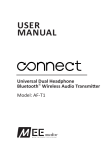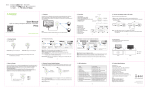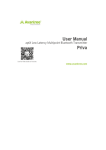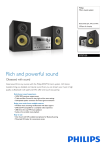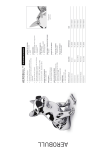Download Audio 2-Way Splitter Manual
Transcript
Ranger Bluetooth Audio 2-Way Splitter With A2DP, CSR® aptX® supported Features ◎ Can connect up to 2 devices ( Bluetooth headphones) ® ◎ aptX normal and low latency codec support ◎ SBC codec support ◎ A2DP Bluetooth profile supported ◎ Up to 10M effective range ◎ Audio RL audio input What’s in the box Main unit 3.5mm malemale audio cable 1 Outlook Pairing USB for Power Connect to 3.5mm audio jack port on TV Setup your Ranger Bluetooth Audio 2-Way Splitter Before start the connection process , please make sure that you have Bluetooth headphones with you. This is a Bluetooth music transmitter and splitter , it can not be operated without Bluetooth headphones. ( Pairing name is BT Music Splitter ) A) Connection ( TV audio connection ) 1. 2. 3. Connect one end of the 3.5mm audio cable to the audio in jack on the Ranger Bluetooth Audio 2-way splitter. Connect the other end of the 3.5mm audio cable to an audio output on your TV’s headphone output or speaker output port. Consult your TV user’s manual for more information on how to accomplish this. Connect the USB Type A connector to the USB port of your TV set. Note: The USB port must have the powering capability of 500mA 2 Operation B) Connect to the First set of Bluetooth headphone 1. Make your headphone goes to pairing mode first . ( Please refer to your headphone user’s manual regarding how to go to pairing mode) 2. After connect the 3.5mm audio cable and the built in usb cable to the TV , the Ranger Bluetooth Audio 2-way splitter blue led light will start flashing on / off . It will takes estimate about 10 to 20 secs to auto connect the “pairing” devices. When the headphone are connected, the Ranger Bluetooth Audio 2-way splitter will show steady blue led light. C) Connect to the Second set of Bluetooth headphone 1. 2. Pair with your second set of Bluetooth headphone. Make your headphone goes to “pairing” mode also . ( Please refer to your headphone user’s manual regarding how to go to pairing mode ) 3. Press and hold the “pairing” button on the Ranger Bluetooth Audio 2-way splitter for about 2 seconds until the blue led light goes off then immediately release your fingers. The Ranger Bluetooth Audio 2-way splitter blue led light will flash on / off and start searching for the second bluetooth headphone. At the same time, the audio on first connected device / headphone will be muted. 4. When the Ranger Bluetooth Audio 2-way splitter and the second headphone are connected, the blue led light on the Ranger Bluetooth Audio 2-way splitter will be permanently on. 5. If there is no sound coming out from the first connected headphone , please power off and on the first connected headphone again. Note: The Ranger Bluetooth Audio 2-way splitter can connect two Bluetooth A2DP headphones at the same time . Once paired with devices, the memory function will remain and reconnect automatically when the Ranger Bluetooth Audio 2-way splitter is power on. In some scenario, if you want to connect another A2DP device, you need to reset the Ranger Bluetooth Audio 2-way splitter for new connection. Reset Method Press and hold the “pairing” button on the Ranger Bluetooth Audio 2-way splitter for about 5 seconds , then release it . The Ranger Bluetooth Audio 2-way splitter will clear up the memory which was paired before and the blue led light on it will go flashing on / off and start searching for “pairing” A2DP devices nearby. Notice : The effective operating distance range of the Ranger Bluetooth Audio 2-way splitter is up to 10M ( line of sight ) . Do not block the bluetooth antenna , otherwise the operating distance range will be shorter. 3 Indication of Blue Led Light Indication Meaning Description Flashing on / off Power on / Searching the device under pairing Permanently lighted Pairing mode Connected Device and main unit are connected up Troubleshooting You can solve your problems from this section if there is no sound comes out from your bluetooth headphones. ◎ Make sure the Ranger Bluetooth Audio 2-way splitter is power on ◎ Make sure the 3.5mm audio cable is correctly and firmly connected to the Ranger Bluetooth Audio 2-way splitter. ◎ Make sure that the audio source is correct and with audio out. ◎ Make sure the volume of the audio out is set to a comfortable listening level. ◎ Make sure this device is not fully blocked by other items , do not block the bluetooth antenna and you are within the operating distance range. If there is no sound comes out from both the headphones , please unplug and replug again the Ranger Bluetooth Audio 2-way splitter from the TV. Wait for a short while for it to get connected. SAFETY WARNINGS ◎ Keep this Ranger Bluetooth Audio 2-way splitter away from water . ◎ Clean with dry cloth. ◎ Unplug the Ranger Bluetooth Audio 2-way splitter before cleaning. ◎ Install the Ranger Bluetooth Audio 2-way splitter far away from heat sources. ◎ Use only the accessories that comes with it. ◎ Unplug the Ranger Bluetooth Audio 2-way splitter if it was unused for a long time. ® ***aptX software is copyright CSR plc or its group companies. All rights reserved. ® The aptX mark and the aptX logo are trademarks of CSR plc or one of its group companies and may be registered in one or more jurisdictions. 4