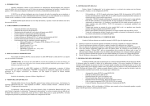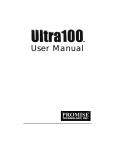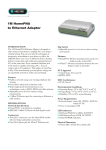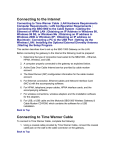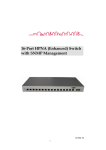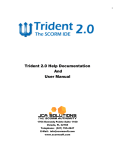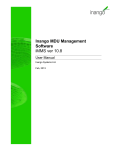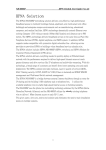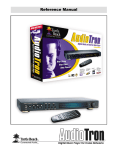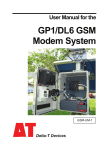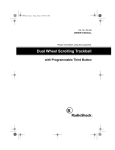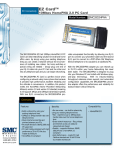Download HomePNA PCI Adapter for PC
Transcript
HomePNA PCI Adapter for PC User’s Manual V2.0 Table of Contents Preface ------------------------------------------ 2 1. Product Features and Specifications ----------- 3 Product Features Product Specifications 2. HomePNA PCI adapter Installation Procedures --I. 5 Checklist II. System Requirements III. Installation Steps A. Hardware Installation ----------------- 6 B. Software Driver Installation ---------- 9 3. HomePNA Operations ---------------------------- 13 Setting Up The Protocols --------------------- 14 Setting Up Files and Printer Sharing Services - 16 Sharing The Same Internet Account Number ----- 17 1 V2.0 Preface HomePNA enables two or more personal computers (PCs) to use a single telephone line to form a local area network (LAN) in a Small Office or Home Office (SOHO). HomePNA PCI adapter provides you with the easiest and the most economical way to build a network with an Ethernet switch, hub or special hardware. At the same time, these PCs can: • Share a single Internet dial up account • Share printers, modems, hard disks, CD-ROM drives or other computer peripheral devices • Exchange files • Play Internet games HomePNA can be quickly installed and is easy to use. You can get Internet access from any place with a phone jack, and you never need to worry about wiring the network or destroying the beauty of home decorations. 2 V2.0 1. Product Features and Specifications Product Features: • Suitable for SOHO, Company and Home use. • Requires only the regular RJ-11 phone wire to set up the office or home’s local area network (LAN). • Connects the PC with two RJ-11 digital phone ports through a phone jack or via daisy chaining. • Eliminates the expensive and time-consuming problem of using RJ-45 area networking wiring, and preserves the original beauty of the building or house. • Transfers data at up to 1Mbps, which is 18 times faster than a 56K modem. • Compatible with Windows 95/98/NT 4.0/2000/Me/XP Operating Systems. • Distance reach is 500ft or 160m for traditional HPNA products, and is 4000ft or 1.2km for enhanced long-reach HPNA products. • Can simultaneously run phone line communication (voice service), broadband xDSL Internet Access and Network Data Transmission (uploading/downloading data files) without being interrupted. 3 V2.0 Product Specifications • HPNA interface: One 1 Mbps HPNA interface with RJ-11 connector, one POTS interface with RJ-11 connector. • HPNA standards: HomePNA v1.1 CSMA/CD, and City-Netek proprietary for enhanced long-reach products. • HPNA distance limitation: 160m (or 500 ft) for traditional HPNA products, and 1.2km (or 4000 ft) for enhanced long-reach HPNA products. • Software specifications: drivers for Microsoft Windows 95/98/NT 4.0/Me/2000/XP operation systems. • LED indicators: Link, Acitivity • Dimension: 5.4(W) x 4.7(H) x 0.86(D) inches, or 136(W) x 120(H) x 21.7(D) mm. • Weight: 0.13 lb or 60 g. • Certifications: FCC, CE, VCCI, BSMI, AS, NIS • Power consumption: 5 watts maximum. • Humidity: 10 – 90% non-condensing. • Operating temperature: 32 – 122 o F or 0 – 50 o C. • Storage temperature: -13 - 158 o F or -25 – 70 o C. 4 V2.0 2. HomePNA PCI adapter Installation Procedures I. Checklist Before installing the HomePNA PCI adapter, verify the package contains the following items. Contact the dealer if any items are missing. l One HomePNA PCI adapter l One user’s manual and software driver diskette l One phone cable II. System Requirements l Pentium 100 or higher l Microsoft Windows 95/98/NT 4.0/Me/2000/XP. l 8 MB RAM (recommend 16 MB RAM) l Floppy Drive III. Installation Steps (describes under Microsoft Windows98) Before installation, you need to check the following: l Windows 98 Installed Disk Driver: During installation, the computer will ask to insert Window 98 installed disk driver. l Printer: Make sure that you verify the normal operations of the printer with HomePNA. l PCs which will share the same Internet Account: If you use more than one PC to share one Internet Account, make sure that one of the PCs (the server) is able to get to the Internet access. 5 V2.0 A. Hardware Installation 1. 2. 3. 4. 5. 6. 7. 8. Turn off the PC and other peripherals that you are using. Open the PC case cover. Insert the HomePNA PCI adapter into the PCI interface slot. Make sure that the coated portion of the board is fully inserted. Firmly secure the HomePNA PCI adapter board with the screws from the rear side of the PC board. Put back the PC case cover. Connect one end of the phone cable to the phone jack and the other end to the LINE port of the HomePNA PCI adapter. Turn on your PC and other peripherals. If there are two or more telephone numbers in your office or home, make sure to confirm that all the PCs, which are to be networked in the LAN, are connected to the same telephone number. Otherwise, the LAN will not work. Line Phone 6 V2.0 : HomePNA PCI adapter : Phone Jack : Phone : Computer If there are several PCs sharing one phone jack: 7 V2.0 8 V2.0 B. Software Driver Installation The HomePNA PCI adapter is a “plug-and-play” PCI card. That means that all you need to do is plug in the HomePNA PCI adapter into an empty slot onto the mainboard of the PC. Once you turn on the PC, a dialogue box will appear on the screen notifying you that the PC has detected the new hardware. Simply insert the Windows diskette and the Software Driver diskette into the PC’s drivers. The installation steps are as follows: 1.Press [next]. Figure 1 2. Select [search for the best driver for your device.] and press [Next]. Figure 2 9 V2.0 3. Select [Specify a location] to search for the software driver, type in destination path. Figure 3 4. When the PC detects the needed driver software, press [Next]. Figure 4 5. Wait while the PC is installing the software driver. Figure 5 10 V2.0 6. Insert the Windows 98 diskette in the disk drive, then press [OK] Figure 6 7. Type [D:\Win98] in the blank space of “duplicate file source” then press [OK]. Figure 7 8.Type in path, example ([A:\Win9598\ndis\nd is3]) in the blank space of “duplicate file source” then press [OK]. Figure 8 9. Your HomePNA PCI adapter board installation is now completed, press [Finish]. Figure 9 11 V2.0 10. Press [yes] to allow the system restart PC. Figure 10 Congratulations! You have successfully installed the HomePNA PCI adapter. 12 V2.0 3. HomePNA Operations This section will describe how to operate the HomePNA. We will use existing functions on Windows98 without employing extra applications software. We will show you: • Sharing the Printer: How you can let your HomePNA local area network system (LAN) share one printer. • Transferring the Files: How you can you transfer data files within your HomePNA local area system. • Sharing the Internet Account Number: How you can let your HomePNA area local network system share one Internet account number. HomePNA LAN 13 V2.0 Setting Up The Protocols: Before the above functions are set up, you must first set up the communications protocol. Begin by selecting the [start/setup/controller] command, and double click [network]. You will enter into a dialogue box: 1. Press [add]. Figure 1 2. Double click [protocol]. Figure 2 14 V2.0 3. Select [Microsoft] and protocol [NetBEUI] then press [OK]. Figure 3 4. The figure on the left hand side shows the just installed NetBEUI protocol. Figure 4 Before you press [OK], read the section on the next page about “Setting Up Files and Printer Sharing Services” 15 V2.0 Setting Up Files and Printer Sharing Services: After setting up the protocol, there is another important step - to set up the files and printer sharing services. The setup procedures are as following: 1.In the dialogue frame, select [Files and Printer Sharing] Figure 1 2. Check on both block spaces, then press [OK] Figure 2 When you return to the screen shown in figure 1, press [OK] to complete the setup. 16 V2.0 Sharing The Same Internet Account Number Before sharing the same Internet account number, you must first verify that: 1. One of the PCs (the server) among the HomePNA LAN already has Internet access, and the modem and the HomePNA PCI adapter are correctly connected; 2. The server is turned on, or if an external modem is used, the modem should be turned on; 3. Any one of the PCs among the HomePNA LAN must have been installed with an Internet browser – such as Netscape Navigator / Communicator or IE5.0, etc. After completing the above three verifications, all you need to do is start the browser or the e- mail sending/receiving software. You then can use the HomePNA LAN to browse the Internet and to receive or send e-mails. 17 V2.0