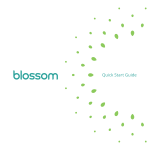Download click on this link - Dolphin Peripherals
Transcript
Dolphin Pocket Digital Camera Installation Guide www.dolphinfast.com FCC Statement This equipment generates and uses radio frequency energy and if not installed and used in accordance with the manufacturer’s instructions, it may cause interference with radio and television reception. This equipment has been tested and certified to comply within the limits of Section 15(J) of FCC Regulations for Class B computing devices. These regulations are designed to provide reasonable protection against such interference in a residential installation. However, there is no guarantee that interference will not occur in a particular installation. If this equipment does cause interference with radio or television reception (which can be determined by turning the equipment on and off), the user is encouraged to attempt to correct the interference by following the following steps: • • • Reorient the antenna of the radio or television Relocate the computer with respect to the radio or television receiver Plug the computer into a different power outlet so that the computer and receiver are on different electrical branch circuits. If necessary, the user should consult with the dealer or an experienced radio/television technician for additional help and suggestions. The user may find the following booklet, prepared by the FCC, helpful in solving radio/television interference problems: “How to Identify and Resolve Radio-TV Interference Problems” This booklet is available by sending a written request to: U.S. Government Printing Office Washington D.C., 20402 Request Stock Number 004-000-0345-4. 2 EEC Statement This device complies with the requirements of EEC directive 89/336/EEC with regard to Electromagnetic Compatibility. Dieses Greät entspricht den Anforderungen der EEC-Richtlinie 89/336/EEC für elektromagnetische Verträglichkeit. Cet appareil est conforme aux exigences de la directive de la Communauté européenne 89/336/EEC sur la compatibilité électromagnétique. Questo Apparecchio è conforme alla direttiva comunitaria 89/336/CEE relativa alla compatibilità elettromagnetica. Este dispositivo cumple con los requerimientos de la normativa de la CEE 89/ 336/EEC en lo referente a Compatibilidad Electromagnética. 3 Contents System Requirements 5 Camera Specifications 6 Operating Environment 7 End User License Agreement 8 Contents Checklist 10 How to Use Your Dolphin Pocket Digital Camera 11 Introduction User Interface Installing Batteries Switching the camera on Taking a picture Additional features Self timer Continuous mode Clearing the stored images Changing the picture resolution 11 11 12 13 13 14 14 15 15 16 How to Install Your Dolphin Pocket Cam Manager Starting the Dolphin Pocket Cam Manager How to Upload Photos & Video to Your PC Mode Selecting PC Camera Mode (Live mode) Uploading Photos Editing Photos Uploading Video AVI Creator Playing Video Image Processing Mail Function 17 19 20 20 20 22 23 23 24 24 25 25 Installation of all Included Applications 26 Troubleshooting 27 Statement of Limited Warranty 28 How to Obtain Warranty Service 29 4 System Requirements • Microsoft Windows 98/2000 or ME • Pentium 200 MHz (or equivalent) processor or higher • 32 MB of RAM (64 MB recommended) • Video card with 2 MB of RAM for minimum 16 bit (High Color) display • 4x speed (or higher) CD-ROM • One enabled USB port 5 Camera Specifications • Sensor Type: Color CIF (352 x 288) CMOS image sensor • Image Performance for Video Stream: .9 fps for CIF (352 x 288) .20 fps for QCIF (176 x 144) • Memory & Images: .SDRAM 16Mbit (1M x 16): 20 Pictures for CIF, 80 Pictures for QCIF • Dimension: 125mm x 30mm x 25mm • Battery: Two AAA 1.5 volt alkaline batteries • Battery Capacity: - Continuous: 2 hours - Stand by: approximately 2 weeks • Lens View Angle: 54 Degrees • Focus Mode: Fixed • Focus Length: 5.2mm • Exposure Control: Automatic • Auto Shut Off: 30 seconds • Self Timer Duration: 10 seconds • Software Support : Microsoft Windows 98™ Microsoft Windows 2000™ Microsoft Windows ME™ • Interface Type: USB 6 Operating Environment The camera should only be operated within the following environmental conditions: • 41-104 Fahrenheit; 5-40 Celsius • 20% - 85% relative humidity, non-condensing Camera Cautions! • Never immerse any part of the camera or components into any fluid or liquid. • Disconnect the camera from your computer prior to cleaning. • Remove dust or stains with a soft cloth dampened with water or neutral detergent. • Do not use any volatile chemicals or liquids such as thinner or benzene to clean the camera. • Do not place hot items on the surface of the camera. • Never leave camera in direct sunlight. • Do not attempt to disassemble the camera. 7 End User License Agreement Important - Read Carefully! This Dolphin Peripherals, LLC., End-User License Agreement (“EULA”) is a legal agreement between you (either an individual or a single entity) and Dolphin Peripherals, LLC., for the Dolphin Peripherals, LLC., hardware product purchased. This includes the computer hardware, software, associated media, printed materials, and “online” or electronic documentation (“HARDWARE PRODUCT”). By attempting to install, successfully installing, copying, or otherwise using this HARDWARE PRODUCT, you agree to be bound by the terms of this EULA. If you do not agree to the terms of this EULA, do not attempt to install or use the HARDWARE PRODUCT, and we recommend that you return it to the place of original purchase. HARDWARE PRODUCT LICENSE The HARDWARE PRODUCT is protected by copyright laws and international copyright treaties, as well as other intellectual property laws and treaties. The HARDWARE PRODUCT is licensed, not sold. 1. GRANT OF LICENSE. This EULA grants you the following rights: • Hardware – You may install the HARDWARE PRODUCT on one single computer. If you have more than one computer that you would like to install the HARDWARE PRODUCT on, you may install the HARDWARE PRODUCT onto that other computer, provided that you are the only person that will use the HARDWARE PRODUCT on each computer system. • Software – You may install the additional software included with this HARDWARE PRODUCT on one single computer, provided that you agree to the individual EULAs for each software program. If you have more than one computer that you would like to install the additional software that came with the HARDWARE PRODUCT on, you may install the additional software onto that other computer, provided that you are the only person that will use the additional software on each computer system. • Copies – You may make one copy of each disk and CD included with the HARDWARE PRODUCT for backup purposes only, provided that you do not lease, lend, rent, or otherwise allow others to have possession of the copies. 2. OTHER RIGHTS AND LIMITATIONS • Single Entity User – Only the person that the HARDWARE PRODUCT was purchased for may use the HARDWARE PRODUCT and it’s accompanying software. • Individual User – Only you and those in your immediate household or company may use the HARDWARE PRODUCT and its accompanying software. • Product Transfer – You may permanently transfer all of the HARDWARE PRODUCT under this EULA, provided you retain no copies of any of the software included in this HARDWARE PRODUCT. To do this, you must transfer all of the HARDWARE PRODUCT (including all component parts, the media and printed materials, any upgrades, this EULA, all software, and all disks), to the recipient. The recipient must also agree to the terms of this EULA. The Limited Warranty will also be null and void, and Dolphin Peripherals, LLC., shall then be released from honoring any and all parts of the Limited Warranty. If the recipient does not agree to the terms of the EULA, then the HARDWARE PRODUCT cannot be transferred. • Gifts – If this HARDWARE PRODUCT was purchased for someone as a gift, the person purchasing the HARDWARE PRODUCT may give it to the intended recipient without voiding the Warranty, provided that the person purchasing the HARDWARE PRODUCT does not attempt to open the package, attempt to install the HARDWARE PRODUCT, or otherwise use the HARDWARE PRODUCT. • Decompilation, Disassembly, and Reverse Engineering – You may not decompile, disassemble, or reverse engineer any and all parts of the HARDWARE PRODUCT, except and only to the extent that such activity is expressly permitted by applicable law notwithstanding this limitation. • Separation of Components – The HARDWARE PRODUCT is licensed as a single product. Its component parts and software may not be separated for use on more than one computer. • Rental – You may not lease, lend, or rent any and all parts of the HARDWARE PRODUCT, including any and all backup copies made. • Refunds – If for any reason you wish to return the HARDWARE PRODUCT, you can seek a refund from the place of purchase. If you cannot get a refund from the place of purchase, you may not seek a refund for the HARDWARE PRODUCT from Dolphin Peripherals, LLC., and you agree to not attempt to seek a refund for the HARDWARE PRODUCT from Dolphin Peripherals, LLC. • Technical Support – Dolphin Peripherals, LLC., may provide you with Technical Support (“Tech Support”) related to the HARDWARE PRODUCT. Use of Tech Support, which includes the Warranty Service, is governed by the Dolphin Peripherals, LLC., policies and programs described in the user manual, in “online” documentation, and/or in other Dolphin Peripherals, LLC., provided materials, including this EULA. Any supplemental software code or pieces of hardware provided to you as part of Tech Support shall be considered part of the HARDWARE PRODUCT and subject to the terms and conditions of this EULA. With respect to information you provide to Dolphin Peripherals, LLC., as part of the Tech Support, Dolphin Peripherals, LLC., may use such information for its business purposes, including but not limited to product support and development. Dolphin Peripherals, LLC., will not utilize such information in a form that personally identifies you. 8 • Registration – You agree to register the HARDWARE PRODUCT with Dolphin Peripherals, LLC., within 30 days of purchase of the HARDWARE PRODUCT. As part of this agreement, you agree to provide Dolphin Peripherals, LLC., with all requested information. All information provided must be accurate and true. • Termination – Without prejudice to any other rights, Dolphin Peripherals, LLC., may terminate this EULA if you fail to comply with the terms and conditions of this EULA. In such event, you must destroy all copies of the changes to the EULA – Dolphin Peripherals, LLC., reserves the right to amend, change, and update this EULA at any time, and without notice. The user agrees to abide by such amendments, changes, and updates, should any be made. For information on the Limited Warranty, please see the “Statement of Limited Warranty”. For the most updated version of the End-User License Agreement or list of Authorized Resellers, please visit our webpage at http://www.dolphinfast .com. 3. COPYRIGHT – All title and copyrights in and to the HARDWARE PRODUCT (including but not limited to any images, photographs, animations, video, audio, music, text, and “applets” incorporated into the HARDWARE PRODUCT), the accompanying printed materials, all “online” documentation, any copies of the soft-ware included with the HARDWARE PRODUCT, all pieces of physical hardware, all media, and/or other Dolphin Peripherals, LLC., provided materials, are owned by Dolphin Peripherals, LLC., or its suppliers. The HARDWARE PRODUCT is protected by copyright laws and international treaty provisions; Therefore, you must treat the HARDWARE PRODUCT like any other copyrighted material except that you may install the HARDWARE PRODUCT only as described in this EULA. You may not copy the printed materials accompanying the HARDWARE PRODUCT. 4. Other Mediums of Acquisition – You may receive the HARDWARE PRODUCT in more than one medium. Regardless of the type or size of medium you receive, you may use only one medium that is appropriate for your single computer. You may not use or install the other medium on another computer. You may not rent, lease, loan, or otherwise transfer the other medium to another user, except as part of the permanent transfer (as described in Section 2 of this EULA) of the HARDWARE PRODUCT. 5. Software Upgrades – Dolphin Peripherals, LLC., may occasionally provide upgrades to the driver program that makes the HARDWARE PRODUCT function. You are eligible to receive these upgrades provided that you register the HARDWARE PRODUCT with Dolphin Peripherals, LLC., Rules for registering the HARDWARE PRODUCT with Dolphin Peripherals, LLC., are governed by the Dolphin Peripherals, LLC., policies and programs described in the user manual, in “online” documentation, and/or in other Dolphin Peripherals, LLC., provided materials, including this EULA (see Section 2 of this EULA for more information). 6. U.S. GOVERNMENT RESTRICTED RIGHTS – The HARDWARE PRODUCT and documentation are provided with RESTRICTED RIGHTS. Use, duplication, or disclosure by the Government is subject to restrictions as set forth in subparagraph (c)(1)(ii) of the Rights in Technical Data and Computer Software clause at DFARS 252.227-7013 or subparagraphs (c)(1) and (2) of the Commercial Computer Software Restricted Rights at 48 CFR 52.227-19, as applicable. 7. If you acquired this product in the United States, this EULA is governed by the laws of the State of California. 8. If this product was acquired outside the United States or its Territories, then local law may apply. If you live in Canada, any other nations in Central & South America, including the Falkland Islands, or the United States, its Territories, and its Commonwealths, and you have questions regarding this EULA, please contact Dolphin Peripherals, LLC., via email: [email protected] TO THE MAXIMUM EXTENT PERMITTED BY APPLICABLE LAW, IN NO EVENT SHALL DOLPHIN PERIPHERALS, LLC., OR ITS SUPPLIERS BE LIABLE FOR ANY SPECIAL, INCIDENTAL, INDIRECT, OR CONSEQUENTIAL DAMAGES WHATSOEVER (INCLUDING, WITHOUT LIMITATION, DAMAGES FOR LOSS OF BUSINESS PROFITS, BUSINESS INTERRUPTION, LOSS OF BUSINESS INFORMATION, DAMAGE TO COMPUTER SOFTWARE OR HARDWARE, OR ANY OTHER PECUNIARY LOSS) ARISING OUT OF THE USE OF, INABILITY TO USE THE SOFTWARE PRODUCT OR THE PROVISION OF, FAILURE TO PROVIDE SUPPORT SERVICES, OR INABILITY TO INSTALL THE HARDWARE PRODUCT, EVEN IF DOLPHIN PERIPHERALS, LLC., HAS BEEN ADVISED OF THE POSSIBILITY OF SUCH DAMAGES. IN ANY CASE, DOLPHIN PERIPHERALS, LLC., IS RELEASED FROM ALL LIABILITY. BECAUSE SOME STATES AND JURISDICTIONS DO NOT ALLOW THE EXCLUSION OR LIMITATION OF LIABILITY, THE ABOVE LIMITATION MAY NOT APPLY TO YOU. 9 Contents Checklist 1. Dolphin Pocket Digital Camera 2. Application/Driver CD Disk 3. Pocket Clip 4. Camera Stand 5. USB Interface Cable (5ft) NOTE: If any of the above mentioned components are missing, please contact your dealer or Dolphin for a replacement component. To contact Dolphin directly for replacement, please email: [email protected] 10 How to Use Your Dolphin Pocket Digital Camera Introduction The camera is capable of taking and storing 20 CIF images or 80 QCIF images. These images may be uploaded to a PC via an available USB port. View Finder Lens USB Interface Port User Interface The camera has two switches: • SW1 is the shutter switch • SW2 is the mode switch The LCD display is combined with SW2 to show the setting information. SW1 (Shutter Switch) View Finder Lens (Mode Switch) LCD Display 11 Installing the Batteries The Dolphin Pocket Digital Camera is powered by two (2) AAA batteries, or via the USB connector when attached to a powered USB port on your PC. 1. Push the cover down 2. Insert the new batteries 3. Push the cover up 12 Switching the camera on Pressing the SW2 when the LCD is blank will power up the camera and activate the display. The camera will automatically power off after 30 seconds of inactivity. The LCD indicates the camera’s mode either Lr for low resolution (80 QCIF images) or Hr for high resolution (20 CIF images). The LCD then displays the number of pictures you have remaining. Caution: • When the batteries are unloaded, all of your stored pictures will be lost. • When the batteries are loaded then the camera will power up again. Press SW2 LCD will light up Taking a picture Press the shutter button to take a picture. A high pitched beep indicates that the picture was taken successfully. The counter will decrease accordingly. A low beep indicates insufficient light for the photo. A series of beeps indicates that the camera is full. Press SW1 to take a picture 13 Additional features Pressing the mode switch (SW2) repeatedly cycles through additional features as displayed on the LCD. When a given feature is displayed, it may be selected by pressing the shutter button (SW1). If an option is not selected within 5 seconds, the display will revert back to the number of available pictures. Press SW2 to change features Features will be displayed Press SW1 to select mode Self Timer To activate the self-time option, press the mode button until the letters “St” appear on the LCD. Pressing the shutter button will start a 10 second self-timer. The camera indicates a countdown by issuing 10 short beeps. A long beep followed by a short beep indicates a successful photograph. Please note that the self-timer option cannot be selected when the camera is full. Switch mode to “St” “St” will be displayed Press SW1 to initiate the self-time mode 14 Continuous Mode Pictures may be taken continuously as long as the shutter button is pressed (and the camera is not full): • Press the mode button (SW2) until the letters “Ct” appear on the LCD. Pressing the shutter button (SW1) within 5 seconds will cause the camera to start taking pictures continuously until the shutter button is released. If the shutter button (SW1) is not pressed within 5 seconds the camera mode will revert back to normal picture taking. Note: During continuous mode, the camera may allow pictures to be taken with incorrect exposure. Switch mode to “Ct” “Ct” will be displayed Press SW1 to utilize continuous mode Clearing the Stored Images Press the mode (SW2) button until the letters “CL” appear on the LCD. Pressing the shutter button (SW1) once will cause the camera to beep and the letters “CL” will start flashing. Pressing the shutter button again within 5 seconds will clear the camera and reset the picture counter. Switch mode to “CL” “CL” will be displayed Press SW1 to select clear mode LCD will start flashing Press SW1 again to clear the memory 15 Changing the Picture Resolution Picture resolution may only be changed when the camera’s memory is empty. Caution: Download the pictures from the camera if you wish to save them. They will be automatically cleared from the camera’s memory if you switch resolution modes. To change resolution, press the mode switch (SW2) until the resolution option is displayed. The camera allows you to toggle between high resolution (Hr) and low resolution (Lr) modes. The camera will issue a beep and reset the display to indicate the number of pictures available. Switch mode to “Hr” or “Lr” “Hr” or “Lr” will be displayed Press SW1 to change resolution 16 How to Install Your Dolphin Pocket Cam Manager Thank you for purchasing the Dolphin Pocket Digital Camera. This guide will walk you through the steps of how to install the Dolphin Pocket Digital Camera onto your computer system. ***Important*** The Dolphin Pocket Digital Camera is only compatible with Windows 98/2000 and ME. Before you begin, please make sure your computer is turned off. 1. Place the CD into your CD-ROM and click on the Dolphin Pocket Digital Camera Manager icon to begin the installation. If the CD does not automatically display the screen above, simply go to “Start”, then “Run” and select the path “D:\Setup. exe”. You may need to replace “D” with the letter that corresponds to your CD-ROM drive. Now your computer is initializing the Wise Installation Wizard. Please wait. 17 2. The welcome screen will appear, then click “Next”. 3. The CD will begin installing the driver to the proper location. 4. The dialog box that appears asks if you would like to restart your computer now or later. Press “OK” to complete the installation. 18 Starting The Dolphin Pocket Digital Camera Manager Stored pictures may be uploaded to a PC at any time whether or not the camera is full. Plugging the USB connector into the camera will cause it to reset. A double beep will sound, but all stored pictures will remain. When the USB connector is unplugged the camera will switch off. When connected to the PC the camera functions as a normal PC camera. 1. Connect the smaller end of the USB connector to the side of the camera. Note: Orientate the connector plug to the camera socket as the plug can only be installed one way. Plug the other end of the USB connector into an available USB port on your computer. Note: Orientate the connector plug to the camera socket as the plug can only be installed one way. Note: When plugged into a USB port the camera is powered by the PC. The camera may be used like this without any batteries. However, all pictures will be lost when the USB connector is unplugged. To start using the Dolphin Pocket Cam Manager, simply click on the “Start” menu and go up to “Programs”. Then select the folder named “Dolphin Pocket Cam”, click on the “Dolphin Pocket Cam” program. The cam manager software allows you to upload and edit your digital photos. 19 How to Upload Photos & Video to Your PC Mode Selecting: Press the “ mode). Press the “ ” button to switch the camera to PC Camera mode (Live view ” button to switch the camera to DSC & Camcorder mode. PC Camera mode (Live view mode) DSC & Camcorder mode PC Camera Mode (Live mode): In this mode, the camera can be used as a stand alone PC camera. the current view is displayed in the “Preview” window Preview window 20 Press the “ ” Snapshot button to capture an image to the album folder. Press the “ ” Record button to record a video clip to the album folder. Press the “ ” Video Source button to adjust the advanced settings. Press the “ ” Video Format button to set the image size. Snap Shot button Record button Video Source button Video Format button 21 Uploading Photos: This allows you to upload photos captured by the camera. ***Important*** If “Live View Mode” is in use, you must select the “DSC Function” button to upload photos. 1. Press the “ ” button to link up the camera and upload photo icons. 2. Press the “ ” button to open the album folder window. 3. Press the “Transfer all” or “Transfer selected” button to transfer photos to the album folder. 3 1 2 Link up camera for image upload Open or close album folder window Transfer selected photos to album folder Transfer all photos to album folder 22 Editing Photos: Images are easily edited in the album folder. Double click the photo icon to execute your default image application (such as Imaging, Paint....etc.) to edit your image file. Uploading Video: This takes advantage of the continuous mode. It is recommended that this be displayed in QCIF(low resolution mode). When the camera is full (80 pictures in continuous mode) attach it to the PC via the USB connector and run the AVI creator. Press the “AVI Creator” button, and your images will be uploaded from the camera then processed into a video clip. This AVI file will be saved in your album folder. AVI Creator (Reverse) 23 AVI Creator (Forward) AVI Creator: 1. Select images you want to process into a video clip. 2. Press “ 3. Press “ “ button to adjust frame rate. “ button to create an AVI file saved in an album folder. 1 3 2 Playing Video: You can play any video clip file (AVI format) you want in the album folder by double clicking the AVI file icon to execute your default media application, which will then play the selected AVI file. 24 Image processing: Click the “Image Process” button to select the appropriate image processing function. After pressing “OK”, the selected image will be processed using the selected function. Image Process Mail Function: Click the “Mail” button to attach selected image files automatically to a new email document. It’s easy to send images to distant family and friends! Mail 25 Installation of All Included Applications 1. Place the CD into your CD-ROM. If the CD does not automatically display the screen above, simply go to “Start”, then “Run” and select the path “D:\Setup. exe”. You may need to replace “D” with the letter that corresponds to your CD-ROM drive. Select the Application – Click on the icon to the left of the application you wish to install. The wizard for that particular application will start, follow the prompts. When you are required to enter a key or serial number, use the appropriate number listed below: Application key or serial codes: Ulead Photo Express 3.0: 72103-53000-99901113 Ulead Photo Explorer 6.0: 72103-64200-99901117 Ulead Cool 360 1.0: 72100-91000-99901112 VideoLive Mail Plus 3.11b: ML76556258848329 Application Support – Please read the help section associated with the particular software. 26 Troubleshooting Help! – First check the Dolphin FAQs page at: www.dolphinfast.com/support. You will most likely find the answer to your questions there. You will be required to enter the serial number of your Dolphin Pocket Digital Camera to be eligible for technical support. Install step missed – Most problems with camera use are attributed to having skipped a step during installation. Solution: Uninstall the camera, and reinstall it, be sure to follow each step in the Quick Install Guide. USB ports not enabled in the BIOS – If the following scenario occurs, it will be necessary to enable the USB ports in the BIOS. A screen appears that reads “If you haven’t already plugged in your camera...” the camera is then plugged into an available USB port. The screen remains the same and nothing happens. We recommend contacting the manufacturer of your computer for assistance when enabling the USB ports in the BIOS. Conflict with another camera driver capture device – It is also recommended to completely remove other cameras or capture devices along with their drivers to avoid driver conflict. 27 Statement of Limited Warranty Dolphin Peripherals, LLC., warranties the enclosed device “HARDWARE PRODUCT” for a period of one year from the date of purchase to be free from physical, operational, and workmanship defects. Dolphin Peripherals, LLC., also warrants that the HARDWARE PRODUCT will perform in accordance with the accompanying written materials during the period that the Limited Warranty is active. Lifetime Technical Support is provided by Dolphin Peripherals, LLC. via the world wide web. Some states and jurisdictions do not allow limitations on duration of an implied warranty, so the above limitation may not apply to you. To the extent al-lowed by applicable law, implied warranties on the HARDWARE PRODUCT, if any, are limited to thirty (30) days. Dolphin Peripherals, LLC., reserves the right to repair and/or replace defective HARDWARE PRODUCTS, including the repair and/or replacement of individual defective components of the HARDWARE PRODUCT, and the repair and/or replacement of defective disks that contain software from Dolphin Peripherals, LLC’s suppliers, at its discretion. Dolphin Peripherals, LLC., is the sole entity that will determine whether or not the HARDWARE PRODUCT, or an individual piece or components of the HARDWARE PRODUCT, is/are defective. Dolphin Peripherals, LLC., also reserves the sole right to decide whether or not the HARDWARE PRODUCT, or piece(s) of the HARDWARE PRODUCT will be repaired or replaced. This Limited Warranty only covers all components of the HARDWARE PRODUCT enclosed herein that have been designed and/or built by Dolphin Peripherals, LLC. Dolphin Peripherals, LLC., does not guarantee any and all components of this HARDWARE PRODUCT that were not designed, programmed, and/or built by Dolphin Peripherals, LLC. itself. Technical Support is limited to helping the End-User with installation of the HARDWARE PRODUCT only by email. Dolphin Peripherals, LLC., Technical Support will not provide support for software provided by Dolphin Peripheral, LLC’s, suppliers that was included with the HARDWARE PRODUCT, nor will Dolphin Peripherals, LLC., Technical Support provide assistance and/or training in use of the software provided by Dolphin Peripherals, LLC’s suppliers. Any attempt by the end user to disassemble any part of the HARDWARE PRODUCT, decompile any part of the software included with the HARDWARE PRODUCT, or damage any piece of the HARDWARE PRODUCT (including but not limited to accidental damage, incidental damage, purposeful damage, or damage caused by a person other than the End-User), shall immediately and irrevocably void the Limited Warranty. Dolphin Peripherals, LLC., shall then be released from honoring any and all parts of this Limited Warranty, and the End-User will be ineligible for both the Warranty Service, and will also be ineligible for receiving Technical Support. The Limited Warranty cannot be transferred to another individual from the original purchaser, except as provided in the END-USER LICENSE AGREEMENT. If the HARDWARE PRODUCT is sold to another user by the original End-User, the Limited Warranty will be null and void, and Dolphin Peripherals, LLC., will have no obligation to provide the Warranty Service. If the HARDWARE PRODUCT is a gift from the original purchaser to another person, then the Limited Warranty can be transferred to the recipient of the HARDWARE PRODUCT, provided the original purchaser does not attempt to open the box which the HARDWARE PRODUCT was packaged in. If this HARDWARE PRODUCT is purchased from an unauthorized reseller, the Limited Warranty will be null and void, and Dolphin Peripherals, LLC., will have no obligation to provide the Warranty Service. See the “List of Authorized Resellers” in the manual to determine whether or not you purchased the HARDWARE PRODUCT from an Authorized Reseller. Only the End-User who has registered the product and who has kept a copy of the original receipt may receive the Warranty Service. No other representatives of the End-User’s household, and no other representatives of the single entity that purchased the HARDWARE PRODUCT (other than the End-User in whose name it is registered) can receive or ask for the Warranty Service. If the Warranty Service is activated, and Dolphin Peripherals, LLC., has decided to send out replacement parts for the HARDWARE PRODUCT before receiving the defective pieces from the End-User, the End-User must send the defective hardware to Dolphin Peripherals, LLC., within 10 days of receiving the authorization to return the defective part(s) of the HARDWARE PRODUCT. If the defective parts are not received within 10 days of the End-User being given authorization to return the defective part(s) of the HARDWARE PRODUCT, then the Limited Warranty for the End-User’s HARDWARE PRODUCT shall immediately and irrevocably be voided. Dolphin Peripherals, LLC., shall then be released from honoring any and all parts of this Limited Warranty, and the End-User will be ineligible for both the Warranty Service, and will also be ineligible for receiving Technical Support. Dolphin Peripherals, LLC., reserves the right to amend, change, and update this Statement of Limited Warranty at any time without notice. The End-User agrees to abide by all amendments, changes, and updates made to this Statement of Limited Warranty. TO THE MAXIMUM EXTENT PERMITTED BY APPLICABLE LAW, DOLPHIN PERIPHERALS, LLC., AND ITS SUPPLIERS DISCLAIM ALL OTHER WARRANTIES AND CONDITIONS, INCLUDING, BUT NOT LIMITED TO, EXPRESSED OR IMPLIED WARRANTIES, WARRANTIES OF MERCHANTABILITY, FITNESS FOR A PARTICULAR PURPOSE, TITLE, AND NON-INFRINGEMENT, WITH REGARD TO THE HARDWARE PRODUCT, AND THE PROVISION OF OR FAILURE TO PROVIDE TECHNICAL SUPPORT. THIS LIMITED WARRANTY GIVES YOU SPECIFIC LEGAL RIGHTS. YOU MAY HAVE OTHERS, WHICH VARY FROM STATE/JURISDICTION TO STATE/JURISDICTION. 28 How To Obtain A Warranty Service If you believe that you have a defective HARDWARE PRODUCT, email Dolphin Peripherals, LLC., Tech Support. They will troubleshoot your HARDWARE PRODUCT to find out if it or any piece of the hardware is defective. If it is, and your HARDWARE PRODUCT is still covered under the Limited Warranty, it will be repaired or replaced free of charge (shipping not included). You must be registered with Dolphin Peripherals, LLC., in order to obtain the Warranty Service. If you have not registered, you will be required to register the HARDWARE PRODUCT with Dolphin Peripherals, LLC., and provide proof of purchase. If you need to contact Dolphin Peripherals, LLC., because you believe your HARDWARE PRODUCT is defective, you can contact the office below: Dolphin Peripherals, LLC. www.dolphinfast.com Registration: www.dolphinfast.com/register.html Support: www.dolphinfast.com/support.html Email: [email protected] ***Important*** The serial number is located inside the battery compartment on the backside of the battery cover lid. When entering your serial number in the support database, please enter only the numbers, not the “U”. Thank you for choosing Dolphin! 29






























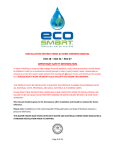
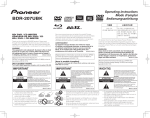
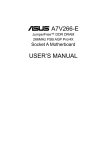
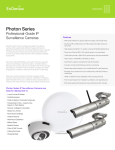
![Forms [packet] specific to Licensed Child Care](http://vs1.manualzilla.com/store/data/005750447_1-ace0dbf587046d14d311f9d21e5da3df-150x150.png)


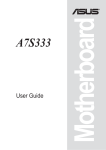
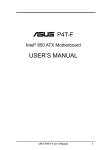
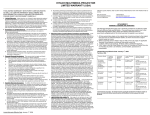

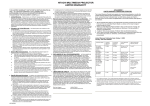
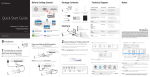

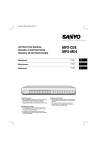
![User Manual [ ] - American Industrial Systems, Inc.](http://vs1.manualzilla.com/store/data/005674734_2-58a82461c9fcf90cc8d42d376dad67a0-150x150.png)