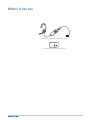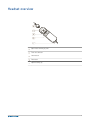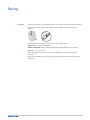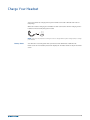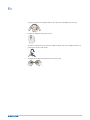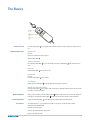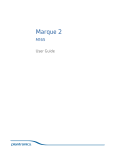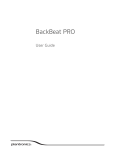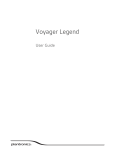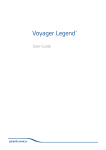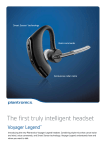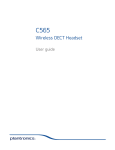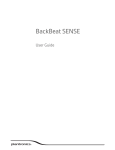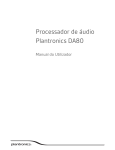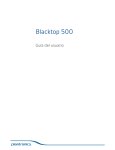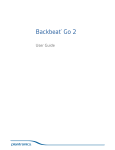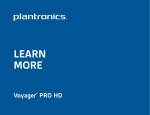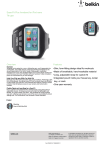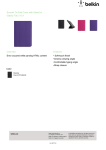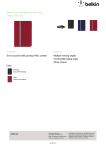Download Blacktop 500 - Plantronics
Transcript
Blacktop 500 User Guide Contents What's in the box 3 Headset overview 4 Pairing 5 Get paired 5 Charge Your Headset 6 Battery Status 6 Fit 7 The Basics 8 Power on or off 8 Make/Take/End Calls 8 Mute the headset 8 Adjust the volume 8 Use Sensors 8 More Features 10 Computer calls 10 Specifications 11 2 What's in the box Headset with quick release USB charging cable Car charger/VPC (vehicle power charger) 3 Headset overview Quick release USB charging cable Power and call button Volume button Mute button Optional clothing clip 4 Pairing Get paired The first time you put on your headset and turn it on, it begins voice-guided pairing instructions. 1 2 Wearing your headset, press the Call button "pairing." until it flashes red and blue and you hear Activate Bluetooth® on your phone and set it to search for new devices. • iPhone Settings > General > Bluetooth On • Android™ Smartphones Settings > Wireless & Networks > Bluetooth: On > Scan for devices NOTE Menus may vary by device. 3 Select “PLT_B500.” If necessary, enter four zeros (0000) for the passcode or accept the connection. Once successfully paired, the Call button stops flashing red and blue and you hear “pairing successful.” 5 Charge Your Headset Your new headset has enough power to pair and make a few calls. It will take four hours to fully charge. While the headset is charging, the Call button is solid red and turns off when charging is done. It takes four hours to fully charge the headset. NOTE Your auto may need to be running for the car charger/vehicle power charger (VPC) to charge your headset. Battery Status You will hear a reoccurring alert when you have less than 30 minutes of talk time left. iPhone users can view a battery status icon displayed in the status bar at the top of the iPhone screen. 6 Fit 1 Lengthen or shorten the headband until the ear cushions fit comfortably over your ears. 2 Position the stabilizer T-bar above your ear. 3 To wear the microphone on the other side, rotate the boom up and over. Adjust the boom so it points to the corner of your mouth. 4 The boom can be shaped to follow the curve of your cheek. 7 The Basics Power on or off Make/Take/End Calls Press the Call button for 4 seconds until you hear “power on/off” to power the headset on or off. Answer a call Choose: • Put on the headset to answer call, or • Tap the Call button Answer a second call First, tap the Call button to end current call, then tap the Call button again to answer new call. End a call Tap the Call button to end current call. Decline a call Choose: • Press the Call button for 2 seconds Use call back Double tap the Call button to dial the last connected phone number. Activate voice dial (phone feature) Press the Call button for 2 seconds, wait for the phone prompt and then tell the phone to dial the name of a stored contact. Mute the headset During a conversation, press the Mute button until you hear “mute on” or “mute off.” While the microphone is muted, the Mute button is solid red and an alert repeats every 15 minutes. Adjust the volume Toggle the Volume button Use Sensors up or down during a call or while streaming audio. The Smart Sensors™ in your headset react when you put on or take off your headset. Putting on your headset will: • Answer an incoming call • Transfer an active call from your phone • Resume streaming media 8 Taking off your headset will: • Transfer an active call to your phone • Pause streaming media Reset Sensors The Smart Sensors™ are located in the headset ear cushion. Handling the ear cushion may activate the Smart Sensors and cause them to work unexpectedly. To reset the sensors, charge your headset and place it on a flat, non-metallic surface for more than 10 seconds. 9 More Features Computer calls You can also use your headset to make calls from your computer. 1 Connect your headset to your computer. 2 Make, take, and end calls from a softphone application such as Skype. 10 Specifications Talk Time Up to 10 hours* Standby Time Up to 10 days* Smart Sensor ™technology Senses if it is being worn so it can: • Send calls to your mobile phone or your headset • Pause streaming audio when headset is taken off Noise canceling Noise-canceling microphone and wind screen over microphone Charge Connector Micro USB to standard USB Battery Type Rechargeable non-replaceable lithium ion polymer Headset battery meter On-screen for iPhone, enabled by Plantronics Find MyHeadset app for Android Charge Time (Maximum) Four hours for full charge Bluetooth Version Bluetooth v3.0 Bluetooth Profiles Supports Advanced Audio Distribution (A2DP),Wideband Hands-free v1.5 (HFP), Headset v1.2 (HSP) NOTE * Performance is dependent upon battery and may vary by device. 11 NEED MORE HELP? www.plantronics.com/support Plantronics, Inc. Plantronics BV 345 Encinal Street South Point Building C Santa Cruz, CA 95060 Scorpius 140 United States 2132 LR Hoofddorp, Netherlands © 2012 Plantronics, Inc. All Rights Reserved. Plantronics, Blacktop, Smart Sensor, and Find MyHeadset are trademarks or registered trademarks of Plantronics, Inc. Bluetooth is a registered trademark of Bluetooth SIG, Inc. and any use by Plantronics is under license. All other trademarks are the property of their respective owners. Patents pending 89407-06 (10.12)