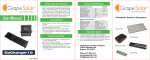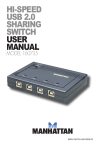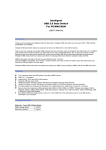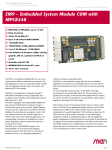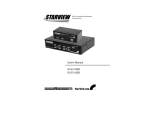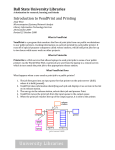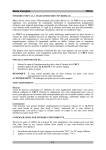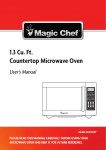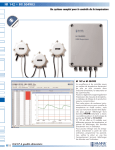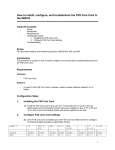Download USB 2.0 Sharing
Transcript
Manual USB 2.0 Sharing-Switch english www.equip-info.net Manual_Page 2 Index 1.0 2.0 3.0 4.0 5.0 6.0 7.0 8.0 9.0 Introduction Features Package Contents Application Diagram Cable Diagram Technical Specifications LED Indication Usage Hardware Installation 3 3 4 4 4 5 5 6 6 www.equip-info.net Manual_Page 3 1.0 Introduction Thank you for purchasing the Intelligent USB 2.0 data switch. Intelligent USB data switch can save your COST, TIME, SPACE, EQUIPMENT and POWER. Intelligent USB data Switch allows four computers to share one USB printer or one USB 2.0 device. There is only one computer can access USB2.0 device each time. Normally, most of computers have been built-in 2 to 4 USB2.0 down stream ports and each computer can easily has its own many private USB devices. But, it cost a lot of money on USB devices and the user might need a requirement to share your personal USB device without going through hot plug process. Intelligent USB2.0 data switch can reduce your efforts on hot-plug USB devices between computers back and forth. USB2.0 data switch are built-in not only one push button but also Hot Key function for IBM PC compatible. The Hot Key function help the user does not leave his desk to press the select button and retrieve the USB port back to him right away. Intelligent USB2.0 data switch also are supported to extend your USB2.0 port by adding a USB2.0 Hub at this USB device port. 2.0 Features Four Computers share one USB printer or the other USB2.0 device USB 2.0, 1.1 Compliant Support EHCI, UHCI and OHCI USB interface Supports USB bus power mode Using Push button, Hot Key to switch USB device port between PCs and easy operation Using Push button to switch USB device port between iMACs or SUN Micro Systems and easy operation The cable length from computer to USB switch box or USB switch box to USB device is maximum 1.8 meters Easy to share other expensive USB peripherals like USB2.0 to HDD, USB2.0 to CDRW, Wireless LAN adapter, USB to Bluetooth adapter, USB to IRDA adapter, USB docking station, USB Zip drive, USB card reader, USB to USB Bridge, USB to Ethernet or other USB adapters. Easy Extend USB down stream ports or add a 4 or 7 port USB Hub to this USB device port for more USB devices connected to your computer. www.equip-info.net Manual_Page 4 3.0 Package Contents Modell-Nr.: 128544 USB 2.0 Data Switch 1 PCS One Users manual 1 PCS 4.0 Application Diagram 5.0 Cable Diagram USB A-B Cable www.equip-info.net Manual_Page 5 6.0 Technical Specifications Model No. PC Port USB Device Port PC Port Connector USB Device port connector USB device selection PC Port LED Cable Length (meters) USB Power Power Adapter Operation Temperature Storage Temperature Emission Humidity Enclosure Dimension (mm) Weight (g) 128544 4 1 USB Type B Receptacle USB Type A Receptacle Push Button ( For PC/MAC/SUN ) Hot Key ( Only for PC ) 4 1.8 Bus Power No 0~50° -20~60° CE, FCC, C-Tick 0~80% Non-condensing Plastic 120(W)*84(D)*20(H) 142g 7.0 LED Indication There are four PC LEDs on the top of box : 1. If one of PC ports is connected to the USB port, the PC port LED is lit. There is only one PC port LED is lit each time. 2. The PC LED flash means USB device emulation or USB host enumeration of PC is processed. www.equip-info.net Manual_Page 6 8.0 Usage Power On Switch Box Data switch box draws power from PCs. When one of PCs is powered on, it will link the USB device to this PC first. Push Button USB data switch supports a push button. To press the push button and will wait 2 seconds for switching current PC port to another one. Hot Key Control The user does not leave his desk to press the push button. The Hot Key application can save your time and improve office efficiency. Press Scroll Lock twice within two seconds to retrieve the USB device port. + = Retrieve the USB device If the destination PC port is empty or powered off, there is only push button can be used at this moment This switch box does not support hot key function for Mac and Sun Micro Systems. i.e. They need use push button to switch the PC port Note If the PC LED flashes, please dont use hot key command until LED is lit Note If PC goes into sleeping mode, please dont use hot key command until to wake PC up first. Note If you want to switch PC port and the connected USB device is storage such as HDD, CDRW, etc., please be careful to make sure the other computer finishes the job. 9.0 Hardware Installation Before installation, please make sure all of peripherals and computers have been turned off. 1. To connect USB A-B cable type B connector to PC port of data switch and the cable type A connector to PC. 2. To connect the cable type A connector , which accompanied with USB device, to the USB device port of data switch. 3. Power on PCs www.equip-info.net