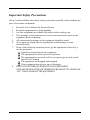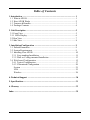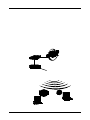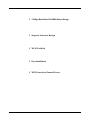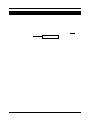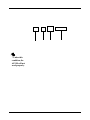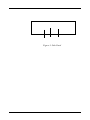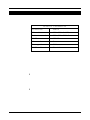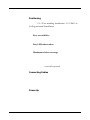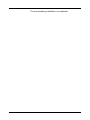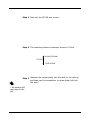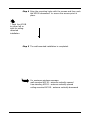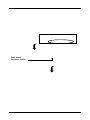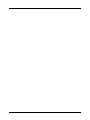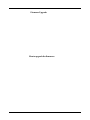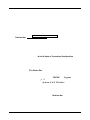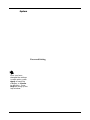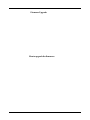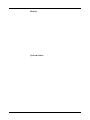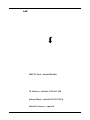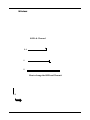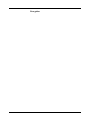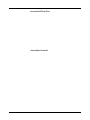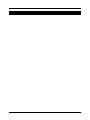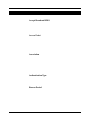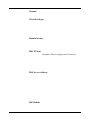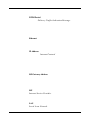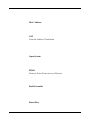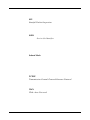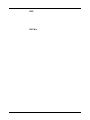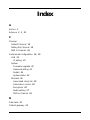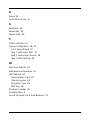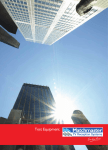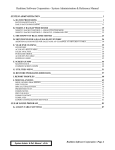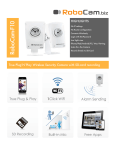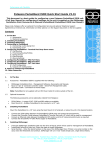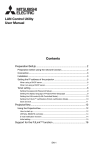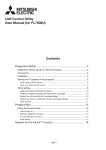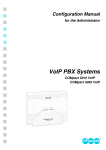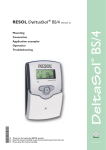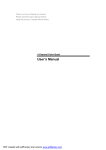Download Wireless 11b Access Point AP11B
Transcript
Wireless 11b Access Point AP11B User’s Guide Version 1.0 June 2003 FCC Radio Frequency Interference Statement This equipment complies with FCC radiation exposure limits set forth for an uncontrolled environment. The antenna(s) used for this equipment must be installed to provide a separation distance of at least eight inches (20cm) from all persons. This equipment must not be operated in conjunction with any other antenna. CE Warning This is a Class B product. In a domestic environment, this product may cause radio interference, in which case the user may be required to take adequate measures. Copyright Notice The material in this document is the intellectual property of MICRO-STAR INTERNATIONAL. We take every care in the preparation of this document, but no guarantee is given as to the correctness of its contents. Our products are under continual improvement and we reserve the right to make changes without notice. Trademarks All trademarks used in this manual are the sole property of their respective owners. Windows is a registered trademark of Microsoft Corporation. Revision History Revision V 1.0 Revision History First Release Date June 2003 Important Safety Precautions Always read and follow these basic safety precautions carefully when handling any piece of electronic component. 1. 2. 3. 4. 5. 6. 7. 8. Keep this User’s Manual for future reference. Keep this equipment away from humidity. Lay this equipment on a reliable flat surface before setting it up. The openings on the enclosure are for air convection hence protects the equipment from overheating. All cautions and warnings on the equipment should be noted. Never pour any liquid into the opening that could damage or cause electrical shock. If any of the following situations arises, get the equipment checked by a service personnel: Liquid has penetrated into the equipment The equipment has been exposed to moisture The equipment has not work well or you can not get it work according to User’s Manual The equipment has dropped and damaged If the equipment has obvious sign of breakage DO NOT LEAVE THIS EQUIPMENT IN AN ENVIRONMENT UNCONDITIONED, STORAGE TEMPERATURE ABOVE 700 C OR BELOW -300C, IT MAY DAMAGE THE EQUIPMENT. Table of Contents 1. Introduction ................................................................................................... 1 1.1 What is AP11B .......................................................................................... 1 1.2 How AP11B Works .................................................................................... 2 1.3 Features & Benefits ................................................................................... 3 1.4 Package Contents ...................................................................................... 4 2. Unit Description ............................................................................................ 5 2.1 Front View ................................................................................................. 5 2.1.1 LEDs Display .......................................................................................... 6 2.2 Rear View ................................................................................................... 7 2.3 Side View ................................................................................................... 8 3. Installation/Configuration ............................................................................ 9 3.1 Default Parameters ..................................................................................... 9 3.2 System Requirements ................................................................................ 9 3.3 Installing Your AP11B ............................................................................... 10 3.3.1 Free-standing Installation ................................................................... 11 3.3.2 Wall- or Ceiling-mounted Installation .................................................. 13 3.4 Web-based Configuration ......................................................................... 15 3.4.1 Typical Configuration .......................................................................... 17 3.4.2 Customized Configuration ................................................................... 20 System ...................................................................................................... 21 LAN .......................................................................................................... 25 Wireless .................................................................................................... 26 4. Technical Support ......................................................................................... 30 5. Specifications ................................................................................................ 31 6. Glossary ........................................................................................................ 33 Index .................................................................................................................. 39 h 11Mbps Data Rate/150-500ft Indoor Range h Superior Antennas Design h Wi-Fi Certified h Easy Installation h WEP Security to Ensure Privacy * Under this condition, the AP11B will not work properly. Wall- or Ceiling-mounted Installation. Figure 3: Side Panel Default Parameters Password IP address Subnet mask SSID Channel Encryption DHCP client h h admin 192.168.1.254 255.255.255.0 AP11B 7 Off Disable Positioning 3.3.1 Free-standing Installation, 3.3.2 Wall- or Ceiling-mounted Installation Easy accessibility: Easy LEDs observation Maximum wireless coverage vertically upward Connecting Cables Power Up Step 1 Take out the AP11B and its stand. Step 2 Locate the mounting holes on the rear panel of the AP11B and align them to the hooks of the stand. Step 3 The AP11B is hooked to the stand. The free-standing installation is completed. Step 1 Take out the AP11B and screws. Step 2 The mounting distance between screws is 5.5cm. second screw 5.5cm first screw Step 3 Hammer the screws partly into the wall (or the ceiling) and then use the screwdriver to screw them half into the wall.* * An electric drill may also do the job. Step 4 Align the mounting holes with the screws and then push the AP11B downward* to secure the access point in place. * Push the AP11B to either left or right for ceilingmounted installation. Step 5 The wall-mounted installation is completed. For maximum wireless coverage: wall-mounted AP11B - antenna vertically upward free-standing AP11B - antenna vertically upward ceiling-mounted AP11B - antenna vertically downward 192.168.1.254 Enter default Password “admin” The Menu Bar Main Window of Customized Configuration The Menu Bar HOME Logout p. 11 System LAN Wireless The Menu Bar System Password Setting admin Once you have changed the settings in each option, press Apply to save the changes, or Cancle to abandon. Press Help can bring up the help window. Firmware Upgrade How to upgrade the firmware: The Menu Bar Main Window of Customized Configuration The Menu Bar HOME Logout p. 11 System LAN Wireless The Menu Bar System Password Setting admin Once you have changed the settings in each option, press Apply to save the changes, or Cancle to abandon. Press Help can bring up the help window. Firmware Upgrade How to upgrade the firmware: Upgrade Firmware make sure the file is correct press here OK System Status Select this Restart System Status LAN DHCP Client - default Disable IP Address - default 192.168.1.254 Subnet Mask - default 255.255.255.0 Default Gateway - optional Wireless SSID & Channel 3-1 1 2 How to change the SSID and Channel: Apply System Status 3-2 System Radio Settings * These settings are for advanced users or MIS staff only. If you do not know how to set these parameters, it is recommended to use the default value. Encryption Associated Client List Association Control http://www.msi.com.tw/ [email protected] Data Rates Standard Range Frequency Wireless Radio Type ModulationType WEP Encryption Antenna Protocols Support Wired Interface User Selectable Settings LED Indicators Output Power Sensitivity Power Consumption Power Adapter Dimensions Weight Operating Environment Input Voltage Package Contents Certifications Accept Broadcast DDIS Access Point Association Authentication Type Beacon Period Channel Client Privileges Default Gateway DHCP Client Dynamic Host Configuration Protocol DNS Server Address DSL Modem DTIM Period Delivery Traffic Indication Message Ethernet IP Address Internet Protocol ISP Gateway Address ISP Internet Service Provider LAN Local Area Network MAC Address NAT Network Address Translation Open System PPPoE Point-to-Point Protocol over Ethernet Radio Preamble Shared Key SPI Stateful Packet Inspection SSID Service Set Identifier Subnet Mask TCP/IP Transmission Control Protocol/Internet Protocol WAN Wide Area Network WEP WEP Key Index A Ad-hoc 2 Antenna 3, 5, 32 C Channel Default Channel 18 Setting the Channel 18 SSID & Channel 26 Customized configuration 16, 20 LAN 25 IP setting 25 System Firmware upgrade 22 Password setting 21 Restart 24 System status 24 Wireless 26 Associated client list 29 Association control 29 Encryption 28 Radio setting 27 SSID & Channel 26 D Data rates 32 Default gateway 25 DHCP client 25 E Encryption type 19 Ethernet Link 6 External dipole antenna 5 F Free-standing 10 Frequency 32 H Hexadecimal digits 19 I Infrastructure networking mode 2 Interface 32 IP address 15, 25 L LAN 25 LEDs 5, 6 M Modulation type 32 O Open system 19 P Password 15 Protocols 32 R Range 32 RJ-45 Ethernet Jack 8 S Sensitivity 32 Shared key 19 Subnet mask 25 T Traffic utilization 6 Typical configuration 16, 17 1-2-3 Setup Wizard 17 Step 1: Setting the SSID 17 Step 2: Setting the Channel 18 Step 3: WEP Settings 18 W Wall-mounted 10, 13 Web-based configuration 15 WEP Settings 18 Authentication Type 19 Data Encryption 18 Encryption Type 19 WEP Key 19 Wireless coverage 10 Wireless status 6 WLAN (Wireless Local Area Network) 17