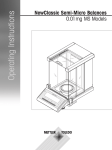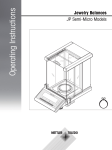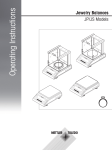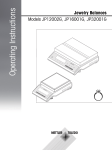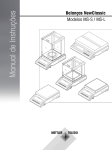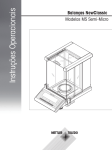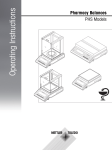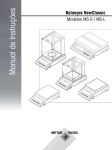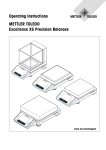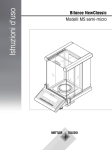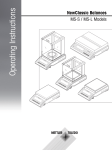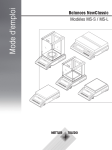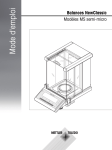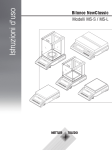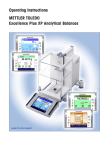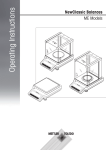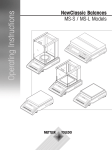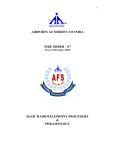Download User Manual - Affordable Scales & Balances
Transcript
Operating Instructions
Jewelry Balances
JP Semi-Micro Models
C
Table of contents
1
Introduction
7
1.1
Conventions and Symbols Used in These Operating Instructions
7
2
Safety Precautions
8
3
Overview
9
3.1
3.2
3.3
4
Setting up the Balance
4.1
4.2
4.3
4.3.1
4.3.2
4.3.3
4.3.4
4.3.5
4.3.6
4.4
4.4.1
4.4.2
4.4.3
5
Unpacking and Delivery Inspection
Installing the Components
Selecting the Location and Leveling the Balance
Selecting the Location
Leveling the Balance
Power Supply
Left/Right Operating of the Glass Draft Shield
Weighing Below the Balance
Transporting the Balance
Adjustment (Calibration)
Fully Automatic Adjustment FACT
Manual Adjustment with Internal Weight
Manual Adjustment with External Weight
Switching the Balance On and Off
Performing a Simple Weighing
Zero Setting / Taring
METTLER TOLEDO DualRange Balances
Switching Weight Units
Recall / Recall Weight Value
Weighing with the Weighing-in Aid
Print / Transmit Data
The Menu
13
13
13
13
14
14
15
15
16
16
16
17
17
19
19
20
20
20
21
21
21
21
22
6.1
6.2
6.3
6.3.1
6.3.2
6.3.3
6.3.4
7
9
10
11
13
Weighing Made Simple
5.1
5.2
5.3
5.4
5.5
5.6
5.7
5.8
6
Components
Operation Keys
Display Panel
What is in the Menu ?
Menu Operation
Description of Menu Topic
Main Menu
Basic Menu
Advanced Menu
Interface Menu
Applications
22
23
24
24
25
26
30
37
7.1
7.2
7.3
Application "Piece Counting"
Application "Percent Weighing"
Application "Statistics"
37
39
41
Table of contents
3
7.4
7.5
7.6
7.7
7.7.1
7.7.2
7.7.3
7.8
7.9
7.9.1
7.9.2
7.9.3
7.9.4
7.9.5
7.9.6
7.9.7
7.9.8
8
Communication with Peripheral Devices
8.1
8.2
9
10
68
68
4
Table of contents
Operating Principle
Update Procedure
Error and Status Messages
Error Messages
Status Messages
Cleaning and Service
69
69
69
71
Cleaning the Glass Draft Shield
Interface Specification
71
73
RS232C Interface
USB Device Interface
Aux Connection
MT-SICS Interface Commands and Functions
Technical Data
13.1
13.2
13.3
13.4
14
65
66
9.1
9.2
12.1
12.2
12.3
12.4
13
65
68
11.1
12
Function PC-Direct
Installing USB Device Interface
43
45
47
49
49
51
52
55
58
58
59
60
61
61
62
63
64
Firmware (Software) Updates
10.1
10.2
11
Application "Totaling"
Application "Multiplication Factor Weighing"
Application "Division Factor Weighing"
Application "Density"
Density Determination of Solids
Density Determination of Liquids
Formulae Used to Calculate Density
Application "Routine Test"
Application "Diagnostics"
Repeatability Test
Display Test
Key Test
Motor Test
Balance History
Calibration History
Balance Information
Service Provider Information
73
73
74
74
76
General Data
Explanatory Notes for the METTLER TOLEDO AC Adapter
Model-Specific Data
Dimensions
76
76
77
78
Accessories and Spare Parts
79
14.1
14.2
79
82
Accessories
Spare Parts
15
Appendix
83
15.1
15.2
16
Index
Conversion Table for Weight Units
Recommended Printer Settings
83
83
84
Table of contents
5
1 Introduction
Thank you for choosing a METTLER TOLEDO balance.
The precision balances of the Jewelry line combine a large number of weighing possibilities with easy opera
tion.
These operating instructions
● apply to semi-micro balances JP models in the Jewelry line.
● are based on the initially installed firmware (software) version V2.00.
Please observe the following notes:
Some illustrations in these operating instructions are based on MS-S/MS-L models. They therefore might differ in
some cases. However, functionality is not affected.
1.1 Conventions and Symbols Used in These Operating Instructions
Key designations are indicated by double angular brackets (e.g. «
»).
This symbol indicates press key briefly (less than 1.5 s).
This symbol indicates press and hold key down (longer than 1.5 s).
This symbol indicates a flashing display.
This symbol indicates an automatic sequence.
These symbols indicate safety notes and hazard warnings which, if ignored, can cause per
sonal danger to the user, damage to the balance or other equipment, or malfunctioning of the
balance.
This symbol indicates additional information and notes. These make working with your bal
ance easier, as well as ensuring that you use it correctly and economically.
Introduction
7
2 Safety Precautions
Always operate and use your balance only in accordance with the instructions contained in this manual. The
instructions for setting up your new balance must be strictly observed.
If the balance is not used according to these Operating Instructions, protection of the balance may be
impaired and METTLER TOLEDO assumes no liability.
It is not permitted to use the balance in hazardous environments.
For use only in dry interior rooms.
Use only the original AC adapter delivered with your balance.
Do not use sharply pointed objects to operate the keyboard of your balance! Although your
balance is very ruggedly constructed, it is nevertheless a precision instrument. Treat it with
corresponding care.
Do not open the balance: It does not contain any parts which can be maintained, repaired, or
replaced by the user. If you ever have problems with your balance, contact your METTLER
TOLEDO dealer.
Use only balance accessories and peripheral devices from METTLER TOLEDO; they are opti
mally adapted to your balance.
Hazard of electric shock if the power cable is damaged! Check the power cable for damage
regularly. Unplug the power cord immediately if the power cable is damaged.
Disposal
In conformance with the European Directive 2002/96/EC on Waste Electrical and Electronic
Equipment (WEEE) this device may not be disposed of in domestic waste. This also applies
to countries outside the EU, per their specific requirements.
Please dispose of this product in accordance with local regulations at the collecting point
specified for electrical and electronic equipment. If you have any questions, please contact
the responsible authority or the distributor from which you purchased this device. Should this
device be passed on to other parties (for private or professional use), the content of this regu
lation must also be related.
Thank you for your contribution to environmental protection.
8
Safety Precautions
3 Overview
3.1 Components
6
4
5
13
14
15
7
8
9
10
11
16
17
18
C
12
1
2
3
Name and Function of Components
1 Display
2 Operation keys
3
4
5
6
7
8
9
Model sticker (with approved models only)
Handle for operation of the draft shield top door
Glass draftshield
Top cover
Weighing pan
Draft ring
Level indicator
10 Drip tray
11 Handle/Coupling element for the operation of
the draft shield doors
12 Leveling feet
13 Socket for AC Adapter
14 Aux (connection for "ErgoSens" or foot-switch)
15 USB device interface
16 RS232C serial interface
17 Kensington slot for anti-theft purposes
18 Product label
Overview
9
3.2 Operation Keys
1
2
Weigh-Track
3
4
C
5
Key Functions
No.
Key
1
6
9
7
Press briefly (less than 1.5 s)
● To change display resolution (1/10d
10
8
Press and hold (longer than 1.5 s)
no function
function) while application is running
Note: not available with approved mod
els in selected countries.
2
● Enter or leave menu (Parameter settings) no function
3
● Execute predefined adjusting (calibration) no function
procedure
4
● Printout display value
no function
● Printout active user menu settings
● Transfer data
5
● To navigate back (scroll up) within menu ● To select the weighing application
topics or menu selections
● Decrease (numerical) parameters within
● Decrease (numerical) parameters quickly
within menu and in applications
menu and in applications
6
10
Overview
● To navigate forward (scroll down) within
● To select assigned F1 application and
menu topics or menu selections
● Increase (numerical) parameters within
menu and in applications
entering the parameter settings of appli
cation.
● Default F1 application assignment: Piece
counting
● Increase (numerical) parameters quickly
within menu and in applications
No.
7
Key
Press briefly (less than 1.5 s)
● To select assigned F2 application and
● To navigate through menu topics or
entering the parameter settings of appli
cation.
● Default F2 application assignment: Per
cent weighing
menu selections
● To toggle between unit 1, recall value (if
selected), unit 2 (if different from unit 1)
and the application unit (if any)
● To enter or leave menu selection (from /
8
to menu topic)
● To select assigned F3 application and
● To store parameter
entering the parameter settings of appli
cation.
● Default F3 application assignment: Statis
tics
● Switch on
● Switch off
● To enter application parameter or switch
to next parameter
9
Press and hold (longer than 1.5 s)
● With entries: scroll down
● Zero/Tare
● Cancel and to leave menu without saving no function
10
(one step back in the menu).
3.3 Display Panel
Status Icons
Unit Field
Weight Value
Field
Application Icons
Status Icons
Weighing-in aid
Application Icons
Menu locked
Application "Statistics"
Menu setting activated
Application “Totaling”
Application "Weighing"
Application “Multiplication factor”
Application "Piece counting"
Application “Division factor”
Application "Percent weighing"
Application “Density”
Status Icons
Indicates stored value (Memory)
Applications "Diagnostics" and “Routine Test”
Indicates Net weight values
Acoustic feedback for pressed keys activated
Adjustments (calibration) started
Weighing range 1 (Dual Range models only)
FACT activated
Weighing range 2 (Dual Range models only)
Service reminder
Not used
Overview
11
Weight Value Field and Weighing-in aid
Indicates negative values
Brackets to indicate uncertified digits
(approved models only)
Indicates unstable values
Marking of nominal or target weight
Indicates calculated values
Marking of tolerance limit T+
Marking of tolerance limit T-
Unit Field
g
kg
mg
ct
lb
oz
12
Overview
gram
kilogram
milligram
carat
pound
ounce
ozt
GN
dwt
mom
msg
tlh
troy ounce
grain
pennyweight
momme
mesghal
Hong Kong taels
tls
tlt
tola
baht
Singapore taels
Taiwan taels
tola
baht
4 Setting up the Balance
The balance must be disconnected from the power supply when carrying out all setup and
mounting work.
4.1 Unpacking and Delivery Inspection
1 Open the packaging and carefully remove all components.
2 Check the delivered items.
The standard scope of delivery contains the following items:
● Balance with Draftshield
● Weighing pan with pan support
● Draft ring
● Drip tray
● Protective cover
● AC adapter
● Country specific power cable
● Operating instructions (this document)
● Quick Guide
● EC declaration of conformity
4.2 Installing the Components
3
2
3
Push the side glass doors back as far as will go and
place the following components on the balance in the
specified order:
1 Place the drip tray (1) into the correct position.
2 Place the weighing pan (3).
3 Place the draft ringt (2).
1
3
Note: Cleaning the draft shield see section "Mainte
nance and cleaning".
C
4.3 Selecting the Location and Leveling the Balance
Your balance is a precision instrument and will thank you for an optimum location with high accuracy and
dependability.
4.3.1 Selecting the Location
Select a stable, vibration-free position that is as horizontal as possible. The surface must be able to safely carry
the weight of a fully loaded balance.
Setting up the Balance
13
Observe ambient conditions (see Technical Data).
Avoid the following:
● Direct sunlight
● Powerful drafts (e.g. from fans or air conditioners)
● Excessive temperature fluctuations
4.3.2 Leveling the Balance
The balance has a level indicator and two adjustable leveling feet to
compensate for slight irregularities in the surface of the weighing
bench. The balance is exactly horizontal when the air bubble is in the
middle of the level glass.
È
Note: The balance should be leveled and adjusted each time it is
moved to a new location.
C
– Adjust the two leveling feet appropriately until the air bubble comes
to rest exactly in the middle of the glass:
Air bubble at
Air bubble at
"12 o'clock"
"3 o'clock"
Air bubble at
Air bubble at
"6 o'clock"
"9 o'clock"
turn both feet clockwise
turn left foot clockwise, right
foot counterclockwise
turn both feet counterclockwise
turn left foot counterclockwise,
right foot clockwise
4.3.3 Power Supply
Your balance is supplied with an AC adapter with a country-specific power cable. The power supply is suitable
for all line voltages in the range: 100 - 240 VAC, 50/60 Hz (for exact specifications, see section "technical
data").
● First, check the local line voltage is in the range 100 - 240 VAC, 50/60 Hz and whether
the power plug fits your local power supply connection. If this is not the case, on no
account connect the balance or the AC adapter to the power supply, but contact the
responsible METTLER TOLEDO dealer.
● Only plug the adapter into a socket which is grounded.
Important:
● Before operating, check all cables for damage.
● Guide the cables so that they cannot become damaged or interfere with the weighing
process!
● Take care that the AC adapter cannot come into contact with liquids!
● The power plug must be always accessible.
Allow your balance to warm up for 60 minutes to enable it to adapt itself to the ambient
conditions.
14
Setting up the Balance
Connect the AC adapter to the connection socket on the back of the
balance (see figure) and to the power line. Secure the connection to
the balance by screwing the plug tight.
4.3.4 Left/Right Operating of the Glass Draft Shield
The glass draft shield of your balance can be adapted to the environ
mental conditions and your weighing style, as well as to the type of
weighing and loading.
The position of the handles determines which door(s) of the draft
shield (left, right, or both) is/are opened.
Try various different combinations by moving the external handles into
the upper or lower position. We recommend you to set up the glass
draft shield so that it only opens on the side where the balance is load
ed. Your balance then works faster, because there are fewer trouble
some currents of air than when both doors of the draft shield are
opened together.
4.3.5 Weighing Below the Balance
So that weighings can be carried out below the working surface
(below-the-balance weighing), your balance is provided with a special
hanger.
B
1 Switch off the balance and unplug the cable of the AC adapter from
the back of the balance.
2 Remove any interface cable.
A
3 Push the side doors and the top door of the glass draft shield com
pletely to the back. Note: Top cover must be closed.
4 Remove the weighing pan, the draft ring and the drip tray.
5 Carefully tip the balance over backwards, until it is lying on its
back.
6 Remove the cap ( A) and retain it. The hanger (B) for weighing
below the balance is easily accessible now.
7 Carefully turn the balance to its normal position and reinstall all
components in the reverse order.
Setting up the Balance
15
4.3.6 Transporting the Balance
Transporting over short distances
1 Switch off the balance and remove the power cable and any other
cables from the balance.
2 Hold the balance with both hands as shown. Carefully lift the bal
ance and carry it to its new location.
3 Refer to the notes in Section "Selecting the location" regarding the
choice of an optimal location.
Caution:
Please do not lift the balance by the glass draft shield as
not to damage it.
C
Transporting over long distances
If you would like to transport or send your balance over long distances, use the complete original packaging.
4.4 Adjustment (Calibration)
To obtain accurate weighing results,
● the balance must be adjusted to match the gravitational acceleration at its location.
Adjusting is necessary:
• before the balance is used for the first time.
• at regular intervals during weighing service.
• after a change of location.
● the balance must be connected to the power supply for approximately,
• 30 minutes for balances with redability of 0.01 ct / 0.001 g to 0.1 g
• 60 minutes for balances with redability of 0.0001 ct / 0.01 mg to 0.001 ct / 0.1 mg
in order to reach operating temperature before adjusting.
4.4.1 Fully Automatic Adjustment FACT
Note: On models with FACT only.
The factory setting is fully automatic adjustment FACT (Fully Automatic Calibration Technology) with the inter
nal weight (see also section "The Menu"). In this setting, you have no need worry about adjusting your bal
ance.
The balance adjusts itself automatically:
● after the warm-up phase on connection to the power supply.
● when a change in the ambient conditions, e.g. the temperature, could lead to a noticeable deviation in the
measurement.
● on a predefined time. (see menu topic "FACT")
● time interval. (with OIML accuracy class II approved models)
16
Setting up the Balance
4.4.2 Manual Adjustment with Internal Weight
Requirement: To carry out this operation, in the menu topic "CAL"
(Adjustment) of advanced menu "ADJ.INT" must be selected.
ADJ.INT
1 Unload weighing pan
------
2 Press « » to execute "Internal Adjustment".
ADJ DONE
0.00
The balance adjusts itself automatically. The adjusting is finished when
the message "ADJ DONE" appears briefly on the display. The balance
returns to the last active application and is ready for operation.
g
Sample adjustment printout using internal weight:
- Internal Adjustment -21.Jan 2009
12:56
METTLER TOLEDO
Balance Type
SNR
Temperature
Diff
MS4002S
1234567890
22.5 °C
3 ppm
Adjustment done
-----------------------
4.4.3 Manual Adjustment with External Weight
Requirement: To carry out this operation, in the menu topic "CAL"
(Adjustment) of advanced menu "ADJ.EXT" must be selected.
ADJ.EXT
1 Have required adjustment weight ready.
2000. 00
g
2 Unload weighing pan.
C
-----0. 00
3 Press « » briefly to execute "External Adjustment". The required
(predefined) adjustment weight value flashes on the display.
4 Place adjustment weight in center of pan. The balance adjusts itself
automatically.
g
5 When "0.00 g" flashes, remove adjustment weight.
C
------
ADJ DONE
0. 00
The adjusting is finished when the message "ADJ DONE" appears
briefly on the display. The balance returns to the last active application
and is ready for operation.
g
Setting up the Balance
17
Sample adjustment printout using external weight:
- External Adjustment -21.Jan 2009
12:56
METTLER TOLEDO
Balance Type
SNR
MS4002S
1234567890
Temperature
Nominal
Actual
Diff
22.5 °C
2000.00 g
1999.99 g
5 ppm
Adjustment done
Signature
.......................
-----------------------
18
Setting up the Balance
5 Weighing Made Simple
This section shows you how to perform simple weighings and how you can accelerate the
weighing process.
5.1 Switching the Balance On and Off
This section shows you how to perform simple weighings and how you can accelerate the weighing process.
Switching On
On
1 Remove any load from weighing pan.
Off
2 Press «On».
The balance performs a display test (all segments in the display light
up briefly), "WELCOME", Software version, Maximum load and Read
ability appears briefly. (Startup "FULL" mode only)
88888888
XXXXXXXX
0.00
g
The balance is ready for weighing or for operation with the last active
application.
Switching Off
On
Off
SHUTOFF
– Press and hold the «Off» key until "SHUTOFF" appears on the dis
play. Release the key.
When Quickstart is selected (Advanced menu, topic "STARTUP" > "QUICK"): Once your bal
ance has been switched off, it is in standby mode. In this case your balance needs no warmup time in the standby mode and is immediately ready for weighing. If you wish to perform a
weighing, you now only need to place the sample on the weighing pan and the balance
immediately displays the result. There is no need to switch it on with the «On/Off» key.
● If your balance has been switched off after a preselected time, the display is dimly lit and
shows date, time, maximum load and readability.
● If your balance has been switched off manually, the display is off.
Note:
● Quickstart is not possible with approved balances (only available in selected countries).
● Standby mode is available on line powered balances only.
Weighing Made Simple
19
5.2 Performing a Simple Weighing
1 Press «
» to zero the balance.
Note: If your balance is not in the weighing mode, press and hold
the « » key down until “WEIGHING“ appears in the display.
Release the key. Your balance is in the weighing mode and set to
zero.
0. 00
#
0. 00
2 Place weighing sample on the weighing pan.
1182. 03
3 Wait until the instability detector " " disappears and the stability
beep sounds.
¢¢¢¢¢¢
C
1250.38
4 Read the result.
¢¢¢¢¢¢¢¢
5.3 Zero Setting / Taring
Zero setting
1 Unload the balance.
121.01
g
0.01
g
0.00
g
¢¢¢¢
C
#
C
0. 00
g
121. 01
g
¢¢¢¢
#
¢¢¢¢
¢¢¢¢¢¢¢
2 Press «
» to set the balance to zero. All weight values are
measured in relation to this zero point (see menu topic "ZERO
RNG").
Note: Use the «
ing.
» zeroing key before you start with a weigh
Taring
If you are working with a weighing container, first set the balance to
zero.
1 Place empty container on the balance. The weight is displayed.
2 Press «
» to tare the balance.
0. 00
Net
g
"0.00 g" and "Net" appears in the display. "Net" indicates that all
weight values displayed are net values.
95. 97
Net
Note:
g
● If the container is removed from the balance, the tare weight will be
C
- 121 . 01
¢¢¢¢
C
C
Net
g
shown as a negative value.
● The tare weight remains stored until the «
» key is pressed
again or the balance is switched off.
● With METTLER TOLEDO DeltaRange balances, the fine range with
its 10 times smaller display increments (depending on the model)
is available again after every taring operation.
5.4 METTLER TOLEDO DualRange Balances
METTLER TOLEDO DualRange balances have two ranges. These models have a fix fine (semi-micro) range
between 0 g and "Maximum load, fine range". In this fine range the balance shows the result with a higher res
olution, i.e. with one decimal place more.
20
Weighing Made Simple
5.5 Switching Weight Units
¢¢¢¢
22. 00
M
22. 00
*
g
g
0.78
¢¢¢¢
The «
» key can be used at any time to toggle between weight unit
"UNIT 1","RECALL" value (if selected) and weight unit "UNIT 2" (if dif
ferent from weight unit 1) and the application unit (if any).
oz
5.6 Recall / Recall Weight Value
Recall stores stable weights with an absolute display value bigger than 10d.
Requirement: The function "RECALL" must be activated in the menu.
C
0. 00
g
121. 01
g
¢¢¢¢
0. 00
g
C
121. 01
M
2 Remove weighing sample. When the weight is removed the Display
shows zero.
3 Press «
». The display shows last stored stable weight value for
5 seconds together with asterisk (*) and Memory (M) symbols.
After 5 seconds the display goes back to zero. This can be repeat
ed unlimited times.
g
Delete last weight value
g
As soon a new stable weight value is displayed, the old recall value
becomes replaced by the new weight value. When pressing
», the recall value is set to 0.
«
0. 00
1 Load weighing sample. The display shows weight value and stores
stable value.
Note: If the power is switched off, the recall value is lost. The recall
value can not be printed.
5.7 Weighing with the Weighing-in Aid
¢¢¢¢¢¢¢¢
0%
100%
The weighing-in aid is a dynamic graphic indicator which shows the
used amount of the total weighing range. You can thus recognize at a
glance when the load on the balance approaches the maximum load.
5.8 Print / Transmit Data
Pressing the « » key transmits the weighing results over the interface
e.g. to a printer or a PC.
Weighing Made Simple
21
6 The Menu
6.1 What is in the Menu ?
The Menu allows you to match your balance to your specific weighing needs. In the menu
you can change the settings of your balance and activate functions. The main menu has 4
different menus and these contains 46 different topics, each of which allows you various
selection possibilities. For Menu "PROTECT" see chapter "Description of menu topics" section
"Main menu".
Note: See Quick Guide for the graphical overview of the menu (Menu Map) with all setting possibilities.
Menu "BASIC"
Topic
DATE
TIME
UNIT 1
UNIT 2
KEY BEEP
STAB.BEEP
RESET
Description
Setting the current date.
Setting the current time.
Specification of the 1st weight unit in which the balance should show the result.
Specification of the 2nd weight unit in which the balance should show the result.
Setting the key beep level.
Setting the stability beep level.
Call up of the factory settings.
Menu "ADVANCED"
Topic
Description
ENVIRON.
Matching the balance to the ambient conditions.
CAL
Settings for the type of adjustment (calibration).
FACT
Settings for fully automatic balance adjustment based on a selected time.
FACT PRT.
Switching the automatic FACT printout on or off.
DATE.FORM
Setting the date format.
TIME.FORM
Preselection of the time format.
RECALL
Switching the application "Recall" for storing stable weights on or off.
STARTUP
Setting the mode which the balance powers up ("FULL" or "QUICK").
SHUTOFF
Setting the time after which the balance should be switched off automatically.
BCKLIGHT
Setting the time after which the display backlight should be switched off automatically.
DISPLAY
Adjusting the brightness and contrast of the display.
AUTOZERO
Switching the automatic zero correction (Autozero) on or off.
ZERO RNG
Setting the zero limit of the zero/tare key.
LANGUAGE
Setting the preferred language.
ASSIGN:F1
Selection of assigned F1 key application and entering their parameter settings.
ASSIGN:F2
Selection of assigned F2 key application and entering their parameter settings.
ASSIGN:F3
Selection of assigned F3 key application and entering their parameter settings.
DIAGNOSE
Starting a diagnostic application.
SERV.ICON
Switching the service icon (service reminder) on or off.
SRV.D.RST
Reset service date and hours (service reminder).
Menu "INT.FACE"
Topic
Description
RS232
Matching the serial interface RS232C to a peripheral unit.
HEADER
Setting the header for printout of individual values.
SINGLE
Setting the information for printout of individual values.
SIGN.L
Setting the footer for printout of individual values.
LINE.FEED
Setting line feed for printout of individual values.
ZERO PRT.
Setting the auto print function for printing zero.
COM.SET
Setting the data communication format of the serial interface RS232C.
BAUDRATE
Setting the transfer speed of the serial interface RS232C.
22
The Menu
Topic
BIT/PAR.
STOPBIT
HD.SHAKE
RS E.O.L.
RS CHAR
USB
USB COM.S.
USB E.O.L.
USB CHAR
INTERVAL
ERGOSENS
Description
Setting the character format (Bit/Parity) of the serial interface RS232C.
Setting the character format (stop bit) of the serial interface RS232C.
Setting the transfer protocol (Handshake) of the serial interface RS232C.
Setting the end of line format of the serial interface RS232C.
Setting the char set of the serial interface RS232C.
Matching the USB interface to a peripheral unit.
Setting the data communication format of the USB interface.
Setting the end of line format of the USB interface.
Setting the char set of the USB interface.
Selection of the time interval for the simulated print key press.
Settings for external key e.g. METTLER TOLEDO "ErgoSens"
6.2 Menu Operation
In this section you will learn how to work with the menu.
Select Menu
¢¢¢¢
406.2
g
BASIC
ADVANCED
1 Press « » to activate main menu. The first menu "BASIC" is dis
played (except menu protection is active).
» repeatedly to change menu (Scrolling down/up «+» /
2 Press «
«–» keys).
3 Press «
» to confirm the selection.
Note: The menu selection "BASIC", "ADVANCED" or "INT.FACE" can not
be saved. The selection "PROTECT" must be saved.
Select Menu Topic
DATE
TIME
– Press «
». The next menu topic appears in the display. Each
time the «
» or the «+» key is pressed, the balance switches to
the next menu topic; the «–» key to the previous menu topic.
Change Settings in a Selected Menu Topic
ENVIRON.
The ">>" flashing symbol in the display indicates selectable options
available.
STABLE
1 Press « ».The display shows the current setting in the selected
menu topic. Each time «
» or «+» is pressed, the balance
switches to the next selection; press «–» to the previous selection.
After the last selection, the first is shown again.
ENVIRON.
2 Press « », the selected setting is accepted but not yet executed.
The setting are executed only after "SAVE:YES" has been confirmed.
Change Settings in a Submenu Selection
The same procedure as for menu topics.
The Menu
23
Input Principle of Numerical Values
1 Press «
» for input of numerical values.
+ 01.2500
2 Press «
» to select a digit or a value (depending on the applica
tion). The selected digit or the selected value is blinking.
+ 01.6500
3 For changing digits or values, press «+» to scroll up or «–» to
scroll down.
+ 01.6500
4 Press «
» to confirm the input.
Saving Settings and Closing the Menu
1 Press « » briefly to leave menu topic.
SAVE:YES
2 Press «
SAVE:NO
3 Press « » to execute "SAVE:NO". Changes are not saved. To tog
gle between "SAVE:YES" and "SAVE:NO" press «
».
» to execute "SAVE:YES". Changes are saved.
Cancel
– For leaving menu topic or menu selection without saving press «C»
(one step back in the menu).
Note: If no entry is made within 30 seconds, the balance reverts to last active application mode. Changes are
not saved. If changes are made, the balance asks "SAVE:NO".
6.3 Description of Menu Topic
In this section you will find information regarding the individual menu topics and the available selections.
6.3.1 Main Menu
Selecting the menu.
"BASIC"
"ADVANCED"
"INT.FACE"
"PROTECT"
"OFF"
"ON"
The small "BASIC" menu for simple weighing is displayed.
The extended "ADVANCED" menu for further weighing settings is
displayed.
The menu "INT.FACE" for all interface parameter settings for
peripheral devices e.g. printer is displayed.
Menu protection. Protection of balance configurations against
unmeant manipulation.
Menu protection is off. (Factory setting)
Menu protection is on. The menu BASIC, ADVANCED and
INT.FACE are not displayed. This is indicated with " " in the dis
play.
Note:
● The menu selection "BASIC", "ADVANCED" or "INT.FACE" can not be saved.
● To activate "PROTECT" "ON" or "OFF", this selection must be saved.
24
The Menu
6.3.2 Basic Menu
"DATE" – Date
Setting the current date according to date format.
Note: A reset of the balance will not change this setting.
"TIME" – Time
Setting the current time according to time format
"+1H"
"-1H"
"SET TIME"
Set the current time forwards by 1 hour (to adjust summer or
winter time). (Factory setting)
Set the current time backwards by 1 hour (to adjust summer or
winter time).
Enter the current time.
Note: A reset of the balance will not change this setting.
"UNIT 1" – Weight Unit 1
Depending on requirements, the balance can operate with the following units (depending on the model)
● Only those weight units allowed by the appropriate national legislation are selectable.
● With approved balances, this menu topic has a fixed setting and cannot be changed.
● Conversion table for weight units see chapter Appendix.
Units:
g 1)
Gram
dwt
2)
kg
Kilogram
mom
mg 3)
Milligram
msg
ct
Carat
tlh
lb
Pound
tls 4)
oz
Ounce (avdp)
tlt
ozt
Ounce (troy)
tola
GN
Grain
baht
1) factory setting
2) not with 0.01 mg, 0.1 mg and 1 mg balances
3) with 0.01 mg, 0.1 mg and 1 mg balances
4) the Malaysian tael has the same value
Pennyweight
Momme
Mesghal
Tael Hong Kong
Tael Singapore
Tael Taiwan
Tola
Baht
"UNIT 2" – Weight Unit 2
If it is required to show the weighing results in weighing mode in an additional unit, the desired second weight
unit can be selected in this menu topic (depending on the model). Units see "UNIT 1". Select "NO", if you do
not want to use "UNIT 2".
Note: Only those weight units allowed by the appropriate national legislation are selectable.
"KEY BEEP" – Key Beep
This menu topic allows you to select the volume of the key beep. The according key beep is emitted during the
setting.
"MED"
"HIGH"
"OFF"
"LOW"
Medium level (Factory setting)
High level
Beep switched off
Low level
The Menu
25
"STAB.BEEP" – Stability Beep
If the unstable symbol disappears, the stability beep becomes active. This menu topic allows you to preselect
the volume of the stability beep.
"LOW"
"MED"
"HIGH"
"OFF"
Low level (Factory setting)
Medium level
High level
Beep switched off
"RESET" – Reset Balance Settings
This menu topic allows you to cal-up the factory settings.
To toggle between "YES?" and "NO?" press «
» (or «+» or «–»).
Note: A reset of the balance will not change the "DATE", "TIME" and "ZERO RNG" settings.
6.3.3 Advanced Menu
"ENVIRON." – Environment Settings
This setting can be used to match your balance to the ambient conditions.
"STANDARD"
"UNSTABLE"
"STABLE"
Setting for an average working environment subject to moderate
variations in the ambient conditions. (Factory setting)
Setting for a working environment where the conditions are con
tinuously changing.
Setting for a working environment which is practically free from
drafts and vibrations.
"CAL" – Adjustment (calibration)
In this menu topic you can preselect the function of the « » key. Your balance can be adjusted with internal or
external weights by pressing the « » key. If you have attached a printer to your balance, the data of the adjust
ment (calibration) are printed out.
"ADJ.OFF"
"ADJ.INT"
"ADJ.EXT"
"100.00 g"
The adjustment is switched off. The « » key has no function.
Internal adjustment: adjustment is performed at a keystroke with
the built-in weight (depending on the model, see technical data).
External adjustment: adjustment is performed at a keystroke with
a selectable external weight.
Defining the external adjustment weight: define the weight of
the external adjustment weight (in grams).
Factory setting: depends on the model.
"FACT" – Fully Automatic Adjustment
Fully automatic internal adjustment (calibration) FACT (Fully Automatic Calibration Technology) provides fully
automatic balance adjustment based on temperature criteria and on preselected time. (depending on the mod
el, see technical data)
"TIME"
"12:00"
"OFF"
Execute FACT (with selected time).
Specify the time for a fully automatic adjustment to take place
every day.
Factory setting: 12:00 (according to time format)
FACT is switched off.
"FACT PRT." – Protocol Trigger for Fact
This setting specifies whether an adjustment report should be printed automatically.
Note: This menu topic does not affect the printing of adjustments with an internal or external adjustment weight.
26
The Menu
"OFF"
"ON"
Protocol switched off: if the balance adjusts automatically
(FACT), a protocol is not printed out.
Protocol switched on: a record is printed out after every automat
ic adjustment of the balance (FACT).
Note: The protocol is printed out without a line for signatures.
"DATE.FORM" – Date Format
This menu topic allows you to preselect the date format.
The following date formats are available:
"DD.MM.Y"
Display examples
01.02.2009
Printing examples
01.02.2009
"MM/DD/Y"
02/01/09
02/01/2009
"Y-MM-DD"
09-02-01
2009-02-01
"D.MMM Y"
1.FEB.09
1.FEB 2009
"MMM D Y"
FEB.1.09
FEB 1 2009
Factory setting: "DD.MM.Y"
"TIME.FORM" – Time Format
This menu topic allows you to preselect the time format.
The following date formats are available:
"24:MM"
"12:MM"
"24.MM"
"12.MM"
Display examples
15:04
3:04 PM
15.04
3.04 PM
Factory setting: "24:MM"
"RECALL" – Recall
This menu topic allows you to switch the "RECALL" function on or off. When it is switched on recall stores the
last stable weight if the absolute display value was bigger than 10d.
"OFF"
"RECALL" switched off (Factory setting)
"ON"
"RECALL" switched on
Note: The recall value is displayed with an asterisk and cannot be printed.
"STARTUP" – Startup Mode
You can set your balance such that it either immediately starts from the standby mode when you load a weight
or it must be switched on with the «ON/OFF» key after which it then performs a display test.
Note: This topic in not visible with approved balances (only available in selected countries).
"QUICK"
"FULL"
"Quickstart": The balance can be started directly from the stand
by mode and is immediately ready for weighing. You can load
the weight in the standby mode and the balance immediately
shows the current weighing result. This is the Factory setting
Note: Standby mode is available on line powered balances only.
Start with display test: You must switch on the balance with the
«ON/OFF» key. After it has been switched on, it performs a dis
play test for approx. 2 sec. in which all display elements lights
up, it shows "WELCOME", software version, maximum load and
readability. The balance is ready for weighing.
The Menu
27
"SHUTOFF" – Automatic Shutoff
If the automatic shutoff function is activated, the balance automatically switches itself off after a preselected
time of inactivity (i.e. with no key being pressed or changes of weight occurring etc.) and is switched to the
standby mode.
"A.OFF 10" min
"A.OFF –"
"A.OFF 2" min
"A.OFF 5" min
Automatic shutoff after 10 minutes of inactivity. (Factory setting)
Automatic shutoff not activated.
Automatic shutoff after 2 minutes of inactivity.
Automatic shutoff after 5 minutes of inactivity.
"BCKLIGHT" – Backlight
Under this menu topic, the display backlight can be switched off automatically. If the automatic switch-off is
activated, the backlight will turn off automatically after the selected period of inactivity has elapsed. The back
light is reactivated when a key is pressed or the weight is changed.
"B.L. ON"
"B.L. 30" s
"B.L. 1" min
"B.L. 2" min
"B.L. 5" min
Backlight is always on. (Factory setting)
Automatic switch-off after 30 seconds inactivity.
Automatic switch-off after 1 minute inactivity.
Automatic switch-off after 2 minutes inactivity.
Automatic switch-off after 5 minutes inactivity.
"DISPLAY" – Display Settings
This menu topic allows you to adjust brightness and contrast of the display.
"BRIGHTN"
"50%"
"CONTRAST"
"75%"
To set the brightness in 1% steps.
Factory setting: 50%
To set the contrast in 1% steps.
Factory setting: 75%
"AUTOZERO" – Automatic Zero Setting
This menu topic allows you to switch the automatic zero setting on or off.
“ON“
"OFF"
"AUTOZERO" switched on (Factory setting). The automatic zero
setting continuously corrects possible variations in the zero point
that might be caused through small amounts of contamination
on the weighing pan.
"AUTOZERO" switched off. The zero point is not automatically
corrected. This setting is advantageous for special applications
(e.g. evaporation measurements).
Note: With approved balances, this setting is not available (only available in selected countries).
"ZERO RNG" – Zero Range
This menu topic allows you to set a zero limit for the «
«
» key will execute a zero. Above this limit the «
"1.2 g"
» key. Up to and including this limit the
» key will execute a tare.
To set the upper limit of the zero setting range as weight in the
definition unit of the balance.
(Factory setting: 0.5% of weighing range)
Note: With approved balances, this setting is not available and
fixed to 3e (only available in selected countries).
Note: A reset of the balance will not change this setting.
28
The Menu
"LANGUAGE" – Language
Factory setting: Generally, the language of the destination country (if available) or English is set.
The following languages are available (depending on the language package installed):
"ENGLISH"
"DEUTSCH"
"FRANCAIS"
"ESPANOL"
"ITALIANO"
"RUSSIAN" РУССКИИ
English
German
French
Spanish
Italian
Russian
"POLSKI"
"CESKY"
"MAGYAR"
"NEDERL."
"BR.PORTUG."
Polish
Czech
Hungarian
Dutch
Brazil Portuguese
"ASSIGN:F1" – Assign Application Key F1
At this menu topic you can assign an application to the «F1» key. The following applications are available
(depending on the model):
"COUNTING"
"PERCENT"
"STAT"
"FORMULA"
"TOTALING"
"FACTOR M"
"FACTOR D"
"DENSITY"
Piece counting (Factory setting)
Percent weighing
Statistics
Formulation / Net-Total
Totaling
Multiplication factor
Division factor
Density
"ASSIGN:F2" – Assign Application Key F2
At this menu topic you can assign an application to the «F2» key. The following applications are available
(depending on the model):
"PERCENT"
"STAT"
"FORMULA"
"TOTALING"
"FACTOR M"
"FACTOR D"
"DENSITY"
"COUNTING"
Percent weighing (Factory setting)
Statistics
Formulation / Net-Total
Totaling
Multiplication factor
Division factor
Density
Piece counting
"ASSIGN:F3" – Assign Application Key F3
At this menu topic you can assign an application to the «F3» key. The following applications are available
(depending on the model):
"STAT"
"FORMULA"
"TOTALING"
"FACTOR M"
"FACTOR D"
"DENSITY"
"R. TEST"
"COUNTING"
"PERCENT"
Statistics (Factory setting)
Formulation / Net-Total
Totaling
Multiplication factor
Division factor
Density
Routine test
Piece counting
Percent weighing
The Menu
29
"DIAGNOSE" – Diagnostics Application
At this menu topic you can start a diagnostic application. For more information see chapter application "Diag
nostics".
The following diagnostics are available:
"REPEAT.T"
"DISPLAY"
"KEYPAD T"
"CAL.MOT. T"
"BAL.HIST"
"CAL.HIST"
"BAL.INFO"
"PROVIDER"
Repeatability test (models with internal weights only)
Display test
Key test
Motor test (models with internal weights only)
Balance history
Calibration history
Balance information
Service provider information
"SERV.ICON" – Service Reminder
This menu topic allows you to switch the service reminder " " on or off.
Service reminder " " switched on (factory setting).You will be
informed after a preset time (e.g. one Year or 8000 operating
hours) to call service for recalibration. This will be indicated by
the flashing service icon: " ". (Factory setting)
Service reminder " " switched off.
"ON"
"OFF"
"SRV.D.RST" – Service Date Reset
This menu topic allows you to reset service date and hours.
Note: This menu topic is only available if “SERV.ICON” setting “ON” was selected.
To toggle between “YES?” and “NO?” press «
» (or «+» or «-»)
6.3.4 Interface Menu
"RS232" – RS232C Interface 1)
At this menu topic you can select the peripheral device connected to the RS232C interface and specify how the
data is transmitted.
"PRINTER"
Connection to a printer. (Factory setting)
Note:
● Only one printer possible.
● See recommended printer settings found in section "Appen
dix", as well as the printer-specific user's manual.
"PRT.STAB"
"PRT.AUTO"
"PRT.ALL"
"PC-DIR."
"PRT.STAB"
"PRT.AUTO"
30
The Menu
If the « » key is pressed, the next stable weight value will be
printed. (Factory setting)
Every stable weight value will be printed, without pressing the
« » key.
If the « » key is pressed, the weight value will be printed
regardless of stability.
Connection to a PC: the balance can send data (as a Keyboard)
to the PC used for PC applications e.g. Excel.
Note: The balance sends the weight value without the unit to the
PC.
If the « » key is pressed, the next stable weight value will be
sent followed by an enter. (Factory setting)
Every stable weight value will be sent followed by an enter, with
out pressing the « » key.
"PRT.ALL"
"HOST"
"SEND.OFF"
"SEND.STB"
"SEND.CONT"
"SEND.AUTO"
"SEND.ALL"
"2.DISPLAY"
If the « » key is pressed, the weight value will be sent followed
by an enter regardless of stability.
Connection to a PC, Barcode Reader etc.: the balance can send
data to the PC and receive commands or data from the PC).
Send mode switched off.(Factory setting)
If the « » key is pressed, the next stable weight value will be
sent.
All weight value updates will be sent regardless of stability, with
out pressing the « » key.
Every stable weight value will be sent, without pressing the « »
key.
If the « » key is pressed, the weight value will be sent regard
less of stability.
Connection of an optional auxiliary display unit
Note: The transmission parameters cannot be selected. Settings
are automatically set.
Attention:
● If you select 2nd Display "2.DISPLAY", first make sure that no
other device is connected at COM1 as a 2nd display. Other
devices could be damaged because of the voltage on con
nector Pin 9. Necessary for powering the 2nd display (see
chapter "Interface Specification")
"HEADER" – Options for the Printout Header of individual values
This menu topic allows you to specify the information that is to be printed at the top of the printout for every
individual weighing results (after pressing « »).
Note: This menu topic is only available if “PRINTER” setting was selected.
"NO"
"DAT / TIM"
"D / T / BAL"
The header is not be printed (Factory setting)
Date and time are printed
Date, time and balance information (Balance type, SNR, Balance
ID) are printed.
Note: Balance ID only if set.
"SINGLE" – Options for Printing out the Result of individual values
This menu topic allows you to specify the information that is to be printed for every individual weighing result
(after pressing « »).
Note: This menu topic is only available if “PRINTER” setting was selected.
"NET"
"G / T / N"
The value of the Net weight from the current weighing is printed
(Factory setting)
The values of the Gross weight, the Tare weight and the Net
weight are printed
"SIGN.L" – Options for the Printout Footer for Signature Line of individual values
This menu topic allows you to set a footer for signature at the bottom of the printout for every individual weigh
ing result (after pressing « »).
Note: This menu topic is only available if “PRINTER” setting was selected.
"OFF"
"ON"
The signature footer is not be printed. (Factory setting)
The signature footer is printed
The Menu
31
"LINE.FEED" – Options for Complete the Printout of individual values
This menu topic allows you to specify the number of blank lines to complete the printout (line feed) for every
individual weighing result (after pressing « ») .
Note: This menu topic is only available if “PRINTER” setting was selected.
"0"
Possible numbers of blank lines: 0 to 99 (Factory setting = 0)
"ZERO PRT." – Options for “PRT.AUTO” 1)
This menu topic allows you to specify the auto print function “PRT.AUTO” for printing zero "YES" or "NO".
"OFF"
"ON"
Zero is not be printed (Zero +/- 3d) (Factory setting)
Zero is always printed
Note: This menu topic is only available if "PRT.AUTO" fuction of the "PRINTER" or "PC-DIR." was selected.
"COM.SET" – Options for the Data Communication Format (RS232C)(“HOST”) 1)
This menu topic allows you to set the data format depending on which peripheral device is connected.
Note: This menu topic is only available if “HOST” setting was selected.
"MT-SICS"
"MT-PM"
"SART"
The MT-SICS data transfer formats is used. (Factory setting)
For more information see section “MT-SICS Interface Commands
and Functions”.
The following PM balance commands are supported:
S
Send value
SI
Send immediate value
SIR
Send immediate value and repeat
SR
Send value and repeat
SNR
Send next value and repeat
T
Tare
TI
Tare immediately
B
Base (Negative values are limited up to the current tare
values)
MI
Modify ambient vibration
MZ
Modify Auto Zero
M
Modified settings reset
ID
Identify
CA
Calibrate
D
Display (only symbol N and G available)
The following Sartorius commands are supported:
K
Ambient conditions: very stable
L
Ambient conditions: stable
M
Ambient conditions: unstable
N
Ambient conditions: very unstable
O
Block keys
P
Print key (print, auto print; activate or block)
Q
Acoustic signal
R
Unblock keys
S
Restart/self-test
T
Tare key
W
Calibration/adjustment (depending on the menu setting)
*)
32
The Menu
Z
Internal calibration/adjustment **)
f0_
Function key (F)
f1_
Function key (CAL)
s3_
C key
x0_
Perform internal calibration **)
x1_
Print balance/scale model
x2_
Print weighing cell serial number
x3_
Print software version
*) may be inaccessible on verified balances/scales
**) only on models with built-in motorized calibration weight
Functionality mapping
"HOST" settings:
Sartorius printer settings:
"SEND.OFF"
not applicable
"SEND.STB"
manually print with stability
"SEND.ALL"
manually print without stability
"SEND.CONT"
automatically print without stability
"SEND.AUTO"
similar applicable to automatically print
when load is changed
"BAUDRATE" – Baud rate RS232C 1)
This menu topic allows you to match the data transmission to different serial RS232C receivers. The baud rate
(data transfer rate) determines the speed of transmission via the serial interface. For problem-free data trans
mission the sending and receiving devices must be set at the same value.
The following settings are available:
600 bd, 1200 bd, 2400 bd, 4800 bd, 9600 bd, 19200 and 38400 bd. (default: 9600 bd)
Note:
● Not visible for 2nd display.
● Each device has separate settings.
"BIT/PAR." – Bit/Parity RS232C 1)
At this menu topic you can set the character format for the attached RS232C serial peripheral device.
"8/NO"
"7/NO"
"7/MARK"
"7/SPACE"
"7/EVEN"
"7/ODD"
8 data bits/no parity (Factory setting)
7 data bits/no parity
7 data bits/mark parity
7 data bits/space parity
7 data bits/even parity
7 data bits/odd parity
Note:
● Not visible for 2nd display.
● Each device has separate settings.
"STOPBIT" – Stop Bits RS232C 1)
At this menu topic you can set the stop bits of the transmitted data to different RS232C serial receivers.
"1 BIT"
"2 BITS"
1 Stop bit (Factory setting)
2 Stop bits
The Menu
33
"HD.SHAKE" – Handshake RS232C 1)
This menu topic allows you to match the data transmission to different RS232C serial receivers.
"XON/XOFF"
"RTS/CTS"
"OFF"
Software handshake (XON/XOFF) (Factory setting)
Hardware handshake (RTS/CTS)
No handshake
Note:
● Not visible for 2nd display.
● Each device has separate settings.
"RS E.O.L." – End of Line RS232C 1)
At this menu topic you can set the "End of Line" character of the transmitted data to different RS232C serial
receivers.
"(CR)(LF)"
"(CR)"
"(LF)"
<CR><LF> Carriage Return followed by Line feed (ASCII-Codes
013+010) (Factory setting)
<CR> Carriage Return (ASCII-Code 013)
<LF> Line feed (ASCII-Code 010)
Note:
● Not visible for 2nd display.
● Each device has separate settings.
"RS CHAR" – Char Set RS232C 1)
At this menu topic you can set the "Character Set" of the transmitted data to different RS232C serial receivers.
"IBM/DOS"
"ANSI/WIN"
Char Set IBM/DOS (Factory setting)
Char Set ANSI/WINDOWS
Note:
● Not visible for 2nd display.
● Each device has separate settings.
"USB" – USB Interface
At this menu topic you can select the mode of the "USB Device" interface and specify how the data is transmit
ted.
"USB"
"SEND.OFF"
"SEND.STB"
"SEND.CONT"
"SEND.AUTO"
"SEND.ALL"
Select the mode of the "USB Device" interface
Send mode switched off (Factory setting)
If the « » key is pressed, the next stable weight value will be
sent.
All weight value updates will be sent regardless of stability, with
out pressing the « » key.
Every stable weight value will be sent, without pressing the « »
key.
If the « » key is pressed, the weight value will be sent regard
less of stability.
Note: This port is not usable for printers or displays.
"USB COM.S." – Options for the Data Communication Format (USB)
This menu topic allows you to set the data format depending on which peripheral device is connected.
"MT-SICS"
34
The Menu
The MT-SICS data transfer formats is used. (Factory setting)
For more information see section “MT-SICS Interface Commands
and Functions”.
"MT-PM"
The following PM balance commands are supported:
S
Send value
SI
Send immediate value
SIR
Send immediate value and repeat
SR
Send value and repeat
SNR
Send next value and repeat
T
Tare
TI
Tare immediately
B
Base (Negative values are limited up to the current tare
values)
MI
Modify ambient vibration
MZ
Modify Auto Zero
M
Modified settings reset
ID
Identify
CA
Calibrate
D
Display (only symbol N and G available)
"SART"
The following Sartorius commands are supported:
K
Ambient conditions: very stable
L
Ambient conditions: stable
M
Ambient conditions: unstable
N
Ambient conditions: very unstable
O
Block keys
P
Print key (print, auto print; activate or block)
Q
Acoustic signal
R
Unblock keys
S
Restart/self-test
T
Tare key
W
Calibration/adjustment (depending on the menu setting)
*)
Z
Internal calibration/adjustment **)
f0_
Function key (F)
f1_
Function key (CAL)
s3_
C key
x0_
Perform internal calibration **)
x1_
Print balance/scale model
x2_
Print weighing cell serial number
x3_
Print software version
*) may be inaccessible on verified balances/scales
**) only on models with built-in motorized calibration weight
Functionality mapping
"HOST" settings:
Sartorius printer settings:
"SEND.OFF"
not applicable
"SEND.STB"
manually print with stability
"SEND.ALL"
manually print without stability
"SEND.CONT"
automatically print without stability
The Menu
35
"SEND.AUTO"
similar applicable to automatically print
when load is changed
"USB E.O.L." – End of Line USB
At this menu topic you can set the "End of Line" character of the transmitted data to USB device.
"(CR)(LF)"
"(CR)"
"(LF)"
<CR><LF> Carriage Return followed by Line feed (ASCII-Codes
013+010) (Factory setting)
<CR> Carriage Return (ASCII-Code 013)
<LF> Line feed (ASCII-Code 010)
"USB CHAR" – Char Set USB
At this menu topic you can set the "Character Set" of the transmitted data to USB device.
"ANSI/WIN"
"IBM/DOS"
Char Set ANSI/WINDOWS (Factory setting)
Char Set IBM/DOS
"INTERVAL" – Print Key Simulation
At this menu topic you can activate a simulation of the «
x seconds.
Range:
0 sec:
» key. "INTERVAL" simulates a print key press every
0 to 65535 seconds
disables the print key simulation
Factory setting: 0 sec
Note: The executed action is according to the configuration of the print key. (see interface setting)
"ERGOSENS" – Settings for external key
The METTLER TOLEDO "ErgoSens" or external contact switches (optional, see section accessories) can be con
nected to the "Aux" connection and these can be used to execute certain weighing functions.
"OFF"
"->0<-"
"->T<-"
"PRINT"
Deactivate (Factory setting)
Zero setting
Taring
Print « »
———————————————————————————
1) Note for 2nd RS232C Interface
● If an optional 2nd interface is installed, the menu topic is dis
played for each interface, e.g
"BAUDRATE.1" for standard interface
"BAUDRATE.2" for optional 2nd interface
● Only one printer can be set if two RS232 interfaces are existing.
———————————————————————————
36
The Menu
7 Applications
7.1 Application "Piece Counting"
The "Piece Counting" application allows you to determine the number of pieces put on the
weighing pan.
Requirement: The function "COUNTING" must be assigned to an «Fx» key (see advanced
menu topic "ASSIGN:Fx", factory setting: F1).
COUNTNG
– Activate function "COUNTING" by pressing and holding the appro
priate assigned «Fx» key (factory setting: F1).
Piece Counting first requires the setting of a reference weight,
there are 4 possibilities:
A
A
B
C
FIX
D
10PCS
-----FIX
10PCS
C
10PCS
B
VAR.REF
Setting the reference by multiple pieces with fix reference values.
Setting the reference by multiple pieces with variable reference
values.
C Setting the reference for 1 piece in weighing mode.
D Setting the reference for 1 piece in manual mode.
A
B
Setting possibility
Setting the reference by multiple pieces with fix reference
values
A
1 Select a number of reference pieces by scrolling with «
ble numbers* are 5, 10, 20 and 50.
* with approved balances in selected countries: min 10
2 Press «
» to tare. If using: place empty container on the
weighing pan first or tare again.
3 Add the selected number of reference pieces to container.
4 Press «
» to confirm.
Setting possibility
Setting the reference by multiple pieces with variable refer
ence values
B
1 Select "VAR.REF" by scrolling with «
REF.
15 PCS
REF.
25 PCS
». Possi
». Press «
» to confirm.
2 Select a number of reference pieces by scrolling up («+» key) or
down («-» key). Speed up by press and hold. Possible numbers*
are 1 to 999.
* with approved balances in selected countries: min 10
3 Press «
» to tare. If using: place empty container on the
weighing pan first or tare again.
4 Add the selected number of reference pieces to container.
5 Press «
» to confirm.
C
--------25 PCS
Applications
37
Setting possibility
Setting the reference for one piece in weighing mode
C
C
PCS.WGT
1 Select "PCS.WGT" by scrolling with «
0. 00
g
».
2 Press «
» to tare. If using: place empty container on the
weighing pan first or tare again.
3 Add one reference piece to container. The weight of one piece is
displayed.
1
C
4 Press «
2. 74
g
---------
» to confirm.
Note: With approved balances, this setting is not available in selected
countries.
1PCS
Setting possibility
Setting the reference for one piece in manual mode
D
D
PCS.WGT
1 Select "PCS.WGT" by scrolling with «
2 Press «
*
2. 68
g
*
2. 74
g
0PCS
».
» to confirm.
3 Enter the final reference one piece weight by scrolling up («+» key)
or down («-» key). Speed up by press and hold.
4 Press «
» to confirm.
Note: With approved balances, this setting is not available in selected
countries.
Switching between manual mode and weighing mode
,
2.74
g
– Press «
2.74
g
Note: By switching from weighing mode to manual mode the weight
value will be transferred and can be changed manually.
» to switch between manual and weighing mode.
Note: If without any key press within 60 seconds, the balance returns to the previous active application. Press
«C» to cancel and returns to the previous active application.
On completion of the setting procedure, your balance is ready for piece counting.
Switching between piece count and weight display.
75PCS
812.7
g
You can use the «
» key at any time to switch the display between
piece display, weighing unit "UNIT 1", "RECALL" value (if activated)
and weighing unit "UNIT 2" (if different from "UNIT 1").
Note:
● The "RECALL" value is displayed with an asterisk (*) and icon "M" and can not be printed.
● Take into account minimum values: min. reference weight = 10d (10 digits), min. piece weight* = 1d (1
digit)!
* with approved balances in selected countries: min 3e
● The current reference weight remains stored until the reference setting is changed.
38
Applications
7.2 Application "Percent Weighing"
The "Percent Weighing" application allows you to check a sample weight as percentage to a
reference target weight.
Requirement: The function "PERCENT" must be assigned to an «Fx» key (see advanced
menu topic "ASSIGN:Fx", factory setting: F2).
– Activate function percent weighing "PERCENT" by pressing and
holding the appropriate assigned «Fx» key (factory setting: F2).
PERCENT
Percent Weighing first requires the setting of a reference weight
that should corresponds to 100%, there are 2 possibilities:
B
A
A
SET 100%
A
Setting the reference in manual mode (enter 100%).
B
Setting the reference in weighing mode (weigh 100%).
Setting possibility
Setting the reference by manual mode (enter 100%)
A
1 Press «
* 175.28
g
» to activate manual mode.
2 Select the reference target weight (100%) by scrolling up («+»
key) or down («–» key). Speed up by press and hold.
3 Press «
» to confirm.
0.0%
B
SET 100%
0 .00
g
Setting possibility
Setting the reference by weighing mode (weigh 100%)
B
1 Press «
» to tare the balance and to activate the weighing
mode. If needed: place empty container on the weighing pan and
tare again.
C
175.28
g
I00.0%
¢¢¢¢
2 Load the reference weight (100%).
Note: Reference weight must be at least +/- 10d.
3 Press «
» to confirm.
Switching between manual mode and weighing mode
,
175. 28
g
– Press «
175. 28
g
Note: By switching from weighing mode to manual mode the weight
value will be transferred and can be changed manually.
» to switch between manual and weighing mode.
Note: If without any key press within 60 seconds, the balance returns to the previous active application.
On completion of the weighing-in procedure, your balance is ready for percent weighing.
Applications
39
Switching between percent and weight display
,
73.17%
128. 25
g
You can use the «
» key at any time to switch the display between
percent display, weighing unit "UNIT 1", "RECALL" value (if activated)
and weighing unit "UNIT 2" (if different from UNIT 1).
128. 25
M
g
Note:
128250
● The recall value is displayed with an asterisk (*) as well as icon
mg
"M" and can not be printed.
● The current set weight remains stored until it is redetermined.
40
Applications
7.3 Application "Statistics"
The "Statistics" application allows you to generate statistics of weighing values. 1 to 999
values are possible. Requirement: The function "STAT" must be assigned to an «Fx» key (see
advanced menu topic "ASSIGN:Fx"). Connect a printer or a PC if present.
1 Activate function "STAT" by pressing and holding the appropriate
assigned «Fx» key.
STAT
CLEAR M?No
M .CLEARED
2 To continue the last statistics press « ». For a new statistical
evaluation press «
» to select "Yes" and press « » to clear the
memory.
Note: If the memory is already cleared (sample counter is 0) the
memory clear question will be not displayed.
Weighing the first sample weight:
0. 00
g
1 Press «
» to zero/tare the balance if needed.
2 Load the first sample weight.
C
46. 36
g
- 1 C
0. 00
3 Press « ». The display shows the sample count "- 1 -" and the
current weight is stored as sample and the weight is printed out.
Note: When the sample counter is displayed you may press «C» to
undo (drop) this sample.
4 Unload the first sample weight.
g
Weighing further sample weights:
The same procedure as for the first sample weight.
● 1...999 samples are possible.
● The next value will be accepted if the sample weight is in the range
999
70% –130% of the current average value. "OUT OF RANGE" will be
displayed if the sample is not accepted.
Results:
– If the numbers of sample are greater than or equal to 2, press
« », the results are displayed and printed.
Displayed results:
1 Press « » to show the next
statistical value.
2 Press «C» to cancel displaying
results and to continue weigh
ing next sample.
0.5 seconds
number of samples
N
5
average
X
50.530
g
S.DEV
3. 961
g
S.REL
7. 84
%
MIN
46. 36
g
MAX
55. 81
g
9. 45
g
standard deviation
relative standard deviation
lowest value (minimum)
highest value (maximum)
different between the minimum
and the maximum
DIFF
Applications
41
Displayed results:
1 Press « » to show the next
statistical value.
2 Press «C» to cancel displaying
results and to continue weigh
ing next sample.
Printout:
------ Statistics -----21.Jan 2009
12:56
METTLER TOLEDO
Balance Type
MS4002S
SNR
1234567890
-----------------------1
46.36 g
2
55.81 g
3
47.49 g
4
53.28 g
5
49.71 g
n
5
x
50.530 g
s dev
3.961 g
s rel
7.84 g
Min.
46.36 g
Max.
55.81 g
Diff
9.45 g
Sum
252.65 g
------------------------
42
Applications
sum of all values
SUM
252. 65
g
7.4 Application "Totaling"
The "TOTALING" application allows you to weigh in different samples to add their weight val
ues and to totalize them. 1 to 999 samples are possible.
Requirement: The function "TOTALING" must be assigned to an «Fx» key (see advanced
menu topic "ASSIGN:Fx").
1 Activate function "TOTALING" by pressing and holding the appropri
ate assigned «Fx» key.
TOTALING
CLEAR M?No
M .CLEARED
» (or «+» or «–») to enter
2 For a new totaling evaluation press «
"Yes" and press « » to clear the memory.
Note: If the memory is already cleared (sample counter is 0) the
memory clear question will be not displayed.
3 Press «
0.00
» to zero or tare the balance.
g
Weighing in the sample weight:
0. 00
¢¢
g
1 If using a container: place empty container on the weighing pan
and press «
» to zero or tare the balance.
2 Load the first sample weight.
C
¢¢¢¢¢¢
46. 36
g
- 1 -
3 Press « ». The display shows the sample count "- 1 -" and the
current weight is stored.
Note: When the sample counter is displayed you may press «C» to
undo (drop) this sample.
4 Unload the first sample weight. The display shows zero.
C
0. 00
g
999
Weighing in further sample weights:
The same procedure as for the first sample weight.
● 1...999 samples are possible.
Results:
– If the numbers of sample are greater than or equal to 2, press
« », the results are displayed and printed.
Displayed results:
1 Press « » briefly to show the
totalized value.
2 Press «C» briefly to cancel.
0.5 seconds
number of samples
totalized value
N
TOTAL
879
8789.79
g
Applications
43
Printout:
------- Totaling ------21.Jan 2009
12:56
METTLER TOLEDO
Balance Type
MS1602S
SNR
1234567890
-----------------------1
46.36 g
2
55.81 g
3
47.49 g
4
53.28 g
5
49.71 g
6
53.93 g
.
.
.
n
879
Total
8789.79 g
------------------------
44
Applications
7.5 Application "Multiplication Factor Weighing"
The "Multiplication Factor Weighing" application allows you to multiply the weight value (in
grams) by a predefined factor (result = factor * weight) and have it calculated to a predefined
number of decimal places.
Requirement: The function "FACTOR M" must be assigned to an «Fx» key (see advanced
menu topic "ASSIGN:Fx").
FACTOR M
SET F.MUL
– Activate function "FACTOR M" by pressing and holding the appro
priate assigned «Fx» key.
1
Setting the factor value:
1 Press « » to execute "SET F.MUL". Either the factor 1 appears as
default value or the factor that was saved most recently.
0001.0000 Fac
0009.8100 Fac
2 Press «
» to select a digit. The selected digit is blinking.
3 For changing digits, press «+» to scroll up or «–» to scroll down.
4 Press «
tance).
» to confirm the selected factor (no automatic accep
Note: Zero for multiplication factor value is outside the allowed range,
the error message "FACTOR OUT OF RANGE" will be displayed.
SET STEP
001.0
Stp
005.0
Stp
2
Setting the step value:
"SET STEP" appears in the display, and the program changes automat
ically to allow the display increments to be entered. The smallest pos
sible display increment appears as default value, or the last value that
was saved.
1 Press «
» to execute "SET STEP".
2 Press «
» to select a digit. The selected digit is blinking.
3 For changing digits, press «+» to scroll up or «–» to scroll down.
4 Press «
tance).
» to confirm the selected step (no automatic accep
Note: The allowed range for the step depends on the factor and the
resolution of the balance. If it is outside the allowed range the error
message "STEP OUT OF RANGE" will be displayed.
Note: If without any key press within 60 seconds, the balance returns to the previous active application. Press
«C» to cancel.
On completion of the setting procedure, your balance is ready for multiplication factor weighing.
Applications
45
Weighing procedure
0
1 Press «
» to zero/tare.
2 Load sample weight on weighing pan.
C
9810
1000.02
C
46
Applications
3 Read the result. The appropriate calculation is then made using the
weight of sample and the selected factor, the result being displayed
with the selected display step.
Note: No units are displayed.
g
4 Unload sample weight.
Toggling between displaying the calculated value and the measured
weight:
You can use the «
» key to toggle between the calculated Value,
weight value "UNIT 1", "RECALL" value (if selected) and weight value
"UNIT 2" (if different from "UNIT 1").
7.6 Application "Division Factor Weighing"
The "Division Factor Weighing" divide a predefined factor by the weight value (in grams)
(result = factor / weight) and have it rounded to a predefined number of decimal places.
Requirement: The function "FACTOR D" must be assigned to an «Fx» key (see advanced
menu topic "ASSIGN:Fx".
– Activate function "FACTOR D" by pressing and holding the «Fx» key.
FACTOR D
SET F.DIV
0001.0000 Fac
1
Setting the Factor Value:
1 Press « » to execute "SET F.DIV". Either the factor 1 appears as
default value or the factor that was saved most recently.
2 Press «
0009.8100 Fac
» to select a digit. The selected digit is blinking.
3 For changing digits, press «+» key to scroll up or «–» to scroll
down.
4 Press « » briefly to confirm the selected factor (no automatic
acceptance).
Note: Zero for division factor value is outside the allowed range, the
error message "FACTOR OUT OF RANGE" will be displayed.
SET STEP
0.0001 Stp
0.0050 Stp
2
Setting the step value:
"SET STEP" appears in the display, and the program changes automat
ically to allow the display increments to be entered. The smallest pos
sible display increment appears as default value, or the last value that
was saved.
1 Press «
» to execute "SET STEP".
2 Press «
» to select a digit. The selected digit is blinking.
3 For changing digits, press «+» to scroll up or «–» to scroll down.
4 Press «
tance).
» to confirm the selected step (no automatic accep
Note: The allowed range for the step depends on the factor and the
resolution of the balance. If it is outside the allowed range the error
message "STEP OUT OF RANGE" will be displayed.
Note: If without any key press within 60 seconds, the balance returns to the previous active application. Press
«C» to cancel and returns to the previous active application.
On completion of the setting procedure, your balance is ready for division factor weighing.
Applications
47
Weighing procedure
0.000
1 Press «
» to zero/tare.
2 Load sample weight on weighing pan.
C
0.010
1000.02
g
3 Read the result. The appropriate calculation is then made using the
weight of sample and the selected factor, the result being displayed
with the selected display step.
Note: No units are displayed. To avoid a division by zero, the fac
tor division is not calculated at zero.
4 Unload sample weight.
C
Toggling between displaying the calculated value and the measured
weight:
You can use the «
» key to toggle between the calculated Value,
weight value "UNIT 1", "RECALL" value (if selected) and weight value
"UNIT 2" (if different from "UNIT 1").
48
Applications
7.7 Application "Density"
The "Density" application allows you to determine the density of solid bodies and liquids.
Determination of the density uses Archimedes' principle according to which a body
immersed in a fluid undergoes an apparent loss in weight which is equal to the weight of the
fluid it displaces.
To determine the density of solid bodies, we recommended you to work with the optional
density kit which contains all the attachements and aids needed for convenient and precise
density determination. To determine the density of liquids, you additionally need a sinker
which you can also obtain from your METTLER TOLEDO dealer.
Note for performing of density determinations:
● You can also use the hanger for weighing below the balance which belongs to your bal
ance.
● We recommended you to consult the operating instructions enclosed with the density kit.
● If a METTLER TOLEDO printer is attached to your balance, the settings will be automatical
ly recorded.
Requirement: The function "DENSITY" must be assigned to an «Fx» key (see advanced menu
topic "ASSIGN:Fx"). Density kit is installed.
DENSITY
– Activate function "DENSITY" by pressing and holding the appropri
ate assigned «Fx» key.
Setting the method for density determination
SOLID
LIQUID
1 Select:
"SOLID", the function for the density determination of solids, or
"LIQUID", the function for the density determination of liquids with a
sinker.
2 Press «
» to confirm the selection
Switching the display between user guidance and weighing
WEIGH IN
60.0020 g
– Press «
» to toggle the display between user guidance and
weighing.
¢¢¢¢
7.7.1 Density Determination of Solids
Requirement: The method "SOLID" is set.
Setting the parameter of the auxiliary liquid
H-2-0
ETHANOL
FREE
1 Select the auxiliary liquid by scrolling with «
» (or «-» up / «+»
down):
"H-2-O" for distilled water , "ETHANOL" or "FREE" for a freely defin
able auxiliary liquid.
2 Press «
» to confirm the selection.
Applications
49
If you have selected water or ethanol as the auxiliary liquid:
20.0 °C
21.8 °C
1 Enter the current temperature of the auxiliary liquid (read off on
thermometer). Change the value by scrolling up «+» or down «-».
The temperature ranges from 10 °C to 30.9 °C.
2 Press «
» to confirm the value.
Note: The densities of distilled water and ethanol in the range 10 °C to
30.9 °C are stored in the balance.
If you have selected a freely definable auxiliary liquid:
01.00000 g/cc
Enter the density of the auxiliary liquid at the current temperature (read
off on thermometer).
01.00200 g/cc
1 Press «
» to select a digit. The selected digit is blinking.
2 For changing digits, press «+» to scroll up or «-» to scroll down.
3 Press «
» to confirm the selected value.
Note: If without any key press within 60 seconds or by pressing «C», the balance returns to the previous active
application.
On completion of the settings, your balance is ready for performing the density determination of liquids.
Note: Taring the balance is possible at any time.
The balance prompts you: "PRESS ENTER TO START".
PRESS EN
– Press «
» to start. Tare/Zero is executed.
The balance prompts you to weigh the solid in air "WEIGH IN AIR".
WEIGH IN
AIR
1 Load the solid.
2 Press «
WEIGH IN
LIQUID
» to initiate the measurement.
The balance prompts you to weigh the solid in the auxilliary liquid
"WEIGH IN LIQUID".
1 Load the solid.
2 Press «
» to initiate the measurement.
The balance now shows the determined density of the solid.
*
5.988 g/cc
Note:
● This result has already been corrected for the air buoyancy. The
buoyancy caused by the two immersed wires (Ø 0.6 mm) can be
neglected.
● By pressing «C», the balance returns to "PRESS ENTER TO START".
Result:
Press «
50
Applications
», the result will be printed.
Sample printout:
---- Density Solid ----18.Mar 2010
20:14
Balance Type
MS204S
SNR
1234567890
-----------------------ID:
................
Liquid:
H-2-O
0.99822
Temp.
20.0
Weight in air:
60.0020
Weight in liquid:
49.9997
Volume of solid:
1.625
Density:
g/cm3
°C
g
g
cm3
5.988 g/cm3
===========
Signature
........................
------------------------
7.7.2 Density Determination of Liquids
Requirement: The method "LIQUID" is set.
Setting the displacement volume of your sinker
010.0000cm3
012.0000cm3
Press «
needed:
» to confirm the default value of 10.0 cm3 or change it if
1 Press «
» to select a digit. The selected digit is blinking.
2 For changing digits, press «+» to scroll up or «-» to scroll down
3 Press «
» to confirm the selected value.
Note: If without any key press within 60 seconds or by pressing «C», the balance returns to the previous active
application.
On completion of the settings, your balance is ready for performing the density determination of liquids.
Note: Taring the balance is possible at any time.
The balance prompts you: "PRESS ENTER TO START".
PRESS EN
– Press «
» to start.
The balance prompts you to weigh the sinker in air "WEIGH IN AIR".
WEIGH IN
AIR
1 Position the sinker.
2 Press «
» to initiate the measurement.
Applications
51
WEIGH IN
LIQUID
The balance prompts you to weigh the sinker in the liquid "WEIGH IN
LIQUID".
1 Pour the liquid into the beaker. Make sure that the sinker is
immersed by al least 1 cm in the liquid, and that there are no air
bubbles in the container.
2 Press «
*
1.000 g/cc
» to initiate the measurement.
The balance now shows the determined density of the liquid at the cur
rent temperature (read off on the thermometer).
Note:
● This result has already been corrected for the air buoyancy. The
buoyancy caused by the immersed wire (Ø 0.2 mm) of the sinker
can be neglected.
● By pressing «C», the balance returns to "PRESS ENTER TO START".
Result:
Press «
», the result will be printed.
Sample printout:
---- Density Liquid ----18.Mar 2010
20:14
Balance Type
MS204S
SNR
1234567890
-----------------------ID:
................
Temp. of liquid:
............
Displaced liquid:
10.0023 g
Density:
1.000 g/cm3
===========
Signature
........................
------------------------
7.7.3 Formulae Used to Calculate Density
The "DENSITY" Application is based on the formulae listed below.
Formulae for determining the density of solids with compensation for air density
A
52
Applications
=
Density of the sample
=
Weight of the sample in air
B
V
=
=
=
Weight of the sample in the auxiliary liquid
Volume of the sample
Density of the auxiliary liquid
=
Density of Air (0.0012 g/cm3)
=
Weight correction factor (0.99985), to take the atmospheric buoyancy of the adjustment weight
into account
Formula for determining the density of liquids with compensation for air density
P
V
=
Density of the liquid
=
=
=
Weight of the displaced liquid
Volume of the sinker
Density of air (0.0012 g/cm3)
=
Weight correction factor (0.99985), to take the atmospheric buoyancy of the adjustment weight
into account
Density Table for Distilled Water
Applications
53
Density Table for Ethanol
Density of C2H5OH according to the "American Institute of Physics Handbook".
54
Applications
7.8 Application "Routine Test"
The "Routine Test" application allows you to determine the sensitivity of the balance. More
about periodic sensitivity tests (routine tests) see: GWP® (Good Weighing Practice) on
www.mt.com/gwp.
GWP gives clear recommendation for routine testing:
● how should I test my balance?
● how often?
● where can I reduce efforts?
More about test weights see www.mt.com/weights.
Requirement:
● The function "R. TEST" must be assigned to «F3» key (see advanced menu topic
"ASSIGN:F3").
● It is recommended to connect a printer or a PC to the balance for showing the results.
R.TEST
USE TARE No
1 Activate function "R. TEST" by pressing and holding the assigned
«F3» key.
2 Select "No" (no tare weight used).
If a tare weight is used during the test select "Yes" (use a tare
» (or «+» or
weight). To toggle between "Yes" and "No" use «
«–»).
3 Press «
» to confirm the selection.
Note:
● It is recommended to test the sensitivity without tare load. (factory
setting "No").
● If using tare: Make sure that tare weight plus test weight is not
exceeding max. load.
TEST WGT Ref
5000.00 g
Setting the reference test weight value
The default value of the test weight: Next smaller OIML weight than the
maximum load of your balance according to the GWP® recommenda
tion.
1 For changing the value, press «+» to scroll up or «–» to scroll
down. Progressing speed by press and hold.
2 Press «
CTRL. LMTRef
2.50 g
» to confirm the value.
Setting the Control Limit
The default value of the control limit:
Test weight x weighing process tolerance / 2
Example: 5000 g x 0.1% / 2 = 2.50 g.
1 For changing the value, press «+» to scroll up or «–» to scroll
down. Progressing speed by press and hold.
2 Press «
» to confirm the value.
Applications
55
WARN. LMTRef
1.25 g
Setting the Warning Limit
The default value of the warning limit:
Warning limit = control limit / safety factor
Example: 2.5 g / 2 = 1.25 g.
1 For changing the value, press «+» to scroll up or «–» to scroll
down. Progressing speed by press and hold.
2 Press «
» to confirm the value.
Note: The default values of control limit and the warning limit are evaluated according the GWP recommenda
tion. These are based under the assumption that the weighing process tolerance is 0.1% and the safety factor
is 2.
PRESS EN
On completion of the setting procedure, your balance is ready for
the routine test procedure.
Note: The test weight must be acclimatized to the ambient tempera
ture of the balance.
5000.00 g
1 Press «
PRESS EN
» to start the test.
2 Follow the instructions on the display. If the test weight value is
flashing: Load the test weight (displayed value).
The printout starts after the weighing pan is unloaded.
Exit the current test procedure:
– Press and hold «
», «F1», «F2» for executing a new application.
Printout:
----- Routine Test ----21.Jan 2009
12:56
METTLER TOLEDO
Balance Type
SNR
MS6002S/01
1234567890
Sensitivity:
Test weight
Value
Warning L.
Control L.
Warning L.
Control L.
5000.00 g
5000.11 g
1.25 g
2.50 g
OK
OK
Signature
........................
------------------------
What if Warning Limit or Control Limit are "FAILED"?
The "SOP for Periodic Sensitivity Tests (Routine Tests)" provides information about measures when routine tests
fail. Find a download version of these SOPs on www.mt.com/gwp, link "GWP® The Program / Routine Opera
tion".
Content of SOP:
● Preparation
● Test procedure
56
Applications
● Evaluation
● Deviation
• If Warning Limit "FAILED"
• If Control Limit "FAILED"
Applications
57
7.9 Application "Diagnostics"
The "Diagnostics" application allows you to carry out predefined diagnostics tests and to
view or print predefined sets of balance information. This diagnostics tool helps you find
errors faster and more efficiently.
Requirement: A printer or a PC is connected to the balance for showing the results.
1 Activate "ADVANCED" menu. (See section menu operation)
2 Activate function "DIAGNOSE" by pressing «
3 Use «
».
» to select appropriate tests.
7.9.1 Repeatability Test
The repeatability test allows you to repeat tests with internal weight for a given number of times.
Note: On models with internal weights only.
1 Press «
» to activate repeatability test "REPEAT.T". "R. TST. 10" appears on the Display.
2 Enter the number of times (blinking) by pressing «+» or «–». Possible values are 5, 10 (default), 20, 50,
100 times.
3 Press «
» to start the test. The message "RUNNING REPEAT TEST" is displayed till the tests are completed.
4 Press «
» to print the test information..
5 Press «
» to scroll forward through the displayed list.
6 Press «C» to cancel the test procedure. The balance will return to the topic "DIAGNOSE".
Sample Information Displayed:
Displayed for 0.5 s
"S DEV"
"MAX. TEMP"
"MIN. TEMP"
"MEAN. TEMP"
"TOT.TIME"
58
Applications
Display
* 0.004 g
21.2 °C
21.0 °C
21.1 °C
00:01:26
Sample Printout:
-- Repeatability Test -21.Jan 2009
11:34
METTLER TOLEDO
Balance Type MS6002S/01
SNR
1234567890
SW
V1.00
Temperature
21.3 °C
No. of tests
10
-----------------------1. Time
00:00:00
1. Temp.
21.3 °C
2. Time
00:00:04
2. Temp.
21.3 °C
.
.
.
-----------------------s Dev.
0.004 g
Max Temp.
21.2 °C
Min Temp.
21.0 °C
Mean Temp.
21.1 °C
Total Time
00:00:44
------------------------
Examples:
Repeatability test is a tool to do functional check with the balance. It may be performed:
● To check function of balance
• during installation to store print out with installation documents.
• after preventative maintenance to store print out with installation maintenance report.
• when remarkable decrease of weighing performance occurs, so that you can email/fax print out to service
support provider for diagnose purposes.
● To develop the optimal environment settings (see menu topic "ENVIRON.").
Measure the time you need to perform repeatability test with each "STABLE", "STANDARD" and "UNSTABLE"
setting. The setting with the fastest total time suits best for the existing environmental conditions.
7.9.2 Display Test
The display test allows you to test the display of the balance.
1 Press « » to start "DISPLAY".
All possible segments and icons on the display will illuminate.
2 Press «
» to print the test information.
3 Press «C» to cancel the test procedure. The balance will return to the topic "DIAGNOSE".
Applications
59
Sample Printout:
----- Display Test ----21.Jan 2009
11:34
METTLER TOLEDO
Balance Type
MS204S
SNR
1234567890
SW
V1.00
Display Test
DONE
------------------------
7.9.3 Key Test
The key test allows you to test the keys of the balance.
1 Press «
» to start "KEYPAD T".
2 The message "KEY TEST - PRESS KEY TO BE TESTED" is displayed scrolling during the duration of the key
test. Press every Key briefly. Each press of a key beeps and echoes with "OK” on the display.
3 Second press «C» key to print the test information. The test procedure will be cancelled and the balance will
return to the topic "DIAGNOSE". If a key has not been tested before printing, then the test results will be indi
cated with a "----" line.
Sample Information Displayed:
Key
« »
« »
« »
« »
«–»
«+»
«
»
« »
«C»
«
»
60
Applications
Display
1/10 D OK
MENU OK
CAL OK
PRINT OK
MINUS OK
PLUS OK
TOGGLE OK
ENTER OK
C OK
0/T OK
Sample Printout:
------- Key Test ------21.Jan 2009
11:34
METTLER TOLEDO
Balance Type
MS204S
SNR
1234567890
SW
V1.00
1/10 d Key
OK
Menu Key
OK
Cal Key
OK
Print Key
OK
Minus Key
OK
Plus Key
OK
Toggle Key
OK
Enter Key
OK
Zero/Tare Key
OK
Cancel Key
OK
------------------------
7.9.4 Motor Test
The motor test allows you to test the calibration motor of the balance.
Note: On models with internal weight only.
1 Press « » to start "CAL.MOT. T".
"RUNNING" is displayed during the Motor Test. A motor test is deemed successful when all the motor posi
tions have been successfully tested. At the end of the test, the test information will be printed.
2 Press «
» for printout.
3 Press «C» to cancel the test procedure. The balance will return to the topic "DIAGNOSE".
Sample Printout:
------ Motor Test -----21.Jan 2009
11:34
METTLER TOLEDO
Balance Type
MS204S
SNR
1234567890
SW
V1.00
Motor Test
OK
------------------------
7.9.5 Balance History
The balance history function allows you to view and print the history of the balance.
1 Press «
» to start "BAL.HIST" .
2 Press «
» for printout.
3 Press «
» to scroll forward through the displayed list of balance history information.
4 Press «C» to cancel the test procedure. The balance will return to the topic "DIAGNOSE".
Applications
61
Sample Information Displayed:
Information
Operation Time (year:day:hour)
Total load kg
Number of weighings
Number of key pressed
Number of motor movements
Backlight time (year:day:hour)
Next service due date
Display
00:018:04
115.7191 kg
1255
4931
1012
00:018:04
01:01:2010
Sample Printout:
--- Statistical Info --21.Jan 2009
11:34
METTLER TOLEDO
Balance Type
MS4002S
SNR
1234567890
SW
V1.00
-----------------------Operating time
18d 4h
Total weight loaded
115.7191 kg
Number of weighings
1255
Number of key presses
4931
Motor movements
1012
Backlight operating time
18d 4h
Next service due date
01.01.2010
------------------------
7.9.6 Calibration History
The "Calibration History" function allows you to view and print information of the last 30 (thirty) balance adjust
ment. Adjustments made by a service technician and normal user are counted together.
1 Press «
» to start "CAL.HIST".
2 Press «
» for printout.
3 Press «
» key to scroll forward through the displayed list of Adjustments history information.
4 Press «C» to cancel the test procedure. The balance will return to the topic "DIAGNOSE".
Sample Information Displayed:
Note
S = External adjusted service
F = FACT
I = Internal adjusted
62
Applications
Display
05:03:09S
-3 PPM
05:03:09F
2 PPM
·
·
·
04:03:09I
01
02
·
·
·
28
Note
I = Internal adjusted
E = External adjusted user
F = FACT
Display
-1 PPM
03:03:09E
4 PPM
02:03:09F
1 PPM
28
29
30
Sample Printout:
------ Calibration ----05.Mar 2009
11:34
METTLER TOLEDO
Balance Type
MS204S
SNR
1234567890
SW
1.50
-----------------------01 05.Mar 2009
11:34
External ADJ SERVICE
23.5°C
Diff
-3ppm
-----------------------02 05.Mar 2009
09:00
FACT
22.4°C
Diff
2ppm
-----------------------.
.
.
28 03.Mar 2009
10:59
Internal ADJ
22.6°C
Diff
-1ppm
-----------------------29 02.Mar 2009
16:34
External ADJ USER
24.6°C
Diff
4ppm
-----------------------30 02.Mar 2009
18:36
FACT
22.4°C
Diff
1ppm
------------------------
7.9.7 Balance Information
The balance information function allows you to view and print information about your balance.
1 Press «
» to start "BAL.INFO".
2 Press «
» for printout.
3 Press «
» to scroll forward through the displayed list of Balance information.
4 Press «C» to cancel the test procedure. The balance will return to the topic "DIAGNOSE".
Applications
63
Sample information displayed:
Information
Balance type
Max. load
Software platform
Serial number
Type definition number
Software version
Cell ID
Cell type
Tolerance revision number
Language
Display
TYPE MS6002S
MAX 6200 g
PLATFORM RAINBOW
SNR 1234567890
TDNR 9.6.3.411
SOFTWARE V1.00
CELL ID 1172400044
CELL TYPE MMAI6000G2
TOLERANCE NO2
LANGUAGE ENGLISH
Sample Printout:
-- Balance Information 05.Mar 2009
11:34
METTLER TOLEDO
Balance Type
MS6002S
SNR
1234567890
SW
V1.00
Max
6200 g
Platform
Rainbow
TDNR
9.6.3.411.2-03
Cell ID
1172400044
Cell Type
MMAI6000G2
Tolerance Rev. no.
2
Language
English
------------------------
7.9.8 Service Provider Information
The service provider Information function allows you to print information about your service provider.
1 Press «
» to start "PROVIDER". The service provider information will be displayed.
2 Press «
NOSE".
». The service provider information will be printed and the balance will return to the topic "DIAG
Sample Printout:
--- Service Provider --21.Jan 2009
11:34
METTLER TOLEDO
Im Langacher
CH-8606 Greifensee
Switzerland
(+41) 044 944 22 11
------------------------
64
Applications
8 Communication with Peripheral Devices
8.1 Function PC-Direct
The numerical value displayed at the balance can be transferred to the cursor position in Windows Applications
(e.g. Excel, Word) as by typing with the keyboard.
Note: The units will not be transferred.
Requirements
● PC with Microsoft Windows® operating system (Version 98, 98SE, ME, NT4.0, 2000, XP) and serial inter
face RS232.
● Windows Application (e.g. Excel).
● Balance to PC connection with cabel RS232 (e.g. No. 11101051 see chapter accessories).
● Balance Interface Setting (see Interface Menu):
• Topic "RS232": set "PC-DIR." and select the most appropriate option for the desired weighing result.
• Save changes.
Settings at the PC
Note:
● With all country-specific keyboards, in which the "Shift" key must be pressed for entering numbers, "Caps
Lock" must be activated for transferring of correct data (e.g. with french keyboards).
● The following examples are based on Windows XP.
1 Click "start".
2 Click "ControlPanel".
3 Click "Accessibility Options" in the Control Panel.
Accessibility Option
1 Click "General" Tab.
2 Enter a check mark at "Use Serial Keys".
3 Click "Settings".
Settings for SerialKeys
1 Select the serial port to be used for connection with the balance.
2 Set the baud rate to 9600
3 Click "OK".
Communication with Peripheral Devices
65
Complete the settings
1 Click "Apply" when active (wait until active).
2 Click "OK" .
Note: If the "serial key" is enabled, applications that use the same port may not function correctly. Remove the
check mark from the check box "Use Serial Keys" to disable serial key function.
Checking Operation
1 Start Excel (or another application) at the PC.
2 Activate a cell in Excel.
According to your selected "PC-DIR." option, the displayed values will appear in the column one after the other
one in the different rows.
8.2 Installing USB Device Interface
To perform the functionality "HOST" with a PC equipped only with a USB Interface, you have to assign an
appropriate USB Driver on the PC first. You can find the "NewClassic Balance USB Installer" on the METTLERTOLEDO website at the following address:
www.mt.com/newclassic
Requirements
● Balance with USB Device Interface.
● PC with Microsoft Windows® operating system (Version , XP SP2, Vista 32 or 7 32).
● Internet connection and web browser (e.g. MS Internet Explorer).
● PC to balance USB connection cable.
Installing the "NewClassic Balance USB Installer" on the PC.
1 Connect to the Internet.
2 Go to the site "www.mt.com/newclassic".
3 Click "Support" tab on the NewClassic Balance Site.
4 Click "Download Center"
5 Click "USB Driver"
Install "NewClassic Balance USB Installer.msi
1 Click "Run" to install (recommended) or
2 Click "Save" to download.
66
Communication with Peripheral Devices
– Click "Run".
– Click "Next" and follow the Installer's instructions.
Install your Balance
1 Switch the Balance "off".
2 Connect the Balance to the prefered USB Port on the PC.
3 Switch the Balance "on".
4 Follow the instructions of the Wizard and install the Software auto
matically (recommended)
Note: The Wizard apears again for each USB port, either on your PC or
if another balance is connected.
Warning: Do not click "Cancel" as for the connected USB port, it might
not be possible anymore to perform the installation process.
Communication with Peripheral Devices
67
9 Firmware (Software) Updates
METTLER TOLEDO is continuously improving its balance firmware (software) for the benefit of customers. So
that the customer can benefit quickly and easily from further developments, METTLER TOLEDO makes the latest
firmware versions available on the Internet. The firmware made available on the Internet has been developed
and tested by Mettler-Toledo AG using processes that meet the guidelines of ISO 9001. Mettler-Toledo AG does
not, however, accept liability for consequences that might arise from using the firmware.
9.1 Operating Principle
You will find all the relevant information and updates for your balance on the METTLER TOLEDO website at the
following address:
www.mettler-toledo-support.com
A program known as the "e-Loader II" is loaded onto your computer together with the firmware update. You
can use this program to download the firmware to the balance. The "e-Loader II" can also save the settings in
your balance before the new firmware is downloaded to it. You can reload the saved settings into the balance
manually or automatically after the software is downloaded.
If the selected update includes an application that is not described in these instructions (or that has been updat
ed in the meantime) you can download the corresponding instructions in Adobe Acrobat® PDF format.
Requirements
The minimum requirements for obtaining applications from the Internet and downloading them into your bal
ance are as follows:
● PC with Microsoft Windows® operating system (Version 98, 98SE, ME, NT4.0, 2000, XP or Vista).
● Internet connection and web browser (e.g. MS Internet Explorer).
● PC to balance connection cable (e.g. No. 11101051 see chapter accessories)
9.2 Update Procedure
Installing the "e-Loader II" software from the Internet onto the PC.
1 Connect to the Internet.
2 Go to the site "www.mettler-toledo-support.com".
3 Enter the information required for registration on the METTLER TOLEDO Balance Support Site.
4 Click the "Customer Support" link and log in.
5 Click your Balance.
6 Click the firmware version you need and install it.
Loading the new firmware into the balance.
– Start the "e-Loader II" and follow the instructions, which will take you step-by-step through the installation.
68
Firmware (Software) Updates
10 Error and Status Messages
10.1 Error Messages
Error messages in the display draw your attention to incorrect operation or that the balance could not execute a
procedure properly.
Error Message
Cause
Rectification
NO STABILITY
No stability.
Ensure more stable ambient condi
tions. If not possible, check settings
for environment.
WRONG ADJUSTMENT WEIGHT
Wrong adjustment weight on pan
Place required adjustment weight in
or none at all.
center of pan.
REFERENCE TOO SMALL
Reference for piece counting too
Increase reference weight.
small.
EEPROM ERROR - PLEASE CON
EEPROM (memory) error.
Please contact METTLER TOLEDO
TACT CUSTOMER SERVICE
customer service.
WRONG CELL DATA - PLEASE CON Wrong cell data.
Please contact METTLER TOLEDO
TACT CUSTOMER SERVICE
customer service.
NO STANDARD ADJUSTMENT No standard calibration.
Please contact METTLER TOLEDO
PLEASE CONTACT CUSTOMER SER
customer service.
VICE
PROGRAM MEMORY DEFECT Program memory defect.
Please contact METTLER TOLEDO
PLEASE CONTACT CUSTOMER SER
customer service.
VICE
TEMP SENSOR DEFECT - PLEASE
Temperature sensor defect.
Please contact METTLER TOLEDO
CONTACT CUSTOMER SERVICE
customer service.
WRONG LOAD CELL BRAND Wrong load cell brand.
Please contact METTLER TOLEDO
PLEASE CONTACT CUSTOMER SER
customer service.
VICE
WRONG TYPE DATA SET - PLEASE Wrong type data set.
Please contact METTLER TOLEDO
CONTACT CUSTOMER SERVICE
customer service.
BATTERY BACKUP LOST - CHECK
Backup battery is empty. This bat Battery must be replaced. Please
DATE TIME SETTINGS
tery ensures that the date and time contact METTLER TOLEDO cus
are not lost when the balance is
tomer service.
disconnected from power.
Overload - The weight on the pan
Reduce the weight on the weighing
exceeds the weighing capacity of
pan.
the balance.
Underload
Check that the weighing pan is
positioned correctly.
INITIAL ZERO RANGE EXCEEDED
BELOW INITIAL ZERO RANGE
MEM FULL
FACTOR OUT OF RANGE
STEP OUT OF RANGE
OUT OF RANGE
Wrong weighing pan or pan is not
empty.
Wrong weighing pan or pan is
missing.
Memory full.
Mount correct weighing pan or
unload weighing pan.
Mount correct weighing pan.
Clear the memory and start a new
evaluation.
Factor is outside the allow range.
Select a new factor.
Step is outside the allow range.
Select a new step.
Sample weight is outside the allow Unload the pan and load a new
range.
sample weight.
10.2 Status Messages
Status messages are displayed by means of small icons. The status icons indicate the following:
Error and Status Messages
69
Status Icon
70
Error and Status Messages
Signification
Service Reminder Your balance is due for servicing. Contact your dealer's customer
service department as soon as possible to have a technician service your balance. (See
menu topic "SERV.ICON")
11 Cleaning and Service
Every now and then, clean the weighing pan, draft shield element, bottom plate, draft shield (depending on the
model) and housing of your balance. Your balance is made from high-quality, durable materials and can
therefore be cleaned using a damp cloth or with a standard cleaning agent.
To thoroughly clean the draft shield glass panels, remove the draft shield from the balance. When reinstalling
the draft shield, ensure that it is in the correct position.
Please observe the following notes:
● The balance must be disconnected from the power supply
● Ensure that no liquid comes into contact with the balance or the AC adapter.
● Never open the balance or AC adapter – they contain no components, which can be
cleaned, repaired or replaced by the user.
● On no account use cleaning agents which contain solvents or abrasive ingredients, as
this can result in damage to the operation panel overlay.
Please contact your METTLER TOLEDO dealer for details of the available service options. Reg
ular servicing by an authorized service engineer ensures constant accuracy for years to come
and prolongs the service life of your balance.
11.1 Cleaning the Glass Draft Shield
Important note
Removing and inserting the side door
glass panels and top door glass panels:
Always hold the 2 parallel guided glass
panels together and parallel with one
hand (see illustrations).
A
B
1 Push all the glass panels as far as they
will go to the back.
2 Turn the top cover (A) to the front.
3 Pull the side door glass panels and the
top door glass panels towards the back
and off. (observe the important note
above)
C
C
4 Turn the two lock covers (B) on the
front as far as they will go to unlock the
front glas.
5 Tilt the front glass forward and pull it
out.
6 Remove draft ring.
7 Remove weighing pan.
8 Remove drip tray.
Cleaning and Service
71
After cleaning reinstall all components in
reverse order through the observance of the
important notes.
Important note
● Side door glass panels: The guide pin
must be placed in the guide slot (C).
● After inserting the glass doors (side
and top), close the top cover so that
they can not fall out.
● Front glass: The writing "front" must be
show forwards.
72
Cleaning and Service
12 Interface Specification
12.1 RS232C Interface
Each balance is equipped with an RS232C Interface as standard for the attachment of a peripheral device (e.g.
printer or computer).
Schematic
Item
Specification
Interface type
Voltage interface according to EIA
RS-232C/DIN66020 CCITT V24/V.28)
DATA
Max. cable length
15 m
RxD
IN
Signal
level
Outputs:
TxD
OUT
+5 V … +15 V (RL = 3–7 kΩ)
GND
–5 V … –15 V (RL = 3–7 kΩ)
Inputs:
+3 V … +25 V
–3 V … -25 V
5
1
Connector
Sub-D, 9-pole, female
9
6
Operating mode
Full duplex
HAND
Transmission
mode
Bit-serial, asynchronous
SHAKE
Transmission code ASCII
CTS
IN
Baud rates
600, 1200, 2400, 4800, 9600, 19200,
RTS
OUT
38400 (software selectable)
Bits/parity
7-bit/none, 7-bit/even, 7-bit/odd, 8-bit/none
POWER
(software selectable)
SUPPLY
Stop
bits
1 stop bit
+12V
OUT
Handshake
None, XON/XOFF, RTS/CTS (software selectable)
2nd display mode only
End-of-line
<CR><LF>, <CR>, <LF> (software selectable)
Power supply for
+ 12 V, max 40 mA (software selectable, 2nd
2nd display
display mode only)
12.2 USB Device Interface
Each balance is equipped with an "USB Device" Interface as standard for the attachment of a peripheral device
(e.g. computer).
Note: This interface is not suitable to communicate with a Printer.
Schematic
Item
Specification
Standard
In conformity with USB Specification Revision
1.1
Speed
Full speed 12 Mbps (requires shielded cable)
Function
CDC (Communication Device Class) serial port
emulation
Power usage Suspended device: Max 10 mA
Connector
Type B
1
2
3
4
Shield
VBUS (+5 VDC)
D– (Data –)
D+ (Data +)
GND (Ground)
Shield
Interface Specification
73
12.3 Aux Connection
You can connect the METTLER TOLEDO "ErgoSens" or an external switch to socket Aux. This allows you to start
functions such as taring, zeroing or printing.
External connection
Do not connect!
3.5 mm
Connector:
3.5 mm stereo jack connector
Electrical data:
Max. voltage 12 V
Max. current 150 mA
GND
Switching contact
12.4 MT-SICS Interface Commands and Functions
Many of the balances and scales used have to be capable of integration in a complex computer or data acqui
sition system.
To enable you to integrate balances in your system in a simple manner and utilize their capabilities to the full,
most balance functions are also available as appropriate commands via the data interface.
All new METTLER TOLEDO balances launched on the market support the standardized command set "METTLER
TOLEDO Standard Interface Command Set" (MT-SICS). The commands available depending on the functionality
of the balance.
Basic information on data interchange with the balance
The balance receives commands from the system and acknowledges the command with an appropriate
response.
Command formats
Commands sent to the balance comprise one or more characters of the ASCII character set. Here, the following
must be noted:
● Enter commands only in uppercase.
● The possible parameters of the command must be separated from one another and from the command
name by a space (ASCII 32 dec., in this description represented as
).
● The possible input for "text" is a sequence of characters of the 8-bit ASCII character set from 32 dec to 255
dec.
● Each command must be closed by CRLF (ASCII 13 dec., 10 dec.). The characters CRLF, which can be
inputted using the Enter or Return key of most entry keypads, are not listed in this description, but it is
essential they be included for communication with the balance.
Example
S – Send stable weight value
Command
S
Get the current stable net weight value.
Response
S S WeightValue Unit
S +
Current stable weight value in unit actually set
under unit 1.
Command not executable (balance is currently
executing another command, e.g. taring, or
timeout as stability was not reached).
Balance in overload range.
S -
Balance in underload range.
Example
Command
S
Query a stable weight value.
Response
S S
S I
74
Interface Specification
100.00 g
The current stable weight value is 100.00 g.
The available MT-SICS commands are listed in the table (depending on the model). For further information
please refer to the Reference Manual "MT-SICS 11780711" downloadable from the Internet under
www.mt.com/sics-newclassic.
Description
Description
@
Cancel (Reset)
M46
Print interval
C0
Query/Set adjustment settings
PW
Piece counting: Query/Set piece weight
C1
Start adjustment according to current set
PWR
Power on/off (PWR 0 means switch off
tings
completely, if balance is powered by bat
tery)
C2
Start adjustment with external weight
S
Send stable weight value
C3
Start adjustment with internal weight
SI
Send weight value immediately
D
Display text sent to balance
SIR
Send weight value immediately and repeat
DAT
Date query/set
SIRU
Send weight value with currently displayed
unit immediately and repeat
DW
Display weight
SIU
Send weight value with currently displayed
unit immediately
I0
Commands implemented
SM0
Dynamic weighing: cancel all SMx com
mands
I1
MT-SICS level and MT-SICS versions
SM1
Dynamic weighing: Start immediately and
send the result
I2
Balance data
SM2
Dynamic weighing: start after a minimum
load is exceeded and send result
I3
Software version, type definition number
SM3
Dynamic weighing: start after a minimum
load is exceeded, send result and repeat
I4
Query serial number (SNR)
SM4
Dynamic weighing: query/set time interval
I5
Query SW-identification number
SNR
Send stable weight value and repeat on
weight change
I10
Query/set balance ID
SNRU
Send stable weight valuewith currently dis
played unit and repeat on weight change
I11
Query balance type
SR
Send weight value on weight change
I14
Query balance information
SRU
Send stable weight value with currently dis
played unit on weight change
K
Keys: set configuration
ST
Send stable weight value on pressing (print)
key
M02
Query/set environment
SU
Send stable weight value with currently dis
played unit
M03
Query/set AutoZero
T
Tare
M08
Display brightness
TA
Get/Set tare weight value
M09
Display contrast
TAC
Clear tare value
M11
Beeper: Query/set volume
TI
Tare immediately
M14
List available language
TIM
Query/set time
M15
Query/set language
TST0
Query/set test function settings
M17
FACT: query/set single time criteria (no pos TST1
Start test function according to current set
sibility to set "weekday"
tings
M22
Custom unit definition
TST2
Start test function with external weight
Remarks: no possibility to set "name" of
unit
M25
Get application list
TST3
Start test function with internal weight
M26
Get/set current application
UPD
Query/set update rate of the host interface
M27
Adjustment history
Z
Zero
M30
+/- settings with nominal and tolerance
ZI
Zero immediately
Interface Specification
75
13 Technical Data
13.1 General Data
Power Supply
Power input balance:
AC/DC adapter:
Cable to AC/DC adapter:
Protection and Standards
• Overvoltage category:
• Degree of pollution:
• Degree of Protection:
• Standards for safety and EMC:
• Range of application:
Environmental conditions
• Height above mean sea level:
• Ambient temperature range:
• Relative air humidity:
Materials
• Housing/Terminal:
• Weighing pan:
• Draft shield element:
• Draft shield:
• In-use-cover:
12VDC, 2.25A
Primary: 100V–240VAC, -15%/+10%, 50/60Hz
Secondary: 12VDC ± 3%, 2.25 A (with electronic overload protection)
Use only with a tested AC Adapter with SELV output current.
Ensure correct polarity
3-core, with country-specific plug
Class II
2
Protected against dust and water
See Declaration of Conformity (separate document)
For use only in closed interior rooms
up to 4000 m
10 to 30 °C
10% to 80 % at 31 °C, linearly decreasing to 50 % at 40 °C, non
condensing
Die-cast aluminum / Plastic (PA12)
Stainless steel X2CrNiMo 17-12-2 (1.4404)
Stainless steel X2CrNiMo 17-12-2 (1.4404)
Plastic (PBT), glass
Plastic (PET)
13.2 Explanatory Notes for the METTLER TOLEDO AC Adapter
METTLER TOLEDO Balances are operated with a certified external power supply which conforms to the require
ments for Class II double insulated equipment and it is not provided with a protective earth connection but with
a functional earth connection for EMC purposes. Information about conformance of our products can be found
in the "Declaration of Conformity" which is coming with each product.
Consequently an earth bonding test is not required. Similary it is not necessary to carry out an earth bonding
test between the supply earth conductor and any exposed metalwork on the balance.
In case of testing with regard to the European Directive on general product safety the power supply and the bal
ance has to be handled as Class II double insulated equipment.
Because high resolution balances can be sensitive to static charges a leakage resistor, typically 10 kOhm, is
connected between the earth connector and the power supply output terminals. The arrangment is shown in the
equivalent circuit diagram. This resistor is not part of the electrical safety arrangement and does not require test
ing at regular intervals.
76
Technical Data
Equivalent circuit diagram
Plastic Housing
Double Insulation
P
AC
Input 100…240 VAC
Output 12 VDC
DC
N
10 kΩ coupling resistor for
electrostatic discharge
E
13.3 Model-Specific Data
Technical Data
Model
Maximum load
Maximum load, fine range
Readability
Readability, fine range
Repeatability (sd)
Repeatability (sd) , typ.
Repeatability (sd), fine range
Repeatability (sd), fine range at low load
Repeatability (sd) at low load , typ.
Linearity
Linearity, typ. (within 10 g)
Sensitivity offset 1)
Sensitivity offset, typ. 1)
Internal adjustment
Weights for routine testing
Large Weight/Class OIML/ASTM
Small Weight/Class OIML/ASTM
Minimum weight (acc. to USP), typ.
Minimum weight (U=1%, k=2), typ.
Minimum weight (OIML)
Settling time, typ.
Usable height of draft shield [mm]
Weighing pan dimensions (WxD) [mm]
Balance dimensions (WxDxH) [mm]
Net Weight [kg]
1) After
JP105DUG
120 g
42 g
0.1 mg
0.01 mg
0.08 mg (100 g)
0.06 mg (100 g)
0.03 mg (40 g)
0.02 mg (20 g)
0.015 mg (20 g) 2)
0.15 mg
0.02 mg
0.4 mg (100 g)
0.3 mg (100 g)
yes, FACT
100 g / F2/4
5 g / E2/2
45 mg 2)
3 mg 2)
1 mg
4 s / 8 s 2)
234
Ø 80
247x358x331
6.6
adustment with built-in reference weight or FACT self-adjustment is switched on 2) at fine range
Technical Data
77
13.4 Dimensions
147
331
224
234
157
80.6
77
ø 80
12
126
277
80.2
C
358
78
Technical Data
247
14
205
134
140
174
255
14 Accessories and Spare Parts
14.1 Accessories
Description
Part No.
Carat Pans
Carat pan XS, Ø 50 mm / heigh 20 mm (set of 10 units)
12102565
Carat pan S, Ø 80 mm / heigh 20 mm (set of 10 units)
12102645
Density kit MS-DNY-54 for NewClassic MS Semi-Micro Bal
ances
30004077
Glass beaker, height 100 mm, Ø 60 mm
00238167
Sinker for density of liquids in conjunction with Density Kit
Calibrated (sinker + certificate)
Recalibrated (new certificate)
00210260
00210672
00210674
Calibrated thermometer with certificate
11132685
RS-P28/11 printer with RS232C connection to balance (with
date, time and applications
11124309
Density Determination
Printers
Accessories and Spare Parts
79
Cables for RS232C Interface
RS9 – RS9 (m/f): connection cable for PC, length = 1 m
11101051
RS9 – RS25 (m/f): connection cable for PC, length = 1 m
11101052
RS9 – RS9 (m/m): connection cable for devices with DB9 (f)
socket, length = 1 m
21250066
RS232 - USB converter – intelligent expansion module for con
nection to PC
11103691
Cables for USB Interface
USB (A –B) connection cable for connection to PC,
length = 1 m
12130716
RS232 auxiliary display AD-RS-M7
12122381
ErgoSens, optical sensor for hands-free operation
11132601
Auxiliary Footswitch with selectable function for balances
11106741
Auxiliary Displays
MET
TLER
TOLE
DO
000
000
External Switches
80
Accessories and Spare Parts
Power supplies
AC/DC adapter (without power cable) 100–240 VAC, 50/60
Hz, 0.3 A, 12 VDC 2.25 A
Power cable CH
Power cable EU
Power cable USA
Power cable IT
Power cable DK
Power cable GB
Power cable AUS
Power cable SA
11107909
00087920
00087925
00088668
00087457
00087452
00089405
00088751
00089728
PowerPac-M-12V, for mains independent operation of bal
ances, 12 VDC/1 A
12122363
Protective cover for semi micro balances
30006615
Steel cable
11600361
LabX direct balance (simple data transfer)
11120340
Transport case
30006317
Protective covers
Anti-theft Devices
Software
Transport Cases
Accessories and Spare Parts
81
Adjustment weights
OIML / ASTM Weights (with calibration certificate) see www.mt.com/weights
14.2 Spare Parts
Drawing
6
1
5
2
3
7
4
8
12
9
13
10
14
11
15
16
C
17
82
Accessories and Spare Parts
Pos
1
2
3
4
5
6
7
8
9
10
11
12
13
14
15
16
17
Description
Side door back, left
Side door front, left with handle
Side door back, right
Side door front, right with handle
Top door back
Top door front with handle
Top cover
Front glass lock, left
Front glass lock, right
Front glass panel
Level window
Weighing pan
Draft ring
Drip tray
Plastic cap
Weighing below balance cap
Leveling foot
Part No.
11133079
30003678
11133077
30003677
11133081
11133082
11142244
11142228
11142229
30003679
11142253
30003777
11142206
30003778
11122623
12104936
11106323
15 Appendix
15.1 Conversion Table for Weight Units
Kilogram
Milligram
Microgram
Carat
Pound
Ounce (avdp)
Ounce (troy)
Grain
Pennyweight
Momme
Mesghal
Tael Hong Kong
Tael Singapore
(Malaysia)
Tael Taiwan
Tola
Baht
1 kg
1 mg
1 µg
1 ct
1 lb
1 oz
1 ozt
1 GN
1 dwt
1 mom
1 msg
1 tlh
1 tls
=
=
=
=
=
=
=
=
=
=
1 tlt
1 tola
1 baht
=
=
=
=
1000.0
0.001
0.000001
0.2
453.59237
28.349523125
31.1034768
0.06479891
1.55517384
3.75
4.6083
37.429
37.7993641666667
g
g
g
g
g
g
g
g
g
g
g
g
g
1g
1g
1g
1g
1g
1g
1g
1g
1g
1g
1g
1g
1g
37.5
11.6638038
15.16
g
g
g
1g
1g
1g
=
=
=
=
0.001
1000.0
1000000.0
5.0
0.00220462262184878
0.0352739619495804
0.0321507465686280
15.4323583529414
0.643014931372560
0.266666666666667
0.217
0.0267172513291833
0.0264554714621853
kg
mg
µg
ct
lb
oz
ozt
GN
dwt
mom
msg
tlh
tls
0.0266666666666667
0.0857353241830079
0.0659630606860158
tlt
tola
baht
15.2 Recommended Printer Settings
English, German, French, Spanish, Italian, Polish, Czech, Hungarian, Dutch
Printer
Balance
Balance / Printer
Model
Char Set
Char Set
Baudrate Bit / Parity Stop Bits
RSANSI/WIN
ANSI/WIN
9600
8/NO
1
P25/26/28
Latin 1
RSIBM/DOS 1) IBM/DOS
1200
8/NO
1
P42/43/45
Handshake End of Line
Xon/Xoff
<CR><LF>
Brazil Portuguese
Printer
Model
Char Set
RSANSI/WIN
P25/26/28
Latin 1
RS— 2)
P42/43/45
Handshake End of Line
Xon/Xoff
<CR><LF>
Russian
Printer
Model
RSP25/26/28
RSP42/43/45
Char Set
IBM/DOS
Cyrillic
— 2)
Balance
Char Set
IBM/DOS
Balance / Printer
Baudrate Bit / Parity
9600
8/NO
Stop Bits
1
1)
Xon/Xoff
<CR><LF>
1)
1)
— 2)
Balance
Char Set
IBM/DOS
— 2)
— 2)
Balance / Printer
Baudrate Bit / Parity
9600
8/NO
— 2)
Stop Bits
1
— 2)
— 2)
Handshake End of Line
Xon/Xoff
<CR><LF>
1)
—
2)
—
1)
Printer settings not available.
2)
Required font for this language not available.
2)
—
2)
—
2)
—
2)
— 2)
Appendix
83
16 Index
A
Accessories
Adjustment
Advanced Menu
Ambient conditions
Appendix
Application “Density”
Application “Diagnostics”
Application “Multiplication Factor
Weighing”
Application “Percent Weighing”
Application “Piece Counting”
Application “Routine Test”
Application “Statistics”
Application “Totaling”
Application “Weighing”
Application icons
Assign Application
Auto print
Automatic adjustment
Automatic shutoff
Automatic zero setting
Autozero
Aux connection
79
16, 26, 26
22
13
83
49
30, 58
45
39
37
55
41
43
19
11
29, 29, 29
32
16
28
28
28
74
B
End of Line
Environment
ErgoSens
Error messages
Ethanol
External key
External weight
34, 36
26
36, 74
69
54
36
17
E
F
FACT
Factor Weighing
Firmware update
Foot switch
Fully automatic adjustment
Function PC-Direct
28
61
63
22, 25
33
25, 26
33
Calibration
Calibration history
Cancel
Change settings
Char Set
Cleaning
Closing the menu
Control Limit
Conventions and symbols
Conversion table for weight units
16, 26
62
24
23, 23
34, 36
71
24
56
7
83
Data communication format
Date
Date format
Delivery inspection
Density
Density kit
Density table for distilled water
Density table for ethanol
Diagnose
32, 34
25
27
13
49
49
53
54
30
Good Weighing Practice
GWP
16, 26, 26
45
68
74
16, 26
65
55
55, 56
H
Handshake
Header
Host
34
31
31
I
Icons
Input principle
Installing the components
Interface menu
Interface MT-SICS commands
and functions
Interface RS232C
Interface USB device
Internal weight
Interval
Introduction
D
Index
58
30
78
28, 31
11
59
8
53
13, 71
20
G
Backlight
Balance history
Balance information
Basic menu
Baudrate
Beep
Bit/Parity
C
84
Diagnostics
Diagnostics application
Dimensions
Display
Display panel
Display test
Disposal
Distilled water
Draft Shield
DualRange
11
23
13
22, 30
74
30, 73
34, 73
17
36
7
K
Key assign
Key beep
Key functions
Key test
29, 29, 29
25
10
60
L
Language
Leveling the balance
29
14
Line feed
Liquid
Liquids
Location
32
49
51
13
Main Menu
Manual adjustment with external
weight
Manual adjustment with internal
weight
Menu
Menu Advanced
Menu Basic
Menu Interface
Menu operation
Menu protection
Menu topic
Motor test
MT-SICS interface commands
and functions
Multiplication Factor Weighing
24
17
Service date reset
Service icon
Service provider information
Service reminder
Shutoff
Signature line
Single
Sinker
Software update
Solids
SOP
Spare parts
Stability beep
Startup
Statistics
Status icons
Status messages
Stop bit
Submenu
Switching the balance on and off
Switching weight units
Symbols and conventions
M
17
22, 24
22
22, 25
22, 30
23
24
23, 23, 24
61
74
45
N
30
30
64
30
19, 28
31
31
49, 51
68
49
56
82
26
19, 27
41
11
69
33
23
19
21
7
T
Net
Numerical values
20
23
Operation keys
10
PC-DIR
PC-Direct
Percent Weighing
Performing a simple weighing
Piece Counting
Power supply
Print
Printer
Printer Settings
Protect
Protocol trigger
30
65
39
20
37
14
21
30
83
24
26
O
P
Taring
Technical data dimensions
Technical data general
Technical data model-specific
Time
Time format
Topic
Totaling
Transmit data
Transporting the balance
20
78
76
77
25
27
23, 23, 24
43
21
16
Unit
Unpacking
USB device interface
USB Device Interface Installing
USB-Driver
25, 25
13
34, 73
66
66
U
W
Q
Quickstart
19, 27
Recall
Repeatability test
Reset
Routine Test
RS232C interface
21, 27
58
26
55
30, 73
Warning Limit
Weighing made simple
Weighing-in aid
Weight unit
R
S
Saving settings
Select menu
Select menu topic
Selecting the location
Service
56
19
21
21, 25, 25, 83
Z
Zero print
Zero range
Zero setting
Zeroing
32
28
20
28
24
23
23
13
30, 30, 71
Index
85
www.mt.com/jewelry
For more information
Mettler-Toledo AG, Laboratory & Weighing Technologies
CH-8606 Greifensee, Switzerland
Tel. +41 (0)44 944 22 11
Fax +41 (0)44 944 30 60
www.mt.com
Subject to technical changes.
© Mettler-Toledo AG 07/2011
11781507 2.12
*11781507*