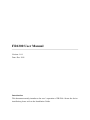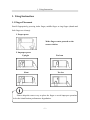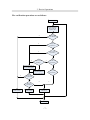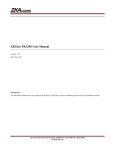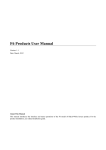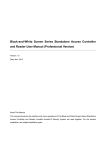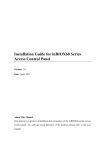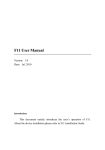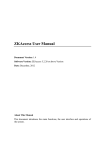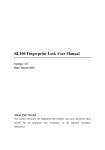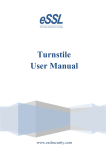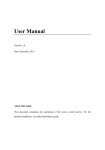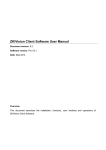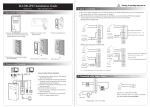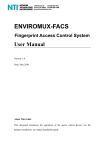Download FR1200 User Manual
Transcript
FR1200 User Manual Version: 1.0.1 Date: Dec. 2011 Introduction: This document mainly introduces the user’s operation of FR1200. About the device installation, please refer to the Installation Guide. Table of Contents Table of Contents 1. Using Instruction ............................................................................ 1 1.1 Finger Placement .................................................................. 1 1.2 Instruction for Card Using .................................................... 2 1.3 Precautions............................................................................ 2 2. Device Introduction ........................................................................ 3 3. Device Operations .......................................................................... 5 4 Appendix........................................................................................ 10 4.1 List of Parameters ............................................................... 10 4.2 Statement on Human Rights and Privacy ........................... 11 4.3 EnvironmentFriendly Use Description.............................. 13 1. Using Instruction 1. Using Instruction 1.1 Finger Placement Enroll fingerprint by pressing index finger, middle finger or ring finger (thumb and little finger are clumsy). 1. Proper press: Make finger center pressed on the sensor window. 2. Improper press: Upright Too lean Slant Too low Please adopt the correct way to place the finger to avoid improper operation led to the identification performance degradation. 1 FR1200 User Manual V1.0.1 1.2 Instruction for Card Using Integrated with a noncontact RF card reader module, this reader supports the ID cards and Mifare cards (Optional and only used as ID cards). By offering multiple verification modes such as FP, card, FP plus card, FP or card verification, this reader can accommodate to diversified user needs. Swipe your card across the sensor area following the light and beep prompts and remove your card after the reader has sensed it. For the card sensor area, please refer to 2 Device Introduction. 1.3 Precautions Protect the reader from exposure to direct sunlight or strong beam, for the strong sunlight greatly affects the fingerprint collection and leads to fingerprint verification failure. It is recommended to use the reader under a temperature of 0–50°C so as to achieve the optimal performance. In the event of exposure of the reader to the outdoors for long periods of time, it is recommended to adopt sunshade and heat dissipation facilities because excessively high or low temperature may slow down the reader operation and result in high false rejection rate (FRR) and false acceptance rate (FAR). When installing the reader, please connect the power cable after all the other wiring. If the reader does not operate properly, be sure to shut down the power supply before performing necessary inspection. Be aware that any liveline working may cause damage to the reader, and that damage is beyond the scope of our normal warranty. For matters that are not covered in this document, please refer to related materials including the Installation Guide, FP Reader Software User Manual. 2 2. Device Introduction 2. Device Introduction FR1200, a fingerprint reader with RS485 communication interface works with biometric access controllers and fingerprint standalone access control. It offers the function of capturing and transferring fingerprint samples to access control panel inside to match. With its IP65 rated rugged structure. This reader operation is simple and flexible. The light and beep prompts will guide you through all the operations without screen display or keyboard. Featuring a compact and simple design, this reader is a new concept of inBIO fingerprint reader. Product Appearance: Front view: LED Indicator Fingerprint Sensor Card Sensor Area LED indicator: The LED indicator is used to display reader operation results and exceptional statuses which are defined as follows: Operation succeeds: The green indicator is solid on for one second, at the same time the speaker play one long beep. 3 FR1200 User Manual V1.0.1 Operation failed: The red indicator is solid on for one second, at the same time the speaker play two short beep. Verification state: The green LED blinks once every two second, the beeper with no sound. ² Card Sensor Area: Refers to the area in the red dashedline as shown in the figure above. ² Fingerprint Sensor: Used to enroll and match fingerprints. Bottom view: Reset Button ² Reset Button: Used to restart the reader. Back view: Dip Switch Wiring Terminal Dip Switch: 14 switches are used to set the RS485 communication address (device ID). Number 5 switch is idle. And the number 6 switch is used to set the terminal resistance state. Wiring Terminal: For connection terminals. 4 3. Device Operations 3. Device Operations After the reader is powered on, the reader can not identify the fingerprint or card. In other words, the reader can not receive data or send data without access control panel connection. Only when the reader connected with the access control panel that the reader can prompt if the card or fingerprint is enrolled or not, and verify the user according to the returning result of background access control panel. User verification operations: 1. When the reader connected with the access control panel, it is in verification state, the beep with no sound, and the green LED blink once every two second to prompt verification. 2. Start user verification. The reader supports four verifications modes: only fingerprint, only card, fingerprint plus card, fingerprint or card verification. The process include press fingerprint first or swipe card first, the operation are as the follows: Press fingerprint first: (1) Press your finger on the fingerprint sensor in a proper way. The device beeps once, and then the LED off, switch to the background verification. (2) The access control panel determines whether the control order is timeout. If it is timeout, the device beeps 3 sounds and the red LED solid on. Otherwise, it will get the system verification modes setting. Only fingerprint/card or fingerprint verification: Send the fingerprint template to the access control panel, and wait for the result. If it is waiting time out, beep 3 sounds and the red LED solid on. If the reader get the verification result in the 5 FR1200 User Manual V1.0.1 setting time, 2 beep and red LED solid on for verification failed, 1 beep and green LED solid on for verification succeed. Card plus fingerprint verification: Determine if there is the card data. If you swipe card near to the card reader, then send the fingerprint template and card data to the access control panel, and wait for the result. If it is waiting time out, beep 3 sounds and the red LED solid on. If the reader get the verification result in the setting time, 2 beep and red LED solid on for verification failed, 1 beep and green LED solid on for verification succeed. Only card verification: No sending of the data to access control panel, the device beeps 2 sounds, and red LED solid on. 6 3. Device Operations The verification operations are as follows: Reader Start Get FP template, 1 beep, light off, switch to 485 Y Getting control order timeout? N Only FP verification? Y N Y FP or card verification? N Get card number already?? N Send FP template to access control panel Y Y N Send card number and FP template to access control panel Y FP and card verification? Only card verification? Verification result timeout? N N Y Pass the verification? Y Prompt: 3 beeps, green LED on Prompt: 1 beep, green LED on Prompt: 2 beeps, red LED on Reader stop 7 FR1200 User Manual V1.0.1 Swipe card first: (1) Swipe your card on the card reader in a proper way. The device beeps once, and then the LED off, switch to the background verification. (2) The access control panel determines whether the control order is timeout. If it is timeout, the device beeps 3 sounds and the red LED solid on. Otherwise, get the system verification modes setting. Only card/card or fingerprint verification: Send the card data to the access control panel, and wait for the result. If it is waiting time out, beep 3 sounds and the red LED solid on. If the reader get the verification result in the setting time, 2 beep and red LED solid on for verification failed, 1 beep and green LED solid on for verification succeed. Card plus fingerprint verification: Determine if there is the fingerprint data. If it is waiting time out, beep 3 sounds and the red LED solid on. Otherwise, it will follow the card plus fingerprint verification as press fingerprint first. Only fingerprint verification: No sending of the data to access control panel, the device beeps 2 sounds, and red LED solid on. ? Note: For the verification mode setting, please refer to the FP reader software user manual or relevant software user manual. 8 3. Device Operations The verification operations are as follows: Reader Start Get card, 1 beep, light off, switch to 485 Y Getting control order timeout? N Only card verification? Y N Y FP or card verification? Send card number to access control N Y Y Verification result timeout? N N N Pass the verification? N Prompt: 1 beep, green LED on FP and card verification? Y Send no data to access control panel, switch to main mission, waiting for FP and follow the verification process of press FP first Y Prompt: 3 beeps, green LED on Only card verification? Prompt: 2 beeps, red LED on Reader Stop 9 4 Appendix 4 Appendix 4.1 List of Parameters The following table lists the basic functional parameters of the reader. Item Note Power Supply DC12V/3A External Function EXT 485 for access control panel connection Verification Mode ID (Mifare) card, fingerprint Communications RS485 Speaker Beep prompt LED Bicolor indication (red/green) 10 4 Appendix 4.2 Statement on Human Rights and Privacy Dear Customers: Thank you for choosing the multibiometric products designed and manufactured by us. As a worldrenowned provider of biometric technologies and services, we pay much attention to the compliance with the laws related to human rights and privacy in every country while constantly performing research and development. We hereby make the following statements: 1. All of our fingerprint recognition readers for civil use only collect the characteristic points of fingerprints instead of the fingerprint images, and therefore no privacy issues are involved. 2. The characteristic points of fingerprints collected by our products cannot be used to restore the original fingerprint images, and therefore no privacy issues are involved. 3. We, as the equipment provider, shall not be held legally accountable, directly or indirectly, for any consequences arising due to the use of our products. 4. For any dispute involving the human rights or privacy when using our products, please contact your employer directly. Our fingerprint products or development tools for police use support the collection of the original fingerprint images. As for whether such a type of fingerprint collection constitutes an infringement of your privacy, please contact the government or the final equipment provider. We, as the original equipment manufacturer, shall not be held legally accountable for any infringement arising thereof. Note: The law of the People’s Republic of China has the following regulations regarding the personal freedom: 1. Unlawful arrest, detention or search of citizens of the People's Republic of China is prohibited; infringement of individual privacy is prohibited. 11 FR1200 User Manual V1.0.1 2. The personal dignity of citizens of the People's Republic of China is inviolable. 3. The home of citizens of the People's Republic of China is inviolable. 4. The freedom and privacy of correspondence of citizens of the People's Republic of China are protected by law. At last we stress once again that biometrics, as an advanced recognition technology, will be applied in a lot of sectors including ecommerce, banking, insurance and legal affairs. Every year people around the globe suffer from great loss due to the insecurity of passwords. The fingerprint recognition actually provides adequate protection for your identity under a high security environment. 12 4 Appendix 4.3 EnvironmentFriendly Use Description The Environment Friendly Use Period (EFUP) marked on this product refers to the safety period of time in which the product is used under the conditions specified in the product instructions without leakage of noxious and harmful substances. The EFUP of this product does not cover the consumable parts that need to be replaced on a regular basis such as batteries and so on. The EFUP of batteries is 5 years. Names and Concentration of Toxic and Hazardous Substances or Elements Toxic and Hazardous Substances or Elements Parts Name Pb Hg Cd Cr6+ PBB PBDE Chip resistor ´ ¡ ¡ ¡ ¡ ¡ Chip capacitor × ¡ ¡ ¡ ¡ ¡ Chip inductor × ¡ ¡ ¡ ¡ ¡ Chip diode × ¡ ¡ ¡ ¡ ¡ ESD components × ¡ ¡ ¡ ¡ ¡ Buzzer × ¡ ¡ ¡ ¡ ¡ Adapter × ¡ ¡ ¡ ¡ ¡ Screws ¡ ¡ ¡ × ¡ ¡ ¡: Indicates that this toxic or hazardous substance contained in all of the homogeneous materials for this part is below the limit requirement in SJ/T113632006. ×: Indicates that this toxic or hazardous substance contained in at least one of the homogeneous materials for this part is above the limit requirement in SJ/T113632006. Note: 80% of the parts in this product are manufactured with nonhazardous environmentfriendly materials. The hazardous substances or elements contained cannot be replaced with environmentfriendly materials at present due to technical or economical constraints. 13