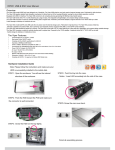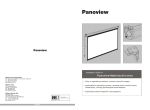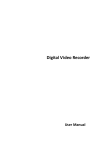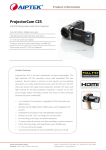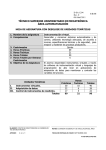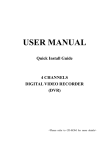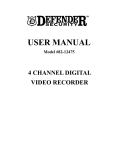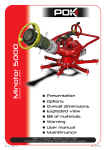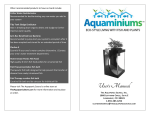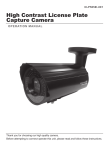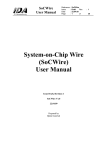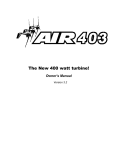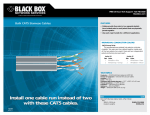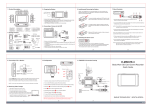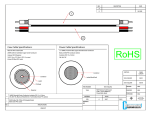Transcript
Step 5. Configure start up wizard 1 Select the screen resolution from the drop-down menu based on your TV/monitor’s resolution. 2 If you reboot your system and want the wizard to start again check this box. 1 DVR Power Adapter What is in the box? Resolution 1 4 4 1 1 1 System Resolution: 1024 * 768/60HZ HD-TVI Digital Video Recorder 720p Analog Cameras 90ft. Siamese BNC Cables 1-to-4 Power Splitter Mouse Remote Control 1 1 1 1 2 Wizard DVR Power Adapter Camera Power Adapter Quick Start Guide Warranty Card Security Stickers 1 2 3 5 Start wizard when device starts? 3 4 5 6 7 8 9 We strongly recommend that you change the default Admin password ‘12345’ for better security protection. Wizard Admin Password ***** New Admin Password New Password Confirm 4 Select the applicable time zone, date/time format, and time. Wizard Time Zone Date Format System Format System Time (GMT+08:00) Beijing, Urumqi, Singapore MM-DD-YYYY 09-29-2014 18:14:37 We recommend checking ‘Enable DHCP’ even if your DVR is not connected to the internet, this will automatically get the DVR IP address. 5 6 7 8 9 10 11 12 1 Power LED Indicates if the DVR is powered on 7 VGA Port Connects to TV or computer monitor 2 Status LED Indicates if the Hard Drive is working 8 Audio I/O Connects an extra microphone/speaker (not included) 3 Tx/Rx LED Indicates if the Network is active 9 LAN 10 RS-485 Connects to your router 4 Video In Connects cameras via BNC cables 5 USB Port Connects to a USB mouse or flash drive 11 12V Connection for additional PTZ camera (not Included) Connects the12V DC Power Supply 6 HDMI Port Connects to HDTV or computer monitor 12 Power Power Switch Wizard NIC Type Enable DHCP IPv4 Address 10M/100M Self-adaptive Troubleshooting 192.0.0.64 The wizard will show additional network information, click ‘Next’ to proceed. Problem No display/No • signal/Invalid • format • Wizard Server Port HTTP Port RTSP Port 8000 80 8554 To initialize the hard drive click the ‘Init’ box otherwise the DVR will NOT record. Wizard Capacity 11 465.76GB Status Normal Property Type R/W Local Possible Solution(s) Free Space 464GB • No picture/No • video Cannot log in • The default user name is: admin and the default password is: 12345. If you don’t remember your old password, please submit a ticket to us at www.laviewusa.com/contact/. Camera picture is not clear • Make sure the camera is not placed behind a window, there is no interference or a strong light source in front of the camera In DVR Menu>Record>Parameter>Resolution, set the sub stream resolution to CIF for all channels Move the camera to a different location and/or direction NOTE: The live view (sub stream) resolution is NOT the actual image quality recorded (Main stream); Connection of excessive length (over 200ft) of BNC cable will drop the camera image quality; Working at extreme weather condition (below -40F or above 140F) will drop the image quality and damage the camera. If you wish to add an IP camera click ‘Search’ otherwise, click ‘Next’ to proceed. • • Wizard IP Address Amount 11 192.168.1.36 1 Model CMIP3412 Choose continuous or motion detection recording from the listed options. Check the ‘Start Recording’ box to initialize recording. Click ‘Ok’ to finish Wizard the wizard. Start Recording Continuous Motion Detetction Make sure the VGA/HDMI cable is properly connected to both the DVR and TV/monitor NOTE: A laptop cannot be used as a screen Make sure your TV/monitor is on the correct video input (e.g. HDMI1, HDMI2, etc.) Try switching to another 1080p TV/monitor and adjust the output resolution in the DVR menu On the front of the DVR check that the power LED light is on Make sure the camera is completely connected to the power splitters well as the Video In plug Night vision is not working DVR is not recording • • • The infrared activates automatically when the environment is dark enough. You can check that the camera infrared bulbs are working properly as they turn light red in dark environments Check that the hard drive status is normal and is initialized under the Main Menu>HDD>General Enable the record mode (Normal or Motion Detection) under the Main Menu>Record>Schedule>Edit for the selected camera HD-TVI QUICK START GUIDE Remote Viewing View footage on your mobile devices with our app. You can either scan the provided QR code or search LaView Net in the app store. LaView NET SCAN ME Content may vary by model, including the number of channels, cameras, configuration, and hard drive capacity. Questions? Call us at: 626-898-4988 (M-F from 9am to 6pm PST) Open support ticket at: www.laviewusa.com/contact Tutorial videos & user manual at: www.laviewusa.com/support Copyright © LaView Eagle-Eye Technology Inc. 2015