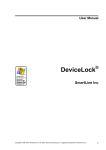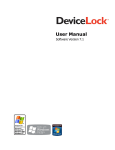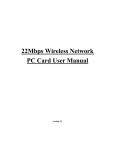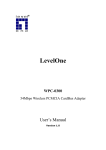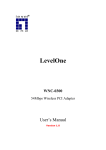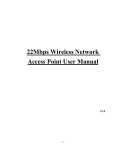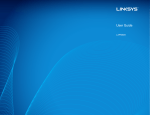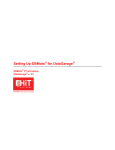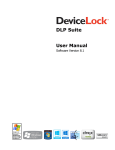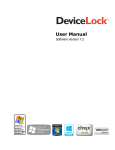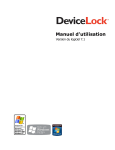Download 3. DeviceLock Group Policy Manager
Transcript
____________________________ User Manual DeviceLock® Management via Group Policy SmartLine Inc Copyright ©1997-2004 SmartLine Inc. All rights reserved. DeviceLock is a registered trademark of SmartLine Inc 1 ____________________________ Contents Using this Manual .........................................................................3 1. General Information ...............................................................4 1.1 1.2 Overview................................................................................4 Applying Group Policy ...........................................................5 2. DeviceLock Service Deployment ..........................................6 3. DeviceLock Group Policy Manager ....................................15 Copyright ©1997-2004 SmartLine Inc. All rights reserved. DeviceLock is a registered trademark of SmartLine Inc 2 ____________________________ Using this Manual This manual assumes you're familiar with basic functions like click, right-click, and double-click, and that you're familiar with the basics of the operating system you're using. This manual also assumes that you have basic network knowledge as well as the ability to install a Local Area Network (LAN). We strongly recommend reading this manual very carefully and thoroughly. This manual uses the following conventions: Italics for file names, paths, buttons, menus, and menu items. Bold Italics for notes and comments. Keyboard keys with a plus sign separating keys that you press simultaneously. For example: press Ctrl+Alt+Del to restart your computer. Copyright ©1997-2004 SmartLine Inc. All rights reserved. DeviceLock is a registered trademark of SmartLine Inc 3 ____________________________ 1. General Information 1.1 Overview In addition to the standard way of managing permissions via DeviceLock Manager, DeviceLock also provides you with a more powerful mechanism – permissions and settings can be changed and deployed via Group Policy in an Active Directory domain. Group Policy enables policy-based administration that uses Active Directory. Group Policy uses directory services and security group membership to provide flexibility and support extensive configuration information. Policy settings are created using the Microsoft Management Console (MMC) snap-in for Group Policy. System administrators can use system policies to control user and computer configurations from a single location on a network. System policies propagate registry settings to a large number of computers without requiring the administrator to have detailed knowledge of the registry. Tighter integration into the Active Directory is a very important function of DeviceLock. It makes DeviceLock’s permissions management and deployment easier for large networks and more convenient for system administrators. Integration into the Active Directory eliminates the need to install more third-party applications for centralized management and deployment. DeviceLock does not need to have its own server-based version to control the entire network, instead it uses standard functions provided by the Active Directory. Via Group Policy it is possible to: Install DeviceLock Service on all the computers in a network; Change DeviceLock’s settings on every computer; Control user access to devices and change permissions for an entire domain. Please note that to manage DeviceLock via Group Policy, you must have Active Directory properly installed and configured. For more information about installing and configuring Active Directory, please refer to the related Microsoft documentation. Copyright ©1997-2004 SmartLine Inc. All rights reserved. DeviceLock is a registered trademark of SmartLine Inc 4 1.2 Applying Group Policy Policy is applied when the computer starts up. When a user turns on the computer, the system applies DeviceLock’s policy. Policy can be optionally reapplied on a periodic basis. By default, policy is reapplied every 90 minutes. To set the interval at which policy will be reapplied, use the Group Policy Object Editor. Policy can also be reapplied on demand. To refresh the current policy settings immediately on Windows XP and later, administrators can call the gpupdate.exe /force command-line utility provided by Microsoft. On Windows 2000, administrators can call another command-line utility provided by Microsoft: secedit /refreshpolicy machine_policy /enforce. When applying policy, the system queries the directory service for a list of Group Policy Objects (GPOs) to process. Each GPO is linked to an Active Directory container in which the computer or user belongs. By default, the system processes the GPOs in the following order: local, site, domain, then organizational unit. Therefore, the computer receives the policy settings of the last Active Directory container processed. When processing the GPO, the system checks the access-control list (ACL) associated with the GPO. If an access-control entry (ACE) denies the computer access to the GPO, the system does not apply the policy settings specified by the GPO. If the ACE allows access to the GPO, the system applies the policy settings specified by the GPO. Note that application deployment occurs only during startup, not on a periodic basis. This prevents undesirable results, such as uninstalling or upgrading an application that is in use. However, DeviceLock’s policy settings are applied periodically. Copyright ©1997-2004 SmartLine Inc. All rights reserved. DeviceLock is a registered trademark of SmartLine Inc 5 ____________________________ 2. DeviceLock Service Deployment This step-by-step instruction describes how to use Group Policy to automatically distribute DeviceLock Service to client computers. DeviceLock Service can be deployed in an Active Directory domain using the Microsoft Software Installer (MSI) package (DeviceLock Service.msi). NOTE: Microsoft Windows Group Policy automated-program installation requires client computers that are running Windows 2000 or later. You can use Group Policy to distribute DeviceLock Service by using the following steps: Create a Distribution Point To install DeviceLock Service, you must create a distribution point on the server: 1. 2. 3. 4. Log on to the server computer as an administrator. Create a shared network folder in which to place the MSI package. Set permissions on the share to allow access to the distribution package. Copy the MSI package (DeviceLock Service.msi) to the distribution point. Create a Group Policy Object To create a Group Policy object (GPO) with which to distribute DeviceLock Service: 1. Start the Active Directory Users and Computers snap-in. 2. In the console tree, right-click your domain, and then click Properties. Copyright ©1997-2004 SmartLine Inc. All rights reserved. DeviceLock is a registered trademark of SmartLine Inc 6 3. Click the Group Policy tab, and then click New. 4. Type the name that you want to call this policy (for example: “DeviceLock Service distribution”), and then press ENTER. 5. Click Properties, and then click the Security tab. Copyright ©1997-2004 SmartLine Inc. All rights reserved. DeviceLock is a registered trademark of SmartLine Inc 7 6. Click on the Deny check box next to Apply Group Policy for the security groups that you want to prevent from having this policy applied. Click on the Allow check box for the groups to which you want to apply this policy. When you are finished, click OK. Assign a Package To assign DeviceLock Service to computers running Windows 2000 or later: 1. Start the Active Directory Users and Computers snap-in. 2. In the console tree, right-click your domain, and then click Properties. 3. Click the Group Policy tab, select the group policy object that you want, and then click Edit. 4. Under Computer Configuration, expand Software Settings. Copyright ©1997-2004 SmartLine Inc. All rights reserved. DeviceLock is a registered trademark of SmartLine Inc 8 5. Right-click Software installation, point to New, and then click Package. 6. In the Open dialog box, type the full Universal Naming Convention (UNC) path to the shared folder that contains the DeviceLock Service MSI package. For example: \\file server\share\DeviceLock Service.msi. IMPORTANT: Do not browse to the location. Ensure that you use the UNC path to the shared folder. 7. Click Open. 8. Click Assigned, and then click OK. The package is listed in the right pane of the Group Policy window. Copyright ©1997-2004 SmartLine Inc. All rights reserved. DeviceLock is a registered trademark of SmartLine Inc 9 9. Close the Group Policy snap-in, click OK, and then quit the Active Directory Users and Computers snap-in. When the client computer starts, DeviceLock Service is automatically installed. Upgrade a Package If the previous version of DeviceLock Service was already deployed and you want to upgrade it to the new one: 1. Start the Active Directory Users and Computers snap-in. 2. In the console tree, right-click your domain, and then click Properties. 3. Click the Group Policy tab, select the group policy object that contains the old DeviceLock Service package, and then click Edit. 4. Under Computer Configuration, expand Software Settings. 5. Right-click Software installation, point to New, and then click Package. Copyright ©1997-2004 SmartLine Inc. All rights reserved. DeviceLock is a registered trademark of SmartLine Inc 10 6. In the Open dialog box, type the full Universal Naming Convention (UNC) path to the shared folder that contains the new DeviceLock Service MSI package. For example: \\file server\share\DeviceLock Service.msi. 7. Click Open. 8. Click Assigned, and then click OK. The new package is listed in the right pane of the Group Policy window. 9. Right-click the new package, click Properties, and then click the Upgrades tab. Copyright ©1997-2004 SmartLine Inc. All rights reserved. DeviceLock is a registered trademark of SmartLine Inc 11 10. Click Add, select the old DeviceLock Service package you want to upgrade, click Uninstall the existing package, then install the upgrade package, and then click OK. 11. Click OK to close the Properties window, close the Group Policy snap-in, click OK, and then quit the Active Directory Users and Computers snap-in. When the client computer starts, DeviceLock Service is automatically upgraded. Copyright ©1997-2004 SmartLine Inc. All rights reserved. DeviceLock is a registered trademark of SmartLine Inc 12 Redeploy a Package In some cases you may want to redeploy DeviceLock Service. To redeploy a package: 1. Start the Active Directory Users and Computers snap-in. 2. In the console tree, right-click your domain, and then click Properties. 3. Click the Group Policy tab, click the group policy object with which you deployed the package, and then click Edit. 4. Expand the Software Settings container that contains the Software installation item with which you deployed the package. 5. Click the Software installation container that contains the package. 6. In the right pane of the Group Policy window, right-click the program, point to All Tasks, and then click Redeploy application. The following message is displayed: “Redeploying this application will reinstall the application everywhere it is already installed. Do you want to continue?” 7. Click Yes. 8. Quit the Group Policy snap-in, click OK, and then quit the Active Directory Users and Computers snap-in. Remove a Package To remove DeviceLock Service: 1. Start the Active Directory Users and Computers snap-in. 2. In the console tree, right-click your domain, and then click Properties. 3. Click the Group Policy tab, click the group policy object with which you deployed the package, and then click Edit. 4. Expand the Software Settings container that contains the Software installation item with which you deployed the package. 5. Click the Software installation container that contains the package. 6. In the right pane of the Group Policy window, right-click the program. Point to All Tasks, and then click Remove. 7. Click Immediately uninstall the software from users and computers, and then click OK. 8. Quit the Group Policy snap-in, click OK, and then quit the Active Directory Users and Computers snap-in. Copyright ©1997-2004 SmartLine Inc. All rights reserved. DeviceLock is a registered trademark of SmartLine Inc 13 Please keep in mind: Deployment occurs only when the computer starts up, not on a periodic basis. This prevents undesirable results, such as uninstalling or upgrading an application that is in use. DeviceLock Service will be copied to the Windows system directory (e.g. c:\winnt\system32) if this service doesn't exist on the system. If the service exists on this system but is too old, DeviceLock Service will be copied to the directory of the old version and the old version will be replaced. If DeviceLock Service is installed on an NTFS partition, an installation routine protects the service’s file by allowing only members of the Administrators group or the SYSTEM account to access this file. An installation routine also protects DeviceLock Service by allowing only members of the Administrators group or the SYSTEM account to start, stop, or delete the service. Copyright ©1997-2004 SmartLine Inc. All rights reserved. DeviceLock is a registered trademark of SmartLine Inc 14 ____________________________ 3. DeviceLock Group Policy Manager You can use DeviceLock Group Policy Manager to control DeviceLock's permissions and settings via Group Policy in an Active Directory domain. DeviceLock Group Policy Manager integrates into the Group Policy Object (GPO) editor. To open DeviceLock Group Policy Manager: 1. Start the Active Directory Users and Computers snap-in. 2. In the console tree, right-click your domain, and then click Properties. Copyright ©1997-2004 SmartLine Inc. All rights reserved. DeviceLock is a registered trademark of SmartLine Inc 15 3. Click the Group Policy tab, select the group policy object that you want, and then click Edit. If you wish to create the new group policy object, click Add. 4. Under Computer Configuration, select SmartLine DeviceLock. Copyright ©1997-2004 SmartLine Inc. All rights reserved. DeviceLock is a registered trademark of SmartLine Inc 16 Alternatively, you can start MMC and add the Group Policy snap-in manually: 1. Run mmc from the command line or use the Run menu to execute this command. 2. Open the File menu, and then click Add/Remove snap-in. 3. Click the Standalone tab, and then click Add. Copyright ©1997-2004 SmartLine Inc. All rights reserved. DeviceLock is a registered trademark of SmartLine Inc 17 4. Select Group Policy from the list, then click Add. Copyright ©1997-2004 SmartLine Inc. All rights reserved. DeviceLock is a registered trademark of SmartLine Inc 18 5. Select a Group Policy Object either from the Active Directory or a local computer, and then click Finish. 6. Click Close to close the Add Standalone Snap-in window. 7. Click OK to add the snap-in. Copyright ©1997-2004 SmartLine Inc. All rights reserved. DeviceLock is a registered trademark of SmartLine Inc 19 8. Expand the Computer Configuration container, and then select SmartLine DeviceLock. There is no difference between the procedure for defining DeviceLock's permissions and audit rules in DeviceLock Manager and in DeviceLock Group Policy Manager. Just select a device type and set permissions and/or audit rules for it as described in the DeviceLock Manual.pdf document. If you want to disallow changing permissions and audit rues for individual computers (without the GPO editor), select Override Local Policy from the Options context menu. It enables the Group Policy mode for all the computers in GPO, such that the Local Policy mode can't be enabled for these computers. NOTE: In order to change DeviceLock’s permissions and settings via Group Policy, DeviceLock Service must be installed and started on all the computers belonging to the GPO. For more information about service installation, please read the DeviceLock Service Deployment section of this document. Also, don’t forget that Group Policy is reapplied on a periodic basis (by default, every 90 minutes) so your changes do not take effect immediately. For more information, read the Applying Group Policy section. Copyright ©1997-2004 SmartLine Inc. All rights reserved. DeviceLock is a registered trademark of SmartLine Inc 20