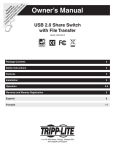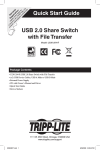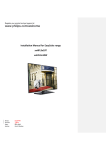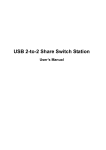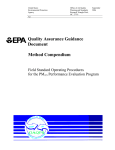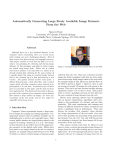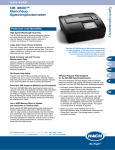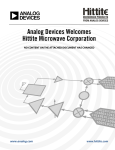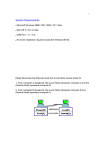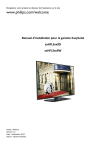Download USB 2-to-4 Data Trans Share Switch Station
Transcript
USB 2-to-4 Data Trans Share Switch Station User’s Manual USB 2-to-4 Date Trans Share Switch Station ABOUT THIS MANUAL This manual is designed for use with the USB 2-to-4 Data Trans Share Switch Station. Information in this document has been carefully checked for accuracy; however, no guarantee is given to the correctness of the contents. The information in this document is subject to change without notice. The manufacturer does not make any representations or warranties (implied or otherwise) regarding the accuracy and completeness of this document and shall in no event be liable for any loss of profit or any commercial damage, including but not limited to special, incidental, consequential, or other damage. SAFETY INSTRUCTIONS Always read the safety instructions carefully: Keep this User’s Manual for future reference Keep this equipment away from humidity If any of the following situation arises, get the equipment checked by a service technician: • The equipment has been exposed to moisture. • The equipment has been dropped and damaged. • The equipment has obvious sign of breakage. • The equipment has not been working well or you cannot get it to work according to the User’s Manual. COPYRIGHT This document contains proprietary information protected by copyright. All right are reserved. No part of this manual may be reproduced by any mechanical, electronic or other means, in any form, without prior written permission of the manufacturer. TRADEMARKS All trademarks and registered trademarks are the property of their respective owners or companies. i Table of Contents Table of Contents 1. Introduction ..............................................................................................................3 Features ............................................................................................................................. 4 Package Contents .............................................................................................................. 4 System Requirements........................................................................................................ 4 2. Installation ..............................................................................................................5 Hardware Connection ....................................................................................................... 5 Device Sticker ................................................................................................................... 6 On Windows XP and Vista................................................................................................ 7 3. Using the USB 2-to-4 Share Switch Station .........................................................9 4. Uninstalling the Driver......................................................................................... 11 5. Specifications.......................................................................................................12 6. Regulatory Compliance .......................................................................................13 FCC Conditions .............................................................................................................. 13 CE ................................................................................................................................... 13 WEEE Information ......................................................................................................... 13 ii 1. Introduction The USB 2.0 share switch station allows you to share USB devices among multiple computers. Great for setups that require multiple computers sharing a USB Cable Modem, USB printer, scanner, ZIP drive, and/or other USB peripherals. The peripheral can be assigned to a computer either manually or with software. Unique advanced management is available through a Windows-based application that can limit or extend the sharing capabilities between multiple computers. From experience switching cables on computers can be not only confusing but some what of mess. The USB Share Switch eliminates the cumbersome mess by giving you the opportunity to utilize its functionality. The 4 port USB switch is designed to sharing USB Devices between Two Computers. It will increase the flexibility and cost efficiency of your device sharing. Its file transferring function can provide the perfect solution that allows you to copy files from PC to PC when used with Windows XP or Vista. 3 Features 2 PCs share Four USB devices (2x4) Built-in 4-port USB Switch Simple button operation Build-in Data Transfer between two computers Fast transfer rate of up to 16MB/second Software and manual selectable connection (SYSTEM REQUIREMENTS) Package Contents USB 2-t-4 DateTrans Share Switch Station x1 Power Adapter x1 USB Type B to A Cable x2 CD (Driver and User’s Manual) x1 Quick Installation Guide x1 Device Sticker x1 System Requirements Windows® XP SP2, Vista™ 32-bit 4 2. Installation Hardware Connection Button of Data Transfer Button of Device 1 ~ 4 DC Jack PC B PC A Device Port 1 ~ 4 Auto / Manual Mode Turn up to enter manual mode Turn down to enter auto mode 5 Device Sticker You may use the provided stickers to stick on your device button. On the other hand, we also put some blank stickers for you to write down the name of device that you usually use. Item Description Item Description Webcam Hard Disk Digital Camera Mouse Printer Keyboard Scanner Flash Drive 6 On Windows XP and Vista Caution: DO NOT connect the product to your computer before installing the driver on the provide CD. 1. Insert the provided CD into your disc drive and the driver will be executed automatically. If it doesn’t work, you can locate and double-click on the Setup.exe file in the Driver folder to launch the setup program. 2. Click on Next to continue the installation. 3. Click on Install to continue the installation. 7 4. When the installation is done, please click on Finish to complete it. 5. If the screen prompted, please click on Yes to restart your computer. 6. Please connect two computers to share switch by USB cables. Then you will find the green icon in the notification area. Please right-click on it and select Open to USB Share Station. Now you can connect your devices, such as printer, scanner or flash drive to your share switch. *Actual strings depend on your operation system. These screen shots are from Windows XP and might vary slightly for each operation system. 8 3. Using the USB 2-to-4 Share Switch Station Auto / Manual Mode Auto Mode : When one of two computers disconnected to share switch station, all devices will be shifted to another computer automatically. Manual Mode : When one of two computers disconnected to share switch station, all devices won’t shifted automatically. You may switch the device manually by clicking on the switching buttons. Device Switch Hot Key Please double-press on Number Lock button on your keyboard when you exchange the use of device. Button Please press the button of device on the share switch station when you exchange the use of device. USB Share Station Interface Please double-click on the label of device on the screen of USB share Station. For example : If you want to use the USB Mass Storage Device (Device 2) on computer 2, you may switch it from computer 1 to computer 2 first. Please double-click on number 2 of computer 2 and wait for several seconds, you can use this device on computer 1. Printer Sharing No matter what kind of mode you operate, you may switch the function of printer unrestrictedly between two computers and use the printer at both of them. 9 Data Transfer For more convenient operation, USB 2-to-4 DataTrans Share Switch Station provides the function of data transfer. When you press on the button of data transfer, the screen of EasySuite will appear and separate screen into two parts, remote host and local host respectively. You may drag the file to any folder you want between remote host and local host . Note : While using the function of data transfer, you are not able to switch the device by hot key, device button or USB interface. 10 While switching the device that transferring file with PC While file transfer is being used, it’s not able to switch the device by hot key or hardware switch button. When the switch button is pressed, the LED indicator blinks a few seconds but it won’t function. The file transfer function has to be switched off to enable device switching function. 4. Uninstalling the Driver USB Share Switch Station If you don’t install the driver before you use the share switch station, then you won’t find the icon of share switch station in the notification area and also are not able to control the USB share switch station by dashboard. Safely Remove Control Operation system are not able to execute the safe remove control if user didn’t install the driver of Share Switch. Under this situation, device switching may interrupted the operation between the PC and device. On the same time, operation system may popup the warning message to illustrate the termination all of transferring actions. 11 5. Specifications Item Description Upstream port x 2 (USB Type-B) USB Downstream USB port x 4 (USB Type-A ) Compliance : USB1.1 & USB 2.0 Self Power Power Mode Input : AC 100~240V Output : DC 5V/2.5A Hot key function Auto mode Save remove control Print sharing User Interface 2 computer data transfer Bottom: Any USB Device can switch two USB host PC PC to PC data transfer LED Indicator: for USB Device selections and on/off OTI function. Operation System Windows XP and Vista Support Operation temperature: 10~ 40 °C Working Environment Storage temperature: -10 ~ 80 °C Dimensions Size (Lx W x H) : 167 x 67 x 31 mm Weights 207 g Housing Plastic Certification CE, FCC Specifications are subject to change without further notice 12 6. Regulatory Compliance FCC Conditions This equipment has been tested and found to comply with Part 15 Class B of the FCC Rules. Operation is subject to the following two conditions: (1) This device may not cause harmful interference (2) This device must accept any interference received and include interference that may cause undesired operation. CE This equipment is in compliance with the requirements of the following regulations: EN 55 022: EMC Directive 2004/108/EC (EN55022/EN55024) WEEE Information For EU (European Union) member users: According to the WEEE (Waste electrical and electronic equipment) Directive, do not dispose of this product as household waste or commercial waste. Waste electrical and electronic equipment should be appropriately collected and recycled as required by practices established for your country. For information on recycling of this product, please contact your local authorities, your household waste disposal service or the shop where you purchased the product. 13