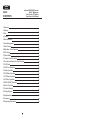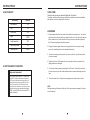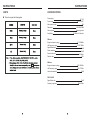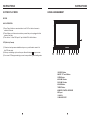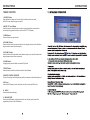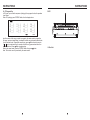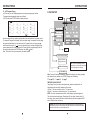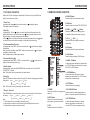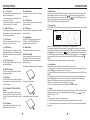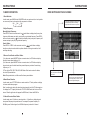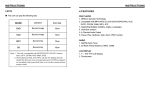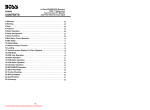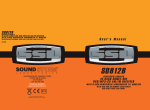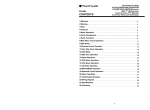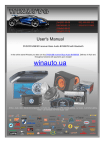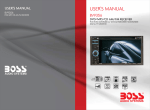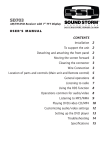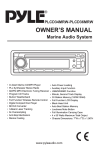Download Untitled - Sound Storm Lab
Transcript
SD802 CONTENTS In-Dash DVD/MP3/CD Receiver With 8” Widescreen Touch Screen TFT Monitor Front Panel A/V AUX Input 1.Welcome 3 2.Warning 3 3.Note 4 4.Features 5 5.Basic Operation 6 6.Panel Arrangement 7 7.Basic Function 8 8.Main Menu Touch Operation 10 9.OSD Setup 11 10.Adjust Mode 12 11.Remote Control Function 13 12.Touchscreen Display For Disc Playback 15 13.DVD Mode 16 14.RDS User Operation 18 15.Radio Operation 20 16.DVD Basic Operation 21 17.VCD Basic Operation 24 18.CD Basic Operation 27 19.MP3/USB/SD Operation 29 20.Other Play Mode 30 21.Trouble Shooting 31 22.Wiring Diagram 32 23.Specifications 33 24.Accessory 34 25.Setup Need Password 34 INSTRUCTIONS INSTRUCTIONS 24.ACCESSORY 1.WELCOME Thank you for enjoying our series of digital car A/V product. Accessory Quantity User Manual 1PC Wire 1PC USB Cable 1PC Keys 2PCS Install metal bar 1PC Remote controller 1PC Warranty card 2PCS To properly use this product, please go through this instruction manual for installation and operation, put it in a safe place for future use! 2.WARNING 1. Please keep the disc slot clean, wipe it off when there is some dirt on it. You should wipe off any dirt on the disc before you place it into the unit. If the disc is dirty and you place it inside the unit, it will cause the unit to go into an error and will not play the disc. Please ask professional to clean the laser. 2. Playing the radio at higher volumes for a long period of time may cause hearing issues. You should play this unit at a moderate listen level. 3. This unit is set up by precision parts. If you open up this unit, you will void any and all of your warranty. 4. Please do not touch LCD display with any hard object so that you prevent it from getting scratched or damaged. 25.SETUP NEED PASSWORD Setup need password DVD Parental control function:The default set for DVD is #8 adult, which means all grades of DVD can be read without entering password.To change the default grade,you need to follow the below procedure: Press SETUP button on the remote, display will show the system set up menu and the submenu,select password and enter 0000, you will be able to choose the DVD grade as default. 5. To avoid an accident caused by watching the LCD screen. This unit has a vehicle lock out wire so that you will not be allowed to watch a video while driving down the road. 6. This unit is meant for a 12V power and negative ground system from a vehicle. NOTE: We keep improving this product all the time. There may be some changes in it that are not in this manual. INSTRUCTIONS 3.NOTE ● This unit can play the following disc INSTRUCTIONS 23.SPECIFICATIONS: Power supply Power range Max operate current Dimensions Ground system Amp Rating DC 12V 10.8-16.0V DC 10A 155X182X53MM Negative ground 80 Watts x 4 Channels FM tuner European frequency range USA frequency range 87.5-108MHz 87.5-107.9MHz Signal/Noisse ratio 55dB Stereo separation 30dB Search station volt Distortion rate 20-30dBuv 1.5% AM tuner European frequency range 522-1620KHz USA frequency range Limit noise sensitivity 530-1710KHz 32dB DVD PLAYER Signal/Noise ratio Frequency response 70dB 20Hz-20KHz INSTRUCTIONS INSTRUCTIONS 22.WIRING DIAGRAM 4.FEATURES This player is equipped with ISO standard connector, please follow below instruction: DVD PLAYER 1. MPEG-4 Decoder Technology 2. Compatible with MP4 (AVI/5.X), DVD (DVD-R/DVD-RW), VCD, SVCD, CD-RW, WMA, MP3, JPG 3. Supporting Multiple Subtitles, Angles, Languages 4. Child lock function 5. 4-Channel Audio Output 6. Pause, Play, Up/Down, Stop, Zoom, PBC Function ● Red - ACC ON (+12V) ● Grey/Grey black - Right front speaker (+/-) ● Yellow – 12 V Constant ● White/White black - Left front speaker (+-) ● Black – Ground wire ● Purple/Purple black - Right rear speaker (+/-) ● Blue - Power Antenna / Remote Amp Turn On ● Green/Green black - Left rear speaker (+/-) ● Orange – Back-Up Camera Trigger (+) ● Pink – Parking Brake (-) RADIO 1. AM/FM Radio Tuner 2. 30 Radio Preset Stations (18FM, 12AM) LCD DISPLAY 1. 8.0” - 16:9 TFT LCD Display 2. Touchscreen Note: The “PARKING BRAKE” wire must be connected to the parking brake system of your car. When the parking brake is engages, the LCD will be allowed to view your video. If not, the screen will produce an image saying, “PARKING BRAKE”. This is a safety feature designed for the driver not to watch a video while driving. The video output on this unit will not be affected by this. INSTRUCTIONS INSTRUCTIONS 21.TROUBLE SHOOTING 5.BASIC OPERATION 1. SOURCE ON/OFF Press SRC button on panel or SOURCE button on remote control quickly to power on. Press SRC button on panel or SOURCE button on remote control longer to power off. 2. PLAYING SOURCE CHOOSE Press SOURCE button on remote control, unit will switch sources in the following sequence: RADIO → DVD → AUX 3. MUTE CONTROL Press MUTE button on panel or MUTE button on remote control shortly to turn off sound output, press again to back to sound output. 4. VOLUME ADJUSTMENT 1) Press VOL+/VOL- button on panel, VOL+/VOL- button on remote control or touch button on display to adjust volume level. 2) The volume setting on this unit is 0 - 39. BASS, TREBLE, BALANCE & FADER ADJUSTING (SELECT) Press SEL button on remote control to choose your desired Bass, Treble, Balance & Fader level: VOL BAS TRE PROBLEM CAUSE SOLUTION Check whether power fuse blew or not Change fuse same as the old one Some factor cause MPU wrong operation Press RESET button on the panel by pen point, then, power on After ignition switch off, setting information all lose Wrong connection between ignition line ACC and Constant 12 Volt wire Change the wiring around Remote control no function No enough power supply from battery Change battery in remote control Poor performance of radio station Improper length of antenna, poor connection of antenna grounding Check whether antenna is connected or not, or poor connection Can not load disc The disc will not go in all the way Remove the 2 screws on top of the radio Disc is scratched Change new disc Put wrong side of disc into unit Slot in the disc with sign side up Lens has dirty Clean lens by lens clean disc There is only one language/ subtitle in disc Video line between unit and TV is not properly connected If disc is not with multi-language/subtitle, it cannot switch language/subtitle Can not power on Can not play disc L/R F/R NOTE: 1) DVD playing mode, MBP & User will be automatically activated. 2) After 5 seconds you choose desired mode, do not adjust volume button. The mode will automatically take you back to status before adjustment. 5. RESET 1) If unit is not working correctly, you should press the RES button. This will reset the radio and should start working correctly afterwards. 2) After reset, all settings will resume back to the factory default settings. Can not switch language/subtitle No image Reconnect lines INSTRUCTIONS 20.OTHER PLAY MODE INSTRUCTIONS 6.PANEL ARRANGEMENT AUX IN: AUX IN OPERATION 1) Press “Source” button on remote control or touch “AUX” on the touch screen, to switch to AUX mode. 2) This will allow you to listen and or watch any source that you have plugged into this section of the radio. 3) This unit has 1 - Video RCA input & 1 pair of Audio RCA’s for this feature. CCD (Back-Up Camera) 1) If there is a back-up camera installed onto your car, you will need to connect it to the CCD video input. 2) When you are backing up the car there you will see this image on your screen. 3) You can set CCD image according to your car's own position in general setting mode. 1.SOURCE Button 2.MUTE / TFT on/off Button 3.OPEN Button 4.VOLUME - Button 5.VOLUME + Button 6.PAUSE Button 7.RESET Button 8.REMOTE CONTROL RECEIVER 9.SD Input 10. AUX IN 11.MINI USB PORT INSTRUCTIONS 7.BASIC FUNCTION 1. SOURCE Button Press this button to power on. Press it shortly to switch audio source mode. At AUX IN mode, press it longer to power off. 2. MUTE / TFT on/off Button Press this button to shut off the sound output, re-press this button can resume the sound output, long press this button can turn off the TFT LCD display. 3. OPEN Button Press this button can eject the disc. 4. VOLUME - Button Press this button shortly increase volume level one step by one step. Press this button longer increase volume level continuously. 5. VOLUME + Button Press this button shortly decrease volume level one step by one step. Press this button longer decrease volume level continuously. 6. PAUSE Button In playing state, press this button to execute Play/Pause. 7. RESET Button Press this button and this unit will be restored to the initial state. 8. REMOTE CONTROL RECEIVER It is able of receiving infrared signals launched by the remote control matching the unit. 9. SD Input Connect the SD memory card to this socket, and the unit can play MP3 music. 10. AUX IN External connected audio input. 11. MINI USB PORT Connect the USB memory to this socket, and the unit can play music format files supported by this unit in the USB memory. INSTRUCTIONS 19. INSTRUCTIONS INSTRUCTIONS 10. CD Program Play In CD mode, you can set the sequence of playing by the program function, the operation is as follows: When CD is playing, press ST/PROG button, then the display shows: 1 2 3 4 [_ [_ [_ [_ _] _] _] _] 5 6 7 8 [_ [_ [_ [_ _] _] _] _] 9 10 11 12 [_ [_ [_ [_ _] _] _] _] 13 14 15 16 [_ [_ [_ [_ BASE _] _] _] _] CLEAR Input the number of the song you want to program by the remote control, program the first song, input your desired song, for example, the sixth song, and press number button 6 on the remote control. Program the second song, press button move the cursor to 2 . Input your desired song, for example, the ninth song, press number button 9 on the remote control. Press button to program play. Back to the normal mode, press the ST/PROG button, then press button. Note: This function can only be worked by the remote control. 12. Disc Slot INSTRUCTIONS INSTRUCTIONS 8.MAIN MENU TOUCH OPERATION 18.CD BASIC OPERATION Slide in CD/MP3 disc, unit will play it automatically. If disc is in slot, press DVD touch button on main menu can to play. OSD SET DVD 1. Repeat Play In CD/MP3 mode, press AMS/RPT button on remote control, to startup following, repeat CD disc: Single song repeat→ Repeat play off. MP3 disc: Single song repeat→Directory repeat→ Repeat play off. USB/SD RADIO GPS 2. Fast Forward/Fast Rewind Press SEEK + / SEEK - button on remote control, or speed forward or backward playing. Note: Hold above button a bit longer to operate. / touch button on display to 3. Previous/Next Song Play In playing mode, press SEEK + / SEEK - on remote control, or display to choose next/previous song. 4. Pause Play In play mode, press button on remote control, or Press again to go back to normal play. / touch button on button on display to pause. 5. Stop Play In play mode: 1) Press button on remote control to enter the pause mode, the position will be stored in unit. At that time, press button on remote control or touch button on display to resume playing at the stored position. 2) Press button on remote control twice to enter into stop mode, here, press button on remote control or touch button on display, unit will play from the first song. CDC TV POWER BLUETOOTH AUX INPUT 6. OSD In playing mode, short press OSD on remote control to show all information of present disc. 7. Randomly Play In CD mode, press LOC/RDM button on remote control, to instantly play each song. Press again to back to the normal play. 8. EQ Mode 1) This function can only be worked by remote control. 2) When playing CD/MP3, press the “EQ” button on the remote control, you can choose the sound mode. 9. OPEN Press OPEN button on panel to eject disc. INSTRUCTIONS INSTRUCTIONS 15. VCD Program Playing In VCD mode, you can set playing sequence of songs by program play function. The program playing operation steps are as follows: In VCD mode, press ST/PTOG button, display will show: 1 2 3 4 [_ [_ [_ [_ _] _] _] _] 5 6 7 8 [_ [_ [_ [_ _] _] _] _] 9 10 11 12 [_ [_ [_ [_ _] _] _] _] 13 14 15 16 [_ [_ [_ [_ 9.OSD SETUP Minute Hour _] _] _] _] CLEAR Input the songs which you want to programmed by the number buttons on remote control. For example: Program the first song, input your desires song, for example, the fourth song, and press number button 4 on the remote control. Program the second song, press button move the cursor to 2 [ ]. Input your desired song, for example, the eighth song, press number button 8 on the remote control. Press button to program play. Back to the normal mode, press the ST/PROG button, then press button. Note: This function can only be worked by the remote control. Exit Radio frequency setting Back-up Camera left/right selection RDS on/off optional Note: Touch corresponding function, it will display in yellow words reminding, and blue back ground reminding. Time setting Note: There are 3 buttons automatically changed according to your setting change in radio state when you activate or exit RDS; Changes are as following: PTY LOUD; TA EQ; AF ST TIME DISPLAY AND ADJUST Time display: Touch main menu into adjust mode, press time setup button, the corresponding function will be display in yellow words. (1)Press “+” on hour to add hour, press “-” to reduce hour; (2)Press “+” on minute to add minute, press “-” to reduce minute. NOTE: Touch the correspondence function, will be display in green background. The unit include two times system: Europe time (24 hour setup), America time (12 hour setup), when show the AM mark it indicate morning time, when appear the PM mark, it show the time of afternoon. Remark: This unit is with RDS function, it will automatically adjust the time when you activate RDS function or have received RDS radio channels. At no received RDS radio channels or AM state, you should adjust the time. INSTRUCTIONS INSTRUCTIONS 10.ADJUST MODE 8. OSD In playing mode, short press OSD on remote control to show all information of present disc. Sharp: press / button to adjust sharp sound high and low Volume: press / button to adjust volume Back main menu Bass: press / button to adjust bass level Adjust front and rear speaker Adjust left and right speaker Exit setup EQ mode From Rock POP Off 9. Number Buttons In VCD mode, press 0-9 number button to input song. For example, you want to choose 13th song, press 10+ button, and then press 3 button once to play 13th song. Note: This function can only be worked by the remote control. 10. Repeat Play In playing mode, press AMS/RPT button on remote control, to startup following, repeat function. Single song repeat→ Repeat play off. Note: 1) When playing VCD disc, if PBC is on, no repeat function. 2) After unit is power off or mode is switched to other playing mode except VCD mode. if you switch back to VCD mode, repeat playing will be cancelled. 11. Randomly Play In VCD mode, press LOC/RDM button on remote control, to instantly play each song. Press again to back to the normal play. Note: When VCD disc, if PBC is on, RDM will not work. 12. Switch Track In VCD mode, press AUDIO button on remote control to switch track as following sequence: Stereo Right Left Resume standard video Classic Choose the best listening place; this function will make you enjoy the best comfortable sound effects Loud: press once off LOUD on, press again to turn off DBAS on/off: press once to DBAS on, press again to DBAS off 13. OPEN Press OPEN button on panel to eject disc. 14. PBC (MENU) Play In VCD mode, press this button then play the PBC and display will show whole menu in disc, work with number button to choose song. When you are playing either song of the PBC, and you want to stop to select another song, press the button to turn off. Note: 1) This function can be worked by the control. 2) PBC is suitable for the SVCD and VCD 2.0 disc. 3) In PBC mode, you can not press number button only to choose song. INSTRUCTIONS INSTRUCTIONS 11.REMOTE CONTROL FUNCTION 17.VCD BASIC OPERATION Slide in the VCD disc, it will play it automatically. If the disc is in slot, press DVD touch button on main menu can to play. 4. SOURCE Button Press this button to choose audio sources. 1. Pause Play In playing mode, press button on remote control, or Press again to back to normal play. 5. EQ Button Press this button to choose POP, ROCK, EQ off. on display to pause. 6. SEEK + ( ) / SEEK - ( ) Button Press this button to manual turning, speed or quick back, previous song and next song. 2. Stop Play In playing mode, 1) Press button on remote control to enter the pause mode, the position will be stored in unit. At that time, press button on remote control or touch button on display to resume playing at the stored position. 2) Press button on remote control twice to enter into stop mode, here, press button on remote control or touch button on display, unit will play from the first song. 7. VOL + ( ) / VOL - ( ) Press this button to increase or decrease volume level. 3. Fast Forward/Rewind Function In playing mode, press SEEK + button on remote control, or touch button on display to speed play. When you need quick back, press SEEK - button on remote control, or touch button on display to quick back play. Note: Hold above button a bit longer to operate. 4. Previous/Next Song Play In playing mode, press SEEK + / SEEK - on remote control, or display to choose next/previous song. / 8. SEL Button Press this button to choose sound feature. 9. LOUD Button Press this button to startup LOUD function. touch button on 10. BAND - P/N Button In radio mode, press this button to choose band. In VCD, DVD mode, press this button to choose AUTO, PAL or NTSC system. 5. Switch System In playing mode, short press the BAND/P/N button on remote control, to select PAL, AUTO, NTSC TV system. Note: This function can only be worked by the remote control. 11. LOC/RDM Button In radio mode, press this button to switch between local and direction. In VCD, CD mode, press this key to randomly play. 6. Slow Play Press SLOW button on remote control to slow play. The level of slow playing is as follows. Sequence is : SLOW 1/2 SLOW 1/3 SLOW 1/4 SLOW 1/5 PLAY SLOW 1/7 12. STOP Button Press this button to stop playing. SLOW 1/6 Note: This function can only be worked by the remote control. 7. Zoom In / Zoom Out Press ZOOM button on remote control to zoom in / zoom out the picture. The levels are as follows: ZOOM IN 1/2 ZOOM IN 2 ZOOM IN 3 ZOOM IN 4 ZOOM IN 1/4 ZOOM IN 1/3 ZOOM IN OFF Note: 1. This function can only be worked by the remote control. 2. Image which is zoomed in can be moved by up/down/left/right cursor to move. 3. Image which is zoomed out cannot be moved. 1. POWER 13. PLAY/PAUSE Button Press once to switch on, press again to Press this button to switch between play and switch off. pause. In stop mode, press this button to play. 2. MUTE Button Press once to turn off audio output, press again to resume volume level. 3. DSP Press this button to show the time. 14. ST/ PROG Button In radio mode, press this button to choose stereo or mono station. In audio mode, it can help STOP button to programmed play. INSTRUCTIONS INSTRUCTIONS 15. 0 - 10 + Button Press this button to choose desired song, section, preset stations. * Decimal numbers, for example the 19th song, press 1,9 button; * Centesimal numbers, for example, the 120th song, press 1,2,0 button. 24. ANGLE Button In DVD mode, press this button to change play angle. 16. AMS / RPT Button In radio mode, press this button to browse stored stations. In audio mode, press this button to play repeatedly. 26. OSD Display Press this button to display the title chapter and the left time. 17. TITLE Button In DVD mode, press this button to play back to the top menu of disc. 18. AUDIO Button In DVD mode, press this button to switch language of dialogue. In VCD mode, press this button to choose left track, right track, and stereo. 19. SET Playing Time In DVD mode, press this button, you can define playing time. 25. SETUP Button In audio mode, press this button to choose different set items. 27. ZOOM Button In DVD/VCD mode, press this button to ZOOM in. In CD/MP3/USB/SD mode, press this button to choose EQ. 28. MENU Button Press button to back to the main menu. BATTERY CHANGE When control distance of remote control becomes shorter or no function, please change battery. Please confirm polarity before change. One hand press stopper, then pull out battery. 20. SUBTITLE Button In DVD mode, press this button to switch language of subtitle. 21. PBC Button In VCD mode, press this button to display all song menus, work with number button to choose songs. 22. UP, DOWN, LEFT, RIGHT, ENTER Button In DVD mode, press this button to move cursor up, down, left, right to choose item in menu. Press the enter button to confirm choice. 23. SLOW Button In audio mode, press this button to slow backward and slow forward. Put battery into controller. Insert battery holder into controller. 14. MENU Select In playing mode, press PBC button on remote control to back to the menu, display will show chapter and section in disc. Work with / button on remote control or touch button on display to choose your desired song. Press button / ENTER button to play. Note: This function can only be worked by the remote control. OPEN: Press OPEN button on panel to eject disc. 15. Program Play In DVD mode, you can set the sequence of playing by the program function, the operation is as follow: PROG TC 1 0 1 : 0 3 2 0 1 : 0 6 3 _ _ : _ _ 4 _ _ : _ _ TC 5 _ _ : _ _ 9 TC _ _ : _ _ TC 13 _ _ : _ _ 6 _ _ : _ _ 10 _ _ : _ _ 14 _ _ : _ _ 7 _ _ : _ _ 8 _ _ : _ _ 11 _ _ : _ _ 12 _ _ : _ _ PLAY 15 _ _ : _ _ 16 _ _ : _ _ CLEAR When DVD is playing, press ST / PROG button, then display shows: For example, program the first song, input 01, press button move the cursor to the second lattice, input desired song, for example, the third song. Program the second song, press button, move the cursor to 2 . input 01, press button move the cursor to the second lattice, input desired song, for example, the 6th song (press 6). Press button to program play. Back to the normal mode, press the ST/PROG button, then press button. Note: This function can only be worked by the remote control. 16. Digital Album Play the disc contains JPEG pictures, read the picture menu first. 1. Press button on remote control, the pictures will be browsed automatically. (It also can be worked to press number 6 button on the unit.) 2. Press ENTER button on the remote control, it can be manual browsed by SEEK + and SEEK -. 3. ZOOM in picture function: During auto browsing, press pause button stop the screen, press ZOOM button to zoom in or zoom out the picture. During manual browsing, you can press ZOOM button to zoom in or zoom out picture directly. 4.Under zoom in picture, you can move the picture by . Note: You can not move picture in normal mode and zoom out mode. 17. Setup Press SETUP button, display will show the system set up menu and the submenu, select the item you want by , after selecting the proper item, press / / / to press ENTER to confirm. Note: 1. It just can be worked by the remote control. 2. Some function setting maybe different because of the different model or disc. 3. If the selected language is not recorded in the disc, then unit will show the appointed language. INSTRUCTIONS INSTRUCTIONS 8. OSD In playing mode, short press OSD on remote control to show all information of present disc. 12.TOUCHSCREEN DISPLAY FOR DISC PLAYBACK 9. Repeatedly Play In play mode, press AMS/RPT button on remote control to start up follow repeat function. Repeat (chapter) Repeat (section) Repeat (off) 10. Angle Switch If the DVD disc is recorded with multi-angles, you can press the ANGLE button to switch the angle during playing. The sequence is as follow: ANGLE 1 → ANGLE 2 → ANGLE 3 Note: 1. It just can be worked by the remote control. 2. It is only for the DVD disc which has multi-angle. 3. If there is a sign on the cover of the DVD disc. The number in the sign means how many angles the disc has. 4. You can not switch the angle when slow playing. 11.Multi-Audio There are different languages of dialogue and audio systems in DVD disc. If the DVD disc is recorded with multi-audio, you can switch the language of dialogue and the audio systems when playing. Press the AUDIO button repeatedly to change the language of dialogue. Note 1. It just can be worked by the remote control. 2. It is only for the DVD disc which has multi-language. 3. If there is a sign on the cover of the DVD disc, means that it was recorded by multi-language/audio system. 4. In VCD mode, press the AUDIO button to select the L/R or STEREO track. 12.Multi-Subtitle If the DVD disc is recorded with multi-subtitle, you can switch the languages of subtitle. Press the sub-t button repeatedly to change the language. Note: 1. It just can be worked by the remote control. 2. It only for the DVD disc which is recorded with multi-wubtitle. 3. If there is a sign on the cover of the DVD disc means theat it has several subtitle. 13. Title Select In DVD mode, press TITLE button to back to the title menu. Display shows all the titles of the disc. You can select the chapter you want by the cursor, press play button to play the chapter. Note: It just can be worked by the remote control. Touch this area to enter & exit main menu. MP3 mode, press this button so you can move the cursor to left/right/up/down and select the songs which in the system menu In DVD mode, press this button to play back to the top menu of disc. DVD mode, press this area to show function icons Touch option: next song; previous songs; adjust monitor angles; Pls refer to Pic 5 when touch “SET” button; There is a yellow remind when touch any button. You can select “X2→X4→X8→X16→X20→Play” to speed up when you press this button . You can select “X2→X4→X8→X16→X20→Play” to backward when you press this button . INSTRUCTIONS INSTRUCTIONS 13.DVD MODE 16.DVD BASIC OPERATION AUDIO SETTING ON TOUCH SCREEN Slide in DVD disc, unit will play it automatically. If disc is in slot, press DVD touch button on main menu to play disc. 1. Pause Play In playing mode, press button on remote control, or Press again to go back to normal play. on the display to pause. 2. Stop Play In playing mode, 1) Press button on remote control to enter the pause mode, the position will be stored in unit. At that time, press button on remote control or touch button on display to resume playing at the stored position. 2) Press button on remote control twice to enter into stop mode, here, press button on remote control or touch button on display, unit will play from the first song. 3. Fast Forward/Fast Backward Play In playing mode, press SEEK + button on remote control, or touch button on display to speed play. When you need quick back, press SEEK - button on remote control, or touch button on display to quick back play. Note: Hold above button a bit longer to operate. Audio selection: VOL → BAS → TRE → BAL → FAD EQ mode: Touch the button to change settings: ROCK → POP → CLASSIC → OFF When using this function, the position bar will be highlighted. Change the listening position Bass choosing: when touched the button will be yellow, touch this button to exit, touch it again to resume. Loud choosing: this function is defined open, when it is touched at the first time, the loud function will be closed, at the same time, yellow light disappear. 4. Previous/Next Song Play In playing mode, press SEEK + / SEEK - on remote control, or display to choose next/previous song. / touch button on 5. Switch System In playing mode, short press the BAND/P/N button on remote control, to select PAL, AUTO, NTSC TV system. Note: This function can only be worked by the remote control. 6. Slow Play Press SLOW button on remote control to slow play. The level of slow playing is as follows. Sequence is : SLOW 1/2 SLOW 1/3 SLOW 1/4 SLOW 1/5 PLAY SLOW 1/7 SLOW 1/6 Note: This function can only be worked by the remote control. 7. Zoom In/Zoom Out Press ZOOM button on remote control to zoom in / zoom out the picture. The levels are as follows: ZOOM IN 1/2 ZOOM IN 2 ZOOM IN 3 ZOOM IN 4 ZOOM IN 1/4 ZOOM IN 1/3 ZOOM IN OFF Note: 1. This function can only be worked by the remote control. 2. Image which is zoomed in can be moved by up/down/left/right cursor to move. 3. Image which is zoomed out cannot be moved. INSTRUCTIONS INSTRUCTIONS 15.RADIO OPERATION VIDEO SETTING ON TOUCH SCREEN 1. Band Selection In radio mode, press BAND button, BAND/P/N button on remote control, or touch position on screen every time to choose band, the sequence is as follows: FM2 FM1 AM2 You can choose: Brightness, Contrast, Color, Hue, adjust the image effect according to your sight. The blue bar will show your level. FM3 AM1 2. Adjust Frequency Manually Adjust Frequency: Press SEEK + button on remote control, or touch button on display shortly every time, frequency will increase one step by one step till you get desired frequency. Press SEEK button on remote control, or touch button on display shortly every time, frequency will ecrease on step by step till you get desired frequency. Search Station: Press SEEK + / SEEK - button on remote control, or / touch button on display shortly every time to search station in up/down direction. When get one station, it will auto stop searching. 3. Browse / Auto Search and Store Station 1) In radio mode, press AMS/RPT button on remote control, or APS button on display shortly to browse preset station on 1-6; 2) In radio mode, press AMS/RPT button on remote control, or APS button on display longer to auto search in whole band from present frequency and store 6 most strong frequency on 1-6; 3) This unit has FM1, FM2, FM3, AM1, AM2 Bands. Each band can store 6 stations, so a total 30 preset stations. Note: After preset station, unit will cancel the former preset stations. 4. Mono/Stereo Selection In radio mode, press ST/PTOG button on remote control or ST touch position on display to choose mono/stereo program. Note: In radio mode, start up the stereo function automatic, touch the ST button again on the display, the TFT display will show the ST OFF & MOMO mark, that is to turn off the stereo. When the right under foot appear the MONO mark, it show the MONO on. 5. Manual Preset and Store Station In radio mode, press 1-6 button on remote control, or 1-6 position on display longer to store preset frequency into preset channel. For example, the present frequency is 89.8MHz, press 2 button longer, then 89.8MHz frequency is stored in 2 channel. Video mode: When using this function, the position will be darker on the screen. Image mode: You can choose the area in the broken line on the panel, standard, defined, soft, according what you need to choose, the blue back light will disappear. INSTRUCTIONS INSTRUCTIONS 14.RDS USER OPERATION Press PTY, when PTY is on, it means there is strong RDS signals output. Press this button to choose radio channels' name, please refer to details user manual. Short press on this button to decrease radio frequency; longer press on this button to seek radio channels frequency decreased direction. Press this button to close sound output, re-press this button to resume sound. Short press on this button to increase radio frequency; longer press on this button to seek radio channels frequency increased direction. Touch this area to enter & exit main menu. Press this button to adjust angles of the monitor. Press “SEL” to adjust other functions, please refer to pic 3. In the radio state, press “APS” button, it will automatically seek radio channels in the whole band and preset the strongest radio channels. Press this button each time, it will automatically execute the following operation in an order of FM1 → FM2 → FM3 → AM1 → AM2 Press TA, when TA is on, it means the unit is automatically track RDS radio channels. RDS 1. EON (RDS Mark) Indicate main unit is on auto tracking RDS mode. 2. AF (RDS Auto Tracking Mark) Indicate radio is auto tracking RDS channel. 3. TA (RDS Signal Increasing Output) Indicate RDS channel have signal increasing output. 4. TP (RDS Channel Stereo Mark) Indicate RDS channel is on stereo playing mode. 5. POP.M (RDS Channel Mark) Indicate RDS channel name. 1. RDS Tracking System Press AF button in FM mode, and then press / last 2 minutes, RDS will auto search channel up and down, it will stop searching when RDS channel be founded, but “AF” will keep remaining on the screen and waits for the next traffic emergency report. 2. RDS Tracking on Playing Mode In playing mode, “AF” tracking system keeps on opening and waits for traffic emergency report. 1) PTY: RDS button, press once will show music mode POP, press 1-6 function memory button, every group have 2 channel. POP M ROCK M EASY M OTHER M LIGHT M CLASSICS M JAZZ NATION COUNTRY 2) Press PTY button twice and then press 1-6 function memory button, every button have 3 channel. INFORMATION NEWS AFFAIRS SPORT DRAMA EDUCATION SCIENCE CULTURE CHILDREN RELIGION PHONING SOCIETT TRAVEL For details of RDS operation, please refer to other instruction Note: RDS channel in broken line is available. AF: RDS auto search button, in radio mode also can press this button shortly auto tracking RDS channel, press this button shortly can cancel RDS function. TA: In RDS mode, press this button can output TA signal, and check RDS channel is exist or not, if no RDS signal TFT will show “NO.TA.TP”.