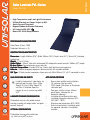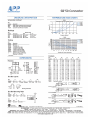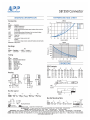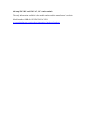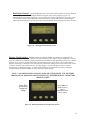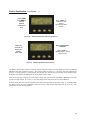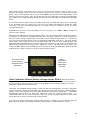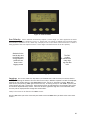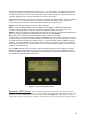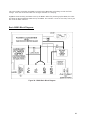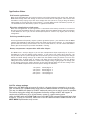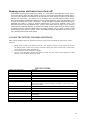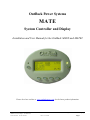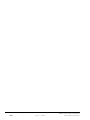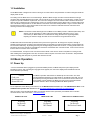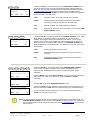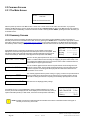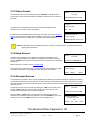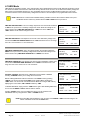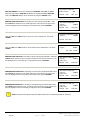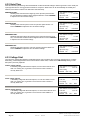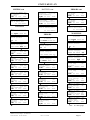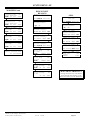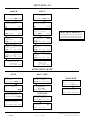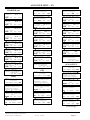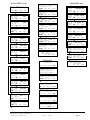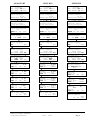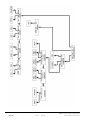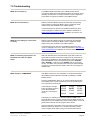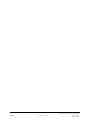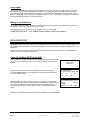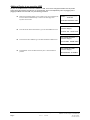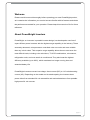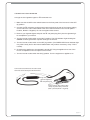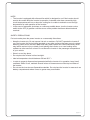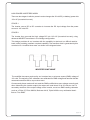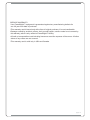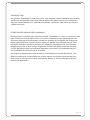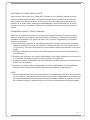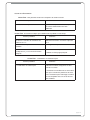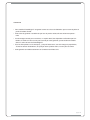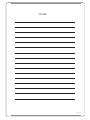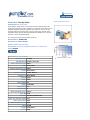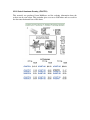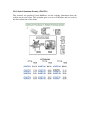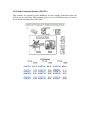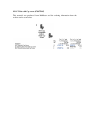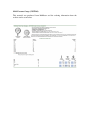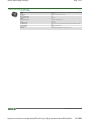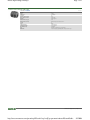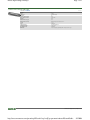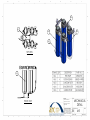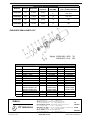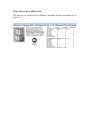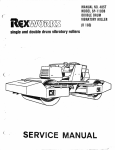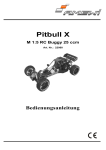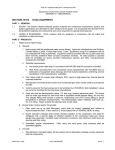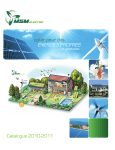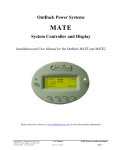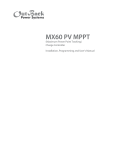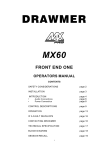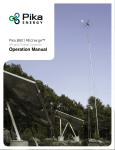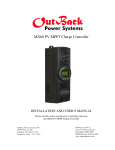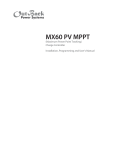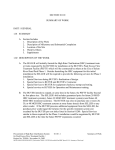Download B OVERALL - APAN Community
Transcript
8 7 6 5 4 2 3 1 D D C C B B TITLE: COMMENTS: DIMENSIONS ARE IN INCHES A PROPRIETARY AND CONFIDENTIAL THE INFORMATION CONTAINED IN THIS DRAWING IS THE SOLE PROPERTY OF FIU-ARC. ANY REPRODUCTION IN PART OR AS A WHOLE WITHOUT THE WRITTEN PERMISSION OF FIU-ARC IS PROHIBITED. 8 7 6 5 4 3 A OVERALL MORE DETAILED COMPONENT INFORMATION IS AVAILABLE IN THE APPENDICES 2 SIZE DWG. NO. REV B SHEET 1 OF 1 SCALE: NTS 1 E-1 Detailed electrical schematic of the power module. Includes a table listing every component, their description, model number and quantity. 8 6 7 5 4 ITEM NO. E1-1 E1-2 E1-3 E1-4 E1-5 E1-6 E1-7 E1-8 E1-9 E1-10 E1-11 E1-12 E1-13 E1-14 E1-15 D E1-1 + - + - + - + - + - + - + - + - + - + - + - + - + - + - + - + - + - + - + - + - + - + - + - + - + - + - + - + - + - + - 2 3 DESCRIPTION 1 MODEL NO. QUANTITY Solar Panels PV-136 Combiner Box FWPV-8 DC 30A Breaker OBB-30-277VAC-DIN Quick Disconect Small SB50 Quick Disconect Large SB350 DC 60A Breaker OBB-60-150VDC120VAC-PNL DC 175A Breaker OBB-175-125VDC-PNL Outback Charge Controler MX60 Outback Mate Computer MATE Outback Communication Hub HUB-10 PowerBright Inverter ML3500-24 DC 40A Breaker OBB-40-277VAC-DIN DC 20A Breaker OBB-20-277VAC-DIN Jabsco DC Pump 23920-9313 Batteries MK 8G27 30 3 3 24 2 6 2 3 1 1 1 1 2 1 8 D C C + 30A 30A + 30A + 30A Combiner Boxes 2-ea 30 amp breakers 8-gauge cable E1-4 6 gauge cable E1-5 E1-3 E1-2 E1-6 60A 60A 175A 60A 60A 60A 60A 175A MATE E1-8 MX-3 Pre-Filtration Module MX-60 E110 E114 B G PV+ B+ B- PV- mate m Inv 1 1 Inv 2 2 3 4 HUB 5 6 7 MX-1 8 MX-2 9 1 MX-3 0 MX-2 MX-1 MX-60 MX-60 E1-7 G G PV+ B+ B- PV- PV+ B+ B- PV- E112 40A - + - + - + B E1-9 RO Module - + E115 20A Shunt Block Shunt Block Pump Module 12v 86AH Battery 12v 86AH Battery 12v 86AH Battery 12v 86AH Battery E111 E113 - + 12v 86AH Battery - + 12v 86AH Battery - + 12v 86AH Battery - + 12v 86AH Battery TITLE: COMMENTS: A A Spectra Electrical PROPRIETARY AND CONFIDENTIAL THE INFORMATION CONTAINED IN THIS DRAWING IS THE SOLE PROPERTY OF FIU-ARC. ANY REPRODUCTION IN PART OR AS A WHOLE WITHOUT THE WRITTEN PERMISSION OF FIU-ARC IS PROHIBITED. 8 7 6 5 4 3 2 SIZE DWG. NO. B REV E1 SHEET 1 OF 1 SCALE: 1:10 WEIGHT: 1 ,=J=5DAAJ Solar Laminate PVL-Series Model: PVL-136 • • • • • • High Temperature and Low Light Performance 20 Year Warranty on Power Output at 80% Quick-Connect Terminals* Bypass Diodes for Shadow Tolerance UL Listed to 600 VDC Meets IEC 61646 Requirements PERFORMANCE CHARACTERISTICS Rated Power (Pmax): 136W Production Tolerance: ± 5% CONSTRUCTION CHARACTERISTICS Dimensions: Length: 5486mm (216”), Width: 394mm (15.5”), Depth: 4mm (0.2”), 16mm (0.6”) including junction box. Weight: 7.7 kg (17.0 lbs.). Output Cables: ~2.5mm2 cable with weatherproof DC rated quick-connect terminals* 560mm (22”) length. By-pass Diodes: Connected across every solar cell. Laminate Encapsulation: Durable ETFE (e.g. Tefzel®) high light-transmissive polymer. Adhesive: Ethylene propylene copolymer adhesive-sealant with microbial inhibitor. Cell TType: ype: 22 triple junction amorphous silicon solar cells 356 x 239mm (14” x 9.4”) connected in series. QUALIFICA TIONS AND SAFETY QUALIFICATIONS Listed by Underwriter’s Laboratories for electrical and fire safety (Class A Max. Slope 2/12, Class B Max. Slope 3/12, and Class C Unlimited Slope fire ratings) for use in systems up to 600 VDC. LAMINA TE ST ANDARD CONFIGURA TION LAMINATE STANDARD CONFIGURATION Photovoltaic laminate with potted terminal housing assembly with output cables and quick connect terminals*. OPTIONAL CONFIGURA TION CONFIGURATION Photovoltaic laminate with junction box. *e.g., Multi-Contact (MC®) connectors. APPLICA TION CRITERION APPLICATION • • • • • • • • New or other qualified roof installations 16” minimum steel pan width PVDF Coated (Galvalume® or Zincalume® steel metal pan) Steel pans with flat surface (without pencil beads, stiffening ribs, or decorative stippling) Installation by certified installers only Installation temperature between 10ºC 40ºC (50ºF - 100ºF) Maximum roof temperature 85ºC (185ºF) Refer to manufacturer’s installation guide for approved substrates & installation methods Solar Laminate PVL-Series Model: PVL-136 IV Cur ves at various levels of irradiance at Curves Air Mass 1.5 and 25° C Cell TTemperature emperature STC (1000 W/m2) 800 W/m2 600 W/m2 PVL-136 2 400 W/m All measurements in mm. Inches in parentheses. Tolerances Length: ± 5mm (1/4”) Width: ± 3mm (1/8”) 200 W/m2 ELECTRICAL SPECIFICA TIONS: STC SPECIFICATIONS: NOCT (1000 W/m², AM 1.5, 25º C Cell Temperature) (800 W/m², AM 1.5, 1 m/sec. wind) Maximum Power (Pmax): 136 W Voltage at Pmax (Vmp): 33.0 V Current at Pmax (Imp): 4.1 A Short-circuit Current (Isc): 5.1 A Open-circuit Voltage (Voc): 46.2 V Maximum Series Fuse Rating: 8 A Maximum Power (Pmax): 105 W Voltage at Pmax (Vmp): 30.8 V Current at Pmax (Imp): 3.42 A Short-circuit Current (Isc): 4.1 A Open-circuit Voltage (Voc): 42.2 V NOCT: 46° C TEMPERA TURE COEFFICIENTS TEMPERATURE (at AM 1.5, 1000 W/m² irradiance) Temperature Coefficient of Isc: 5.1mA/K Temperature Coefficient of Voc: -176mV/K Temperature Coefficient of Pmax: -286mW/K Temperature Coefficient of Imp: 4.1mA/K Temperature Coefficient of Vmp: -102mV/K NOTES: 1. During the first 8-10 weeks of operation, electrical output exceeds specified ratings. Power output may be higher by 15%, operating voltage may be higher by 11% and operating current may be higher by 4%. 2. Electrical specifications are based on measurements performed at standard test conditions of 1000 W/m2 irradiance, Air Mass 1.5, and Cell Temperature of 25°C after stabilization. 3. Actual performance may vary up to 10% from rated power due to low temperature operation, spectral and other related effects. Maximum system open-circuit voltage not to exceed 600 VDC per UL. 4. Specifications subject to change without notice. #AA4-3697-01 30 Amp 277 VAC 50/60 HZ single pole 0.5” (13 mm) wide The only information available is the model number and the manufacturer’s website. Model number: OBB-30-277VAC-DIN www.outbackpower.com/products/integration_hardware/breakers/ 60 Amp 150 VDC and 120 VAC, 1/4" stud terminals The only information available is the model number and the manufacturer’s website. Model number: OBB-60-150VDC120VAC-PNL www.outbackpower.com/products/integration_hardware/breakers/ 175 Amp, 125 VDC, 3/8” stud terminals The only information available is the model number and the manufacturer’s website. Model number: OBB-175-125VDC-PNL www.outbackpower.com/products/integration_hardware/breakers/ MX60 PV MPPT Charge Controller INSTALLATION AND USER’S MANUAL Please read this entire manual prior to installing and using the MX60 OutBack Power Systems, Inc 19009 62nd Ave NE Arlington WA 98223 360-435-6030 900-0028-2 REV 5.00 Serial #s 2000 and beyond... Copyright 2003, 2004 OutBack Power Systems 1 INTRODUCING THE OUTBACK MX60 PV MPPT CONTROLLER Your OutBack PV MX60 Maximum Power Point Tracking (MPPT) charge controller enables your PV system to achieve its highest possible performance. Rated for up to 60 amps of DC output current, your MX60 can be used with battery systems from 12 to 60 vdc with PV open circuit voltages as high as 140 Vdc. The MX60’s setpoints are fully adjustable to allow use with virtually any battery type, chemistry and charging profile. Your MX60 allows you to use a higher output voltage PV array with a lower voltage battery - such as charging a 24 vdc battery with a 48 vdc PV array. This reduces wire size and power loss from the PV array to the battery/inverter location and can maximize the performance of your PV system. This also ensures that the Maximum Power Point V from your array is always above the battery voltage when the panels are hot, which might make it harder to Equalize or keep the battery at a higher voltage when it is called for. Your MX60 comes standard with an easy to use and understand display of the PV system’s performance. The four line, 80 character, backlit LCD display is also used for programming and monitoring of the system’s operation. Your MX60 can also be connected to the OutBack MATE system controller and display to allow monitoring of up to four or ten MX60 controllers (with the optional 4 or 10 port Hub) from a distant location - up to 1000 feet away. The MATE also includes an opto-isolated RS232 port for connection to a PC computer for data logging and system monitoring. A built-in Auxiliary Output Control System can be used to control a secondary control circuit, relay or contactor. It can be used to control a diversion load, turn off loads when a low battery condition occurs, or other functions. IMPORTANT SAFETY INSTRUCTIONS A. SAVE THESE INSTRUCTIONS – This manual contains important instructions for the MX60 Charge Controller that shall be followed during installation and maintenance of the charge controller. B. Torque the terminal block and ground terminals to 30 inch pounds / 4Nm C. Use a minimum of 6AWG copper conductors only suitable for a minimum of 75 degrees C. The terminal block and ground terminal will accept up to 2 AWG conductors. D. This symbol is used to identify chassis ground. E. This charge controller is intended to charge lead acid battery systems, sealed or vented with nominal voltages of 12, 24, 32, 36, 48, 54 or 60 volts DC. For other battery chemistries, contact the battery manufacturer for specific charge control settings and methodologies. F. The MX60 PV MPPT Charge Controller is for indoor use only. 2 INSTALLATION The MX60 is designed to be mounted in a variety of ways. One of the more common methods of mounting is on an OutBack charge controller bracket (CCB), attached to an OutBack PSDC or PS2DC enclosure. Each MX60 comes with three #10 stainless steel sheet metal screws for this purpose. Under the wiring compartment cover are holes through the mounting feet for attachment to the CCB. There is also a mounting tab at the top of the MX60. When mounted to the OutBack CCB, the left side knockout will line up with knockouts in the PSDC. A standard ¾” or 1” plastic snap-in bushing will offer protection from chafing between the two boxes. Note that there are two placement options on the CCB that can be used to match with knockouts in the PSDC. Mounting holes and knockouts are compatible with C40 controllers to help set an industry standard. Two MX60 controllers may be installed on the CCB. Note the placement shown in Figure 1. FX Series PSAC AC Disconnects Sine Wave Inverter/Chargers PSDC MX60 DC Disconnects Mate CCB Figure 1 - Two MX60 controllers mounted on a CCB (charge controller bracket) with four OutBack FX2000 and the PSDC, PSAC enclosures 3 MOUNTING THE MX60 Up to three MX60’s can also be mounted on the top of an OutBack PSDC disconnect enclosure. The MX60 will mount using 1” TSC threaded nipples to the locations shown below. One knockout is provided and one pilot hole for a second hole. Two MX60 controllers can also be mounted on the side of the PSDC enclosure using the optional OutBack CCB charge controller bracket. Figure 2 - Three MX60 mounting options on the top of an OutBack PSDC Disconnect Enclosure A standard 1” TSC threaded nipple may be used to secure the controller to the PSDC top for many installations. All of the wires will fit through one knockout so the other can be used as a means of attachment. If one knockout is used for wiring, then drill through and bolt the MX60 to the PSDC top using a #10 (5mm) bolt, lock washers and nut. The use of a 7/8 inch spacer behind the MX60 when installed in either of the two rear positions will allow the mounting foot holes to be used to secure the chassis back to the wall. When mounting the MX in a confined space, be careful not to block the fan opening or the air inlet holes towards the bottom of the chassis on either side. One side may be blocked, but not both. Although this will not damage the controller, it will decrease efficiency and may cause it to shut off due to an over temperature error. WIRE AND DISCONNECT SIZING When wiring the MX60 note that there is a current limit on the output at 60 amps and that the unit is listed to operate continuously at 60 amps. There is no 80% derating as required by the NEC for fuses, conductors, and most circuit breakers. The MX60 is a buck type converter and can not boost the output current when the PV array peak power point voltage is at or below the battery voltage as may happen on hot days in 24VDC PV and a 24VDC battery system or a 48VDC PV and a 48VDC battery system. This unit can supply up to 60 amps output depending on the nominal PV array voltage and the nominal battery voltage. The output is current limited to 60 amps. To meet minimum NEC requirements, the output conductor should have an ampacity after any temperature and conduit fill corrections of 1.25 x 60=75 amps (NEC 310.15, 690.8,9). This would normally indicate that the output conductors would be 4 AWG, but a larger size may be required if there are temperature and/or conduit fill corrections required. With an output conductor rated at 75 amps (1.25 time continuous output current), a circuit breaker rated for continuous 100% duty at 60 amps (continuous output) like the OutBack OBDC-60 breaker may be used to provide the code-required disconnect and output circuit over current protection. The PV array output connected to the MX60 input may be as high 60 amps, but at this current level, there is very little (if any) current boosting or maximum power-point tracking due to the 60-amp output current limit. Additionally, the input current may exceed 60 amps on bright sunny days and any excess power would be lost. The size and ampacity of the input conductors must be selected to handle 1.56 times the short-circuit current of the PV array. Any disconnect or circuit breaker connected to the input conductors must also be rated at 1.56 times the short-circuit current for the PV array unless the breaker is rated for 100% duty in its enclosure. If that is the case, the circuit breaker may be rated at 1.25 times the PV array short-circuit current. OutBack OBDC-XX breakers are 100% duty rated breakers. 4 In terms of NEC compliance and the 60-amp output rating on the MX60, the largest PV array that can be connected to the MX60 should have a rated short-circuit current of 48 amps. This will meet NEC requirements and allow the MX60 to perform maximum power-point tracking functions. The following charts show maximum distance in feet of various gauge two conductor copper wire from the PV array to the MX60 MPPT PV charge controller with a 1.5% maximum voltage drop. Temperature and conduit fill corrections may be required. WIRE GAUGE 12 Volt PV Array 12 16V MPP Typical Distance in Feet (Two Wires) 1.5% Voltage Drop 12 Volt Battery 24 Volt PV Array 32V MPP Typical Distance in Feet (Two Wires) 1.5% Voltage Drop 12 or 24 Battery System 48 Volt PV Array 64V MPP Typical Distance in Feet (Two Wires) 1.5% Voltage Drop 12, 24 or 48 Volt Battery System 60 Volt PV Array 80V MPP Typical Distance in Feet (Two Wires) 1.5% Voltage Drop 12, 24 or 48 Volt Battery System 72 Volt PV Array 96V MPP Typical Distance in Feet (Two Wires) 1.5% Voltage Drop 12, 24 or 48 Volt Battery System Amps 8 10 15 20 30 40 50 60 #8 22 18 12 9 6 4 3 3 #6 35 28 19 14 9 7 5 4 #4 57 45 30 22 15 11 9 7 #2 90 72 48 36 24 18 14 12 #1/0 145 115 76 57 38 29 23 19 #2/0 180 145 96 72 48 36 29 24 #4/0 290 230 150 116 77 56 46 38 Amps 8 10 15 20 30 40 50 60 #8 45 36 24 18 12 9 7 6 #6 71 57 38 29 19 14 11 9 #4 114 91 60 45 30 23 18 15 #2 180 145 96 72 48 36 29 24 #1/0 290 230 153 115 77 58 46 38 #2/0 360 290 192 145 97 72 58 48 #4/0 580 460 300 232 154 112 86 77 Amps 8 10 15 20 30 40 50 60 #8 90 72 48 36 24 18 14 12 #6 142 114 76 58 38 28 22 19 #4 228 182 120 90 60 46 36 30 #2 360 290 192 144 96 72 58 48 #1/0 580 460 306 230 154 116 92 77 #2/0 720 580 384 290 194 144 116 97 #4/0 1160 920 600 464 308 224 172 154 Amps 8 10 15 20 30 40 50 60 #8 112 90 60 45 30 22.5 17.5 15 #6 177 142 95 72 47 35 27 23 #4 285 227 150 112 75 57 45 37 #2 450 362 240 180 120 90 72 60 #1/0 725 575 382 287 192 145 115 96 #2/0 900 725 480 362 230 180 145 121 #4/0 1450 1150 750 580 385 280 215 192 Amps 8 10 15 20 30 40 50 60 #8 140 113 75 56 37 28 22 19 #6 221 178 119 90 59 44 34 29 #4 356 284 188 140 94 71 56 46 #2 562 453 300 225 150 112 90 75 #1/0 906 719 478 359 240 181 144 120 #2/0 1125 906 600 452 287 225 181 151 #4/0 1812 1437 937 725 481 350 269 240 5 SURGE PROTECTION Since PV Arrays are usually mounted on a roof or other elevated structure, protection from lightning induced power surges and other transient power disturbances between the PV array and the MX60 charge controller using a surge protection device on the input side of the MX60 is highly recommended. If the connection from the MX60 to the battery string is over 15 feet or if it is routed adjacent to other wiring or sources of power, surge protection on the battery side of the MX60 is also recommended. Surge protection is required for extended warranty protection. FIELD WIRING CONNECTIONS The wiring terminals for the MX60 charge controller are shown in Figure 3. There is no required connection sequence. Figure 3 - MX60 wiring area and wiring terminals NOTE: Each MX60 will need its own PV array. Do NOT parallel MX60 PV plus and minus terminals. The large terminal block in the center is for, (left to right), PV+, PV-, BAT- and BAT+. The PV- and BATterminals are connected directly together underneath the terminal block, so one minus wire may be all that is necessary to run back to the main system minus tie point. The aluminum box lug terminal on the right side of the chassis is the equipment ground. The equipment-grounding terminal can be mounted on the outside of the enclosure if desired, although normally the equipment-grounding conductors will be routed in the same conduits with the input and output circuit conductors. If the equipment grounding terminal is moved to the outside, make sure that the star washer is re-used. This washer is used to penetrate through the paint, thus grounding the chassis. The NEC requires the use of an array disconnect and a battery disconnect. The MX60 can use a 60 amp 125VDC breaker such as the OBDC60 breaker. All of the large terminals should be torqued to 30 inch pounds. The PV /BAT terminal and equipment ground terminal will accept up to 2AWG wire. An optional OutBack remote battery temperature sensor can be connected via the RJ11 “phone” type jack marked ”Battery Temp” to the right of the BAT+ terminal. This sensor is mounted on one of the batteries using the double back tape included. Battery manufacturers recommended charging voltages are based on 77°F / 25°C. Your batteries will not be properly charged using the manufacturer’s set points without a remote sensor unless the batteries 6 remain at 77°F / 25°C. The OutBack Temp sensor will automatically change the set point voltages up or down depending on the battery’s temperature. This is especially important in very cold or very hot climates. The battery temperature sensor is a highly recomended option. With the Mate and Hub, only one battery temperature sensor is needed for multiple FX inverters and MX60s. The master FX or MX, plugged into port one of the hub, reads its temp sensor and distributes that information to the other units. If the system contains an FX, then it needs to be the master and have the battery temperature sensor plugged into it. If using a combination of FX’s and MX’s, the FX inverter must be the port one 1master. To the right of the temp sense jack is a small two position terminal block marked AUX. The terminals are marked Ground and +12V. The terminals are programmable to accomplish an assortment of functions such as load diversion or alarms. The max current available on this terminal block is 200 milliamps. This is enough to power the coil of a small relay, piezo buzzer, or LED indicator. The AUX output is protected internally by an automatic resetting poly-fuse device. This may not directly drive a Mercury Displacement Relay because of their high turn-on surge requirement, but a smaller external relay may be used to indirectly operate bigger relay or contactor coils. The Aux output can be programmed to be Active High or Active Low for all of the Aux output functions. To the left of the PV+ terminal is an RJ45 jack marked MATE. The OutBack MATE remote control or HUB connected to a mate would be plugged in to this jack. The MATE can be used to remotely display the MX60 status and to trigger multiple MX60s for certain functions such as Equalization. Figure 4 - The OutBack MX60 with PSDC Enclosure 7 Power Up Screen Nominal System Voltage appears in the upper right-hand corner Soft Key number 1 is the EXIT key for most screens Soft Keys 1 2 3 4 Figure 5 - MX60 Power Up / Start-up Screen Note that the user selected nominal battery system voltage is shown in the upper right corner. OPERATIONAL STATUS The MX60 Charge Controller has a 4 line, 80 character LCD display and four ”soft key” buttons to allow the user to adjust battery charging parameters and access other information. Figure 6 shows the main Status (Home) Screen. This screen shows the following information: Output Voltage and current on the Right Input Voltage and Current on the Left Brief description of present MX60 operation KiloWatt Hours or Amp Hours can be displayed EXIT MENU KWH/ AHour Figure 6 –MX60 Home Status Screen First Line Second Line Third Line Fourth Line Input voltage INPUT Current Amps Instantaneous output watts Daily KWh /AmpHours produced Battery (output) voltage Current out to battery system Aux Output terminal status Mode of operation Pressing the left button, (EXIT), takes you to the main menu screen and holding button 2 toggles the MX60 between Amp Hours and kW Hours display mode. Pressing buttons 3 and 4 simultaneously (for a moment) in MPPT mode will usually force a mini sweep of the PV input. 8 OPERATIONAL MODES The modes of operation will change occasionally during the day based on PV array output and battery system state of charge. The MX60 operating mode, (and sometimes other messages), are displayed in the bottom right hand corner of the main status screen (figure 6). Sleeping PV output voltage is less than battery voltage or charger current is below the minimum cutoff current. This may also appear briefly during the day when the MX60 is transitioning between certain states and because of other conditions. Zzzz... After nite time, (3 hours of Sleeping), the MX60 will display Zzzz... until the next wakeup. At this next wakeup, (usually the next morning), the daily statistics, (AmpHours, KWh, etc.), will accumulate into the total statistics and then the displayed daily statistics will clear. Wakeup As the PV open circuit voltage, (Voc), rises above the battery system voltage, the MX60 prepares to deliver power to the batteries. During this period, the MX is calculating PWM duty cycles, turning on power supply voltages in the proper sequences, and making internal calibrations. At wakeup, the MX60 closes its relays and will then start sweeping the input voltage, (the “initial” sweep), down towards the battery voltage. At dawn and dusk this may happen many times until there is (or is not) enough power from the PV array to keep going. Wakeup is also a time when the MX60 acquires a new Voc. Sweeping In Auto-Sweep MPPT mode, the MX60 is either doing an initial sweep of the panel voltage from Voc towards battery voltage after wakeup, or is doing a periodic dithering mini-sweep to stay on the max power point. Below 5 amps of battery output current, this will flash briefly as the MX60 operates at the Park Mpp voltage. This message may also appear briefly if the MX60 has reached the max battery current setting and is raising the PV operating voltage to keep the battery current from exceeding the maximum battery output current limit setting. (see max absorb time and sweep interval) MPPT The MX60 is in Maximum Power Point Tracking mode and is trying to get the battery voltage to reach the Absorb or Float voltage set point in the Bulk or Float charge stages. If the MX60 is in the Bulk charge stage, the Charge Timer (see ChgT Misc screen 1), will count up to the max Absorb time. Absorbing The MX60 is in the Absorb (constant voltage) charge stage, keeping the battery voltage at the Absorb voltage set point, (modified by battery temperature compensation if installed), and the ChgT counter in the miscellaneous screen is counting down towards zero from however long the MX60 was in Bulk. If the system cannot keep the battery voltage at the Absorb voltage set point, then the MX60 will return to the Bulk charge stage, display MPPT, and the ChgT counter will start counting up again towards the MAX Absorb time setpoint. Absorb There is an external DC source keeping the battery at or above the Absorb set point. Bat Full The MX60 is waiting for the battery voltage to fall to just below the Float voltage set point before continuing with the Float stage. This may also be displayed when external DC charging sources are present. Float The MX60 is in the Float charge stage and is keeping the battery at the Float voltage set point. If the system cannot keep up with the Float voltage set point, (e.g. DC loads are on), then the MX60 will return to MPPTing, display MPPT, and try it’s best at again reaching the Float set point target voltage. New Voc The MX60 is acquiring a new open circuit panel voltage periodically in the U-Pick MPPT mode. Re-Cal There are certain abnormal conditions that can confuse the current measuring method in the MX. When and if this happens, the MX will temporarily stop and re-calibrate. This may sometimes happen because of negative current, i.e., current coming out of the input terminals instead of into the input terminals, or a tripped PV breaker. A new Voc is also acquired during a Re-Cal. Bat Tmp Err The battery temperature sensor is shorted. The MX60 will stop operating unless the sensor is removed or replaced with a new sensor. 9 EQ MPPT The equalization process has been manually started and the MX60 is seeking the Equalization voltage set point (EQ is NOT battery temperature compensated). The AUX output will be disabled in all but the manual On mode. After the EQ voltage has been reached, EQ 0:00 will be displayed and the EQualization time in hours and minutes will be displayed. The DC loads should be turned off and the battery should be charged enough so that the MX60 can reach the EQ voltage set point, otherwise the MX60 cannot start the EQ cycle. The EQ cycle is not continued into the next day if it did not complete on the day it was initiated. EQ 0:00 This message shows that the EQ cycle has started and shows how long it has progressed in Hours:minutes. EQ DONE Once the set EQ time, (1 to 7 hours), has successfully completed, EQ DONE will be displayed either until a button is pressed, or the next morning’s wakeup. Low Light / Snoozing During the initial sweep, (see Wakeup and Sweeping), if it is determined that it is too late (or too early), in the day, the MX60 will display Low Light for a few seconds, then display Snoozing for 5 minutes, which is a form or sleeping. This is meant to reduce energy and unnecessary powering of the MX. This can of course be displayed in extremely cloudy weather. The snoozing mode can be disabled and has 2 basic modes to choose from. One mode is based on the speed of the ability of the PV to charge the input capacitors and another mode looks at the initial wakeup sweep current to see if it reached the low cutoff current set point. Unloaded The battery terminals were abruptly unloaded. May be displayed if the battery breaker trips while MPPTing or the system voltage is set too low. AutoStart (Auto Re-Start) Once every hour, in MPPT mode, and once every 90 minutes, in the Absorb and Float charge modes, the MX60 will start over from sleep and re-sweep (full sweep) and re-calibrate the current sensor. This can either be disabled completely, selected to only Auto Re-Start in MPPT mode, or Re-Start in MPPT and Absorb/Float charge mode. It is recommended that this mode be left to mode 2, Auto Re-Start in all 3 charger modes. (see LOG2 screen) MXTooHot (Very rare) Either the MX60 is just too hot or its internal temperature sensor is shorted. If you do get this message, check (very carefully) to see if the MX60 is really hot on the outside heatsink. The heat generated by the MX60, and therefore its losses, are proportional to input voltage times output current. It is also a good idea to NOT install the MX60 in direct sunlight. SysError (Very rare) System Error means that there was an internal non-volatile memory error. The unit will stop operating when this message is displayed. Call the factory if you see this message. PASSWORD The MX60 has a set point adjustment lockout that requires an access code to make many changes to the controller’s operation. The password is 141. When the MX60 asks for the password, press (decrement) until the number reaches 141, and then press ENTER. You will not need to enter the password again until either 10 minutes passes, or, you un-power and re-power the unit. Every time you press a button, after entering the correct password, you have 10 minutes until the MX60 locks you out again, and need to re-enter the password. IF you decide that you do not want to make any changes, just hit ENTER with the incorrect password, and continue from there. DEFAULT CHARGER VOLTAGES The MX60 is factory preconfigured for a 12V battery system. All of the default settings are multiples of 12V nominal settings. The default bulk termination, or Absorb and EQ voltage setting is 14.3 VDC, and the default Float setting is 13.6 VDC. The default current limit is set to 60 Amps. 10 SYSTEM CONFIGURATION YOU MUST SELECT THE BATTERY SYSTEM VOLTAGE FIRST! Battery System Voltage: The nominal battery system voltage can be changed from the default of a 12 volt battery to match your particular battery system. Only the battery system voltage needs to be set. The MX60 automatically senses the nominal PV array voltage and finds the maximum power point during operation. Fine tuning can be adjusted later if needed. Setting the nominal battery system voltage will require entering a password to change the values. The following password is required for this unit: 141 Use the following procedure to change parameters: 1. 2. 3. 4. 5. 6. 7. Start with the Battery switched off Hold down push buttons #1 and #3. (From left to right the buttons are #1 #2 #3 and #4) Turn battery breaker / disconnect on while holding buttons #1 and #3 down. Release both of the buttons once “OutBack Power Systems” appears on the LCD screen. You will now be at the voltage selection screen. Pressing --> or ENTER will require the password. Push - (minus) until the number reaches 141. Press the button below the word “ENTER”. Press the button below “NEXT” to select the nominal battery voltage of your system, then press “ENTER”. The MX60 will ask “ARE YOU SURE?” When you push the “YES” button, the unit will reset and then display the signon screen (with system voltage in the upper right corner) and Status Screen 8. To reset these parameters to the factory defaults, repeat steps 1 through 7 above. The actual Absorb and Float voltages will be modified automatically with the use of the external temperature sensor. You can view the compensated voltages in the Miscellaneous 1 Screen. The compensation provided is -30 millivolts per degree Celsius for a 12 VDC system. This amount is automatically doubled for a 24 VDC system, quadrupled for a 48 VDC system, etc. If, after entering the system voltage setup screen you press EXIT, or just let it sit in this screen for 5 minutes without pressing any buttons, the MX60 will automatically start operating at the previous system voltage setting. Many MX60 factory set parameters can be changed by the user. Disconnecting the MX60 from the battery will not require re-programming. System Voltage Setup Screen Setting system Voltage with the “Mind Meld” 11 Main Menu Press “GO” to take you to the highlighted screen. EXIT returns to the main status screen Press Å or Æ to align the asterisk * to the left of the desired screen Figure 7 - Main Menu Screen The MX60 powers up (resets) to the STATUS screen mentioned in the Operational status section. This main status screen is the MX60s HOME screen. There are no highlighted soft keys in this main STATUS screen. To reach the main MENU screen, press button number 1, the left button from the STATUS screen. You will see the screen of selectable menus as in Figure 7 above. From here, press NEXT or BACK to align the asterisk in front of the menu you would like, then press GO. From the menu you have gone to, hitting EXIT from that screen will return you to the main STATUS home screen and save any data that has been changed into non-volatile memory. Pressing EXIT from the Menu screen will bring you back to the home STATUS screen again. Charger Setup Press “EXIT” to save the new settings & return to the Status Screen Pressing Æ Selects which parameter you are going to Increase or Decrease Figure 8 - Charger Set-up Screen The charger parameters are automatically set to defaults when the nominal battery system voltage is set, and can be user modified. The default ABSORB and FLOAT Voltage set points are based on typical lead acid battery systems. The default charger current limit is 60 Amps and can be changed for circuit breaker or wire size limitations and is adjustable to 70 Amps for those of you that actually read this manual. The words “Absorb Volts”, “Bulk Volts”, or, “Bulk termination Volts” are synonymous here. The Bulk cycle reaches the “Absorb” voltage set point and continues the Absorb stage at that voltage. If the manufacturer of the batteries you are using recommends different ABSORB and FLOAT Volts set points, you can change the set points using the Charger Set-Up Screen shown in Figure 8. The actual target voltages will be different if a battery temperature sensor is installed, and those values can be viewed in the miscellaneous screen next to the Tmp Comp heading. Pressing Æ selects which parameter you are going to increase or decrease. The presently selected parameter will have an asterisk * to the left of it. You may need to re-enter the password to change these settings. 12 Aux Output The On and Off indicator shows the present state of the Aux terminals. On indicates 12V DC is present at the terminals. Press NEXT to select another Aux function Figure 9 - Auxilliary Output Set-up Screen Aux Output: The user can set the function for this secondary control circuit. The choices are: Manual, Disabled, Diversion, Low Battery Disconnect, Remote, Vent Fan, PV Trigger, Night Light, and Float stage or Current into the battery. The terminals marked ”AUX”, supply a 12 VDC (nominal) at 200 milliamp max output current to drive a small relay coil, 12V LED indicator, piezo buzzer, or a solid state relay. The Optimization menu allows you to change the Aux Output from Active High (default) to Active Low, which inverts the Aux Output terminals and supplies 12V when the function is inactive instead of 0 volts. For example, the Active Low option could turn Low Battery Disconnect mode into a Diversion function. In either case, Active High or Active Low, ”On” (on the LCD) means that 12 volts is present at the Aux terminals and ”Off” means 0 volts is present at the Aux terminals. Disabled: The Aux output terminals have no output if in Active High mode, or 12V if Active Low. Manual: Activates or Inactivates the Aux output manually from the MX60 keypad. Press ON or OFF to Activate or De-Activate the Aux output. Diversion: Used when a wind or hydro generator is connected directly to the batteries and excess power needs to be diverted away when the battery is full. The AUX output terminals will become active when the battery voltage reaches the ABSORB or FLOAT voltage relative to an adjustable value. The value is adjustable in tenths of a volt from -5.0 volts to 5.0 volts Relative to the ABSORB or FLOAT set point (temperature compensated Absorb or Float V set point if the OutBack RTS is installed). A Hysteresis (HYST) adjustment controls when the Aux output will go inactive again, after the battery voltage falls below the RELATIVE voltage minus the HYST voltage value. The HOLD time determines the minimum time the output stays active after the battery voltage falls below the hysteresis voltage. Pressing TIME or VOLT takes you to those diversion setup screens Figure 10 – Aux Diversion main menu 13 Figure 11 –Diversion VOLT setup screen Figure 12 –Diversion TIME setup screen Diversion Volt The + and – buttons adjust the trip point voltage relative to the Absorb or Float set point voltage necessary to activate the Aux output terminals. For example, if the MX60 was in the Float charge stage, and the battery voltage went above the Float voltage, plus this relative voltage, (minus this voltage if its polarity is -), the Aux output terminals would go active as long as the battery voltage stays there for at least the DELAY time. If HYSTeresis is set to something other than zero, then the battery voltage must fall to the relative voltage minus the HYST voltage value, and stay below the relative voltage minus the HYST voltage before the Aux output will deactivate. For example, if the Float voltage, (temperature compensated), is 13.6 Volts, HYST is 1.8 volts, as in the above picture, and the Aux output was active due to the battery voltage going above the trip point longer than the delay time, the Aux output will go inactive when the battery voltage goes below 13.6 minus 1.8 volts, or below 11.8 Volts. The Aux output will not de-activate though until the HOLD time is reached. Diversion Time The DELAY time (DLY) before the Aux output activates (after going above the “Relative” voltage) is adjustable from 0 to 24 seconds in 1 second intervals. Pressing DLY+ will increment the Delay time and wrap around back to zero after reaching 24. The HOLD time, (adjustable from 0.1 to 25.0 seconds), dictates how long the Aux output will stay active after the battery voltage has fallen below the hysteresis (HYST) set point. Pressing + increments this time and – decrements back towards zero seconds. Low Battery Disconnect: The Aux output terminals ACTIVATE when the battery voltage drops below the low battery set point voltage for an adjustable delay time, and DeActivate when the battery voltage exceeds the reconnect voltage set point after the same amount of delay time. The time delay is adjustable from 0 to 250 seconds. Figure 13 –Low Battery Disconnect main screen 14 Figure 14–Low Battery Disconnect Volts Setup Figure 15 –Low Battery Disconnect delay time LBD Disconnect/Reconnect Voltage Figure 14 shows the Low Battery Disconnect VOLT setup screen. Pressing button 4 will toggle between the Reconnect (ReCon) screen and the Disconnect (DisV) voltage screens. In this example, the Aux output will go active when the battery voltage goes below 13.6 Volts for 14 seconds, and it will DeActivate when the battery voltage goes above the ReConnect Voltage setpoint, after the timer has counted back to zero. LBD Delay Time Figure 15 shows the Delay Timer setup screen. Assuming that the Aux output was Inactive, because the battery voltage was above the Reconnect voltage, when the battery voltage falls below the Disconnect voltage setpoint, the Delay Timer will count up to the delay time setpoint (in seconds), and as soon as that time is reached, the Aux output will go Active (and presumably turn off a load). When the battery voltage rises above the Reconnect voltage setpoint, the Timer will count down again, towards zero, and when it reaches zero, the Aux output will go Inactive, turning the load back on again. If, instead, you would rather that the Aux output emits zero (0) volts when you want the loads to disconnect, and 12 volts when they are connected, the Optimization setup menu will allow you to reverse this relationship by changing the Aux output polarity to Active Low, instead of Active High (the MX60 default) Remote: An OutBack MATE can control the operation of the Aux output of the MX60 controller if this is selected. Only one MX or FX devices Aux control output can be automatically controlled by the MATE at a time. Vent Fan: The Aux output becomes active when the battery voltage exceeds the Vent Fan voltage setting. This mode is useful for controlling a fan for venting hydrogen out of a battery room, or triggering an over-voltage alarm. The Aux output will stay active for at least 30 seconds after the Vent Fan voltage is exceeded. Night Light: Night Light mode Activates the Aux output at Night time. Night occurs after 7 minutes of sleep and De-activates the Aux output at the next MX60 Wakeup. PV Trigger: Activates the Aux output when the PV input exceeds the voltage set point for a minimum adjustable amount of hold time. This might be useful for sounding an alarm if the MX60 input terminals go beyond a certain voltage. Figure 16 shows the main PV trigger Aux screen. 15 VOLT adjusts the PV input voltage, above which the output will go Active. Adjustable from 20 to 140 Volts TIME adjusts the minimum Aux output HOLD time from 0 to 25 Seconds Figure 16- PV Trigger Main screen The maximum input voltage for an MX60 should not exceed 140 Volts, which can happen if a 72 volt nominal array is used, in sub-zero temperatures. Do not use it to operate a diversion load across the PV terminals, however, this mode could be used to operate a series latching relay that disconnects the PV array if the voltage goes higher than the voltage set point. Watch for a future active voltage clamp/diversion product that keeps input voltages from going beyond a set ceiling voltage. MicroHydro and wind will then be better suited to take advantage of MX60s current boost technology. As it is now, you must be sure the input will not exceed the MX60 ratings. Many are already using the MX60 with Micro-Hydro as a series controller. Float or Output Current: This mode may be used to enable a load only when the MX60 is producing power or if the MX60 is in the float stage. An example may be to turn on a water pump. The Aux output will not go active until the output current is at or above the Max (right hand number) Current. The Aux output will inactive again when the Current falls below the Min Current. Aux Output will go active when Max Amps setting is exceeded if it is other than 00 Aux output goes Active when the MX60 is in Float and Min and Max are 00 Amps Figure 17 – Float or Current output trigger If both Min and Max Amps are 00, then the Aux output will go active whenever the MX60 is in the Float stage. 16 Backlight Control: The backlighting of the LCD screen and the buttons consumes about ¾ watt. The user can control backlight options using the setup screen shown in Figure 18. Depending on your energy production, you may elect to leave the lighting off or on. There is also a third option called Auto. Tapping any key quickly while in Auto mode will turn the BackLight lights on for 60 seconds. This fast tap to turn on the backlight will not change any of the settings. Figure 18 - Backlight Control Set-up Screen Battery Equalization: Flooded electrolyte batteries should occasionally be subjected to an equalization process to convert sulfation from the lead plates. This process can be dangerous, so make sure you understand it completely before equalizing your batteries! The default EQ settings are: equalize voltage set the same as the Absorb voltage and equalize time set to one hour. The screens shown in Figures 19 through 21 allow the user to change the equalization voltage set point and time limit as well as start or stop the equalization process. This EQ voltage is also the voltage used when a global equalization is triggered remotely. The DC loads should be turned off and the battery should be charged enough so that the MX60 can reach the EQ set point voltage. NOTE: VALVE REGULATED LEAD ACID (VLRA) OR OTHER SEALED TYPE BATTERIES SHOULD NOT BE EQUALIZED UNLESS SPECIFICALLY RECOMMENDED BY THE BATTERY MANUFACTURER Press –EQV and +EQV to change EQ voltage Press “NEXT” to continue to the battery equalization time set-up screen Figure 19 - Battery Equalization Voltage Set-up Screen 17 Battery Equalization: ( continued..... ) Press –HRS and +HRS to set the desired equalization time Press “NEXT” to continue to the battery equalization start screen Figure 20 - Battery Equalization Time Set-up Screen User Configuration Complete Notice the reminder to check your battery water level Press “STOP” or “START” Return to the status screen Figure 21 - Battery Equalization Start Screen The Battery equalization process must be started manually, either from the MX60 or from a compatible MATE/FX and hub networked system. The screen shown in Figure 21 is used to start the equalization process. The EQ process is automatically terminated once the EQ time period has been reached. After an EQ has terminated, the MX60 will be in the Float charge stage. After an EQ has been started, the main status screen will show whether the MX60 is MPPTing and trying to reach the EQ voltage, or if it has, it will show EQ and the elapsed EQ time in Hours:Minutes. Pressing “Stop” will over-ride the timed EQ and return the controller to the Float stage. If an equalization has been started, but not completed on the same day, it will not be continued into the next day. You will need to re-start the EQ process. 18 Miscellaneous Screens: The screens shown in Figures 22, 23 and 24 are for extra settings and technical information. Phone calls to OutBack may require reporting some of these values for troubleshooting purposes. The following is a brief description of the contents of these screens: The battery temperature compensated absorb and float voltage setpoints are visible on line 3 Press “NEXT” to Continue to the Force Bulk/Float Screen Figure 22 - Miscellaneous Screen 1 GT State PWM% ChgT TmpComp Wake Rstrt GridTie value sent from the FX inverter through the MATE for GridTie control communications. An “X” to the right, means that an FX is in GridTie mode and is sending control information to MX60s. (See Optimization menu/MPPT MODE---nonGT/FX-GT) The MX60 has thousands of lines of code. Each MPPT operation is called a State. This number is useful for troubleshooting and may be asked for when calling the factory. The duty cycle of the buck converter. At 50%, the PV terminals would be twice battery voltage. The minute counter for the Absorption cycle. It counts up from the minimum absorb time, normally 000, while in the Bulk cycle, and then counts down (in minutes) from a maximum Absorption cycle time. This allows the MX60 to enter the Float stage sooner when the controller starts the charging process with a full battery. The Absorb stage can sometimes be abbreviated and end sooner by setting the Absorb ending Amps to a value other than 00 Amps. (see the MISC 3 screen) Battery temperature compensated absorb and float set points. The set points will rise when the battery is cold and will be lowered when the battery is hot. If no external battery temperature sensor is plugged in, these numbers will equal those found in the charger settings screen. Allows manual wakeup when the MX60 has started the 5 minute snoozing. Forces the MX60 to restart from sleep mode. Pushing Button 3 or 4 Forces the MX60 to the Float or Bulk charge stage Press “NEXT” to continue to Miscellaneous Screen No. 3 Figure 23 - Miscellaneous Screen 2 Force Bulk or Float: Pushing the button under FLOAT or BULK will force the MX60 into that charge state and return to the main Status screen. 19 ReBulk will reinitiate another daily bulk charge cycle if battery voltage falls below this value for 90 seconds. Default of 6 Volts is disabled Absorb Ending Amps can modify how long the Absorb cycle lasts Figure 24- Miscellaneous Screen 3 PCB CmpV Btmp GMR ReBulk +ReBV End -EndA +EndA Temperature measurement value used to control the cooling fan’s operation and to provide over temperature protection of the internal electronic components. This temperature measurement is not the actual internal temperature in degrees C or F but is an arbitrary number used for reference. The lower the number, the higher the temperature. 25 degrees C is approximately a value of 525. Temperature compensated Absorb or Float set point voltage that the controller is currently using as the regulation target. Battery temperature sensor reference value used to compensate the charging process. This is an arbitrary number between 0 and 255 and is not the actual temperature in degrees C or F. An ‘X’ next to this value indicates a Global eXternal BTS is being used. Output value of the internal current sensor used to calculate output amps, watts and track the Max Power Point of the input. If the battery Voltage goes below the ReBulk Voltage set point for at least 90 seconds, the MX60 will reinitiate a Bulk charge cycle. The default is set to a very low value (6 Volts) and therefore the function will be disabled. ReBV increments the ReBulk Voltage. It will wrap around to the low 6 Volt value when 69 is reached. Normally an absorb charge cycle is terminated because the battery voltage was regulated at the Absorb set point for the maximum time period. Decreasing (-AMP) or increasing (+AMP) sets an optional end current level in DC amps, displayed as the End number in amps. While the MX60 is regulating the charging process in the Absorb stage, and the end current level is reached before the charge timer has reached zero, (ChgT in Figure 22), the MX60 will switch to the Float charge stage. This is an optional set point and is not required to be adjusted in most installations. Zero Absorb end amps is the default and means that this feature is disabled. 20 Optimization Menus Press NEXT to access the next OPTIMIZATION setting Press EXIT to return to the Main Status Screen Figure 25 - Snooze Mode Snooze Mode: Very early or very late in the day, when it is twilight, the resistance of the panels are high. However, there may be enough open circuit panel voltage that the MX60 will want to wake up and operate when there is not really enough power to do any useful charging. Instead of waking and clicking and operating unnecessarily, the MX60 can try to ”snooze” for a few minutes and ignore this Voc. There are moments in the MX60s operation where the MX60 can look at the voltage rise time of the panels at the PV side capacitors and snooze if the panel voltage did not rise to the last measured panel Voc. After enough light is shining on the panels, the panel resistance goes down enough that the panel voltage rise time is fast and reaches the last Voc quickly so it will come up and operate and not snooze at that point. The MX60 will abort the snooze cycle early if the Panel voltage goes a small amount above the last measured Voc. This is usually early in the morning when the Voc can be rising fairly quickly. Snoozing can also be initiated if the current into the battery did not reach the selectable cutoff current set point if in the < Low cutoff snooze mode. < 90 % Voc < 50 % Voc < Lowcutoff Disabled Snoozes if the panel voltage failed to rise to greater than 90 percent of the last measured Voc during a 1 second interval at the initial wakeup sweep, or at the NewVoc sampling in U-Pick MPPT mode. Typically, this < 90% is preferred over the < 50% mode. Snoozes if the panel voltage failed to rise to greater than 50 percent of the last measured Voc during a 1 second interval at the initial wakeup sweep, or at the NewVoc sampling in U-Pick MPPT mode. Snoozes if the initial sweep did not reach the Low Cutoff current. Useful in all modes but especially when the panel voltage is very close to the battery system voltage such as a 12 Volt battery and 12 volt array. This is the default snooze. No snoozing will occur. The MX60 may sleep and wakeup many times at dawn and dusk. Figure 26 - Park Mpp Park Mpp % (Voc): Picks the PV panel working voltage for U_Pick MPPT mode and other conditions where the MX60 operates at a fixed percentage of the last measured Open Circuit Voltage. This is not normally a critical exact value. An MPP of 77% of Voc is typically very close to the maximum power point of most panels. 21 Typical PV Limit settings are 1/2 and 90% Figure 27 – Mpp Range Limit adjustment Mpp Range Limit % Voc (Auto Sweep mode only): These settings adjust the upper and lower allowable Max Power Point limits of the input range (PV usually), and are expressed as a percentage of the Open Circuit voltage (Voc). If a PV array has multiple power point “humps”, then adjusting these setting will help keep the power point within sane MPP panel voltage limits. A solar panel normally has a Maximum Power Point voltage greater than 1/2 of its Voc, but less than 90% of Voc. If a mini-sweep finds a Maximum Power Point voltage greater than the max voltage, or less than the min voltage, (1/2 or Ful), the MX60 will revert to the Park Mpp instead (see park Mpp % above). 90% Voc is the default maximum limit, 1/2 is the default minimum value and will not normally need to be changed. If the input PV Open Circuit Voltage is greater than twice the battery voltage, setting the min range limit to 1/2 can speed up the initial wakeup sweep, because the input will not have to go all the way down to the battery voltage as it would if it were set to FUL. For example, a 24 Volt battery and 72 Volt nominal PV array would only have to sweep from 120 V down to 60 volts instead of to 24 Volts. The min range limit setting may want to be set to FUL if something other than a PV array is connected to the input of the MX60, such as a Micro-Hydro generator, since these devices may have a Maximum Power Point voltage of less than 50% of their free-running voltage, but greater than the battery voltage. Remember, that whatever is connected to the input terminals of the MX60, the device must not present a voltage greater than the rating of the MX60 (140V) at any time. And, the MX60 will get much hotter if the Maximum power point of the device is greater than about 114 volts, which would be the maximum voltage it would see with a PV array with a Voc of 140 Volts. If the Mpp voltage is greater than this, and the output current (into the battery) is near 60 or 70 amps, the MX60 may get too hot and shut down. The maximum adjustable Mpp range limits are 80%, 85%, 90%, and 99% of Voc. Press –MIN to decrease minisweep interval minutes or +MIN to increase minutes Figure 28 – Mini Sweep Interval Sweep Interval: Selects how often the MX60 does an MPPT mini-sweep in Autosweep MPPT mode, or how often it acquires a New Voc in U-pick MPPT mode (see Optimization MPPT mode). When the main status display says MPPT or EQ MPPT, and when the MX60 is configured for AutoSweep MPPT mode, the input source will be periodically swept, (at this sweep interval), up and down in voltage slightly to stay running at the Maximum Power Point operating voltage. How far it sweeps up and down depends upon the output (battery) current at that time. If the Output current was greater than 25 Amps, the 22 input voltage will be swept down and up until the output current drops by about 2 amps in each direction, or if output current is less than 25 Amps, but greater than 5 amps, it will look for a drop of about 1 Amp in each direction, then it will go back to MPPTing at the newly found Mpp voltage. If the output current was less than 5 amps, but greater than the Low Cutoff current setting (see Optimization Low cutoff), then the Mpp operating voltage will continue at the Park Mpp (see Optimization Park Mpp %Voc). If a minisweep finds the Mpp outside of the Mpp range limits, the MX60 will also run the PV input Mpp at the park Mpp setting. To avoid this, if necessary, just disable minisweeps by setting the sweep interval to 0 minutes. The MX60 will fully (or 1/2) sweep every hour, if enabled in LOG2 (see LOG2 setting Auto Re-Start) Adjustable from 0 minutes, (never minisweep), to every 15 minutes. Press –MIN or +MIN to change time interval minutes settings. Minisweeps are different than the initial wakeup sweep. The initial wakeup sweep will take the PV input, (or whatever is connected to the MX60 input terminals), and drag it (sweep it) it all the way down to either the battery voltage, if Mpp Range is set to FUL, or it will sweep the input down to 1 / 2 of the Voc if set for 1/2 minimum Mpp Range Limit (see Optimization Mpp Range Limit %Voc). The initial wakeup sweep looks at the entire V/I curve of the input device and sets the initial operating point. The minisweep looks around that point, but if the output current continues to rise during the minisweep, the MX60 will keep going until the output starts dropping in current, and therefore, output power. The sweep and MPPT algorithm of the MX60 also works very well at finding the Max Power Point of partially shaded PV arrays, which is found in a lot (if not most) installed systems. Adds or subtracts an offset to the MX60 output volt meter The present Vbatt meter reading is displayed here for convenience Figure 29 - Vbatt Calibration Offset Vbatt Calibration (Output/Battery Voltage display Offset): Adjusts the battery voltage reading and battery voltage feedback of the MX60. Adjustable between plus ½ volt and minus ½ volt, this setting is used to improve the accuracy of the MX60’s battery voltage readings. For in field calibration, a good voltmeter will be handy. Remember that the MX60 voltage reading is taken near the wire terminal block, and when a significant amount of current is flowing into the battery, the voltage drop in the wires may show a slightly different voltage at the battery terminals than at the MX60 terminals because of the voltage drop. The MX60s Input/Output terminal block has little holes behind the screws for inserting meter probes. It is recommended that you use these instead of the top of the screws if possible, because the screw heads do not always give the best connection for reading voltage. Also, check the Battery temperature compensation voltages if voltages are much different than you expect from the charger setup Absorb and Float voltage settings. (see Miscellaneous 1 screen) 23 Lowest charging current in MPPT mode to determine whether to sleep or snooze. Figure 30 - Low Cutoff Amps Low Cutoff Amps: Sets the battery chargers lowest current limit that the MX60 will allow to charge in MPPT mode before stopping and going back to sleep. If the battery charge current goes below this setting for a time, the MX60 will go back to sleep. Adjustable from 2 tenths of an Amp to 1 Amp. 6 tenths Amp is the default Low Cutoff current. If you find your MX60 is having a hard time going to sleep, you may try raising this value. The Low Cutoff current setting is also used in the Auto Sweep mode during the initial full panel wakeup sweep to determine of it should snooze for 5 minutes. If the < Low Cutoff snooze mode is selected, and if the current during that sweep did not reach the Low Cutoff current setting, the MX60 will snooze. Select FX-GT mode if you have a GridTied FX, MATE and HUB connected to the MX60. Otherwise, select non-GT Selects from the two different MPPT operating modes of the MX60 Figure 31 - MPPT Mode MPPT Mode Select (Auto or U_Pick) Selects the basic MPPT mode of the MX60. Auto Sweep MPPT mode (default and preferred MPPT operating mode) does a full (or 1/2) input (PV) sweep (see minisweep interval) upon wakeup and then does mini Auto Sweeps from that point on at the selected sweep time interval. U-Pick % (Voc) MPPT mode operates the PV or input Mpp at a selectable percentage of the open circuit panel voltage (see Optimization Park Mpp %Voc) and acquires a New Voc value every Sweep Interval. The Mpp operating point is derived from the Park MPP setting in U Pick MPPT mode. If minisweep interval is set to 0 minutes, a NewVoc may be acquired once per hour depending on the AutoReStart setting (see LOG2 Auto ReStart) This mode is an alternative to the Auto Sweep mode and may also be useful for other applications such as fuel cells. If you are using a Grid Tied FX inverter, MATE and HUB, set Button 3 so FX-GT is displayed. Otherwise select non-GT. Otherwise, if using a non-compatible MATE, the MX60 may not work properly. If the MX60 does not seem to be charging, and a MATE is connected, check this setting. Reference paper: ”A Simplified Maximal Power Controller For Terrestrial Photovoltaic Arrays” J. J. Schoeman and J. D. Van Wyk PESC 0275-9306/82/0000-0361 1982 IEEE 24 Figure 32 - Max Absorb Time Absorb Time Limits and Charge Timer: Sets the minimum and maximum amount of time the MX60 is allowed to stay in the Absorb charge stage. MAXimum is adjustable from 1 to 4 hours. MINimum Absorb time is adjustable from 0 minutes up to the maximum absorb time limit… minus 10 minutes. For example, if maximum Absorb time is set for 2 hours, then the minimum Absorb time could be adjusted up to 110 minutes. When a Bulk charge cycle starts first thing in the morning, the charge timer, (see ChgT miscellaneous 1 screen) will be preset with the minimum Absorb time limit (usually 000). As the MX60 is Bulking/MPPTing, and trying to get the battery voltage up to the Bulk termination voltage, (the Absorb voltage), this counter will be counting UP in minutes. When the timer reaches the Maximum absorb time, it will stop there. The charger will continue to put current into the battery and when the Absorb voltage is reached, it will start to count down towards zero. When the charge time reaches zero, then the MX60 will go to the float stage. At this time, the MX60 status display will show Bat Full, (battery Full), until the battery voltage drops below the float voltage set point. Then, the status display will show Float and try to keep the battery voltage at the Float set point voltage. If, when in the float stage, the system cannot keep the battery voltage at the float voltage, the MX60 will go back to MPPTing and try to reach that float voltage again. (No timers are involved in the Float stage) If, during the Absorb cycle when the charge timer is counting down, the system is unable to keep the battery voltage at the Absorb voltage set point, the MX60 will return to MPPT and the charge timer will continue counting up towards the Max Absorb time again. This up and down counting will continue until the charge timer counts down to zero. Reasons for a system not being able to keep the battery at the Absorb or Float voltage might be because of too many DC loads being turned on or clouds. Another way for the MX60 to complete an Absorb cycle before the charge timer (ChgT) reaches zero, is for the Absorb Ending Amps to be set to something other than the default of 00 Amps (see miscellaneous 3 screen). If the Absorb Ending amps setting is set to, for example, 12 amps, then, when the battery current dropped to 11.9 amps, the Absorb cycle would end, the charge timer would be reset to zero, and the MX60 would continue in the float stage. The next Bulk/Absorb cycle will not start until either, the next morning, a 24/25 hour period if the sun did not set, (see LOG2 screen), a Force Bulk being initiated, (see miscellaneous 2 screen), or, a Re-Bulk occurs because of the battery voltage dropping below the Re-Bulk voltage setting for 90 seconds (see miscellaneous 3 screen). Some batteries reach the Absorb voltage very quickly… Too quickly in fact, for the battery to get a good Bulk/Absorb cycle in. This is why you might want to change the minimum absorb time to something other than zero. The Charge timer would normally rack up some time in the wee twilight hours of the morning because the current is so low, but if the current rises too quickly, this is a good way to ensure a minimum time in the Absorb stage. You can also disable the Absorb cycle altogether by setting the minimum and maximum absorb time both to zero. 25 Figure 33 - AUX POLARITY Aux Polarity: Selects whether the Auxiliary Output is “Active High” (12 Volts applied to terminals when the Aux function’s condition is True), or ”Active Low”, (no voltage is applied to the terminals when the function’s condition is true.) Either way, a display of “On” in the status screen means that 12 Volts is being applied to the Aux Output terminals. Active High is the default state of the Aux polarity. Statistics for the last 64 days and the MX60’s total energy/amphour production are shown in the Logging screen The DAY number shows how many days ago the data is for Figure 34 - The main logging screen Logging: This screen shows the Amp Hours (or kilo-Watt Hours and the time (in minutes) that the MX60 spent floating the batteries for each of the last 64 days. Whether AmpHours or kWh are displayed, depends on the display setting in the main status screen. Day 01 is yesterday. Pressing –DAY goes back one day and pressing +DAY goes forward one day. If starting on Day 01 and +DAY is pressed, the value from 64 days ago is presented. Total Kilo Amp Hours or Kilo Watt Hours accumulates daily values and continue beyond 64 days of data. There will be least significant digit data in the Totalized values that may not be displayed until enough data accumulates. Today’s Float time can be found in the LOG2 screens. Pressing CLR takes you to the Clear Daily and Totals menu and EXIT takes you back to the main status screen. 26 Pressing and holding the TOTL or DALY button will prompt you to erase those total accumulated values Figure 35 - Clear Total logged values CLR TOTALS: Pressing and holding TOTL for a few seconds will bring up the Are you sure? Screen, prompting you to clear the Total accumulated kWh and Kilo-AmpHours statistical values in the MX60. Pressing and holding DALY for a few seconds will bring up the Are you sure? Screen for clearing all of the Daily logged values. After Yes is confirmed, the values will be cleared. It may take a few seconds for all 64 daily values to be cleared before the confirmation screen goes away. Pressing BACK goes back to the Logging screen. Sunrise shows how long ago the MX60 woke up for the first time today Buttons 3 and 4 toggle 24/25 hour save mode and Auto Re-Start modes Figure 36 - The LOG2 screen LOG2 Screen: The LOG2 screen shows the last measured open circuit panel voltage (Voc), the highest Voc seen by this MX60, the present Maximum Power Point Voltage being used in the MPPT stage, and the amount of time since the daily and total logged values were updated (Sunrise). Sunrise actually shows the last time the daily logging values (see Logging) were updated and cleared from the main status screen. This normally happens when the sun first comes up, (first wakeup of the day), and after at least 3 hours of sleeping. After 3 hours of sleeping, the MX60 will display Zzzz… This means that the next wakeup will cause all of the daily KiloWAttHour, AmpHour statistics, and Float Time to be logged and/or accumulated and are shown in the Logging screen. There may be situations where the sun never sets, or Input (PV) never goes away, like in parts of Alaska, or if Micro-Hydro or a Fuel Cell is connected to the MX60s input. In this case, the MX60 will create its own sunrise at either 24 or 25 hours automatically. Pressing and holding down button 3 for a few 27 seconds will toggle the value between 24 and 25 hours. 25 hour transfer is the default so that sunrise has the first chance at transferring and restarting the sunrise clock counter in the MX60 since days can actually be longer than 24 hours. When using input sources where you know it is going to require the automatic logging transfer, you will probably want to set this to 24 Hours. Holding button 4 down for a few seconds, will select the MX60s Auto ReStart mode. There are 3 ReStart modes. 0, 1, and 2. AutoStart mode 2 is the default. When the new mode has been changed, the screen will display that number in the center of the LCD until you release button 4. Mode 0 means that the MX60s Auto ReStart mode is disabled. Mode 1 means that once per hour, when the MX60 is showing MPPT and Maximum Power Point Tracking, it will briefly Restart from sleep and initiate a full panel sweep. This will not reset any Counters or charging stages or statistics. Only the Auto ReStart counter will restart. Mode 2 is the same as mode one, where MPPT Auto ReStarts once per hour, but with the addition that In Absorb and Float, the MX60 will AutoReStart from sleep once every 90 minutes. Minisweeps at the sweep interval will still happen on time in either of the modes. In either mode 1 or mode 2, the MX60 will display “AutoStart” on the main status display for a moment. These Auto ReStarts are mainly so that the MX60 can re-calibrate its current sensor if necessary, and can also help eliminate any possibility of software hangs. It is recommended to keep the MX60 in mode 2 (default). An example of when you might want to pick mode 0 is if you have a micro hydro connected, and do not want the generator to spin up once an hour at night and keep you awake. No sense losing sleep over alternative energy. Pressing NEXT will take you to a secondary LOG2 screen which shows the basic charging state of the MX60 (BULK, FLOAT, EQ), FLOAT time in minutes, and the daily maximum (peak, HighWatts) wattage seen by the MX60 during the day. HighWatts are also cleared once a day upon the first wakeup as well as the MX60 re-triggering a Bulk charge state. Figure 37 - The secondary LOG2 screen Secondary LOG2 Screen: Figure 37 show the secondary LOG screen. The upper left corner shows what charge stage the MX60 is in. It may show Bulk, Absorb, EQ (with elapsed time in Hours and minutes), or Float. If the MX60s main status screen is displaying MPPT, this is one way to see what stage, (Bulk or Float) it is actually in. floatTmin shows todays time (in minutes) spent in the Float stage. 28 This also includes time when the MX60 has gone back to MPPT but still looking to reach the float voltage. It will not accumulate Float time at night and when it is sleeping. HighWatts show the daily peak Watts seen by the MX60. When first powering up the MX60, this value will show the Highest Wattage EVER seen by the MX60. This number is reset to zero every sunrise just like all of the other statistics. Basic MX60 Block Diagram: Figure 38 - MX60 Basic Block Diagram 29 Application Notes Grid intertie applications: When using the MX60 with grid intertie inverters and selling electricity back to the grid, keep the MX60 float voltage above the voltage at which the inverter will be selling back. This ensures that the MX60 is always trying to put out more voltage than the inverter is trying to drag the battery voltage down to and to keep the current flowing. 0.5 Volts difference for 24V battery systems, or 1.0 volt difference for 48V battery systems is a good rule of thumb. Diversion using hydro or wind power: When the wind generator or hydro generator is connected to the battery terminals as an external DC source, keep the MX60s diversion voltage slightly above the MX60s Absorb and Float voltages so the MX60 can do it’s job, but the wind and/or hydro DC sources stay slightly out of the way voltage wise. Positive grounded systems: Telcom applications frequently require a positive grounded system. Just remember that the MX60 switches the POSITIVE PV and battery leads and needs to keep those separate. It is suggested to ground ONLY the battery positive lead in this case (if code allows it). Do not connect the MX60’s battery plus to the PV plus input while the MX60 is running. Battery temperature compensation with other slopes: The MX60 uses a 5mV per degree C per cell (2V) Compensation slope required by UL if you run the MX60 at or near the default system voltages. If you need to use slopes other than this, you may be able to pick a system voltage other than the one you are running, and change the charger Absorb and Float voltage settings up or down from that default setting to achieve a more or less aggressive slope. If going lower in voltage, pull down the Float voltage first, since the Absorb voltage will not be settable below the current Float voltage setting. If going higher in voltage, pull up the Absorb setting first, before bringing up the Float voltage above the current settings. Here is a table of MX60 compensation based on system voltage for reference: 12V system -30mV/degree C 24V system -60mV/degree C 36V system -90mV/degree C 48V system -120mV/degree C 60V system -150mV/degree C Grid Tie voltage settings: When using the MX60 with an inverter for grid tie, the main thing to remember is to set the Grid Tie inverter for a LOWER voltage than either the MX60s absorb or Float voltage settings. This way, the MX60 will always be in MPPT mode and putting out as much current as possible. The inverter doing the selling will drag down the battery voltage so MPPT will happen. A couple volts of difference for a 48 Volt battery system is a good starting point. Using the MX60 with an FX Grid Tied inverter with MATE/HUB communications will work best of course. If using it in this way, make sure to set the communications to FX-GT mode in the MPPT MODE Optimization setup screen. 30 Beeping noises and how to turn them off: If the Mx60 is beeping and making funny noises, it is most likely in “Extended Play” mode. This is normal and occurs when the solar panels in the array are hot and their Maximum Power Point is very near to the voltage of the batteries or briefly when the initial sweep has gotten to the battery voltage. If it is too noisy, this feature can be disabled... From the Main Menu of Menus screen, press and hold EXIT and while the software version is being displayed, press and hold button 3 for a couple of seconds until “X Off” is displayed. Doing this again will enable Extended play again. Extended play mode is meant to optimize performance in hot panel conditions and is not absolutely necessary for the MX60 to work. It won’t make these noises at night in a PV system if mounted near a bedroom window. IF the PV array voltage is much higher than the battery voltage and beeps when the initial PV sweep meets the battery voltage, you may want to reduce sweep time by going to the Optimize screen, then in the SLOW menu of the Max Absorb time menu, pick the ½ sweep mode instead of Full sweep. CALLING THE FACTORY FOR MX60 ASSISTANCE: When calling OutBack Power for product assistance, please have the following information ready if possible: • • • MX60 Serial number and software version. The software version can be viewed by exiting the Status screen to the menu screen, and then exiting the menu screen back to the Status screen and holding down the EXIT key. The nominal PV array and battery voltage. The PV array operating voltage and battery current and any Status screen operating mode displays, such as MPPT, Absorb or Float. SPECIFICATIONS: Output Current Rating: Default Battery System Voltage: PV open circuit voltage: Standby power consumption: Charging regulation methods: Voltage regulation set points: Temperature compensation: Voltage step down capability: Digital Display: Remote Interface: Operating Temperature Range: Environmental Rating: Conduit knockouts: Warranty: Dimensions: Weight: 60 Amps 12, 24, 36, 48 or 60VDC (adjustable) 120VDC Maximum (ETL Rating for UL1741 Standard) Less than 1 watt typical Five stage: Bulk, Absorption, Silent (Battery Full), Float , Equalization 13-80VDC With optional sensor 5 millivolts per degree C per 2V cell Can down-convert from any PV array voltage within PV VOC limits of 120V to any battery system voltage. Examples: 48V array to 24V; 60V array to 48V 4 line 20 character per line backlit LCD display RJ45 modular connector Cat 5 cable 8 wire -40° to 60°C de-rated above 25°C Indoor type 1 Two 1/2-3/4” on the back; one 3/4-1” on each side; two 3/4-1” on the bottom Two years parts and labor, optional extended warranty available Unit: 14.5”H x 5.75”W x 5.75”D Boxed: 17.8”H x 10W x 7”D Unit 12 pounds Boxed 15 pounds 31 40 Volts 65 Volts 95 Volts 70 Volts 95 Volts 32 OutBack Power Systems Two Year Limited Warranty OutBack Power Systems Inc. warrants that the products it manufacturers will be free from defects in materials and workmanship for a period of two (2) years subject to the conditions set forth below. The limited warranty is extended to the original user and is transferable. The limited warranty term begins on the date of invoice to the original user of the product. The limited warranty does not apply to any product or part thereof damaged by a) alteration or disassembly, b) accident or abuse, c) corrosion, d) lightning, e) reverse polarity, f) repair or service provided by an unauthorized repair facility, g) operation or installation contrary to instructions pertaining to the product. OutBack Power Systems’ liability for any defective product or any part thereof shall be limited to the repair or replacement of the product, at OutBack Power Systems’ discretion. OutBack Power Systems does not warrant or guarantee the workmanship performed by any person or firm installing its products. THIS LIMITED WARRANTY GIVES YOU SPECIFIC LEGAL RIGHTS, AND YOU MAY ALSO HAVE OTHER RIGHTS THAT VARY FROM STATE TO STATE (OR JURISDICTION TO JURISDICTION). OUTBACK POWER SYSTEMS’ RESPONSIBILITY FOR MALFUNCTIONS AND DEFECTS IN HARDWARE IS LIMITED TO REPAIR AND REPLACEMENT AS SET FORTH IN THIS LIMITED WARRANTY STATEMENT. ALL EXPRESS AND IMPLIED WARRANTIES FOR THE PRODUCT, INCLUDING BUT NOT LIMITED TO ANY IMPLIED WARRANTIES OF AND CONDITIONS OF MERCHANTABILITY AND FITNESS FOR A PARTICULAR PURPOSE, ARE LIMITED IN DURATION TO THE LIMITED WARRANTY PERIOD SET FORTH ABOVE AND NO WARRANTIES, WHETHER EXPRESS OR IMPLIED, WILL APPLY AFTER SUCH PERIOD. SOME STATES (OR JURISDICTIONS) DO NOT ALLOW LIMITATIONS ON HOW LONG AN IMPLIED WARRANTY LASTS, SO THE ABOVE LIMITATION MAY NOT APPLY TO YOU. OUTBACK POWER SYSTEMS DOES NOT ACCEPT LIABILITY BEYOND THE REMEDIES SET FORTH IN THIS LIMITED WARRANTY STATEMENT OR LIABILITY FOR INCIDENTAL OR CONSEQUENTIAL DAMAGES, INCLUDING WITHOUT LIMITATION ANY LIABILITY FOR PRODUCTS NOT BEING AVAILABLE FOR USE. SOME STATES (OR JURISDICTIONS) DO NOT ALLOW THE EXCLUSION OR LIMITATION OF INCIDENTAL OR CONSEQUENTIAL DAMAGES, SO THE ABOVE EXCLUSION OR LIMITATION MAY NOT APPLY TO YOU. During the two year period beginning on the invoice date, OutBack Power Systems will repair or replace products covered under this limited warranty that are returned to OutBack Power Systems’ facility or to an OutBack Power Systems authorized repair facility, or that are repaired on site by an OutBack Power Systems authorized repair technician. To request limited warranty service, you must contact OutBack Power Systems at 360-435-6030 within the limited warranty period. If limited warranty service is required, OutBack Power Systems will issue a Return Material Authorization (RMA) Number. Mark the outside of the package with the RMA number and include a copy of the purchase invoice in the package. You must ship the products back to OutBack Power Systems in their original or equivalent packaging, prepay shipping charges, and insure the shipment or accept the risk of loss or damage during shipment. OutBack Power Systems will ship the repaired or replacement products to you freight prepaid if you use an address in the continental United States, where applicable. Shipments to other locations will be made freight collect. 33 REGISTER YOUR PRODUCTS Your purchase of an OutBack Power Systems product is an important investment. Registering your products will help us maintain the standard of excellence you expect from us in terms of performance, quality and reliability. Please take a moment to register and provide us with some important information. Name: _________________________________________________________ Address: ______________________________________________________ City, State, Zip Code: ____________________________________________ Country: _______________________________________________________ Telephone Number: ______________________________________________ E-mail: _________________________________________________________ Sold by: ________________________________________________________ Installer: ________________________________________________________ Purchase Date: __________________________________________________ Model Number:_MX60_____________________________________________ Serial Number: ___________________________________________________ Check all that apply: ____ Off-Grid Installation ____ Grid-Tie Installation ____ Residential Installation ____ Commercial Installation This registration form can be removed from the MX60 Manual, folded, and mailed using the address on the reverse side. ___________________________________________________________________________________________ EXTENDED WARRANTYAPPLICATION OutBack Power Systems offers an optional three year extension to the standard two year limited warranty. Purchase of extended warranty coverage is available on products listed below provided conditions shown are met. Extended warranty coverage must be purchased within 90 days of the original sale of the product covered. PRODUCT FX2024 FX2048 MX60 MATE HUB 4 HUB 10 REQUIRED SURGE PROTECTION AC Input; AC Output, DC Input AC Input; AC Output, DC Input DC Input; DC Output NA NA NA Products Covered Serial Number EXTENDED WARRANTY COST $300.00 $300.00 $100.00 $50.00 $35.00 $50.00 Extended Warranty Cost Total Send check or money order payable to OutBack Power Systems. Include a completed copy of this application and send to: OutBack Power Systems Extended Warranty Program nd 19009 62 Ave NE Arlington WA 98223 USA 34 ......................................................................................................................................... FROM Postage Required OutBack Power Systems Inc. 19009 62nd Ave NE Arlington, WA 98223 35 OutBack Power Systems MATE System Controller and Display Installation and User Manual for the OutBack MATE and MATE2 Please check our website at www.outbackpower.com for the latest product information Copyright 2003 © OutBack Power Systems, Inc. 19009 62nd Ave NE, Arlington WA 98223 USA Tel 360 435 6030 Fax 360 435 6019 User Manual Rev 2.30 03/31/04 MATE System Controller and Display Page 1 MATE System Controller and Display Page 2 User Manual Rev 2.30 03/31/04 Copyright 2003 © OutBack Power Systems, Inc. 19009 62nd Ave NE, Arlington WA 98223 USA Tel 360 435 6030 Fax 360 435 6019 1.0 INTRODUCTION__________________________________4 1.1 FEATURES ________________________________4 1.2 INSTALLATION _____________________________5 2.0 BASIC OPERATION _______________________________5 2.1 POWER UP ________________________________5 2.2 NAVIGATION ______________________________6 2.2.1 Menu Structure _______________________6 2.2.2 Mate Buttons ________________________6 2.2.3 ‘SOFT’ Keys ________________________7 2.2.4 The ‘INV’ Hot Key ___________________8 2.2.5 The ‘AC IN’ Hot Key__________________8 2.3 COMMON SCREENS ________________________10 2.3.1 The Main Screen ____________________10 2.3.2 Summary Screens ____________________10 2.3.3 Status Screens_______________________11 2.3.4 Setup Screens _______________________11 2.3.5 Advanced Screens ___________________11 2.4 USING THE MATE WITH A HUB ______________13 3.0 MATE SETUP____________________________________14 3.1 SETTING THE CLOCK _______________________14 3.2 CONTRAST ADJUSTMENT ____________________14 3.2 BACKLIGHT ADJUSTMENT ___________________14 3.3 SUMMERY SCREEN OPTIONS _________________15 3.4 COMMUNICATIONS OPTIONS _________________15 4.0 MATE CONTROL MODES ________________________15 4.1 HBX MODE ______________________________16 4.2 GRID-USE MODE __________________________17 4.3 ADVANCED GENERATOR START MODE _________19 4.3.1 AGS Setup _________________________19 4.3.2 Quiet Time _________________________20 4.3.3 Voltage Start________________________20 4.3.4 Load Start __________________________21 4.3.5 Must Run __________________________21 4.3.6 Exercise ___________________________22 5.0 MENU MAP _____________________________________23 6.0 MENU MAP OVERVIEW__________________________37 7.0 TROUBLESHOOTING ________________________39 REGISTER YOUR PRODUCTS!_______________________41 Copyright 2003 © OutBack Power Systems, Inc 19009 62nd Ave NE, Arlington WA 98223 USA Tel 360 435 6030 Fax 360 435 6019 User Manual Rev 2.30 03/31/04 . MATE System Controller and Display Page 3 1.0 Introduction The OutBack MATE is a complete system controller and display for both the OutBack FX inverter/charger and the MX60 PV MPPT charge controller. It provides a display of the operation as well as allows for control and adjustment of the product setpoints. The OutBack MATE also coordinates the operation of the entire system to maximize the performance and to prevent multiple products from conflicting. Through the use of an OutBack HUB communication manager a single OutBack MATE is able to connect to multiple FX inverter/chargers, MX60 PV MPPT charge controllers and any other OutBack products offered in the future. A maximum of ten OutBack products will be able to be connected to a single MATE via a HUB using CAT 5 type Ethernet cabling with 8 wire RJ45 modular connectors. 1.1 Features INVERTER LED AC INPUT LED INVERTER BUTTON AC INPUT BUTTON 4 by 20 character backlit display FOUR “SOFT” BUTTONS LCD Display Four line, 80 character backlit LCD display with alphanumeric and graphic displays Control Keypad Six backlit silicone membrane keys – dedicated Inverter and AC input “hot” keys for control & 4 soft keys Status Indicators Two LED indicators: Green = Inverter status Yellow = AC Input status Communication Protocol Proprietary OutBack Multi-drop network using the OutBack HUB. Interconnecting Cable Standard CAT 5 PC network cable with RJ45 modular connectors / wired as non-crossover Maximum Cable Length The maximum distance that has been tested is 1000 feet of cable in an office / commercial building with success. PC computer interface RS232 Opto-Isolated DB9 serial communication port MATE System Controller and Display Page 4 User Manual Rev 2.30 03/31/04 Copyright 2003 © OutBack Power Systems, Inc. 19009 62nd Ave NE, Arlington WA 98223 USA Tel 360 435 6030 Fax 360 435 6019 1.2 Installation The OutBack MATE is designed for surface mounting in an Indoor location. Keep the MATE out of direct sunlight to make the display easier to view. The cabling from the MATE to the FX inverter/charger, MX60 PV MPPT charge controller or HUB is standard CAT5 type computer cable. Standard Ethernet CAT5 cable, can be found at any home improvement or computer store. Consult your local inspector for specific installation requirements. The current and voltage in the communication cable is limited to less than 30 volts DC and is considered to be a “limited energy circuit”. No conduit should be required. Either CAT5 or CAT5e cable can be used. The MATE is shipped with 50’ of cable with the correct RJ45 connectors already installed. Longer or shorter cables can be purchased pre-made or custom length cable can be made on site. Follow the cable manufactures’ instructions when choosing connectors and crimping tools. NOTE: The maximum tested cable length from the MATE to an OutBack product is 1000 feet (300 meters). This distance can vary depending on cable routing and location. MATE cable that is run in a ‘noisy’ environment (ex. MATE cable run in conduit with AC wiring) will suffer from signal degradation, impacting the maximum length the cable can be run without incurring transmission errors. The MATE should be wall mounted at just below the eye level of the typical user. No wiring box is required, although a standard 2 gang wiring box mounted in the horizontal position (as opposed to the typical vertical position of a light switch) can be used for the cable entry. By bending the wiring at a 90 degree angle just after the connector, no wiring will be visible. The RS-232 port for the PC computer is accessible from the bottom of the MATE when it is wall mounted. It also can be removed from the wall for connection of the serial cable. To install the MATE, unsnap the cover from the back of the MATE. There are four holes in this plate for mounting screws. After installing the mounting plate on the wall, connect the cable to the jack on the back of the circuit board. Snap the MATE onto the mounting plate and push any excess cable back into the wall. 2.0 Basic Operation 2.1 Power Up A soon as the MATE cable is plugged into a powered OutBack product, the MATE will power-up and display several information screens. After a greeting and copyright screen appears, the next screen displayed has the MATE Code and Screen Revisions (see below). Version Code a.aa Serial #xxxxxxxx Screen EE b.bb The MATE’s operation and features are dictated by the code version. The serial number displayed matches the bar coded sticker on the MATE’s main PCB. This can be viewed by removing the MATE’s back cover. The Screen EE version refers to the menu system currently loaded in the MATE. All of the version and serial numbers should be referred to when contacting OutBack with MATE questions. For an explanation of the differing code versions, see the MATE firmware revisions topic under MATE Release Notes on the OutBack Power Systems User Forum found at: http://www.outbackpower.com/cgi-bin/Forum/ultimatebb.cgi . After the Version screen the MATE will display a connected devices screen (see below). If the MATE does not find the connected device, refer to the section 7.0 Troubleshooting. MATE found an FX Searching for Devices FX Found Copyright 2003 © OutBack Power Systems, Inc 19009 62nd Ave NE, Arlington WA 98223 USA Tel 360 435 6030 Fax 360 435 6019 MATE found a MX MATE found no OutBack Product Searching for Devices No Devices Found Searching for Devices MX Found User Manual Rev 2.30 03/31/04 . MATE System Controller and Display Page 5 2.2 Navigation This section of the manual will cover how to use the buttons on the MATE to navigate the menus. NOTE: The menu system displayed on the MATE will vary depending on the software version that the MATE was programmed with at the time of manufacturing or during its last software upgrade. 2.2.1 Menu Structure MAIN MENU STATUS The OutBack MATE uses a branching menu structure to display various OutBack products operation modes and status. The menus are divided by product type and are categorized by type of settings or information is being displayed. SETUP MX FX METERS BATTERY An example of the menu structure is shown to the right. All the screens that show AC meters are grouped together in one menu tree allowing the user to find the required meter with a minimum of button presses. The top line of the MATE display will show the ‘path’ to the current menu; in this example it is STATUS/FX/METERS. OUTPUT VOLTAGE INPUT VOLTAGE INVERTER CURRENT STATUS/FX/METERS--------output 122 vac voltage DOWN UP TOP PORT 2.2.2 Mate Buttons INV AC IN Soft Keys The MATE uses a six button user interface to navigate the menus and to change setpoints of various OutBack products. Two buttons are dedicated for the FX inverters and are labeled ACIN and INV. These buttons are special in that they can be pressed at any time anywhere in the MATE menu structure, and they take you to the same screens. For this reason they are referred to as ‘hot’ keys. Many common functions that need to be accessed often are found under the ACIN and INV button. The four lower buttons under the LCD are called ‘soft’ keys and are used for navigating around the menus and changing values. Each ‘soft’ key has various functions dependent on the label directly above it on the lower line of the LCD. NOTE: The lower line on the MATE is almost exclusively used for labels to the four soft keys below. This manual will denote soft key button presses as <BUTTON>, where BUTTON corresponds with the label displayed on the screen directly above the soft key. MATE System Controller and Display Page 6 User Manual Rev 2.30 03/31/04 Copyright 2003 © OutBack Power Systems, Inc. 19009 62nd Ave NE, Arlington WA 98223 USA Tel 360 435 6030 Fax 360 435 6019 2.2.3 ‘SOFT’ Keys The four buttons under the LCD are referred to as the ‘soft’ keys. Their operation is dependent on what their label says. The label is the word on the bottom line of the LCD directly above the button. Soft keys used to navigate the menus are commonly labeled <UP>, <DOWN>, <NEXT>, <BACK>, or <TOP>. Soft keys that change settings are labeled either with the change they will make, such as : <OFF>, <AUTO>, and <ON>, or if there are more then a couple values that the setting can be changed to, <INC> and <DEC> are used to mean increase and decrease, respectively. SETUP/FX/INPUT---P00 ac transfer GRID control DOWN GRID GEN PORT In this example, pressing <DOWN> will take you to the next setpoint screen in the SETUP/FX/INPUT menu. SETUP/FX/INPUT---P00 Input setup completed TOP SETUP MAIN In this example, pressing <TOP> will take you to the first setpoint screen in the SETUP/FX/INPUT menu. <SETUP> will return you to the SETUP/FX screen, and <MAIN> will take you back to the Main screen. SETUP/FX/INPUT---P00 ac transfer GRID control DOWN GRID GEN PORT In this example, pressing <GRID> will change the FX AC transfer control to GRID mode. Conversely, pressing <GEN> will change the FX AC transfer control to GEN mode. SETUP/FX/INPUT---P00 ac1/grid 60 aac limit DOWN INC DEC PORT In this example, pressing <INC> or <DEC> will change the numerical value of the ac1/grid limit setting. ADV/FX/AUX-------P00 aux output Remote function DOWN INC DEC In this example, there are multiple operating modes for the aux output function. Pressing <INC> or <DEC> will cycle through the available modes. PORT Copyright 2003 © OutBack Power Systems, Inc 19009 62nd Ave NE, Arlington WA 98223 USA Tel 360 435 6030 Fax 360 435 6019 User Manual Rev 2.30 03/31/04 . MATE System Controller and Display Page 7 2.2.4 The ‘INV’ Hot Key The OutBack MATE includes an INV “hot” key to allow direct control of the inverter from anywhere in the menu system. The INV key is located on the right side of the MATE LCD display. Pressing the INV key will take you to the INVERTER CONTROL menu section as shown below. A green LED indicator is located above the INV key which flashes when the inverter is either in the search or power save modes, and is on continuously when full AC output voltage is available from the inverter. When the inverter is turned off or when the AC input source is being used, the green LED will not be illuminated. When an OutBack HUB is employed, the INVERTER CONTROL options effect all FX inverters on the HUB. INV INVERTER CONTROL currently: ON OFF OK SRCH ON <OFF> Turns all the inverters connected to the MATE off <SRCH> Causes the inverter to begin operating in the search mode if the AC load connected is smaller than allowed by the programming of the search function. <ON> Turns all the inverters connected to the MATE on <OK> Returns to the point in the menu system where you entered the INVERTER CONTROL screen 2.2.5 The ‘AC IN’ Hot Key The OutBack MATE includes an AC IN “hot” key to allow direct control of the AC input from anywhere in the menu system. The AC IN key is located on the left side of the MATE LCD display. Above the AC IN key is a yellow LED indicator which flashes when an AC source is available but not connected and which is on continuously when the AC source is connected and in use. If no AC source is connected the yellow LED indicator will remain off. AC IN AC INPUT CONTROL currently: USE DROP USE Pressing the AC IN key once brings up the AC INPUT CONTROL screen. This screen allows the user to select whether the FX inverters connect to the AC input source. When an OutBack HUB is employed, the AC INPUT CONTROL only effects the Master FX connected to PORT 1. The Master then echoes the command to all of its slaves. OK <USE> Enables the inverter to connect to the AC source when it is available <DROP> Disconnects the AC input source but will allow it to be reconnected if the battery gets low or the inverter is overloaded <OK> Returns to the point in the menu system from you entered the AC INPUT CONTROL screen Continued on next page MATE System Controller and Display Page 8 User Manual Rev 2.30 03/31/04 Copyright 2003 © OutBack Power Systems, Inc. 19009 62nd Ave NE, Arlington WA 98223 USA Tel 360 435 6030 Fax 360 435 6019 AC IN AC IN GEN START CONTROL Currently: Auto OFF AUTO ON AC IN AC IN AC IN CHARGER CONTROL currently: OFF AUTO AC IN OK OFF OK AC IN AC IN AC IN CHARGER MODE CONTROL Global charger mode BULK EQ OK Pressing the AC IN key a second time brings up the GEN START CONTROL screen. This screen allows the user to change the Advanced Generator Start (AGS) mode. Modes can only be changed when Advanced Generator Start is enabled (See section 4.3 Advanced Generator Start for more information). When an OutBack HUB is employed, the GEN START CONTROL only effects the FX that has been programmed as the AGS PORT in the AGS menu. <OFF> Manually overrides AGS mode and shuts off the generator <AUTO> Allows the MATE to automatically start and stop the generator according to the settings programmed in the AGS menu <ON> Manually overrides AGS mode and starts the generator <OK> Returns to the point in the menu system where you entered the GEN START CONTROL screen Pressing the AC IN key a third time brings up the CHARGER CONTROL screen. This allows operation of the battery charger to be preset for when an AC source is available. The charger’s operation is independent of the inverter: you can set the charger to come on when AC is available but have the inverter stay off when AC is disconnected. When an OutBack HUB is employed, the CHARGER CONTROL only effects the Master FX connected to PORT 1. The Master then echoes the command to all of its slaves. <OFF> Disables all charger functions in the FX <AUTO> Enables automatic battery charging when an AC input source is connected <OK> Returns to the point in the menu system where you entered the CHARGER CONTROL screen Pressing the AC IN key a fourth time brings up the CHARGER MODE CONTROL screen. This screen allows the MATE to issue system wide (global) charger commands. Both OutBack MX and FX products will respond to global charger commands. Pressing <BULK> brings up the BULK CONTROL screen, it will allow the user to start and/or stop a bulk charge cycle manually by pressing <START> or <STOP> respectively. BULK CONTROL Pressing <EQ> brings up the EQUALIZE CONTROL screen. START STOP OK CHARGER MODE CONTROL Global charger mode BULK EQ OK When the <START> has been selected, two informational screen are displayed. The user then must answer <YES> before an equalize charging cycle is allowed to begin. Once the equalizing process has started, you can stop it at anytime by selecting <STOP> from this same control screen. NOTE: For a global charger command to work, all of the OutBack products must be connected to a HUB. The CHARGER MODE CONTROL effects both FX inverters and MX60 charge controllers. This requires that the FX and MX firmware versions support this feature (See section 7.0 Troubleshooting if this command fails to function). Copyright 2003 © OutBack Power Systems, Inc 19009 62nd Ave NE, Arlington WA 98223 USA Tel 360 435 6030 Fax 360 435 6019 User Manual Rev 2.30 03/31/04 . MATE System Controller and Display Page 9 2.3 Common Screens 2.3.1 The Main Screen MAIN---------------------------12:00:30P SUM STATUS SETUP ADV After the power-up screens is the Main screen. It is the root, or home screen to the entire menu structure. If you get lost exploring the MATE’s many screens, press the two left soft keys simultaneously to return to the Main Screen from anywhere in the menu system. Additionally, most menu branches end with a soft key labeled <MAIN>; pressing this button will return you to the Main screen. 2.3.2 Summary Screens The Summary screens provided by the MATE summarize the current status of all the OutBack products connected to it. Summary screens can be accessed from the Main screen by pressing the <SUM> button or can be set to pop up like a screen saver after a delay (See section 3.3 Summary Screen Options for more setup information). Any MATE button pressed while the Summary screen is being displayed returns you to the screen that was active before the summary screen was displayed. If the MATE has one or more FXs connected to it, an FX summary screen will be displayed. It shows three bar graphs that summarize power flow in an FX system. Each bar graph is made up of segments that roughly represent 500 watts of power per FX inverter connected (ex. With 2 FXs, each segment would represent 1000 Watts). DC<>AC >>>… 1.5kw AC Load ☼☼☼…... Buying $$$$$…... Battery 26.5V DC<>AC ……. 0.0kw AC Load ……………... Buying ……………... Battery 25.6V The DC<>AC bar graph represents the amount of power conversion happening in the system. It could be either the FX’s inverting and supplying AC power to the loads, or the FX’s charging the batteries with an AC input source. There is also a numerical read-out (in kilowatts) in the upper right hand corner. The AC LOAD bar graph shows the amount of power that the FX is sending out its AC OUTPUT to power loads. This bar graph should equal the DC<>AC bar graph when all the FXs in a system are inverting and will equal pass-thru loads when all the FXs are connected to an AC source. The next bar graph denotes the power coming in or going out of the AC input terminals of the FX. Its label can be Buying when the AC input source is providing power to the FX and loads or Selling when the FX is exporting excess battery capacity back to the Grid. The last line is for displaying battery voltage. If the MATE has one or more MX60 MPPT charge controllers attached to it, an MX summary screen will be displayed. Each arrow displayed on the MX summary screen is equal to 500 watts per MX (ex. With 3 MXs, each arrow would represent 1500 watts). ------------------------------MX CHARGER 1.5kw >>>……….……………. 25.6V Battery NOTE: A MATE connected to a HUB with both FXs and MXs connected to it will switch between both types of summary screens every 20 seconds. MATE System Controller and Display Page 10 User Manual Rev 2.30 03/31/04 Copyright 2003 © OutBack Power Systems, Inc. 19009 62nd Ave NE, Arlington WA 98223 USA Tel 360 435 6030 Fax 360 435 6019 2.3.3 Status Screens The Status menu that can be accessed by pressing <STATUS> on the Main screen contains all the meters and mode displays for OutBack products that are connected to the MATE. MAIN---------------------------12:00:30P SUM STATUS SETUP ADV STATUS-------------------------Choose product: The Status menu is divided first by product; then it is further divided into menu categories, such as meters, modes, and statuses. FX The Status screens available differ by product type and revision. (See section 5.0 Menu Map for locations of all of the status screens available.) Consult your specific OutBack product owner manual for an explanation of all the operating modes and meters. MX STATUS/FX/PAGE1-----------Choose category: MODES METER BATT PG2 NOTE: Not all Status screens are applicable to all FX models. An example would be; none Grid-Tie FX may not display grid-tie parameters. 2.3.4 Setup Screens The Setup screens allow the user to adjust basic setpoints for the MATE and FX inverters. Changing Setpoints in the MX60 is not supported via the MATE at this time. Pressing <SETUP> from the Main screen allows the user to choose the FX or the MATE setup menu. MAIN---------------------------12:00:30P SUM STATUS SETUP ADV MATE Setup will be covered in section 3.0 MATE Setup. The FX Setup menu will allow the user to change Search and Input settings only. Refer to the FX user manuals for an explanation of these settings and their functions. SETUP/FX-----------------------Choose category: SRCH INPUT MAIN 2.3.5 Advanced Screens The Advanced menu system is where most of the initial system settings are programmed. Because changing these settings could adversely effect how the system operates, the user must input a password to enter the advanced menus. The settings under the Advanced menu should only be changed by someone that has read and understands the specific products (FX or MX) users manual. The Advanced menus can be accessed by pressing the <ADV> from the Main screen. Pressing <ADV> brings up a warning screen. Pressing any of the soft keys at the warning screen will bring the user to the password screen. Using the <INC> or <DEC> buttons changes the number displayed to match the Advanced menus password. When the password is set, press <ENTER> to go into the Advanced menu. Pressing <EXIT> will return the user to the Main screen. MAIN---------------------------12:00:30P SUM STATUS SETUP ADV ADV/PASSWORD-------------Enter the password 132 ENTER INC DEC EXIT The Advanced Menu Password is 141 Copyright 2003 © OutBack Power Systems, Inc 19009 62nd Ave NE, Arlington WA 98223 USA Tel 360 435 6030 Fax 360 435 6019 User Manual Rev 2.30 03/31/04 . MATE System Controller and Display Page 11 2.3.5 Advanced Screens cont. The Advanced menus allow the user to set most of the initial system setpoints for the FX, MX, and MATE. After entering the password choose the product you would like to change the Advanced settings for. The FX Advanced menus have categories like: • INV – Inverter setup • CHGR – Charger setpoints • GRID – Grid input setpoints • GEN – Generator input setpoints • • • • AUX – FX Aux output settings STACK – FX stacking setup SELL – Grid-Tie setup CAL – FX meter calibrations NOTE: Not all Advanced menu screens are applicable to every model FX. An example would be a non Grid-Tie FX may not display grid-tie parameters, or allow their adjustment. The MX Advanced menus only allow for the setup and control of the MX60s AUX output. The Mate Advanced menus contain the settings for: • HBX – High battery transfer • GRIDUSE – Time of day grid usage • AGS – Advanced generator starting These advanced settings are covered in section 4.0 Mate Control Modes MATE System Controller and Display Page 12 User Manual Rev 2.30 03/31/04 Copyright 2003 © OutBack Power Systems, Inc. 19009 62nd Ave NE, Arlington WA 98223 USA Tel 360 435 6030 Fax 360 435 6019 2.4 Using the MATE with a HUB A HUB-4 or HUB-10 can be used to connect multiple OutBack products to the MATE. A HUB-10 communication manager allows a single MATE to control and monitor a maximum of ten OutBack products, while a HUB-4 is limited to four OutBack products. A HUB has 4 to 10 ports labeled 1-10 for various OutBack products to be plugged into. When setting-up a HUB based system to work with the MATE, several guidelines must be followed: A system comprised of all FX inverters must have the Master FX plugged into Port 1 of the HUB. A system comprised of all MX charge controllers must have one of the MXs plugged into Port 1. A system that has a mix of FXs and MXs must have the Master FX plugged into Port 1 and have the slave FXs plugged into the next lowest numbered Ports. For example, if a system comprised of 4 FX’s and 2 MX’s, the FXs must be plugged into Ports 1 – 4; the MXs can be plugged into any Port numbered greater then 4. When first powering-up the system, make sure all of the OutBack products are plugged into the HUB and powered before plugging the MATE into the HUB. When a MATE that is plugged into a HUB powers up, it will first display that it has found the HUB. Searching for Devices HUB Found Next it will display the Port Assignment screen. This screen shows all of the connected devices and what Port that they are found on. If a connected device is not shown on this screen, check that it is connected correctly and is powered up. Then either unplug and plug the MATE back into the HUB or use the REPOLL command described in the MATE Setup section to force the MATE to rediscover all devices. Port Assignment 1>FX 2>FX 3>FX 4>FX 5>MX 6>MX 7>-8>-9>-10>-2M>-- Once powered up, the MATE operation with a HUB is basically the same as when the MATE is directly connected to an OutBack product. STATUS/FX/METER------P01 Output 120vac Voltage DOWN UP TOP PORT The most important difference is the Port Identifier in the upper right hand corner of most screens. The number after the P in P01 tells you that the meter reading currently displayed on the screen is coming from the FX in Port 1. By pressing the <PORT> button, you can cycle through all of the devices on the system. NOTE: When the user is in a menu that is dedicated to FXs, only FX Ports can be cycled through by pressing the <PORT> button. Using the above system as an example, only P01 , P02 , P03 , and P04 will be displayed when the <PORT> button is pushed while in a FX menu. Conversely, only P05 and P06 will be displayed when the <PORT> button is pressed in an MX menu. NOTE: Any time a new device is plugged into a HUB or an existing device is moved to a different Port, the MATE must be either unplugged and plugged back into the HUB or the REPOLL command described in the MATE Setup section must be used to force the MATE to rediscover all devices. Copyright 2003 © OutBack Power Systems, Inc 19009 62nd Ave NE, Arlington WA 98223 USA Tel 360 435 6030 Fax 360 435 6019 User Manual Rev 2.30 03/31/04 . MATE System Controller and Display Page 13 3.0 MATE Setup MAIN---------------------------12:00:30P This section will take you through the MATE specific setup, allowing you to change the display settings, set the Mates clock, and set various MATE control settings. SUM STATUS SETUP ADV Besides the clock display, the Main screen has four menu choices that correspond with the four soft keys under them. SETUP--------------------------Choose product: For now we are interested in the SETUP menu. Press the soft key under the word <SETUP>. The next screen gives you the choice to set up a FX or the MATE; choose <MATE>. FX MATE SETUP/MATE/PAGE1--------Mate code rev: 300 Choose category: CLOCK CNT GLOW PG2 The next screen displays the MATE code revision (3.00 in the example to the left) and several Setup choices. <PG2> brings up a second screen of Setup choices. SETUP/MATE/PAGE2--------Choose category: PG1 SUMRY COMM MAIN 3.1 Setting the clock Pressing <CLOCK> lets you choose to change the date and/or time displayed by the MATE. The <BACK> button returns you to the previous screen. Correct time and date are required for the Mate Control Modes discussed in section 3.0 to operate correctly. SETUP/MATE/CLOCK-------Mo 1/01/03 12:00:00P BACK DATE TIME 3.2 Contrast adjustment SETUP/MATE/CNT-----------Contrast: 30% <CNT> sets the desired contrast level. <INC> increases the contrast level, <DEC>; decreases the contrast level. The LCD on the MATE automatically adjusts for most temperature changes, but the contrast might need to be changed for ambient lighting conditions. BACK INC DEC 3.2 Backlight adjustment <GLOW> sets the desired backlight mode, level, and on time. Pressing <GLOW> brings up several more backlight settings. SETUP/MATE/GLOW--------Backlight controls <LEVEL> controls brightness and is adjustable from 0 to 100%. <MODE> allows user to set the backlight to always off, auto-off after a time, or always on by selecting <OFF>, <AUTO>, or <ON>, respectively. BACK LEVEL MODE TIME <TIME> sets the auto-off time limit from 1 to 60 minutes. This is how long the MATE waits after the last button press to turn off the backlight. Once the backlight has turned off, any button press on the MATE will turn it back on. NOTE: The MATE clock does not automatically adjust for daylight savings time. MATE System Controller and Display Page 14 User Manual Rev 2.30 03/31/04 Copyright 2003 © OutBack Power Systems, Inc. 19009 62nd Ave NE, Arlington WA 98223 USA Tel 360 435 6030 Fax 360 435 6019 3.3 Summery Screen Options <SUMRY> brings up Summary screen options. <TYPE> allows you to choose the type of summary screen(s) displayed. Your choice is: ROLL, FXONLY, MXONLY, or NONE. Roll switches between FX and MX screens automatically if both types of products are connected to the MATE. FXONLY or MXONLY only display the FX or MX summary screen if the respective product is connected. NONE disables the summary screen from popping up automatically, it can still be accessed via the <SUM> button on the Main screen. SETUP/MATE/SUMMARY-Summary control BACK TYPE TIME <TIME> brings up a delay setting for how long it takes for a summary screen to be displayed. Information on the summary screens is covered in section 2.3.2 Summary Screens. 3.4 Communications Options <COMM> deals with MATE communication options. Pressing <COMM> brings up several options that can be changed. <REPOLL> forces the MATE to ‘rediscover’ all the OutBack devices it is connected to. This is used any time an OutBack devices is moved or added to a HUB. SETUP/MATE/COMM------Choose category: BACK REPOLL PC DEBUG <PC> will enable or disable the RS232 communications port of the MATE. This setting must be enabled if you use any third party logging or control software. <DEBUG> allows communications errors involving the OutBack HUB to be tracked. SETUP/MATE/COMM------Comm. errors: On the DEBUG screen, first press <RSET> to reset the error counting display; then press <VIEW> to bring up a list of HUB ports with a count of communications errors for each port. BACK In the example to the right, Port 4 has a large number of errors detected (04:025 means Port 4: showing 25 errors). Pressing any key will take you to the SETUP/MATE/COMM screen, which will allow the error counts to be reset using the <RSET> button. The DEBUG screen can be redisplayed by using the <VIEW> button, or the user can get back to the SETUP menu by using the <BACK> button. 00:000 03:000 06:001 09:001 VIEW RSET 01:000 04:025 07:001 10:001 02:000 05:001 08:001 2M:001 Use the information on the DEBUG screen to locate the problem device. Make sure that it’s DC breaker is on and that it is operating correctly. Check or replace CAT5 cables running from the HUB to that device. 4.0 Mate Control Modes The OutBack MATE is capable of several advanced modes of operation. These modes require that the MATE remain connected to at least one OutBack FX inverter at all times. The first two modes automatically use the MATE commands DROP and USE to allow the FX to connect to an AC input source only at specified times or battery levels. A manual USE or Drop command can be issued by pressing the <ACIN> button until the AC INPUT CONTROL screen is reached. <USE> tells the FX to go ahead and use the AC input source while <DROP> will tell the FX to ignore any AC Input source. The settings for all of the MATE Control Modes are under the ADVANCED menu. From the Main screen press <ADV> and enter the password for access to the ADVANCED menus. Once the ADVANCED menu has been entered, choose <MATE> and you should see a screen similar to the one on the right. At this point you can choose which MATE Control Mode you would like to setup. Copyright 2003 © OutBack Power Systems, Inc 19009 62nd Ave NE, Arlington WA 98223 USA Tel 360 435 6030 Fax 360 435 6019 User Manual Rev 2.30 03/31/04 . ADV/MATE-------------------Choose category: HBX GRIDUSE AGS ADV MATE System Controller and Display Page 15 4.1 HBX Mode HBX stands for high battery transfer. It is a mode primarily used in applications that have enough RE power production to meet the needs of the loads most of the time. HBX mode will only allow the FX to connect to an AC source if the battery voltage has fallen below a programmable setpoint for a user configurable amount of time. The MATE will then allow the FX to remain connected to the AC source until the battery voltage has risen above a second setpoint for a programmable amount of time. NOTE: HBX Mode in a multi-inverter installation utilizing a HUB-4 or HUB-10 will control the Master FX in port 1. The Master will then instruct any stacked slaves to USE or DROP the AC input source. HBX-USE GRID SETPOINT: This is the voltage setpoint for when the FX will be allowed to USE its AC input source. The battery voltage must remain below this voltage for the amount of time set by HBX-USE GRID DELAY for a USE to be issued. <INC> and <DEC> buttons can be used to change the value. ADV/MATE/HBX-------------hbx-use 24.0 vdc grid setpoint DOWN ADV INC DEC HBX-USE GRID DELAY: This setpoint is the amount of time that battery voltage must remain below HBX-USE GRID SETPOINT before a USE command is sent. It can range from 00.1 hrs to 24.0 hrs in 0.1 hour increments. ADV/MATE/HBX-------------hbx-use 01.0 hrs grid delay DOWN UP INC DEC HBX-DROP GRID SETPOINT: This is the voltage at which the FX will be allowed to DROP it’s AC input source. The battery voltage must remain above this voltage for the amount of time set by HBX-DROP GRID DELAY for a DROP to be issued. ADV/MATE/HBX-------------hbx-drop 26.0 vdc grid setpoint DOWN UP INC DEC HBX-DROP GRID DELAY: This setpoint is the amount of time that battery voltage must remain above HBX-DROP GRID SETPOINT before a DROP command is sent. It can range from 00.1 hrs to 24.0 hrs in 0.1 hour increments. ADV/MATE/HBX-------------hbx-drop 01.0 hrs grid delay DOWN UP INC DEC AC INPUT CONTROL: With this screen, HBX Mode can be enabled or disabled. Pressing <CHANGE> allows you to change the current mode. Before enabling HBX Mode make sure that the FX is in DROP mode by pressing <DROP>. The screen should indicate DROP mode. Enable HBX by pressing the <HBX> button. The screen will now indicate that the MATE is running in HBX mode by displaying the current state, USE or DROP followed by –HBX. To disable HBX Mode, simply press the <HBX> button again. After disabling HBX make sure to reset the DROP or USE to whatever state is desired. Pressing <DONE> returns you to the HBX menu where you can exit back to the ADVANCED menu by using either the <UP> or <DOWN> buttons. ADV/MATE/HBX-------------ac input USE control DOWN UP CHANGE ADV/MATE/HBX-------------ac input DROP-HBX control DROP USE HBX DONE NOTE: Even with HBX mode enabled, the user can issue manual DROP or USE commands using the AC INPUT CONTROL found under the ACIN button. MATE System Controller and Display Page 16 User Manual Rev 2.30 03/31/04 Copyright 2003 © OutBack Power Systems, Inc. 19009 62nd Ave NE, Arlington WA 98223 USA Tel 360 435 6030 Fax 360 435 6019 4.2 Grid-Use Mode Grid-Use mode is for time of day based grid usage. It allows you to program the time of day that the FX will connect to the AC input source. You must ensure that the time and date is properly programmed for Grid-Use mode to function properly (See section 3.0 MATE Setup). Grid-Use mode will allow the user to choose the time of day that the FX will USE the AC input source, and is good for taking advantage of cheaper utility rates during off-peak hours. Grid-Use time can be programmed separately for weekday vs. weekend connect times. Care must be taken when programming weekday and weekend times that encompass USE periods past midnight (12:00 am). The user must take into account weekday USE periods that will end on a Saturday. Example #1: Weekday Start 6:00 PM Weekend Start 12:00 AM Weekday Stop 6:00 AM Weekend Stop 12:00 AM The weekend USE period has been left at its default. Any time that a Start time equals a Stop time, no action will be taken. This results in the time period being ignored. The above settings will have the following results: Mon – Thr evenings at 6PM the MATE will issue a USE command to the FX allowing the AC input source to be used. Additionally, every morning (Mon – Thr) at 6AM a DROP will be issued. On FRI evening at 6PM a USE will be issued but since the Weekend Start and Stop times are equal, the weekend use time is disabled No DROP will be issued until Mon morning at 6AM. Example #2: Weekday Start 6:00 PM Weekend Start 4:00 PM Weekday Stop 6:00 AM Weekend Stop 8:00 AM Mon – Thr evenings at 6PM the MATE will issue a USE command to the FX allowing the AC input source to be used. Additionally, every morning (Mon – Thr) at 6AM a DROP will be issued. On FRI evening at 6PM a USE will be issued. The following morning is a weekend (Sat) so a DROP command will be issued at 8AM. Sat evening at 4PM the FX will USE again until Sun morning at 8AM. Sun evening at 4PM a USE time period will start, ending on Mon morning at 6AM. NOTE: If the battery falls below the FX Low Battery Cut-off voltage, the FX will automatically connect to the AC input source regardless of the GRID-USE time of day setting. NOTE: Because GRID-USE mode uses the DROP and USE commands, it cannot be enabled at the same time as HBX mode. Enabling GRID-USE will automatically disable HBX mode. Grid-Use cont. on next page Copyright 2003 © OutBack Power Systems, Inc 19009 62nd Ave NE, Arlington WA 98223 USA Tel 360 435 6030 Fax 360 435 6019 User Manual Rev 2.30 03/31/04 . MATE System Controller and Display Page 17 GRID-USE ENABLE: This screen actually turns GRID-USE mode <ON> or <OFF>. Make sure that all of the GRID-USE parameters are set before enabling GRID-USE mode. The GRID-USE settings can be accessed by using the <DOWN> button. WEEKDAY GRID-USE START: This setting is the time during the week (Mon – FRI) that a USE will be issued to an FX, allowing the FX to connect to the AC input source. The time displayed is the current setting. To change the time press <CHANGE>. Using the <INC> and <DEC> buttons, set the hour to the desired time. Then press <DOWN>. ADV/MATE/GRIDUSE-------griduse enable: Off DOWN OFF ON ADV/MATE/GRIDUSE-------weekday 12:00A griduse start DOWN ADV CHANGE WEEKDAY GRDUSE START Adj hour 12:00A DOWN Using the <INC> and <DEC> buttons, set the minutes to the desired time. Then press <DONE>. ADV INC DEC WEEKDAY GRDUSE START Adj min 12:00A INC DEC DONE WEEKDAY GRID-USE STOP: This setting is the time during the week (Mon – FRI) that a DROP will be issued to an FX, forcing FX to disconnect from the AC input source. The time displayed is the current setting. To change the time press <CHANGE>. ADV/MATE/GRIDUSE-------weekday 12:00A griduse stop DOWN ADV CHANGE WEEKEND GRID-USE START: This setting is the time during the weekend (Sat & Sun) that a USE will be issued to an FX, allowing the FX to connect to the AC input source. The time displayed is the current setting. To change the time press <CHANGE>. ADV/MATE/GRIDUSE-------weekend 12:00A griduse start DOWN ADV CHANGE WEEKEND GRID-USE STOP: This setting is the time during the weekend (Sat & Sun) that a DROP will be issued to an FX, forcing FX to disconnect from the AC input source. The time displayed is the current setting, to change the time press <CHANGE>. ADV/MATE/GRIDUSE-------weekend 12:00A griduse stop DOWN ADV CHANGE NOTE: A Start time that equals a Stop time disables USE time for that period (weekday or weekend). MATE System Controller and Display Page 18 User Manual Rev 2.30 03/31/04 Copyright 2003 © OutBack Power Systems, Inc. 19009 62nd Ave NE, Arlington WA 98223 USA Tel 360 435 6030 Fax 360 435 6019 4.3 Advanced Generator Start Mode Advanced Generator Start (AGS) Mode utilizes the AUX output found on FX inverters and is compatible with any 2 wire start generator. AGS allows the user to choose a variety of conditions that will start a generator by energizing the FX AUX output. AGS will start the generator anytime one or more of the Gen Start conditions are true, and will stop the generator only when all of the conditions are false. After AGS starts a generator, the FX must connect to the generator within a 5 minute window. If the FX fails to connect within 5 minutes, a Genstart error is displayed by the MATE, and all subsequent AGS conditions will be ignored until the AGS mode has been reset. AGS mode can be reset by using the GEN START CONTROL found by pressing the <ACIN> button twice. Pressing <OFF> and then <AUTO> resets all AGS parameters. The generator can also be manually started using the GEN START CONTROL screen by pressing <ON>. If the user wants the generator to auto stop after a charge cycle is complete, the user can press the <AUTO> button after the generator has been started by pressing <ON>. The following is a discussion of all the AGS setup parameters and start condition available to the user: 4.3.1 AGS Setup The AGS Setup menu contains the following general settings that define how the rest of the AGS routines will work: AGS Port: The MATE can use any AUX output of an FX that is connected to it either directly or via an OutBack HUB-4 or HUB-10. If a HUB is used, the MATE must be told what Port that the desired FX resides on. If no HUB is used and the MATE is directly plugged into an FX, then the AGS Port needs to be set to 0 (zero). If a HUB is used, the numbered jack that the desired FX is connected to on the HUB should be set as the AGS Port. MATE/AGS/SETUP----------Ags port: 0 DOWN AGS INC DEC Example: A MATE is connected to a HUB-10 that has four FXs and three MXs connected to it. The FXs are plugged into Ports 1 – 4, as labeled on the HUB, and the MXs are plugged into Ports 5 – 7. The FX connected to Port #3 will have its AUX output wired to the generator, so the AGS Port should be set to ‘3’. AGS Control: This screen allows the AGS mode to be changed. Pressing <CHANGE> brings up a screen that allows the user to switch AGS from Manual to Auto. ADV/MATE/AGS/SETUP----Ags control: MAN-Off An <OFF> de-energizes the FX AUX output and stops the generator regardless of any AGS setting; this is displayed as MAN – OFF. DOWN UP An <AUTO> will allow the AGS settings to start and stop the generator automatically, and is displayed as either AUTO – ON (when the generator is running), or AUTO – OFF (when the generator is stopped). GEN START CONTROL currently: MAN-Off An <ON> will energize the FX AUX output and start the generator regardless of any AGS setting, this is displayed as MAN – ON. AGS Enabled: This is the overall control for AGS. If AGS is not enabled, none of the AGS settings or controls will work. OFF AUTO CHANGE ON OK ADV/MATE/AGS/SETUP----Ags enabled: NO DOWN UP NO YES DC Genset: A Yes means that you have a DC generator and that AGS routines which normally stop the generator upon the FX going to Float or Silent will instead stop the generator when the VDC Genstop setting is reached. ADV/MATE/AGS/SETUP----Dc genset: NO VDC Genstop: This voltage setting will terminate a Voltage Start Genstart when the battery voltage remains above it for 15 min regardless of the DC Genset setting. ADV/MATE/AGS/SETUP----Vdc genstop: 38.0 vdc DOWN DOWN Copyright 2003 © OutBack Power Systems, Inc 19009 62nd Ave NE, Arlington WA 98223 USA Tel 360 435 6030 Fax 360 435 6019 User Manual Rev 2.30 03/31/04 . UP UP NO INC YES DEC MATE System Controller and Display Page 19 4.3.2 Quiet Time Quiet Time is a time period during which the MATE will not allow most AGS settings to start the generator. This is usually setup as night time when a running generator would be an annoyance. Quiet Times can be set individually for weekday and weekend, and consist of a Quiet Time Start and a Quiet Time Stop. WEEKDAY START: Weekday Quiet Time start is the beginning of the quiet time period for Mon Fri, most AGS start conditions will be stopped at this time. Press <CHANGE> to adjust the hour and minutes settings. ADV/MATE/AGS/QT---------weekday: 12:00A quiet time start DOWN AGS CHANGE WEEKDAY STOP: Weekday Quiet Time stop is the end of the quiet time period for Mon - Fri. Press <CHANGE> to adjust the hour and minutes settings. ADV/MATE/AGS/QT---------weekday: 12:00A quiet time stop DOWN UP CHANGE WEEKEND START: Weekend Quiet Time start is the beginning of the quiet time period for Sat & Sun, most AGS start conditions will be stopped at this time. Press <CHANGE> to adjust the hour and minutes settings. ADV/MATE/AGS/QT---------weekend: 12:00A quiet time start DOWN UP CHANGE WEEKEND STOP: Weekend Quiet Time stop is the end of the quiet time period for Sat & Sun. Press <CHANGE> to adjust the hour and minutes settings. ADV/MATE/AGS/QT---------weekend: 12:00A quiet time stop DOWN UP CHANGE 4.3.3 Voltage Start There are three voltage start setpoints in AGS Mode that the user can adjust. After a generator is started due to a Voltage Start setting, it will be stopped when the FX reaches Float or Silent mode, or based on the VDC Genstop setting in AGS Setup menu previously explained. 24 Hour voltage setpoint: If the battery voltage falls below this setpoint, a 24 hour timer starts to count down. On reaching zero, a genstart is sent to the FX inverter unless it is currently Quiet Time. ADV/MATE/AGS/VSTART-Volt start 24.4 vdc 24 hr setting DOWN AGS INC DEC 2 Hour voltage setpoint: If the battery voltage falls below this setpoint, a 2 hour timer starts to count down. On reaching zero, a genstart is sent to the FX inverter unless it is currently Quite Time. ADV/MATE/AGS/VSTART-Volt start 23.6 vdc 2 hr setting DOWN UP INC DEC 2 Minute voltage setpoint: If the battery voltage falls below this setpoint, a 2 minute timer starts to count down. On reaching zero, a genstart is sent to the FX inverter even if it is currently Quite Time. ADV/MATE/AGS/VSTART-Volt start 22.0 vdc 2 min setting DOWN UP INC DEC MATE System Controller and Display Page 20 User Manual Rev 2.30 03/31/04 Copyright 2003 © OutBack Power Systems, Inc. 19009 62nd Ave NE, Arlington WA 98223 USA Tel 360 435 6030 Fax 360 435 6019 4.3.4 Load Start Load Start will start a generator whenever the total system AC Load exceeds the setpoint for the programmed amount of time. The generator will then be stopped when the AC load has dropped below a Load Stop setpoint for a programmed amount of time. Load Start KW: An AGS genstart will be issued when the total AC load of all the FXs connected to the MATE exceeds this setting for the amount of time set with Load Start Delay. A zero disables any load start function. <INC> and <DEC> adjusts this setting between 1 – 50kW. ADV/MATE/AGS/LS---------Load start 0 kw Load Start Delay: This setting is the delay time that the total system AC load must remain above Load Start kW , before the generator is started. It is adjustable from 1 to 240 minutes. ADV/MATE/AGS/LS---------load start 1 min delay DOWN UP INC DEC Load Stop KW: An AGS genstop will be issued when the total AC load of all the FXs connected to the MATE fall below this setting for the amount of time set with Load Stop Delay. This setting excludes any FX charger current for its AC load calculation. Only when the power being provided to the FXs’ AC output falls below this setting, will the generator be stopped. ADV/MATE/AGS/LS---------Load stop 0 kw Load Stop Delay: This setting is the delay time that the total system AC load must remain below Load Stop kW , before the generator is stopped. It is adjustable from 1 to 240 minutes. ADV/MATE/AGS/LS---------load stop 1 min delay DOWN UP INC DEC DOWN DOWN AGS INC UP INC DEC DEC 4.3.5 Must Run Must Run Time is a daily time period that the MATE will command the generator to run every day. Must Run Times can be set individually for weekday and weekend, and consist of a Must Run Start time and a Must Run Stop time. Setting Must Run start and stop times to the same time, disables the Must Run function. WEEKDAY START: Weekday Must Run start time is the beginning of the time period , Mon - Fri, that the generator will be forced to run. Press <CHANGE> to adjust the hour and minutes settings. ADV/MATE/AGS/MR---------weekday: 12:00A must run start time DOWN AGS CHANGE WEEKDAY STOP: Weekday Must Run stop time is the end of the Must Run time period for Mon Fri. Press <CHANGE> to adjust the hour and minutes settings. ADV/MATE/AGS/MR---------weekday: 12:00A must run stop time DOWN UP CHANGE WEEKEND START: Weekend Must Run start time is the beginning of the time period , Sat & Sun, that the generator will be forced to run. Press <CHANGE> to adjust the hour and minutes settings. ADV/MATE/AGS/MR---------weekend: 12:00A must run start time DOWN UP CHANGE WEEKEND STOP: Weekend Must Run stop time is the end of the Must Run time period for Sat & Sun. Press <CHANGE> to adjust the hour and minutes settings. ADV/MATE/AGS/MR---------weekend: 12:00A must run stop time DOWN UP CHANGE Copyright 2003 © OutBack Power Systems, Inc 19009 62nd Ave NE, Arlington WA 98223 USA Tel 360 435 6030 Fax 360 435 6019 User Manual Rev 2.30 03/31/04 . MATE System Controller and Display Page 21 4.3.6 Exercise An Exercise time can be set by choosing a day of the week (Sun – Sat), a start time of day (12AM – 11:59PM), and a exercise period (1 – 240 minutes). On the first occurrence of the chosen day of the week each month, at the programmed start time, the generator will start and run for the programmed period. EXERCISE START DAY (exstartday): This is the day of the week that the generator will start on. This can be set to Mon – Fri, and Sat or Sun, depending on what day each month a generator exercise period should be run. The setting “- -“ disables any exercise period. ADV/MATE/AGS/EX---------exstartday: -- EX START TIME: This setting controls at what time on the Exercise Start Day the generator will start it’s exercise period. Press <CHANGE> to adjust the hour and minutes settings. ADV/MATE/AGS/EX---------Ex start time: 12:00A EX PERIOD: Ex Period is how long a generator exercise period will be. <INC> and <DEC> can change the value between 1 – 240 minutes. ADV/MATE/AGS/EX---------Ex period: 15 min DOWN DOWN DOWN MATE System Controller and Display Page 22 User Manual Rev 2.30 03/31/04 AGS UP UP INC DEC CHANGE INC DEC Copyright 2003 © OutBack Power Systems, Inc. 19009 62nd Ave NE, Arlington WA 98223 USA Tel 360 435 6030 Fax 360 435 6019 5.0 Menu Map Inverter LED Indicator (green) AC Input LED Indicator (yellow) Dedicated Inverter Control “HOT” Key Dedicated Inverter Control “HOT” Key Variable “Soft” Keys each one of the soft keys corresponds to a word on the bottom line of the LCD display The menu system displayed on the MATE will vary depending on the software version that the MATE was programmed with at the time of manufacturing or during its last software upgrade. The following pages give a basic idea of the menu structure and how you navigate through the menu system to the different programming levels. Some changes from these specific displays may be present in your installation. Copyright 2003 © OutBack Power Systems, Inc 19009 62nd Ave NE, Arlington WA 98223 USA Tel 360 435 6030 Fax 360 435 6019 User Manual Rev 2.30 03/31/04 . MATE System Controller and Display Page 23 CONTROL KEYS STATUS MENU--FX MODES SUM STATUS SETUP ADV ↓ STATUS-------------choose product: INV INVERTER CONTROL currently: ON OFF SRCH ON OK AC IN USE OK second press GEN START CONTROL currently: MAN-OFF OFF AUTO AC IN MX ↓ STATUS/FX/PAGE1----choose category: ↓ INVERTER CONTROL currently: ON AC INPUT CONTROL currently: DROP AC IN FX MODES METER BATT PG2 ↓ STATUS/FX/MODE---P00 inv control: ON CHANGE DOWN STAT MODE PORT AC IN Hot Key DROP ON OK third press CHARGER CONTROL currently: OFF OFF OK ↓ STATUS/FX/MODE---P00 inv control: ON CHANGE DOWN STAT MODE PORT AUTO AC IN OK fourth press CHARGER MODE CONTROL Global charger mode BULK EQ OK Summary Screens MAIN---------------6:54:42P SUM STATUS SETUP ADV ↓ DC<>AC. . . . 0.0kW AC Load . . . . . . Buying . . . . . . Battery 25.6V - - - - - - - - - MX CHARGER. . . . . Battery 25.6V Page 24 ON ↓ AC INPUT CONTROL currently: USE USE OK ↓ STATUS/FX/MODE---P00 ac in control: USE CHANGE DOWN UP MODE PORT ↓ STATUS/FX/MODE---P00 chr control: AUTO CHANGE DOWN UP MODE PORT ↓ CHARGER CONTROL currently: AUTO OFF AUTO OK ↓ STATUS/FX/MODE---P00 chr control: AUTO CHANGE DOWN UP MODE PORT ↓ STATUS/FX/MODE---P00 aux control: AUTO CHANGE DOWN UP MODE PORT ↓ AUX OUTPUT CONTROL currently: AUTO OFF MATE System Controller and Display SRCH ↓ STATUS/FX/MODE---P00 ac in control: USE CHANGE DOWN UP MODE PORT DROP OFF MODES cont. MAIN---------------6:54:42PM Inv Hot Key AUTO ON User Manual Rev 2.30 03/31/04 STATUS/FX/MODE---P00 aux control: AUTO CHANGE DOWN UP MODE PORT ↓ STATUS/FX/MODE---P00 eq control: NO CHANGE UP MODE PORT ↓ EQUALIZE CONTROL eq enabled: NO STOP START OK METERS MAIN---------------6:54:42P SUM STATUS SETUP ADV ↓ STATUS-------------choose product: FX MX ↓ STATUS/FX/PAGE1----choose category: MODES METER BATT PG2 ↓ MODE: SILENT P00 inv 0.0kw zer 0.0kw chg 0.0kw buy 0.0kw DOWN STATUS PORT ↓ STATUS/FX/METERS—P00 output 122 vac voltage DOWN UP TOP PORT ↓ STATUS/FX/METERS—P00 input 122 vac voltage DOWN UP TOP PORT ↓ STATUS/FX/METERS—P00 inverter 0.0 aac current DOWN UP TOP PORT ↓ STATUS/FX/METERS—P00 charger 0.0 aac current DOWN UP TOP PORT ↓ STATUS/FX/METERS—P00 input 0.0 aac current DOWN UP TOP PORT ↓ STATUS/FX/METERS—P00 sell 0.0 aac current DOWN UP TOP PORT ↓ cont. on next page OK Copyright 2003 © OutBack Power Systems, Inc. 19009 62nd Ave NE, Arlington WA 98223 USA Tel 360 435 6030 Fax 360 435 6019 STATUS MENU--FX METERS cont BATTERY cont ERRORS cont STATUS/FX/METERS—P00 FX firmware 50 revision DOWN UP TOP PORT ↓ STATUS/FX/METERS—--end of meter menu STATUS/FX/BATT---P00 equalize 02.0 hrs time remaining DOWN UP TOP PORT ↓ STATUS/FX/BATT---P00 batt temp. 255 (not in degree C/F) DOWN UP TOP STATUS ↓ STATUS/FX/BATT--—--end of battery menu STATUS/FX/ERROR—-P00 ac output NO shorted DOWN UP TOP PORT ↓ STATUS/FX/ERROR—-P00 ac output NO backfeed DOWN UP TOP PORT ↓ STATUS/FX/ERROR—---end of error menu UP TOP STATUS BATTERY MAIN---------------6:54:42P UP TOP STATUS SUM STATUS SETUP ADV ↓ STATUS-------------choose product: MAIN---------------6:54:42P FX MX ↓ STATUS/FX/PAGE1----choose category: SUM STATUS SETUP ADV ↓ STATUS-------------choose product: MODES METER BATT PG2 ↓ STATUS/FX/BATT---P00 battery 25.0 vdc actual DOWN STATUS PORT ↓ STATUS/FX/BATT---P00 battery 25.0 vdc temp compensated DOWN UP TOP PORT ↓ STATUS/FX/BATT---P00 absorb 28.8 vdc setpoint DOWN UP TOP PORT ↓ STATUS/FX/BATT---P00 absorb 01.5 hrs time remaining DOWN UP TOP PORT ↓ STATUS/FX/BATT---P00 float 26.8 vdc setpoint DOWN UP TOP PORT ↓ STATUS/FX/BATT---P00 float 00.8 hrs time remaining DOWN UP TOP PORT ↓ STATUS/FX/BATT---P00 refloat 25.0 vdc setpoint DOWN UP TOP PORT ↓ STATUS/FX/BATT---P00 equalize 28.8 vdc setpoint DOWN UP TOP PORT ↓ FX MX ↓ STATUS/FX/PAGE1----choose category: Copyright 2003 © OutBack Power Systems, Inc. 19009 62nd Ave NE, Arlington WA 98223 USA Tel 360 435 6030 Fax 360 435 6019 ERRORS MODES METER BATT PG2 ↓ STATUS/FX/PAGE2----choose category: PG1 ERROR WARN PG3 ↓ STATUS/FX/ERROR—-P00 low ac output NO voltage DOWN STATUS PORT ↓ STATUS/FX/ERROR—-P00 stacking NO error detected DOWN UP TOP PORT ↓ STATUS/FX/ERROR—-P00 inverter NO overtemp DOWN UP TOP PORT ↓ STATUS/FX/ERROR—-P00 low battery NO voltage DOWN UP TOP PORT ↓ STATUS/FX/ERROR—-P00 phase loss NO error DOWN UP TOP PORT ↓ STATUS/FX/ERROR—-P00 high battery NO error DOWN UP TOP PORT ↓ User Manual Rev 2.30 03/31/04 UP TOP STATUS WARNINGS MAIN---------------6:54:42P SUM STATUS SETUP ADV ↓ STATUS-------------choose product: FX MX ↓ STATUS/FX/PAGE1----choose category: METER BAT ERROR PG2 ↓ STATUS/FX/PAGE2----choose category: PG1 ERROR WARN PG3 ↓ STATUS/FX/WARN---P00 ac in freq NO to high DOWN STATUS PORT ↓ STATUS/FX/WARN---P00 ac in freq NO to low DOWN UP TOP PORT ↓ STATUS/FX/WARN---P00 ac in voltage NO to high DOWN UP TOP PORT ↓ STATUS/FX/WARN---P00 ac in voltage NO to low DOWN UP TOP ↓ STATUS/FX/WARN---P00 ac input NO current exceeds max DOWN UP TOP PORT ↓ STATUS/FX/WARN---P00 temperature NO sensor fault DOWN UP TOP PORT ↓ cont. on next page MATE System Controller and Display Page 25 STATUS MENU--FX WARNINGS cont STATUS/FX/WARN---P00 internal comm NO error detected DOWN UP TOP PORT ↓ STATUS/FX/WARN---P00 internal fan NO error detected DOWN UP TOP PORT DESCONNECT REASONS MAIN---------------6:54:42P SUM STATUS SETUP ADV ↓ STATUS-------------choose product: ↓ STATUS/FX/WARN---P00 Air temp 204 FX MX ↓ STATUS/FX/PAGE1----choose category: DOWN METER BAT ERROR UP TOP PORT ↓ STATUS/FX/WARN---P00 Fet temp 204 PG2 ↓ STATUS/FX/PAGE2----choose category: DOWN PG1 ERROR UP TOP PORT ↓ STATUS/FX/WARN---P00 Cap temp 204 DOWN UP TOP PORT ↓ STATUS/FX/WARN-----end of warnings menu UP TOP STATUS WARN PG3 ↓ STATUS/FX/PAGE3----choose category: PG2 DISCON SELL MAIN ↓ STATUS/FX/DISCON-P00 ac in freq NO to high DOWN STATUS PORT ↓ STATUS/FX/DISCON-P00 ac in freq NO to low DOWN STATUS PORT SELL MAIN---------------6:54:42P SUM STATUS SETUP ADV ↓ STATUS-------------choose product: FX MX ↓ STATUS/FX/PAGE1----choose category: METER BAT ERROR PG2 ↓ STATUS/FX/PAGE2----choose category: PG1 ERROR WARN PG3 ↓ STATUS/FX/PAGE3----choose category: PG2 DISCON SELL MAIN ↓ STATUS/FX/SELL---P00 Stop sell 255 reason STATUS PORT ↓ STATUS/FX/DISCON-P00 ac in voltage NO > max DOWN UP TOP PORT ↓ STATUS/FX/DISCON-P00 ac in voltage NO < min UP TOP PORT Copyright 2003 © OutBack Power Systems, Inc. 19009 62nd Ave NE, Arlington WA 98223 USA Tel 360 435 6030 Fax 360 435 6019 User Manual Rev 2.30 03/31/04 MAIN MENU SHORTCUT Pressing the left two keys on the MATE at the same time from anywhere in the menu system takes you to the MAIN menu MATE System Controller and Display Page 26 STATUS MENU--MX MODES METERS cont MAIN---------------6:54:42PM STATUS/MX/METER-—P00 charger kwh kwhrs DOWN UP TOP PORT SUM STATUS SETUP ADV ↓ STATUS-------------choose product: FX MX ↓ STATUS/MX----------choose category: MODE METER SETP MAIN ↓ STATUS/MX/MODE--—P00 charger mode: BULK DOWN STATUS PORT ↓ STATUS/MX/MODE--—P00 aux relay DIVERT mode DOWN UP TOP PORT ↓ STATUS/MX/METER-—P00 charger adc amps dc DOWN UP TOP PORT ↓ STATUS/MX/METER-—P00 battery vdc voltage DOWN UP TOP PORT ↓ STATUS/MX/METER-—P00 panel vdc voltage DOWN UP TOP PORT ↓ STATUS/MX/METER-—--end of meter menu ↓ STATUS/MX/MODE--—P00 aux relay state: ON DOWN UP TOP PORT ↓ STATUS/MX/MODE--—--end of mode menu UP TOP STATUS METERS MAIN---------------6:54:42PM SUM STATUS SETUP ADV ↓ STATUS-------------choose product: FX MX ↓ STATUS/MX----------choose category: MODE METER SETP MAIN ↓ MODE: SILENT P00 pv 000 v bat 00.0 v in 00 a out 00 a DOWN STATUS PORT ↓ STATUS/MX/METER-—P00 charger w watts DOWN UP TOP PORT UP TOP STATUS SETPOINTS MAIN---------------6:54:42PM SUM STATUS SETUP ADV ↓ STATUS-------------choose product: FX MX MAIN MENU SHORTCUT ↓ STATUS/MX----------choose category: Pressing the left two keys on the MATE at the same time from anywhere in the menu system takes you to the MAIN menu MODE METER SETP MAIN ↓ STATUS/MX/SETP--—P00 absorb vdc voltage DOWN STATUS PORT ↓ STATUS/MX/SETP--—P00 float vdc voltage DOWN UP TOP PORT ↓ STATUS/MX/SETP--—--end of setpoint menu UP TOP STATUS ↓ Copyright 2003 © OutBack Power Systems, Inc 19009 62nd Ave NE, Arlington WA 98223 USA Tel 360 435 6030 Fax 360 435 6019 User Manual Rev 2.30 03/31/04 . MATE System Controller and Display Page 27 SETUP MENU--FX SEARCH INPUT MAIN---------------6:54:42P MAIN---------------6:54:42P SUM STATUS SETUP ADV ↓ SETUP--------------choose product: SUM STATUS SETUP ADV ↓ SETUP--------------choose product: FX MATE ↓ SETUP/FX-----------choose category: FX MATE ↓ SETUP/FX-----------choose category: SRCH INPUT MAIN ↓ SETUP/FX/SEARCH—-P00 search 0 sensitivity DOWN INC DEC PORT ↓ SETUP/FX/SEARCH—-P00 search 2 cycles pulse length DOWN INC DEC PORT ↓ SETUP/FX/SEARCH—-P00 search 30 cycles pulse spacing DOWN INC DEC PORT ↓ SETUP/FX/SEARCH----search setup completed TOP SETUP MAIN SRCH INPUT MAIN ↓ SETUP/FX/INPUT---P00 ac transfer GRID control DOWN GRID GEN PORT ↓ SETUP/FX/INPUT---P00 ac1/grid 60 aac limit DOWN INC DEC PORT ↓ SETUP/FX/INPUT---P00 ac2/gen 30 aac limit DOWN INC DEC PORT ↓ SETUP/FX/INPUT-----input setup completed TOP SETUP MAIN MAIN MENU SHORTCUT Pressing the left two keys on the MATE at the same time from anywhere in the menu system takes you to the MAIN menu SETUP MENU--MATE MATE DATE / TIME MAIN---------------6:54:42P SETUP/MATE/PAGE1---choose category: SUM STATUS SETUP ADV ↓ SETUP--------------choose product: CLOCK CNT GLOW PAGE2 ↓ SETUP/MATE/CLOCK---Tu 12/10/02 4:00:22P BACK DATE TIME FX MATE ↓ SETUP/MATE/PAGE1---choose category: CLOCK CNT GLOW PAGE2 ↓ SETUP/MATE/PAGE2---choose category: PG1 SUMRY COMM MAIN CONTRAST Page 28 SETUP/MATE/PAGE1---choose category: CLOCK CNT GLOW PAGE2 ↓ SETUP/MATE/GLOW---Backlight controls BACK LEVEL MODE TIME SETUP/MATE/PAGE1---choose category: CLOCK CNT GLOW PAGE2 ↓ SETUP/MATE/CNT-----contrast: 30% BACK MATE System Controller and Display BACKLIGHT INC DEC User Manual Rev 2.30 03/31/04 Copyright 2003 © OutBack Power Systems, Inc. 19009 62nd Ave NE, Arlington WA 98223 USA Tel 360 435 6030 Fax 360 435 6019 SETUP MENU--MATE SUMMARY COMM SETUP/MATE/PAGE1---choose category: SETUP/MATE/PAGE1---choose category: CLOCK CLOCK CNT GLOW PG2 ↓ CNT SETUP/MATE/PAGE2---choose category: SETUP/MATE/PAGE2---choose category: PG1 SUMRY COMM ↓ PG1 SUMRY COMM ↓ MAIN MAIN MENU SHORTCUT GLOW PG2 ↓ Pressing the left two keys on the MATE at the same time from anywhere in the menu system takes you to the MAIN menu MAIN SETUP/MATE/SUMMARY-summary controls SETUP/MATE/COMM----choose category: BACK TYPE TIME MAIN BACK REPOLL PC DEBUG ADVANCED MENU--FX INVERTER INVERTER cont INVERTER cont MAIN---------------6:54:42P ADV/FX/INVERTER—-P00 low battery 21.0 vdc cut-out setpoint DOWN INC DEC PORT ↓ ADV/FX/INVERTER—-P00 low battery 25.0 vdc cut-in setpoint DOWN INC DEC PORT ADV/FX/INVERTER—---reset FX to factory defaults DOWN MORE ↓ ADV/FX/INVERTER—---Inverter programming completed TOP ADV MAIN SUM STATUS SETUP ADV ↓ ADV/SETTINGS/WARNING changes made could adversely effect system performance ↓ ↓ ↓ ↓ ADV/PASSWORD-------enter the password: 132 ENTER INC DEC EXIT ↓ ADV----------------choose product: FX MX MATE MAIN ↓ ADV/FX/PAGE1-------choose category: ADV INV CHGR PG2 ↓ ADV/FX/INVERTER—-P00 search 6 sensitivity DOWN INC DEC PORT ↓ ADV/FX/INVERTER—-P00 search 2 cycles pulse length DOWN INC DEC PORT ↓ ADV/FX/INVERTER—-P00 search 30 cycles pulse spacing DOWN INC DEC PORT ↓ Copyright 2003 © OutBack Power Systems, Inc 19009 62nd Ave NE, Arlington WA 98223 USA Tel 360 435 6030 Fax 360 435 6019 ↓ ADV/FX/INVERTER—-P00 adjust 120 vac output voltage DOWN INC DEC PORT CHARGER MAIN---------------6:54:42P ↓ ADV/FX/INVERTER—---reset FX to factory defaults DOWN MORE SUM STATUS SETUP ADV ↓ ADV/SETTINGS/WARNING changes made could adversely effect system performance ↓ ↓ ↓ ↓ ADV/PASSWORD-------enter the password: 132 ENTER INC DEC EXIT ↓ ↓ ADV/FX/INVERTER—-P00 choose FX port then press next EXIT PORT NEXT ↓ ADV/FX/INVERTER—-P00 press button 1 READY EXIT 1 2 ↓ ADV/FX/INVERTER—-P00 press button 2 READY EXIT 1 2 ↓ ADV/FX/INVERTER—-P00 press button 1 DONE EXIT 1 2 ↓ User Manual Rev 2.30 03/31/04 ADV----------------choose product: FX MX MATE MAIN ↓ ADV/FX/PAGE1-------choose category: ADV INV CHGR ↓ PG2 cont. on next page . MATE System Controller and Display Page 29 ADVANCED MENU—FX CHARGER cont ADV/FX/CHARGER---P00 charger 12.0 aac limit DOWN INC DEC PORT ↓ ADV/FX/CHARGER-----absorb 28.8 vdc setpoint DOWN INC DEC PORT ↓ ADV/FX/CHARGER---P00 absorb 02.0 hrs time limit DOWN INC DEC PORT ↓ ADV/FX/CHARGER---P00 float 26.8 vdc setpoint DOWN INC DEC PORT ↓ ADV/FX/CHARGER---P00 float 00.5 hrs time period DOWN INC DEC PORT ↓ ADV/FX/CHARGER---P00 refloat 25.0 vdc setpoint DOWN INC DEC PORT ↓ ADV/FX/CHARGER---P00 equalize 28.8 vdc setpoint DOWN INC DEC PORT ↓ ADV/FX/CHARGER---P00 equalize 02.0 hrs time period DOWN INC DEC PORT ↓ ADV/FX/CHARGER-----Charger programming compelted TOP ADV MAIN GRID MAIN---------------6:54:42P SUM STATUS SETUP ADV ↓ ADV/SETTINGS/WARNING changes made could adversely effect system performance ↓ ↓ ↓ ↓ ADV/PASSWORD-------enter the password: 132 ENTER INC DEC EXIT ↓ ADV----------------choose product: FX ↓ MX MATE MAIN ADV/FX/PAGE1-------choose category: ADV/FX/PAGE2-------choose category: ADV PG1 INV CHGR PG2 ↓ ADV/FX/PAGE2-------choose category: ADV GRID GEN PG2 ↓ ADV/FX/GRID------P00 ac input 00.5 min connect delay DOWN INC DEC PORT ↓ ADV/FX/GRID------P00 ac1/grid 100 vac lower limit DOWN INC DEC PORT ↓ ADV/FX/GRID------P00 ac1/grid 140 vac upper limit DOWN INC DEC PORT ↓ ADV/FX/GRID------P00 ac1/grid 60.0 aac input limit DOWN INC DEC PORT ↓ ADV/FX/GRID------P00 ac1/grid 3 cycles transfer delay DOWN INC DEC PORT ↓ ADV/FX/GRID------P00 ac1/grid ON hot standby DOWN OFF ON PORT ↓ ADV/FX/GRID--------GRID programming completed TOP ADV MAIN GEN MAIN---------------6:54:42P SUM STATUS SETUP ADV ↓ ADV/SETTINGS/WARNING changes made could adversely effect system performance ↓ ↓ ↓ ↓ ADV/PASSWORD-------enter the password: 132 ENTER INC DEC EXIT ↓ ADV----------------choose product: FX MX MATE MAIN ↓ ADV/FX/PAGE1-------choose category: ADV INV CHGR PG2 ↓ GRID GEN PG3 ↓ ADV/FX/GEN-------P00 ac input 00.5 min connect delay DOWN INC DEC PORT ↓ ADV/FX/GEN-------P00 ac2/gen 100 vac lower limit DOWN INC DEC PORT ↓ ADV/FX/GEN-------P00 ac2/gen 140 vac upper limit DOWN INC DEC PORT ↓ ADV/FX/GEN-------P00 ac2/gen 60.0 aac input limit DOWN INC DEC PORT ↓ ADV/FX/GEN-------P00 ac2/gen 3 cycles transfer delay DOWN INC DEC PORT ↓ ADV/FX/GEN-------P00 ac2/gen OFF support DOWN OFF ON PORT ↓ ADV/FX/GEN---------GEN programming completed TOP ADV MAIN AUX OUTPUT MAIN---------------6:54:42P SUM STATUS SETUP ADV ↓ ADV/SETTINGS/WARNING changes made could adversely effect system performance ↓ ↓ ↓ ↓ ADV/PASSWORD-------enter the password: 132 ENTER INC DEC EXIT ↓ ADV----------------choose product: FX MX MATE MAIN ↓ ADV/FX/PAGE1-------choose category: ADV INV CHGR PG2 ↓ ADV/FX/PAGE2-------choose category: PG1 GRID GEN PG3 ↓ cont on next page Copyright 2003 © OutBack Power Systems, Inc. 19009 62nd Ave NE, Arlington WA 98223 USA Tel 360 435 6030 Fax 360 435 6019 User Manual Rev 2.30 03/31/04 MATE System Controller and Display Page 30 AUX OUTPUT cont ADV/FX/PAGE3-------choose category: PG2 AUX ↓ STACK PG4 ADV/FX/AUX-------P00 aux output OFF control DOWN INC DEC PORT ↓ ADV/FX/AUX-------P00 aux output AUTO control DOWN INC DEC PORT ↓ ADV/FX/AUX-------P00 aux output ON control DOWN INC DEC PORT ↓ ADV/FX/AUX-------P00 aux output Remote function DOWN INC DEC PORT ↓ ADV/FX/AUX-------P00 aux output Loadshed function DOWN INC DEC PORT ↓ ADV/FX/AUX-------P00 aux output GenAlert function DOWN INC DEC PORT ↓ ADV/FX/AUX-------P00 aux output Fault function DOWN INC DEC PORT ↓ ADV/FX/AUX-------P00 aux output Vent Fan function DOWN INC DEC PORT ↓ ADV/FX/AUX-------P00 aux output CoolFan function DOWN INC DEC PORT ↓ ADV/FX/AUX-------P00 aux output DivertDC function DOWN INC DEC PORT ↓ ADV/FX/AUX-------P00 aux output DivertAC function DOWN INC DEC PORT ↓ ADV/FX/AUX-------P00 genalert 22.0 vdc on setpoint DOWN INC DEC PORT ↓ ADV/FX/AUX-------P00 genalert 4 min on delay DOWN INC DEC PORT ↓ Copyright 2003 © OutBack Power Systems, Inc 19009 62nd Ave NE, Arlington WA 98223 USA Tel 360 435 6030 Fax 360 435 6019 STACKING cont ADV/FX/AUX-------P00 genalert 28.0 vdc off setpoint DOWN INC DEC PORT ↓ ADV/FX/AUX-------P00 genalert 9 min off delay DOWN INC DEC PORT ↓ ADV/FX/AUX-------P00 loadshed 22.0 vdc off setpoint DOWN INC DEC PORT ↓ ADV/FX/AUX-------P00 ventfan 26.0 vdc on setpoint DOWN INC DEC PORT ↓ ADV/FX/AUX-------P00 ventfan off 5 min period DOWN INC DEC PORT ↓ ADV/FX/AUX-------P00 diversion 29.2 vdc on setpoint DOWN INC DEC PORT ↓ ADV/FX/AUX-------P00 diversion 30 sec off delay DOWN INC DEC PORT ↓ ADV/FX/AUX--------Aux output Setup completed TOP ADV MAIN ADV/FX/STACK-----P00 stack 1-2PH Master phase DOWN INC DEC PORT ↓ ADV/FX/STACK-----P00 stack Clasic Slave phase DOWN INC DEC PORT ↓ ADV/FX/STACK-----P00 stack OB Slave L1 phase DOWN INC DEC PORT ↓ ADV/FX/STACK-----P00 stack OB Slave L2 phase DOWN INC DEC PORT ↓ ADV/FX/STACK-----P00 stack 3PH Master phase DOWN INC DEC PORT ↓ ADV/FX/STACK-----P00 stack 3PH Slave phase DOWN INC DEC PORT ↓ ADV/FX/STACK-----P00 power save level 0 master adjust only DOWN INC DEC PORT ↓ ADV/FX/STACK-----P00 power save level 1 slave adjust only DOWN INC DEC PORT ↓ ADV/FX/STACK-------Stacking setup completed TOP ADV MAIN STACKING MAIN---------------6:54:42P SUM STATUS SETUP ADV ↓ ADV/SETTINGS/WARNING changes made could adversely effect system performance ↓ ↓ ↓ ↓ ADV/PASSWORD-------enter the password: 132 ENTER INC DEC EXIT ↓ ADV----------------choose product: FX MX MATE MAIN ↓ ADV/FX/PAGE1-------choose category: ADV INV CHGR PG2 ↓ ADV/FX/PAGE2-------choose category: PG1 GRID GEN PG2 AUX STACK ↓ PG3 ↓ ADV/FX/PAGE3-------choose category: User Manual Rev 2.30 03/31/04 PG4 . MATE System Controller and Display Page 31 ADVANCED MENU--FX SELL MAIN---------------6:54:42P SUM STATUS SETUP ADV ↓ ADV/SETTINGS/WARNING changes made could adversely effect system performance ↓ ↓ ↓ ↓ ADV/PASSWORD-------enter the password: 132 ENTER INC DEC EXIT ↓ ADV----------------choose product: FX MX MATE MAIN ↓ ADV/FX/PAGE1-------choose category: ADV PG2 ↓ ADV/FX/PAGE2-------choose category: PG1 INV AUX MAIN---------------6:54:42P SUM STATUS SETUP ADV ↓ ADV/SETTINGS/WARNING changes made could adversely effect system performance ↓ ↓ ↓ ↓ ADV/PASSWORD-------enter the password: 132 ENTER INC DEC EXIT ↓ ADV----------------choose product: FX MX MATE MAIN ↓ ADV/FX/PAGE1-------choose category: CHGR PG3 ↓ ADV/FX/PAGE3-------choose category: PG2 GRID CAL ADV INV CHGR PG2 ↓ ADV/FX/PAGE2-------choose category: PG1 GRID GEN GEN STACK PG4 ↓ ADV/FX/PAGE4-------choose category: PG3 SELL CAL MAIN ↓ ADV/FX/SELL------P00 Sell re 23.6 vdc volts DOWN INC DEC PORT ↓ ADV/FX/SELL------P00 Grid tie IEEE window DOWN IEEE USER PORT ↓ ADV/FX/SELL------P00 Grid tie --authority DOWN INC DEC PORT ↓ ADV/FX/SELL------P00 Sell enable OFF DOWN OFF ON PORT ↓ ADV/FX/SELL------P00 Selling setup Completed TOP ADV MAIN Copyright 2003 © OutBack Power Systems, Inc. 19009 62nd Ave NE, Arlington WA 98223 USA Tel 360 435 6030 Fax 360 435 6019 PG3 ↓ ADV/FX/PAGE3-------choose category: PG2 AUX PG3 SELL STACK PG4 ↓ ADV/FX/PAGE4-------choose category: MAIN MENU SHORTCUT Pressing the left two keys on the MATE at the same time from anywhere in the menu system takes you to the MAIN menu CAL MAIN ↓ ADV/FX/CALIBRATE-P00 Vac input 120 vac adjustment DOWN INC DEC PORT ↓ ADV/FX/CALIBRATE-P00 Vac output 120 vac adjustment DOWN INC DEC PORT ↓ ADV/FX/CALIBRATE-P00 Battery vdc 25.4 vdc adjustment DOWN INC DEC PORT ↓ ADV/FX/CALIBRATE---Calibration setup completed TOP ADV MAIN User Manual Rev 2.30 03/31/04 MATE System Controller and Display Page 32 ADVANCED MENU--MX AUX MAIN---------------6:54:42P SUM STATUS SETUP ADV ↓ ADV/SETTINGS/WARNING changes made could adversely effect system performance ↓ ↓ ↓ ↓ ADV/PASSWORD-------enter the password: 132 ENTER INC DEC EXIT ↓ ADV----------------choose product: FX MX MATE MAIN ↓ ADV/MX---------------choose category: AUX ADV MAIN ↓ ADV/MX/AUX---------P00 Aux output Disabled function DOWN PORT MAIN MENU SHORTCUT Pressing the left two keys on the MATE at the same time from anywhere in the menu system takes you to the MAIN menu ↓ ADV/MX/AUX-------P00 Aux output Off control DOWN ON OFF PORT ↓ ADV/MX/AUX---------End of aux menu TOP ADV MAIN Copyright 2003 © OutBack Power Systems, Inc 19009 62nd Ave NE, Arlington WA 98223 USA Tel 360 435 6030 Fax 360 435 6019 User Manual Rev 2.30 03/31/04 . MATE System Controller and Display Page 33 ADVANCED MENU--MATE QUIET TIME VOLTAGE START MAIN---------------6:54:42P SUM- STATUS SET DIS MARY METERS UP PLAY ↓ SETUP INV/CHGR MENU choose category: AC IN SEARCH LBCO LIMT PG2 ↓ ↓ ADV/SETTINGS/WARNING changes made could adversely effect system performance ↓ ↓ ↓ ↓ ADV/PASSWORD-------enter the password: 132 ENTER INC DEC EXIT ↓ ADV----------------choose product: MAIN---------------6:54:42P SUM- STATUS SET DIS MARY METERS UP PLAY ↓ SETUP INV/CHGR MENU choose category: AC IN SEARCH LBCO LIMT PG2 ↓ ↓ ADV/SETTINGS/WARNING changes made could adversely effect system performance ↓ ↓ ↓ ↓ ADV/PASSWORD-------enter the password: 132 ENTER INC DEC EXIT ↓ ADV----------------choose product: MAIN---------------6:54:42P SUM- STATUS SET DIS MARY METERS UP PLAY ↓ SETUP INV/CHGR MENU choose category: AC IN SEARCH LBCO LIMT PG2 ↓ ↓ ADV/SETTINGS/WARNING changes made could adversely effect system performance ↓ ↓ ↓ ↓ ADV/PASSWORD-------enter the password: 132 ENTER INC DEC EXIT ↓ ADV----------------choose product: FX MATE MAIN ↓ ADV/MATE-----------Choose category: FX MATE MAIN ↓ ADV/MATE-----------Choose category: FX AGS AGS AGS AGS SETUP MX ADV ↓ ADV/MATE/AGS-------Choose category: QUIET VOLT SETUP TIME START PG2 ↓ MATE/AGS/SETUP-----Ags port: 0 DOWN AGS INC DEC ↓ MATE/AGS/SETUP-----Ags enabled: NO DOWN UP NO YES ↓ MATE/AGS/SETUP-----Ags control: MAN-OFF DOWN UP CHANGE ↓ MATE/AGS/SETUP-----Dc genset: NO DOWN UP NO YES ↓ MATE/AGS/SETUP-----Vdc genstop:38.0 vdc DOWN UP INC DEC ↓ MATE/AGS/SETUP-----End of AGS SETUP menu UP TOP AGS MATE System Controller and Display Page 34 MX ADV ↓ ADV/MATE/AGS-------Choose category: QUIET VOLT SETUP TIME START PG2 ↓ MATE/AGS/QT--------weekday: 12:00A quiet time start DOWN AGS CHANGE ↓ MATE/AGS/QT--------weekday: 12:00A quiet time stop DOWN AGS CHANGE ↓ MATE/AGS/QT--------weekend: 12:00A quiet time start DOWN AGS CHANGE ↓ MATE/AGS/QT--------weekend: 12:00A quiet time stop DOWN AGS CHANGE ↓ MATE/AGS/QT--------End of QUIET TIME menu UP TOP AGS User Manual Rev 2.30 03/31/04 MX MATE MAIN ↓ ADV/MATE-----------Choose category: ADV ↓ ADV/MATE/AGS-------Choose category: QUIET VOLT SETUP TIME START PG2 ↓ MATE/AGS/VSTART----Volt start 24.4 vdc 24 hr setting DOWN AGS INC DEC ↓ ATE/AGS/VSTART----Volt start 23.6 vdc 2 hr setting DOWN AGS INC DEC ↓ ATE/AGS/VSTART----Volt start 22.0 vdc 2 min setting DOWN AGS INC DEC ↓ MATE/AGS/VSTART----End of VOLT START menu UP TOP AGS Copyright 2003 © OutBack Power Systems, Inc. 19009 62nd Ave NE, Arlington WA 98223 USA Tel 360 435 6030 Fax 360 435 6019 LOAD START MUST RUN EXERCISE MAIN---------------6:54:42P SUM- STATUS SET DIS MARY METERS UP PLAY ↓ SETUP INV/CHGR MENU choose category: AC IN SEARCH LBCO LIMT PG2 ↓ ↓ ADV/SETTINGS/WARNING changes made could adversely effect system performance ↓ ↓ ↓ ↓ ADV/PASSWORD-------enter the password: 132 ENTER INC DEC EXIT ↓ ADV----------------choose product: MAIN---------------6:54:42P SUM- STATUS SET DIS MARY METERS UP PLAY ↓ SETUP INV/CHGR MENU choose category: AC IN SEARCH LBCO LIMT PG2 ↓ ↓ ADV/SETTINGS/WARNING changes made could adversely effect system performance ↓ ↓ ↓ ↓ ADV/PASSWORD-------enter the password: 132 ENTER INC DEC EXIT ↓ ADV----------------choose product: MAIN---------------6:54:42P SUM- STATUS SET DIS MARY METERS UP PLAY ↓ SETUP INV/CHGR MENU choose category: AC IN SEARCH LBCO LIMT PG2 ↓ ↓ ADV/SETTINGS/WARNING changes made could adversely effect system performance ↓ ↓ ↓ ↓ ADV/PASSWORD-------enter the password: 132 ENTER INC DEC EXIT ↓ ADV----------------choose product: FX MATE MAIN ↓ ADV/MATE-----------Choose category: FX MATE MAIN ↓ ADV/MATE-----------Choose category: FX AGS AGS AGS MX ADV ↓ MX MATE MAIN ↓ ADV/MATE-----------Choose category: ADV ↓ MX ADV ↓ ADV/MATE/AGS/PG2---Choose category: QUIET VOLT SETUP TIME START PG2 ADV/MATE/AGS/PG2---Choose category: QUIET VOLT SETUP TIME START PG2 ADV/MATE/AGS/PG2---Choose category: QUIET VOLT SETUP TIME START PG2 ↓ ADV/MATE/AGS-------Choose category: LOAD MUST PG2 START RUN PG3 ↓ ADV/MATE/AGS/LS----load start 0 kw ↓ ADV/MATE/AGS-------Choose category: LOAD MUST PG2 START RUN PG3 ↓ ADV/MATE/AGS/MR----weekday: 12:00A must run start time DOWN AGS CHANGE ↓ ADV/MATE/AGS/MR----weekday: 12:00A must run stop time DOWN UP CHANGE ↓ ADV/MATE/AGS/MR----weekend: 12:00A must run start time DOWN UP CHANGE ↓ ADV/MATE/AGS/MR----weekend: 12:00A must run stop time DOWN UP CHANGE ↓ ADV/MATE/AGS/MR----End of MUST RUN menu UP TOP AGS ↓ ADV/MATE/AGS-------Choose category: LOAD MUST PG2 START RUN PG3 ↓ ADV/MATE/AGS-------Choose category: DOWN AGS INC DEC ↓ ADV/MATE/AGS/LS----load start 1 min selay DOWN UP INC DEC ↓ ADV/MATE/AGS/LS----load stop 0 kw DOWN UP INC DEC ↓ ADV/MATE/AGS/LS----load sop 1 min selay DOWN UP INC DEC ↓ ADV/MATE/AGS/LS----End of LOAD START menu UP TOP AGS Copyright 2003 © OutBack Power Systems, Inc 19009 62nd Ave NE, Arlington WA 98223 USA Tel 360 435 6030 Fax 360 435 6019 User Manual Rev 2.30 03/31/04 PG3 EXERCISE TMRS ADV ↓ ADV/MATE/AGS/EX----Exercise -start day DOWN AGS INC DEC ↓ ADV/MATE/AGS/EX----exercise 12:00A start time DOWN UP CHANGE ↓ ADV/MATE/AGS/EX----Exercise 15 min period DOWN AGS INC DEC ↓ ADV/MATE/AGS/EX----End of EXERCISE menu UP TOP AGS . MATE System Controller and Display Page 35 TIMERS TIMERS cont. MAIN---------------6:54:42P SUM- STATUS SET DIS MARY METERS UP PLAY ↓ SETUP INV/CHGR MENU choose category: AC IN SEARCH LBCO LIMT PG2 ↓ ↓ ADV/SETTINGS/WARNING changes made could adversely effect system performance ↓ ↓ ↓ ↓ ADV/PASSWORD-------enter the password: 132 ENTER INC DEC EXIT ↓ ADV----------------choose product: FX MX MATE MAIN ↓ ADV/MATE-----------Choose category: AGS ADV ↓ ADV/MATE/AGS/PG2---Choose category: QUIET VOLT SETUP TIME START PG2 ADV/MATE/AGS/TIMERSLsstart timer 0 min DOWN UP ↓ ADV/MATE/AGS/TIMERSLsstop timer 0 min DOWN UP ↓ ADV/MATE/AGS/TIMERSvdcstop timer 0 min DOWN UP ↓ ADV/MATE/AGS/TIMERSexstop timer 0 min DOWN UP ↓ ADV/MATE/AGS/TIMERSEnd of TIMERS menu UP TOP AGS ↓ ADV/MATE/AGS-------Choose category: LOAD MUST PG2 START RUN PG3 ↓ ADV/MATE/AGS-------Choose category: PG3 EXERCISE TMRS ADV ↓ ADV/MATE/AGS/TIMERS-agsstate: 0 DOWN AGS ↓ ADV/MATE/AGS/TIMERS-genfault: 0 DOWN UP ↓ ADV/MATE/AGS/TIMERS-24 hr 1440 min vs time DOWN UP ↓ ADV/MATE/AGS/TIMERS-2 hr 120 min vs time DOWN UP ↓ ADV/MATE/AGS/TIMERS-2 min 2 min vs time DOWN UP ↓ MATE System Controller and Display Page 36 User Manual Rev 2.30 03/31/04 Copyright 2003 © OutBack Power Systems, Inc. 19009 62nd Ave NE, Arlington WA 98223 USA Tel 360 435 6030 Fax 360 435 6019 6.0 Menu Map Overview Copyright 2003 © OutBack Power Systems, Inc 19009 62nd Ave NE, Arlington WA 98223 USA Tel 360 435 6030 Fax 360 435 6019 User Manual Rev 2.30 03/31/04 . MATE System Controller and Display Page 37 MATE System Controller and Display Page 38 User Manual Rev 2.30 03/31/04 Copyright 2003 © OutBack Power Systems, Inc. 19009 62nd Ave NE, Arlington WA 98223 USA Tel 360 435 6030 Fax 360 435 6019 7.0 Troubleshooting MATE does not power-up The OutBack MATE is powered by the OutBack product that it is connected to. Make sure that all OutBack Products are powered-up and operating correctly before connecting the MATE. Check or replace the CAT5 cables running from the MATE to the OutBack product. MATE does not find a Device Make sure that all OutBack Products are powered-up and operating correctly before connecting the MATE. Check or replace the CAT5 cables running from the MATE to the OutBack product. If a HUB is being used, make sure no OutBack products have been moved, unplugged, or added. If they have, follow the instructions in MATE Setup Communications Options to REPOLL for moved or new devices. MATE does not display the correct meter or setting. Make sure that all OutBack Products are powered-up and operating correctly before connecting the MATE. Check or replace the CAT5 cables running from the MATE to the OutBack product. If a HUB is being used, make sure no OutBack products have been moved or unplugged. If they have, follow the instructions in MATE Setup Communications Options to REPOLL for moved or new devices. MATE will not EQ my system when I use the EQ function under the <ACIN> button. MATE displays a ‘COMM ERROR’ Older FXs and MXs with a newer MATE will not be able to utilize this system wide command. FXs that do not respond to this command can have an EQ cycle started by using the EQ start function located in the STATUS/FX/MODE menu. From the Main screen press <STATUS>, <FX>, <MODES>. Continue to press <DOWN> until you see the EQ function. If a HUB is used, FXs must have an EQ cycle start individually for each FX on the HUB (Use the <PORT> button to cycle through the available FXs). If the MATE receives too many interrupted or corrupt communications with OutBack products attached to the HUB, it will display a ‘COMM ERROR’ screen. Choosing ‘VIEW DEBUG’ takes you to a screen that lists all ports and accumulated errors. Any Port experiencing errors can be found by the error count after the Port number. In the example to the right, Port 4 has a large number of errors detected (04:025 means Port 4: showing 25 errors). 00:000 03:000 06:000 09:000 01:000 04:025 07:000 10:000 02:000 05:000 08:000 2M:000 Pressing any key will take you to the SETUP/MATE/COMM screen, which will allow the error counts to be reset using the ‘RSET’ button, the Debug screen can be redisplayed by using the ‘VIEW’ button, or user can get back to the SETUP menu by using the ‘BACK’ button. Use the information on the Debug screen to locate the problem device. Make sure that it’s DC breaker in on, and that is operating correctly. Check or replace CAT5 cables running from the HUB to that device. Copyright 2003 © OutBack Power Systems, Inc. 19009 62nd Ave NE, Arlington WA 98223 USA Tel 360 435 6030 Fax 360 435 6019 User Manual Rev 2.30 03/31/04 MATE System Controller and Display Page 39 OutBack Power Systems Two Year Limited Warranty OutBack Power Systems Inc. warrants that the products it manufacturers will be free from defects in materials and workmanship for a period of two (2) years subject to the conditions set forth below. The limited warranty is extended to the original user and is transferable. The limited warranty term begins on the date of invoice to the original user of the product. The limited warranty does not apply to any product or part thereof damaged by a) alteration or disassembly, b) accident or abuse, c) corrosion, d) lightning, e) reverse polarity, f) repair or service provided by an unauthorized repair facility, g) operation or installation contrary to instructions pertaining to the product. OutBack Power Systems’ liability for any defective product or any part thereof shall be limited to the repair or replacement of the product, at OutBack Power Systems’ discretion. OutBack Power Systems does not warrant or guarantee the workmanship performed by any person or firm installing its products. THIS LIMITED WARRANTY GIVES YOU SPECIFIC LEGAL RIGHTS, AND YOU MAY ALSO HAVE OTHER RIGHTS THAT VARY FROM STATE TO STATE (OR JURISDICTION TO JURISDICTION). OUTBACK POWER SYSTEMS’ RESPONSIBILITY FOR MALFUNCTIONS AND DEFECTS IN HARDWARE IS LIMITED TO REPAIR AND REPLACEMENT AS SET FORTH IN THIS LIMITED WARRANTY STATEMENT. ALL EXPRESS AND IMPLIED WARRANTIES FOR THE PRODUCT, INCLUDING BUT NOT LIMITED TO ANY IMPLIED WARRANTIES OF AND CONDITIONS OF MERCHANTABILITY AND FITNESS FOR A PARTICULAR PURPOSE, ARE LIMITED IN DURATION TO THE LIMITED WARRANTY PERIOD SET FORTH ABOVE AND NO WARRANTIES, WHETHER EXPRESS OR IMPLIED, WILL APPLY AFTER SUCH PERIOD. SOME STATES (OR JURISDICTIONS) DO NOT ALLOW LIMITATIONS ON HOW LONG AN IMPLIED WARRANTY LASTS, SO THE ABOVE LIMITATION MAY NOT APPLY TO YOU. OUTBACK POWER SYSTEMS DOES NOT ACCEPT LIABILITY BEYOND THE REMEDIES SET FORTH IN THIS LIMITED WARRANTY STATEMENT OR LIABILITY FOR INCIDENTAL OR CONSEQUENTIAL DAMAGES, INCLUDING WITHOUT LIMITATION ANY LIABILITY FOR PRODUCTS NOT BEING AVAILABLE FOR USE. SOME STATES (OR JURISDICTIONS) DO NOT ALLOW THE EXCLUSION OR LIMITATION OF INCIDENTAL OR CONSEQUENTIAL DAMAGES, SO THE ABOVE EXCLUSION OR LIMITATION MAY NOT APPLY TO YOU. During the two year period beginning on the invoice date, OutBack Power Systems will repair or replace products covered under this limited warranty that are returned to OutBack Power Systems’ facility or to an OutBack Power Systems authorized repair facility, or that are repaired on site by an OutBack Power Systems authorized repair technician. To request limited warranty service, you must contact OutBack Power Systems at 360-435-6030 within the limited warranty period. If limited warranty service is required, OutBack Power Systems will issue a Return MATErial Authorization (RMA) Number. Mark the outside of the package with the RMA number and include a copy of the purchase invoice in the package. You must ship the products back to OutBack Power Systems in their original or equivalent packaging, prepay shipping charges, and insure the shipment or accept the risk of loss or damage during shipment. OutBack Power Systems will ship the repaired or replacement products to you freight prepaid if you use an address in the continental United States, where applicable. Shipments to other locations will be made freight collect. MATE System Controller and Display Page 40 User Manual Rev 2.30 03/31/04 Copyright 2003 © OutBack Power Systems, Inc. 19009 62nd Ave NE, Arlington WA 98223 USA Tel 360 435 6030 Fax 360 435 6019 REGISTER YOUR PRODUCTS! Your purchase of an OutBack Power Systems product is an important investment. Registering your products will help us maintain the standard of excellence you expect from us in terms of performance, quality and reliability. Please take a moment to register and provide us with some important information. Name: ______________________________________________________________________________________________ Address: ____________________________________________________________________________________________ City, State, Zip Code: __________________________________________________________________________________ Country: _____________________________________________________________________________________________ Telephone Number: ____________________________________________________________________________________ E-mail: ______________________________________________________________________________________________ Sold by: _____________________________________________________________________________________________ Installer: _____________________________________________________________________________________________ Purchase Date: _______________________________________________________________________________________ Model Number:________________________________________________________________________________________ Serial Number: ________________________________________________________________________________________ Circle all that apply: Off-Grid Installation Residential Installation North America Location Utility Connected Installation Commercial Installation Other _______________________ ____________________________________________________________________________________________________ EXTENDED WARRANTY APPLICATION OutBack Power Systems offers an optional three year extension to the standard two year limited warranty. Purchase of extended warranty coverage is available on products listed below provided conditions shown are met. Extended warranty coverage must be purchased within 90 days of the original sale of the product covered. PRODUCT REQUIRED SURGE PROTECTION EXTENDED WARRANTY COST FX2024 FX2048 MX60 MATE HUB 4 HUB 10 AC Input; AC Output, DC Input AC Input; AC Output, DC Input DC Input; DC Output NA NA NA $300.00 $300.00 $100.00 $50.00 $35.00 $50.00 Product Covered Serial Number Quantity Extended Warranty Cost Total Send check or money order payable to OutBack Power Systems. Include a completed copy of this application and send to: OutBack Power Systems Extended Warranty Program 19009 62nd Ave NE Arlington WA 98223 USA Copyright 2003 © OutBack Power Systems, Inc. 19009 62nd Ave NE, Arlington WA 98223 USA Tel 360 435 6030 Fax 360 435 6019 User Manual Rev 2.30 03/31/04 MATE System Controller and Display Page 41 OutBack Power Systems HUB-4 and HUB-10 System Communication Manager Installation and User Guide Please check our website at www.outbackpower.com for the latest product information Installation & User Manual Page 1 HUB System Communications Manager Rev 1.1 10/10/03 Copyright 2003 OutBack Power Systems, Inc. 19009 62nd Ave NE, Arlington WA 98223 USA Tel 360 435 6030 Fax 360 435 6019 Installation & User Manual Page 2 HUB System Communications Manager Rev 1.1 10/10/03 Copyright 2003 OutBack Power Systems, Inc. 19009 62nd Ave NE, Arlington WA 98223 USA Tel 360 435 6030 Fax 360 435 6019 INTRODUCTION The OutBack Power Systems HUB-4 and HUB–10 System Communications Manager allows the interconnection of up to ten OutBack power conversion devices with the OutBack MATE. The interconnection creates a completely integrated Power System that is coordinated and managed by the MATE. The OutBack HUB communicates stacking phase, load share, incremental start-up and shut down information directly between the inverters. Interconnection cabling is standard CAT5 eight wire with RJ45 modular jacks. The HUB is powered via any FX inverter/charger or MX60. The OutBack HUB-4 allows the MATE to control any combination of four FX series inverters/chargers and MX60 charge controllers. The OutBack HUB-10 allows the MATE to control up to eight FX series inverters/chargers or up to 10 devices of any combination. Kit contents: HUB System Communications Manager Wiring Cover (2) #10 x ½” Philips head mounting screws (2) Snap-in 1” conduit bushings Installation & User Manual Page 3 HUB System Communications Manager Rev 1.1 10/10/03 Copyright 2003 OutBack Power Systems, Inc. 19009 62nd Ave NE, Arlington WA 98223 USA Tel 360 435 6030 Fax 360 435 6019 INSTALLATION The OutBack HUB is designed for surface mounting in an Indoor location. The cabling from the HUB to the FX inverters/chargers, MX60 PV MPPT charge controller and MATE uses standard CAT5 type computer cable. Consult your local inspector for specific installation requirements. The current and voltage in the communication cable is limited to less than 30 volts DC and considered to be a “limited energy circuit”. No conduit should be required. The HUB utilizes a snap on wiring cover to protect cabling, eliminate accidental unplugging of cables, and to provide a clean looking installation. This solid black cover unsnaps with a screw driver gently prying in the provided slots. Three phase stacking only The OutBack HUB is shipped from the factory setup for series (120/240 VAC split phase) and/or parallel (120 VAC or 230 VAC single phase) stacking. If three phase stacking is desired, the cover must be removed and a jumper position changed. The procedure for this is as follows: 1. Remove the black snap on wiring cover and all cables plugged into the HUB. Label the cable if you think you might confuse them. 2. Remove the four philips head screws from the bottom of the HUB. See Figure 1. Figure 1 3. Remove bottom cover and remove the four philips head screws holding the green PCB to the upper cover. See Figure 2. 4. Move the plug-in jumper from the series/parallel location to the three phase location. See Figures 3 & 4. 5. Figure 2 Replace PCB and bottom cover. Figure 3 Figure 4 Installation & User Manual Page 4 HUB System Communications Manager Rev 1.1 10/10/03 Copyright 2003 OutBack Power Systems, Inc. 19009 62nd Ave NE, Arlington WA 98223 USA Tel 360 435 6030 Fax 360 435 6019 MOUNTING The OutBack HUB can be wall mounted in any orientation, also the OutBack PS2AC has mounting holes for the HUB incorporated in to it. Typical Wall Mount PS2AC Mounting When mounting to an OutBack PS2AC, use the supplied #10 sheet metal screws to attach the HUB to the side of the PS2AC. Remove one or more of the two 1” knockouts, and insert the snap in conduit bushings supplied with the HUB. COMMUNICATION NETWORK CONFIGURATION TYPICAL HUB-10 CONFIGURATION TYPICAL HUB-4 CONFIGURATION Installation & User Manual Page 5 HUB System Communications Manager Rev 1.1 10/10/03 Copyright 2003 OutBack Power Systems, Inc. 19009 62nd Ave NE, Arlington WA 98223 USA Tel 360 435 6030 Fax 360 435 6019 WIRING ORDER Once mounted, cables can be connected to the HUB. The OutBack HUB has 4 to 10 RJ45 jacks (hence called Ports) that allow multiple OutBack products to be attached. These ports are numbered 1 to 10. The st port labeled 1 MATE is for the OutBack MATE to be plugged into. Due to the large number of possible HUB wiring combinations, it is suggested that OutBack devices to be connected be installed using one of the following methods. Connections can be made with the FX inverter/charger or MX60 MPPT charge controller powered up. For the FXs output breakers should be open until stacking programming is complete. The OutBack MATE should always be plugged in last. NOTE: To allow operation of the HUB, at least one OutBack power conversion device must be plugged into Port 1. Single FX or MX If only a single OutBack FX inverter/charger or a single MX60 MPPT charge controller is to be used, it should be plugged into Port 1 of the HUB. Additional OutBack inverters, controllers or other future OutBack devices such as the OutBack Smart Shunt can be plugged into any port. Multiple FXs non-stacked Multiple FX inverters/chargers can be plugged into any port as long as at least one FX is plugged into Port 1. Other OutBack devices can be plugged into any of the unused ports. Multiple MX60 controllers Multiple MX60 MPPT charge controllers can be plugged into any port as long as at least one is plugged into Port 1. Other OutBack devices can be plugged into any unused ports. Single/parallel phase stacked When connecting a “series-parallel stacked” inverter/charger system to a HUB, the FX inverter/charger that is to be the master must be plugged into Port 1. For clarity, any additional FXs should occupy the adjacent Ports. Other OutBack devices can be plugged into any of the unused ports. Some PC monitoring software requires that 120/240 VAC series stacked or series-parallel stacked FX inverter/charger systems be wired with all LEG 1 (L1) phased FXs as odd numbered Ports and all LEG 2 (L2) phased FXs as even numbered Ports. This arrangement also makes programming of the power save level settings of the slave FXs more intuitive. Three phase FX stacking When connecting a three phase stacked system the FX inverter/charger that is to be the master (Phase A) must be plugged into Port 1. The phase B slave must be connected to Port 2, and the phase C slave must be connected to Port 3. The HUB jumper must be in the three phase position as described in the Three phase stacking section. Other OutBack devices can be plugged into any unused ports. Currently, only three inverters can be configured in a three phase arrangement – but additional non-stacked inverters can be plugged into any of the unused ports of the HUB. Connecting the MATE THE OUTBACK MATE SHOULD BE CONNECTED LAST. It also must be connected to the jack labeled “1st MATE”. If any of the OutBack devices plugged into the HUB are powered, the MATE will power up as soon as it is connected. Upon powering up, the MATE will display a greeting and the software revision information. Immediately following this revision screen the MATE will display “Searching for Devices - HUB Found”. If the MATE does not find the HUB, check all wiring, make sure power is applied to all connected devices and try again. (See Troubleshooting Section) After the device found screen, the MATE will display a Port Assignment screen. Verify the device wiring with the Port Assignment screen. Installation & User Manual Page 6 HUB System Communications Manager Rev 1.1 10/10/03 Copyright 2003 OutBack Power Systems, Inc. 19009 62nd Ave NE, Arlington WA 98223 USA Tel 360 435 6030 Fax 360 435 6019 Pretty lights When the first OutBack product that is powered plugs into the HUB, the HUB will go through a power up sequence that flashes all of its LEDs. The POWER LED will remain on any time that one or more OutBack products that are powered are plugged in. After the MATE is plugged in, it will start communicating with all of the connected devices. Each Port has an LED associated with it that is visible through the cover. Any device that is plugged in should have a flickering LED when the MATE is communicating with it. Wiring Cover Knockouts The OutBack HUB has a wiring cover that has knockouts relieved into the plastic. Using a sharp knife, simply cut out the desired knockout for the MATE cable to pass through. Reinstall the wiring cover by snapping it over the posts on the side of the HUB. CONGRADULATIONS! Your OutBack Power Systems HUB is now installed. HUB OPERATION The OutBack HUB is designed to interconnect multiply OutBack Power Systems products to an OutBack MATE. This section will describe the operation of the MATE as it applies to the HUB, please see the MATE User Manual for more information. In order to operate correctly, the HUB requires that the MATE be code version 2.0 or higher. (See ‘Checking the MATE Version’ in the Troubleshooting section) Using the OutBack MATE with a HUB When the MATE is plugged into the HUB, immediately after the MATE displays the greeting screens, ‘Searching For Devices’ should be displayed, along with ‘Hub Found’. Searching For Devices HUB Found Port Assignment 1> FX 2> FX 3> MX 4> MX 5> 6> 7> 8> 9> 10> SM> Next the Port Assignment screen will be displayed, along with the ID of any connected OutBack Devices. In the example to the right, two FXs and two MXs are connected to the HUB. STATUS/FX/METER - P01 Output 120 vac Voltage DOWN UP TOP PORT While navigating the various screens and menus in the MATE, the information displayed often only applies to a single device on a single Port. In these cases the Port number is displayed in the upper left hand corner of the MATE screen. To navigate through the Ports, use the ‘PORT’ button, usually the left most lower button. Refer to the Troubleshooting section if any problems are encountered. Installation & User Manual Page 7 HUB System Communications Manager Rev 1.1 10/10/03 Copyright 2003 OutBack Power Systems, Inc. 19009 62nd Ave NE, Arlington WA 98223 USA Tel 360 435 6030 Fax 360 435 6019 Adding a Device to an operating HUB Any time an OutBack device is removed or added to a HUB, or its’ Port is changed, the MATE must re-poll the system to find the locations of all the new or moved devices. This is accomplished by either unplugging and replugging the MATE from the HUB, or by the following procedure: Make sure the MATE display is on its’ Main screen. Press and hold both lower left buttons simultaneously to return to the Main page from anywhere in the menus. Press the SETUP button then MATE to go to the SETUP/MATE screen MAIN---------------------------12:00:00P SUM STATUS SETUP ADV SETUP/MATE/PAGE1-------Choose category: CLOCK CNT GLOW PG2 Press PG2 and then COMM to go to the SETUP/MATE/COMM screen. SETUP/MATE/PAGE2-------Choose category: PG1 SUMRY COMM MAIN Press REPOLL to have the MATE find any new or moved OutBack products. Installation & User Manual Page 8 HUB System Communications Manager Rev 1.1 10/10/03 SETUP/MATE/COMM-------Choose category: BACK REPOLL PC DEBUG Copyright 2003 OutBack Power Systems, Inc. 19009 62nd Ave NE, Arlington WA 98223 USA Tel 360 435 6030 Fax 360 435 6019 TROUBLESHOOTING Hub power LED does not light The HUB is powered from other OutBack power conversion devices (FX or MX). Make sure that the DC breakers for all OutBack products connected to the HUB are on. Check or replace CAT5 cables running from the HUB to the OutBack products. MATE does not find the hub Check the revision screen on power up of the MATE. Code version must be 2.0 or higher. Check or replace CAT5 cables running from the HUB to the OutBack products, as well as the cable from the MATE to the HUB. MATE does not see all connected devices Verify that all connected devices have DC power applied and are functioning properly. Check or replace CAT5 cables running from the HUB to the OutBack products. If any OutBack products were added or moved on the HUB follow the instructions in ‘Adding a Device to an Operating HUB’ section. MATE displays a ‘COMM ERROR’ If the MATE receives too many interrupted or corrupt communications with OutBack products attached to the HUB, it will display a ‘COMM ERROR’ screen. Choosing ‘VIEW DEBUG’ takes you to a screen that lists all ports and accumulated 00:000 01:000 02:000 errors. Any Port 03:000 04:025 05:001 experiencing errors 06:001 07:001 08:001 can be found by the 09:001 10:001 2M:001 error count after the Port number. In the example to the right, Port 4 has a large number of errors detected (04:025 means Port 4: showing 25 errors). Pressing any key will take you to the SETUP/MATE/COMM screen, which will allow the error counts to be reset using the ‘RSET’ button, the Debug screen can be redisplayed by using the ‘VIEW’ button, or user can get back to the SETUP menu by using the ‘BACK’ button. Use the information on the Debug screen to locate the problem device. Make sure that its’ DC breaker in on, and that is operating correctly. Check or replace CAT5 cables running from the HUB to that device. Installation & User Manual Page 9 HUB System Communications Manager Rev 1.1 10/10/03 Copyright 2003 OutBack Power Systems, Inc. 19009 62nd Ave NE, Arlington WA 98223 USA Tel 360 435 6030 Fax 360 435 6019 ACCESSORIES MATE / HUB CABLES OBC-3 Three foot cable with green jacket OBC-6 Six foot cable with green jacket OBC-50 Fifty foot cable with green jacket Installation & User Manual Page 10 HUB System Communications Manager Rev 1.1 10/10/03 Copyright 2003 OutBack Power Systems, Inc. 19009 62nd Ave NE, Arlington WA 98223 USA Tel 360 435 6030 Fax 360 435 6019 OutBack Power Systems Two Year Limited Warranty OutBack Power Systems Inc. warrants that the products it manufacturers will be free from defects in materials and workmanship for a period of two (2) years subject to the conditions set forth below. The limited warranty is extended to the original user and is transferable. The limited warranty term begins on the date of invoice to the original user of the product. The limited warranty does not apply to any product or part thereof damaged by a) alteration or disassembly, b) accident or abuse, c) corrosion, d) lightning, e) reverse polarity, f) repair or service provided by an unauthorized repair facility, g) operation or installation contrary to instructions pertaining to the product. OutBack Power Systems’ liability for any defective product or any part thereof shall be limited to the repair or replacement of the product, at OutBack Power Systems’ discretion. OutBack Power Systems does not warrant or guarantee the workmanship performed by any person or firm installing its products. THIS LIMITED WARRANTY GIVES YOU SPECIFIC LEGAL RIGHTS, AND YOU MAY ALSO HAVE OTHER RIGHTS THAT VARY FROM STATE TO STATE (OR JURISDICTION TO JURISDICTION). OUTBACK POWER SYSTEMS’ RESPONSIBILITY FOR MALFUNCTIONS AND DEFECTS IN HARDWARE IS LIMITED TO REPAIR AND REPLACEMENT AS SET FORTH IN THIS LIMITED WARRANTY STATEMENT. ALL EXPRESS AND IMPLIED WARRANTIES FOR THE PRODUCT, INCLUDING BUT NOT LIMITED TO ANY IMPLIED WARRANTIES OF AND CONDITIONS OF MERCHANTABILITY AND FITNESS FOR A PARTICULAR PURPOSE, ARE LIMITED IN DURATION TO THE LIMITED WARRANTY PERIOD SET FORTH ABOVE AND NO WARRANTIES, WHETHER EXPRESS OR IMPLIED, WILL APPLY AFTER SUCH PERIOD. SOME STATES (OR JURISDICTIONS) DO NOT ALLOW LIMITATIONS ON HOW LONG AN IMPLIED WARRANTY LASTS, SO THE ABOVE LIMITATION MAY NOT APPLY TO YOU. OUTBACK POWER SYSTEMS DOES NOT ACCEPT LIABILITY BEYOND THE REMEDIES SET FORTH IN THIS LIMITED WARRANTY STATEMENT OR LIABILITY FOR INCIDENTAL OR CONSEQUENTIAL DAMAGES, INCLUDING WITHOUT LIMITATION ANY LIABILITY FOR PRODUCTS NOT BEING AVAILABLE FOR USE. SOME STATES (OR JURISDICTIONS) DO NOT ALLOW THE EXCLUSION OR LIMITATION OF INCIDENTAL OR CONSEQUENTIAL DAMAGES, SO THE ABOVE EXCLUSION OR LIMITATION MAY NOT APPLY TO YOU. During the two year period beginning on the invoice date, OutBack Power Systems will repair or replace products covered under this limited warranty that are returned to OutBack Power Systems’ facility or to an OutBack Power Systems authorized repair facility, or that are repaired on site by an OutBack Power Systems authorized repair technician. To request limited warranty service, you must contact OutBack Power Systems at 360-435-6030 within the limited warranty period. If limited warranty service is required, OutBack Power Systems will issue a Return Material Authorization (RMA) Number. Mark the outside of the package with the RMA number and include a copy of the purchase invoice in the package. You must ship the products back to OutBack Power Systems in their original or equivalent packaging, prepay shipping charges, and insure the shipment or accept the risk of loss or damage during shipment. OutBack Power Systems will ship the repaired or replacement products to you freight prepaid if you use an address in the continental United States, where applicable. Shipments to other locations will be made freight collect. Installation & User Manual Page 11 HUB System Communications Manager Rev 1.1 10/10/03 Copyright 2003 OutBack Power Systems, Inc. 19009 62nd Ave NE, Arlington WA 98223 USA Tel 360 435 6030 Fax 360 435 6019 REGISTER YOUR PRODUCTS Your purchase of an OutBack Power Systems product is an important investment. Registering your products will help us maintain the standard of excellence you expect from us in terms of performance, quality and reliability. Please take a moment to register and provide us with some important information. Name: _____________________________________________________________________________________________ Address: ____________________________________________________________________________________________ City, State, Zip Code: _____________________________________________________________________________________ Country: _____________________________________________________________________________________________ Telephone Number: ____________________________________________________________________________________ E-mail: _____________________________________________________________________________________________ Sold by: _____________________________________________________________________________________________ Installer: _____________________________________________________________________________________________ Purchase Date: _______________________________________________________________________________________ Model Number: _______________________________________________________________________________________ Serial Number: ________________________________________________________________________________________ Circle all that apply: Off-Grid Installation Grid-Tie Installation Residential Installation Commercial Installation _____________________________________________________________________________________________ EXTENDED WARRANTY APPLICATION OutBack Power Systems offers an optional three year extension to the standard two year limited warranty. Purchase of extended warranty coverage is available on products listed below provided conditions shown are met. Extended warranty coverage must be purchased within 90 days of the original sale of the product covered. PRODUCT REQUIRED SURGE PROTECTION EXTENDED WARRANTY COST FX2024 FX2048 MX60 MATE HUB 4 HUB 10 AC Input; AC Output, DC Input AC Input; AC Output, DC Input DC Input; DC Output NA NA NA $300.00 $300.00 $100.00 $50.00 $35.00 $50.00 Product Covered Serial Number Extended Warranty Cost Quantity Total Send check or money order payable to OutBack Power Systems. Include a completed copy of this application and send to: OutBack Power Systems Extended Warranty Program 19009 62nd Ave NE Arlington WA 98223 USA Installation & User Manual Page 12 HUB System Communications Manager Rev 1.1 10/10/03 Copyright 2003 OutBack Power Systems, Inc. 19009 62nd Ave NE, Arlington WA 98223 USA Tel 360 435 6030 Fax 360 435 6019 The ML3500 24 Volt DC to AC Power Inverter provides 3500 watts of continuous power, with a peak surge of 7000 watts. This unit has the following features: · Anodized aluminum case which provides durability & maximum heat dissipation. · Built-in Cooling Fan · Digital Led Display (Input DC Voltage or Output Wattage) · Overload Indicator · Power ON/OFF Switch Specifications Continued Power Peak Load Power Rate Overload Output Power No Load Current Draw Input DC Voltage Range Output Voltage Range Output Frequency Range Max Outer Temperature Max Power Efficiency High Voltage Cut Off Level Low Voltage Alarm Level Low Voltage Cut Off Level Short Protect Overload Protect Dimension (LxWxH) in Weight Standard Test Voltage Input © 2007 Power Bright . All rights reserved 3500W < 7000W 3550-3800W < 0.35A 20-30V 117 +/- 10% 60 +/- 3Hz < 65 C > 90% 30.5 +/- 1V 21 +/- 0.5V 20.5 +/- 0.5V Yes Yes 19.92 x 8.9 x 6.1 21 lbs DC 24V P o we r B r i g h t T M ML 3 5 0 0 2 4 POWERI NVERTER ONDULEURDECOURANT 1 1 0V O L T P L E A S ER E A DT H I SMA N U A LC A R E F U L L YB E F O R EO P E R A T I O N . S . V . P . , L I R EC EMA N U E LA V E CS O I NA V A N TU T I L I S A T I O N Welcome Please read this manual thoroughly before operating your new PowerBright product, as it contains the information you need to become familiar with its features and obtain the performance needed for your operation. Please keep this manual on file for future reference. About PowerBright Inverters PowerBright, an innovator in portable inverter design, has developed a new line of super-efficient power inverters with the highest surge capability in the industry. These extremely advanced, microprocessor controlled units run cooler and more reliable than any in their class. Their superior surge capability allows them to start even the most difficult loads, including color televisions, TV/VCR combinations, microwaves, refrigeration units, and even small air conditioners! They also boast the highest efficiency available (up to 90%), which translates into longer running time and extended battery life. PowerBright Inverters convert low voltage, direct current (DC) to 110 volt alternating current (AC). Depending on the model and its rated capacity, the inverters draw power either from standard 24 volt automobile and marine batteries or from portable high power 24 volt sources. page 2 GETTING STARTED When you turn on an appliance or a tool that operates using a motor or tubes, it requires an initial surge of power to start up. This surge of power is referred to as the “starting load” or “peak load.” You will need to determine how much power your tool or appliance requires to start up (starting load) and it’s continued running power requirements (continuous load). Power consumption is rated either in wattage (watts), or in amperes (amps), and this information is usually stamped or printed on most appliances and equipment. If this information is not indicated on the appliance or equipment, check the owner’s manual or contact the manufacturer to determine if the device you are using is compatible with a modified sine wave source. Multiply: AMPS X 110 (AC voltage) = WATTS This formula yields a close approximation of the continuous load of your appliance. Multiply: WATTS X 2 = Starting Load This formula yields a close approximation of the starting load of your appliance. Most often the start up load of the appliance or power tool determines whether your inverter has the capability to power it. To determine whether the inverter will operate a particular piece of equipment or appliance, run a test. The inverters are designed to automatically shut down in the event of a power overload. This protection feature prevents damage to the unit while testing appliances and equipment with ratings in the 3500 watt range. If an appliance in the 3500 watt range will not operate properly when first connected to the inverter, turn the inverter rocker switch ON (I), OFF(O), and ON(I) again in quick succession. If this procedure is not successful, it is likely that the inverter does not have the required capacity to operate the appliance in question. page 3 IMPORTANT • • The inverter is designed to operate from a 24 volt power source only. Do not attempt to connect the inverter to any other power source, including any AC power source. • • Do not attempt to extend or otherwise modify the 24 volt power cord attached to your inverter. • • 110 volts of current can be lethal. Improper use of your inverter may result in property damage, personal injury or loss of life. FRONT PANEL D C B A A. ON/OFF Rocker Switch B. Dual Standard North American 120V AC Outlets C. Red LED = Overload D. Green LED = Power ON REAR PANEL H G E F E. Power Input Terminal Red = Positive F. Power Input Terminal Black = Negative G. Cooling Fan H. Fuse Cover page 4 CONNECTING YOUR INVERTER Through the Car Cigarette Lighter or 24 Volt Power Port 1. Make sure the On/OFF rocker switch located on the front panel of the inverter is in the OFF (0) position. 2. Connect the 24 volt power cord the power input terminals at the rear of the inverter making sure to match the color coded cables to the color coded terminals on the inverter (RED = Positive, BLACK = Negative). Do not over tighten these screws. 3. Remove your cigarette lighter and push the 24 volt power plug firmly into the cigarette lighter receptacle in your vehicle. 4. Turn the inverter rocker switch to the ON (I) position. The LED Indicator Light should glow GREEN confirming that there is power running to the inverter. 5. Turn the inverter rocker switch to the OFF (0) position. (The GREEN LED Power Indicator light may “blink” briefly and/ or the internal audible alarm may make a momentary “chirp.” This is normal). 6. Check that the appliance to be operated is turned OFF. Plug the appliance into one of the two AC receptacles on the front panel of the inverter. 7. Turn the inverter rocker switch the ON (I) position. Turn the equipment or appliance on. Connect these terminals to the color coded terminals on the back panel of the inverter Plugs into your cigarette lighter or 24 volt power port Connect these color coded cable clamps to your battery terminals (Red = positive, Black = negative) page 5 Directly to the 24 Volt Power Source 1. Make sure the ON/OFF rocker switch located on the front panel of the inverter is in the OFF (0) Position. 2. Connect the cables to the power input terminals at the rear of the inverter making sure to match the color coded cables to the color coded terminals, and tighten the screws to make a secure connection. Do not over tighten these screws. 3. Connect the cable from the Negative (-) terminal (BLACK) on the inverter to the Negative terminal on the 24 volt power source. Double check that the connection is secure. 4. Check that the cable you have just installed is properly connected. Make certain that the cable is connected to the negative terminals on both the inverter and the 24 volt power source. 5. Connect the cable from the Positive (+) terminal (RED) on the inverter to the Positive terminal on the power source. Double check that the connection is secure. 6. Follow directions 4-7 in the above section titled “Through the Car Cigarette Lighter or 24 Volt Power Port”. NOTE: • The audible alarm many make a momentary “chirp when the inverter is turned OFF (O). This same alarm many also sound when the inverter is being connected to or disconnected from the 24 volt power source. • Use of an extension cord from the inverter the appliance or equipment being operated will not significantly decrease the power being generated by the inverter. For best operating results, the extension cord should be no more than 50 feet long. • If the green Led blinks when you first turn the inverter ON, this indicates that there is a short circuit within the power supply. Turn the inverter OFF. Remove the 24 volt plug from the cigarette lighter socket, firmly reinsert the plug, and then turn the inverter ON again. Or if you are using the cables connected to a 24 volt power source, try removing and reconnecting the clamps. If this does not remedy the problem try using a different 24 volt power source. BLOWN AUTOMOTIVE FUSES Depending on the make and model of your automobile, running the power inverter near full capacity from your cigarette light port many result in a blown automotive cigarette lighter fuse. This fuse will need to be replaced with the same size fuse. Please note that a blown automotive fuse will not cause damage to your car wiring. To avoid blowing an automotive fuse in this situation, do not operate the power inverter at peak over 150 watt wattage for extended periods of time from your cigarette lighter of 24 volt power port. page 6 BLOWN POWER INVERTER FUSES Your power inverter is equipped with a 40 amp spade type fuse. With reasonable care it should not be necessary to replace this fuse. Most blown fuses are the result of reverse polarity or a short circuit within the appliance or equipment being operated. If the fuse happens to blow, disconnect the appliance or equipment immediately, find the source of the problem, repair it, and then install a new fuse. TELEVISION AND AUDIO SUGGESTIONS Although these inverters are shielded and filtered to minimize signal interference, some interference with your television picture may be unavoidable, especially with weak signals. However, here are some suggestions that may improver reception. 1. First, make sure that the television antenna produces a clear signal under normal operating conditions (i.e., at home plugged into a standard 110 AC wall outlet). Also, ensure that the antenna cable is properly shielded and of good quality. 2. Change the positions of the inverter, antenna cables and television power cord. 3. Isolate the television, its power cord and antenna cables from the 24 volt power source by running an extension cord from the inverter to the television set. 4. Coil the television power cord and the input cables running from the 24 volt power source to the inverter. 5. Attach a “Ferrite Data Line Filter” to the television power cord. More than one filter many be required. These filters are available at most electronic supply stores. NOTE: • Inexpensive sound systems many emit a “buzzing” sound when operated with the inverter. This is due to inadequate filters in the sound system. There is no solution to this problem short of purchasing a sound system with a higher quality power supply. page 7 SOURCE OF POWER Most automobile and marine batteries will provide an ample power supply to the inverter for 30 to 60 minutes even when the engine is off. Actual time may vary depending upon the age and condition of the battery, and the power demand being placed on it by the equipment being operated with the inverter. If you decide to use the inverter while the engine is off, we recommend that you start the engine every hour and let it run for approximately 10 minutes to recharge the battery. We also recommend that the device plugged into the inverter be turned OFF before starting the vehicle engine. Although it is not necessary to disconnect the inverter when turning over the engine, it may momentarily cease to operate as the battery voltage decreases. When the inverter is not supplying power, it draws very low amperage from the battery and may be left connected to the battery for up to three hours. However, we recommend the inverter always be disconnected when not in use. INVERTER PROTECTION FEATURES. The RED LED Indicator light will turn on and the inverter will turn itself off automatically when: 1. The power input from the battery drops to 9.5 volts. (When the power input drops to 10.5 volts, an alarm will sound for an extended period). 2. The power input from the battery exceeds 15.5 volts. 3. The continuous draw of the equipment or appliance being operated exceeds 3500 watts. 4.The surge draw of the equipment or appliance being operated exceeds 7000 watts. 5. The circuit temperature exceeds 165 °F. page 8 NOTE: • The inverter is equipped with a thermal fan which is designed to run if the inverter should need to be cooled while the inverter is operation. Automatic shut down caused by high circuit temperatures will occur when the cooling fan is unable to maintain a cool enough temperature for safe operation of the inverter. • In the event of automatic shut down or continuous audible alarm, turn the inverter rocker switch to the OFF (0) position until the source of the problem has been determined and resolved. SAFETY PRECAUTIONS For best results place the power inverter on a reasonably flat surface. • Keep the inverter dry. Do not expose it to rain or moisture. DO NOT operate the inverter if you, the inverter, the device being operated or any other surfaces that may come in contact with any power source are wet. Water and many other liquids can conduct electricity which may lead to serious injury or death. Avoid placing the inverter on or near heating vents, radiators or other sources or heat. Do not leave the inverter in the passenger compartment of your vehicle. • Store in a cool dry place. • Do not place the inverter in direct sunlight. • Ideal air temperature should between 50°and 80° F • • In order to properly disperse heat generated while the inverter is in operation, keep it well ventilated. While in use, maintain several inches of clearance around the top and sides of the inverter. • Do not use the inverter near flammable materials. Do not place the inverter in areas such as battery compartments where fumes or gases many accumulate. page 9 HOW POWER INVERTERS WORK There are two stages in which a power inverter changes the 24 volt DC (or battery) power into 110v AC (household current). STAGE 1: The inverter uses a DC to DC converter to increase the DC input voltage from the power source to 145 volts DC. STAGE 2: The inverter then converts the high voltage DC into 110v AC (household current), using advanced MOSEFT transistors in a full bridge configuration. This design provides all our inverters with the capability to start and run difficult reactive loads, while providing excellent overload capability. The waveform that is generated by this conversion is a “modified sine wave” as shown in the diagram below. MODIFIED SINE WAVE The modified sine wave produced by our inverters has a root mean square (RMS) voltage of 110 volts. The majority of AC voltmeters are calibrated for RMS voltage and assume that the measured waveform will be a pure sine wave. Consequently, these meters will not read the RMS modified sine wave voltage correctly and, when measuring the inverter output, the meters will read about 20 to 30 volts too low. To accurately measure of the output voltage of the inverter, use a true RMS reading voltmeter such as a Fluke 87, Fluke 8060A, Beckman 4410, Triplet! 4200 or any multimeter identified as “True RMS.” page 10 IN REVIEW • Never attempt to operate the inverter from any power source other than a 24 volt DC battery. • The inverter is designed to be connected to the power source with the 24 volt power plug. Do not attempt to modify the power cord or plug. • While connecting the inverter to the power source, make certain the inverter is positioned far away from any potential source of flammable fumes or gases. • Make certain the power consumption of the appliance or equipment you whish to operate is compatible with the capacity of the inverter. Do not exceed 3500 watts. • When attempting to operate battery chargers, monitor the temperature of the battery charger for approximately 10 minutes. If the battery charger becomes abnormally warm, disconnect it from the inverter immediately. • Use only 40 amp spade type fuses. • When operating the inverter with an automobile or marine battery, start the engine every 30 to 60 minutes and let it urn for approximately 10 minutes to recharge the battery. • In the event of a continuous audible alarm or automatic shut off, turn the inverter OFF immediately. Do not restart the inverter until the source of the problem has been identified and corrected. • To avoid battery drain, always disconnect the inverter when not in use. • Do not expose the inverter to rain or moisture. • Avoid placing the inverter near sources of heat or in direct sunlight. • While in use, make sure the inverter is properly ventilated. • Do not operate the inverter near flammable materials, fumes or gases. page 11 TROUBLESHOOTING PROBLEM: Low or No Output Voltage Reason Solution Poor contact with the battery terminals Clean terminals thoroughly Using incorrect type of voltmeter to test output voltage Use true RMS reading meter PROBLEM: Overload LED Stays ON Reason Solution Battery voltage below 11V Recharge or replace battery Equipment being operated draws too Use a higher capacity inverter or do not much power use this equipment Inverter is too hot (thermal shutdown mode) • Allow inverter to cool •Check for adequate ventilation •Reduce the load on the inverter to rated continuous power output Unit may be defective See warranty and call customer service page 12 TROUBLESHOOTING PROBLEM: TV Interference Reason Sol ut i on Electrical interference from the inverter Add a ferrite data line filter onto the TV power cord PROBLEM: Low Battery Alarm On All The Time Reason Sol ut i on Input voltage below 11V Keep input voltage above 11V to maintain regulation Poor or weak battery condition Recharge or replace battery Inadequate power being delivered to the to •Use lower gauge wire the inverter or excessive voltage drop • Keep wire length as short as possible PROBLEM: TV Does Not Work Reason TV does not turn on Sol ut i on •Try turning the inverter ON/ OFF/ ON •Contact TV manufacturer for start up surge and/or if the TV is compatible with a modified sine wave page 13 SPECIFICATIONS: Max. Continuous Power 3500W Surge Capability (Peak Power) 7000W No Load Current Draw Rating <0.18A Modified Sine Wave Waveform Input Voltage Range AC Receptacles 20 - 30 VDC 110V AC 3 prong grounded Fuse 40 amp (spade type) POWER CORD SPECIFICATION Gauge Type AWG#12 Parallel wire 2P (Black/Red) With Battery Clamp AWG#12 2C (Black) With Cigarette Plug Amount 1pcs 1pcs page 14 SERVICE WARRANTY •Your PowerBright™ equipment is guaranteed agains t any manufacturing defects for one full year from date of purchase. •This warranty card is issued only at the time of original purchase; it is non-transferable. •Damage caused by accident, misuse, do-it-yourself repairs, sand or water is not covered by this warranty, witch is only valid at a PowerBright™ facility. •All mail or transportation costs including insurance are at the expense of the owner. All other claims of any nature are not covered. •This warranty card is valid only in USA and Canada. page 15 INTRODUCTION Cet onduleur PowerBright™ a été conçu pour vous offrir des années d’utilisation sûre et fiable. Veuillez lire attentivement cette notice avant d’utiliser votre appareil afin de vous familiariser avec ses caractéristiques et en optimiser les capacités. Conservez cette notice pour pouvoir y référer au besoin. À PROPOS DES ONDULEURS PowerBright™ Révolutionnant le domaine des onduleurs portatifs, PowerBright™ a créé une toute nouvelle ligne d’onduleurs à haute performance. Le courant transitoire de crête développé par ses onduleurs gérés par microprocesseur excède les capacités de la majorité des produits de même type offerts dans l’industrie, tout en offrant une stabilité et une fiabilité accrues. Leur puissance supérieure permet d’alimenter des appareils domestiques tels que téléviseur, magnétoscope, four à micro-ondes, réfrigérateur et même de petites unités de climatisation! En atteignant la plus haute efficacité disponible (jusqu’à 90 %), ils maximisent la période d’utilisation et la durée de vie de la batterie. Ces onduleurs transforment le courant continu d’une batterie en courant alternatif de 110V. Selon le modèle et la consommation de courant requise, les onduleurs peuvent être branchés à la prise 24 V de votre voiture, camionnette, bateau ou véhicule récréatif ou directement à une batterie 24 V. page 16 UTILISATION DES ONDULEURS Lorsque vous mettez en marche un appareil ou un outil fonctionnant avec un moteur ou des tubes, une charge initiale est requise pour effectuer le démarrage. Cette charge de courant est communément appelée « puissance de surtension » ou « puissance maximum ». Il est important de déterminer la consommation de courant requise par les appareils que vous souhaitez alimenter au démarrage et la charge nominale requise de façon continue. La consommation de courant requise par un appareil est généralement indiquée en watts ou en ampères sur la plupart des appareils. Si cette information n’est pas indiquée, vérifiez la notice d’utilisation ou contactez le manufacturier pour vous assurer que votre appareil est compatible avec une onde sinusoïdale modifiée. Pour calculer la consommation de courant d’un appareil en watts, utilisez l’équation suivante : Intensité de courant en ampères X 110 (tension CA) = WATTS Cette formule fournit la charge nominale continue approximative requise par l’appareil. Pour déterminer la puissance de surtension approximative requise par l’appareil que vous souhaitez alimenter, utilisez la formule suivante: watts x 2 = puissance de surtension. En général, le résultat obtenu par cette formule vous indiquera si votre onduleur est assez puissant pour alimenter votre appareil. Pour déterminer si votre onduleur est assez puissant pour alimenter un appareil en particulier, vous pouvez aussi effectuer un test. Les onduleurs sont conçus pour s’éteindre automatiquement en cas de surcharge. Cette protection évite de causer un dommage à l’onduleur en cas de surcharge. Si un appareil de 3500 watts ne fonctionne pas correctement lorsque branché à un onduleur, allumez, éteignez et rallumez rapidement l’onduleur. Si cette procédure se révèle infructueuse, il y a de fortes chances que votre onduleur ne soit pas assez puissant pour alimenter l’appareil en question. page 17 RENSEIGNEMENTS IMPORTANTS • Cet onduleur ne peut être branché qu’à une source de 24 V. Ne tentez pas de le brancher à une autre source d’alimentation. • • Ne tentez pas de modifier ou d’allonger le cordon d’alimentation de 24 V de votre onduleur. Un courant de 110 V peut être mortel. Le mauvais emploi ou le branchement inadéquat de l’onduleur peut endommager l’appareil auquel il est raccordé ou créer des situations dangereuses pour l’utilisateur. AVANT D C B A A. Interrupteur MARCHE/ARRÊT B. 2 prises 120V AC standards (Amérique du Nord) C. LED ROUGE = Surcharge D. LED VERT = Onduleur allumé ARRIÈRE H G F E E. Borne rouge = Positif F. Borne noire = Négatif G. Ventilateur de refroidissement H. Couvercle à fusible page 18 BRANCHEMENT DE L’ONDULEUR Via l’allume-cigarette de votre voiture ou une autre source 24 V 1. Assurez-vous que l’interrupteur situé sur le panneau avant de l’onduleur est à sa position d’arrêt (Off/0). 2. Prenez le cordon d’alimentation de 24 V pour allume-cigarette et branchez les cosses à anneaux dans les deux bornes du panneau arrière de l’onduleur en vous assurant de fixer la pince positive (rouge) à la borne positive de la batterie (rouge) et la pince négative (noire) à la borne négative de la batterie (noire). Serrez fermement l’écrou de chaque cosse, mais sans forcer. 3. Branchez le raccord pour allume-cigarette dans l’allume-cigarette de votre véhicule. 4. Mettez l’interrupteur de l’onduleur en marche (ON/I). Une diode verte devrait s’allumer indiquant que l’onduleur fonctionne et que du courant est disponible. 5. Éteignez l’interrupteur (OFF/0). La diode verte pourrait clignoter brièvement et une alarme pourrait se faire entendre momentanément. Tout est normal. 6. Assurez-vous que l’appareil que vous souhaitez utiliser est éteint. Branchez l’appareil dans l’une des deux prises CA situées sur le panneau avant de l’onduleur. 7. Allumez l’interrupteur de l’onduleur (ON/I). Allumez ensuite votre appareil. Branchez ces terminaux à ceux de l’onduleur situés à l’arrière (suivre les codes couleurs) Branchez dans l’allume-cigare de la voiture Branchez ces pinces aux bornes de la batterie du véhicule (respectez les codes couleurs. Rouge = positif, noir = négatif) page 19 Directement dans une batterie 24 V 1. Assurez-vous que l’interrupteur situé sur le panneau avant de l’onduleur est à sa position d’arrêt (Off/0). 2. Prenez les câbles munis de pinces à batterie et branchez les cosses à anneaux dans les deux bornes du panneau arrière de l’onduleur en vous assurant de fixer la pince positive (rouge) à la borne positive (rouge) de la batterie et la pince négative (noire) à la borne négative (noire) de la batterie. Serrez fermement les écrous sans forcer. 3. Mettez l’interrupteur de l’onduleur en marche (ON/I). Une diode verte devrait s’allumer indiquant que l’onduleur fonctionne et que du courant est disponible. 4. Éteignez l’interrupteur (OFF/0). La diode verte pourrait clignoter brièvement et une alarme pourrait se faire entendre momentanément. Tout est normal. 5. Assurez-vous que l’appareil que vous souhaitez utiliser est éteint. Branchez l’appareil dans l’une des deux prises CA situé sur le panneau avant de l’onduleur. 6. Allumez l’interrupteur de l’onduleur (ON/I). Allumez ensuite votre appareil. NOTE: • Une alarme pourrait se faire entendre momentanément lors de la mise en marche de l’onduleur ou lorsque l’onduleur est branché ou débranché de la source 24 V. • L’utilisation d’une rallonge électrique entre l’appareil et l’onduleur ne diminue pas significativement l’intensité du courant généré par l’onduleur. Pour de meilleurs résultats, la rallonge électrique ne devrait pas dépasser 50 pieds. • Si la diode verte clignote lors de la mise en marche de l’onduleur, cela signifie qu’il y a un court-circuit au niveau de l’alimentation. Éteignez l’onduleur. Retirez le raccord pour allumecigarette de l’allume-cigarette, réinsérez-le fermement et rallumez l’onduleur. Si vous utilisez des câbles branchés à une autre source d’alimentation 24 V, retirez et rebranchez les pinces. Si ça ne règle pas le problème, tentez d’utiliser une autre source 24 V. LE FUSIBLE DE L’ALLUME-CIGARETTE A SAUTÉ L’utilisation à pleine capacité d’un onduleur branché à un allume-cigarette peut faire sauter le fusible de l’allume-cigarette. Remplacez simplement ce fusible par un fusible de même type et de même force. Pour éviter qu’une telle chose se produise, n’utilisez par un onduleur branché dans l’allumecigarette ou dans un autre port 24 V à plus de 150 watts pendant des périodes prolongées. Veuillez noter que cette situation ne causera aucun dommage à votre véhicule. page 20 UN FUSIBLE DE L’ONDULEUR A SAUTÉ Votre onduleur est équipé d’un fusible de 40 ampères. Une utilisation adéquate devrait éviter le remplacement du fusible. La plupart du temps lorsqu’un fusible saute, cette situation résulte d’une polarité inversée, d’un court-circuit ou de l’utilisation inappropriée d’un appareil. Si un fusible saute, débranchez immédiatement l’appareil alimenté par l’onduleur, cherchez la source du problème, effectuez les modifications nécessaires et remplacez le fusible. PROBLÈMES AUDIO ET VIDÉO COMMUNS Même si ces onduleurs sont munis d’un équipement destiné à réduire les risques de parasites qui nuiraient à la réception de certains canaux de télévision, l’interférence est parfois inévitable, spécialement si le signal est faible. Voici quelques suggestions qui pourraient améliorer la réception : 1. Assurez-vous que l’antenne de votre téléviseurproduit un signal clair dans des conditions normales d’utilisation (lorsque votre téléviseur est branché dans une prise murale de 110 V à la maison). Assurez-vous également que les câbles d’antenne sont blindés et de bonne qualité. 2. Changez l’orientation de l’onduleur, des câbles d’antenne et du cordon d’alimentation de votre téléviseur. 3. Éloignez votre téléviseur, son cordon d’alimentation et les câbles d’antenne, de la source 24 V, en utilisant une rallonge électrique entre l’onduleur et le téléviseur. 4. Torsadez le cordon d’alimentation de votre téléviseur aux câbles d’entrée se situant entre la source 24 V et l’onduleur. 5. Ajoutez un ou plusieurs filtres antiparasites au cordon d’alimentation de votre téléviseur. Ces filtres sont vendus dans la plupart des centres spécialisés en électronique. NOTE: • Certains appareils audio bon marché produisent un bourdonnement lorsqu’ils sont alimentés par un onduleur. Cette situation survient parce que leur bloc d’alimentation ne possède pas les composantes adéquates pour filtrer la sortie sinusoïdale modifiée de l’onduleur. La solution consiste à utiliser un appareil audio muni d’un bloc d’alimentation de meilleure qualité. page 21 SOURCE D’ALIMENTATION Même si elles peuvent alimenter un onduleur pendant 30 à 60 minutes sans que le moteur tourne, les batteries d’automobiles et de bateaux ne sont pas conçues pour être soumises à des décharges poussées successives. Ainsi, lorsque vous utilisez la batterie comme source d’énergie, nous vous recommandons de démarrer le moteur de votre bateau ou de votre automobile et de le laisser rouler pendant au moins 10 minutes à toutes les heures pour la recharger. Il est également recommandé d’éteindre l’appareil alimenté par l’onduleur avant de démarrer votre véhicule. L’onduleur fonctionne normalement lorsque le moteur tourne, mais il se peut que la baisse de tension résultant de la demande au démarrage déclenche un arrêt automatique pour tension trop basse. Lorsqu’il n’alimente pas un appareil, l’onduleur ne consomme que très peu de courant et pourrait demeurer branché pendant près de trois heures, mais il est quand même recommandé de le débrancher lorsqu’il n’est pas utilisé pour éviter de décharger la batterie. DISPOSITIFS DE PROTECTION DE L’ONDULEUR Une DIODE ROUGE s’allumera et l’onduleur s’éteindra automatiquement lorsque : 1. La tension baisse à 9,5 V. Lorsque l’onduleur détecte que la tension de la batterie est de 10,5 V, une alarme se fait entendre pendant une période prolongée. 2. La tension excède 15,5 V. 3. L’appareil branché à l’onduleur consomme plus de 3500 watts de façon continue. 4. Le courant transitoire de crête excède 7000 watts. 5. La température interne de l’onduleur dépasse 165 °F. page 22 NOTE: • • L’onduleur est équipé d’un ventilateur thermique conçu pour refroidir l’onduleur en cours de fonctionnement. L’onduleur s’éteindra automatiquement si le ventilateur ne réussit pas à maintenir la température à un niveau acceptable. • • En cas d’arrêt automatique ou si une alarme continue se fait entendre, éteignez l’interrupteur de l’onduleur, déterminez et réglez la source du problème. CONSIGNES DE SÉCURITÉ Pour une performance optimale, l’onduleur doit être posé sur une surface plane. • • Gardez l’onduleur au sec. N’exposez jamais l’onduleur à l’eau ou à l’humidité. N’UTILISEZ PAS l’onduleur si vous, l’onduleur ou l’appareil alimenté par l’onduleur êtes en contact avec une surface mouillée. L’eau et plusieurs autres liquides sont conducteur d’électricité et peuvent occasionner des blessures sévères ou la mort. • • Évitez de placer l’onduleur près des sources de chaleur. • • Ne laissez pas l’onduleur dans le compartiment à gants de votre véhicule. • • Entreposez l’onduleur dans un endroit sec et frais. • • Ne placez pas l’onduleur directement sous les rayons du soleil. • • La température idéale d’utilisation de l’onduleur varie entre 50°et 80° F. • • Afin de répartir adéquatement la chaleur générée par l’onduleur lorsqu’il fonctionne, assurez-vous de garder un espace d’air de quelques pouces tout autour. • • Pendant l’utilisation, gardez l’onduleur éloigné des matières inflammables. Ne placez pas l’onduleur dans des endroits où il pourrait y avoir une accumulation de vapeur ou de gaz explosifs. page 23 PRINCIPE DE FONCTIONNEMENT DE L’ONDULEUR L’onduleur PowerBright™ convertit le courant continu d’une batterie 24 V en courant alternatif de 110 V en 2 étapes. La première étape est accomplie par un convertisseur CC à CC qui élève la basse tension continue de l’entrée en haute tension continue (145 V DC). La seconde étape est celle de l’onduleur lui-même qui convertit la haute tension en un courant alternatif en sortie (110 V AC). La conversion CC à CC utilise les techniques modernes de haute fréquence qui éliminent les anciens transformateurs volumineux de la basse fréquence. La seconde étape utilise des semi-conducteurs puissants (transistors MOFSET) qui donnent une excellente capacité de surcharge. MODIFIED SINE WAVE Ainsi tous nos onduleurs sont capables de démarrer et de faire fonctionner des appareils qui subissent une forte surtension à la mise en marche. L’onde générée par cette conversion est une onde sinusoïdale modifiée. Cette onde modifiée possède un voltage RMS de 110 V. La majorité des voltmètres ne sont pas calibrés pour lire la tension RMS et assument qu’il s’agit d’une onde sinusoïdale pure. Incidemment ces voltmètres ne lisent pas les ondes sinusoïdales modifiées correctement et lorsqu’ils mesurent la tension d’une sortie non sinusoïdale, le résultat est de 20 ou 30 V trop bas. Pour mesurer avec précision la tension de sortie, utilisez des voltmètres RMS tels que le Fluke 87, le Fluke 8060A, le Beckman 4410, le Triplet 4200, etc. page 24 EN RÉSUMÉ • Cet onduleur ne peut être branché qu’à une source de 24 V. Ne tentez pas de le brancher à une autre source d’alimentation. • Ne tentez pas de modifier ou d’allonger le cordon d’alimentation de votre onduleur. • Lors du branchement de l’onduleur à une source d’alimentation, assurez-vous que l’onduleur est éloigné de toute source de vapeur ou de gaz inflammables. • Assurez-vous que la consommation de l’appareil que vous souhaitez alimenter avec l’onduleur est compatible et n’excède pas 3500 watts. • Lorsque vous tentez d’utiliser un chargeur de batterie, vérifiez la température pendant approximativement 10 minutes. Si le chargeur de batterie est anormalement chaud, débranchez-le immédiatement de l’onduleur. • Utilisez exclusivement un fusible similaire de 40 ampères. • Lorsque vous utilisez la batterie comme source d’énergie, nous vous recommandons de démarrer le moteur de votre bateau ou de votre automobile et de le laisser rouler pendant au moins 10 minutes à tous les 30 à 60 minutes pour la recharger. • Si une alarme se fait entendre de façon continue ou si l’onduleur s’éteint automatiquement, éteignez immédiatement l’onduleur. N’allumez pas l’onduleur tant que le problème n’a pas été identifié et réglé. • Débranchez l’onduleur lorsque vous ne l’utilisez pas afin d’éviter de décharger la batterie complètement. • N’exposez jamais l’onduleur à la pluie et à l’humidité. • Évitez de placer l’onduleur près d’une source de chaleur ou sous la lumière directe du soleil. • Assurez-vous de garder un espace d’air tout autour de l’onduleur pendant l’utilisation. • N’utilisez pas l’onduleur en présence de matériaux, de vapeur et de gaz inflammables. page 25 GUIDE DE DÉPANNAGE PROBLÈME : Il n’y a aucune tension de sortie Causes possibles Solutions Un mauvais contact avec les connexions de Nettoyez les connexions à fond la batterie Utilisation d’un mauvais type de voltmètre Utilisez un voltmètre RMS lors de la mesure de la tension de sortie PROBLÈME : La diode rouge ne s’éteint plus Causes possiblesSolutions La tension nominale de la batterie est inféri- Rechargez ou remplacez la batterie eure à 11 V L’appareil utilisé demande plus de courant Utilisez un onduleur à plus hautes capacique la puissance de sortie de l’onduleur tés ou cessez d’utilisez cet appareil La température de l’onduleur est trop élevée •Laissez refroidir l’onduleur •Vérifiez le ventilateur ou déplacez l’onduleur dans un endroit plus frais •Réduisez la charge imposée à l’onduleur odes prolongées L’unité est peut-être défectueuse Vérifiez votre garantie et contactez le page 26 GUIDE DE DÉPANNAGE PROBLÈME : Des parasites nuisent à la réception de certains canaux Causes possibles Interférence électrique de l’onduleur Solutions Ajoutez un ou plusieurs filtres antiparasites au cordon d’alimentation de votre téléviseur PROBLÈME : Une alarme indique que la batterie est trop faible en tout temps Causes possibles Solutions La tension nominale de la batterie est inférieure à 11 V Maintenez la tension nominale à plus de 11 V La batterie est trop faib le ou en mauvaise condition Rechargez ou remplacez la batterie Le courant transmis à l’onduleur est inadéquat ou il y a une chute de tension marquée • Utilisez des câbles plus courts • Utilisez un fil de jauge plus petit PROBLÈME : Le téléviseur ne fonctionne pas Causes possibles Le téléviseur ne s’allume pas Solutions • Allumez l’onduleur, éteignez-le et rallumez-le à nouveau • Contactez le manufacturier de votre téléviseur pour connaître la puissance de surtension nécessaire pour l’allumage et vérifiez s’il est compatible avec une onde sinusoïdale modifiée page 27 DONNÉES TECHNIQUES: Puissance de sortie continue maximale Crêtes CA maximales 3500 W 7000 W Appel de courant sans charge <0,18A Onde sinusoïdale modifiée Plage de tension d’entrée 20 à 30 VDC Tension de sortie Fusible 110V CA 40 ampères (de type fusible de voiture) CARACTÉRISTIQUES DU CORDON D’ALIMENTATION Jauge Type Quantité AWG #12 2 fils parallèles (noir/ rouge) avec pinces pour batterie 1 pièce AWG #12 Câble à connecteur (noir) pour allume-cigarette 1 pièce page 28 GARANTIE • Votre matériel PowerBright™ est garanti contre tous vices de fabrication pour une année pleine à partir de la date d’achat. • Cette carte de garantie n’est délivrée que lors du premier achat; elle est strictement personnelle. • Les dommages causés par un accident, un emploi abusif, des réparations effectuées par l’utilisateur, le sable ou l’eau ne sont pas couverts par cette garantie, qui est seulement valable dans un centre de service PowerBright™. • Tous les frais postaux ou de transport, y compris l’assurance, sont à la charge du propriétaire, Toutes les autres réclamations, de quelque nature qu’elles soient, ne sont pas couvertes. • Cette garantie est valable seulement au Canada et aux Etats-Unis. page 29 NOTES page 30 NOTES page 31 P o we r B r i g h t T M www. Power Br i ght . c om TOLLFREE:1. 866. 295. 6775 MA D EI NC H I N A ML 3 5 0 0 2 4 POWERI NVERTER ONDULEURDECOURANT 1 1 0V O L T 40 Amp 277 VAC 50/60 HZ single pole 0.5” (13 mm) wide The only information available is the model number and the manufacturer’s website. Model number: OBB-40-277VAC-DIN www.outbackpower.com/products/integration_hardware/breakers/ 20 Amp 277 VAC 50/60 HZ single pole 0.5” (13 mm) wide The only information available is the model number and the manufacturer’s website. Model number: OBB-20-277VAC-DIN www.outbackpower.com/products/integration_hardware/breakers/ Print Window Model Name: Run dry 24vdc Operating/Maintenance Manual Specifications: View list below Description: Jabsco pump. For general purpose pumping where selfpriming and extended run dry capability are required. Liquid stored in the specially designed pumphead provides 10 minutes or more of run dry operation after liquid supply tank is empty. Heavy duty 24V DC motor. Upgraded carbon-ceramic mechanical shaft seal standard. Do not pump gasoline or other flammable liquids. Dry running for twenty minutes after initial use. Model Number: 23920-9313 Manufacturer: Jabsco Pumps Series: 23920 Run Dry DC Pump Accessories: Click to see suggested accessories for this product Price: $320.00 Specifications of: Run dry 24vdc Maximum Flow: 11 gpm TDH Maximum: 19 feet / 8.23 psi Inlet Connection Type: FNPT Inlet: 0.75 inches Outlet Connection Type: FNPT Outlet: 0.75 inches Wetted Materials: 316SS, Bronze Elastomers: Buna-Nitrile Voltage: 24DC Motor: TENV Motor AMPS: 15 Speed: 1725 RPM Self-priming: Yes Suction Lift: 4 Max. Operating Temp.: 180 °F Max. SG: 1.20 Viscosity: 352.00 cp 2000.00 ssu Max. Vol. of Susp. Solids: 1 % Max. Particle Size: 1.00 Max. Particle Hardness 0.06 Shaft: 304SS Length: 7.50 inches pH Low: 5.00 performance graph enlarge pH High: 9.00 Mechanical Seal Type: Single Flooded Suction, Self-Priming, Applications: Contractor, Dewatering, Fuel Oil, Marine FLA listed above is the fuse size. Complies with USCG 183.410 and ISO 8846 MARINE (Ignition Other: Protection). ISO 8849 MARINE (Bilge Pump Standard). Size: 7 1/2" X 4 3/4" X 3 1/2" Usual Ship Time: 3-5 days Weight: 8.00 Warranty: 1 years © 2000 - 2008 PumpBiz, Inc. PumpBiz offers open accounts • We accept most major credit cards RUN DRY UTILITY PUPPIES MODELS: 23920-9403 / 9503 12 / 24V RUN DRY UTILITY PUPPY 23920-9213 / 9313 12 / 24V RUN DRY UTILITY PUPPY FEATURES: INSTALLATION INSTRUCTIONS: Continuous rated, heavy duty, dry running pumps for bilge, deckwash and general purpose use. l Meets USCG Regulation 183.410 and ISO 8846 MARINE (Ignition protection). l ISO 8849 MARINE (Bilge pump standard). l Bilge debris present no problem to these bronze bodied, flexible impeller pumps. l Simple design means fewer wearing parts. Jabsco Utility Puppies can be mounted on any flat surface. Fit the pump in a dry, well ventilated position where there is full access for service. If installed in a vertical position the motor must be above the pump head. Use the rubber grommets provided to minimise vibration, do not overtighten the mounting screws. Run Dry Utility Puppy 23920-9403 / 9503 l l l 390 gph output. Twenty minutes dry running (after initial prime). Self priming to 4 ft. Run Dry Utility Puppy 23920-9212 / 9313 l l l l 612 gph output. Ten minutes dry running (after initial prime). Self priming to 8 ft. Long life mechanical seal. ¾” NPT threaded fittings should be used to connect 1” i.d. suction and discharge hoses. Secure the hose to the fittings with stainless steel hose clamps. Use spiral reinforced hose (with a smooth internal bore) that will not collapse under suction, or rigid or semi rigid pipework systems. The pipework must be compatible with the liquid being pumped. Pipe runs should be kept as straight and short as possible, avoiding rising and dipping over obstructions. Fit an inlet strainer on the inlet hose to prevent blockage. WARNING: All marine pumps discharging overboard must be installed with the overboard discharge well above both static and heeled waterlines. WIRING INSTRUCTIONS RUN DRY UTILITY PUPPY PERFORMANCE Approximate performance for new pump, pumping water at 20°c, with fully charged battery Total Manomateric 23920-9403 23920-9213 Head 23920-9503 23920-9313 gpm ftH²O gpm 10 0 13.2 9.6 3.5 12.6 9.3 7 12 8 13 10.8 6.6 20 10 26 9 33 8 39 6.6 Make all electrical connections in dry locations, connections in humid environments should be sealed to prevent corrosion. Protect the circuit with a correctly sized fuse or circuit breaker in the positive (+) lead as close as possible to the power source. Select the correct cable size from the chart below. Inadequate voltage at the motor terminals when the pump is running (not less than 10% below rated voltage at full load) due to partially discharged batteries or insufficient cable size may result in blowing fuses, failure to start or poor pump performance. Connect the black motor wire to the negative (-) battery terminal. The red wire should run via a suitably rated switch or circuit breaker to the positive (+) battery terminal. WARNING: If the fuse fails repeatedly do not fit a heavier fuse or bridge the fuse terminals with silver paper or metal wire. Failure to observe this instruction may result in a fire hazard due to overheating of cables. ELECTRICAL WIRING INFORMATION Max. Min. Wire Max. Length of wire between Amp Draw Fuse Size Size AWG (+) & (-) battery terminals 10 up to 20ft 21 amp 25 amp 8 over 20 ft 12 up to 20ft 11 amp 15 amp 10 over 20 ft Model No. Voltage 23920-9213 12V 23920-9313 24V 23920-9403 12V 13 amp 15 amp 14 15ft 23920-9503 24V 7.5 amp 10 amp 14 15ft EXPLODED VIEW & PARTS LIST Weight: 23920-9403 / 9503 7lb 23920-9213 / 9313 10lb KEY 1 2 3 4 5 6 6a 7 8 9 10 11 RUN DRY UTILITY PUPPY PARTS 23920-9213 / -9313 DESCRIPTION QTY PART NUMBER End Cover Screws 4 X3001-147F End Cover 1 23825-0000 End Cover Seal 1 X4020-257A Impeller - Nitrile 1 7273-0003 Cam 1 53023-0000 Cam Screw 1 X3002-147F Cam Screw Seal 1 X4020-105A Pump Body 1 53024-9000 Slinger 1 6342 Motor 1 Standard Impeller 12V SP8012-0261 Standard Impeller 24V SP8012-0262 Mechanical Water Seal 1 SP8012-0301B Lip Type Water Seal Pump Motor Screws 2 X3001-147F Jabsco ITT Industries 23920-9403 / -9503 QTY PART NUMBER 4 X3001-147F 1 23825-0000 1 X4020-257A 1 6303-0003 1 53023-0100 1 X3002-147F 1 X4020-105A 1 53024-9100 1 6342 1 SP8012-0165 SP8012-0166 1 2 SP2701-52 X3001-147F Jabsco, 20 Icon, Foothill Ranch, CA 92610 Tel : +1 949 609 5106 Fax : +1 949 859 1153 Jabsco, Bingley Road, Hoddesdon, Hertfordshire, EN11 0BU Tel : +44 (0) 1992 450 145 Fax : +44 (0) 1992 467 132 Fluid Products Canada, 55 Royal Road, Guelph, Ontario N1H 1T1 Tel : +1 519 821 1900 Fax : +1 519 821 5316 NHK Jabsco Co Ltd, 3-21-10, Shin - Yokohama, Kohoku-ku, Yokohama 222 Tel : +81 (0) 45 475 8906 Fax : +81 (0) 45 475 8908 Jabsco GmbH, Oststraße 28, 22844 Norderstedt Tel : +49 (0) 40 53 53 73 0 Fax : +49 (0) 40 53 53 73 11 USA UK CANADA JAPAN GERMANY Warranty: All products of the company are sold and all services of the company are offered subject to the company’s warranty and terms and conditions of sale, copies of which will be furnished upon request. ©Copyright 2002 ITT Industries www.jabsco.com 43001-0526 rev 04/2003 qxd 8 6 7 5 4 2 3 1 D D C C TOP VIEW B B TITLE: COMMENTS: DIMENSIONS ARE IN INCHES A MORE DETAILED COMPONENT INFORMATION IS AVAILABLE IN THE APPENDICES DIMETRIC VIEW 8 7 6 PROPRIETARY AND CONFIDENTIAL THE INFORMATION CONTAINED IN THIS DRAWING IS THE SOLE PROPERTY OF FIU-ARC. ANY REPRODUCTION IN PART OR AS A WHOLE WITHOUT THE WRITTEN PERMISSION OF FIU-ARC IS PROHIBITED. 5 4 3 2 PREFILTRATION MODULE SIZE DWG. NO. B SCALE: NTS REV M1 SHEET 1 OF 7 1 A 8 6 7 5 4 2 3 1 33.00 10.45 D D M2-1 11.75 1.50 32.00 28.00 C C M2-4 TOP VIEW 36.00 36.00 31.00 DIMETRIC VIEW B B M2-2 29.00 M2-3 TITLE: COMMENTS: DIMENSIONS ARE IN INCHES A FRONT VIEW 8 7 6 PROPRIETARY AND CONFIDENTIAL THE INFORMATION CONTAINED IN THIS DRAWING IS THE SOLE PROPERTY OF FIU-ARC. ANY REPRODUCTION IN PART OR AS A WHOLE WITHOUT THE WRITTEN PERMISSION OF FIU-ARC IS PROHIBITED. 5 4 3 A FRAME DETAIL MORE DETAILED COMPONENT INFORMATION IS AVAILABLE IN THE APPENDICES 2 SIZE DWG. NO. B SCALE: NTS REV M2 SHEET 2 OF 7 1 M2-1 Slotted Aluminum Framing (47065T23) This material was purchased from McMaster and the ordering information from the website can be seen below. This particular piece was cut to 28.0 inches and was used for the six horizontal bars of the frame. M2-2 Slotted Aluminum Framing (47065T23) This material was purchased from McMaster and the ordering information from the website can be seen below. This particular piece was cut to 36.0 inches and was used for the four outer horizontal bars of the frame. M2-3 Slotted Aluminum Framing (47065T23) This material was purchased from McMaster and the ordering information from the website can be seen below. This particular piece was cut to 29.0 inches and was used for the four vertical bars of the frame. M2-4 Slotted Aluminum Framing (47065T23) This material was purchased from McMaster and the ordering information from the website can be seen below. This particular piece was cut to 33.0 inches and was used for the two inner horizontal bars of the frame. 8 7 6 5 4 2 3 1 D D M3-2 M3-3 C C B B TOP VIEW M3-1 ISOMETRIC VIEW TITLE: COMMENTS: DIMENSIONS ARE IN INCHES A PROPRIETARY AND CONFIDENTIAL THE INFORMATION CONTAINED IN THIS DRAWING IS THE SOLE PROPERTY OF FIU-ARC. ANY REPRODUCTION IN PART OR AS A WHOLE WITHOUT THE WRITTEN PERMISSION OF FIU-ARC IS PROHIBITED. 8 7 6 5 4 3 A PLATE DETAIL MORE DETAILED COMPONENT INFORMATION IS AVAILABLE IN THE APPENDICES 2 SIZE DWG. NO. B SCALE: NTS REV M3 SHEET 3 OF 7 1 M3-1 Five Hole Corner Connector (47065T178) This material was purchased from McMaster and the ordering information from the website can be seen below. M3-2 Four Hole Corner Connector (47065T51) This material was purchased from McMaster and the ordering information from the website can be seen below. M3-3 T-Nut with Cap screw (47065T145) This material was purchased from McMaster and the ordering information from the website can be seen below. 8 5 6 7 4 M4-4 1 M4-2 D M4-10 2 3 D M4-9 M4-3 M4-5 C TOP VIEW M4-8 ISOMETRIC VIEW C M4-7 M4-1 B B M4-6 LEFT SIDE VIEW FRONT VIEW TITLE: COMMENTS: DIMENSIONS ARE IN INCHES A MORE DETAILED COMPONENT INFORMATION IS AVAILABLE IN THE APPENDICES PROPRIETARY AND CONFIDENTIAL THE INFORMATION CONTAINED IN THIS DRAWING IS THE SOLE PROPERTY OF FIU-ARC. ANY REPRODUCTION IN PART OR AS A WHOLE WITHOUT THE WRITTEN PERMISSION OF FIU-ARC IS PROHIBITED. 8 7 6 5 4 3 2 PLUMBING DETAIL SIZE DWG. NO. B SCALE: NTS A REV M4 SHEET 4 OF 7 1 M4-1 Pressure Gauge (3795T142) This material was purchased from McMaster and the ordering information from the website can be seen below. Plastic Pipe Fittings and Pipe Page 1 of 1 Plastic Pipe Fittings and Pipe Part Number: 4596K34 Pipe Size Shape Tee Type Pipe to Pipe Schedule System of Measurement Pipe to Pipe Connection Material Maximum Pressure Note Color Temperature Range Specifications Met ASTM Specification NSF Specification WARNING $6.48 Each 1" Tee Standard Tee 80 Inch NPT x NPT PVC Not rated for maximum pressure. Dark Gray Up to 140° F American Society for Testing and Materials (ASTM), National Sanitation Foundation (NSF) ASTM D2464, ASTM D2467 NSF 61 Never use plastic pipe fittings with compressed air or gas. © McMaster-Carr Supply Company. All rights reserved. http://www.mcmaster.com/param/asp/PSearch2.asp?reqTyp=parametric&act=PSearchStd... 8/29/2008 Plastic Pipe Fittings and Pipe Page 1 of 1 Plastic Pipe Fittings and Pipe Part Number: 4596K407 Pipe Size Shape Bushing Type Schedule System of Measurement Pipe to Pipe Connection Material Maximum Pressure Note Color Temperature Range Specifications Met ASTM Specification NSF Specification WARNING $4.61 Each 1" reduced to 1/4" Bushing Reducing Hex Bushing (Male x Female) 80 Inch NPT x NPT PVC Not rated for maximum pressure. Dark Gray Up to 140° F American Society for Testing and Materials (ASTM), National Sanitation Foundation (NSF) ASTM D2464, ASTM D2467 NSF 61 Never use plastic pipe fittings with compressed air or gas. © McMaster-Carr Supply Company. All rights reserved. http://www.mcmaster.com/param/asp/PSearch2.asp?reqTyp=parametric&act=PSearchStd... 8/29/2008 M4-4 Elbow Barb (5218T81) This material was purchased from McMaster and the ordering information from the website can be seen below. Plastic Pipe Fittings and Pipe 1 of 1 http://www.mcmaster.com/param/asp/PSearch2.asp?reqTyp=parametric&... Plastic Pipe Fittings and Pipe Part Number: 5535K59 Pipe Size Shape Cam and Groove Hose Fitting Shape System of Measurement For Hose ID Pipe to Hose Connection Material Material Type Maximum Pressure (psi) Maximum Pressure Note Temperature Range Specifications Met $2.18 Each 3/4" Pipe to Hose Adapter Male End Adapter Inch 1-1/4" NPT Pipe x Cam and Groove Hose Polypropylene Glass-Fiber Reinforced 125 Maximum pressure is rated at 72° F. -30° to +150° F Not Rated © McMaster-Carr Supply Company. All rights reserved. 9/19/2008 10:14 AM Plastic Pipe Fittings and Pipe 1 of 1 http://www.mcmaster.com/param/asp/PSearch2.asp?reqTyp=parametric&... Plastic Pipe Fittings and Pipe Part Number: 5535K56 Pipe Size Shape Cam and Groove Hose Fitting Shape System of Measurement For Hose ID Pipe to Hose Connection Material Material Type Maximum Pressure (psi) Maximum Pressure Note Temperature Range Specifications Met Body Type $4.76 Each 3/4" Pipe to Hose Adapter Male End Coupler Inch 1-1/4" NPT Pipe x Cam and Groove Hose Polypropylene Glass-Fiber Reinforced 125 Maximum pressure is rated at 72° F. -30° to +150° F Not Rated Standard Body © McMaster-Carr Supply Company. All rights reserved. 9/19/2008 10:15 AM Tubing Page 1 of 1 Tubing 1-99 Ft. $1.42 per Ft. 100 or more $1.22 per Ft. Part Number: 5238K768 Type Material Shape Outside Dia. Inside Dia. Wall Thickness Available Lengths Reinforcement Color Maximum Pressure Operating Temperature Range Bend Radius Durometer Tensile Strength For Use With Sterilize With Specifications Met FDA Specification Compatible Fittings High-Pressure Clear PVC Tubing PVC Single Line 1-1/8" (1.125") 3/4" (.75") 3/16" (.1875") 10, 25, 50, and 100 feet Braid-Reinforced Clear 200 psi @ 70º F +25º to +150º F 5-1/2" (5.5") 73A (Firm) 2,465 psi Air, Beverage, Deionized Water, Food, Water Not Rated United States Food and Drug Administration (FDA) CFR21 170-199 Barbed © McMaster-Carr Supply Company. All rights reserved. http://www.mcmaster.com/param/asp/PSearch2.asp?reqTyp=parametric&act=PSearchStd&... 9/2/2008 Plastic Pipe Fittings and Pipe Page 1 of 1 Plastic Pipe Fittings and Pipe Part Number: 46825K41 Pipe Size Shape Nipple Type Schedule System of Measurement Pipe to Pipe Connection Material Maximum Pressure (psi) Maximum Pressure Note Length Color Nipple Threading Temperature Range Specifications Met Note WARNING $2.04 Each 1" Nipple Hex Nipple 80 Inch NPT x NPT Polypropylene 150 Maximum pressure is rated at 70° F. 2" Black Fully Threaded -20° to +150° F Not Rated Pipe tape on threads not recommended. Never use plastic pipe fittings with compressed air or gas. © McMaster-Carr Supply Company. All rights reserved. http://www.mcmaster.com/param/asp/PSearch2.asp?reqTyp=parametric&act=PSearchStd&... 9/2/2008 Plastic Pipe Fittings and Pipe Page 1 of 1 Plastic Pipe Fittings and Pipe Part Number: 4882K275 Pipe Size Shape Nipple Type Schedule System of Measurement Pipe to Pipe Connection Material Maximum Pressure (psi) Maximum Pressure Note Length Color Nipple Threading Temperature Range Specifications Met WARNING $2.98 Each 1" Nipple Standard Nipple 80 Inch NPT x NPT PVC 315 Maximum pressure is rated at 73° F. 5-1/2" Dark Gray Threaded Both Ends Up to 110° F Not Rated Never use plastic pipe fittings with compressed air or gas. © McMaster-Carr Supply Company. All rights reserved. http://www.mcmaster.com/param/asp/PSearch2.asp?reqTyp=parametric&act=PSearchStd&... 9/2/2008 Plastic Pipe Fittings and Pipe Page 1 of 1 Plastic Pipe Fittings and Pipe Part Number: 46885K124 Pipe Size Shape Elbow Type Pipe to Pipe Schedule System of Measurement Pipe to Pipe Connection Material Maximum Pressure (psi) Maximum Pressure Note Color Temperature Range Specifications Met Note WARNING $4.80 Each 1" Elbow Male x Female 90° Elbow 80 Inch NPT x NPT Polypropylene 150 Maximum pressure is rated at 70° F. Black -20° to +150° F Not Rated Pipe tape on threads not recommended. Never use plastic pipe fittings with compressed air or gas. © McMaster-Carr Supply Company. All rights reserved. http://www.mcmaster.com/param/asp/PSearch2.asp?reqTyp=parametric&act=PSearchStd&... 9/2/2008 8 7 6 5 4 2 3 D 1 D M5-4 M5-1 M5-5 M5-3 M5-5 C C TOP VIEW B B M5-2 FRONT VIEW A TITLE: COMMENTS: DIMENSIONS ARE IN INCHES MORE DETAILED COMPONENT INFORMATION IS AVAILABLE IN THE APPENDICES PROPRIETARY AND CONFIDENTIAL THE INFORMATION CONTAINED IN THIS DRAWING IS THE SOLE PROPERTY OF FIU-ARC. ANY REPRODUCTION IN PART OR AS A WHOLE WITHOUT THE WRITTEN PERMISSION OF FIU-ARC IS PROHIBITED. 8 7 6 5 4 3 2 MECHANICAL DETAIL SIZE DWG. NO. B SCALE: NTS REV M5 SHEET 5 OF 7 1 A RUN DRY UTILITY PUPPIES MODELS: 23920-9403 / 9503 12 / 24V RUN DRY UTILITY PUPPY 23920-9213 / 9313 12 / 24V RUN DRY UTILITY PUPPY FEATURES: INSTALLATION INSTRUCTIONS: Continuous rated, heavy duty, dry running pumps for bilge, deckwash and general purpose use. l Meets USCG Regulation 183.410 and ISO 8846 MARINE (Ignition protection). l ISO 8849 MARINE (Bilge pump standard). l Bilge debris present no problem to these bronze bodied, flexible impeller pumps. l Simple design means fewer wearing parts. Jabsco Utility Puppies can be mounted on any flat surface. Fit the pump in a dry, well ventilated position where there is full access for service. If installed in a vertical position the motor must be above the pump head. Use the rubber grommets provided to minimise vibration, do not overtighten the mounting screws. Run Dry Utility Puppy 23920-9403 / 9503 l l l 390 gph output. Twenty minutes dry running (after initial prime). Self priming to 4 ft. Run Dry Utility Puppy 23920-9212 / 9313 l l l l 612 gph output. Ten minutes dry running (after initial prime). Self priming to 8 ft. Long life mechanical seal. ¾ NPT threaded fittings should be used to connect 1 i.d. suction and discharge hoses. Secure the hose to the fittings with stainless steel hose clamps. Use spiral reinforced hose (with a smooth internal bore) that will not collapse under suction, or rigid or semi rigid pipework systems. The pipework must be compatible with the liquid being pumped. Pipe runs should be kept as straight and short as possible, avoiding rising and dipping over obstructions. Fit an inlet strainer on the inlet hose to prevent blockage. WARNING: All marine pumps discharging overboard must be installed with the overboard discharge well above both static and heeled waterlines. WIRING INSTRUCTIONS RUN DRY UTILITY PUPPY PERFORMANCE Approximate performance for new pump, pumping water at 20°c, with fully charged battery Total Manomateric 23920-9403 23920-9213 Head 23920-9503 23920-9313 gpm ftH²O gpm 10 0 13.2 9.6 3.5 12.6 9.3 7 12 8 13 10.8 6.6 20 10 26 9 33 8 39 6.6 Make all electrical connections in dry locations, connections in humid environments should be sealed to prevent corrosion. Protect the circuit with a correctly sized fuse or circuit breaker in the positive (+) lead as close as possible to the power source. Select the correct cable size from the chart below. Inadequate voltage at the motor terminals when the pump is running (not less than 10% below rated voltage at full load) due to partially discharged batteries or insufficient cable size may result in blowing fuses, failure to start or poor pump performance. Connect the black motor wire to the negative (-) battery terminal. The red wire should run via a suitably rated switch or circuit breaker to the positive (+) battery terminal. WARNING: If the fuse fails repeatedly do not fit a heavier fuse or bridge the fuse terminals with silver paper or metal wire. Failure to observe this instruction may result in a fire hazard due to overheating of cables. ELECTRICAL WIRING INFORMATION Max. Min. Wire Max. Length of wire between Amp Draw Fuse Size Size AWG (+) & (-) battery terminals 10 up to 20ft 21 amp 25 amp 8 over 20 ft 12 up to 20ft 11 amp 15 amp 10 over 20 ft Model No. Voltage 23920-9213 12V 23920-9313 24V 23920-9403 12V 13 amp 15 amp 14 15ft 23920-9503 24V 7.5 amp 10 amp 14 15ft EXPLODED VIEW & PARTS LIST Weight: 23920-9403 / 9503 7lb 23920-9213 / 9313 10lb KEY 1 2 3 4 5 6 6a 7 8 9 10 11 RUN DRY UTILITY PUPPY PARTS 23920-9213 / -9313 DESCRIPTION QTY PART NUMBER End Cover Screws 4 X3001-147F End Cover 1 23825-0000 End Cover Seal 1 X4020-257A Impeller - Nitrile 1 7273-0003 Cam 1 53023-0000 Cam Screw 1 X3002-147F Cam Screw Seal 1 X4020-105A Pump Body 1 53024-9000 Slinger 1 6342 Motor 1 Standard Impeller 12V SP8012-0261 Standard Impeller 24V SP8012-0262 Mechanical Water Seal 1 SP8012-0301B Lip Type Water Seal Pump Motor Screws 2 X3001-147F 23920-9403 / -9503 QTY PART NUMBER 4 X3001-147F 1 23825-0000 1 X4020-257A 1 6303-0003 1 53023-0100 1 X3002-147F 1 X4020-105A 1 53024-9100 1 6342 1 SP8012-0165 SP8012-0166 1 2 SP2701-52 X3001-147F Jabsco, 20 Icon, Foothill Ranch, CA 92610 Jabsco ITT Industries Tel : +1 949 609 5106 Fax : +1 949 859 1153 Jabsco, Bingley Road, Hoddesdon, Hertfordshire, EN11 0BU Tel : +44 (0) 1992 450 145 Fax : +44 (0) 1992 467 132 Fluid Products Canada, 55 Royal Road, Guelph, Ontario N1H 1T1 Tel : +1 519 821 1900 Fax : +1 519 821 5316 NHK Jabsco Co Ltd, 3-21-10, Shin - Yokohama, Kohoku-ku, Yokohama 222 Tel : +81 (0) 45 475 8906 Fax : +81 (0) 45 475 8908 Jabsco GmbH, Oststraße 28, 22844 Norderstedt Tel : +49 (0) 40 53 53 73 0 Fax : +49 (0) 40 53 53 73 11 USA UK CANADA JAPAN GERMANY Warranty: All products of the company are sold and all services of the company are offered subject to the companys warranty and terms and conditions of sale, copies of which will be furnished upon request. ©Copyright 2002 ITT Industries www.jabsco.com 43001-0526 rev 04/2003 qxd M5-2 Filter Housing (HBB-20-1-WPR) This material was purchased from a Harmsco Distributer. Product information can be seen below. M5-3 5 Micron Filter (HBB-20-5W) This material was purchased from a Harmsco Distributer. Product information can be seen below. M5-4 20 Micron Filter (HBB-20-20W) This material was purchased from a Harmsco Distributer. Product information can be seen below. M5-5 Carbon Filter (HAC-BB-20-W) This material was purchased from a Harmsco Distributer. Product information can be seen below. 8 7 6 5 4 2 3 1 D D C C B B TITLE: COMMENTS: DIMENSIONS ARE IN INCHES A MORE DETAILED COMPONENT INFORMATION IS AVAILABLE IN THE APPENDICES PROPRIETARY AND CONFIDENTIAL THE INFORMATION CONTAINED IN THIS DRAWING IS THE SOLE PROPERTY OF FIU-ARC. ANY REPRODUCTION IN PART OR AS A WHOLE WITHOUT THE WRITTEN PERMISSION OF FIU-ARC IS PROHIBITED. 8 7 6 5 4 3 2 HIGH PRESSURE PUMP MODULE SIZE DWG. NO. B SCALE: NTS A REV M6 SHEET 6 OF 7 1 8 7 6 5 4 2 3 1 D D C C B B TITLE: COMMENTS: DIMENSIONS ARE IN INCHES A REVERSE OSMOSIS MODULE MORE DETAILED COMPONENT INFORMATION IS AVAILABLE IN THE APPENDICES PROPRIETARY AND CONFIDENTIAL THE INFORMATION CONTAINED IN THIS DRAWING IS THE SOLE PROPERTY OF FIU-ARC. ANY REPRODUCTION IN PART OR AS A WHOLE WITHOUT THE WRITTEN PERMISSION OF FIU-ARC IS PROHIBITED. 8 7 6 5 4 3 2 SIZE DWG. NO. B SCALE: NTS REV M7 SHEET 7 OF 7 1 A