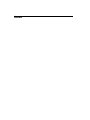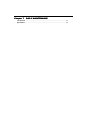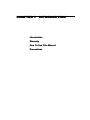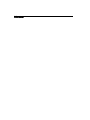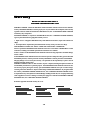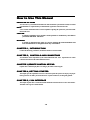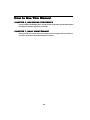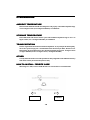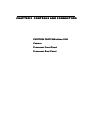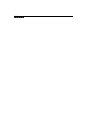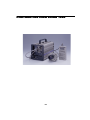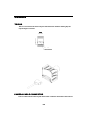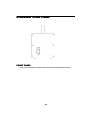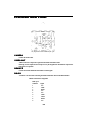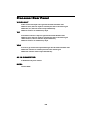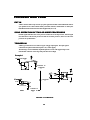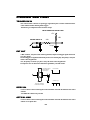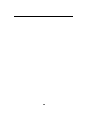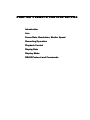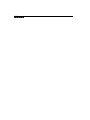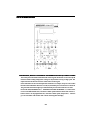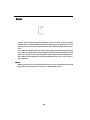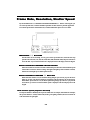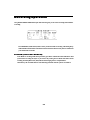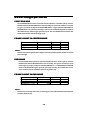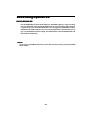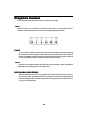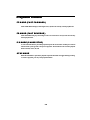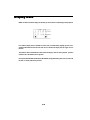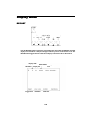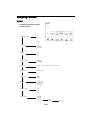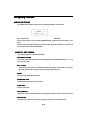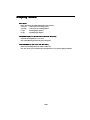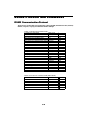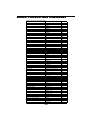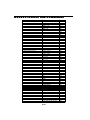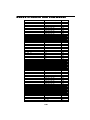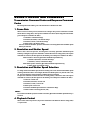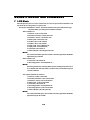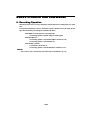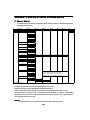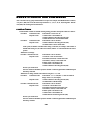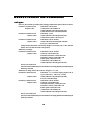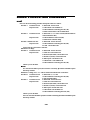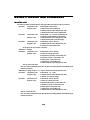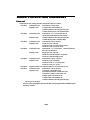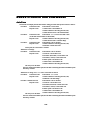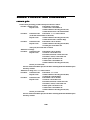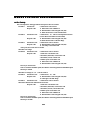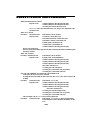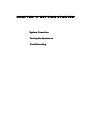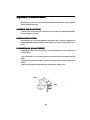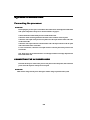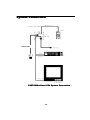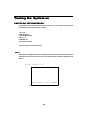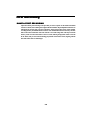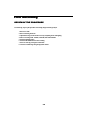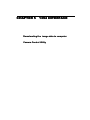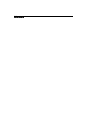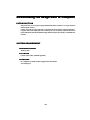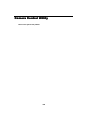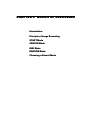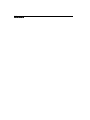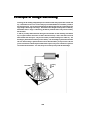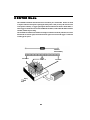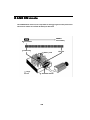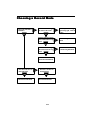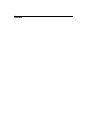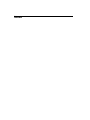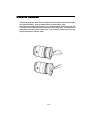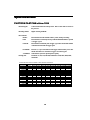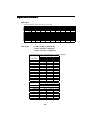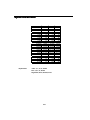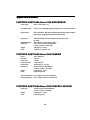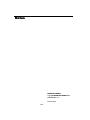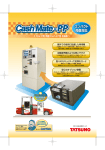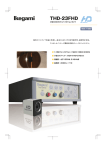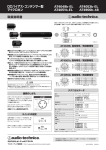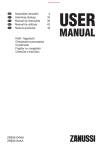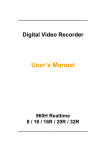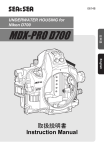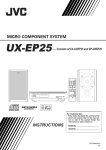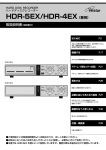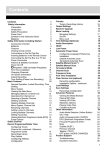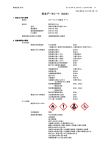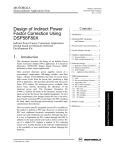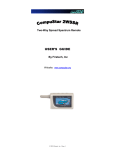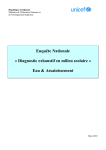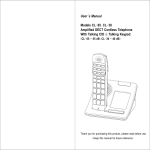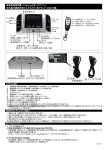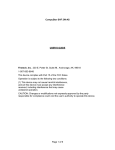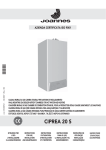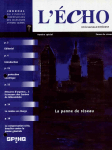Download - Motion Engineering Company, Inc.
Transcript
User’s Manual FASTCAM ultima1024 FASTCAM ultima1024 PHOTR PHO TRON ON LTD TD.. Notes Table of Contents Chapter 1 INTRODUCTION Introduction ........................................................................................................................... ...........................................................................................................................1.1 1.1 Warranty ................................................................................................................................ ................................................................................................................................1.2 1.2 How to Use This Manual ..................................................................................................... 1.3 Precautions Chapter 2 ...................................................................................................................... 1.5 CONTROLES AND CONNECTORS PHOTRON FASTCAM-ultima 1024 .................................................................................. ..................................................................................2.1 2.1 Camera .................................................................................................................................. ..................................................................................................................................2.2 2.2 Processor Front Panel ........................................................................................................... ...........................................................................................................2.3 2.3 Processor Rear Panel ............................................................................................................ 2.4 Chapter 3 REMOTE CONTROL KEYPAD Introduction ........................................................................................................................... ...........................................................................................................................3.1 3.1 Live ....................................................................................................................................... .......................................................................................................................................3.2 3.2 Frame Rate, Resolution, Shutter Speed ................................................................................ ................................................................................3.3 3.3 Recording Operation ............................................................................................................. .............................................................................................................3.4 3.4 Playback Control .................................................................................................................. ..................................................................................................................3.8 3.8 Display Rate ......................................................................................................................... .........................................................................................................................3.10 3.10 Display Mode ...................................................................................................................... ......................................................................................................................3.11 3.11 RS422 Protocol and Commands ........................................................................................... ...........................................................................................3.16 3.16 Chapter 4 START System Connection ................................................................................................................ ................................................................................................................4.1 4.1 Turning the System on .......................................................................................................... ..........................................................................................................4.4 4.4 First Recording ...................................................................................................................... ......................................................................................................................4.5 4.5 Chapter 5 1394 INTERFACE Downloading the image data to computer ............................................................................. .............................................................................5.1 5.1 Camera Control Utility .......................................................................................................... ..........................................................................................................5.2 5.2 Chapter 6 BASICS OF RECORDING Introduction ........................................................................................................................... ...........................................................................................................................6.1 6.1 Principle of Image Recording ................................................................................................ ................................................................................................6.2 6.2 START Mode ........................................................................................................................ ........................................................................................................................6.3 6.3 CENTER Mode ..................................................................................................................... .....................................................................................................................6.4 6.4 END Mode ............................................................................................................................ ............................................................................................................................6.5 6.5 RANDOM Mode .................................................................................................................. ..................................................................................................................6.6 6.6 Choosing a Record Mode ...................................................................................................... ......................................................................................................6.7 6.7 Chapter 7 DAILY MAINTENANCE Care of Lenses ...................................................................................................................... 7.1 Specifications ........................................................................................................................ 7.2 CHAPTER 1 INTRODUCTION Introduction Warranty How To Use This Manual Precautions Notes Introduction The FASTCAM-ultima 1024 High-Speed Video Camera System has been developed to offer a powerfull engineering solution in R and D, engineering, manufacturing, quality control in general industries and special applications in scientific, medical, biological, aerospace studies. Its extra-high-speed recording capability and easy-to-use remote control key pad provide a motion analysis environment that has been hard to obtain so far. The live image setup function ensures that the image of the object on the screen is captured and recorded in the memory at a simple press on the recording button. You do not have to set the exposure and image layout on the screen by guessing: all you see on the monitor screen is what you get recorded at a press on the recording button. Use this cutting-edge recording technology to observe your fast moving object as a slow-motion playback image or to input the moving image data into your motion analysis system for processing. This manual has been prepared for you to use the system in the most effective way for slow-motion observation and motion analysis of fast moving objects. Remarks: 1. For the best use of the system, please read through this manual. 2. The content of this manual is based on the best knowledge of the manufacturer. However, in case any error or missed information is found in this manual, please inform the manufacturer of such shortcomings. Nothwithstanding the above, the manufacturer is not resposible for any results of the use of this equipment. 3. Copying all or any part of this manual without permission is prohibited. 4. The content of this manual may be changed any time without prior notice. 5. The manufacturer assumes no resposibility for any direct or indirect damage or loss of profit resulting from the use of this equipment 6. The manufacturer assumes no responsibility for any result of the use of this equipment. 7. Copying all or any part of the software included in this system without prior written permission by the author is an infringement of copyright. 1-1 Warranty NEW EQUIPMENT WARRANTY PHOTR PHO TRON ON FAST FASTCAM-UL CAM-ULTIMA TIMA 1024 PHOTRON LIMITED warrants this PHOTRON FASTCAM-ultima 1024 series and accessories manufactured by PHOTRON LIMITED, to function properly for one year from the date of shipment, if the warranty registration card was filled out and returned to PHOTRON USA, INC. or PHOTRON EUROPE LIMITED within thirty days of shipment. PHOTRON LIMITED, in conjunction with PHOTRON USA,INC. or PHOTRON EUROPE LIMITED, agrees to perform the following equipment warranty services: 1. Repair service: If shipped to PHOTRON at any of the addresses shown below, repairs will be made at no charge. 2. Parts replacement: Replacement parts installed under warranty will be provided at no charge. THIS WARRANTY DOES NOT APPLY UNDER THE FOLLOWING CONDITIONS: Failure to operate the PHOTRON FASTCAM-ultima 1024 series in accordance with PHOTRON’s written instructions, including environmental specifications listed in the User’s Manual. If there is evidence of the PHOTRON FASTCAM-ultima 1024 series being subjected to accidental damage, misuse or abuse. If the PHOTRON FASTCAM-ultima 1024 series has been repaired or tampered with by persons other than PHOTRON personnel, customer personnel trained by PHOTRON or without permission of PHOTRON. Shipping damage is not covered by this warranty. The purchaser has the responsibility to place a claim of damage in shipment with the carrier. PHOTRON LIMITED makes no other warranties, express or implied, including the implied warranties of merchantability and fitness for a particular purpose. If this PHOTRON FASTCAM-ultima 1024 series does not function properly during the warranty period, PHOTRON LIMITED will repair it without charge according to the terms stated above. Repair without charge is PHOTRON LIMITED’s only obligation under this warranty. PHOTRON LIMITED, PHOTRON USA, INC.or PHOTRON EUROPE LIMITED will not be responsible for any consequential or incidental damages resulting from the sale, use or improper functioning of this equipment even if loss or damage is caused by the negligence or other fault of PHOTRON LIMITED, PHOTRON USA, INC.or PHOTRON EUROPE LIMITED. Return the equipment that needs warranty service to: 1-2 How to Use This Manual DEFINITION OF TERMS You will notice as you read this manual that some of the information is presented as a NOTE, CAUTION or WARNING. It is important that you understand the significance of these three terms. NOTE A note contains information that we wish to emphasize regarding the operation of your FASTCAMultima 1024 series. CAUTION A caution is intended to warn you that a certain operation or condition may cause harm to your FASTCAM-ultima 1024 series. WARNING A warning is important to the safety of everyone operating the FASTCAM-ultima 1024 series and should not be disregarded under any circumstances. CHAPTER 1, INTRODUCTION Contains the Warranty, precautions, introduction and how to use this manual. CHAPTER 2, CONTR CONTROLS OLS AND CONNECTORS CONNECTORS An introduction to the components of your FASTCAM-ultima 1024 series. Explains the use of each connector and control on the Camera and the Processor. CHAPTER 3, REMO REMOTE TE CONTROL CONTROL KEYPAD KEYPAD Explains how to make and playback a recording by the remote control keypad. CHAPTER 4, GETTING STAR STARTED TED This chapter provides explanation on how to connect and operate the system. The step-by-step explanation given here will make you used to the basics of system connection, recording and plyaback. CHAPTER 5, 1394 INTERFA INTERFACE This chapter explains how to control the FASTCAM-ultima 1024 from the PC via the 1394 interface. The details will be given in another manual. 1-3 How to Use This Manual CHAPTER 6, RECORDING STRATEGIES STRATEGIES Provides a model for understanding how a solid state recorder works and also provides the background information for selecting an appropriate record mode. CHAPTER 7, D DAIL AILY Y MAINTENANCE MAINTENANCE Shows how to take care of lenses, how to get in contact with a service engineer when you need service. Also shows specifications of the FASTCAM-ultima 1024 series. 1-4 Precautions AMBIENT TEMPERA TEMPERATURE TURE Photron FASTCAM-ultima 1024 has been designed to work properly in an ambient temperature range of 0 to 35 degrees Celsius (32 to 95 degrees Fahrenheit), no condensation. STORA ST ORAGE GE TEMPERA TEMPERATURE TURE FASTCAM-ultima 1024 must be stored in a place with an ambient temperature range of -20 to +70 degrees Celsius (-4 to +158 degrees Fahrenheit), no condensation. TRANSPORT TRANSPOR TATION Save the original carton the unit came in for future transportation. Or, if you tranport the unit frequently, the use of a special carrying case is recommended. Please check with your dealer, Photron USA or Photron Europ. Do not send the unit to a place where the temperature can go below -20 degrees Celsius (-4 degrees Fahrenfeit) or above 70 degrees Celsius (+158 degrees Fahrenheit). OTHER You may find on the monitor screen some pixels that are always bright and/or some others that are always dark. Please note they do not mean the system is faulty. HOW HO W TO INSTALL INSTALL FERRITE CORE When using a Y/C cable, be sure to install the ferrite core as shown below to avoid interference. プロセッサ側 To Processor モニタ側 To Monitor 1-5 Precautions FEDERAL COMMUNICATIONS COMMUNICATIONS COMMISSION STA STATEMENTS WARNING: This equipment generates, uses and can radiate radio frequency energy and if not installed and used in accordance with the instruction manual, may cause interference to radio communications. It has been tested and found to comply with the limits for a Class “A” computing device pursuant to Subpart B of Part 15 of the FCC Rules and VDE 0871 Class “B” which are designed to provide reasonable protection against such interference when operated in a commercial environment. Operation of this equipment in a residential area is likely to cause interference in which case the user at his own expense will be required to take whatever measures may be required to correct the interference. This device complies with Part 15 of the FCC Rules and VDE 0871. Operation is subject to the following two conditions: (1) this device may not cause harmful interference, and (2) this device must accept any interference received including interference that may cause undesired operation. WARNING This product is grounded through the power cord. This protective ground connection is essential for safe operation of the equipment. Avoid electrical shock by plugging the power cord into a properly wired receptacle. A loss of the protective ground, for any reason, could result in electrical shock. Use the proper power cord and isure that it is in good condition. CAUTION 1-6 CHAPTER 2 CONTROLS AND CONNECTORS PHOTRON FASTCAM-ultima 1024 Camera Processor Front Panel Processor Rear Panel Notes PHOTRON FASTCAM ultima 1024 2-1 Camera TRIPOD There is a 1/4-inch screw hole in the center part of the camera base. Install the camera tightly onto a tripod using this screw hole. 1/4-inch screw CAMERA CABLE CONNECTOR CONNECTOR There is a cable connector on the rear panel of the camera. Connect the camera cable to this connector. 2-2 Processor Front Panel FRONT FR ONT PANEL PANEL An AC power switch and power indicator LED are located on the front panel of the processor. 2-3 Processor Rear Panel CAMERA Connects the camera cable. VIDEO OUT A BNC connector to output video signal from the FASTCAM-ultima 1024. Switching of video output and VGA output is set by the keypad menu. Simultaneous output of the both signals is not possible. REMOTE Connects the FASTCAM-ultima 1024 remote control keypad. RS422 A connector to be used when controlling the FASTCAM-ultima 1024 via the RS422 interface. RS422 Connector Pin Assignment Dsub 9-pin Connector 1 2 3 4 5 6 7 8 9 Signal N.C. TXDRXDN.C. N.C. GND TXD+ RXD+ N.C. 2-4 Processor Rear Panel VIDEO OUT A BNC connector that outputs video signal from the FASTCAM-ultima 1024. VIDEO OUT(Y/C) and VGA output are switched by the menu on the remote keypad. VIDEO OUT(Y/C) and VGA cannot be output simultaneously. VIDEO OUT and Y/C are simultaneously output. Y/C An S-terminal connector to output Y/C signal from the FASTCAM-ultima 1024. VIDEO OUT(Y/C) and VGA output are switched by the menu on the remote keypad. VIDEO OUT(Y/C) and VGA cannot be output simultaneously. VIDEO OUT and Y/C are simultaneously output. VGA A D-sub 15 type connector that outputs SXGA signal from the FASTCAM-ultima 1024. VIDEO OUT and VGA are switched by the menu on the remote keypad. VIDEO OUT and VGA cannot be output simultaneously. AC IN CONNECTOR CONNECTOR A standard IEC/CEE power connector. MCDL Connects MCDL 2-5 Processor Rear Panel EXT IN A BNC connector that accepts vertical sync pulse signal from another FASTCAM-ultima 1024 for sysc operation of two or more cameras. When you use this connector, set EXT SYNC to “ON” by the EXTERNAL SYNC function on the remote keypad menu (see 3-14). SYNC OPERATION OPERATION OF TW TWO O OR MORE PROCESSORS PROCESSORS Feed the signal from EXT OUT of one processor to EXT IN of a second processor, then the signal from EXT OUT of the second processor to EXT IN of a third processor, and so on to drive the processors in synchronization. TRIGGER IN A BNC type connector for one of the two types of trigger input signals. The input signal is connected to an optical isolator that requires 5 volt, 10 mA suppuly. The following is our recommended, simplified input-driver circuit. The trigger timing as seen from the BNC connector is the rising of the pulse from Low to High. Example1 +5V Hi to Low Trigger 330 Connect to Trigger In +5V 220 Trigger In Example2 Low to Hi Trigger CMOS LEVEL Connect to Buffer Trigger In TRIGGER IN SCHEMATIC 2-6 +5V 10K Processor Rear Panel TRIGGER SW IN One of the two BNC connectors to input trigger signal that requires a contact switch between the center conductor and the shield to generate triggers. The following is a simplified circuit to show the concept. CIRCUIT DIAGRAM OF TRIGGER SW IN + 5V 10K TRIGGER TRIGGERSWITCH SWITCH ININ 220 0.1µf EXT OUT A BNC connector, set by the remote control keypad menu, outputs recording gate signals and vertical sync pulse signals. The recording gate is a signal that indicates the processor is in recording duty. The polarity is set by the remoto control keypad menu. Also, the polarity of vertical sync pulse is set by the remote control keypad menu. The output circuit is as shown below and must be grounded by a 50 ohms resistor. Use SW2 to select Record Gate or Record Gate Vertical Sync. Vertical Sync. 74ACT541 Doubled Buffer CMOS Output IEEE1394 Use this connector when controlling the FASTCAM-ultima 1024 with the attached 1394 control software. Two IEEE1394 connectors are provided. OPTICAL LINK Use this connector when controlling the FASTCAM-ultima 1024 with the attached 1394 control software via an optical cable. 2-7 2-8 CHAPTER 3 REMOTE CONTROL KEYPAD Introduction Live Frame Rate, Resolution, Shutter Speed Recording Operation Playback Control Display Rate Display Mode RS422 Protocol and Commands Notes Introduction FRAME RATE, RATE, RESOL RESOLUTION/SHUTTER-SPEED UTION/SHUTTER-SPEED BUTT B UTTONS ONS,, LIVE BUTT B UTTONS ONS The control panel of the FASTCAM-ultima 1024 remote keypad is divided into seven sections by the functions related recording and playback of images of objects that are moving at a high speed. This chapter describes the functions of all the control buttons on the keypad. Some of the buttons are for on-and-off operation of functions. For example, one press on Live button turns the FASTCAM-ultima 1024 into Live mode (on) and another press on it turns the Live mode off. The green LED on the button lights up to indicate that the processor has turned into Live mode. On the other hand, FRAMERATE ↑↓ and RESOLUTION/SHUTTERSPEED ↑↓ buttons select one of several different frame rates, resolutions or shutter speeds offered to choose from. Press the ↑ button to select a one-step higher frame rate, resolution or shutter speed, and press the ↓ button to go to a lower number. The selected value is shown on the keypad LCD display. 3-1 Live A press on the Live button turns the FASTCAM-ultima 1024 into Live mode. As soon as the system has turned into Live mode, the LED indicator on the Live button lights up. At another press on the Live button the system exits from Live mode with the last image recorded being displayed frozen on the screen. In Live mode, the image being shot by the camera is directly displayed on the monitor. While watching the live image, you can adjust the lens, tripod, lighting for the best condition. The image shown on the monitor in Live mode gives you an exact idea of how the settings of object layout, focus and exposure are made. With the FASATCAM-ultims 1024 system, WYSIWYG (What you see is what you get) is always guaranteed. Note: When the system is in Live mode, playback function does not work. To playback previously recorded images, make sure the system is not in Live mode (i.e., the LED indicator is off). 3-2 Frame Rate, Resolution, Shutter Speed By the FRAME RATE↑↓ RATE↑↓and and RESOLUTION/SHUTTERSPEED↑↓ RESOLUTION/SHUTTERSPEED ↑↓ buttons on the keypad, you can select any frame rate, resolution and shutter speed that are best suited to a particular application. The camera operates at the selected frame rate, resolution and shutter speed even in Live mode. FRAME RATE RATE ↑↓ BUTT BUTTONS ONS Sets the frame rate for recording. At every press on the up-oriented arrow, the frame rate steps upward in the order of 60, 125, 250, 500, 1000, 2000, 4000, 8000 and 16000, and press on the down arrow the other way. The selected frame rate is displayed on the LCD display unit on the keypad. RESOLUTION/SHUTTERSPEED SWITCH BUTTON Same arrow buttons are used to set resolution and shutter speed. Press the resolution/shutter speed switch button to select one of the two settings. The upper LED lights up when resolution is selected, and the lower LED lights up for shutter speed selection. RESOLUTION/SHUTTERSPEED ↑↓ BUTTONS When resolution selection is on, the resolution setting changes up or down as you press the arrow button, up or down. The selected resolution is displayed on the LCD display unit on the keypad. When shutter speed selection is on, the shutter speed setting changes up or down as you press the arrow button, up or down. The selected shutter speed is displayed on the LCD display unit on the keypad. Note: Shutter speed (exposure duration) The exposure duration is defined by the reciprocal of frame rate. For example, at the frame rate of 500 fps, the exposure duration is 1/500 (2 milliseconds). With a given lighting condition, the lens iris must be set wider as the frame rate gets higher. 3-3 Recording Operation Using the RECORDING OPERATION part of the remote keypad, you can select a recording mode and make a recording. Press MODE SEL (Mode Select) button to select your desired mode of recording. The LED lights up underneath the selected mode to indicate the selection. Press the button as many times as needed until your desired mode is selected. AUX MEM (AUXILIARY MEMOR Y) AUX MEM is a recording mode that is specifically provided to calibrate the FASTCAM-ultima 1024 system before recording the object of your interest. By running the Aux Mem mode before actual recording, the fixed pattern noise (FPN) inherent to the imaging sensor is compensated for. Calibration by the Aux Mem function is automatically performed when the system is switched on. 3-4 Recording Operation S T ART M O D E Press the MODE SELECT button several times until the START LED lights up. Press the READY button to turn the system into READY mode. Then press the RECORD button to make a recording. The system will continue to record images until the memory is full to the maximum number of frames it can hold, and the system automatically stops recording. The trigger signal input via TRIGGER IN or TRIGGER SW IN connector on the processor rear panel has the same function as the RECORD button. When you wish to record images in START mode using an external trigger, first press the START button and then the READY button as described in the above, then send a trigger signal to the TRIGGER IN or TRIGGER SW IN. Please note that TRIGGER IN requires a positive going TTL level signal of 10 milliamps and a contact switch of zero voltage (see 2-6). FRAME COUNT IN STAR START T MODE Memory 512 megabytes / 512 1 gigabyte / 1024 1.5 gigabytes / 1536 First Frame Trigger Point 1 1 1 3-5 1 1 1 Last Frame 512 1024 1536 Recording Operation CENTER MODE Press the MODE SELECT button several times until the LED below “CENTER” lights up. Press the READY button then the RECORD button to start a recording. The system will continue to record until a trigger is given by the second press on the RECORD button or a trigger signal from TRIGGER IN or TRIGGER SW IN. The system stops recording as soon as it has recorded the image data to one half of the available memory after the trigger signal was received. Thus, the CENTER mode records the same number of frames before and after the trigger signal. FRAME COUNT IN CENTER MODE Memory 512 megabytes / 512 1 gigabyte / 1024 1.5 gigabytes / 1536 First Frame Trigger Point Last Frame -256 1 256 -512 1 512 -768 1 768 Note: Please be sure to have ample time before a trigger is sent so that a sufficient number of frames are recorded prior to the trigger. END MODE Press the MODE SELECT button several times until the LED below “END” lights up. Press the READY button, then the RECORD button to start a recording. The system will continue to record until a trigger is given by a second press on the RECORD button, or via TRIGGER IN or TRIGGER SW IN. At the moment the trigger is given, the system stops recording. The recorded video covers a series of frames to the last moment the system was triggered to stop. FRAME COUNT IN END MODE Memory 512 megabytes / 512 1 gigabyte / 1024 1.5 gigabytes / 1536 First Frame Trigger Point Last Frame -512 1 1 -1024 1 1 -1536 1 1 Note: Please be sure to have ample time before you send a trigger so that a sufficient number of new frames are recorded to fill the memory. 3-6 Recording Operation RANDOM MODE Press the MODE SELECT button until the LED below “RANODM” lights up. To begin a recording, first press the READY button, then the RECORD button. The system records the number of frames you preset at every press on the RECORD button or at every trigger from TRIGGER IN or TRIGGER SW IN. The number of frames to record is set on the keypad menu. See the discussion given in page 3-13 and thereafter for details of setting. The method of frame count in RANDOM mode is the same as that for START mode. NOTE: If you wish to exit RANDOM mode before you have fully recorded in memory, just press the MODE SELECT button. 3-7 Playback Control Use the playback control panel on the keypad to view the recorded images. Note: When the system is in Live mode, that is, when the “LIVE” LED is on, the playback controls are disabled. Press the LIVE button once to exit Live mode enabling the playback controls. P L AY AY As soon as the PLAY button is pressed, all the recorded frames in memory are played back following the frame that is currently displayed on the monitor. The playback takes place at ther display rate selected in the DISPLAY RATE section on the keypad. When the system is in PAUSE or STOP (P/ S) mode, the playback proceeds one frame at each press on the PLAY button. Note: If you have not recorded new frames to fill the memory at the last recording, you may see playback of residual frames recorded during previous recording sessions. REV MODE (REVERSE) When the REV button is pressed, a revers playback starts beginning with the frame currently displayed on the monitor. The playback takes place at a playback rate preset in the DISPLAY RATE section on the keypad. When P/S mode is selected, the reverse playback proceeds one frame each at every press on the REV button. 3-8 Playback Control FF MODE (FAST FOR W ARD) FAST FORWARD mode plays back images at ten (10) times the currently selected playback rate. FR MODE (FA S T R E V E R S E ) FAST REVERSE mode plays back images in the reverse direction at ten (10) times the currently selected playback rate. P / S M O D E ( P A U S E / S TO TO P ) As soon as the P/S button is pressed the playback stops at the current frame. Another press on the P/ S button let the system go back to the previous playback. The P/S button works in all the playback modes--forward, reverse, FF, FR. STOP MODE When the STOP button is pressed, the playback stops at the frame that was triggered during recording. To return to playback, press any of the playback buttons. 3-9 Display Rate DISPLAY RATE selects the display rate (frames per second) of the recorded images while playback. Five different display rates are available to choose from, each indicated by lighting up of the corresponding LED when selected. Press the “left” “left” arrow arrow to decrease the display rate, the “right” arrow to increase. The numbers shown underneath the LEDs indicate the display rates for NTSC playback operation and those above the LEDs for PAL operation. In FF (FAST FORWARD) and FR (FAST REVERSE), the playback takes place at ten (10) times the rate that is currently indicated by an LED. 3-10 Display Mode REPORT Press the REPORT button to light up the corresponding LED. This enables the REPORT mode that displays text information overlayed in the upper and lower portions of the monitor screen. The REPORT button toggles between on and off. The display on the screen looks as shown below: Display mode ID number Trigger mode Frame number time Display rate Resolution Frame rate 3-11 Display Mode ID A two-digit number is displayed in the upper left corner of the monitor. This number can be used as an ID of the recordings when you store them on tape. Any number can be set manually. The number increments by one at ever press on the ID button. T R I G P T. T. ( T R I G G E R P O I N T ) At a press on the TRIG PT button, the playback jumps to the frame that was marked as the trigger point in memory. The system displays the marked frame immediately and sets itself into PAUSE/ STOP mode. To exit the trigger point, press the P/S button. This buttong also make the system memorize the current setting status. Press this button while the system is in Live mode, and the current settings are memorized. All the memorized settings are recalled when the system is turned on for the next recording session. BL OCK (BL O C K P L AYBAC K ) The BLOCK playback mode plays back a pre-selected portion of a recording in which you are interested. Press the START button to mark a start frame during playback and then press the END button to mark the end of a block of frames after the interesting scene has just passed. Press the BLOCK button to playback the selected portion of the recording, repeatedly. All the playback controls work in this mode. 3-12 Display Mode MENU The menu has a hierarchical configuration as shown below. random frame 1 2 ・ ・ 256 ext sync off on pog on neg MCDL off on monitor out SXGA VIDEO time set year , month , day , hour , min, sec system rev on screen date/time time d ate ext out vsync pos vsync neg rec pos rec neg camera gain ×1 ×2 ×4 ×8 color temp 5100k 3100k user set edit 3-13 R,B Display Mode MENU SETTING Press MENU button and the menu will show on the Keypad display, as shown below. Select a menu item with the up-down button on the right of the ENTER button. Press the down button to select COLOR TEMPERATURE, the Keypad LCD will display “color temp”. Press the down or up button as many times as necessary until you get the menu item you want comes up on the LCD screen, then press ENTER button. HOW HO W TO SET MENU The following items can be selected on the menu: RANDOM FRAME You can select the number of frames to record at each trigger in the RANDOM mode from 1, 2, 3, 4, 16, 64, 128 or 256 frames. EXT SYNC Select this item when you use two FASTCAM-ultima 1024 systems in an external sync operation. This item, when selected, will set the polarity of the signal at the same time. MCDL Switches on and off the MCDL function. MONITOR OUT Switches video output between Y/C and VGA. TIME SET Sets the system clock. SYSTEM SY STEM REV Displays the system revision number of the FASTCAM-ultima 1024 on video or VGA monitor screen. DATE/TIME Switches between date or time of the day to display on the video or VGA monitor screen. 3-14 Display Mode EXT OUT Selects the signal to be output from the EXT OUT connector. vsync pos: Vertical sync for recording, positive vsync neg: Vertical sync for recording, negative rec pos: Recording signal, positive rec neg: Recording signal, negative CAMERA GAIN ( F O R M O N O C H R O M E M O D E L ) Selects the camera gain from: x1, x2, x4, x8 Note: The higher the gain, the more noise in the picture. COLOR TEMP ( F O R C O L O R M O D E L ) Selects the color temperture from: 5100K, 3100K, user The “user” allows you to customize the color temperature to your specific lighting conditions. 3-15 RS422 Protocol and Commands RS422 Communication Protocol The processor is of the UART type asynchronous system with NRZ (Non-Return-to-Zero) format (8 data bits, 2 stop bits, no parity). The baud rate default is 4800 bps. Table1. Transmission Command Codes Transmission Command Operation Code 1.Frame Rate UP 61h DOWN 62h 2.Resolution and ShutterSpeed UP 76h DOWN 77h 3.Resolution and ShutterSpeed SelectionSlection 60h 4.Playback Control FR 63h REV 64h PLAY 65h FF 66h P/S 67h STOP 68h 5.Playback Frame Rate SLOW 69h FAST 6Ah 6.Display Mode BLOCk 6Bh START 6Ch END 6Dh REPORT 6Fh TRIG.PT 70h ID 75h 7.Live Mode on/off 71h 8.Recording Operation Selection of 72h Recording Mode RECORD 74h READY 73h Table2. Transmission Command Code (Menu Mode) Transmission Command Operation 9.Men on/off ↑ ↓ → ← Decision 3-16 Code 6Eh 6Bh 6Dh 70h 75h 6Ch o RS422 Protocol and Commands Table3. Response Command Codes Response Command Current State 1.Frame Rate 60FPS 125FPS 250FPS 500FPS 1000FPS 2000FPS 4000FPS 8000FPS 16000FPS 2.Resolution(horizontal) 1024 512 256 128 64 3.Resolution(vertical) 1024 512 256 128 64 32 4.Shutter Speed 1/60s 1/125s 1/250s 1/500s 1/1000s 1/2000s 1/4000s 1/8000s 1/16000s 1/32000s 1/64000s 1/128000s 5.Resolution and Shutter Speed Change Resolution Selection Change Shutter Speed 6.Playback Control FR REV PLAY FF P/S on P/S off STOP 7.Playback Frame Rate 2FPS 5FPS 10FPS 15FPS 30FPS 8.Display Mode BLOCK on BLOCK off REPORT on REPORT of f TRIG.PT on TRIG.PT of f 9.Live Mode LIVE on LIVE off 10.Recording Operation START CENTER END RANDOM 3-17 Code 28h 29h 2Ah 20h 21h 22h 23h 24h 25h 78h 79h 7Ah 7Bh 7Ch 7Dh 7Eh 7Fh 80h 81h 82h 54h 55h 56h 57h 58h 59h 5Ah 5Bh 5Ch 5Dh 5Eh 5Fh 40h 41h 31h 32h 33h 34h 35h 36h 37h 38h 39h 3Ah 3Bh 3Ch 3Eh 3Fh 44h 45h 46h 47h 48h 49h 4Ah 4Bh 4Ch 4Dh RS422 Protocol and Commands 11.Menu Mode AUXMEM RECORD on RECORD of f READY on READY of f MENU on MENU of f 4Eh 50h 51h 52h 53h 42h 43h 30h 02h 04h 06h 08h 0Ah 0Ch 1Ah 1Dh 84h 85h B1h 18h random frame color temp camera gai n ext out date/time system rev t i me set monitor out mcdl ext sync 1 2 3 4 16 64 128 256 5100k 3100k user set edit Display Monitor R Selection B Selection Code of"0"of 10s Code of"1"of 10s Code of"2"of 10s Code of"3"of 10s Code of"4"of 10s Code of"5"of 10s Code of"6"of 10s Code of"7"of 10s Code of"8"of 10s 01h 83h B0h 0Ch 19h 09h 0Bh 07h 05h 03h F6h F7h F8h F9h FAh FBh F4h F5h 86h 87h 88h 89h 8Ah 17h B6h B7h A0h A1h A2h A3h A4h A5h A6h A7h A8h 12.Photron Remote Keypad Code 13.Menu Selection item 14、random frame 15、color temp 3-18 position position position position position position position position position RS422 Protocol and Commands 16、camera gai n 17、ext out 18、date/time 19、syst e m rev 20、time set 21、monitor out 22、mcdl 23、ext sync Code of"9"of 10s position Code of"0"of unit Code of"1"of unit Code of"2"of unit Code of"3"of unit Code of"4"of unit Code of"5"of unit Code of"6"of unit Code of"7"of unit Code of"8"of unit Code of"9"of unit 0db 6db 12db 18db vsync pos vsync neg rec pos rec neg date time Display Monitor year month day hour min sec Code of"0"of 10s position Code of"1"of 10s position Code of"2"of 10s position Code of"3"of 10s position Code of"4"of 10s position Code of"5"of 10s position Code of"6"of 10s position Code of"7"of 10s position Code of"8"of 10s position Code of"9"of 10s position Code of"0"of unit Code of"1"of unit Code of"2"of unit Code of"3"of unit Code of"4"of unit Code of"5"of unit Code of"6"of unit Code of"7"of unit Code of"8"of unit Code of"9"of unit SXGA VIDEO off on off on pog on neg 3-19 A9h 90h 91h 92h 93h 94h 95h 96h 97h 98h 99h B2h B3h B4h B5h 26h 2Bh 2Ch 2Dh 1Bh 1Ch 17h 0Dh 0Eh 0Fh 10h 11h 12h A0h A1h A2h A3h A4h A5h A6h A7h A8h A9h 90h 91h 92h 93h 94h 95h 96h 97h 98h 99h 15h 16h 14h 13h 14h 1eh 1f h RS422 Protocol and Commands Transmission Command Codes and Response Command Codes The first digit shows the number given in the Transmission Command Code Table. 1. Frame Rate When a code is sent to the processor, the frame rate is changed. The processor sends back a code that denotes the new setting (status). The response commands are as follows (the first digit shows the number given in Response Command Code Table): 1. Frame Rate: Code after the change 2. Resolution (horizontal): Code after the change 3. Resolution (vertical): Code after the change 4. Shutter speed: Code after the change Note: For resolution and shutter speed, the codes that are selected by [Resolution and Shutter Speed Selectin] are sent back. 2. Resolution and Shutter Speed When a code is sent to the processor, the setting that is selected by [Resolution and Shutter Speed Selection] is changed. The processor sends back a code that shows the new setting (status). The response commands are as follows (the first digit shows the number given in Response Command Code Table): When resolution is selected by [Resolution and Shutter Speed Selection]: 2. Resolution (horizontal): Code after the change 3. Resolution (vertical): Code after the change When shutter speed is selected by [Resolution and Shutter Speed Selection]: 4. Shutter Speed: Code after the change 3. Resolution and Shutter Speed Selection To change resolution and shutter speed, the same switching code is used. This Resolution/Shutter Speed switching code decides which is to be changed, Resolution or Shutter Speed. Every time this code is sent, the processor alternately selects Resolution or Shutter Speed to be changed. The processor sends back a code that shows the new setting (status), or the current status. The response commands are as follows (the first digit shows the number given in Response Command Code Table): 1. Frame rate: Current code 2. Resolution (horizontal): Current code 3. Resolution (vertical): Current code 4. Shutter speed: Current code 5. Resolution and Shutter Speed Selection: Code after the change 12. Photron remote control keypad code (30h) Note: For resolution and shutter speed, the code that is selected by [Resolution and Shutter Speed Selection] is sent back. 4. Playback Control When a code is sent to the processor, the processor sends back a code that shows the new setting (status) or a special code. 3-20 RS422 Protocol and Commands The response codes are as follows. The kind of response command varies by the status (the first digit shows the number given in Responce Command Code Table): When in FR, REV, PLAY, FF, or P/S mode: 6. Playback control: Code after the change 8. Display mode: Code of TRIG.PT off When in STOP mode: 6. Playback control: Code of STOP 6. Playback control: Code of P/S off 8. Display mode: Code of BLOCK off 8. Display mode: Code of TRIG.PT off 5. Playback Frame Rate When a code is sent to the processor, the processor sends back a code that shows the new setting (status). The response commands are as follows (the first digit shows the number given in Response Command Code Table): 7. Playback frame rate: Code after the change 6. Display Mode When a code is sent to the processor, a code that shows the new setting (status) is sent back from the processor. The response command codes are as follows. The kind of response command varies by the status. (the first digit shows the number given in Response Command Code Table) When BLOCK is selected(BLOCK playback is switched on or off) 8. Display mode: Code after BLOCK on/off switched When START or END is selected (marks the start or end frame of a block playback) No response command When REPORT is selected (REPORT is switched on or off) When set to on: 8. Display mode: Code of REPORT on When set to off: 1. Frame rate: Current status code 2. Resolution (horizontal): Current status code 3. Resolution (vertical): Current status code 4. Shutter speed: Current status code 8. Display mode: Code of REPORT off 12. Photron Remote Keypad code (30h) Note: For resolution and shutter speed, the code that is selected by [Resolution and Shutter Speed Selection] is sent back. When TRIG.PT is selected: (Image of trigger frame is displayed) 6. Playback control: Code of P/S on 8. Display mode: Code of TRIG.PT on When ID is selected(ID number is incremented) No response command 3-21 RS422 Protocol and Commands 7. LIVE Mode When the processor receives a code, it switches LIVE on or off. The processor then sends back a code that shows the new setting (status) or a special code. The response commands are as follows. The kind of command varies by the status (the first digit shows the number given in Response Command Code Table). When switched to on: 1. Frame rate: Code of current status 2. Resolution (horizontal): Current status code 3. Resolution (vertical): Current status code 4. Shutter speed: Current status code 6. Playback control: Code of P/S off 6. Playback control: Code of STOP 8. Display mode: Code of TRIG.PT off 8. Display mode: Code of BOCK off 9. LIVE mode: Code of LIVE on 12. Photron Remote Control Keypad code (30h) Note: For resolution and shutter speed, the code that is selected by [Resolution and Shutter Speed Selection] is sent back. When switched to off: 9. LIVE mode: Code of LIVE off 10. Recording operation: Code of READY off Note: If the setting of frame rate, resolution, shutter speed or recording mode, when LIVE is on, is different from what each of them is set when LIVE is off, the kind of response code will be different. The response commands are as follows: 1. Frame rate: Code fo current status 2. Resolution (horizontal): Code of current status 3. Resolution (vertical): Code of current status 4. Shutter speed : Code of current status 9. LIVE mode: Code of LIVE off 10. Recording operation: Code of READY off 10. Recording operation: Code of current status 12. Photron Remote Control Keypad (30h) Note: For resolution and shutte speed, the code that is selected by [Resolution and Shutter Speed Selection] will be sent back. 3-22 RS422 Protocol and Commands 8. Recording Operation When the processor receives a code, it sends back a code that shows the new setting (status) or a special code. The response commands are as follows. The kind of response command varies by the status (the first digit shows the number given in Response Command Code Table). When MODE is selected (selection of recording mode) 10. Recording operation: Code after change of recording mode When RECORD is on 10. Recording operation: Code after RECORD is switched on or off 10. Recording operation: Code of READY off When READY is selected: 9. LIVE mode: Code of LIVE on 10. Recording operation: Code after READY is switched on or off Note: The “LIVE on” code is sent back only when LIVE mode is switched from off to on. 3-23 RS422 Protocol and Commands 9. Memu Mode The menu mode is of hierarchical configuration. When setting any mode, you need to make selections along the hierarchical levels. Level 1 Menu off random frame Level 2 Level 3 off on pos on neg mcdl off on time set year 0∼99 Display Monitor date/time time date camera gain color temp Level 6 Level 7 Menu off SXGA VIDEO system rev ext out Level 5 1 2 3 4 16 64 128 256 ext sync monitor out Level 4 month 1∼12 day 1∼31 hour 0∼23 min 0∼59 sec 0∼59 vsync pos vsync neg rec pos rec neg 0db 6db 12db 18db 5100k 3100k user "camera gain"is good for Monochrome models only. "color temp"does not exist in the map. "color temp"is good for Color models only. "camera gain"does not exist in the map. set user R/B Selection fig1:Hierarchy Map The following explains the menu modes along the hierarchy map of Fig. 1. In menu mode, use the codes in Transmission Command Code Table 3. When a code of menu mode on/off (6Eh) is sent, the processor switches the menu mode on or off. When menu mode is on, you get in level 1. To move from one level to another, use (6Bh) or (6Dh) to move through items in the same level (vertical direction in the chart), and use “decision” (6Ch) to move to the next. level (horizontal direction in the chart). NOTE: Use the (6Bh) code to move downward in the chart, and the (6Dh) code upward. 3-24 RS422 Protocol and Commands Note 2: In each level, any group of related items are “looped”. For example, when Random Frame is selected, every time (6Bh) code is sent, the selection proceeds from 1, 2, 3, 4, 16, 32, 64, 128, through 256. Then the next (6Bh) code will bring the selection back to 1. random frame Sets the number of frames for random recording. Setting procedures and response codes are as follows: Procedure 1 Transmission code: 9. Menu mode: Code of on or off Response codes: 11. Menu mode: Code of MENU on 12. Photron Remote Control Keypad code (18h) 13. Menu selection item: Code of random frame Procedure 2 Transmission code: 9. Menu mode: Code of “decision” Response codes: 12. Photron Remote Control Keypad code (02h) 14. random frame: Code of current status At this point, the number of random frame setting is sent back (for example, if the number of random frame setting is 2, the code F7h is sent back, and the “2” in the chart denotes the current position. When there is no change: Procedure 3 Transmission code: 9. Menu mode: Code of “decision” Response codes: 1. Frame rate: Code of current status 2. Resolution (horizontal): Current status code 3. Resolution (vertical): Current status code 4. Shutter speed: Current status code 11. Menu mode: Code of MENU off 12. Photron Remote Control Keypad code(30h) This lets you exit the menu. Note: For resolution and shutter speed, the code that is selected by [Resolution and Shutter Speed Selection] is sent back. When there is a change, send the code of decision using the ↑ or ↓ code. Procedure 3 Transmission code: 9. Menu mode: ↑ or ↓ code (three ↑ codes are needed to change from 2 to 16, for example) Response codes: 12. Photron Remote Control Keypad code (02h) 14. random frame: Code after change Procedure 4 Transmission code: 9. Menu mode: Code of “decision” Response codes: 1. Frame rate: Current status code 2. Resolution (horizontal):Current status code 3. Resolution (vertical): Current status code 4. Shutter speed: Current status code 11. Menu mode: Code of MENU off 12. Photro Remote Control Keypad code (30h) This lets you exit the menu. Note: For resolution and shutter speed, the code that is selected by [Resolution and Shutter Speed Selection] is returned. 3-25 RS422 Protocol and Commands ext sync Sets on or off of external sync and the polarity. Setting procedures and response codes are as follows: Procedure 1 Transmission code: 9. Menu mode: Code of on/off Response codes: 11. Menu mode: Code of MENU on 12. Photron Remote Control Keypad code (18h) 13. Menu selection items: Code of random frame Procedure 2 Transmission code: 9. Menu mode: ↑ code Response codes: 12. Photron Remote Control Keypad code (18h) 13. Menu selection items: Code of ext sync Procedure 3 Transmission code: 9. Menu mode: Code of “decision” Response codes: 12. Photron Reomote Control Keypad code (04h) 23. ext sync: Current status code At this point, the current status is sent back (for example, if it is currently “off”, a 14h is sent back and the “off” in the chart shows the current position). When there is no change: Procedure 4 Transmission code: 9. Menu mode: Code of “decision” Response codes: 1. Frame rate: Current status code 2. Resolution (horizontal): Current status code 3. Resolution (vertical): Current status code 4. Shutter speed: Current status code 11. Menu mode: Code of MENU off 12. Photron Remote Control Keypad code (30h) This lets you exit the menu. Note: For resolution and shutter speed, the code that is selected by [Resolution and Shutter Speed Selection] is sent back. When there is a change, send a code of “decision” using the ↑ or ↓ code. Procedure 4 Transmission code 9. Menu mode: ↑ or ↓ code (for exaple, going from “off” to “on pos” requires one ↑ code or two ↓ codes) Response codes: 12. Photron Remote Control Keypad code (04h) 23. ext sync: Code after change Procedure 5 Transmission code 9. Menu mode: Code of “decision” Response codes: 1. Frame rate: Current status code 2. Resolution (horizontal): Current status code 3. Resolution (vertical): Current status code 4. Shutter speed: Current status code 11. Menu mode: Code of MENU off 12. Photron Remote Control Keypad code (30h) This lets you exit the menu. Note: For resolution and shutter speed, the code that is selected by [Resolution and Shutter Speed Selection] is returned. 3-26 RS422 Protocol and Commands mcdl Sets on or off of mcdl. Setting procedures and response codes are as follows: Procedure 1 Transmission code: 9. Menu mode: Code of on/off Response codes: 11. Menu mode: Code of MENU on 12. Photron Remote Control Keypad code (18h) 13. Menu selection items: Code of random frame Procedure 2 Transmission code: 9. Menu mode: ↑ or ↓ code to set mcdl (find the number of codes needed in the chart) Response codes: 12. Photron Remote Control code (18h) 13. Menu mode: Code after change Procedure 3 Transmission code: 9. Menu mode: Code of “decision” Response codes: 12. Photron Remote Control Keypad code (06h) 22. mcdl: Current status code At this point, the current status is sent back. When there is no change: Procedure 4 Transmission code: 9. Menu mode: Code of “decision” Response codes: 1. Frame rate: Current status code 2. Resolution (horizontal): Current status code 3. Resolution (vertical): Current status code 4. Shutte speed: Current status code 11. Memu mode: Code of MENU off 12. Photron Remote Control Keypad code (30h) This lets you exit the menu. Note: For resolution and shutter speed, the code that is selected by [Resolution and Shutter Speed Selection] is returned. When there is a change, use↑ use ↑ or ↓ code for selection and send the code of “decishion” Procudure 4 Transmission code: 9. Menu mode: ↑ or ↓ code Response codes: 12. Photron Remote Control Keypad code (06h) 2. mcdl: Code after change Procedure 5 Transmission code 9. Menu mode: Code of “decision” Response codes: 1. Frame rate: Current status code 2. Resolution (horizontal): Current status code 3. Resolution (vertical): Current status code 4. Shutter speed: Current status code 11. Menu mode: Code of MENU off 12. Photron Remote Control Keypand code (30h) This lets you exit the menu. Note: For resolution and shutter speed, the code that is selected by [Resolution and Shutter Speed Selection] is returned. 3-27 RS422 Protocol and Commands monitor out Sets SXGA or VIDEO of monitor display. Setting procedures and response codes are as follows: Procedure 1 Transmission code: 9. Menu mode: Code of on/off Response codes: 11. Menu mode: Code of MENU on 12. Photron Remote Control Keypad code (18h) 13. Menu selection items:Code of random frame Procedure 2 Transmission code: 9. Menu mode: ↑ or ↓ code to select monitor out (see the chart for the number of codes needed) Response codes: 12. Photron Remote Control Keypad code (18h) 13. Menu selection items: Code after change Procedure 3 Transmission code: 9. Menu mode: Code of “decision” Response codes: 12. Photron Remote Control Keypad code (08) 21. monitor out: Current status code At this point, the current status is sent back. When there is no change: Procedure 4 Transmission code: 9. Menu mode: Code of “decision” Response codes: 1. Frame rate: Current status code 2. Resolutions (horizontal): Current status code 3. Resolution (vertical): Current status code 4. Shutter speed: Current status code 11. Menu mode: Code of MENU off 12. Photron Remote Control Keypad code (30h) This lets you exit the menu. Note: For resolution and shutter speed, the code that is selected by [Resolution and Shutter Speed Selection] is returned. When there is a change, use the ↑ or ↓ code for selection and send the “decision” code. Procedure 4 Transmission code: 9. Menu mode: ↑ or ↓ code Response codes: 12. Photron Remote Control Keypad code (08h) 21. monitor out: Code after change Procedure 5 Transmissin code 9. Menu mode: Code of “decision” Response codes: 1. Frame rate: Current status code 2. Resolution (horizontal): Current status code 3. Resolution (vertical): Current status code 4. Shutter speed: Current status code 11. Menu mode: Code of MENU off 12. Photron Remote Control Keypad code (30h) This lets you exit the menu. Note: For resolution and shutter speed, the code that is selected by [Resolution and Shutter Speed Selection] is returned. 3-28 RS422 Protocol and Commands time set Sets the time on clock. Setting procedures and response codes are as follows: Procedure 1 Transmission code: 9. Menu mode: Code of on/off Response codes: 11. Menu mode: Code of MENU on 12. Photron Remote Control Keypad code (18h) 13. Menu selection items: Code of random frame Procedure 2 Transmission code: 9. Menu mode: ↑ or ↓ code to select time set (see the chart for the number of codes needed) Response codes: 12. Photron Remote Control Keypad code (18h) 13. Menu selection items: Code after change Procedure 3 Transmission code: 9. Menu mode: Code of “decision” Response codes: 20. time set: Code of the year 20. time set: Code of “0”(zero) of 10s position 20. time set: Code of “0”(zero) of unit Procedure 4 Transmission code: 9. Menu mode: ↑ or ↓ code (where code is for increment and code is for decrement) Response codes: 20. time set: Code of the year 20. time set: Code after change in 10s position 20. time set: Code after change in unit Procedure 5 Transmission code: 9. Menu mode: Code of “decision” Response codes: 20. time set: Code of the month 20. time set: Code of “1” of 10s position 20. time set: Code of “1” of unit Procedure 6 Repeat Procedures 3 to 5 until the numbers in “seconds” have been set. Procedure 7 Transmission code: 9. Menu mode: Code of “decision” Response codes: 1. Frame rate: Current status code 2. Resolution (horizontal): Current status code 3. Resolution (vertical): Current status code 4. Shutter speed: Current status code 11. Menu mode: Code of MENU off 12. Photron Remote Control Keypad code (30h) This lets you exit the menu. Note: For resolution and shutter speed, the code that is selected by [Resolution and Shutter Speed Selection] is returned. 3-29 RS422 Protocol and Commands system rev Displays the system revision on the monitor screen. Setting procedures and response codes are as follows: Procedure 1 Transmission code: 9. Menu mode: Code of on/off Response codes: 11. Menu mode: Code of MENU on 12. Photron Remote Control Keypad code (18h) 13. Menu selection items: Code of random frame Procedure 2 Transmission code: 9. Menu mode: ↑ or ↓ code to select system rev (see the chart for the number of codes needed) Response codes: 12. Photron Remote Control Keypad code (18h) 13. Menu selection items: Code after change Procedure 3 Transmission code: 9. Menu mode: Code of “decision” Response codes: 12. Photron Remote Control Keypad code (0Ah) 19. system rev: Code of monitor display 8. Display mode: Code of REPORT on Note: The code of “REPORT on” is returned only when “REPORT off” At this point, the revision number of the system is displayed on the monitor. Procedure 4 Transmission code: 9. Menu mode: Code of “decision” Response codes: 1. Frame rate: Current status code 2. Resolution (horizontal): Current status code 3. Resolution (vertical): Current status code 4. Shutter speed: Current status code 11. Menu mode: Code of MENU off 12. Photron Remote Control Keypad code (30h) This lets you exit the menu. Note: For resolution and shutter speed, the code that is selected by [Resolution and Shutter Speed Selection] is returned. 3-30 RS422 Protocol and Commands date/time Switches the clock display between date and time. Setting procedures and response codes are as follows: Procedure 1 Transmission code: 9. Menu mode: Code of on/off Response codes: 11. Menu mode: Code of MENU on 12. Photron Remote Control Keypad code (18h) 13. Menu selection items: Code of random frame Procedure 2 Transmission code: 9. Menu mode: ↑ or ↓ code to select date or time (see the chart for the number of codes needed) Response codes: 12. Photron Remote Control Keypad code (18h) 13. Menu selection items: Code after change Procedure 3 Transmission code: 9. Menu mode: Code of “decision” Response codes: 12. Photron Remote Control Keypad code (1Ah) 18. date/time: Current status code At this point, the current status is returned. When there is no change: Procedure 4 Transmission code: 9. Menu mode: Code of “decision” Response codes: 1. Frame rate: Current status code 2. Resolution (horozontal): Current status code 3. Resolution (vertical): Current statsu code 4. Shutter speed: Current status code 11. Menu mode: Code of MENU off 12. Photron Remote Control Keypad code (30h) This lets you exit the menu. Note: For resolution and shutter speed, the code that is selected by [Resolution and Shutter Speed Selection] is returned. When there is a change, use↑ use ↑ or ↓ code to select items for decision. Procedure 4 Transmission code: 9. Menu mode: ↑ or ↓ code Response codes: 12. Photron Remote Control Keypad code (1Ah) 18. data/time: Code after change Procedure 5 Transmission code: 9. Menu mode: Code of “decision” Response codes: 1. Frame rate: Current status code 2. Resolution (horizontal): Current status code 3. Resolution (vertical): Current status code 4. Shutter speed: Current status code 11. Menu mode: Code of MENU off 12. Photron Remote Control Keypad code (30h) This lets you exit the menu. Note: For resolution and shutter speed, the code that is selected by [Resolution and Shutter Speed Selection] is returned. 3-31 RS422 Protocol and Commands ext out Selects the type and polarity of output signals. Setting procedures and response codes are as follows: Procedure 1 Transmission code: 9. Menu mode: Code of on/off Response codes: 11. Menu mode: Code of MENU on 12. Photron Remote Control Keypad code (18h) 13. Menu selection items: Code of random frame Procedure 2 Transmission code: 9. Menu mode: use↑ use ↑ or ↓ code to select ext out (see the chart for the number of codes needed) Response codes: 12. Photron Remote Control Keypad cose (18h) 13. Menu selection items: Code after change Procedure 3 Transmission code: 9. Menu mode: Code of “decision” Response codes: 12. Photron Remote Control Keypad code (1Dh) 17. ext out: Current status code At this point, the current status is returned. When there is no change: Procedure 4 Transmission code: 9. Menu mode: Code of “decision” Response codes: 1. Frame rate: Current status code 2. Resolution (horizontal): Current status code 3. Resolution (vertical): Current status code 4. Shutte speed: Current status code 11. Menu mode: Code of MENU off 12. Photron Remote Control Keypad code (30h) This lets you exit the menu. Note: For resolution and shutter speed, the code that is selected by [Resolution and Shutter Speed Selection] is returned. When there is a change, use↑ use ↑ or ↓ code for selection. Procedure 4 Transmission code: 9. Menu mode: ↑ or ↓ code Response codes: 12. Photron Remote Control Keypad code (1Dh) 17. ext out: Code after change Procedure 5 Transmission code: 9. Menu mode: Code of “decision” Response codes: 1. Frame rate: Current status code 2. Resolution (horizontal): Current status code 3. Resolution (vertical): Current status code 4. Shutter speed: Current status code 11. Menu mode: Code of MENU off 12. Photron Remote Control Keypad code (30h) This lets you exit the menu. Note: For resolution and shutter speed, the code that is selected by [Resolution and Shutter Speed Selection] is returned. 3-32 RS422 Protocol and Commands camera gain Sets the camera gain. Setting procedures and response codes are as follows: Procedure 1 Transmission code: 9. Menu mode: Code of on/off Response codes: 11. Menu mode: Code of MENU on 12. Photron Remote Control Keypad code (18h) 13. Menu selection items: Code of random frame Procedure 2 Transmission code: 9. Menu mode: ↑ or ↓ code for selection (see the chart for the number of codes neede) Response codes: 12. Photron Remote Control Keypad code (18h) 13. Menu selection items: Code after change Procedure 3 Transmission code: 9. Menu mode: Code of “decision” Response codes: 12. Photron Remote Control Keypad code (B1h) 16. camera gain: Current status code At this point, the current status is returned. When there is no change: Procedure 4 Transmission code: 9. Menu mode: Code of “decision” Response codes: 1. Frame rate: Current status code 2. Resolution (horizontal): Current status code 3. Resolution (vertical): Current status code 4. Shutter speed: Current status code 11. Menu mode: Code of MENU off 12. Photron Remote Control Keypad code (30h) This lets you exit the menu. Note: For resolution and shutter speed, the code that is selected by [Resolution and Shutter Speed Selection] is returned. When there is a change, use↑ use ↑ or ↓ code for selection. Procedure 4 Transmission code: 9. Menu mode: ↑ or ↓ code Response codes: 12. Photron Remote Control Keypad code (B1h) 16. camera gain: Code after change Procedure 5 Transmission code: 9. Menu mode: Code of “decision” Response codes: 1. Frame rate: Current status code 2. Resolution (horizontal): Current status code 3. Resolution (vertical): Current status code 4. Shutter speed: Current status code 11. Menu mode: Code of MENU off 12. Photron Remote Control Keypad code (30h) This lets you exit the menu. Note: For resolution and shutter speed, the code that is selected by [Resolution and Shutter Speed Selection] is returned. 3-33 RS422 Protocol and Commands color temp Sets color temperature. Setting procedures and response codes are as follows: Procedure 1 Transmission: 9. Menu mode: Code of on/off Response codes: 11. Menu mode: Code of MENU on 12. Photron Remote Control Keypad code (18h) 13. Menu selection items: Code of random frame Procedure 2 Transmission code: 9. Menu mode: ↑ or ↓ code for color temperature selection (see the chart for the number of codes needed) Response codes: 12. Photron Remote Control Keypad code (18h) 13. Memu selection items: Code after change Procedure 3 Transmission code: 9. Menu mode: Code of “decision” Response codes: 12. Photron Remote Control Keypad code (84h) 15. color temp: Current status code At this point, the current status is returned. When there is no change: Procudure 4 Transmission code: 9. Menu mode: Code of “decision” Response codes: 1. Frame rate: Current status code 2. Resolution (horizontal): Current status code 3. Resolution (vertical): Current code 4. Shutter speed: Current status code 11. Menu mode: Code of MENU off 12. Photron Remote Control Keypad code (30h) This lets you exit the menu. Note: For resolution and shutter speed, the code that is selected by [Resolution and Shutter Speed Selection] is returned. When there is a change, use↑ use ↑ or ↓ code for selection. Procedure 4 Transmission code: 9. Menu mode: ↑ or ↓ code Response codes 12. Photron Remote Control Keypad code (84h) 15. camera gain: Code after change Procedure 5 Transmission code: 9. Menu mode: Code of “decision” When items other than user-defined items are selected : Response codes: 1. Frame rate: Current status code 2. Resolution (horizontal): Current status code 3. Resolution (vertical): Current status code 4. Shutter speed: Current status code 11. Menu mode: Code of MENU off 12. Photron Remote Control Keypad code (30h) This lets you exit the menu. Note: For resolution and shutter speed, the code that is selected by [Resolution and Shutter Speed Selection] is sent back. 3-34 RS422 Protocol and Commands When useer-defined items are selected: Response codes: 12. Photron Remote Control Keypad code (84h) 12. Photron Remote Control Keypad code (85h) 15. camera gain: Current codes of set & edit Use ↑ or ↓ code to select and send set/edit. “set” sets the color temperature to the preselected value. When “set” is selected: Procedure 6 Tarnsmission code: 9. Menu mode: Code of “decision” Response codes: 1. Frame rate: Current status code 2. Resolution (horizontal): Current status code 3. Resolution (vertical): Current status code 4. Shutter speed: Current status code 11. Menu mode: Code of MENU off 12. Photron Remote Control Keypad code (30h) This lets you exit the menu. Note: For resolution and shutter speed, the code that is selected by [Resolution and Shutter Speed Selection] is returned. When “edit” is selected: Procedure 6 Transmission code: 9. Menu mode: Code of “decision” Response codes: 8. Display mode: Code of REPORT on 12. Photron Remote Control Keypad code (84h) 12. Photron Remote Control Keypad code (85h) 12. Photron Remote Control Keypad code (85h) (Note: 85h is returned twice.) 15. camera gain: Code of R selection 15. camera gain: Current status code (10s position) 15. camera gain: Current status code (unit) Note: The code of REPORT on is returned only when REPORT is off. At this point, the current value of R is returned. To change the value of R and B, the same code is used. The → or or← ← code is used to select R or B to change. Procedure 7 Transmission code: 9. Menu mode: → or ← code Response codes: 12. Photron Remote Control Keypad code (84h) 12. Photron Remote Control Keypad code (85h) 12. Photron Remote Control Keypad code (85h) (Note: 85h is returned twice.) 15. camera gain: Code after change (R or B) 15. camera gain: Current status code (10s position) 15. camera gain: Current status code (unit) After selecting R or B, use↑ use ↑ or ↓ code to set the required value. Procedure 8 Transmission code: 9. Menu mode: ↑ or ↓ code ( ↑ code for increment and ↓ code for decrement. Value is decided by the number of codes sent.) 3-35 RS422 Protocol and Commands Response codes: 12. Photron Remote Control Keypad code (84h) 12. Photron Remote Control Keypad code (85h) 12. Photron Remote Control Keypad code (85h) (Note: 85h is returned twice.) 15. camera gain: Current status code (R or B) 15. camera gain: Code after change (10s position) 15. camera gain: Code after change (unit) After setting R and B color temperature, send the “decidion” codes Procedure 9 Transmission code: 9. Menu mode: Code of “dicision” Response codes: 1. Frame rate: Current status code 2. Resolution (horizontal): Current status code 3. Resolution (vertical): Current status code 4. Shutter speed: Current status code 11. Menu mode: Code of MENU off 12. Photron Remote Control Keypad code (30h) This lets you exit the menu. Note: For resolution and shutter speed, the code that is selected by [Resolution and Shutter Speed Selection] is returned. 3-36 CHAPTER 4 GETTING STARTED System Cnnection Turning the System on First Recording Notes System Connection This section shows you how to connect the FASTCAM-ultima 1024 components, video monitor and Video Cassette Recorder (VCR). CAMERA INSTALLA INSTALLATION TION As shown in page 2-2, the camera has a 1/4-inch screw hole in its base plate. Install the camera firmly on a tripod using this screw hole. INSTALLING INST ALLING A LENS The camera has a type C lens mounting adapter on the front panel. Screw, clockwise, a taking lens into this mounting adapter until the lens firmly sits in the adapter. Do not force too much. Keep the cap on the lens. FLANGEBACK ADJUSTMENT The flangeback is factory-set before shipping. In case the flangeback is not in order, readjust in the following manner: 1)Set the lens firmly on the C-mount and loosen the three retaining screws around the mounting adapter. 2)Set the focus ring of the lens to infinity, with the iris wide open, and aim at an object in the infinite distance. 3)When you have sharply focused on the object, fasten the three retaining screws. Screw Screw 4-1 System Connection Connecting the processor Caution: Please unplug the processor power cord from the mains outlet before connecting FASTCAM-ultima 1024 system components to the processor. See the schematics on page 4-3. Connect between the camera and the processor with the camera cable. Connect the remote control keypad cable to the remote control connector on the rear panel. Connect the video output on the processor rear panel to the video input connector of the VCR with a 75-ohm coaxial cable. Connect the video output connector on the back of the VCR to the input connector on the rear panel of the video monitor with a coaxial cable. To use a VGA monitor, connect the VGA output connector on the rear panel of the processor to the VGA monitor. Note: Please always use an SXGA monitor to view the high-resolution VGA image output from the FASTCAM-ultima 1024. CONNECTING THE AC POWER CORD First make sure the power switch on the processor rear panel is in the OFF position, then connect the power cord to the receptacle on the processor rear panel. Caution: Make sure the voltage from the power outlet agrees with the voltage requirement of the system. 4-2 System Connection Cammera Cable FASTCAM-ultima 1024 System Connection 4-3 Turning the System on SWITCH SWIT CH ON THE PROCESSOR PROCESSOR Press the power switch on the front panel to turn the system on. As soon as power is on, the system is automatically set up as follows (factory setting): 1. Live: ON 2. REC RATE: 500 3. REC MODE: START 4. ID No.: 01 5. REPORT: ON 6. Playback rate: 30FPS The video monitor screen looks as follows: Note: When settings of framing rate, mode, etc. from the previous session are retained in memory at the time of shut down, the system will start up, when it is switched on again, with those settings preserved effective. ID number Display mode time 01 LIVE 10:10:00 START 1024×1024 500FPS PHOTRON Trigger mode Resolution Frame rate 4-4 First Recording MAKE A FIRST RECORDING Adjust the camera position aiming at an object that you wish to capture. Set the FASTCAM-ultima 1024 in Live mode, select a framing rate using the REC RATE button. Repeat adjustment of the lens iris and lighting as necessary until you have a satisfactory image on the monitor screen. Select START recording mode by the MODE SELECT button. Press the READY button followed by the REC button. The FASTCAM-ultima 1024 will continue to record the image data of the object until the memory is full. Press the LIVE button to exit Live mode, enabling the playback controls. Press the PLAY button, and you will see the fresh image played back on the monitor screen, begining with the first frame of the entire recorded iamges. 4-5 First Recording REVIEW OF THE PROCEDURE The following wraps up the procedure of recording images of the target object. 1. Select Live mode. 2. Select a recording frame rate. 3. Optimize the image on the monitor screen by readjusting the iris and lighting. 4. Select a recording mode: START, CENTER, END or RANDOM. 5. Press the READY button. 6. Press the RECORD button to start recording. 7. Exit Live mode by pressing the LIVE button. 8. View the recorded image using the playback controls. 4-6 CHAPTER 5 1394 INTERFACE Downloading the image data to computer Camera Control Utility Notes Downloading the image data to computer INTRODUCTION The processor has on its rear panel a group of IEEE1394 interface connectors--two 6-pin connectors and one optical connector. Usually, one of the two 6-pin connectors is connected to the 1394 connector on the PC back panel. Using the camera control utility that comes with the sysem, you can remotely control the functions of FASTCAM-ultima 1024 and download the image data from the processor memory to a harddisk drive of the PC. SYSTEM SY STEM REQUIREMENT REQUIREMENT OPERATING OPERA TING SYSTEM SYSTEM Windows 2000 SOFTWARE Camera Control Utility (standard equipment) HARDWARE PC compatible or portable computer equipped with 1394 interface. 1394 Cable(6-pin) 5-1 Camera Control Utility Please see the separate Utility Manual. 5-2 CHAPTER 6 BASICS OF RECORDING Introduction Principle of Image Recording START Mode CENTER Mode END Mode RANDOM Mode Choosing a Record Mode Notes Introduction The first section of this chapter describes how the PHOTRON FASTCAM-ultima 1024 series moves images in and out of memory. This is intended to help you decide which record mode is best suited for a particular application. The Processor stores its images in random access memory (RAM) rather than on film or magnetic tape. The major advantage of storing pictures in RAM is speed. There are no moving mechanical parts involved in the recording process. A mechanical part takes time to stabilize at a particular speed. A mechanical tape or film transport is the major source of delay between pressing the record key and when recording begins. How then, does the Processor manage the picture storage process? 6-1 Principle of Image Recording An analogy for the recording and playback process would be Carousel slide projector and a Carousel slide tray. Think of the Processor as a Carousel slide projector and the Random Access Memory (RAM) as the Carousel slide tray. For our discussion the RAM is divided into small sections or frames that are just large enough to hold a single video image. These frames can be thought of as the pockets in a slide tray that hold the slides or images. In this analogy the slide tray holds 546 slides or the processor memory has 546 frames. A slide tray is usually loaded with slides starting at location number one and continuing on around the tray in sequence until the last location is loaded. When the slide tray is full, a slide must be removed before another slide can be put in. The processor memory is loaded with images in a similar way. The first image is placed in the first frame of processor memory. The second image is placed in the next frame and so on until last image is placed in the last location. When the memory of the processor is full, the processor erases the first frame and place another frame in place. This process continues for a period of one round of the whole frames. As a result, the processor memory alwary holds the latest images. Empty Full New frame 6-2 START Mode The START mode fills memory only once and then stops recording. Use the START mode when you wish to start a recording session manually. This mode is used when the experiment has an observable start and you are interested in the action immediately after the recording is started. STOPS at End of Memory First Recording Empty Full Memory is full No more frames allowed 6-3 Last Frame CENTER Mode The CENTER record mode causes the Processor to use memory as a circular buffer. Pictures are stored in sequence with the current picture replacing the oldest picture so that you always have the 512 most recent pictures in memory. A trigger signal input at this time marks the next frame as frame number 1. After a trigger occurs the Processor records an additional 256 frames, or half of the total number of frames available, and then stops recording. The CENTER record mode is best suited for recording an event that is electrically controlled, or an event that transmits an elctrical signal, because the electrical signal can be used as the trigger to control the recording by the system. STOPS at End of Memory First Frame Trigger Frame “1” Empty Full 6-4 Last Frame END mode The Processor treats memory as a circular buffer when using the END mode. Pictures are stored in sequence with the current picture replacing the oldest picture in memory until you press the TRIGGER button again or a trigger signal is received through TRIGGER IN or TRIGGER SW IN on the rear panel of the Processor. This approach to recording gives you an infinite amount of record time while you wait for something to happen. After the recording is stopped you will have the last 512 frames of action stored in memory. The END mode is used when the experiment has an observable end and you are interested in the action immediately before the recording was stopped. Removed Oldest frame Newest Frame Only frames viewed during playback Stop Empty Full Removed Newest Frame Oldest frame 6-5 RANDOM mode The RANDOM mode records one, ten or fifty frames for each trigger signal received by the Processor. The Processor continues to record until the memory has been filled. STOPS at End of Memory Depicts 10 frames First Recording Last Frame Memory is full Empty Full No more frames allowed 6-6 YES Does the event have images before it that need to be captured? ▼ YES Does the event have images after it that need to be captured? ▼ YES ▼ YES Choose the START mode. NO Does the event have an observable start? ▼ Choose the CENTER mode. Does the event have an observable end? ▼ YES Choose the END mode. 6-7 NO ▼ YES Find a way to create a trigger signal using light, sound or motion. NO Is there an external terigger that relates to the event? Consider using the START mode. NO ▼ ▼ ▼ ▼ NO Is the event controlled or predictable? ▼ Choosing a Record Mode Consider using END mode. Notes CHAPTER 7 DAILY MAINTENANCE Care of Lenses Specifications Notes Care of Lenses The surface of photographic lenses have thin coatings that reduce chromatic aberration, unwanted reflections, and other distortions. Extra care should be taken to protect this fragile coating. Protect the lens by installing a lens cap when you are not using the camera. Brush the lens gently with a camel hair brush or loosely folded piece of lens paper to remove dust particles. For stubborn dirt use photographic lens cleaning solution and lens wipes. Never rub the lens with direct pressure or drop cleaning solution directly on the lens surface. 7-1 Specifications PHOTRON FASTCAM-ultima 1024 Remote keypad: Controls all the functions of the processor. Has a 5-meter cable to connect to the processor. Recording method: Digital recording in DRAM Record modes: START: END: CENTER: RANDOM: AUXMEM: Framing rates: Records frames until the available memory is full, and stops recording. Records frames continuously and stops when the RECORD button is pressed or a trigger is given. Records frames continuously until a trigger is given. Records the same number of frames before and after the trigger signal. Records 1, 2 or up to 256 frames at each trigger until the memory is full. The number of frames to be recorded at a trigger is set on the keypad. Calibrates the system for optimum picture quality. Full frame: 60; 125; 250; 500 FPS, Partial frams: 1000; 2000; 4000; 8000; 16000 FPS FASTCAM-ultima1024 Available Frame Rates & Resolutions Frame Rate Resoluitons 60 fps 125fps 250fps 500fps 1,000fps 2,000fps 4,000fps 8,000fps 16,000fps 1024X1024 * * * * 1024X512 * * * * * 512X512 * * * * * 512X256 * * * * * * 256X256 * * * * * * 512X128 * * * * * * * 256X128 * * * * * * * 128X128 * * * * * * * 512X64 * * * * * * * * 256X64 * * * * * * * * 128X64 * * * * * * * * 64X64 * * * * * * * * 256X32 * * * * * * * * * 128X32 * * * * * * * * * 7-2 Specifications Shutter Speed: FASTCAM-ultima1024 Available Frame Rates & Shutter speeds Frame Rate Shutter 60f p s 125fps 250fps 500fps 1,000fps 2,000fps 1/60 * 1/125 * * 1/250 * * * 1/500 * * * * 1/1,000 * * * * * 1/2,000 * * * * * * 1/4,000 * * * * * * 1/8,000 * * * * * * 1/16,000 * * * * * * 1/32,000 * * * * * * 1/64,000 * * * * * * 1/128,000 * * * * * * Frame storage: 4,000fps * * * * * * -1 model: 512 frames, 512 MB memory -2 model: 1,024 frames, 1 GB memory -3 model: 1,536 frames, 1.5 GB memory FASTCAM-ultima1024 Available Memory & Frame stotrage. Memory 512MB 1GB 1.5GB Resolution Number of Frame storage 1024X1024 512 1,024 1,536 1024X512 1,024 2,048 3,072 512X512 2,048 4,096 6,144 512X256 4,096 8,192 12,288 256X256 8,192 16,384 24,576 512X128 8,192 16,384 24,576 256X128 16,384 32,768 49,152 128X128 32,768 65,536 98,304 512X64 16,384 32,768 49,152 256X64 32,768 65,536 98,304 128X64 65,536 131,072 196,608 64X64 131,072 262,144 393,216 256X32 65,536 131,072 196,608 128X32 131,072 262,144 393,216 Resolution Maximum Fps 1024X1024 500 1024X512 1,000 512X512 1,000 Memory 512MB 1GB 1.5GB Number of Frame storage Recording time (sec.) 512 1,024 1,536 1.0 2.0 3.1 1,024 1.0 2,048 2.0 7-3 2,048 2.0 4,096 4.1 3,072 3.1 6,144 6.1 8,000fps 16,000fps * * * * * * * * * Specifications Playback rates: 512X256 2,000 256X256 2,000 4,096 2.0 8,192 4.1 8,192 4.1 16,384 8.2 12,288 6.1 24,576 12.3 512X128 4,000 256X128 4,000 128X128 4,000 8,192 2.0 16,384 4.1 32,768 8.2 16,384 4.1 32,768 8.2 65,536 16.4 24,576 6.1 49,152 12.3 98,304 24.6 512X64 8,000 256X64 8,000 128X64 8,000 64X64 8,000 16,384 2.0 32,768 4.1 65,536 8.2 131,072 16.4 32,768 4.1 65,536 8.2 131,072 16.4 262,144 32.8 49,152 6.1 98,304 12.3 196,608 24.6 393,216 49.2 256X32 16,000 128X32 16,000 65,536 4.1 131,072 8.2 131,072 8.2 262,144 16.4 196,608 12.3 393,216 24.6 NTSC: 2; 5; 10; 15; 30 FPS PAL: 2; 4; 8; 12; 25 FPS Single frame; freeze; forward; reverse 7-4 Specifications PHOTRON FASTCAM-ultima 1024 PROCESSOR Video output: NTSC or PAL (factory set) Sync signal output: Vertical sync or RECORD gate signal output by EXT OUT BNC connector Report display: Record rate; ID No.; Date/Time (switchable); Record status (while recording); Shutter speed; Trigger mode; Elapsed time; Frame number Signal input: TRIGGER IN:BNC connector, CMOS level opto isolator input 5V, 10mA BNC connector, switch contact for trigger 155.5 (W)x 151 (H)x 302 (D)millimeters 6.2 (W) x 6.0 (H) x 11.9 (D) inches 7.0kg (approx. 15.5 lbs) 110/220 VAC, 50/60 Hz, 1.5A TRIGGER SW IN: Dimensions: Weight: Power: PHOTRON FASTCAM-ultima 1024 CAMERA Sensor: Greyscale: Lens mount: Tripod screw hole: Camera cable: Dimensions: Weight: Power: 1024 x 1024 pixels 256 levels C mount 1/4-20 UNB-2B 5 meters (approx. 16.5 feet) 85 (W)x 85 (H)x 46 (D)millimeters 3.4 (W) x 3.4 (H) x 1.9 (D) inches 0.55kg (approx. 1.2 lbs) Fed by the processor Ambient temperature: 0 to 35 degrees Celsius (no condensation) Storage temperature: -20 to 70 degrees Celsius (no condensation) PHOTRON FASTCAM-ultima 1024 CONTROL KEYPAD Dimensions: Weight: Power: 166 (W) x 82 (H) x 34 (D) millimeters 6.5 (W) x 3.5 (H) x 1.4 (D) inches 0.53kg (approx. 1.2 lbs) Fed by the processor 7-5 Notes PHOTRON LIMITED Copyright PHOTRON LIMITED, LIMITED , 2001 2001/05/08 Rev. 2.2 Printed in Japan 7-4