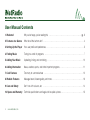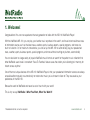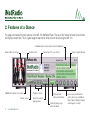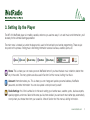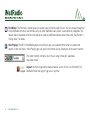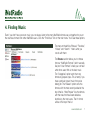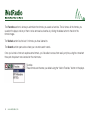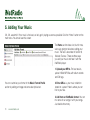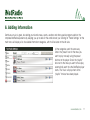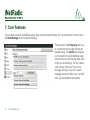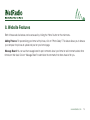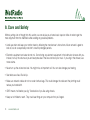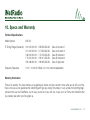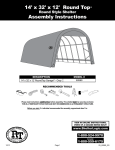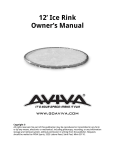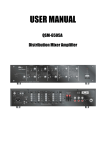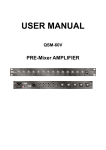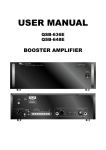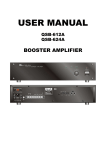Download iNR-100 iNetRadio Player
Transcript
Operating Instructions for the iNR-100 iNetRadio Player User Manual Contents 1. Welcome! Why we're happy you're reading this . . . . . . . . . . . . . . . . . . . . . . . . . . . . . . . . . . . . . . pg. 3 2. Features at a Glance What do all the buttons do? . . . . . . . . . . . . . . . . . . . . . . . . . . . . . . . . . . . . . . . . . . . . . . . . 4 3. Setting Up the Player Your user profile and preferences . . . . . . . . . . . . . . . . . . . . . . . . . . . . . . . . . . . . . . . . . . . . 5 4. Finding Music Tuning in a world of programs . . . . . . . . . . . . . . . . . . . . . . . . . . . . . . . . . . . . . . . . . . . . . . 7 5. Adding Your Music Uploading, linking, and combining . . . . . . . . . . . . . . . . . . . . . . . . . . . . . . . . . . . . . . . . . . 10 6. Adding Information News, weather, sports, and other important programs . . . . . . . . . . . . . . . . . . . . . . . . . . . 11 7. Cool Features Too many to summarize here . . . . . . . . . . . . . . . . . . . . . . . . . . . . . . . . . . . . . . . . . . . . . . 12 8. Website Features Message board, listener gallery, and more . . . . . . . . . . . . . . . . . . . . . . . . . . . . . . . . . . . . 13 9. Care and Safety Don't run with scissors, etc . . . . . . . . . . . . . . . . . . . . . . . . . . . . . . . . . . . . . . . . . . . . . . . 14 10. Specs and Warranty Technical specifications and legal stuff are piled up here . . . . . . . . . . . . . . . . . . . . . . . . . . 15 2 www.inetradio.com 1. Welcome! Congratulations! You can now experience the next generation of radio with the iNR-100 iNetRadio Player! With the iNetRadio iNR-100, you can play your favorite music anywhere in the world*, and have instant real-time access to information sources such as the latest news, weather, sports, business reports, special programs, and more at a touch of a button. Or, for maximum convenience, you can set up the iNR-100 to automatically play your preselected news, weather, sports, business reports, special programs, and more without touching any buttons, automatically! You can also listen to a large variety of popular iNetRadio music formats or search for the perfect music collection that other iNetRadio users have! A convenient “Save To Favorites” feature saves the station you're listening to in memory for instant access anytime! One of the most unique features of the iNR-100 iNetRadio Player is that your preselected information sources are always accessible either manually or automatically no matter what music you've chosen to listen to! They are saved as your preferences in the iNR-100. Browse the world of iNetRadio and never be out of touch with your world! This is why we say iNetRadio is What You Want, When You Want It! * Broadband internet connection required. www.inetradio.com 3 2. Features at a Glance This page summarizes the many features of the iNR-100 iNetRadio Player. The rest of the manual will refer to the buttons and displays shown here. This is a good page to keep handy while you learn about using the iNR-100. Anodized aluminum alloy resists dust and fingerprints Current album art or logo Current station Padded feet to protect your screen Volume control 4 www.inetradio.com Your picture (if it’s your station) Playback controls Saves the currently playing station Playing mode button and indicator Currently playing song, artist and album Dynamic playlist display Fast access preset buttons: click to hear your saved Music, News, Sports, Weather, Features and Programs instantly! 3. Setting Up the Player The iNR-100 iNetRadio player is incredibly versatile, and once you see how easy it is to add music and information, you'll be ready for the ultimate listening experience! The main menu is located just under the player and is used to find and add your favorite programming. There are just two parts to this process: finding music and finding information sources like news, weather, sports, etc. Home: This is where you can create your own iNetRadio format if you have the best music collection, better than any in the world. The many options are discussed in Section 5 of this manual, Adding Your Music. Account: Information about you. This is where you can change and update your email address, iNetRadio password, and other information. You can also upload a cool picture of yourself! Radio Settings: You'll find a whole list of choices for setting your favorite news, weather, sports, business reports, special programs, and more. Select all the ones you like, then decide if you want each one to either play automatically or only when you choose them from your saved list. More in Section 6 of this manual, Adding Information. www.inetradio.com 5 Find Music: The Find Music section gives you several ways to find the perfect music. You can browse through our many iNetRadio formats or user formats set up by other iNetRadio users. Music is also sorted by categories, the newest ones to be added, and the most popular as voted by iNetRadio listeners around the world. See Section 4, Finding Music, for details. Now Playing: The iNR-100 iNetRadio player will continue to play your selected format while you explore the options on the main menu. “Now Playing” gets you back to the normal view by closing out all the search sections. This option instantly connects you to music using a three part, selectable drop-down menu. Logout: You have to get some sleep sometime, so click this to turn off the iNR-100 iNetRadio Player and log off. Log back in anytime! 6 www.inetradio.com 4. Finding Music Even if you don't have your own music you can always listen to the many iNetRadio formats we put together for you or the countless formats from other iNetRadio users. Click the “Find Music” link on the main menu. You'll see these options: The menu on the left lists “Browse,” “Favorites,” “Visited,” and “Search.” Here's what you can do with them: The Browse section allows you to choose from our “iNetRadio Formats” (which we really like) and “User Formats” where you can hear what other users think is the best music. The “Categories” option sorts the many formats by popular styles. This is handy if you have a particular type of music that you're looking for. The “Newest” option sorts the formats with the most recently added at the top of the list. “Most Popular” lists the formats with the ones that have been added as favorites by the most users. The #1 format will be at the top of the list. www.inetradio.com 7 The Favorites section is where you administer the formats you saved as favorites. The list shows all the formats you saved on the player, and any of them can be removed as favorites by clicking the delete button to the left of the format images. The Visited section lists the last 10 formats you have listened to. The Search section opens a box where you can enter search words. Once you've had a chance to explore some formats, you'll be able to access them easily, anytime, using the convenient three part drop-down menu located on the main menu: Favorites: These formats are the ones you added using the “Add to Favorites” button on the player. 8 www.inetradio.com Recent: Like the music you recently heard but forgot where it was? No problem. Check this list. iNetRadio Formats: Our favorites, of course, and we hope you like them too! www.inetradio.com 9 5. Adding Your Music OK, OK, we admit it! Your music is the best, so let's get it playing as soon as possible! Click the “Home” button on the main menu. You should see this screen: The Home section does a lot, but for now, we're just going to talk about adding your music. The rest is described in Section 8, Website Features. There are three ways you add your music and hear it with the iNetRadio player: 1. Upload your MP3s. For best results, upload 128kb MP3 files with album artwork and ID3 tags. You can customize your format in the Music Format Profile section by adding an image and some descriptive text. 2. Enter URLs. Is your music collection stored on a server? Here's where you can link to your files. 3. Add from an iNetRadio format. You can mix some of our songs in with your songs. Just decide how many. 10 www.inetradio.com 6. Adding Information Continuous music is great, but adding your favorite news, sports, weather, and other special programs adds to the complete iNetRadio experience by keeping you up to date on the world around you! Clicking on “Radio Settings” on the main menu will display a list of available information categories, which will be listed on the left side. All the categories work the same way. Check the “preset” box for the ones you want to play manually using the preset buttons on the player. Check the “playlist” box next to the ones you want to have play automatically each time the iNetRadio player starts. The music will play when all the “playlist” choices have been played. www.inetradio.com 11 7. Cool Features You can really customize the iNetRadio player using the announcement feature. Click “Announcements” on the menu in the Radio Settings section to see the following: The top section called Frequency allows you to set how often the time gets announced between songs. The Content section gives you the option to have the iNetRadio player announce the time and then the name of the format you are listening to. For very creative users, choose “Announce Time and this Message” and type in your own custom message. How about “More music, less talk?” Wow, just like traditional radio stations. 12 www.inetradio.com 8. Website Features Both of these web site features can be accessed by clicking the “Home” button on the main menu. Adding Pictures: For personalizing your format with pictures, click on “Photo Gallery.” This feature allows you to browse your computer for pictures to upload and post on your format page. Message Board: You can use the message board to post comments about your format or add comments about other formats on their sites! Click on “Message Board” to administer the comments that others have left for you. www.inetradio.com 13 9. Care and Safety Without putting a lot of thought into this section, we can advise you of some basic steps to follow in order to get the most enjoyment from the iNetRadio while avoiding any possible problems. • Avoid eye strain and keep your monitor clean by following the manufacturer's instructions. Album artwork is great to look at, but do so responsibly and don't stare for prolonged periods. • Electronic equipment and water do not mix. Do not bring any electronic equipment in the bathtub or shower with you. Instead, turn up the volume so you and everyone else in the area can hear your music. If you sing in the shower, use more volume. • Never turn up the volume too loud. You might miss an important call. You can also damage your hearing. • Seat belts save lives. Buckle Up. • Make sure network cables do not run under furniture legs. This could damage the cable and the pinching could reduce your bandwidth. • CBYD means “call before you dig.” Good advice if you like using shovels. • Keep out of children's reach. They could see things on your computer that you'll regret. 14 www.inetradio.com 10. Specs and Warranty Technical Specifications Model Number: iNR-100 IP Tuning Range (five bands): 001.000.000.001 - 009.255.255.254 011.000.000.001 - 127.255.255.254 128.000.000.001 - 172.015.255.254 172.031.000.001 - 192.167.255.254 192.168.255.001 - 199.255.255.254 Frequency Response: Class A low band 1 Class A low band 2 Class B mid band 1 Class B mid band 2 Class C high band 10 Hz - 16 kHz @ 128kb / 44.1 kHz (machine dependent) Warranty Information There is no warranty. You take chances just by getting out of bed, and since we don't know what you do with your time, there is no way we can guarantee that something won't go very wrong. Fortunately, it's very unlikely that anything tragic will result from use of an iNetRadio. Just in case, you do so at your own risk. It says so in our Terms and Conditions that you carefully read when you first signed up. www.inetradio.com 15