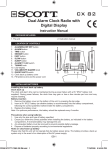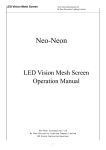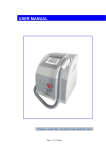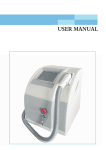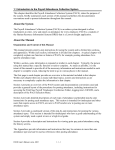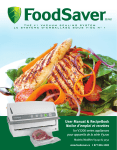Download 10871 Portal Dr, Los Alamitos, CA 90720 Ph 714 827 2344 Fax 714
Transcript
IPOS Quick Guide Gateway Information This information is intended to be a quick guide to some of the more relevant and common settings and features in your IPOS gateway account. For more detailed information, please refer to the Help section located at the bottom of the Control Panel and to the IPOS User Manual emailed to you. Logging Into Your Account (Control Panel): Go to www.exceptionalpos.com. Input your 5 digit gateway ID number and password. Your password is cAsE SeNsItIvE. Note that multiple users can be logged into the Control Panel at the same time. Changing Your Account Information: You can change various account information by clicking on the Account Settings button in the Control Panel. Things you are most likely to change are your password, email addresses, various security settings, test mode, and batch settlement time. Any changes you do make must be finalized by clicking on UPDATE at the bottom of the page. Security Settings: It is very important to understand the various gateway security settings and what they do and what they don't do. I'll outline and discuss a few here: Address & Zip verification settings (AVS) Regardless of your AVS security settings, EVERY transaction submitted through us to your merchant account processor is checked BY THE PROCESSOR for address and zip verification. If no match, you are usually charged a higher discount rate (percentage) by your merchant account processor. Either way, the processor returns a code to us telling us whether the address and/or zip matched or didn't match. We list these responses in a specific column in the Transaction Listing. If, in the Account Settings, you have full or partial AVS turned on, our system will automatically void transactions that fail the criteria you have set. If the credit card number is good, the credit card will still be authorized but will then be voided a moment later if the address and/or zip fails the criteria you have established. It is important to understand AVS's protection strengths and weaknesses. It WILL NOT stop fraudulent transactions that have submitted valid address and/or zip information. Foreign transactions will also ALWAYS fail AVS. In addition, seemingly "good" orders will sometimes fail AVS because the customer mistypes the information, the customer has moved and is inputting their new address, the processor has old AVS information, or any number of other reasons. We recommend that you experiment with the AVS settings. Determine what works best 10871 Portal Dr, Los Alamitos, CA 90720 Ph 714 827 2344 Fax 714 827 2802 for you and then select accordingly. If you choose No AutoVoid (no AVS), you can always void individual transactions manually in your Transaction Listing. Voids must occur before the daily batch closes. If the batch has closed, then a credit must be issued. Be default, batches begin closing sometime around 2:00 am MST and finish early morning MST. If you'd like your daily batch to occur at another time, click on the Account Settings button and change your Settlement Time. All times listed is MST. CVV2 The CVV2 number is the 3digit number located on the back of most credit cards. You can choose to require this all the time, when it's available on the card, or not at all. Requiring CVV2 all of the time will prevent you from receiving transactions from credit cards without the CVV number. If you do choose a CVV2 setting, make sure your web site order form is submitting this field to the customer and us has an opportunity to input the number. Note that CVV2 will not work for American Express transactions for merchant processing through First Data. Similar to AVS above, valid card number will be briefly authorized and then voided by the gateway if CVV2 is required and fails. Other Security Settings A fairly common problem with merchants processing online is criminal individuals/organizations submitting multiple bogus transactions through a web site. Generally, computers from one or various IP addresses are submitting these transactions and most originate overseas. Their intention is to flood a site with multiple card numbers looking for "good" numbers they can sell or use. Naturally, these "good" card numbers are stolen. Very few of these transactions are approved but that doesn't mean you (the merchant) don't suffer because your merchant account processor is charging you a per transaction fee. You may also have one of these transactions be approved that will eventually turn into a charge back /complaint issue once the rightful card owner realizes his card has been used fraudulently. Some ways to minimize and block this activity: 1) IPOS sends you an email on EVERY transaction (fails and approvals). Please carefully monitor your emails. 2) Develop the habit of checking your Transaction Listing frequently. We recommend at least once daily. 3) Consider using the Restrict Ord Usage tool located in the Fraud section of the Account Settings button. This prevents duplicate transactions from the same IP address for the number of minutes you specify. 4) Consider using the Proof of Life tool also located in the Fraud section of the Account Settings button. The requires the customer to read a randomly generated word and then retype that word before they are permitted to proceed to the secure credit card number input page. This feature specifically is designed to prevent the submitting of transactions from "non humans". 5) Finally, you can also permanently block IP addresses by submitting that request to our service department. 10871 Portal Dr, Los Alamitos, CA 90720 Ph 714 827 2344 Fax 714 827 2802 Test Mode: You can test whether your web site order form or shopping cart is properly posting to your gateway account anytime by putting your account in test mode and submitting test transactions. To do so you simply log into the Control Panel, select Testing My Forms, and either click Test All or input a test name in Test Customer First Name (test mode can also be turned on in the Account Settings area). Be aware that selecting Test All will treat ALL SUBSEQUENT transactions as tests until it is turned back off. Live transactions run while in Test All will not be shown in the Transaction Listing and no record of the credit card number is kept. A safer way to test transactions is to not select Test All but instead input a name in Test Customer First Name. Choose a peculiar name that would not be used by a legitimate customer. This way you can remain in test mode at all times and run test transactions (using the "dummy" credit card number provided) anytime you wish using the chosen test name as the customer first name in your order form. Transaction Listing: The Transaction Listing (TL) is a valuable merchant tool. The TL will show all transactions (fails and successes) and the respective transaction detail. It will not show transactions that were not properly posted to our servers. Within the TL, you will have the ability to do some of the following things: 1) Resubmit transactions for the same or different sales amount and/or for the same or different product description. 2) Ability to void transactions (if done before daily batch settlement) and issue full or partial credits. 3) You will be able to view the original transaction email sent to you the merchant, as well as the one sent to the customer. You will also be able to resubmit to your customer the original customer receipt email. 4) The TL will show you the AVS and CVV2 response for each transaction. It will also show you to which batch number the transaction belongs. 5) You will be able to download a date range of the TL into an Excel spreadsheet. 6) You will be able to search for various transactions using different search criteria (Advanced search options). Customer Support: We have created a new support system to help you receive the fastest responses to your support questions. Instead of emailing support with your questions, please visit this URL: http://exceptionalpos.com/support With the new support system, you will easily be able to open request tickets, track responses, and 10871 Portal Dr, Los Alamitos, CA 90720 Ph 714 827 2344 Fax 714 827 2802 more. Please visit the URL above to submit your support request. Email messages directly to support will not be seen by a support representative. For customer support issues you may also call our main support number 7148272344. As your personal account representative, I want your experience with IPOS to be a great one. If you need to contact me for other issues, please feel free to do so. Dan Van Winkle – Ph: 562 843 6841 – [email protected] 10871 Portal Dr, Los Alamitos, CA 90720 Ph 714 827 2344 Fax 714 827 2802