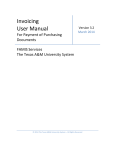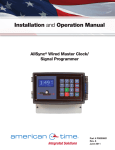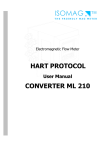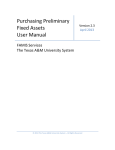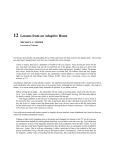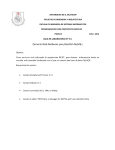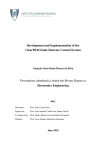Download INVOICING USER`S MANUAL - Texas A&M University
Transcript
INVOICING
USER'S
MANUAL
Version 3.0
March 2004
© 2004 Texas A&M University System. All Rights Reserved
This is unpublished information which contains trade secrets and other confidential information
that is subject to a confidentiality agreement. The unauthorized possession, use, reproduction,
distribution, display or disclosure of this material or the information contained herein is
prohibited.
Page I-2
Invoicers User’s Manual
INTRODUCTION
The purpose of this manual is to assist in accessing and utilizing information in the
Invoicing section of Financial Accounting Management Information System (FAMIS).
FAMIS is an accounting system that responds to financial regulations applicable to
educational institutions. All applications access a common database that allows different
users to access identical information. Other applications include Financial Accounting,
Accounts Payable, Accounts Receivable, Fixed Assets, Purchasing and Sponsored
Research. Manuals for these applications are being developed or are currently available.
The materials are grouped according to function. All associated screens and processing
information are included along with field descriptions. The required fields are marked
for your convenience.
By utilizing the information and guidelines contained in this manual, a user should be
able to access invoicing information, as well as create and modify invoices.
The FAMIS User Manuals are in a constant state of revision, due to screen updates,
changes in procedures, or any one of a multitude of reasons. If you would like to make
suggestions or call attention to errors, please contact us at (979) 458-6450, or copy the
page with the error, note the correction or suggestion and send it to:
College Station based:
FAMIS Services
The Texas A&M University System
1144 TAMU
College Station, TX 77843-1144
Non-College Station based:
FAMIS Services
The Texas A&M University System
200 Technology Way, Suite 2175
College Station, TX 77845-3424
Invoicers User’s Manual
Page I-3
Page I-4
Invoicers User’s Manual
Table of Contents
PART I
INTRODUCTION
PAGE
Table of Contents..................................................................................................I-5
Invoicing Menus (Screens M34, M22) .................................................................I-7
PART II
INVOICE FUNCTIONS
Invoicing Basic Concepts/Processes................................................................... II-3
Create Invoice Header (Screen 340)................................................................. II-15
Create Invoice Line Item (Screen 342)............................................................. II-23
Create Invoice Special Line Items (Screen 344) .............................................. II-26
Create/Modify Invoice Pending Voucher (Screen 345) ................................... II-30
Close Invoice Document (Screen 346) ............................................................. II-39
PART III
INVOICE INQUIRY
Listing Invoices by Purchase Order Number (Screen 350) ............................... III-3
Listing Invoices by Vendor (Screen 351) .......................................................... III-6
Invoice Document Inquiry (Screen 358) ......................................................... III-10
Invoice Line Item Summary (Screen 359)....................................................... III-15
PART IV
PIP INQUIRY
PIP Document Browse (Screen 292) ................................................................. IV-3
PIP Browse by Purchasing Document (Screen 293) ......................................... IV-6
PIP Browse by Invoice (Screen 294) ................................................................. IV-9
PART V
PURCHASING INQUIRY INFORMATION
Document Inquiry Basic Concepts ..................................................................... V-3
Browsing Purchasing Documents On-Line (Screen 280)................................... V-4
Displaying Documents by Their Department Code (Screen 281) ...................... V-7
Sorting Documents by Their Account Number (Screen 282).......................... V-10
Browsing Documents by Their User Reference Number (Screen 284)............ V-14
Sorting Documents by Their Vendor (Screen 285) .......................................... V-17
Listing Documents by Their State Requisition Number (Screen 286) ............. V-21
Browsing Documents by Their State Order Number (Screen 287) .................. V-25
Browsing Documents Closed But Not Routed (Screen 271)............................ V-29
Sorting Documents by Their Status Code (Screen 272) ................................... V-32
Displaying the Document Summary (Screen 288) ........................................... V-36
Displaying Detail Document Information (Screen 278)................................... V-41
Displaying Detail Document Line Item Information (Screen 279) .................. V-46
Tracking Document Activity (Screen 290)....................................................... V-49
Cross Referencing Purchasing Documents (Screen 291) ................................. V-51
Invoicers User’s Manual
Page I-5
Table of Contents
PART VI
APPENDIX
Instructions......................................................................................................... VI-3
Invoicing Screens............................................................................................... VI-8
Standard PF Keys............................................................................................. VI-10
FAMIS Transaction Codes .............................................................................. VI-20
FAMIS Session Batch Header Codes .............................................................. VI-22
FAMIS Reference Codes ................................................................................. VI-23
Glossary ........................................................................................................... VI-27
Page I-6
Invoicers User’s Manual
Invoicing
Menus
The Invoicing Menu (M34) provides a list of screens that you may use for accessing the
functions in the Invoicing section of FAMIS.
Menu M34 - Purchasing Invoice Menu
M34 Purchasing Invoice Menu
11/12/03 08:47
FY 2004 CC 02
Screen: ___
* -------- Invoice Updates -------- *
340 Invoice Header Create
341 Invoice Header Create (Dept.)
342 Invoice Line Create
344 Invoice Frt/Tax/Ins/Oth Items
345 Invoice Pending Vchr Create/Mod
346 Invoice Document Close
* -------- Invoice Inquiry -------- *
350 Invoice Doc. Inq. by PO Doc Nbr
351 Invoice Doc. Inq. by Vendor Nbr
358 Invoice Document Inquiry
359 Invoice Item Summary
Enter-PF1---PF2---PF3---PF4---PF5---PF6---PF7---PF8---PF9---PF10--PF11--PF12--Hmenu Help EHelp
The Purchasing Inquiry Menu (M22) provides a list of screens that you may use access
general purchase document information.
Menu M22 - Purchasing Invoice Menu
M22 Purchasing Inquiry Menu
11/12/03 08:47
FY 2004 CC 02
Screen: ___
* ----------------* Document Inquiry *------------------------------ *
271
272
Documents Closed But Not Routed
Documents by Status
275
Incomplete Receiving/Invoicing
277
278
279
Document Inquiry by Campus
Document Inquiry
Document Line Item Inquiry
280
281
282
283
284
285
286
287
288
Document
Document
Document
Document
Document
Document
Document
Document
Document
Browse by
Browse by
Browse by
Browse by
Browse by
Browse by
Browse by
Browse by
Summary
Number
Dept.
Account
Buyer
User Ref.
Vendor
State Req.
GSC Order
290 Document Tracking Inquiry
291 Document Tracking Cross Reference
292 PIP Document Browse
293 PIP Browse by Document
294 PIP Browse by Invoice
Enter-PF1---PF2---PF3---PF4---PF5---PF6---PF7---PF8---PF9---PF10--PF11--PF12--Hmenu Help EHelp
Invoicers User’s Manual
Page I-7
Page I-8
Invoicers User’s Manual
INVOICING
FUNCTIONS
Page II-2
Invoicers User’s Manual
Invoicing
Basic Concepts
Invoicing Processes
To enter an invoice, an existing purchase order must be referenced. Information from the
purchase order will be displayed, giving you the opportunity to verify that the invoice
will be matched against the correct purchase order.
The header from the purchase order identifies important dates, freight and delivery
information, the vendor’s id number and terms for the order. Each purchase order line
item specifies the quantity ordered, unit price, unit of measure, extended price and
accounts to be charged
The process of entering invoices into the Purchasing System entails creating an invoice
header, one or more line items, and a pending voucher. The final step in the process is
closing the invoice document.
The invoice header details the date of the invoice, the total dollar amount, the discount
terms, and the discount due date and other pertinent information. For each line item of
the purchase order, a corresponding invoice line item specifies the invoiced quantity, the
unit price, the unit of measure, and the extended price of each invoiced item. Line items
for freight, tax, insurance and other charges may be added as necessary.
A pending voucher is one that has been created, but not posted to accounting. The
accounting will be posted “pending” some further action.
The invoice closing process completes the entry of the invoice and pending voucher
information. It verifies correctness and completeness from the invoice and purchase
order and checks the invoice to see whether it is within tolerances of the purchase order.
Closing the invoice document also initiates an attempt to match the invoice with
receiving data.
Two / Three Way Matches
Matching attempts take place when an invoice document is closed and when a receiving
document is closed. Whether a match must be two way or three ways is determined by
the document category.
A two-way match requires the purchase order information to correspond to the invoice
information.
Invoicers User’s Manual
Page II-3
Invoicing
Basic Concepts
A three-way match requires the purchase order information to correspond to both the
invoice information and the receiving information.
Receiving documents are relevant to invoicing only when a three-way match is required.
Each receiving document is associated with a specific purchase order and is made up of a
header and one or more lines of receiving information.
The following points are important to remember about invoicing:
1. A purchase order must exist on the system before you can post an invoice against
that order.
2. Invoicing is done by line item; some of the line item information may be
transferred from the purchase order detail to the invoicing document.
3. If multiple invoices for a single purchase order are received, a new invoice header
and new invoice lines are created for each invoice.
4. Closing an invoice document will initiate an attempt for a 2 or 3-way match.
5. After closing the invoice document, the pending voucher can be posted to
accounting either on-line (by using a PF key on the Invoice Close screen) or by
letting the nightly processing cycle handle it. The accounting will post only if the
matching process has been satisfied.
Multiple Invoices
There may be a time when you will expect several invoices to be received before
completing an order. When this situation arises, you must use a processing code of M
(which stands for multiple invoices) on the purchasing document. If this processing
code is not used, the system will mark the encumbrance for a full liquidation when
the first invoice is processed on line.
For each invoice you create, you will need to use the following screens:
340
342
344
345
346
Page II-4
Invoice Header Create
Invoice Line Create
Invoice Frt/Tax/Ins/Oth Items
Invoice Pending Voucher Create/Modify
Invoice Document Close
(required)
(required)
(optional)
(required)
(required)
Invoicers User’s Manual
Invoicing
Basic Concepts
You may also use the following inquiry screens to browse available on-line invoice
information.
350
351
358
359
Invoice Inquiry by PO Document
Invoice Inquiry by Vendor
Invoice Document Inquiry
Invoice Item Summary
PURCHASING INVOICE PROBLEMS (PIPs)
What is a PIP?
A PIP is a short name for a Purchasing Invoice Problem document created in the
Fiscal Department/Business Office to tell departmental users (or the Purchasing
Processing Office) about problems you have noticed with their limited purchase
order, exempt purchase order, requisition, or purchase order. Typical problems
reported using the PIP document include: (A) the invoice line item amount is
different from the amount on the purchase document, (B) the wrong subcode was
used on the purchase document, or (C) no receiving has been processed by the
department to match with the invoice.
Sending a PIP to the creator?
PIPs are sent from the Fiscal Office back to the creator’s In-Box (Screen 910) to let
them know about a problem that must be resolved before the purchase can be made or
paid for. You can initiate a PIP at any of the invoice entry screens (340, 342, 344,
345, and 346) However, we recommend that you create your PIP after processing
your invoice line items on Screen 342. The PIP should contain a description of the
problem you have found and suggestions on how to resolve it.
Screen 340 – Invoice Header Create
340 Invoice Header Create
*DOC NOTES*
Screen: ___ Doc: L419174
*PIP*
Inv: L419174_______
02/13/04 16:21
FY 2004 CC 02
Vendor ID's
Vendor: 1933333333
PHI BETA DELTA
Tax: 933333333
Invoice Amt: 35.00_______ Cr: _ HONOR SOC FOR INTERNATIO St: 19333333331
Invoice Dt: 11/04/2003
SCHOLARS
Terms: ______ ___ _ ___
MS SHARYL BENTON
Due Dt: 11/14/2003
HUMAN RESOURCES DEPT
Disc. Due Dt: 11/14/2003
Receive Dt: Invoice: 11/04/2003 Fiscal: 11/07/2003
Original Inv: ______________ Encl Cd: _ ACH Ovrd: _ Contract Work Force: _
PO Liq Ind: P Force Pymt: N Reason: ________________________________________
Req Pay Dt: __________
________________________________________
Cust. AR Nbr: MARIA RUIS DEL BUELO_____ Alt Vendor: ___________ IC: _ Rsn: __
Vchr Amt: 35.00
Other Parts Amt:
Dup Inv Ovrd: _
------------------------- Purchase Order Information -------------------------Vndr: 1933333333 PHI BETA DELTA
Tax ID: 933333333
Document Dt: 11/04/2003 Cat.: LP User Ref: 213710-4014
Start
Dt:
Contact Person:
Ph:
End
Dt:
Buyer:
Ph:
Exp.Dlvry Dt:
FOB:
Type Funds/Ord:
PO Total: 35.00
Enter-PF1---PF2---PF3---PF4---PF5---PF6---PF7---PF8---PF9---PF10--PF11--PF12--Hmenu Help EHelp ACH
Next PIP
Notes Accts Cncl
Invoicers User’s Manual
Page II-5
Invoicing
Basic Concepts
If you have found a problem with an invoice that you are processing, you should:
• Press the PF6 (PIP) key to bring up the Invoice Problem pop-up window (see
below).
Screen 340 - Invoice Problem Pop-Up Window (PF6)
+-----------------------------------------------------------------------------+
|
|
| Doc: L419174
Invoice Problem I402738 Type: I
Inv: L419174
|
| Created By: NAVASOD, CAMILLE T
on 11/14/2003
1 more PIPs
Page: 1 |
|
Code
*------------------* Code Translation *------------------* |
|
10
If placing the membership in the employee's name best
|
|
serves the purpose of the State Agency, the following
|
|
statement must be on the document: "This payment serves a
|
|
public purpose, and the agency is receiving adequate
|
|
consideration."
|
|
|
|
|
|
|
|
|
|
|
|
*----------------------* Comments *----------------------* |
|
ALSO, OBJECT CODE 5010 IS FROZEN____________________________ |
|
____________________________________________________________ |
|
____________________________________________________________ |
|
____________________________________________________________ |
|
____________________________________________________________ |
|
____________________________________________________________ |
|
PF3=DELETE
PF4=Exit
PF5=NextPIP
PF7=ROUTE |
+-----------------------------------------------------------------------------+
• Type the problem code in the space provided. If you do not know the problem
code, type a question mark to access a pop-up window with a list of available
problem codes.
• Press <ENTER> to add the problem information to the PIP.
• Type additional comments/suggestions in the space provided.
• Press <ENTER> to record the PIP information.
• Press PF7 (Route) to send the PIP document to the creator’s in-box.
• Indicate whether you wish for the creator to have to approve your PIP or
whether this is just an informational notice (FYI).
• Press <ENTER> to send the PIP to the creator.
Page II-6
Invoicers User’s Manual
Invoicing
Basic Concepts
PURCHASING INVOICE PROBLEMS (PIPs), cont’d
What a PIP looks like when sent for APPROVAL:
The PIP document will consist of the following number: PIP02I7xxxxx. This
number is composed of the routing document form (PIP), the campus code (02), and
the PIP ID number (I7xxxxx). Select the PIP from your in-box (i.e. by typing an ‘X’
next to it and press <ENTER>), then you will see:
Screen 910 - Routing Document Information Pop-Up Window
+------------------------------------------------------------------------+
|
|
| Screen: ___
02/13/04 16:52 |
|
**** Invoice Problem Cover Sheet *****
CC SA |
|
|
|
*Routing Notes Exist
|
|
|
|
Doc ID: PIPAMI000001
Status: Recalled
|
|
Requested Action:
|
| Doc Summary: PARALLEL 10'
|
| Released by: 06/15/2000 by: WALLS, DEANA B
|
|
|
|
|
|
Limited Purch : L000053
Invoice : 86998
|
|
PO Doc Creator: SMYTH, DENNIS D
Voucher :
|
|
User Ref
: 1400000011
Vchr Stat:
|
|
Dept Name
:
|
|
|
|
-- Press PF6 for more PIP information -|
|
--PF4---PF5---PF6---------PF7---PF9-|
|
Exit NDoc ExPIP
RHist Notes
|
|
|
+------------------------------------------------------------------------+
Then by pressing PF6 you will see the document summary:
Screen 910 - Routing Document Information Pop-Up Window
+---------------------------------------------------------------------------+
|
|
|
****************** Document Summary ******************
|
|
|
| PIP: I403079
Number of Desc Lines: 5
Page: 1_ Of 4 |
|
|
| 10
If placing the membership in the employee's name best
|
|
serves the purpose of the State Agency, the following
|
|
statement must be on the document: "This payment serves a
|
|
public purpose, and the agency is receiving adequate
|
|
consideration."
|
|
|
|
|
|
|
|
|
|
|
| NOTES:
|
|
|
|
|
|
|
|
|
|
|
|
PF4=Exit PF7=Bck PF8=Fwrd |
+---------------------------------------------------------------------------+
Invoicers User’s Manual
Page II-7
Invoicing
Basic Concepts
PURCHASING INVOICE PROBLEMS (PIPs), cont’d
This will display the problem code(s), for example “10” shown on the screen below.
Also displayed is the problem description, followed by notes. The note section is
entered by the Fiscal Department when they create the PIP document. The action
necessary, if any, can be found in the description and/or the notes section.
There could as many as five problem codes and/or notes per PIP document.
As you scroll through the document summary information from both the
purchasing document and the invoice will be displayed.
+---------------------------------------------------------------------------+
|
|
|
****************** Document Summary ******************
|
|
|
| PIP: I403079
Number of Desc Lines: 5
Page: 2_ Of 4 |
|
|
| DESC: MEMBERSHIP PHI BETA DELTA 01/
+--------------------------+
|
|
| PURCH DOC: L419174
|
|
| CONTACT NAME: NAVASOD, CAMILLE P
|
|
|
|
PHONE: (979-222-2222)
| INV DOC : L419174
|
|
|
+--------------------------+
|
|
|
|
|
|
|
|
PURCHASING VENDOR: 19300000000
INVOICE VENDOR: 19300000000
|
| PHI BETA DELTA
PHI BETA DELTA
|
| HONOR SOC FOR INTERNATIONAL
HONOR SOC FOR INTERNATIONAL
|
| SCHOLARS
SCHOLARS
|
| MS SHARYL BENTON
MS SHARYL BENTON
|
| HUMAN RESOURCES DEPT
HUMAN RESOURCES DEPT
|
| CAMPUS MS 1255, TX
CAMPUS MS 1255, TX
|
|
|
|
PF4=Exit PF7=Bck PF8=Fwrd |
+---------------------------------------------------------------------------+
+---------------------------------------------------------------------------+
|
|
|
****************** Document Summary ******************
|
|
|
| PIP: I403079
Number of Desc Lines: 5
Page: 3_ Of 4 |
|
|
| ITEM
SOURCE DOC
QUANTITY
UOM
UNIT PRICE
XTENSION PRICE
|
| ---- -------------- --------- ---- -------------- -------------|
|
1 LIMITED PURCH
1.00 EA
35.00
35.00
|
|
INVOICE
1.00 EA
35.00
35.00
|
|
Description:
MEMBERSHIP DUES (PHI BETA DELTA)
|
|
HONOR SOCIETY FOR INT'L SCHOLARS
|
|
|
|
>> Document Account Distribution <<
|
|
02 2004 213710-00000-5210 INTERNATIONAL FACULTY & SC
35.00 |
|
Document Accounts Total
35.00 |
|
|
|
>> Voucher Account Distribution <<
|
|
02 2004 213710-00000-5210 INTERNATIONAL FACULTY & SC
35.00 |
|
Voucher Accounts Total
35.00 |
|
|
|
|
|
PF4=Exit PF7=Bck PF8=Fwrd |
+---------------------------------------------------------------------------+
Page II-8
Invoicers User’s Manual
Invoicing
Basic Concepts
PURCHASING INVOICE PROBLEMS (PIPs), cont’d
+---------------------------------------------------------------------------+
|
|
|
****************** Document Summary ******************
|
|
|
| PIP: I403079
Number of Desc Lines: 5
Page: 4_ Of 4 |
|
|
| DOCUMENT NOTES
|
|
Header
>>Note entered 11/24/03 BY JANCA, RENEE S
|
|
THIS PAYMENT SERVES A PUBLIC PURPOSE, AND THE
|
|
AGENCY IS RECEIVING ADEQUATE CONSIDERATION.
|
| INVOICE NOTES
|
|
|
|
|
|
|
|
|
|
|
|
|
|
|
|
|
|
|
|
|
|
|
|
PF4=Exit PF7=Bck PF8=Fwrd |
+---------------------------------------------------------------------------+
After reviewing the PIP document, you may add routing notes and then approve the
document. This will send it along the approval path for your department. You may
also add notes to the original purchasing document using Screen 239 (for purchase
orders) or Screen 244 (for limited purchases). In the following example, we are
entering a routing note by typing ‘NOT’ in the action field.
Screen: ___
03/05/02 15:42
**** Routing Document Information ****
CC 02
Action: NOT
*ROUTING NOTES
Doc ID
: PIP02I999993
Status: PROPOSED
Doc Summary: Membership
Released by: 09/08/1996 by LOVETT, TAMMY T
**** Invoice Problem Cover Sheet ****
Limited Purch : L700002
Invoice : 5259
PO Doc Creator: LEXOR, LARRY
Voucher : 3001509
User Ref
: 4400000000
Vchr Stat: P-CL
Dept Name
: MIS PROJECT
-- Press PF6 for more PIP information ---PF4---PF5---PF6-Exit NDoc DSumm
Invoicers User’s Manual
Page II-9
Invoicing
Basic Concepts
PURCHASING INVOICE PROBLEMS (PIPs), cont’d
Screen 910 - Routing Notes Pop-Up Window
+-----------------------------------------------------------------------------+
|
|
|
Document: PRQSAR100001 |
|
>> You may add more notes <<
|
|
|
|
Reason rejected on 04/03/03 by JOSHI, REKHA M:__________________________ |
|
NEED MORE INFO ON THE PRODUCT________________________________________ |
|
________________________________________________________________________ |
|
________________________________________________________________________ |
|
________________________________________________________________________ |
|
________________________________________________________________________ |
|
________________________________________________________________________ |
|
________________________________________________________________________ |
|
________________________________________________________________________ |
|
________________________________________________________________________ |
|
________________________________________________________________________ |
|
________________________________________________________________________ |
|
|
|
PF4 to exit
|
+-----------------------------------------------------------------------------+
The final step is approving the PIP document so it will continue along the
department’s approval path. Type “APP” in the Action: field and press <ENTER>.
You will get a pop-up window to confirm the approval. Type “Y” and press
<ENTER>.
+------------------------------------------------------------------------+
|
|
| Screen: ___
02/13/04 17:13 |
|
*** Purchasing Document Cover Sheet ***
CC SA |
|
|
|
Action: APP
*Routing Notes Exist*
|
|
|
|
Doc ID: PRQSAR100001
Status: Rejected
|
|
Requested Action:
|
| Doc Summary +----------------------------------------------------------+
|
Released |
|
| Attachments |
Type 'Y' to confirm approval: _
|
|
|
|
| Requisition |
|
| Contact Per |
|
|
Dept N +----------------------------------------------------------+
|
Doc Total:
5,450.00 Untransferred Total:
5,450.00
|
|
|
|
|
|
*Document Notes
|
|
--PF4---PF5---PF6---PF7---PF8---PF9---PF10--PF11--PF12-- |
|
Exit NDoc Summ RHist Audit Notes Headr Items Track |
+------------------------------------------------------------------------+
Page II-10
Invoicers User’s Manual
Invoicing
Basic Concepts
What a PIP looks like when sent FOR YOUR INFORMATION:
Whether sent for Approval or For Your Information, a PIP document will still consist
of the same format: PIP02I7xxxxx. This number is composed of the routing
document form (PIP), the campus code (02), and the PIP ID number (I7xxxxx).
When selecting the document from your in-box you will see:
Screen: ___
**** Routing Document Information ****
03/05/02 15:42
CC 02
Action: ___
*ROUTING NOTES
Doc ID
: PIP029999993
Status: FYI/NOTIFY
Doc Summary: Membership
Released by: 09/08/2002 by LOVETT, TAMMY T
**** Invoice Problem Cover Sheet ****
Limited Purch : L700002
Invoice : 5259
PO Doc Creator: LEXOR, LARRY
Voucher : 3001509
User Ref
: 4400000000
Vchr Stat: P-CL
Dept Name
: MIS PROJECT
-- Press PF6 for more PIP information ---PF4---PF5---PF6Exit NDoc DSumm
Then by pressing PF6 you will see the document summary. This will display the
problem code(s), for example “NR” shown on the screen below. Also displayed is
the problem description, followed by notes. The notes section is entered by the Fiscal
Department when they create the PIP document. The action necessary, if any, can be
found in the description and/or the notes section. The document summary also
displays the same purchasing document and invoice information as shown with the
“For Your Approval” example.
****************** Document Summary ******************
PIP: I700043
Number of Desc Lines: 5
Page: 1_ Of 5
NR
Matching Status = 'No Receiving'. Possible Causes:
1)Cause: No receiving document.
Solution: Create a receiving document (Scr 321-326).
2)Cause: Receiving document not closed.
Solution: Close receiving document (Scr 326).
3)Cause: Quantity Received not equal to quantity ordered
and/or not equal to quantity invoiced.
Solution: Verify all quantities. Correct receiving doc
if receiving qty's are wrong (Scr 321-326). Contact
Fiscal at 5-1373 if invoice qty's are wrong.
NOTES:
PF4=Exit PF7=Bck PF8=Fwrd
Invoicers User’s Manual
Page II-11
Invoicing
Basic Concepts
After reviewing the PIP document you can discard the document by typing ‘DEL’ in
the action field.
Screen: ___
**** Routing Document Information ****
03/05/02 15:42
CC 02
Action: DEL
*ROUTING NOTES
Doc ID
: PIP029999993
Status: FYI/NOTIFY
Doc Summary: Membership
Released by: 09/08/2002 by LOVETT, TAMMY T
**** Invoice Problem Cover Sheet ****
Limited Purch : L700002
Invoice : 5259
PO Doc Creator: LEXOR, LARRY
Voucher : 3001509
User Ref
: 4400000000
Vchr Stat: P-CL
Dept Name
: MIS PROJECT
-- Press PF6 for more PIP information ---PF4---PF5---PF6-Exit NDoc DSumm
CREDIT MEMOS
A credit memo is a reduction in the payment you are making to a particular vendor.
Credit memos may result from overpayment to, over billing by, or the return of
merchandise to your vendor. Credit memos may be referenced to a particular order
(document) by using the invoicing section of FAMIS to process the reduction in
payment. In other words, you may use FAMIS to create a negative invoice for a
particular order.
If you need to process a credit memo for your order, the first step is to create the invoice
(credit memo) header on Screen 340. Unlike regular invoice headers, you must
remember to turn on the credit memo flag (see below) in order for the system to
recognize the invoice total as a negative dollar amount.
An ACH credit will be processed if the voucher contains lines equal to or greater than the
credit. FAMIS does not net out across multiple vouchers. ACH processing evaluates the
vouchers on a voucher by voucher basis.
For example, if you have one voucher for $5,167.02, a second voucher for a credit of
$1,771.20, and a third voucher for a credit of $1,296.00 you will need to add both of the
credits to the original voucher so that all can be processed together and result in a
payment to the vendor of $2,099.82.
Page II-12
Invoicers User’s Manual
Invoicing
Basic Concepts
CREDIT MEMOS, cont’d
Screen 340 - Invoice Header Create
340 Invoice Header Create
Screen: ___
Doc: P000004
11/12/03 08:50
FY 2004 CC 02
Inv: 68012-99______
Vendor ID's
Vendor: 17000001111
MIDWEST SPORTING GOODS
Tax: 700000111
Invoice Amt: 6130.20_____ Cr: _ 1821 NORTH WINKLE AVENUE St: 17000001114
Invoice Dt: 06/24/1999
BROKEN ARROW, OK 74012
Terms: ______ ___ _ ___
Due Dt: 09/10/1999
Disc. Due Dt: 09/10/1999
Receive Dt: Invoice: 07/01/1999 Fiscal: 09/08/1999
Original Inv: ______________ Encl Cd: _ ACH Ovrd: _ Contract Work Force: _
PO Liq Ind: P Force Pymt: N Reason: ________________________________________
Req Pay Dt: __________
________________________________________
Cust. AR Nbr: TEXCSB___________________ Alt Vendor: ___________ IC: _ Rsn: __
Vchr Amt: 6130.20
Other Parts Amt:
Dup Inv Ovrd: _
------------------------- Purchase Order Information -------------------------Vndr: 17000001111 MIDWEST SPORTING GOODS
Tax ID: 700000111
Document Dt: 03/26/1999 Cat.: RO User Ref: 300090-1671
Start
Dt: 09/01/1999 Contact Person: BILLY PINNICK
Ph: 409-885-3121
End
Dt: 08/31/2000 Buyer: SDR
SUE A RAINEY
Ph: 409-885-3425
Exp.Dlvry Dt:
FOB: DP Type Funds/Ord: L LOC PO Total: 6130.20
Enter-PF1---PF2---PF3---PF4---PF5---PF6---PF7---PF8---PF9---PF10--PF11--PF12--Hmenu Help EHelp ACH
Next PIP
Notes Accts Cncl
The next step in creating your credit memo is to add the “credit line item.” Credit memos
are classified as “other” items and must be added on Screen 344 (see below). As on the
invoice header, make certain that you turn on the credit memo flag to mark the dollar
amount listed as a negative figure.
Screen 344 - Invoice Freight/Tax/Insurance/Other Items
344 Invoice Frt/Tax/Ins/Oth Items
MIDWEST SPORTING GOODS
Screen: ___ Doc: P000004 Inv: 68012-99______ Item: 901
Type (F,T,I,O): _
Extended Price: _______________
11/12/03 08:53
FY 2004 CC 02
Credit: _
Description: _____________________________________________
_____________________________________________
_____________________________________________
_____________________________________________
_____________________________________________
---- Account
______ _____
______ _____
______ _____
______ _____
---____
____
____
____
Pct.
______
______
______
______
Amt $
______________
______________
______________
______________
Enter-PF1---PF2---PF3---PF4---PF5---PF6---PF7---PF8---PF9---PF10--PF11--PF12--Hmenu Help EHelp
Next PIP
Accts Notes IDesc MAcct
Invoicers User’s Manual
Page II-13
Invoicing
Basic Concepts
CREDIT MEMOS, cont’d
The next step in processing your credit memo is to create the credit voucher. Go to
Screen 345 ( or press PF5 to automatically advance to Screen 345 from Screen 344), type
the voucher prefix on the Action Line, and press <ENTER>. This instructs the system to
create a new voucher.
Please Note: Payments to this vendor will only be processed once the amount to be paid
is greater than the credits existing on the system.
Screen 345 - Invoice Pending Voucher Create/Modify
345 Invoice Pending Voucher Create/Modify
11/12/03 08:54
FY 2004 CC 02
Screen: ___ Doc: P000004 Inv: 68012-99______ Voucher: 5701626
Default Cost Ref: N
Doc Summary: 1999-00 FOOTBALL EQUIP & SUPPLY BLANKET BID_______
Type: 0
Dept. Ref. #: 1671___
Enclosure Code: _
Invoice Date: 06/24/1999
Order Date: 03/30/1999
Delivery Dt: 07/12/1999
State Req Nbr: ___________
GSC Ord: _______
Due Date: 09/10/1999
Description: SOCKS: DUKE BRAND #CM425AD_____________ Disc Due Dt: 09/10/1999
T-SHIRTS: DUKE #T-10 OXFORD T-SHIRT____ Inv Rcvd Dt: 07/01/1999
Cust AR NBR: TEXCSB___________________ ACH Ovrd: _
Hold Flag: N
Alt.Vendor: ___________
W2/SSN: _________ Travel Hotel Zip: _________
USAS Doc Type: _
PCC Code: _
PDT Code: __ LDT Codes: __ __ __ __ __ __
Revolving: N Fund Type: Local
IC: _
Reason: __
Prepaid Inv: N Check Nbr: 1071109 Check Dt: 09/13/1999 Override Bank: _____
Cont Wk Force: _
Vch Total: 6130.20
--------------------- Invoice/Purchase Order Information ---------------------Vendor: 17000001111 MIDWEST SPORTING GOODS
Inv Total: 6130.20
Document Dt: 03/26/1999 Cat.: RO User Ref: 300090-1671
Type Funds: L
Contact Person: BILLY PINNICK
Ph: 409-885-3121
Type Ord: LOC
Terms:
FOB: DP
PO Total: 6130.20
Enter-PF1---PF2---PF3---PF4---PF5---PF6---PF7---PF8---PF9---PF10--PF11--PF12--Hmenu Help EHelp ACH
Next PIP
INote Desc Mlti
The final step in processing your credit memo is to close the invoice.
Screen 346 - Invoice Document Close
346 Invoice Document Close
Screen: ___
Vendor:
Amount:
Invoice Dt:
Inv Rcvd Dt:
Terms:
Original Inv:
Last Mod By:
Doc: P000004
11/12/03 08:54
FY 2004 CC 02
Inv: 68012-99______
MIDWEST SPORTING GOODS
Routing Status:
Delivery Dt: 07/12/1999
Act Rcvd Dt: 09/01/1999 Req Pay Dt:
Voucher: 5701626 FY: 2000
Posted Status: Y VOUCHER POSTED
KNIGHT, LISA KAREN
Date: 09/10/1999
Current Status: COMPLETE
Matching Status: MATCH SUCCESSFUL
Close Invoice Document: Y ('N' to Reopen if closed)
Cancel Invoice Document: N ('N' to reinstate if cancelled)
Budget Balance Override Actuals: N
---------------------- Purchase Order Information ----------------------------<< Dates >>
Vendor: 17000001111 MIDWEST SPORTING GOODS
Document : 03/26/1999
Cat.: RO User Ref: 300090-1671
Exp.Dlvry:
Contact Person: BILLY PINNICK
Ph: 409-885-3121
Prior Inv. Forced:
Buyer: SDR
SUE A RAILEY
Ph: 409-885-3425
Enter-PF1---PF2---PF3---PF4---PF5---PF6---PF7---PF8---PF9---PF10--PF11--PF12--Hmenu Help EHelp
Next PIP
CnclR Notes Post Items Warns
Page II-14
17000001111
6130.20
06/24/1999
07/01/1999
Invoicers User’s Manual
Creating the
Invoice Header
Processing an invoice is an important step in getting an order paid. Without the invoice it
is not possible for two- or three-way matching to occur (see the basic concepts at the
beginning of this section for more information on matching procedures). You may enter
general invoice information, pertaining to the entire invoice, using Screen 340.
Screen 340 - Invoice Header Create
340 Invoice Header Create
Screen: ___
Doc: P000004
11/12/03 08:55
FY 2004 CC 02
Inv: 68012-99______
Vendor ID's
Vendor: 17333333331
SPORTS AND MORE
Tax: 733333330
Invoice Amt: 6130.20_____ Cr: _ 1000 SOUTH OAK BLVD
St: 17333333330
Invoice Dt: 06/24/1999
BROKEN ARROW, TX 74000
Terms: ______ ___ _ ___
Due Dt: 09/10/1999
Disc. Due Dt: 09/10/1999
Receive Dt: Invoice: 07/01/1999 Fiscal: 09/08/1999
Original Inv: ______________ Encl Cd: _ ACH Ovrd: _ Contract Work Force: _
PO Liq Ind: P Force Pymt: N Reason: ________________________________________
Req Pay Dt: __________
________________________________________
Cust. AR Nbr: TEXCSB___________________ Alt Vendor: ___________ IC: _ Rsn: __
Vchr Amt: 6130.20
Other Parts Amt:
Dup Inv Ovrd: _
------------------------- Purchase Order Information -------------------------Vndr: 17333333331 SPORTS AND MORE
Tax ID: 733333330
Document Dt: 03/26/1999 Cat.: RO User Ref: 300090-1671
Start
Dt: 09/01/1999 Contact Person: HENRY WRNKLE
Ph: 409-845-0000
End
Dt: 08/31/2000 Buyer: SDR
SARA CARTERS
Ph: 409-845-0000
Exp.Dlvry Dt:
FOB: DP Type Funds/Ord: L LOC PO Total: 6130.20
Enter-PF1---PF2---PF3---PF4---PF5---PF6---PF7---PF8---PF9---PF10--PF11--PF12--Hmenu Help EHelp ACH
Next PIP
Notes Accts Cncl
Note:
The Fiscal Received Date is NOT used in the calculation of the payment due
date. It is optional and should only be used if your department is using Screen
341 to enter the Invoice Header information.
If you are not using Screen 341 to enter the invoice header, enter the Invoice
Received Date on this screen (Screen 340). This date should be the date the
agency received the invoice, whether it was received in the department or at the
Fiscal Office. Use of the Fiscal Office Received date instead of the invoice
Received date may result in interest being charged that would not have been
calculated if the Invoice Received date was used.
BASIC STEPS
Creating a New Invoice Header
• Advance to Screen 340.
• Type a valid purchase document and invoice number on the Action Line.
• Indicate the invoice amount and date.
• Type additional information in the available fields, as desired.
• Press <ENTER> to create the invoice header.
Invoicers User’s Manual
Page II-15
Screen 340
Invoice Header Create
BASIC STEPS, cont’d
Modifying an Existing Invoice Header
• Advance to Screen 340.
• Type a valid purchase document and invoice number on the Action Line.
• Type valid data in the available fields, as desired.
• Press <ENTER> to save your additions/changes to the invoice header.
Creating a Credit Memo
• Advance to Screen 340.
• Type a valid purchase document and invoice number on the Action Line.
• Indicate the invoice amount and date.
• Type a ‘Y’ in the Cr: field (next to the invoice amount).
• Type additional information in the available fields, as desired.
• Press <ENTER> to create the invoice header.
FIELD DESCRIPTIONS
Action Line Information:
Doc:
7 characters/digits
Identify the purchase document
associated with the invoice.
Entry Required
Inv:
14 digits
Indicate the invoice number, as
assigned by the vendor, for the selected
order.
Entry Required
Vendor:
11 digits
Enter number of the vendor from which
the order was purchased. This field will
be pulled in automatically from the
purchase document.
Entry Required
Invoice Amount:
14 digits
Indicate the total dollar amount for the
shipment, as it appears on the vendor’s
invoice.
Entry Required
Cr:
1 character
Identify whether or not (‘Y’ or blank)
this invoice should be treated as a credit
memo.
Invoice Dt:
8 digits
Enter the date of the order, as shown on
the vendor’s invoice.
Screen Information:
Page II-16
Entry Required
Invoicers User’s Manual
Screen 340
Invoice Header Create
FIELD DESCRIPTIONS, cont'd
Terms:
13 characters/digits
Indicate any special payment terms for
the invoice. For example: 2/10/n/30
would mean 2% discount if paid before
the 10th day after the invoice date or
pay the net amount if paid after the 10th
day and before 30 days past the invoice
date.
Due Dt:
8 digits
Signify the date that payment for the
invoice is due, based on the vendor’s
invoice. Will be filled in automatically
from the purchase document.
Disc. Due Dt:
8 digits
Displays the discount due date, which is
the date by which a check must be cut
in order to receive the vendor’s
discount. If no terms have been
specified, this date will default to the
current date.
Receive Dt:
Invoice:
10 digits
Date the agency received the invoice,
whether it was received in the
department or at the Fiscal Office. Use
this field if Screen 341 was NOT used
to enter the invoice header
information.
Receive Dt:
Fiscal:
10 digits
Date invoice is received in Fiscal
Office. This is NOT used in the
calculation of the payment due date.
Entry Required
NOTE: This is an optional field and
should only be used if Screen 341 was
used to enter header information.
Original Inv:
Invoicers User’s Manual
14 digits
Identify the invoice number of the
original invoice in the event that the
invoice entered is a correction or a
follow-up to the original invoice.
Page II-17
Screen 340
Invoice Header Create
FIELD DESCRIPTIONS, cont'd
Enclosure Code:
1 character
? Help Available
Code indicating enclosures may be
included. This will force separate
checks for local vouchers. Vouchers
will be grouped by identical codes.
A
= Auditor
Blank = Not specified
C
= Comptroller
L
= Local
S
= Audit Services
Y
= Yes, enclosures
ACH Ovrd:
1 character
Indicate (‘Y’ or ‘N’) if an override was
put on the ACH voucher – thereby
creating a check in the check cycle.
Cont Work Force:
1 character
This indicates that this payment is
flagged as a Contract Work Force
payment.
PO Liq Ind:
1 character
? Help Available
Enter the purchase order liquidation
indicator that determines whether the
encumbrance will be Partially
liquidated, Fully liquidated, or whether
No encumbrance should be liquidated.
Force Pymt:
1 character
Indicate whether or not (‘Y’ or ‘N’)
payment for this invoice should be
forced, i.e. whether it should be paid
regardless of any 2 or 3-way match
requirements or problems with unit of
measure conversion.
Force Reason:
80 characters
Enter the reason, if any, for forcing
payment of the invoice.
Req Pay Dt.:
10 digits
Enter the date you want the State to pay
the voucher.
Cust. AR Nbr::
25 characters/digits
Represents the customer accounts
receivable number, or the vendor’s
reference number.
Page II-18
Entry Required
Invoicers User’s Manual
Screen 340
Invoice Header Create
FIELD DESCRIPTIONS, cont'd
Alt Vendor:
11 digits
Identify the alternate vendor to be paid,
if different from the original vendor on
the purchase document.
IC:
1 character
? Help Available
Identify the interest calculation
procedure to be followed. Valid values
are:
A
= Accept Scheduling of Late
Payment
BLANK = None
F
= Force Interest Calculation
R
= Refuse Interest Calculation
Rsn:
2 characters
? Help Available
Include the reason for interest
exemption: Valid values are:
AD = Agency Discretion Exercised
AI = Automation Issue(s)
AP = Advance Payment
DP = Disputed Payment
DT = Direct Payment of Travel
Expenses
FC = FED Contract/Terms Prohibit
Pymt
GE = GSC Exemption Granted 7
Documented
MI = Mailing Instr On PO Not
Followed
NI = No Invoice Received
Vchr Amt:
15 digits
Displays the amount vouchered for (or
the amount of the invoice to be paid by)
your agency.
Other Parts Amt:
15 digits
Indicates the amount to be paid by other
parts of the TAMUS (i.e. if the PO
indicates the cost will be shared by at
least one other part).
Dup Inv Ovrd:
1 character
Indicate whether or not (‘Y’ or blank)
duplicate invoices should be overridden
by the system.
Invoicers User’s Manual
Page II-19
Screen 340
Invoice Header Create
FIELD DESCRIPTIONS, cont'd
Purchase Order Information:
Vndr:
11 digits
Displays the ID number of the vendor
to be paid for the order.
Tax ID:
9 digits
Identifies the federal tax ID for the
selected vendor.
Document Dt:
8 digits
Displays the date that the purchase
document was created on the system.
Cat:
2 characters
Displays the document category that is
used to define certain characteristics of
the purchase document.
User Ref:
10 digits
Indicates the user reference number
which typically is made up of the SL
account number followed by the
departmental reference number.
Start Dt:
8 digits
Indicates the start date of a maintenance
agreement or blanket order.
Contact Person:
25 characters
Displays the name of the person to
contact regarding this purchase order.
Ph:
10 digits
Identifies the area code and phone
number for the contact person.
End Dt:
8 digits
Displays the ending date for a
maintenance agreement or blanket
order.
Buyer:
3 characters
Displays the code which identifies the
name of the person identified as the
buyer that responsible for this order.
Ph:
10 digits
Identifies the area code and phone
number for the buyer.
Page II-20
Invoicers User’s Manual
Screen 340
Invoice Header Create
FIELD DESCRIPTIONS, cont'd
Exp. Dlvry Dt:
8 digits
Signifies the expected delivery date for
the selected order.
FOB:
2 characters
Indicates any freight terms for the
purchase document. Valid values are:
BLANK = Not specified
CL
= Freight collect
DA
= Destination FRT prepaid
DP
= Destination FRT included
PU
= Pickup no FRT charged or
paid
SA
= Ship pint FRT prepaid
SP
= Ship point FRT included
Type Funds/Ord:
5 characters
Displays the type of fund and type of
order associated with this purchase
order.
PO Total:
13 digits
Identifies the total dollar amount
encumbered for the purchase order.
Additional Functions
PF KEYS
See the Appendix for an explanation of
the standard PF Keys.
PF4
ACH
ACH
Displays ACH information.
PF5
Next
Goes to next screen that follows in
sequence.
PF6
PIP
Purchasing Invoice Problem
Allows you to notifythe creator of
problems with their invoice. See the
basic concepts topic for this section for
more information.
PF9
Notes
Notes
Free form notes can be entered on a
document. These are on-line reference
notes regarding the document. They
will not be printed.
Invoicers User’s Manual
Page II-21
Screen 340
Invoice Header Create
FIELD DESCRIPTIONS, cont'd
PF10
Accts
Accounts
Displays a window of all responsible
accounts and their portion of the total order.
PF11
Cncl
Cancels invoice header creation.
Page II-22
Invoicers User’s Manual
Creating Invoice
Line Items
Before an invoice can be paid, you must tell it which items from the purchase document
have been invoiced. You may use Screen 342 to identify which items from the original
order are being invoiced.
Screen 342 - Invoice Line Create
342 Invoice Line Create
Screen: ___
11/12/03 08:58
FY 2004 CC 02
Item: 1.0__
Pg 1
of
1 Viewed Pg(s)
Total quantity
Item
Quantity
Unit Price
UOM Extended Price
Inv. for PO
1
Ordered: 144.00
23.3000
DZ
3355.20
Invoiced: 144.00____ 23.3000_______ DZ__
3355.20
144.00
Desc: SOCKS: DUKE BRAND #CM425AD__________________
_____________________________________________
300090-40000-4012
2
Doc: P000004
SPORTS AND MORE
Inv: 68012-99______
Ordered: 600.00
3.0500
EA
1830.00
Invoiced: 600.00____ 3.0500________ EA__
1830.00
Desc: T-SHIRTS: DUKE #T-10 OXFORD T-SHIRT_________
SIZES: 48/L, 300/XL, 252/XXL________________
600.00
300090-40000-4012
3
Ordered: 60.00
15.7500
DZ
945.00
Invoiced: 60.00_____ 15.7500_______ DZ__
945.00
60.00
Desc: SUPPORTERS:
DUKE BRAND_____________________
SIZES TO BE PROVIDED_________________________
300090-40000-4012
*** End of Items List ***
Enter-PF1---PF2---PF3---PF4---PF5---PF6---PF7---PF8---PF9---PF10--PF11--PF12--Hmenu Help EHelp IAcct Next
Bkwd Frwd INote
IDesc
BASIC STEPS
•
•
•
•
Advance to Screen 342.
Type a valid purchase document and invoice number on the Action Line.
Indicate the quantity of items invoiced.
If different from the purchase document, indicate the unit price and the unit of
measure of the item(s) being invoiced.
• Type additional information in the available fields, as desired.
• Press <ENTER> to record the invoice line item information.
FIELD DESCRIPTIONS
Action Line Information:
Doc:
7 characters/digits
Identify the purchase document
associated with the invoice.
Entry Required
Inv:
14 digits
Indicate the invoice number, as
assigned by the vendor, for the selected
order.
Entry Required
Invoicers User’s Manual
Page II-23
Screen 342
Invoice Line Create
FIELD DESCRIPTIONS, cont’d
Item:
5 digits
Identify the first line item to display.
Will default to item 1.0 if not otherwise
specified.
Line Item Information:
Item
3 digits
Identifies the line item number,
automatically filled in by system.
Ordered Quantity:
10 digits
Indicates the quantity of the line item
ordered, as entered on the purchase
document.
Ordered Unit Price:
14 digits
Represents the price per unit of measure
for the line item, as entered on the
purchase document.
Ordered UOM:
4 characters
Identifies the Unit of Measure for the
line item, as entered on the purchase
document.
Ordered Extended
Price:
14 digits
Signifies the extended price of the line
item, as entered on the purchase
document.
Invoiced Quantity:
10 digits
Indicates the quantity of this item, as
found on the vendor’s invoice.
Invoiced Unit Price:
14 digits
Displays the price per unit of measure
for the line item, as found on the
vendor’s invoice. This value is pulled
in from the purchase document, but it
may be changed if necessary.
Invoiced UOM:
4 characters
Represents the Unit of Measure for the
line item, as found on the vendor’s
invoice. This value is pulled in from
the purchase document, but it may be
changed if necessary.
Invoiced Extended
Price:
14 digits
Indicates the total dollar amount
invoiced for the selected line item.
Page II-24
Invoicers User’s Manual
Screen 342
Invoice Line Create
FIELD DESCRIPTIONS, cont’d
Total quantity Inv.
For PO:
14 digits
Signifies the total quantity invoiced for
the purchase order. Calculated by the
system from all invoices associated
with the purchase document.
Desc:
45 characters (2 lines)
Displays a short description of the line
item. This description is pulled in from
the purchase document, but it may be
changed if necessary.
Additional Functions
PF KEYS
See the Appendix for explanations of
the standard PF Keys.
PF4
Iacct
Displays invoice account distribution.
PF5
Next
Goes to next screen that follows in
sequence.
PF9
Inote
Item Note
Displays item notes.
PF10
AcScr
Accept Screen
Allows you to accept all items listed on
the screen.
PF11
Idesc
Item Description
More detailed item descriptions can be
entered by pressing PF11.
Invoicers User’s Manual
Page II-25
Adding Freight, Taxes, Insurance,
and Other Charges to the Invoice
Often there are extra charges on an invoice that were not taken into consideration when
the purchase document was created. Examples might include freight, tax, and insurance
charges. These types of expenditures may be accounted for by adding them to your
invoice on Screen 344.
Please Note: Items added to your invoice on this screen will not affect the encumbrance
associated with your purchase document. Also, it will not be involved in
the matching process that determines whether or not the payment will be
processed.
Screen 344 - Invoice Frt/Tax/Ins/Oth Items
344 Invoice Frt/Tax/Ins/Oth Items
CORNWELL MEDICAL EQUIPMENT
Screen: ___ Doc: P000010 Inv: 10924_________ Item: 901
Type (F,T,I,O): F
Extended Price: 20.00__________
02/16/04 09:26
FY 2004 CC 02
Credit: _
Description: FREIGHT=DA___________________________________
_____________________________________________
_____________________________________________
_____________________________________________
_____________________________________________
---- Account
300090 40000
______ _____
______ _____
______ _____
---4045
____
____
____
Pct.
100.00
______
______
______
Amt $
______________
______________
______________
______________
Enter-PF1---PF2---PF3---PF4---PF5---PF6---PF7---PF8---PF9---PF10--PF11--PF12--Hmenu Help EHelp
Next PIP
Accts Notes IDesc MAcct
BASIC STEPS
• Advance to Screen 344.
• Type a valid purchase document and invoice number on the Action Line.
• Indicate the type of extra charge to be added to the invoice (Freight, Tax,
Insurance, or Other).
• Indicate the total dollar amount to be added to the invoice and a short description
of this charge in the space provided.
• Press <ENTER> to pull in the account information from the purchase document.
You may change this information, if desired.
• Press <ENTER> to add the charge to the invoice.
Page II-26
Invoicers User’s Manual
Screen 344
Invoice Frt/Tax/Ins/Oth Items
EXPLANATION OF INVOICE PROCESSES
Adding Additional Charges
The first additional charge to be added to an invoice will have the “line item number”
of 901 (assigned automatically by the system). If you wish to even more charges to
the invoice, you must add 1 to the item number (i.e. the second extra charge would
be item number 902). Repeat this process as necessary until all additional charges
have been entered.
Account Information
When payment of an item is split across several accounts, each account must be typed
in separately. Up to 40 accounts can be specified for an item. You may enter
additional accounts by pressing PF11 (MAcct - short for multiple accounts).
Payment by an account may be specified either by dollar amount or percentage of the
line item balance. The percentage of line item balance or the amount paid by each
account must be entered. The total percentage amounts must equal 100%. It is
recommended that a percentage be used rather than dollar amounts. If any dollar
amount is specified for an account, these amounts are subtracted from the extended
price and the percentages are applied to the remaining balance to calculate each
account total.
For example, assume you wish to split the payment between 3 accounts. The first
account you know the exact amount you would like to pay and you would like to
divide the remainder between the two accounts. To do this you would make the
following entry on Screen 344:
---- Account
333909 00000
373909 00000
309333 09000
______ _____
---4010
4010
4010
____
Pct.
______
50.00_
50.00_
______
Amt $
2.00__________
______________
______________
______________
FIELD DESCRIPTIONS
Action Line Information:
Doc:
7 characters/digits
Identify the purchase document
associated with the invoice.
Entry Required
Inv:
14 digits
Indicate the invoice number, as
assigned by the vendor, for the selected
order.
Entry Required
Item:
5 digits
Identifies the first line item to display.
Will default to item 901.0 if not
otherwise specified.
Entry Required
Invoicers User’s Manual
Page II-27
Screen 344
Invoice Frt/Tax/Ins/Oth Items
FIELD DESCRIPTIONS, cont’d
Screen Information:
Type:
1 character
? Help Available
Indicate the type of additional charge to
be added to the invoice.
Entry Required
Extended Price:
15 digits
Enter the total cost of the additional
charge.
Entry Required
Credit:
1 character
Indicate whether or not (‘Y’ or blank)
the specified amount should be credited
to the invoice.
Description:
5 lines (45 characters each)
Type a short description of the charge
to be added to the invoice.
Entry Required
Account:
15 digits
Identify the SL Account, the Support
Account, and the Object Code to be
used to pay for the additional charge.
Entry Required
Pct:
6 digits
Indicate the percentage of the total
charge to be paid by the specified
account.
Entry Required
Amt $:
14 digits
Signify the dollar amount of the total
charge to be paid by the specified
account. If a percentage was not
specified in the previous field, then a
dollar amount to be paid is required.
Additional Functions
PF KEYS
See the Appendix for explanations of
the standard PF Keys.
PF5
Next
Goes to next screen that follows in
sequence.
PF6
PIP
Purchasing Invoice Problem
Allows you to notify the creator of
problems with their invoice. See the
basic concepts topics for this section for
more information.
Page II-28
Invoicers User’s Manual
Screen 344
Invoice Frt/Tax/Ins/Oth Items
FIELD DESCRIPTIONS, cont'd
PF8
Accts
Accounts
Displays a window of all responsible
accounts and their portion of the total
order.
PF9
Notes
Notes
Free form notes can be entered on a
document. These are on-line reference
notes regarding the document. They
will not be printed
PF10
Idesc
Item Description
More detailed item descriptions can be
entered by pressing PF10.
PF11
Macct
Multiple Accounts
Additional screen to add/view account
distribution information.
Invoicers User’s Manual
Page II-29
Creating/Modifying the
Invoice Pending Voucher
Pending vouchers are used to process payment for purchasing invoices. Pending
vouchers differ from regular vouchers in that it remains ‘pending’ until the completion of
some other action allows it to post. Pending vouchers created through the purchasing
module will remain ‘pending’ until the invoice document has been closed and all of the
required matching is complete.
Pending vouchers are created for your purchasing invoices using Screen 345.
Screen 345 - Invoice Pending Voucher Create/Modify
345 Invoice Pending Voucher Create/Modify
11/12/03 08:59
FY 2004 CC 02
Screen: ___ Doc: P000004 Inv: 68012-99______ Voucher: 5701626
Default Cost Ref: N
Doc Summary: 1999-00 FOOTBALL EQUIP & SUPPLY BLANKET BID_______
Type: 0
Dept. Ref. #: 1671___
Enclosure Code: _
Invoice Date: 06/24/1999
Order Date: 03/30/1999
Delivery Dt: 07/12/1999
State Req Nbr: ___________
GSC Ord: _______
Due Date: 09/10/1999
Description: SOCKS: DUKE BRAND #CM425AD_____________ Disc Due Dt: 09/10/1999
T-SHIRTS: DUKE #T-10 OXFORD T-SHIRT____ Inv Rcvd Dt: 07/01/1999
Cust AR NBR: TEXCSB___________________ ACH Ovrd: _
Hold Flag: N
Alt.Vendor: ___________
W2/SSN: _________ Travel Hotel Zip: _________
USAS Doc Type: _
PCC Code: _
PDT Code: __ LDT Codes: __ __ __ __ __ __
Revolving: N Fund Type: Local
IC: _
Reason: __
Prepaid Inv: N Check Nbr: 1071109 Check Dt: 09/13/1999 Override Bank: _____
Cont Wk Force: _
Vch Total: 6130.20
--------------------- Invoice/Purchase Order Information ---------------------Vendor: 17000001111 SPORTS AND MORE
Inv Total: 6130.20
Document Dt: 03/26/1999 Cat.: RO User Ref: 300090-1671
Type Funds: L
Contact Person: HENRY WRINKLE
Ph: 409-845-3121
Type Ord: LOC
Terms:
FOB: DP
PO Total: 6130.20
Enter-PF1---PF2---PF3---PF4---PF5---PF6---PF7---PF8---PF9---PF10--PF11--PF12--Hmenu Help EHelp ACH
Next PIP
INote Desc Mlti
Screen 345 - Multi-Account Pop-Up Window
Screen: 345
Ln: 1
Dates:
Ln:
Dates:
Ln:
Dates:
Ln:
Dates:
** Multi-Account Vouchering **
Enc.
Comp.
Account
Obj. P/F/N Bank Code
Amount
1099
300090 40000 4012
4012
F
03000 7300
6130.20
_
PCA: _____ Cost Ref 1: _______ 2: _______ 3: _______
Req Pay: __________ IC: _ Rsn: __
______ _____ ____
_____ ____
_
PCA: _____ Cost Ref 1: _______ 2: _______ 3: _______
Req Pay: __________ IC: _ Rsn: __
______ _____ ____
_____ ____
_
PCA: _____ Cost Ref 1: _______ 2: _______ 3: _______
Req Pay: __________ IC: _ Rsn: __
______ _____ ____
_____ ____
_
PCA: _____ Cost Ref 1: _______ 2: _______ 3: _______
Req Pay: __________ IC: _ Rsn: __
Total Posted Items: 1
Pg: 1
of
1
Total Amount:
6130.20
Enter-PF1---PF2---PF3---PF4---PF5---PF6---PF7---PF8---PF9---PF10--PF11--PF12--Hmenu Help EHelp Exit Next XRItm Bkwd Frwd VOInt
Page II-30
Invoicers User’s Manual
Screen 345
Invoice Pending Voucher Create/Mod
BASIC STEPS
Creating a New Pending Voucher
• Advance to Screen 345.
• Type a valid purchase document and invoice number on the Action Line.
• Type a zero (0) in the Voucher: field on the Action Line.
• Press <ENTER> to pull in information from the purchase document and create the
pending voucher for your invoice.
• Press <ENTER> a second time to access the multi-account pop-up window. Make
any necessary changes.
• Press <ENTER> to record the account information as part of the pending voucher.
Modifying Your Pending Voucher
• Advance to Screen 345.
• Type a valid purchase document, invoice, and voucher number on the Action Line.
• Press <ENTER> to access current voucher information.
• Make changes to the voucher header, as desired.
• Press PF11 to access the multi-account pop-up window. Make changes to the
voucher account information, as desired.
• Press <ENTER> to record the account information and exit the pop-up window.
• Press the PF7 (BVchr) key to re-build the voucher with the new information.
EXPLANATION OF INVOICE PENDING VOUCHER PROCESSES
Pending Vouchers
A pending voucher is a voucher that has not yet been posted to accounting. It is
‘pending’ some further action before posting can take place. Pending vouchers are
used so that you may enter and/or modify voucher information as needed before the
voucher is posted. This makes it possible for you to change voucher information,
such as vendor and subcode, that you would not be able to modify using regular
voucher processes.
Generating the accounting entries that expense the line item accounts will occur when
your pending voucher is ‘posted’. There are two ways to post a pending voucher. It
can be done either (1) on-line using the PF10 key (labeled ‘Post’) on the invoice
document close screen (Screen 346) or (2) allowing the nightly cycle to process the
pending voucher. The status of the voucher changes from ‘pending’ to ‘outstanding’
when it is posted.
Before a pending voucher can successfully post its accounting entries, the invoice
document must be closed and all required matching must be complete.
Please Note: When you make changes to an existing pending voucher, you must
‘rebuild’ the voucher before it can post. You can do this using the PF7
key (labeled Bvchr) on Screen 345.
Invoicers User’s Manual
Page II-31
Screen 345
Invoice Pending Voucher Create/Mod
FIELD DESCRIPTIONS
Action Line Information:
Doc:
7 characters/digits
Identify the purchase document
associated with the invoice.
Entry Required
Inv:
14 digits
Indicate the invoice number, as
assigned by the vendor, for the selected
order.
Entry Required
Voucher:
7 digits
Identify the system-assigned pending
voucher number. OR you may enter a
zero (0) in order to have the system
create a new pending voucher number.
Entry Required
Default Cost Ref:
1 character
Indicate whether or not (‘Y’ or ‘N’) you
would like to have the default cost
accounting reference values filled in for
the cost reference fields.
Entry Required
Doc Summary:
50 characters
Displays a short description of the
order. This field will be pulled in from
the purchase document, but you may
change it if desired.
Type:
1 digit
Identifies the third digit of the
transaction code which designates the
type of transaction taking place.
Dept. Reference #:
7 digits
Displays the departmental reference
number. This reference, assigned by
the department, will be filled in from
the User Reference number on the PO.
Enclosure Code:
1 character/digit
? Help Available
Designates the code which indicates
how enclosures are to be handled. This
will force separate checks for local
vouchers. Vouchers will be grouped by
identical codes. For example:
A
= Auditor
BLANK =Not specified
C
= Comptroller
Y
= Enclosures
1
= Housing deposit refunds
2
= Sims stipends
Page II-32
Invoicers User’s Manual
Screen 345
Invoice Pending Voucher Create/Mod
FIELD DESCRIPTIONS, cont'd
Invoice Date:
8 digits
Displays the date the invoice was
issued.
Order Date:
8 digits
Indicate the date the order was placed.
This field will be filled in from the PO
and is required for state vouchers.
Entry Required
Delivery Date:
8 digits
Identify the expected delivery date of
the order. This field is required for
state vouchers.
Entry Required
State Req Nbr:
11 digits
Denotes the State Requisition Number.
This field is required if state funds are
used for the order.
GSC Ord:
7 digits
Identifies the General Services
Commission order number, for
purchase orders that require GSC
approval.
Due Date:
8 digits
Indicate the due date for the payment of
the order. This field determines when
the voucher is pulled to cycle for
payment.
Entry Required
Description:
35 characters (2 lines)
Displays a short description of the
voucher to be created/modified. The
system will automatically pull in the
description of the first line item on the
invoice, unless otherwise specified.
Entry Required
Disc Due Date
8 digits
Indicates the discount due date, which
identifies the date by which payment
must be received by the vendor in order
to secure the agreed discount.
Inv Rcvd Dt:
6 digits
Displays the date the invoice was
received.
Cust AR NBR:
25 characters/digits
Denotes the customer accounts
receivable number that is assigned to
the purchaser by vendor.
Invoicers User’s Manual
Page II-33
Screen 345
Invoice Pending Voucher Create/Mod
FIELD DESCRIPTIONS, cont'd
ACH Ovrd:
1 character
Indicates (‘Y’ or ‘N’) if an override was
put on the ACH voucher – thereby
creating a check in the check cycle.
Hold Flag:
1 character
? Help Available
Indicates whether or not (‘Y’ or ‘N’) to
hold the voucher, or prevent it from
entering the check cycle.
Alt Vendor:
11 digits
Identifies the alternate vendor who will
receive payment for the order.
W2/SSN:
9 digits
Identifies the W2/social security
number for they employee, if the
voucher is for services (i.e., moving).
Travel Hotel Zip:
9 digits
Designates the zip code of the hotel
used for travel. This helps to determine
the percentage usage and whether or not
the state discount rate is being utilized.
USAS Doc Type:
1 character
Displays the USAS document type,
which determines how to process the
voucher at the State level.
PCC Code:
1 character
? Help Available
Indicates the purchase category code
that identifies various purchase types
and their associated payments. For
example:
A
GSC term contract-automated
B
GSC term contract-scheduled
BLANK not applicable/GSC exempt
PDT Code:
2 characters
? Help Available
Displays a payment distribution type
code that identifies how transactions
will be combined for warrants and
direct deposits. For example:
BLANK = Default from TPIS system
D
= DIR deposit, do not combine
DF
= DIR deposit, combine within A
DH
= Direct deposit, warrant hold
Page II-34
Entry Required
Invoicers User’s Manual
Screen 345
Invoice Pending Voucher Create/Mod
FIELD DESCRIPTIONS, cont'd
LDT Codes:
2 characters/digits
? Help Available
Identifies the legal descriptive text
codes that define any special processing
needed for the order. For example:
BC = Baylor College of Dentistryexempt. Educational code
CC = Examinations of current
catalogues, list and price
quotations
CY = Cyclotron fabricates
equipment
01 = Auxiliary Enterprises- TAC
10,D,2155.141
Revolving:
1 character
Indicates whether or not (‘Y’ or ‘N’)
the voucher is to be processed as a
revolving voucher.
Fund Type:
8 characters
Identifies the type of funds that were
used to pay for the specified order.
IC:
1 character
? Help Available
Identify the interest calculation
procedure to be followed. Valid values
are:
A
= Accept Scheduling of Late
Payment
BLANK = None
F
= Force Interest Calculation
R
= Refuse Interest
Calculation
Rsn:
2 characters
? Help Available
Include the reason for interest
exemption: Valid values are:
AD = Agency Discretion Exercised
AI = Automation Issue(s)
AP = Advance Payment
DP = Disputed Payment
DT = Direct Payment of Travel
Expenses
FC = FED Contract/Terms Prohibit
Pymt
GE = GSC Exemption Granted 7
Documented
MI = Mailing Instr On PO Not
Followed
NI = No Invoice Received
Invoicers User’s Manual
Entry Required
Page II-35
Screen 345
Invoice Pending Voucher Create/Mod
FIELD DESCRIPTIONS, cont'd
Prepaid Inv:
1 character
Designate whether or not (‘Y’ or ‘N’)
this voucher is for a prepaid invoice.
Check Nbr:
6 digits
Identifies the check number that was
issued if this voucher is for a prepaid
invoice.
Check Dt:
10 digits
Indicates the check date for the prepaid
invoice.
Override Bank:
5 digits
Displays the number of the bank you
wish to use to override the original
bank for the order. This will set all
voucher line item bank numbers to the
override bank number.
Cont Work Force:
1 character
This indicates that this payment is
flagged as a Contract Work Force
payment.
Vch Total:
15 digits
Signifies the total dollar amount
processed for the voucher.
Entry Required
Invoice/Purchase Order Information:
Vendor:
11 digits
Indicates the vendor to be paid for the
order, as entered on the PO.
Inv Total:
11 digits
Displays the total dollar amount
processed on the invoice.
Document Dt:
8 digits
Designates the date that the document
was created by the system.
Cat:
2 characters
Identifies the document category that is
used to define receiving and accounting
properties of the order.
Page II-36
Invoicers User’s Manual
Screen 345
Invoice Pending Voucher Create/Mod
FIELD DESCRIPTIONS, cont'd
User Ref:
10 digits
Displays the user reference number
which is made up of the subsidiary
ledger account number followed by the
departmental reference number.
Type Funds:
1 character
Indicates the type of funds used to pay
for the selected order.
Contact Person:
25 characters
Displays the name of the person to
contact regarding this purchase order.
Ph:
10 digits
Indicates the area code and phone
number for the contact person.
Type Ord:
3 characters
Signifies the type of order associated
with this purchase order.
Terms:
10 characters/digits
Indicates any special payment terms for
the invoice. For example: 2/10/n/30
would mean 2% discount if paid before
the 10th day after the invoice date or
pay the net amount if paid after the 10th
day and before 30 days past the invoice
date.
FOB:
2 characters
Denotes any freight terms for the
selected order.
PO Total:
13 digits
Identifies the total dollar amount
encumbered for the purchase order.
Additional Functions
PF KEYS
See the Appendix for explanations of
the standard PF Keys.
PF4
ACH
Displays ACH information.
PF5
Next
Goes to next screen that follows in
sequence.
Invoicers User’s Manual
Page II-37
Screen 345
Invoice Pending Voucher Create/Mod
FIELD DESCRIPTIONS, cont'd
PF6
PIP
Purchasing Invoice Problem
Allows you to notify the creator of
problems with their invoice. See the
basic concepts topics for this section for
more information.
PF9
Inote
Displays invoice notes.
PF10
Desc
Displays a detailed description of the
line item.
PF11
Mlti
Use this for Multi-Account
Vouchering.
Page II-38
Invoicers User’s Manual
Closing Your
Invoice Document
Closing an invoice document completes the entry of invoice data and initiates the check
for a two-way or three-way match. Payment will not be processed for an invoice until the
invoice document has been closed and matched successfully.
Screen 346 - Invoice Document Close
346 Invoice Document Close
Screen: ___
Vendor:
Amount:
Invoice Dt:
Inv Rcvd Dt:
Terms:
Original Inv:
Last Mod By:
Doc: P000004
17000001111
6130.20
06/24/1999
07/01/1999
11/12/03 09:01
FY 2004 CC 02
Inv: 68012-99______
SPORTS AND MORE
Routing Status:
Delivery Dt:
Act Rcvd Dt:
Voucher:
Posted Status:
07/12/1999
09/01/1999 Req Pay Dt:
5701626 FY: 2000
Y VOUCHER POSTED
KIRBY, EMILY
Date: 09/10/1999
Current Status: COMPLETE
Matching Status: MATCH SUCCESSFUL
Close Invoice Document: Y ('N' to Reopen if closed)
Cancel Invoice Document: N ('N' to reinstate if cancelled)
Budget Balance Override Actuals: N
---------------------- Purchase Order Information ----------------------------<< Dates >>
Vendor: 17310954681 SPORTS AND MORE
Document : 03/26/1999
Cat.: RO User Ref: 300090-1671
Exp.Dlvry:
Contact Person: HENRY WRINKLE
Ph: 409-845-0000
Prior Inv. Forced:
Buyer: SDR
SARA CARTERS
Ph: 409-845-0000
Enter-PF1---PF2---PF3---PF4---PF5---PF6---PF7---PF8---PF9---PF10--PF11--PF12--Hmenu Help EHelp
Next PIP
CnclR Notes Post Items Warns
BASIC STEPS
Closing Your Invoice Document
• Advance to Screen 345.
• Type a valid purchase document and invoice number on the Action Line.
• Press <ENTER> to display existing invoice information.
• Type a ‘Y’ in the Close Invoice Document: field.
• Press <ENTER> to close the invoice and initiate a two-/three-way match check.
Re-opening Your Invoice Document
• Advance to Screen 345.
• Type a valid purchase document and invoice number on the Action Line.
• Press <ENTER> to display existing invoice information.
• Type a ‘N’ in the Close Invoice Document: field.
• Press <ENTER> to re-open your invoice document.
Canceling Your Invoice Document
• Advance to Screen 345.
• Type a valid purchase document and invoice number on the Action Line.
• Press <ENTER> to display existing invoice information.
• Type a ‘Y’ in the Cancel Invoice Document: field.
• Press <ENTER> to cancel your invoice document.
Invoicers User’s Manual
Page II-39
Screen 346
Invoice Document Close
EXPLANATION OF INVOICING PROCESSES
Matching Status
When you close an invoice document, the system attempts to make a 2-way match or
a 3-way match. The matching process compares data from the purchase order to the
invoice information for the 2-way match, or data from the purchase order to the
invoice information as well as the receiving information for the 3-way match. The
status of the match will be displayed on this screen (Screen 346) in the Matching
Status: field.
A successful match indicates that the pending voucher can be posted. This is done
either (1) on-line by pressing PF10 (labeled Post) which posts the accounting
immediately, or (2) by taking no manual action and allowing the system to process
the pending voucher in the nightly cycles.
The matching process may be overridden, which ignores whether any of the data
matches, by entering a ‘Y’ in the Force Pymt: field on the Invoice Header Create
Screen (340).
A 3-way match requires the purchase order (PO) information to match the invoice
and as well as match the receiving information. In a 3-way match, the document is
checked when you close the invoicing as well as when you close the receiving.
Receiving does not have to be matched to close an invoice, only invoice and PO
information must match or be forced.
Tolerance Checking
There are 4 tolerance checking tests in FAMIS. These tests are performed when an
invoice is closed on Screen 346. The values used for these tests are maintained on
Screen 312 in FAMIS. The four tests are as follows:
* ------------------------ * Tolerance Checking * ------------------------ *
Unit Price Control (UPC) $: __________
Ext. Price Control (XPC) $: ______
*----- UPC CONTROL -----*
*----- XPC CONTROL -----*
Unit Price Ext. Price
Extended Price
Quantity
Percent
Cap Amount
Percent
Percent
Above (A): ______
________
______
______
Below (B): ______
________
______
______
Enter-PF1---PF2---PF3---PF4---PF5---PF6---PF7---PF8---PF9---PF10--PF11--PF12-Hmenu Help EHelp
UPC (Unit Price Control) High Dollar vs Low Dollar Determination
First, the system determines if the item is a UPC high dollar or UPC low dollar item.
This, in turn, determines whether the above or below values will be used from the
table on Screen 312 for the tolerance checking tests.
Page II-40
Invoicers User’s Manual
Screen 346
Invoice Document Close
EXPLANATION OF INVOICING PROCESSES, cont’d
The Unit Price Dollar Control (UPC) $: field determines whether an item is a “high
dollar” item or a “low dollar” item. Basically, if the item unit price is greater than the
unit price control (UPC) field, it is considered a “high dollar” item. Otherwise it is a
“low dollar” item.
•
PO unit price is >= the unit price control (UPC)
- then the item is a UPC high dollar item.
•
PO unit price is < the unit price control
- then the item is a UPC low dollar item
The system runs two types of tests. Tests against the unit price controls and extended
price controls.
UPC (Unit Price Control)Tests
High dollar items use Above Unit Price Percent and Ext. Price Cap Amount
Low dollar items use Below Unit Price Percent and Ext. Price Cap Amount
Test 1:
Unit Price Percent
Invoice Unit Price <= PO Unit Price + (PO Unit Price x Unit Price %)
Test 2:
Extended Price Cap
Invoice Extended Price <= PO Extended Price + Above Cap Amount
If either test fails an error is returned and no further checking is done.
If both tests pass and the item is high dollar, no further tests are done.
If both tests pass and the item is low dollar, tolerance checking continues.
XPC (Extended Price Control) High Dollar vs Low Dollar Determination
If the invoice passes the above tolerance checking calculations 1 and 2, the next
step is to check the XPC (extended price) control to determine if the item is an
XPC high dollar item or an XPC low dollar item.
•
PO extended price is >= extending price control (XPC)
- then item is a XPC high dollar item.
•
PO extended price is < extended price control (XPC)
- then item is a XPC low dollar item
Invoicers User’s Manual
Page II-41
Screen 346
Invoice Document Close
EXPLANATION OF INVOICING PROCESSES, cont’d
XPC (Extended Price Control) Tests
XPC high dollar items use Above Extended Price Percent and Quantity Percent.
XPC low dollar items use Below Extended Price Percent and Quantity Percent.
The extended price tests are run only if the item is a UPC low dollar item.
(Note: this is the way IA designed the system). The assumed reason is that high
dollar items will be caught in the extended price cap test (above) and the XPC
tests remain for use by low dollar items.
Test 3:
Extended Price Percent
Invoice Extended Price <= PO Extended Price + (PO Extended Price x Extended Price %)
Test 4:
Quantity Percent
Invoice Quantity <= PO Quantity + (PO Quantity x Quantity %)
If either test fails, the error is returned.
Summary of Tolerance Checking Calculations.
1. Test 1 - Unit Price Percent
(percent value is the above or below percent based on UPC test)
Invoice Unit Price <= PO Unit Price + (PO Unit Price x Unit Price %)
2. Test 2 - Extended Price Cap
(amount is the above or below amount based on UPC test)
Invoice Extended Price <= PO Extended Price + Above Cap Amount
3. Test 3 - Extended Price Percent
(percent value is the above or below percent based on XPC test)
Invoice Extended Price <= PO Extended Price + (PO Extended Price x Extended
Price %)
4. Test 4 - Quantity Percent
(quantity percent is the above or below percent based on XPC test)
Invoice Quantity <= PO Quantity + (PO Quantity x Quantity %)
FIELD DESCRIPTIONS
Action Line Information:
Doc:
Page II-42
7 digits
Identify the invoice document you
would like to close, re-open, or cancel.
Entry Required
Invoicers User’s Manual
Screen 346
Invoice Document Close
FIELD DESCRIPTIONS, cont’d
Invoice:
14 digits
Indicate the specific invoice associated
with the purchase document that you
would like to close, re-open, or cancel.
Entry Required
Screen Information:
Vendor:
11 digits
Displays the identification number and
name of the vendor to be paid for the
order.
Amount:
14 digits
Identifies the total dollar amount
invoiced for this order.
Routing Status:
2 characters
Signifies the current status of the
document in the routing and approval
system of FAMIS.
Invoice Dt:
8 digits
Indicates the date that the invoice was
created on the system.
Delivery Dt:
6 digits
Indicates the receiving date.
Inv Rcvd Dt:
6 digits
Displays the date the invoice was
received.
Act Rcvd Dt:
6 digits
Identifies the last date all items were
actually received, if more than one
shipment is involved. This date is
generated by FAMIS.
Req Pay Dt.:
6 digits
Displays the date you requested the
State to pay the voucher.
Terms:
10 digits
Indicates any special payment terms for
the invoice. For example: 2/10/n/30
would mean 2% discount if paid before
the 10th day after the invoice date or
pay the net amount if paid after the 10th
day and before 30 days past the invoice
date.
Invoicers User’s Manual
Page II-43
Screen 346
Invoice Document Close
FIELD DESCRIPTIONS, cont'd
Voucher:
7 digits
Denotes the voucher number assigned
to the order when the pending voucher
was created.
FY:
4 digits
Shows the fiscal year the invoice was
created.
Original Inv:
14 digits
Identifies the original invoice number in
the event of duplicate invoices.
Posted Status:
1 character
Indicates whether or not (‘Y’ or ‘N’)
the voucher has been posted.
Last Mod By:
12 characters
Identifies the name of the person who
modified the record.
Date:
8 digits
Displays the date the invoice was
modified.
Current Status:
10 characters
Displays the current status of the
invoice. Valid status values include
open, closed, and canceled.
Matching Status:
10 characters
Indicates the status of the 2- or 3-way
match check for the invoice.
Close Invoice
Document:
1 character
Designates whether or not (‘Y’ or ‘N’)
you wish to close the invoice. You may
enter a ‘N’ on a closed invoice in order
to re-open it.
Cancel Invoice
Document:
1 character
Indicates whether or not (‘Y’ or ‘N’)
you wish to cancel the selected invoice.
You may type a ‘N’ on a canceled
invoice to reinstate it.
Budget Balance
Override Actuals:
1 character
Signifies whether or not (‘Y’ or ‘N’)
you wish to post the invoice, regardless
of whether or not there is sufficient
budget balance available.
Page II-44
Invoicers User’s Manual
Screen 346
Invoice Document Close
FIELD DESCRIPTIONS, cont'd
Purchase Order Information:
Vendor:
11 digits
Indicates the vendor to be paid for the
order, as entered on the PO.
Document Date:
8 digits
Designates the date that the document
was created by the system.
Cat:
2 characters
Identifies the document category which
is used to define receiving and
accounting properties of the order.
User Ref:
10 digits
Displays the user reference number
which is made up of the subsidiary
ledger account number followed by the
departmental reference number.
Exp.Dlvry:
8 digits
Indicates the date the goods are
expected to be delivered.
Contact Person:
25 characters
Displays the name of the person to
contact regarding this purchase order.
Ph:
10 digits
Indicates the area code and phone
number for the contact person.
Prior Inv. Forced:
5 digits
Shows the number of invoices that have
been forced prior to this current
shipment.
Buyer:
3 characters
Displays the buyer’s code and name of
the person for this order.
Ph:
10 digits
Signifies the area code and phone
number for the buyer.
Additional Functions
PF KEYS
See the Appendix for explanations of
standard PF Keys.
PF5
Next
Goes to next screen that follows in
sequence.
Invoicers User’s Manual
Page II-45
Screen 346
Invoice Document Close
FIELD DESCRIPTIONS, cont'd
PF6
PIP
Purchasing Invoice Problem
Allows you to notify the creator of
problems with their invoice. See the
basic concepts topics for this section for
more information.
PF8
CnclR
Cancel/Reinstate
Reason for cancellation or reinstate.
PF9
Notes
Notes
Free form notes can be entered on a
document. These are on-line reference
notes regarding the document. They
will not be printed
PF10
Post
Post the Invoice
Allows you to manually post the
invoice to accounting without waiting
for the voucher/check cycle to run.
PF11
Items
Document Items
Provides a window showing all
document items. From within this
window you can view multiple
windows of item information.
PF12
Warns
Warns
Displays any FAMIS warnings.
Page II-46
Invoicers User’s Manual
INVOICING
INQUIRY
Page III-2
Invoicers User’s Manual
Listing Invoices by
Purchase Order Numbers
To access invoice information when you know the purchase order (PO) number, use
Screen 350. This screen gives you summary information about invoices sorted by their
PO number. A specific invoice may be viewed by typing an ‘X’ in the S (select) column
and pressing <ENTER>. The system will then take you to screen 358 to show you more
detailed information about that invoice.
Screen 350 - Invoice Inquiry by PO Document Number
350 Invoice Inquiry by PO Document
Screen: ___
11/12/03 09:02
FY 2004 CC 02
Doc: P000004
Pg 1__ of
1 Viewed Pg(s)
N
P
Nbr
M Invoice
S T Doc
I
Invoice
Itm Invoice Tot St Voucher St
Date
Vndr Name
- - ------- - -------------- --- ----------- -- ------- -- -------- --------_
P000004
68012-99
3
6130.20 CO 5701626 MS 06/24/99 MIDWEST S
_
P000005
58672
1
20000.00 CO 5714851 MS 09/21/99 DOUGLAS P
_
P000007
034996
4
620.64 CO 5703318 MS 09/10/99 WILLIS ME
_
P000008
961443
4
3249.00 CO 5703300 MS 04/20/99 CROPPER M
_
P000009
00007159
1538.00 CN
06/28/99 FOOT MANA
_
P000009
0007159-IN
5
1538.00 CO 5703306 MS 06/28/99 FOOT MANA
_
P000010
10924
4
591.60 CO 5703304 MS 04/14/99 CORNISH M
_
P000011
174783
41
27351.60 CO 5703399 MS 04/30/99 A-ATHLETI
_
P000011
174942
2
745.88 CO 5703395 MS 05/14/99 A-ATHLETI
_
P000012
2522460
34
5560.54 CO 5704694 MS 09/01/99 ALERT SER
_
P000012
2522461
1
132.00 CO 5704680 MS 09/01/99 ALERT SER
_
P000012
2524060
1
10850.00 CO 5704682 MS 09/01/99 ALERT SER
_
P000012
2524080
2
2392.00 CO 5704677 MS 09/01/99 ALERT SER
*** Press ENTER To view more Items ***
Enter-PF1---PF2---PF3---PF4---PF5---PF6---PF7---PF8---PF9---PF10--PF11--PF12--Hmenu Help EHelp
Bkwd Frwd
BASIC STEPS
• Advance to Screen 350.
• Type your purchase order number, if known.
• Press <ENTER> to view a complete list of all invoices, beginning with the
purchase order you specified, if any.
• Type an ‘X’ in the S: (select) column to the left of a document and press
<ENTER> to advance to Screen 358 where detailed invoice information will be
displayed.
EXPLANATION OF INVOICE BROWSE PROCESSES
Positioning the Listing
The invoice listing may be positioned by entering a valid purchase order number in
the Doc: field on the Action Line. The document number specified will be displayed
on the first information line of the listing.
Invoicers User’s Manual
Page III-3
Screen 350
Invoice Inquiry by PO Document
EXPLANATION OF INVOICE BROWSE PROCESSES, cont’d
Document Status
The status field is used to group documents by their level of processing. This field
indicates whether or not the document is available for further corrections. Sample
values include:
Value
IP
RE
CL
CN
CO
Meaning
In Process (open and available for additions/corrections)
ReOpened (re-opened for additions/corrections)
Closed (not currently available for additions/corrections)
Canceled (removed from the system)
Completed (no longer available for corrections)
Matching Status
The matching status field indicates whether or not all information has been processed
for the document. All information must be processed before the documents may be
completed. Valid values include:
Value
NR
MF
MS
Meaning
No Receiving (meaning no receiving processed or did not match)
Matched (Forced)
Matched (Successfully)
Using the PF Keys
The PF keys are used to provide additional information for a particular document. To
select a document with a PF key, first move the cursor to the desired line by tabbing
or by using the arrow keys. Then press the PF key to display additional information.
FIELD DESCRIPTIONS
Action Line Information:
Doc:
7 characters/digits
Identifies the first document number to
display, if specified.
Screen Information:
S:
1 character
Type an ‘x’ in this field to select an
invoice for display on Screen 358.
NT:
1 character
An asterisk (*) indicates that there are
notes attached to the invoice.
Doc:
7 characters/digits
Identifies the document number
associated with the invoice.
Page III-4
Invoicers User’s Manual
Screen 350
Invoice Inquiry by PO Document
FIELD DESCRIPTIONS, cont’d
PI:
1 character
An asterisk (*) in this field indicates
that a PIP (purchasing invoice problem)
has been processed for this invoice.
Invoice:
14 digits
Displays the invoice number. This
number is used to identify the invoice
header (created on Screen 340).
Nbr Itm:
3 digits
Represents the number of items
processed on the invoice.
Invoice Total:
14 digits
Displays the total dollar amount
processed for this invoice.
St:
2 characters
Indicates status of the invoice.
Common invoice status codes include:
COmpleted, CLosed, In Process, and
CaNceled.
Voucher:
7 digits
Identifies the pending voucher number
assigned when the invoice was
processed.
M St:
2 characters
Displays the matching status for the
specified document.
Invoice Date:
6 digits
Indicates the date the invoice was
processed by the system.
Vendor Name:
11 characters
Identifies the name of the vendor for the
specified purchase.
Additional Functions
PF KEYS
Invoicers User’s Manual
See the Appendix for an explanation of
the standard PF Keys.
Page III-5
Listing Invoices
By Vendor
You may display all invoices for a particular vendor using Screen 351. Invoice header
records for a vendor are displayed sorted by Purchase Order (PO) number. You may key
in a particular PO number as a starting point.
Screen 351 - Invoice Inquiry by Vendor
351 Invoice Inquiry by Vendor
SPORTS AND MORE
Screen: ___ Vendor: 17000001111 Doc: P000004
11/12/03 09:02
FY 2004 CC 02
Pg 1__ of
1 Viewed Pg(s)
P
Nbr
M Invoice
I
Invoice
Itm Invoice Tot St Voucher St
Date
Doc Summ
- -------------- --- ----------- -- ------- -- -------- --------68012-99
3
6130.20 CO 5701626 MS 06/24/99 1999-00 F
108458-02
2
2873.50 CO 1410318 MS 09/11/02 RH - BALL
117178-03
3
3081.00 CO 5407013 MS 08/18/03 RH - BALL
117215-03
1
546.00 CO 5407183 MS 08/19/03 RH - BALL
117354-03
1
270.00 CO 5407016 MS 08/22/03 RH - BALL
32058-96
1
682.20 CO 3951107 MS 07/08/96 BALLS FOR
31741-96
4
2178.25 CO 3948712 MS 07/01/96 210380-VO
32071-96
1
808.50 CO 3951665 MS 07/09/96 210380-VO
31785-96
2
1165.00 CO 3947489 MS 06/28/96 210380-BA
31683-96
2
682.60 CO 1002170 MS 07/26/96 1996-97 F
* 45039-97
4
157.19 CO 1359757 MS 09/02/97 RH - BALL
44999-97A
2
877.35 CO 1359431 MS 09/25/97 RH - BALL
44999-97
17
7351.52 CO 1359803 MS 09/01/97 RH - BALL
*** Press ENTER To view more Items ***
Enter-PF1---PF2---PF3---PF4---PF5---PF6---PF7---PF8---PF9---PF10--PF11--PF12--Hmenu Help EHelp
Bkwd Frwd
N
S T
Doc
- - ------_
P000004
_
P300023
_ * P400078
_
P400078
_ * P400078
_
P504088
_ * P604776
_
P604776
_ * P604872
_
P700016
_
P800123
_
P800123
_
P800123
BASIC STEPS
•
•
•
•
Advance to Screen 351.
Type a valid vendor ID number in the Action Line.
Press <ENTER> to view a complete list of all invoices for the specified vendor.
Type an ‘X’ in the S: (select) column to the left of a document and press
<ENTER> to advance to Screen 358 where detailed invoice information will be
displayed.
EXPLANATION OF INVOICE BROWSE PROCESSES
Vendor Search and Select
Vendor search and selection is available for all vendor ID numbers. If the vendor ID
is unknown, enter an asterisk (*) in the Vendor: field and press <ENTER> to access a
pop-up window. This window will display a list of vendors and their ID numbers.
Type an ‘X’ to the left of the desired vendor and press <ENTER> to select the vendor
and return to Screen 351. Press PF4 if you wish to return to Screen 351 without
selecting a vendor.
Page III-6
Invoicers User’s Manual
Screen 351
Invoice Inquiry by Vendor
EXPLANATION OF INVOICE BROWSE PROCESSES, cont’d
Positioning the Listing
The invoice listing may be positioned by entering a valid purchase order number in
the Doc: field on the Action Line. The document number specified will be displayed
on the first information line of the listing.
Document Status
The status field is used to group documents by their level of processing. This field
indicates whether or not the document is available for further corrections. Sample
values include:
Value
IP
RE
CL
CN
CO
Meaning
In Process (open and available for additions/corrections)
ReOpened (re-opened for additions/corrections)
Closed (not currently available for additions/corrections)
Canceled (removed from the system)
Completed (no longer available for corrections)
Matching Status
The matching status field indicates whether or not all information has been processed
for the document. All information must be processed before the documents may be
completed. Valid values include:
Value
NR
MF
MS
Meaning
No Receiving (meaning no receiving processed or did not match)
Matched (Forced)
Matched (Successfully)
Using the PF Keys
The PF keys are used to provide additional information for a particular document. To
select a document with a PF key, first move the cursor to the desired line by tabbing
or by using the arrow keys. Then press the PF key to display additional information.
FIELD DESCRIPTIONS
Action Line Information:
Vendor:
11 digits
Identifies the vendor whose invoice
information is to be displayed.
Doc:
7 characters/digits
Identifies the PO number used to create
the invoice header.
Pg _of_ viewed Pg(s)
3 digits
Displays the number of pages viewed.
Invoicers User’s Manual
Entry Required
Page III-7
Screen 351
Invoice Inquiry by Vendor
FIELD DESCRIPTIONS, cont'd
Screen Information:
S:
1 character
Type an ‘x’ in this field to select an
invoice for display on Screen 358.
NT:
1 character
An asterisk (*) indicates that there are
notes attached to the invoice.
Doc:
7 characters/digits
Identifies the document number
associated with the invoice.
PI:
1 character
An asterisk (*) in this field indicates
that a PIP (purchasing invoice problem)
has been processed for this invoice.
Invoice:
14 digits
Displays the invoice number. This
number is used to identify the invoice
header (created on Screen 340).
Nbr Itm:
3 digits
Represents the number of items
processed on the invoice.
Invoice Total:
14 digits
Displays the total dollar amount
processed for this invoice.
St:
2 characters
Indicates status of the invoice.
Common invoice status codes include:
COmpleted, CLosed, In Process, and
CaNceled.
Voucher:
7 digits
Identifies the pending voucher number
assigned when the invoice was
processed.
M St:
2 characters
Displays the matching status for the
specified document.
Invoice Date:
6 digits
Indicates the date the invoice was
processed by the system.
Page III-8
Invoicers User’s Manual
Screen 351
Invoice Inquiry by Vendor
FIELD DESCRIPTIONS, cont'd
Doc Summary:
50 characters
Displays a short description of the
order. This field will be pulled in from
the purchase document, but you may
change it if desired.
Entry Required
Additional Functions
PF KEYS
Invoicers User’s Manual
See the Appendix for an explanation of
the standard PF Keys.
Page III-9
Invoice Document
Inquiry
Detailed invoice information, including its status, its matching status, and its voucher
number and status can all be displayed by keying a valid Purchase Order (PO) and
invoice number on the Action Line of Screen 358. You can see more information on a
specific invoice line item by typing a ‘X’ next to it and pressing <ENTER> to advance to
Screen 359.
Screen 358 - Invoice Document Inquiry
358 Invoice Document Inquiry
Screen: ___
Vendor:
Amount:
Inv Dt:
Inv Rcvd Dt:
Terms:
Orig Inv:
Force Payment:
11/12/03 09:03
FY 2004 CC 02
Doc: P000004 Inv: 68012-99______
17000001111 SPORTS AND MORE
6130.20
Status: CO 09/10/1999
06/24/1999
Matched St: MS Match Successfu
07/01/1999
Routing St:
Voucher: 5701626
FY: 2000
St: RECN
Posted: Y PO Liq Ind: P
Encl Cd:
N Reason:
Last Mod By: KIRBY, EMILY
Date: 09/10/1999
Itm
Conv
Inv
S Nbr Quantity UOM UOM
Unit Price
Ext Price
Item Description
- --- ---------- ---- ---- ------------- ------------- ----------------------_ 001
144.00 DZ
DZ
23.3000
3355.20 SOCKS: DUKE BRAND #CM4
_ 002
600.00 EA
EA
3.0500
1830.00 T-SHIRTS: DUKE #T-10 O
_ 003
60.00 DZ
DZ
15.7500
945.00 SUPPORTERS:
DUKE BRAN
*** End of Items List ***
Enter-PF1---PF2---PF3---PF4---PF5---PF6---PF7---PF8---PF9---PF10--PF11--PF12--Hmenu Help EHelp
PIP
Audit
Notes
BASIC STEPS
• Advance to Screen 358.
• Type valid document and invoice numbers in the Action Line.
• Press <ENTER> to display the invoice information. Each line item will be listed
at the bottom of the screen.
• Type an ‘X’ in the S: (select) column to the left of a line item to advance to Screen
359, where more detailed invoice information will be provided.
Page III-10
Invoicers User’s Manual
Screen 358
Invoice Document Inquiry
EXPLANATION OF INVOICE BROWSE PROCESSES
Document Status
The status field is used to group documents by their level of processing. This field
indicates whether or not the document is available for further corrections. Sample
values include:
Value
IP
RE
CL
CN
CO
Meaning
In Process (open and available for additions/corrections)
ReOpened (re-opened for additions/corrections)
Closed (not currently available for additions/corrections)
Canceled (removed from the system)
Completed (no longer available for corrections)
Matching Status
The matching status field indicates whether or not all information has been processed
for the document. All information must be processed before the documents may be
completed. Valid values include:
Value
NR
MF
MS
Meaning
No Receiving (meaning no receiving processed or did not match invoicing)
Matched (Forced)
Matched (Successfully)
Routing Status
The routing status field indicates a document’s progress through the routing and
approval system. Valid values include:
Value
RJ
RC
DL
EL
RL
PL
CO
Meaning
Rejected and sent back to the creator.
Recalled.
Routing at the Departmental Level.
Routing at the Executive Level.
Routing at the Regulatory Level.
Routing at the Processing Level.
Successfully completed routing and approval.
Using the PF Keys
The PF keys are used to provide additional information for a particular document. To
select a document with a PF key, first move the cursor to the desired line by tabbing
or by using the arrow keys. Then press the PF key to display additional information.
FIELD DESCRIPTIONS
Action Line Information:
Doc:
Invoicers User’s Manual
7 digits
Identifies the PO number used to create
the invoice header.
Entry Required
Page III-11
Screen 358
Invoice Document Inquiry
FIELD DESCRIPTIONS cont’d
Invoice:
14 digits
Indicates the invoice number used to
create the invoice header.
Entry Required
Screen Information:
Vendor:
11 digits
Identifies the vendor whose invoice
information is displayed.
Amount:
11 digits
Displays the total dollar amount of the
invoice.
Status:
2 characters
Identifies the status of the invoice as
well as the date the status was assigned
to the invoice.
Invoice Dt:
8 digits
Indicates the date on the invoice.
Matched St:
2 characters
Displays the matching status for the
specified document.
Inv Rcvd Dt:
8 digits
Displays the date the invoice was
received.
Routing St:
2 characters
Indicates a document’s progress
through the routing and approval
system.
Terms:
6 characters
Identifies the payment terms for the
invoice. (Ex: 2/10/n/30 - 2% discount
if paid before the 10th, pay net amount
if paid after the 10th and by the 30th.)
Voucher:
7 digits
Identifies the voucher number assigned
when the pending voucher was created
for the document.
FY:
4 digits
Displays the fiscal year in which the
voucher was processed.
Page III-12
Invoicers User’s Manual
Screen 358
Invoice Document Inquiry
FIELD DESCRIPTIONS, cont'd
St:
4 characters
Indicates the status of the voucher.
Common voucher status codes include:
OUTstanding, RECoNciled, PAID and
in CYCLe.
Original Inv:
14 digits
Indicates the invoice number entered on
the original invoice (if this is a followup invoice).
Posted:
1 character
Indicates whether or not (‘Y’ or ‘N’) a
pending voucher has been posted to the
system.
PO Liq Ind:
1 character
Displays the PO liquidation indicator
that is used to signify whether the
encumbrances for the document have
been fully liquidated (F), partially
liquidated (P), or not liquidated (N).
Enclosure Code:
1 digit
Designates the code that indicates how
enclosures are to be handled. This will
force separate checks for local
vouchers. Vouchers will be grouped by
identical codes.
Force Payment:
1 character
Indicates whether or not (‘Y’ or ‘N’)
payment for the invoice has been
forced.
Force Reason:
70 characters
Displays the reason for the payment to
have been forced.
Last Mod By:
25 characters
Shows the person’s name that last
modified document.
Date:
8 digits
Displays the session date entered on the
batch header.
S:
1 character
Type an ‘x’ in this field to select an
invoice for display on Screen 359.
Invoicers User’s Manual
Page III-13
Screen 358
Invoice Document Inquiry
FIELD DESCRIPTIONS, cont'd
Itm Nbr:
3 digits
Identifies the number for the specified
line item.
Quantity:
10 digits
Indicates the item quantity invoiced.
UOM:
4 characters
Displays the unit of measure for the
item as invoiced.
Conv UOM:
4 characters
Represents the converted item unit of
measure (if needed to match the PO).
Unit Price:
16 digits
Displays the dollar amount to be paid
per unit of measure for the line item.
Inv Ext Price:
16 digits
Indicates the total extended price for the
item, as calculated by the system.
Item Description:
25 characters
Displays a brief description of the
specified line item.
Additional Functions
PF KEYS
See the Appendix for an explanation of
the standard PF Keys.
PF6
PIP
Purchasing Invoice Problems
Used to display any purchasing invoice
problems (PIPs) associated with the
selected invoice.
PF7
Audit
View the audit information for the
selected Vendor.
PF9
Notes
Notes
Free form notes can be entered on a
document. These are on-line reference
notes regarding the document. They
will not be printed
Page III-14
Invoicers User’s Manual
Invoice Line
Item Summary
You may view detailed invoice line item information is by keying a valid purchase order
(PO) number, invoice number, and line item number here on Screen 359.
Screen 359 - Invoice Item Summary
359 Invoice Item Summary
Screen: ___
Vendor:
Ttl Amount:
Invoice Dt:
PO Liq Ind:
Voucher:
Posted:
Item Desc:
Doc: P000004
11/12/03 09:04
FY 2004 CC 02
Inv: 68012-99______
Item: 1__
17399999991 SPORTS AND MORE
6130.20
06/24/1999
Status: CO 09/10/1999
P
Matched St: MS
5701626 FY: 2000
Voucher St: RECN
Y
Routing St:
SOCKS: DUKE BRAND #CM425AD
Quantity
UOM
Unit Price
Extended Price
---------- ---- -------------- --------------144.00
DZ
23.3000
3355.20
144.00
DZ
23.3000
144.00
DZ
23.3000
3355.20
144.00
DZ
This invoice:
Converted:
Total ordered:
Received for PO:
UOM Error:
Last Modified by: KIRBY, EMILY
Date: 09/10/1999
Enter-PF1---PF2---PF3---PF4---PF5---PF6---PF7---PF8---PF9---PF10--PF11--PF12--Hmenu Help EHelp
PIP
Audit Addr Notes
IDesc
BASIC STEPS
• Advance to Screen 359.
• Type valid document, invoice, and item numbers in the Action Line.
• Press <ENTER> to display the line item summary.
EXPLANATION OF INVOICE BROWSE PROCESSES
Document Status
The status field is used to group documents by their level of processing. This field
indicates whether or not the document is available for further corrections. Sample
values include:
Value
IP
RE
CL
CN
CO
Invoicers User’s Manual
Meaning
In Process (open and available for additions/corrections)
ReOpened (re-opened for additions/corrections)
Closed (not currently available for additions/corrections)
Canceled (removed from the system)
Completed (no longer available for corrections)
Page III-15
Screen 359
Invoice Item Summary
EXPLANATION OF INVOICE BROWSE PROCESSES, cont’d
Matching Status
The matching status field indicates whether or not all information has been processed
for the document. All information must be processed before the documents may be
completed. Valid values include:
Value
NR
MF
MS
Meaning
No Receiving (meaning no receiving processed or did not match)
Matched (Forced)
Matched (Successfully)
Voucher Status
The voucher status field indicates the level of system processing of the voucher.
Valid values include:
Value
Blank
PEND
P-CL
CYCL
PAID
RECN
Meaning
No Pending Voucher has been Created
Pending Voucher has been Created
Pending Voucher has been Closed
Pending Voucher is in Cycle
Pending Voucher has been Paid
Pending Voucher has been Reconciled
Routing Status
The routing status field indicates a document’s progress through the routing and
approval system. Valid values include:
Value
RJ
RC
DL
EL
RL
PL
CO
Meaning
Rejected and sent back to the creator.
Recalled.
Routing at the Departmental Level.
Routing at the Executive Level.
Routing at the Regulatory Level.
Routing at the Processing Level.
Successfully completed routing and approval.
Using the PF Keys
The PF keys are used to provide additional information for a particular document. To
select a document with a PF key, first move the cursor to the desired line by tabbing
or by using the arrow keys. Then press the PF key to display additional information.
FIELD DESCRIPTIONS
Action Line Information:
Doc:
Page III-16
7 characters/digits
Identify the PO number used to create
the invoice header.
Entry Required
Invoicers User’s Manual
Screen 359
Invoice Item Summary
FIELD DESCRIPTIONS, cont’d
Invoice:
14 digits
Indicate the number of the invoice you
would like to display.
Entry Required
Item:
3 digits
Identify the line item number to be
displayed.
Entry Required
Screen Information:
Vendor:
11 digits
Identifies the vendor whose invoice
information is displayed.
Ttl Amount:
11 digits
Displays the total dollar amount
processed for this invoice.
Invoice Dt:
8 digits
Indicates the date the invoice was
processed by the system.
Status:
2 characters
Represents the status of the invoice.
The status code is used to indicate the
level of processing on the invoice and
the date the status was assigned to the
invoice.
PO Liq Ind:
1 character
Displays the PO Liquidation Indicator
that is used to identify whether the
encumbrances for the document have
been fully liquidated (F), partially
liquidated (P), or not liquidated (N).
Matched St:
2 characters
Displays the matching status for the
specified document.
Voucher:
7 digits
Identifies the voucher number assigned
when the pending voucher was created
for the invoice.
Voucher St:
2 characters
Displays the processing status of the
voucher.
Invoicers User’s Manual
Page III-17
Screen 359
Invoice Item Summary
FIELD DESCRIPTIONS, cont'd
Posted:
1 character
Indicates whether or not (‘Y’ or ‘N’) a
pending voucher has been posted to the
system.
Routing St:
2 characters
Indicates the status of a document’s
progress through the routing and
approval system.
Item Desc:
30 characters
Displays a brief description of the
selected item.
This Invoice Information:
Quantity:
10 digits
Identifies the quantity invoiced from the
invoice for the selected item.
UOM:
4 characters
Indicates the unit of measure for the
specified line item.
Unit Price:
12 digits
Displays the price per unit ordered from
the invoice for the selected item.
Extended Price:
12 digits
Displays the item extended price from
the invoice.
Converted Information:
Quantity:
10 digits
Displays the quantity after converted to
match purchase order.
UOM:
4 characters
Indicates the unit of measure for the
specified line item after conversion to
match the purchase order.
Unit Price:
12 digits
Displays the item unit price after being
converted to match the purchase order.
Extended Price:
12 digits
Displays the item extended price from
the invoice.
Page III-18
Invoicers User’s Manual
Screen 359
Invoice Item Summary
FIELD DESCRIPTIONS, cont'd
Total Ordered Information:
Quantity:
10 digits
Indicates the total quantity of the
selected item ordered.
UOM:
4 characters
Indicates the unit of measure for the
specified line item as ordered.
Unit Price:
12 digits
Displays the item unit price as ordered.
Extended Price:
12 digits
Displays the item extended price as
ordered.
Received for PO Information:
Quantity:
10 digits
Indicates the total number of the item
received to date.
UOM:
4 characters
Indicates the unit of measure for the
specified line item as received.
Unit Price:
12 digits
Displays the item unit price as ordered.
Extended Price:
12 digits
Displays the item extended price as
ordered.
UOM Error:
1 character
Indicates whether or not (‘Y’ or ‘N’)
the unit of measure on invoice could be
converted to match the PO.
Last Modified by:
7 characters
Identifies the user ID and name of the
last person to modify the invoice item.
Date:
8 digits
Displays the session date entered on the
batch header.
Invoicers User’s Manual
Page III-19
Screen 359
Invoice Item Summary
FIELD DESCRIPTIONS, cont'd
Additional Functions
PF KEYS
See the Appendix for explanation an of
the standard PF Keys.
PF6
PIP
Purchasing Invoice Problems
Used to display any purchasing invoice
problems (PIPs) associated with the
selected invoice.
PF7
Audit
View the audit information for the
selected Vendor.
PF8
Addr
Address
Used to include more lines of address
information.
PF9
Notes
Notes
Free form notes can be entered on a
document. These are on-line reference
notes regarding the document. They
will not be printed
PF11
Idesc
Item Description
More detailed item descriptions can be
entered by pressing PF11.
Page III-20
Invoicers User’s Manual
PIP
INQUIRY
Page IV-2
Invoicers User’s Manual
PIP
Document Browse
Use Screen 292 to view information about a PIP when you know the PIP number.
Screen 292 – PIP Document Browse
292 PIP Document Browse
Screen: ___
Sel
--_
_
_
_
_
_
_
_
_
_
_
_
PIP
Number
------I000001
I000002
I000003
I000004
I000005
I000006
I000007
I000008
I000009
I000010
I000011
I000012
11/12/03 9:04AM
FY 2004 CC 02
PIP: _______
For
Document
------L000034
L000078
L000152
L000309
A904971
L000223
L000488
L000395
E917697
L000294
L000319
L000319
Type
--FYI
FYI
FYA
FYI
FYI
FYI
FYI
FYI
FYI
FYI
FYA
FYA
Invoice
Number
-------------118-0249517-0
L000078
L000152
L000309
0407D-02
L000223
L000488
120605
22934205
L000294
L000319A
L000319
Rt
Cd
-CO
CO
CO
CO
CO
CO
CO
CO
CO
CO
CO
CO
Modify
Date
-------09/06/99
09/06/99
09/06/99
09/06/99
09/06/99
09/06/99
09/06/99
09/06/99
09/06/99
09/06/99
09/06/99
09/06/99
Modify
Time
----08:54
09:00
09:06
09:43
10:22
10:29
10:38
11:38
11:46
12:56
13:05
13:06
By User
-------GRIM02P
GRIM02P
GRIM02P
GRIM02P
GRIM02P
GRIM02P
GRIM02P
KEKR02P
KEKR02P
KAUT02P
GRIM02P
GRIM02P
More records - Press ENTER to scroll
Enter-PF1---PF2---PF3---PF4---PF5---PF6---PF7---PF8---PF9---PF10--PF11--PF12--Hmenu Help EHelp
View
BASIC STEPS
•
•
•
Advance to Screen 292.
Enter a PIP Number in the PIP field: or press <ENTER> to scroll down and search.
Type an ‘X’ in the Sel: field and press PF6 to view detail.
FIELD DESCRIPTIONS
Action Line Information:
PIP:
7 characters/digits
? Help Available
Enter a valid PIP Number.
Screen Information:
Sel:
1 character
Type an ‘X’ in this field to select the
document you would like to display.
PIP number:
7 character/digits
Displays the PIP number.
Invoicers User’s Manual
Entry Required
Page IV-3
Screen 292
PIP Document Browse
FIELD DESCRIPTIONS, cont'd
Type:
3 characters
Valid values include:
FYA: Approve and route forward to a
person or desk as a For Your Approval
document. This is done when you wish
a person to approve a document and
they are not in the path for that
document. Key in the name of the
person or the name of the desk to
receive the document for approval in
the pop-up window that appears when
you enter this action.
FYI: Send a copy of the document to
another person or desk not on the
document path. Key in the name of the
person or name of the desk to receive
the information or notification copy.
For Document:
7 character/digits
Indicates the document number that has
a problem or has been corrected.
Invoice Number:
14 digits
Indicates the invoice number that is
associated with the original document
and the PIP document.
Rt. Cd:
2 characters
Indicates the routing status. Valid
values for this status are:
Blank = In Process
RJ
= Rejected
RC = Recalled
DL = Deleted
EL = Exec level
RL = Regulatory level
PL
= Processing level
CO = Completed
Modify Date:
6 digits
Indicates the date the document was last
modified.
Modify Time:
4 digits
Indicates the time the document was
last modified.
By User:
8 characters/digits
Indicates the user ID and name of the
person performing the action on the
document.
Page IV-4
Invoicers User’s Manual
Screen 292
PIP Document Browse
FIELD DESCRIPTIONS, cont'd
Additional Functions
PF KEYS
See the Appendix for a detailed
description of the standard PF keys.
PF6
View
Displays the invoice problem in
detail.
+-----------------------------------------------------------------------------+
|
F6501 Update not allowed because I000039 is routing
|
| Doc: A901778
Invoice Problem I000039 Type: I
Inv: 270110842
|
| Created By:
on 09/07/1999
0 more PIPs
Page: 1 |
|
Code
*------------------* Code Translation *------------------* |
|
21
This appears to be a duplicate payment. Your invoice is
|
|
being filed with the original payment which is listed below. |
|
Be sure to cancel/complete this duplicate document.
|
|
|
|
|
|
|
|
|
|
|
|
|
|
|
|
*----------------------* Comments *----------------------* |
|
THIS PREVIOUSLY PAID ON L999354, REF# 5602075, CK 1047675___ |
|
____________________________________________________________ |
|
____________________________________________________________ |
|
____________________________________________________________ |
|
____________________________________________________________ |
|
____________________________________________________________ |
|
PF4=Exit
|
+-----------------------------------------------------------------------------+
Invoicers User’s Manual
Page IV-5
PIP Browse By
Purchasing Document
Use this screen to identify PIPs associated with a Purchasing Document. You man not
have the PIP number, but you can use the purchasing document as a starting point. Users
may need to view and select all PIPS for a specific document. Screen 293 is useful for
this purpose.
Screen 293– PIP Browse By Purchasing Document
293 PIP Browse by Purch. Document
Screen: ___
Sel
--_
_
_
_
_
_
_
_
_
_
_
_
Doc
Number
------P000013
P000013
P000013
P000013
P000013
P000048
P000048
P000064
P000065
P000065
P000065
P000065
11/12/03 9:05AM
FY 2004 CC 02
Doc: P000004
PIP
Number
------I005016
I003138
I003403
I003044
I002307
I001958
I002268
I001105
I008898
I009554
I100469
I104713
Type
--FYI
FYI
FYI
FYI
FYI
FYI
FYI
FYA
FYI
FYI
NRT
FYI
Invoice
Number
-------------312-00399964
312-253755
312-253755
312-253758
312-305267A
993632
993780
005208
78133
78133
78133
78133
Rt
Cd
-CO
CO
CO
CO
CO
CO
CO
CO
CO
CO
Modify
Date
-------03/01/00
12/13/99
12/17/99
12/09/99
11/17/99
11/04/99
11/16/99
10/12/99
07/17/00
08/08/00
09/27/00
02/14/01
Modify
Time
----14:28
12:42
16:16
10:36
13:38
15:41
14:02
16:14
12:33
16:27
16:34
16:31
By User
-------JONR02P
JONR02P
JONR02P
JONR02P
JONR02P
GRIM02P
JONR02P
WADA02P
ELLL02P
ELLL02P
ELLL02P
ELLL02P
More records - Press ENTER to scroll
Enter-PF1---PF2---PF3---PF4---PF5---PF6---PF7---PF8---PF9---PF10--PF11--PF12--Hmenu Help EHelp
View
BASIC STEPS
•
•
Advance to Screen 293.
•
Type an ‘X’ in the Sel: field and press PF6 to view detail.
Enter a document number in the Doc field: or press <ENTER> to scroll down and
search.
FIELD DESCRIPTIONS
Action Line Information:
Doc:
7 characters/digits
Enter a valid document number.
Entry Required
Sel:
1 character
Type an ‘X’ to select which documents
you would like to select for further
display/action.
Entry Required
Doc Number:
7 character/digits
Displays the document number.
Screen Information:
Page IV-6
Invoicers User’s Manual
Screen 293
PIP Browse By Purchasing Document
FIELD DESCRIPTIONS, cont'd
PIP Number:
7 character/digits
Displays the PIP number.
Type:
3 characters
Valid values include:
FYA: Approve and route forward to a
person or desk as a For Your Approval
document. This is done when you wish
a person to approve a document and
they are not in the path for that
document. Key in the name of the
person or the name of the desk to
receive the document for approval in
the pop-up window that appears when
you enter this action.
FYI: Send a copy of the document to
another person or desk not on the
document path. Key in the name of the
person or name of the desk to receive
the information or notification copy.
Invoice Number:
14 digits
Indicates the invoice number that is
associated with the document.
Rt. Cd:
2 characters
Indicates the routing status. Valid
values for this status are:
Blank = In Process
RJ
= Rejected
RC = Recalled
DL = Deleted
EL = Exec level
RL = Regulatory level
PL
= Processing level
CO = Completed
Modify Date:
6 digits
Indicates the date the document was last
modified.
Modify Time:
4 digits
Indicates the time the document was
last modified.
By User:
8 characters/digits
Indicates the user ID and name of the
person performing the action on the
document.
Invoicers User’s Manual
Page IV-7
Screen 293
PIP Browse By Purchasing Document
FIELD DESCRIPTIONS, cont'd
Additional Functions
PF KEYS
See the Appendix for a detailed
description of the standard PF keys.
PF6
View
Displays the invoice problem in
detail.
+-----------------------------------------------------------------------------+
|
F6501 Update not allowed because I000039 is routing
|
| Doc: A901778
Invoice Problem I000039 Type: I
Inv: 270110842
|
| Created By:
on 09/07/1999
0 more PIPs
Page: 1 |
|
Code
*------------------* Code Translation *------------------* |
|
21
This appears to be a duplicate payment. Your invoice is
|
|
being filed with the original payment which is listed below. |
|
Be sure to cancel/complete this duplicate document.
|
|
|
|
|
|
|
|
|
|
|
|
|
|
|
|
*----------------------* Comments *----------------------* |
|
THIS PREVIOUSLY PAID ON L999354, REF# 5602075, CK 1047675___ |
|
____________________________________________________________ |
|
____________________________________________________________ |
|
____________________________________________________________ |
|
____________________________________________________________ |
|
____________________________________________________________ |
|
PF4=Exit
|
+-----------------------------------------------------------------------------+
Page IV-8
Invoicers User’s Manual
PIP Document Browse
By Invoice
Use this screen to access PIP information when you have the Invoice number. Screen
294 is helpful when you need to view and select invoices by invoice number for any
documents that have had PIPS.
Screen 294– Document Browse By Invoice
294 PIP Browse by Invoice
Screen: ___
Sel
--_
_
_
_
_
_
_
_
_
_
_
_
11/12/03 9:05AM
FY 2004 CC 02
Invoice: 68012-99______
Invoice
Number
-------------680225
680225
680268109
680268109
680268117
680268117
680376
680531
6805848
680605
6806116
68064
Doc
Number
------L302741
L302741
P200983
P200983
P200983
P200983
L992687
L861012
L898812
L270933
P000355
L336244
PIP
Number
------I300704
I301103
I204550
I204754
I204551
I204753
I906965
I804162
I806586
I211610
I003300
I307452
Type
---FYI
FYA
FYI
FYA
FYI
FYA
FYA
FYA
FYI
FYI
FYA
FYI
Rt
Cd
-CO
CO
CO
CO
CO
CO
CO
CO
CO
CO
CO
Modify
Date
-------09/17/02
09/24/02
11/13/01
11/16/01
11/13/01
11/16/01
08/05/99
04/23/98
08/12/98
05/06/02
12/16/99
01/15/03
Modify
Time
----12:17
08:15
12:59
10:44
13:01
10:41
09:08
13:21
14:53
09:19
10:58
08:44
By User
-------WHES02P
WHES02P
WHES02P
WHES02P
WHES02P
WHES02P
WADA02P
K702UT
NUNL02P
GEOA02P
WADA02P
NOVC02P
More records - Press ENTER to scroll
Enter-PF1---PF2---PF3---PF4---PF5---PF6---PF7---PF8---PF9---PF10--PF11--PF12--Hmenu Help EHelp
View
BASIC STEPS
•
•
Advance to Screen 294.
•
Type an ‘X’ in the Sel: field and press PF6 to view detail.
Enter an invoice number in the Doc field: or press <ENTER> to scroll down and
search.
FIELD DESCRIPTIONS
Action Line Information:
Invoice:
14 characters/digits ? Help Available
Enter a valid invoice.
Screen Information:
Sel:
1 character
Type an ‘X’ in this field to select a
document for further display/action.
Invoice Number:
14 digits
Indicates the invoice number that is
associated with the PIP document.
Invoicers User’s Manual
Entry Required
Page IV-9
Screen 294
Document Browse By Invoice
FIELD DESCRIPTIONS, cont'd
Doc Number:
7 character/digits
Displays the document number.
PIP Number:
7 character/digits
Displays the PIP number.
Type:
3 characters
Valid values include:
FYA: Approve and route forward to a
person or desk as a For Your Approval
document. This is done when you wish
a person to approve a document and
they are not in the path for that
document. Key in the name of the
person or the name of the desk to
receive the document for approval in
the pop-up window that appears when
you enter this action.
FYI: Send a copy of the document to
another person or desk not on the
document path. Key in the name of the
person or name of the desk to receive
the information or notification copy.
Rt. Cd:
2 characters
Indicates the routing status. Valid
values for this status are:
Blank = In Process
RJ
= Rejected
RC = Recalled
DL = Deleted
EL = Exec level
RL = Regulatory level
PL
= Processing level
CO = Completed
Modify Date:
6 digits
Indicates the date the document was last
modified.
Modify Time:
4 digits
Indicates the time the document was
last modified.
By User:
8 characters
Indicates the user ID and name of the
person performing the action on the
document.
Page IV-10
Invoicers User’s Manual
Screen 294
PIP Browse By Invoice
FIELD DESCRIPTIONS, cont'd
Additional Functions
PF KEYS
See the Appendix for a detailed
description of the standard PF keys.
PF6
View
Displays the invoice problem in
detail.
+-----------------------------------------------------------------------------+
|
F6501 Update not allowed because I000039 is routing
|
| Doc: A901778
Invoice Problem I000039 Type: I
Inv: 270110842
|
| Created By:
on 09/07/1999
0 more PIPs
Page: 1 |
|
Code
*------------------* Code Translation *------------------* |
|
21
This appears to be a duplicate payment. Your invoice is
|
|
being filed with the original payment which is listed below. |
|
Be sure to cancel/complete this duplicate document.
|
|
|
|
|
|
|
|
|
|
|
|
|
|
|
|
*----------------------* Comments *----------------------* |
|
THIS PREVIOUSLY PAID ON L999354, REF# 5602075, CK 1047675___ |
|
____________________________________________________________ |
|
____________________________________________________________ |
|
____________________________________________________________ |
|
____________________________________________________________ |
|
____________________________________________________________ |
|
PF4=Exit
|
+-----------------------------------------------------------------------------+
Invoicers User’s Manual
Page IV-11
Screen 294
Document Browse By Invoice
Page IV-12
Invoicers User’s Manual
PURCHASING
INQUIRY
INFORMATION
Page V-2
Invoicers User’s Manual
Document Inquiry
Basic Concepts
Inquiry Access
Access to any particular document depends on a number of factors. For example, your
user security must match certain data on the document you wish to view in order for it to
be displayed on the screen. With the exception of TAMU, most users will only be able to
access documents for their individual department.
Positioning the Display
Several document inquiry screens allow you to position a particular document at the top
of the inquiry screen. This is accomplished by entering as much information on the
Action Line as possible. For example, entering a particular document number on the
Action Line of Screen 280 will display that document on the first informational line of
the listing.
Document Classes
Classes are used to group documents by function. Typing a question mark (?) in the
Class: field and pressing <ENTER> will access a pop-up window with a complete listing
of valid document classes. Type an ‘X’ next to the desired class and press <ENTER> to
return to the document inquiry screen. Press PF4 to return to the inquiry screen without
selecting a document class. Valid document classes include:
Value
B
M
P
R
L
Meaning
Bid
Master Order
Purchase Order
Requisition
Limited Auth
Using the PF Keys
The PF keys are used to provide additional information about a particular document. In
order to view information about a document using the PF keys, you must first select it for
display. To select a document, move the cursor to the desired line by tabbing or by using
your arrow keys. Then, press the PF keys to display additional information as desired.
Invoicers User’s Manual
Page V-3
Browsing Purchase
Documents On-Line
Screen 280 is a useful screen that displays all purchasing documents created, and shows
the status in the routing and approval process. Users may limit the selection displayed by
typing a document class type in the Class:field. For example, if you want to view only
Limited Purchase documents, type ‘L’ in this field.
PF keys have been added to the bottom of this screen to provide additional information
about each document.
Screen 280 - Document Browse
280 Document Browse
Screen: ___
S
L
_
_
_
_
_
_
_
_
_
_
_
_
_
C
L
P
P
P
P
P
P
P
P
P
P
P
P
P
Class: P
11/12/03 9:05AM
FY 2004 CC 02
Doc: P000004
N
T
Doc
- ------P000004
* P000005
* P000006
P000007
P000008
P000009
P000010
* P000011
* P000012
* P000013
* P000014
* P000015
* P000016
Vendor Name
Date
User Ref
Buy
Amount
St
------------------ -------- -------------- --- ------------- --MIDWEST SPORTING G 03/26/99 300090-1671
SDR
6,130.20 CO
DOUGLAS PROTECTIVE 03/26/99 300090-1860
SDR
22,500.00 CO
ADMAIL
03/29/99 300090-1715
SDR
2,100.00 CO
WILLIS MEDICAL, LL 03/31/99 300090-1657
SDR
620.64 CO
CROPPER MEDICAL IN 03/31/99 300090-1657
SDR
3,249.00 CO
FOOT MANAGEMENT IN 03/31/99 300090-1657
SDR
1,538.00 CO
CORNISH MEDICAL EL 03/31/99 300901-657
SDR
571.60 CO
A-ATHLETIC AND MED 03/31/99 300090-1657
SDR
28,097.44 CO
ALERT SERVICES INC 03/31/99 300090-1657
SDR
20,784.54 CO
SPARKLE ICE BRYAN 04/07/99 300090-1697
SDR
12,000.00 CO
AUSTIN & ASSOCIATE 04/09/99 210470-5007
SDR
23.00 CO
TEAM SPORTS OF TEX 04/09/99 210470-5001
SDR
4,032.00 CO
WOLVERINE WORLD WI 04/13/99 210470-4817
SDR
6,934.50 CO
More Entries - Press <ENTER> to continue
Enter-PF1---PF2---PF3---PF4---PF5---PF6---PF7---PF8---PF9---PF10--PF11--PF12--Hmenu Help EHelp
Invc Recv Audit Accts PIP
Headr Items Track
BASIC STEPS
•
•
•
•
Advance to Screen 280.
Type a valid document class in the Action Line.
Press <ENTER> to view a complete list of all documents for the specified class.
Type an ‘X’ in the SL: (select) column to the left of a document to advance to
Screen 278, where detailed document information will be displayed.
FIELD DESCRIPTIONS
Action Line Information:
Class:
Page V-4
1 character
? Help Available
Identifies the class of document to
inquire on. The system will default the
search to the first defined class.
Invoicers User’s Manual
Screen 280
Document Browse
FIELD DESCRIPTIONS, cont'd
Doc:
7 characters/digits
Identifies the first document number to
display, if specified.
Screen Information:
SL:
Type an ‘X’ in this field to select a
document for display on Screen 278.
CL:
1 character
Identifies the class of the document, be
it Requisition, Purchase Order, Master
Order, Bid, Exempt Purchase, or
Limited Purchase.
NT:
1 character
An ‘*’ indicates whether or not notes
are attached to the document.
Doc:
7 characters/digits
Identifies document numbers for the
class of document specified.
Vendor Name:
18 characters
Identifies the vendor name.
Date:
6 digits
Indicates the date the document was setup on the system.
User Ref:
14 digits
Displays the user reference that is used
to indicate the subsidiary ledger (SL)
account number used for the order
followed by the departmental reference
number.
Buy:
3 characters
Displays the initials of the buyer for the
document, as defined by the system.
Amount:
13 digits
Indicates the total dollar amount of all
line items for the document.
Invoicers User’s Manual
Page V-5
Screen 280
Document Browse
FIELD DESCRIPTIONS, cont'd
St:
3 characters
Indicates the status of the specified
document. Common document status
codes include:
CL = Closed
CO = Completed
FR = Frozen
IP
= In Process
TR = Transferred
PRT = Printed
Additional Functions
PF KEYS
See the Appendix for a detailed
description of the standard PF keys.
PF5
Invc
Invc
Used to view the invoice details.
PF6
Recv
Receive
View the receiving information
associated with the selected document.
PF7
Audit
Audit Information
View the audit information for the
selected document.
PF8
Accts
Accounts
Shows the account distribution used for
the document selected.
PF9
PIP
Purchasing Invoice Problems
Used to display any purchasing invoice
problems (PIPs) associated with the
selected invoice.
PF10
Headr
Header
Shows the document header
information that was entered when the
document was created.
PF11
Items
Items
Lists the line item information for the
document.
PF12
Track
Track
Allows you to track the routing history
of the selected document.
Page V-6
Invoicers User’s Manual
Displaying Documents By
Their Department Code
Browsing information on requisitions and purchase orders by the department and subdepartment is accomplished using Screen 281. This screen displays those documents that
are currently incomplete (have not been paid) by default. However, you can also specify
that only completed documents be displayed.
Screen 281 - Document Browse by Dept/SubDept
281 Document Browse By Dept/SubDept
Screen: ___
S
L
_
_
_
_
_
_
_
_
C
L
R
R
R
R
R
R
R
R
N
T
Doc
- ------R603367
R703985
R703986
R704012
* R804035
R804405
R900378
R903822
Dept: MISP_
11/12/03 9:06AM
FY 2004 CC 02
SubDept: _____ Class: _ Doc: P000004
Completed Docs: N
Buy
Vendor Name
Date
S-Dept
Amount
--- -------------------------- -------- ----- ------------BAC
06/26/96
35,280.00
06/17/97
BAC
06/17/97
10,102.00
BAC
06/19/97
BAC
06/04/98
7,364.00
07/09/98
11,915.70
07/09/98
06/18/99
29,000.00
St
--TR
DL
TR
DL
TR
TR
DL
TR
Enter-PF1---PF2---PF3---PF4---PF5---PF6---PF7---PF8---PF9---PF10--PF11--PF12--Hmenu Help EHelp
Invc Recv Audit Accts PIP
Headr Items Track
BASIC STEPS
•
•
•
•
•
Advance to Screen 281.
Type a valid department in the Action Line.
Type additional data in the available fields, if desired.
Press <ENTER> to view a complete list of all documents for the specified
department.
Type an ‘X’ in the SL: (select) column to the left of a document to advance to
Screen 278, where detailed document information will be displayed.
FIELD DESCRIPTIONS
Action Line Information:
Dept:
5 characters
? Help Available
Specify the department to view specific
documents.
SubDept:
5 characters
Indicate the sub-department to see
specific documents.
Invoicers User’s Manual
Entry Required
Page V-7
Screen 281
Document Browse by Department
FIELD DESCRIPTIONS, cont’d
Class:
1 character
? Help Available
Identify the class of document. If not
otherwise instructed, the system will
search each class in alphabetical order
(i.e. will list Bid documents before
Limited Purchases). Current defined
classes include Requisitions, Purchase
Orders, Master Orders, Bids, Exempt
Purchases, and Limited Purchases.
Doc:
7 digits
Indicate the first document number to
display, if needed.
Completed Docs:
1 character
Indicate whether or not (‘Y’ or ‘N’) to
include completed documents in the
display.
Screen Information:
SL:
Type an ‘X’ in this field to select a
particular document for display on
Screen 278.
CL:
1 character
Identifies the class of the document, be
it Requisition, Purchase Order, Master
Order, Bid, Exempt Purchase, or
Limited Purchase.
NT:
1 character
An ‘*’ indicates whether or not notes
are attached to the document.
Doc:
7 characters/digits
Identifies document numbers for the
class of document specified.
Buy:
3 characters
Displays the initials of the buyer for the
document, as defined by the system.
Vendor Name:
18 characters
Identifies the vendor name.
Date:
6 digits
Indicates the date the document was setup on the system.
Page V-8
Invoicers User’s Manual
Screen 281
Document Browse by Department
FIELD DESCRIPTIONS, cont’d
S-Dept:
5 characters
Shows the sub-department on the
document.
Amount:
13 digits
Indicates the total dollar amount of all
line items for the document.
St:
3 characters
Indicates the status of the specified
document. Common document status
codes include: COmpleted, CLosed,
and In Process.
Additional Functions
PF KEYS
See the Appendix for a detailed
description of the standard PF keys.
PF5
Invc
Invc
Used to view the invoice details.
PF6
Recv
Receive
View the receiving information
associated with the selected document.
PF7
Audit
Audit Information
View the audit information for the
selected document.
PF9
PIP
Purchasing Invoice Problem
Allows you to notify the creator of
problems with the invoice. See the
basic concepts topics section for more
information
PF8
Accts
Accounts
Shows the account distribution used for
the document selected.
PF10
Headr
Header
Shows the document header
information that was entered when the
document was created.
PF11
Items
Items
Lists the line item information for the
document.
PF12
Track
Track
Allows you to track the routing history
of the selected document.
Invoicers User’s Manual
Page V-9
Sorting Documents By
Their Account Numbers
FAMIS allows you to browse through purchase documents, sorted by their buying
account, fiscal year, and campus code using Screen 282. This screen automatically
displays incomplete documents (those that have not been paid), but you can specify that
the system display completed documents as well.
Screen 282 - Document Browse By Account
282 Document Browse By Account
Screen: ___
S
L
_
_
_
_
_
_
C
L
L
L
L
L
L
L
N
T
Doc
- ------L238945
L270380
* L274121
* L274308
* L274866
L275112
Class: L
Supp
Acct
----00000
00000
00000
00000
00000
00000
Acct: 144015
L I M I T E
Vendor Name
---------------ROBERTA K SMITH
A G SCIENTIFIC I
PRAXAIR DISTRIBU
UNITED PARCEL SE
A G SCIENTIFIC I
BEST BUY CO DBA*
05/10/02 9:44AM
Acct
Acct
FY 2002 CC 02
00000 CC: 02
FY: 2002
Doc: _______
Completed Docs: N
D
P U R C H
Date
User Ref
Amount
St
-------- -------------- ------------- --01/16/02 144015-4381
52.00 CL
04/23/02 144015-5641
147.00 CL
03/21/02 144015-3199
24.00 CL
04/24/02 144015-5924
4.51 CL
04/16/02 144015-5641
25.00 CL
04/11/02 144015-5595
35.98 CL
Enter-PF1---PF2---PF3---PF4---PF5---PF6---PF7---PF8---PF9---PF10--PF11--PF12--Hmenu Help EHelp
Invc Recv Audit Accts PIP
Headr Items Track
BASIC STEPS
•
•
•
•
•
Advance to Screen 282.
Type a valid document class and account in the Action Line.
Type additional data in the available fields, if desired.
Press <ENTER> to view a complete list of all documents for the specified account
and document class.
Type an ‘X’ in the SL: (select) column to the left of a document to advance to
Screen 278, where detailed document information will be displayed.
Page V-10
Invoicers User’s Manual
Screen 282
Document Browse by Account
FIELD DESCRIPTIONS
Action Line Information:
Class:
1 character
? Help Available
Identify the class of document to
inquire on. If not otherwise instructed,
the system will search each class in
alphabetical order (i.e. will list Bid
documents before Limited Purchases).
Current defined classes include
Requisitions, Purchase Orders, Master
Orders, Bids, Exempt Purchases, and
Limited Purchases.
Acct:
11 digits
Enter the account number for the
documents you wish to inquire on.
Entry Required
Acct CC:
2 digits
Indicate the campus code for the
account purchasing the items. This will
default to the current campus code if
not otherwise specified.
Entry Required
Acct FY:
4 digits
Displays the fiscal year in which the
account is purchasing the items. This
will default to the current fiscal year
unless otherwise specified.
Entry Required
Doc:
7 digits
Identify the first document number to
display, if needed.
Completed Docs:
1 character
Indicate whether or not (‘Y’ or ‘N’) to
include completed documents in the
display.
Screen Information:
SL:
Type an ‘X’ here to select a particular
document for display on Screen 278.
CL:
1 character
Identifies the class of the document, be
it Requisition, Purchase Order, Master
Order, Bid, Exempt Purchase, or
Limited Purchase.
NT:
1 character
An ‘*’ indicates whether or not notes
are attached to the document.
Invoicers User’s Manual
Page V-11
Screen 282
Document Browse by Account
FIELD DESCRIPTIONS, cont'd
Doc:
7 characters/digits
Identifies document numbers for the
class of document specified.
Supp Acct:
5 digits
Identifies the Support Account
purchasing the items.
Vendor Name:
18 characters
Identifies the vendor name.
Date:
6 digits
Indicates the date the document was setup on the system.
User Ref:
14 digits
Displays the user reference that is used
to indicate the subsidiary ledger (SL)
account number used for the order
followed by the departmental reference
number.
Amount:
13 digits
Indicates the total dollar amount of all
line items for the document.
St:
3 characters
Represents the status of the specified
document. Common document status
codes include: COmpleted, CLosed,
and In Process.
Additional Functions
PF KEYS
See the Appendix for a detailed
description of the standard PF keys.
PF5
Invc
Invc
Used to view the invoice details.
PF6
Recv
Receive
View the receiving information
associated with the selected document.
PF7
Audit
Audit Information
View the audit information for the
selected document.
PF8
Accts
Accounts
Shows the account distribution used for
the document selected.
Page V-12
Invoicers User’s Manual
Screen 282
Document Browse by Account
FIELD DESCRIPTIONS, cont'd
PF9
PIP
Purchasing Invoice Problem
Allows you to notify the creator of
problems with the invoice. See the
basic concepts topics section for more
information
PF10
Headr
Header
Shows the document header
information that was entered when the
document was created.
PF11
Items
Items
Lists the line item information for the
document.
PF12
Track
Track
Allows you to track the routing history
of the selected document.
Invoicers User’s Manual
Page V-13
Browsing Documents By
Their User Reference Numbers
The user reference field is used to group documents by account. The first six digits
typically represent the subsidiary ledger account number that will be charged for the
purchase(s). This is generally followed by a hyphen and the departmental reference
number, assigned to uniquely identify the document. The user reference number may be
used to trace purchase documents from requisition to payment. You may browse
purchasing documents on-line, sorted by their user reference number using Screen 284.
Screen 284 - Document Browse by User Reference
284 Document Browse By User Ref
Screen: ___
S
L
_
_
_
_
_
_
_
_
_
_
_
_
_
11/12/03 9:09AM
FY 2004 CC 02
User Ref.: ______________
Include: Only Class: _
C
L
L
L
L
B
B
R
B
B
B
B
B
L
M
N
T
User Ref
Doc
Vendor Name
Date
Buy
Amount
St
- -------------- ------- ---------------- -------- --- --------------- --* 000000- 9001
L936359 THE ECONOMIST SH 01/08/99
200.59 CO
000000-DAC
L947017 MICROAGE
02/12/99
552.00 CO
000000-DAC
L978084 TEXAS A&M UNIVER 05/28/99
76.97 CO
000000-0
B000219
08/30/99 KFP
29,499.96 PRT
000000-0
C000008
08/06/99 KFP
29,499.96 TR
000000-0
R600495
09/27/95
DL
000000-00
B300120
07/08/02 DJM
32.00 PRT
000000-00
B300606
02/25/03 PKP
45.00 PRT
000000-00
B300879
08/01/03 CBP
1.00 TR
000000-00
B400125
08/01/03 CBP
2.00 PRT
000000-00
C000222
05/31/00 BAC
1.00 TR
000000-00
L215971 CHARLES C*LOVE
10/23/01
IP
* 000000-00
M100143 SILICON GRAPHICS 08/26/00 BAC
PRT
More Entries - Press <Enter> to continue
Enter-PF1---PF2---PF3---PF4---PF5---PF6---PF7---PF8---PF9---PF10--PF11--PF12--Hmenu Help EHelp
Invc Recv Audit Accts PIP
Headr Items Track
BASIC STEPS
•
•
•
•
Advance to Screen 284.
Type a valid user reference on the Action Line, if desired.
Press <ENTER> to view a complete list of all documents.
Type an ‘X’ in the SL: (select) column to the left of a document to advance to
Screen 278, where detailed document information will be displayed.
FIELD DESCRIPTIONS
Action Line Information:
User Ref:
Page V-14
14 characters
Identify the user reference number you
would like to search for.
Invoicers User’s Manual
Screen 284
Document Browse by User Reference
FIELD DESCRIPTIONS, cont'd
Include: Only Class:
1 character
? Help Available
If you want to display only one class of
documents, enter the type. Valid values
are:
B = Bid
E = Exempt Purchase
L = Limited Purchase
M = Master Order
P = Purchase Order
R = Requisition
Screen Information:
SL:
Type an ‘X’ in this field to select a
document for display on Screen 278.
CL:
1 character
Identifies the class of the document, be
it Requisition, Purchase Order, Master
Order, Bid, Exempt Purchase, or
Limited Purchase.
NT:
1 character
An ‘*’ indicates whether or not there
are any notes attached to the document.
User Ref:
14 digits
Displays the user reference which is
used to indicate the subsidiary ledger
(SL) account number used for the order
followed by the departmental reference
number.
Doc:
7 characters/digits
Identifies document numbers for the
class of document specified.
Vendor Name:
18 characters
Identifies the vendor name.
Date:
6 digits
Indicates the date the document was setup on the system.
Buy:
3 characters
Displays the initials of the buyer for the
document.
Amount:
13 digits
Indicates the total dollar amount of all
line items for the document.
Invoicers User’s Manual
Page V-15
Screen 284
Document User Reference
FIELD DESCRIPTIONS, cont'd
St:
3 characters
Represents the status of the specified
document. Common document status
codes include: COmpleted, CLosed,
and In Process.
Additional Functions
PF KEYS
See the Appendix for a detailed
description of the standard PF keys.
PF5
Invc
Invc
Used to view the invoice details.
PF6
Recv
Receive
View the receiving information
associated with the selected document.
PF7
Audit
Audit Information
View the audit information for the
selected document.
PF8
Accts
Accounts
Shows the account distribution used for
the document selected.
PF9
PIP
Purchasing Invoice Problem
Allows you to notify the creator of
problems with the invoice. See the
basic concepts topics section for more
information
PF10
Headr
Header
Shows the document header
information that was entered when the
document was created.
PF11
Items
Items
Lists the line item information for the
document.
PF12
Track
Track
Allows you to track the routing history
of the selected document.
Page V-16
Invoicers User’s Manual
Sorting Documents
By Their Vendor
To find a document when the best information you have available is the name of the
vendor, use Screen 285. This is a good choice when a vendor calls for information about
a purchase. This screen automatically displays incomplete documents (those that have
not been paid), but you can specify that the system display completed documents instead.
Screen 285 - Document Browse by Vendor
285 Document Browse By Vendor
MIDWEST SPORTING GOODS
Screen: ___ Vendor: 17000001111 Class: L Doc: _______
S
L
_
_
_
_
_
_
_
_
_
_
_
_
_
02/13/04 12:03PM
FY 2004 CC 02
Completed Docs: Y
All Mail Codes: _
C N
M First
L T
Doc
C Dept
- - ------- - ----L
L002652 1 ATHL
L
L111025 1 ATHL
L
L139905 1 ATHL
L
L187913 1 ATHL
L
L202716 1 RSPO
L
L207901 1 ATHL
L
L309106 1 ATHL
L
L312223 1 RSPO
L
L313137 1 RSPO
L
L318585 1 ATHL
L
L800008 1 HLKN
L
L801321 1 RSPO
L
L807351 1 RSPO
L I M I T E D
P U R C H
Doc Summary Buy Date
User Ref
Amount
St
----------- --- -------- -------------- ------------ --PRACTICE SH
09/09/99 300090-0177
2014.00 CO
SOFTBALL PR
10/06/00 300090-0433
2253.85 CO
SPEEDO SWIM
01/19/01 300090-1558
1555.70 CO
SWIM SUITS
06/21/01 300090-3050
114.30 CO
RH SPORTS E
09/11/01 301960-EQMT
3102.00 CO
PRACTICE SH
07/23/01 300090-0136
2030.70 CO
MEN'S SWIM
08/14/02 300090-0357
1180.35 CO
RH TABLE TE
09/11/02 301960--EQMT
246.00 CO
RH SOCCER B
09/11/02 301960-EQMT
429.65 CO
SWEAT SHIRT
08/14/02 300090-1061
1269.35 CO
210380-HAND
08/04/97 210380-0001
3009.25 CO
RH SWIM GOG
09/04/97 301960-SEEE
153.90 CO
JW 5605 &52
09/25/97 300420-INTRA
2088.15 CO
More Entries - Press <Enter> to continue
Enter-PF1---PF2---PF3---PF4---PF5---PF6---PF7---PF8---PF9---PF10--PF11--PF12--Hmenu Help EHelp
Invc Recv Audit Accts PIP
Headr Items Track
BASIC STEPS
•
•
•
•
•
Advance to Screen 285.
Type the vendor identification number and document class in the Action Line.
Type additional data in the available fields, as desired.
Press <ENTER> to view a complete list of all documents for the specified vendor
and document class.
Type an ‘X’ in the SL: (select) column to the left of a document to advance to
Screen 278, where detailed document information will be displayed.
EXPLANATION OF DOCUMENT BROWSE PROCESSES
Vendor Search and Select
Vendor search and selection is available for all vendor ID numbers. If the vendor ID
is unknown, type an asterisk (*) in the Vendor: field on the Action Line and press
<ENTER> to access a pop-up window. This window will display a list of vendors
and their ID numbers. Type a ‘X’ to the left of the desired vendor and press
<ENTER> to select the vendor and return to Screen 285. You may press PF4 if you
wish to return to Screen 285 without selecting a vendor.
Invoicers User’s Manual
Page V-17
Screen 285
Document Browse by Vendor
FIELD DESCRIPTIONS
Action Line Information:
Vendor:
11 digits
Indicate the FAMIS vendor
identification number.
Class:
1 character
? Help Available
Identify the class of document to
inquire on. If not otherwise instructed,
the system will search each class in
alphabetical order (i.e. will list Bid
documents before Limited Purchases).
Current defined classes include
Requisitions, Purchase Orders, Master
Orders, Bids, Exempt Purchases, and
Limited Purchases.
Doc:
7 digits
Indicate the first document number to
display, if specified.
Completed Docs:
1 character
Signify whether or not (‘Y’ or ‘N’) to
include completed documents in the
display.
All Mail Codes:
1 character
Indicate whether or not (‘Y’ or ‘N’) to
display all documents for the vendor,
regardless of the mail code.
Entry Required
Screen Information:
SL:
Type an ‘X’ in this field to select a
particular document for display on
Screen 278.
CL:
1 character
Identifies the class of the document, be
it Requisition, Purchase Order, Master
Order, Bid, Exempt Purchase, or
Limited Purchase.
NT:
1 character
An ‘*’ indicates whether or not notes
are attached to the document.
Doc:
7 characters/digits
Identifies document numbers for the
class of document specified.
MC:
1 character
Identifies the state mail code for the
specified vendor.
Page V-18
Invoicers User’s Manual
Screen 285
Document Browse by Vendor
FIELD DESCRIPTIONS, cont’d
First Dept:
5 characters
First department listed on the document
header.
Doc Summary:
11 characters
Displays a brief description of the
document header.
Buy:
3 characters
Shows the initials of the buyer for the
document.
Date:
6 digits
Indicates the date the document was setup on the system.
User Ref:
14 digits
Displays the user reference that is used
to identify the subsidiary ledger (SL)
account number used for the order
followed by the departmental reference
number.
Amount:
13 digits
Indicates the total dollar amount of all
line items for the document.
St:
3 characters
Represents the status of the specified
document. Common document status
codes include: COmpleted, CLosed,
and In Process.
Additional Functions
PF KEYS
See the Appendix for a detailed
description of the standard PF keys.
PF5
Invc
Invc
Used to view the invoice details.
PF6
Recv
Receive
View the receiving information
associated with the selected document.
PF7
Audit
Audit Information
View the audit information for the
selected document.
PF8
Accts
Accounts
Shows the account distribution used for
the document selected.
Invoicers User’s Manual
Page V-19
Screen 285
Document Browse by Vendor
FIELD DESCRIPTIONS, cont'd
PF9
PIP
Purchasing Invoice Problem
Allows you to notify the creator of
problems with the invoice. See the
basic concepts topics section for more
information
PF10
Headr
Header
Shows the document header
information that was entered when the
document was created.
PF11
Items
Items
Lists the line item information for the
document.
PF12
Track
Track
Allows you to track the routing history
of the selected document.
Page V-20
Invoicers User’s Manual
Listing Documents By
Their State Requisition Numbers
When looking for a document and the only information that you have available is the
state requisition number, you can use Screen 286 to search for your document. This
screen automatically displays incomplete documents (those that have not been paid), but
you can specify that the system display completed documents instead.
Screen 286 - Document Browse by State Requisition
286 Document Browse By State Requisition Nbr
Screen: ___
State Req: ___________
Class: L
11/12/03 9:10AM
FY 2004 CC 02
Doc: _______ Completed Docs: N
S
L
_
_
_
_
_
_
_
_
_
_
_
_
_
C N
State
L T Req Number Doc
Vendor Name
Date
User Ref
Amount
St
- - ----------- ------- ------------- ----- -------------- ------------- --R
___N
R802826
03/98 413008-0051
6,780.00 TR
R
`
R002570
02/00 158208-1000
22,791.00 TR
R
`
R500282
02/95 270620-0092
590.80 TR
B
DDM
B200468
12/01 158255-2001
10.00 TR
R
LOC
R303233
04/03 270060-33000
3,000.00 TR
R
LOC
R400369
08/03 151301-40000
1,584.00 TR
B
LOCAL
B000703
04/00 270060-104
22,000.00 TR
B
LOCAL
B000898
06/00 270060-138
20,917.25 TR
B
LOCAL
B300520
01/03 270060-32000
8,820.00 TR
B
LOCAL
B300652
03/03 270060-30000
10,000.00 TR
B
LOCAL
B300722
04/03 270060-45000
13,600.00 TR
B
LOCAL
B300782
06/03 270190-181419
55,140.00 TR
B
LOCAL
B300890
08/03 270060-181435
11,880.00 PRT
More Entries - Press <Enter> to continue
Enter-PF1---PF2---PF3---PF4---PF5---PF6---PF7---PF8---PF9---PF10--PF11--PF12--Hmenu Help EHelp
Invc Recv Audit Accts PIP
Headr Items Track
BASIC STEPS
•
•
•
•
Advance to Screen 286.
Type valid data in the available fields, as desired.
Press <ENTER> to view a complete list of all documents with a state requisition
number.
Type an ‘X’ in the SL (select) column to the left of a document to advance to
Screen 278, where detailed document information will be displayed.
EXPLANATION OF DOCUMENT BROWSE PROCESSES
State Requisition Number
The State Requisition field is used to group documents by a State assigned reference
number. Entering a state requisition number in the action line will display a list of all
documents with a state requisition number, beginning with the requisition number
specified.
Invoicers User’s Manual
Page V-21
Screen 286
Document Browse by State Requisition
FIELD DESCRIPTIONS
Action Line Information:
State Req:
11 digits
Identify the first state requisition
number to display, if specified.
Class:
1 character
? Help Available
Indicate the class of document to
inquire on. If not otherwise instructed,
the system will search each class in
alphabetical order (i.e. will list Bid
documents before Limited Purchases).
Doc:
7 digits
Identify the first document number to
display, if needed.
Completed Docs:
1 character
Signify whether or not (‘Y’ or ‘N’) to
include completed documents in the
display.
Screen Information
SL:
Type an ‘X’ in this field to select a
document for display on Screen 278.
CL:
1 character
Identifies the class of the document.
Valid values are: Requisition, Purchase
Order, Master Order, Bid, Exempt
Purchase, or Limited Purchase.
NT:
1 character
An ‘*’ indicates whether or not there
are any notes attached to the document.
State Req. Number:
9 characters/digits
Identifies the State Requisition Number
of the specified document.
Doc:
7 characters/digits
Identifies document numbers for the
class of document specified.
Vendor Name:
18 characters
Identifies the name of the vendor the
items were purchased from.
Date:
6 digits
Indicates the date the document was setup on the system.
Page V-22
Invoicers User’s Manual
Screen 286
Document Browse by State Requisition
FIELD DESCRIPTIONS, cont’d
User Ref:
14 digits
Displays the user reference that is used
to identify the subsidiary ledger (SL)
account number used for the order
followed by the departmental reference
number.
Amount:
13 digits
Indicates the total dollar amount of all
line items for the document.
St:
3 characters
Represents the status of the specified
document. Common document status
codes include: COmpleted, CLosed,
and In Process.
Additional Functions
PF KEYS
See the Appendix for a detailed
description of the standard PF keys.
PF5
Invc
Invc
Used to view the invoice details.
PF6
Recv
Receive
View the receiving information
associated with the selected document.
PF7
Audit
Audit Information
View the audit information for the
selected document.
PF8
Accts
Accounts
Shows the account distribution used for
the document selected.
PF9
PIP
Purchasing Invoice Problem
Allows you to notify the creator of
problems with the invoice. See the
basic concepts topics section for more
information
PF10
Headr
Header
Shows the document header
information that was entered when the
document was created.
PF11
Items
Items
Lists the line item information for the
document.
Invoicers User’s Manual
Page V-23
Screen 286
Document Browse by State Requisition
FIELD DESCRIPTIONS, cont’d
PF12
Track
Page V-24
Track
Allows you to track the routing history
of the selected document.
Invoicers User’s Manual
Browsing Documents By
Their State Order Numbers
If the state order number is the best or only identification you have for a particular
document, you can use screen 287 to view on-line document information. This screen
automatically displays incomplete documents (those that have not been paid), but you
can specify that the system display completed documents instead.
Screen 287 - Document Browse by State Order Number
287 Document Browse By State Order Nbr
Screen: ___
S
L
_
_
_
_
_
_
_
_
_
_
_
_
_
C
L
P
P
P
P
P
P
P
P
P
P
P
P
P
State Order: ______
Class: L
Doc: _______
11/12/03 9:10AM
FY 2004 CC 02
Completed Docs: N
N St Ord.
T Number
Doc
- ------ ------`
P602076
100002 P803109
* 100002 P900010
* 100005 P501290
* 100015 P003475
* 100015 P100031
100015 P100124
* 100192 P700080
100224 P605312
100654 P804747
100690 P605773
* 100879 P100130
101007 P300173
Vendor Name
Date
User Ref
Amount
St
------------------ ----- -------------- ------------- --R.E. WHITTAKER COM 12/95 300620-0101
DL
FISHER SCIENTIFIC 04/98 241801-5000
27.60 TR
FISHER SCIENTIFIC 04/98 241801-5000
DL
CANON USA INC
10/94 510137-0003
DL
FOX SCIENTIFIC INC 05/00 241801-5316
1,556.67 TR
FOX SCIENTIFIC INC 05/00 241801-5316
DL
FOX SCIENTIFIC INC 07/00 241801-5316
DL
FISHER SCIENTIFIC 06/96 133501-5034
DL
CANON USA INC
06/96 186004-7001
3,488.40 TR
FORT WORTH SCIENTI 07/98 144006-6
919.90 TR
XEROX CORP
07/96 132005-6013
21,496.80 TR
KONICA BUSINESS MA 07/00 133007-0001
DL
PITNEY BOWES MAILI 08/02 158061-0078
2,491.00 CL
More Entries - Press <Enter> to continue
Enter-PF1---PF2---PF3---PF4---PF5---PF6---PF7---PF8---PF9---PF10--PF11--PF12--Hmenu Help EHelp
Invc Recv Audit Accts PIP
Headr Items Track
BASIC STEPS
•
•
•
•
Advance to Screen 287.
Type valid data in the available fields, as desired.
Press <ENTER> to view a complete list of all documents with a state order
number.
Type an ‘X’ in the SL: (select) column to the left of a document to advance to
Screen 278, where detailed document information will be displayed.
EXPLANATION OF DOCUMENT BROWSE PROCESSES
State Order Number
The State Order field is used to group documents by a State assigned reference
number. Entering a state order number in the action line will display a list of all
documents with a state order number, beginning with the number specified.
FIELD DESCRIPTIONS
Action Line Information:
State Order:
Invoicers User’s Manual
6 digits
Identify the first state order number to
display, if needed.
Page V-25
Screen 287
Document Browse by State Order Nbr
FIELD DESCRIPTIONS, cont'd
Class:
1 character
? Help Available
Enter the class of document to inquire
on. If not otherwise instructed, the
system will search each class in
alphabetical order (i.e. will list Bid
documents before Limited Purchases).
Doc:
7 characters/digits
Identify the first document number to
display, if specified.
Completed Docs:
1 character
Indicate whether or not (‘Y’ or ‘N’) to
include completed documents in the
display.
Screen Information
SL:
Type an ‘X’ in this field to select a
document for display on Screen 278.
CL:
1 character
Identifies the class of the document.
Valid values are: Requisition, Purchase
Order, Master Order, Bid, Exempt
Purchase, or Limited Purchase.
NT:
1 character
An ‘*’ indicates whether or not notes
are attached to the document.
St Ord. Number:
6 digits
Identifies the State Order Number of
the specified document.
Doc:
7 characters/digits
Identifies document numbers for the
class of document specified.
Vendor Name:
18 characters
Identifies the name of the vendor the
items were purchased from.
Date:
4 digits
Indicates the date the document was setup on the system.
Page V-26
Invoicers User’s Manual
Screen 287
Document Browse by State Order Nbr
FIELD DESCRIPTIONS, cont'd
User Ref:
14 digits
Displays the user reference that is used
to identify the subsidiary ledger (SL)
account number used for the order
followed by the departmental reference
number.
Amount:
13 digits
Indicates the total dollar amount of all
line items for the document.
St:
3 characters
Represents the status of the specified
document. Common document status
codes include: COmpleted, CLosed,
and In Process.
Additional Functions
PF KEYS
See the Appendix for a detailed
description of the standard PF keys.
PF5
Invc
Invc
Used to view the invoice details.
PF6
Recv
Receive
View the receiving information
associated with the selected document.
PF7
Audit
Audit Information
View the audit information for the
selected document.
PF8
Accts
Accounts
Shows the account distribution used for
the document selected.
PF9
PIP
Purchasing Invoice Problems
Used to display any purchasing invoice
problems (PIPs) associated with the
selected invoice.
PF10
Headr
Header
Shows the document header
information that was entered when the
document was created.
Invoicers User’s Manual
Page V-27
Screen 287
Document Browse by State Order Nbr
FIELD DESCRIPTIONS, cont'd
PF11
Items
Items
Lists the line item information for the
document.
PF12
Track
Track
Allows you to track the routing history
of the selected document.
Page V-28
Invoicers User’s Manual
Browsing Documents Closed
But Not Routed
There are many steps along the line to getting a purchase document paid. Sometimes the
only thing holding up the payment of a document is that it has not received the proper
approvals because it was never sent into the on-line routing and approval system. Screen
271 is available for you to display your documents that have been closed, but that have
not been sent into the routing and approval system.
Screen 271 - Documents Closed But Not Routed
271 Documents Closed But Not Routed
Screen: ___
Dept: PURS_
SubDept: _____
Class: _
11/12/03 9:10AM
FY 2004 CC 02
Doc: _______
S
L
_
_
_
_
_
_
_
_
_
_
_
_
C N
L T
Doc
Buy
Vendor Name
User Ref.
Date
S-Dept
Amount
- - ------- --- ----------------- ------------- -------- ----- ------------B
B000024 DIM
2710800002
06/08/99
18,588.00
B
B000188 PAW
2150500005
08/17/99
36.00
B
B000189 PAW
1100016003
08/17/99
1.00
B
B000219 KFP
0000000
08/30/99
29,499.96
B
B000234 PAW
2702300000
09/06/99
100.00
B
B300120 DJM
00000000
07/08/02
32.00
B
B300492 DJM
4306000000
12/12/02
B
B300606 PKP
00000000
02/25/03
45.00
B
B400125 CBP
00000000
08/01/03
2.00
B
B600319 FCO
808709483
03/05/96
15,000.00
B
B600403 FCO
808709491
04/15/96
16,039.00
B
B600558 MSG
808709499
05/27/96
430,000.00
More Entries - Press <Enter> to continue
Enter-PF1---PF2---PF3---PF4---PF5---PF6---PF7---PF8---PF9---PF10--PF11--PF12--Hmenu Help EHelp
Invc Recv Audit Accts
Headr Items Track
BASIC STEPS
•
•
•
•
Advance to Screen 271.
Type your department and sub-department codes on the Action Line.
Press <ENTER> to view a complete list of all documents in your department/subdepartment that have been closed but not routed.
You may type an ‘X’ in the SL: (select) column to the left of a document to
advance to Screen 278, where detailed information will be displayed.
FIELD DESCRIPTIONS
Action Line Information:
Dept:
5 characters
? Help Available
Identify the department to display
documents.
Entry Required
SubDept:
5 characters
? Help Available
Indicate a sub-department to display
specific documents.
Entry Required
Invoicers User’s Manual
Page V-29
Screen 271
Documents Closed But Not Routed
FIELD DESCRIPTIONS, cont’d
Class:
1 character
? Help Available
Identify the class of document to
inquire on. If not otherwise instructed,
the system will search each class in
alphabetical order (i.e. it will list Bid
documents before Limited Purchase
documents, etc).
Doc:
7 characters/digits
Indicate the first document number to
display, if needed.
Screen Information
SL:
1 character
Type an ‘X’ in this field to select a
particular document for display on
Screen 278.
CL:
1 character
Identifies the class of the document.
Valid values are: Requisition, Purchase
Order, Master Order, Bid, Exempt
Purchase, or Limited Purchase.
NT:
1 character
An ‘*’ indicates whether or not there
are any notes attached to the document.
Doc:
7 characters/digits
Identifies document numbers for the
class of document specified.
Buy:
3 characters
Displays the initials of the buyer for the
purchase document.
Vendor Name:
18 characters
Identifies the name of the vendor the
items were purchased from.
User Ref:
14 digits
Displays the user reference that is used
to identify the subsidiary ledger (SL)
account number used for the order
followed by the departmental reference
number.
Date:
6 digits
Indicates the date the document was setup on the system.
Page V-30
Invoicers User’s Manual
Screen 271
Documents Closed But Not Routed
FIELD DESCRIPTIONS, cont’d
S-Dept:
5 characters
Displays the sub-department associated
with the purchase document.
Amount:
13 digits
Indicates the total dollar amount of all
line items for the document.
Additional Functions
PF KEYS
See the Appendix for a detailed
description of the standard PF keys.
PF5
Invc
Invc
Used to view the invoice details.
PF6
Recv
Receive
View the receiving information
associated with the selected document.
PF7
Audit
Audit Information
View the audit information for the
selected document.
PF8
Accts
Accounts
Shows the account distribution used for
the document selected.
PF10
Headr
Header
Shows the document header
information that was entered when the
document was created.
PF11
Items
Items
Lists the line item information for the
document.
PF12
Track
Track
Allows you to track the routing history
of the selected document.
Invoicers User’s Manual
Page V-31
Sorting Documents By
Their Status Code
FAMIS makes it possible for you to browse through your purchase documents, sorted by
their status code. This is accomplished using Screen 272.
Screen 272 - Documents by Status
272 Documents By Status
Screen: ___
S
L
_
_
_
_
_
_
_
_
_
_
_
C
L
B
B
M
M
M
M
M
P
P
P
R
N
T
Doc
- ------B300460
C000059
M100260
M300229
M300328
* M300350
* M300352
* P502216
* P700757
* P701073
R300928
Dept: PURS_
Status: IP
Buy
--PAW
KFP
PKP
DJM
PFB
PKP
PKP
JAW
MSG
JAW
SubDept: _____ Class: _
Route Status: __
Vendor Name St Rt
---------- -- -IP
IP
LABOR READY IP
SONY ELECTR IP
TEJAS OFFIC IP
HBI OFFICE IP
HBI OFFICE IP
NORAN INSTR IP
CARL ZEISS IP
VWR SCIENTI IP
IP
User Ref.
-----------2702600101
000000000
270260TEMP
4306000000
00000000
00000000
808709423
808709514
808709514
3003400000
11/12/03 9:11AM
FY 2004 CC 02
Doc: _______
Date
S-Dept
Amount
-------- ----- -----------12/03/02
10,000.00
10/28/99
1.00
08/20/01
09/03/02
01/21/03
20.00
05/06/03
05/06/03
12/21/94
170,000.00
09/18/96
2,028.00
10/15/96
3,644.47
10/01/02
Enter-PF1---PF2---PF3---PF4---PF5---PF6---PF7---PF8---PF9---PF10--PF11--PF12--Hmenu Help EHelp
Invc Recv Audit Accts
Headr Items Track
BASIC STEPS
•
•
•
•
•
•
Advance to Screen 272.
Type your department code on the Action Line.
If you wish, you may enter a particular status code. If not, the system will display
all documents for your department, sorted alphabetically by their status code. (i.e.
CL (Closed documents) will display before those that are IP (In Process)).
Press <ENTER> to view a complete list of all documents in your department,
sorted by their status codes.
Press <ENTER> to scroll through the available documents.
You may type an ‘X’ in the SL (select) column to the left of a document to
advance to Screen 278, where detailed information will be displayed.
Page V-32
Invoicers User’s Manual
Screen 272
Document Browse by Status
FIELD DESCRIPTIONS
Action Line Information:
Dept:
5 characters
? Help Available
Identify the department whose
documents you would like to display.
Entry Required
SubDept:
5 characters
? Help Available
Indicate the sub-department whose
documents you would like to display.
Entry Required
Class:
1 character
? Help Available
Signify the class of document to inquire
on. If not otherwise instructed, the
system will search each class in
alphabetical order (i.e. it will list Bid
documents before Limited Purchase
documents, etc).
Doc:
7 characters/digits
Identify the first document number to
display, if specified.
Status:
2 characters
Signify which status code to begin
browsing with, if needed.
Route Status:
2 characters
Signifies which routing status code to
begin browsing with, if needed. Valid
codes include: COmpleted, ReJected,
ReCalled, Departmental Level,
Processing Level, and RE-opened.
Screen Information
SL:
1 character
Type an ‘X’ in this field to select a
document for display on Screen 278.
CL:
1 character
Identifies the class of the document.
Valid values are: Requisition, Purchase
Order, Master Order, Bid, Exempt
Purchase, or Limited Purchase.
NT:
1 character
An ‘*’ indicates whether or not notes
are attached to the document.
Doc:
7 characters/digits
Identifies document numbers for the
class of document specified.
Invoicers User’s Manual
Page V-33
Screen 272
Document Browse by Status
FIELD DESCRIPTIONS, cont’d
Buy:
3 characters
Displays the initials of the buyer for the
purchase document.
Vendor Name:
10 characters
Identifies the name of the vendor the
items were purchased from.
St:
2 characters
Displays the current status of the
document.
Rt:
2 characters
Displays the current routing status of
the document.
User Ref:
14 digits
Displays the user reference that is used
to identify the subsidiary ledger (SL)
account number used for the order,
followed by the departmental reference
number.
Date:
6 digits
Indicates the date the document was setup on the system.
S-Dept:
5 characters
Identifies the sub-department associated
with the document.
Amount:
13 digits
Indicates the total dollar amount of all
line items for the document.
Additional Functions
PF KEYS
See the Appendix for a detailed
description of the standard PF keys.
PF5
Invc
Invc
Used to view the invoice details.
PF6
Recv
Receive
View the receiving information
associated with the selected document.
PF7
Audit
Audit Information
View the audit information for the
selected document.
Page V-34
Invoicers User’s Manual
Screen 272
Document Browse by Status
FIELD DESCRIPTIONS, cont'd
PF8
Accts
Accounts
Shows the account distribution used for
the document selected.
PF10
Headr
Header
Shows the document header
information that was entered when the
document was created.
PF11
Items
Items
Lists the line item information for the
document.
PF12
Track
Track
Allows you to track the routing history
of the selected document.
Invoicers User’s Manual
Page V-35
Displaying The
Document Summary
A complete view of the entire document in a format similar to that of a printed document
may be viewed on Screen 288.
Screen 288 - Document Summary
288 Document Summary
Screen: ___
Doc: D400004
02/17/04 5:00PM
FY 2004 CC 02
Number of Desc
Lines: 5_
VENDOR:
17010000610
MADISON CONSTRUCTION CORP
PO BOX 3333
BRYAN, TX 77805
Page: 1__ Of
4
+--------------------------+
| DOC: D400004
|
|
|
| USER REF: 270190-62197
|
+--------------------------+
INVOICE TO:
PHYSICAL PLANT ACCTG.
AGRONOMY ROAD
1371 TAMU
COLLEGE STATION TX 77843-1371
SHIP TO:
PHYSICAL PLANT ACCTG.
AGRONOMY ROAD
1371 TAMU
COLLEGE STATION TX 77843-1371
Enter-PF1---PF2---PF3---PF4---PF5---PF6---PF7---PF8---PF9---PF10--PF11--PF12--Hmenu Help EHelp
Bkwd Fwrd
Screen 288 - Document Summary: Page 2
288 Document Summary
Screen: ___
Doc: D400004
02/17/04 5:00PM
FY 2004 CC 02
Number of Desc
Lines: 5_
Page: 2__ Of
4
ITEM
DESCRIPTION
QUANTITY UOM
UNIT PRICE
EXTENDED PRICE
----- --------------------------- --------- ---- -------------- -------------1
New Physics Observatory
1.00 LOT
55,365.21
55,365.21
Original Contract Amount: $432,500
Revised Contract Amount w/ CO's: $490,925.11
Payments to Date: $435,559.90
Balance to Pay: $55,365.21
Total
55,365.21
>> Account Distribution <<
02 2004 270190-22000-6930 MAINTENANCE & REPAIR DEPART
55,365.21
Account Total
55,365.21
CATALOGUE ORDER:
DOCUMENT DATE: 10/03/2003
Disc Pct: 0.000
Enter-PF1---PF2---PF3---PF4---PF5---PF6---PF7---PF8---PF9---PF10--PF11--PF12--Hmenu Help EHelp
Bkwd Fwrd
Page V-36
Invoicers User’s Manual
Screen 288
Document Summary
Screen 288 - Document Summary: Page 3
288 Document Summary
Screen: ___
Doc: D400004
02/17/04 5:00PM
FY 2004 CC 02
Number of Desc
Lines: 5_
Page: 3__ Of
4
Disc Due DD: 0
Disc Ind: N
Pay DD: 30
F.O.B.:
Vendor Ref:
Delivery Date:
Delivery Reqd By:
Dept Contact: SARAH HINKLETON
Phone No.: 979-882-1533
Bidding Vendor
Vendor Contact
Bid Amount
Enter-PF1---PF2---PF3---PF4---PF5---PF6---PF7---PF8---PF9---PF10--PF11--PF12--Hmenu Help EHelp
Bkwd Fwrd
Screen 288 - Document Summary: Page 4
288 Document Summary
Screen: ___
Doc: D400004
02/17/04 5:01PM
FY 2004 CC 02
Number of Desc
Lines: 5_
Page: 4__ Of
4
REASON FOR AWARD TO OTHER THAN LOW BIDDER:
Enter-PF1---PF2---PF3---PF4---PF5---PF6---PF7---PF8---PF9---PF10--PF11--PF12--Hmenu Help EHelp
Bkwd Fwrd
BASIC STEPS
•
•
•
•
•
Advance to Screen 288.
Enter the document number you wish to display.
Enter the number of description lines to display per item.
Press <ENTER> to retrieve document information.
Continue to press <ENTER> to scroll through the pages of the document or use
PF7 and PF8 to scroll backwards and forwards through the pages.
Invoicers User’s Manual
Page V-37
Screen 288
Document Summary
FIELD DESCRIPTIONS
Action Line Information:
Doc:
7 characters/digits
Identify the document to be displayed.
Number of
Desc Lines:
2 digits
Indicate the number of description lines
to display per item. The screen will
default to 5 lines to match those on the
item create screen if not specified.
Page:
2 digits
Signify the document summary page to
be displayed. Will default to the
current page, if not specified.
Entry Required
Screen 1 Information:
Vendor:
4 lines (30 characters/digits each)
Identifies the vendor items will be
purchased from.
Invoice To:
4 lines (30 characters each)
Indicates the billing address.
Ship To:
4 lines (30 characters each)
Indicates the shipping/delivery address.
Screen 2 Information:
Item:
3 digits
Identifies a particular item on the
specified document.
Description:
27 characters
Displays a brief description of the
specified line item.
Quantity:
10 digits
Indicates the purchase quantity of the
specified line item.
UOM:
4 characters
Identifies the Unit of Measure for the
specified line item to be printed on the
purchase order.
Unit Price:
16 digits
Displays the dollar amount to be paid
per unit of measure.
Page V-38
Invoicers User’s Manual
Screen 288
Document Summary
FIELD DESCRIPTIONS, cont’d
Extended Price:
16 digits
Indicates the total item amount as
calculated by the system.
Total:
16 digits
Includes a total of items entered
Account Distribution:
60 characters/digits
Displays a breakdown of accounts
responsible for payment of the items.
Account Total:
16 digits
Shows the total for account displayed.
Screen 3 Information:
Document Date:
8 digits
Shows the date document was entered.
Disc Pct:
5 digits
Identifies the discount percentage
applied to the purchase by the vendor.
Disc Due DD:
8 digits
Displays the discount due date, or the
date by which the invoice has to be paid
in order to receive the discount.
Disc Ind:
1 character
Signifies the discount indicator. This is
usually ‘N’ (for net) which indicates the
net (invoice amount discount) may be
paid. An ‘I’ indicates that no discount
allowed.
Pay DD:
5 digits
Represents the number of days after the
invoice date the agency has to make the
payment.
F.O.B.:
2 characters
Indicates the freight code defining
conditions by which purchased goods
will be transported/delivered.
Vendor Ref:
35 characters
Displays the reference number assigned
by the vendor, if any.
Vendor Ref:
25 characters
Identifies the vendor contact
information.
Invoicers User’s Manual
Page V-39
Screen 288
Document Summary
FIELD DESCRIPTIONS, cont’d
Delivery Date:
8 digits
Identifies the date the items were
delivered.
Delivery Reqd By:
8 digits
Indicates the day by which the items
requested are required.
Dept Contact:
10 characters
Displays the name of the person in the
department to contact regarding the
purchase.
Phone No.:
10 digits
Identifies area code and phone number
for the document’s contact person.
Screen 4 Information:
Bidding Vendor:
3 lines (30 characters/digits each)
Identifies a vendor submitting a bid for
the purchase.
Vendor Contact:
25 characters
Displays the name of the person to
contact with the vendor regarding bids
for this order.
Bid Amount:
15 digits
Indicates the total dollar amount the
vendor bids for the purchase.
Reason for Award
to Other Than
Low Bidder:
15 digits
Indicates the reason why the purchase
did not go to the lowest bidder, if
applicable.
Additional Information
PF KEYS
Page V-40
See the Appendix for an explanation of
the standard PF Keys.
Invoicers User’s Manual
Displaying Detail
Document Information
When the document number is known, the most comprehensive information available
may be viewed using Screen 278. You may also advance to Screen 278 after selecting a
document for display from one of the other document inquiry screens.
To see more information on a specific line item, select the item and the system will
advance to screen 279 for that document line item.
Screen 278 - Document Inquiry
278 Document Inquiry
Screen: ___
Doc Summary:
Vendor:
Reimburse ID:
User Ref:
Doc Date:
Class:
Category:
LP Received:
Nbr Invoices:
02/23/04 1:14PM
FY 2004 CC 02
Document: P300021
2002-2003 ATHLETIC SCHOLARSHIP BOOK RENTAL
11345555590 BARNES & N0BLE BOOKSTORE #572
Doc FY: 2003
Doc Amt:
300090-1719
Status: CL
Amt Inv:
04/23/2002
Route St: FN
Amt Vchr:
P
Oth A/P Src:
Inv Forced:
BE
USAS Doc Type:
Buyer:
5
Catalogue Order:
Contact:
216064.00
177887.46
177887.46
TRUDY STRALEY X107
DELLIA LERNER
S Line Quantity
- ----- ---------_
1.0
400.00
_
2.0
400.00
_
3.0
400.00
_
4.0
400.00
UOM
Description
P Unit Price Extended Price
---- ------------------------ - ------------- ------------EA
2002-03 FALL SEMESTER SC
197.9100
79164.00
EA
2002-03 SPRING SEMESTER
197.9100
79164.00
EA
2002-03 SUMMER SESSION I
72.1700
28868.00
EA
2002-03 SUMMER SESSION I
72.1700
28868.00
*** End of line items ***
Enter-PF1---PF2---PF3---PF4---PF5---PF6---PF7---PF8---PF9---PF10--PF11--PF12--Hmenu Help EHelp
Invc Recv DlPrt Accts Print Left Right
BASIC STEPS
•
•
•
•
Advance to Screen 278.
Enter the document number you wish to display.
Press <ENTER> to retrieve document information. Each line item is listed at the
bottom of the screen.
Type an “X” next to the line item or position the cursor in the S (select) field and
press <ENTER> to advance to screen 279 where detailed information will be
provided.
Invoicers User’s Manual
Page V-41
Screen 278
Document Inquiry
FIELD DESCRIPTIONS
Action Line Information:
Document:
7 characters/digits
Identifies the document to be displayed.
Entry Required
Screen 1 Information:
Doc Summary:
50 characters/digits
Displays a brief description of the
document selected.
Vendor:
50 digits/characters
Displays the identification number and
name of the vendor from which items
are purchased.
Reimburse ID:
11 characters/digits
Identifies the ID of the individual who
is being reimbursed for items already
purchased.
Doc FY:
4 digits
Indicates the fiscal year in which the
document is processed.
Doc Amt:
15 digits
Displays the total dollar amount for the
specified document.
User Ref:
14 digits
Displays the user reference that is used
to identify the subsidiary ledger (SL)
account number used for the order
followed by the departmental reference
number.
Status:
2 characters
Indicates the activity level of the
document. Sample values include: in
process (IP), closed (CL), deleted (DL),
and completed (CO).
Amt Inv:
15 digits
Displays the total dollar amount
invoiced for the specified document.
Doc Date:
8 digits
Identifies the date the document was
processed by the system.
Page V-42
Invoicers User’s Manual
Screen 278
Document Inquiry
FIELD DESCRIPTIONS, cont’d
Route St:
2 characters
Displays a purchasing document’s
status in the routing and approval
system.
Amt Vchr:
15 digits
Shows the total dollar amount
vouchered for the specified document.
Class:
1 character
Identifies the class code of the
document displayed.
Oth A/P Src:
2 characters
Shows any additional accounts payable
source.
Inv Forced:
1 character
Indicates whether or not (‘Y’ or ‘N’) an
invoice has been forced for the
document selected.
Category:
2 characters
Defines the accounting and receiving
characteristics of the document.
USAS Doc Type:
1 digit
Defines the document type for USAS
processing.
LP Received:
10 characters
Indicates whether or not good/services
were received for a limited purchase
before it was closed/routed. If the items
were received, the date they were
received will be displayed.
Buyer:
5 characters
Displays the name of the buyer for the
document.
Nbr Invoices:
3 digits
Indicates the number of invoices that
have been processed for the document.
Catalogue Order:
1 character
Indicates whether or not (‘Y’ or ‘N’)
the document is a catalogue order.
Invoicers User’s Manual
Page V-43
Screen 278
Document Inquiry
FIELD DESCRIPTIONS, cont'd
Contact:
15 characters
Displays the name of the person to
contact regarding the specified
document.
S:
1 character
Type an ‘X’ in this field to select a
particular line item for display on
Screen 279.
Line:
3 digits
Shows the line item for the specified
document.
Quantity:
10 digits
Identifies the purchase quantity of the
specified line item.
UOM:
3 characters
Represents the unit of measure for the
specified line item.
Description:
25 characters
Displays a brief description of the
specified line item.
P:
1 character
Indicates any special processing needs
for the document.
Unit Price:
16 digits
Displays the dollar amount to be paid
per unit of measure.
Extended Price:
16 digits
Indicates the total item amount as
calculated by the system.
Additional Information
PF KEYS
See the Appendix for an explanation of
the standard PF Keys.
PF 5
Invc
Invc
Used to view the invoice details.
PF 6
Recv
Receive
View the receiving information
associated with the selected document.
Page V-44
Invoicers User’s Manual
Screen 278
Document Inquiry
FIELD DESCRIPTIONS, cont'd
PF7
DlPrt
Download Print
Allows you to download the screen
information through Entire Connection.
PF8
Accts
Accounts
Shows the account distribution used for
the document selected.
PF9
Print
Print
Used to print document information
from FAMIS using Entire Connection.
See the FAMIS Entire Connection
User’s Manual for greater details.
Invoicers User’s Manual
Page V-45
Displaying Detail Document
Line Item Information
Individual line item detail information is available on Screen 279. This is a detail follow
up screen to Screen 278. All of the information associated with a specific document line
item will be displayed.
Screen 279 - Document Line Item Inquiry
279 Document Line Item Inquiry
Screen: ___
Document: P000004
Vendor:
User Ref:
Item UOM:
Item Qty:
Item Unit Price:
Item Discount:
Item Ext Price:
Item Proc Cd:
Commodity Code:
First Account:
Item Desc:
17000001111
300090-1671
DZ
144.00
23.3000
3355.20
11/12/03 9:16AM
FY 2004 CC 02
Item: 1__ OF 4
SPORTS AND MORE
Received
Invoiced
Matched
---------- ---------- ---------UOM:
DZ
DZ
Dt: 09/01/1999 06/24/1999 09/10/1999
Qty:
144.00
144.00
144.00
80512
300090-40000-4012 Cost Ref1:
SOCKS: DUKE BRAND #CM425AD
2:
3:
Delete Flag:
Freeze Flag:
Capital/Inv Flag:
Enter-PF1---PF2---PF3---PF4---PF5---PF6---PF7---PF8---PF9---PF10--PF11--PF12--Hmenu Help EHelp
InDtl Accts
IDesc
BASIC STEPS
•
•
•
Advance to Screen 279.
Enter the document and item number you want to display on the Action Line.
Press <ENTER> to retrieve document information.
FIELD DESCRIPTIONS
Action Line Information:
Document:
7 digits
Identify the desired document to be
displayed.
Item:
3 digits
Indicate the item number to be
displayed. The default is the first item.
Entry Required
Screen Information
Vendor:
Page V-46
50 characters/digits
Displays the identification number and
name of the vendor from which items
are purchased.
Invoicers User’s Manual
Screen 279
Document Line Item Inquiry
FIELD DESCRIPTIONS cont’d
User Reference:
14 digits
Displays the user reference that is used
to identify the subsidiary ledger (SL)
account number used for the order
followed by the departmental reference
number.
Item UOM:
3 characters
Represents the unit of measure for the
specified line item.
Item Qty:
10 digits
Identifies the purchase quantity of the
specified line item.
Item Unit Price:
16 digits
Displays the dollar amount to be paid
per unit of measure.
Item Discount:
5 digits
Identifies the discount percentage for
the specified line item.
Item Ext Price:
16 digits
Indicates the total extended item
amount, as calculated by the system.
Item Proc Cd:
1 character
Indicates any special processing needs
for the document.
Commodity Code:
15 digits
Displays the code for classifying goods
and services.
First Account:
15 digits
Identifies the first FAMIS account for
this document.
Item Desc:
50 characters/digits
Displays a short description of the line
item purchased.
Received, Invoiced, Matched Information
UOM:
3 characters
Represents the unit of measure for the
specified line item.
Dt:
8 digits
Indicates the date the item was
received, invoiced, and/or matched.
Invoicers User’s Manual
Page V-47
Screen 279
Document Line Item Inquiry
FIELD DESCRIPTIONS, cont’d
Qty:
10 digits
Identifies the purchase quantity of the
specified line item. received, invoiced,
or matched.
Cost Ref 1, 2, 3:
7 characters
Identifies the user-defined cost
accounting reference which provides
additional details about the processing
of the line item.
Delete Flag:
1 character
Indicates whether or not (‘Y’ or ‘N’)
the item has been deleted from the
system.
Freeze Flag:
1 character
Shows whether or not (‘Y’ or ‘N’) the
item has been frozen from further
activity within the system.
Capital/Inv Flag:
1 character
Indicates whether or not (‘Y’ or ‘N’)
the item will be inventoried or
capitalized within the system.
Additional Information:
PF KEYS
See the Appendix for an explanation of
the standard PF Keys.
PF7
InDtl
Invoice Detail
Displays detailed invoice information
about the document.
PF8
Accts
Accounts
Identifies the accounts used to pay for
the selected item.
PF11
Idesc
Item Description
Place cursor on line item and press this
key to see detailed description of the
item.
Page V-48
Invoicers User’s Manual
Tracking Document
Activity
Document activity may be monitored using Screen 290. This screen is used to track
actions that are performed on a particular document and tell what user last took action on
the document.
Screen 290 - Document Tracking Inquiry
290 Document Tracking Inquiry
Screen: ___
C
L
P
P
P
P
P
P
P
P
P
P
P
P
Document
------P000004
P000004
P000004
P000005
P000005
P000005
P000006
P000006
P000006
P000006
P000007
P000007
11/12/03 9:16AM
FY 2004 CC 02
Doc: P000004
Item
-----
To
Cls
-
4.0
To
Document
-------
To
Item
-----
Action
------CREATE
CLOSED
DELETE
CREATE
CLOSED
COMPLET
CREATE
CLOSED
VNDRCHG
COMPLET
CREATE
CLOSED
Action Action
Date
Time
-------- ----03/26/99 09:37
03/30/99 09:39
03/29/99 08:22
03/26/99 14:38
03/29/99 08:15
07/31/00 14:02
03/29/99 13:54
03/30/99 09:27
10/14/99 15:06
07/31/00 14:00
03/31/99 10:54
03/31/99 16:47
By User
-------DAIL02P
MADE02P
K702G1
DAIL02P
K702G1
K702ZJ
DAIL02P
K702G1
K702ZY
K702ZJ
DAIL02P
MADE02P
More records - Press ENTER to scroll
Enter-PF1---PF2---PF3---PF4---PF5---PF6---PF7---PF8---PF9---PF10--PF11--PF12--Hmenu Help EHelp
BASIC STEPS
•
•
•
Advance to Screen 290.
Type a valid document number in the Action Line, if desired.
Press <ENTER> to view a complete list of all documents.
FIELD DESCRIPTIONS
Action Line Information:
Document:
7 characters/digits
Identify the desired document to be
displayed.
Entry Required
Screen Information:
CL:
1 character
Identifies the class of the document, be
it Requisition, Purchase Order, Master
Order, Bid, Exempt Purchase, or
Limited Purchase.
Doc:
7 characters/digits
Identifies a particular document number
for the class of document specified.
Invoicers User’s Manual
Page V-49
Document Tracking Inquiry
Screen 290
FIELD DESCRIPTIONS, cont’d
Item:
3 digits
Identifies the number of line items on
the document.
To Cls:
1 character
Identifies the class of document the
document item was transferred to.
To Document:
7 characters/digits
Displays the document number the item
was transferred to.
To Item:
3 digits
Identifies the item number on the
document it was transferred to.
Action:
7 characters
Designates the type of action that was
taken against the document.
Action Date:
6 digits
Date the action was performed on the
document.
Action Time:
4 digits
Time the action was performed on the
document.
By User:
8 characters/digits
Indicates the user ID of the person
performing the action on the document.
Additional Information:
PF KEYS
Page V-50
See the Appendix for an explanation of
the standard PF Keys.
Invoicers User’s Manual
Cross Referencing
Purchasing Documents
FAMIS allows you to cross reference a document from its original source document.
Cross references for purchasing documents may be viewed using Screen 291. For
example, P500093 (shown below) was created when items were transferred from
requisition R000100.
Screen 291 - Document Tracking Cross Reference
291 Document Tracking Cross Reference
Screen: ___
C
L
P
P
P
P
P
P
P
P
P
P
P
P
To
Document
------P000004
P000004
P000004
P000004
P000005
P000006
P000007
P000007
P000007
P000007
P000008
P000008
11/12/03 9:16AM
FY 2004 CC 02
Doc: P000004
To
Item
----1.0
2.0
3.0
4.0
1.0
1.0
1.0
2.0
3.0
4.0
1.0
2.0
From
Cls
R
R
R
R
P
R
R
R
R
R
R
R
From
Document
------R000023
R000023
R000023
R000023
P902343
R000020
R000026
R000026
R000026
R000026
R000027
R000027
From
Item
----1.0
3.0
4.0
2.0
1.0
1.0
1.0
2.0
3.0
4.0
1.0
2.0
Action
------TRNSFR
TRNSFR
TRNSFR
TRNSFR
TRNSFR
TRNSFR
TRNSFR
TRNSFR
TRNSFR
TRNSFR
TRNSFR
TRNSFR
Action Action
Date
Time
-------- ----03/26/99 09:37
03/26/99 09:37
03/26/99 09:37
03/26/99 09:37
03/26/99 14:38
03/29/99 13:54
03/31/99 10:54
03/31/99 10:54
03/31/99 10:54
03/31/99 10:54
03/31/99 10:57
03/31/99 10:57
By User
-------DAIL02P
DAIL02P
DAIL02P
DAIL02P
DAIL02P
DAIL02P
DAIL02P
DAIL02P
DAIL02P
DAIL02P
DAIL02P
DAIL02P
More records - Press ENTER to scroll
Enter-PF1---PF2---PF3---PF4---PF5---PF6---PF7---PF8---PF9---PF10--PF11--PF12--Hmenu Help EHelp
BASIC STEPS
•
•
•
Advance to Screen 291.
Enter the document number on the Action Line, if desired.
Press <ENTER> to initiate the inquiry process at the specified document.
FIELD DESCRIPTIONS
Action Line Information:
Document:
7 digits
Identify the desired document to be
displayed.
Entry Required
Screen Information:
CL:
Invoicers User’s Manual
1 character
Identifies the class of the document.
Valid values are: Requisition, Purchase
Order, Master Order, Bid, Exempt
Purchase, or Limited Purchase.
Page V-51
Screen 291
Document Tracking Cross Reference
FIELD DESCRIPTIONS, cont’d
To Document:
7 characters
Displays the document number the item
was transferred to.
To Item:
3 digits
Identifies the item number on the
document it was transferred to.
From Cls:
1 character
Identifies the class of document the
document item was transferred from.
From Document:
7 characters
Identifies the document number from
which the item was transferred.
From Item:
3 digits
Identifies the item number on the
document from which the item was
transferred.
Action:
7 characters
Designates the type of action that was
taken against the document.
Action Date:
6 digits
Date the action was performed on the
document.
Action Time:
4 digits
Time the action was performed on the
document.
By User:
8 characters/digits
Indicates the user ID of the person
performing the action on the document.
Additional Information:
PF KEYS
Page V-52
See the Appendix for an explanation of
the standard PF Keys.
Invoicers User’s Manual
A
P
P
E
N
D
I
X
Page VI-2
Invoicers User’s Manual
Instructions
Listed below are general instructions that will make your job easier as you use FAMIS to input or view
document information. Please become familiar with the information in this reference as it can make your
navigation in FAMIS more efficient.
3270 EMULATION KEYS
Special keys and key combinations must be used when working with FAMIS. These keys are known as
3270 emulation keys and may be defined differently by each 3270 terminal or PC emulation software that
you are using. Contact your computer support person if you do not know how to identify the following
keys on your computer.
PF Keys
When a key is listed as PFn , PF represents Program Function. Many PCs use the function keys
labeled Fn for these PF keys. Others have special combinations of keys to represent the PF keys,
for example, a combination of the ALT key and the number 1 will represent the PF1 key.
At the bottom of the FAMIS screens, there are PF keys listed that can assist in the use of the
screen. For example, on screen 104, Voucher Create, the bottom of the screen shows the PF10
with the word 'Desc' under it. This means that by pressing the PF10 key, a longer description may
be entered.
TAB and BACKTAB Keys
Use the TAB and BACKTAB keys on a 3270 terminal to move from field to field. This will
position the cursor at the start of each field. Most PCs have a key labeled TAB, while the
BACKTAB is a combination of the SHIFT/TAB keys.
Using the arrow keys, instead of the TAB keys, to move around the screen may lock the computer
keyboard. Use the RESET key, then the TAB key, to position the cursor and unlock the
keyboard.
CLEAR Key
The CLEAR key on many PC keyboards is the PAUSE key. This key is often used to clear, or
refresh, the screen before typing.
RESET Key
After pressing <ENTER> to process data information, note the status bar at the bottom of the
screen. When the system is processing information, the symbol "X ( )" or will appear. You
cannot enter additional information until the system is finished processing. If any other symbols
appear, press your RESET key -- often the ESCAPE key on a PC.
ERASE END OF FIELD Key
To erase all the information in a field with one stroke, the ERASE EOF key on a 3270 keyboard
is helpful. For example, a vendor name is held in context when moving from screen to screen. To
change to a different vendor, use this key and the current vendor name in the Action Line will be
removed. Now the new vendor name can be input. On most PCs, the correct key to use is the
END key on the numeric keypad.
Invoicers User’s Manual
Page VI-3
Instructions
HOME Key
From anywhere on the screen, the most efficient way to take the cursor back to the Screen: field
on the Action Line is by pressing certain keys. For the 3270 terminals, the correct combination is
the ALT/RULE keys. On most PCs, the HOME key on the numeric keypad will work.
ACTION LINE/CONTEXT
The Action Line is usually the first line of information on each screen. The screen field is used
to navigate from screen to screen by entering the number of the screen desired. Fields such as
screen, vendor, voucher number, and account are found on the Action Line.
Data that is entered on the Action Line will be carried in 'context' from screen to screen until
changed. For example, the GL account number 032365 is entered on the action line of the screen
below. That account will be carried in 'context' until the user keys a different account in the
field.
The <ENTER> key must be pressed after entering Action Line data. If a user does not follow
this step, all information entered on the screen may be lost and must be re-entered. After
pressing <ENTER>, a message will be given at the top of the screen asking for modifications or
providing further processing instructions.
F0002 Record has been successfully added
002 GL 6 Digit
03/03/94 14:56
n
FY 1994 CC AA
Screen: ___ Account: 032365 ____
NAVSO, INC.
Account Title: NAVSO, INC.________________________
Resp Person: 999999999
Year-end Process: F
Fund Group: FG
DOE, JANE
Reclassify: _
Sub Fund Group: DF
Old Acct: _______________
Reporting Group: __
Sub-Sub: GP
MESSAGE LINE
The line above the Action Line is used to display messages to the user. These messages may be
processing messages, such as the one below, or error messages, such as 'F6120 Insufficient BBA
for encumbrances'.
Î
Page VI-4
F6537 Please enter a valid six digit GL account
002 GL 6 Digit
01/20/92 11:26
Invoicers User’s Manual
Instructions
SCROLLING THROUGH DATA
Pressing the <ENTER> key will scroll through information listed on a screen. On some
screens, there are PF keys to use to scroll forward, backward, left and right. These PF keys are
displayed at the bottom on the screens with that function.
HELP
HELP functions are available for many screen fields in FAMIS. Typing a "?" in the blank beside
the desired field and hitting <ENTER> will access a pop-up window with specified field
information. Another way is to place your cursor in the desired field and press the F2 key.
To get out of the HELP function, either select a value and press <ENTER> or hit the PF4 key.
The distinction on which key to use will normally be designated in the pop-up window (EX: PF4
= Exit).
ESCAPING FROM A POP-UP WINDOW
When in a pop-up window, pressing PF4 will usually take you back to the original screen.
There are a few screens when pressing <ENTER> will take you back to the original screen.
Invoicers User’s Manual
Page VI-5
Instructions
FIELD HELP USING
THE F2 PROGRAM FUNCTION KEY
On selected fields, additional information can be displayed using the F2 program function key. This HELP
information is accessed by moving the cursor to the field in question and pressing the F2 Key.
Screen 002 - GL 6 Digit
002 GL 6 Digit
Screen: ___ Account: 010100 ____
02/13/04 12:08
FY 2004 CC AM
ED & GEN INCOME-TUITION
Account Title: ED & GEN INCOME-TUITION____________
Resp Person: 452222232 MASON, MARY W
Old Acct: NA_____________
Year-end Process: F
Reclassify: _ Reporting Group: __ Aux Code: ___
AFR Fund Group: 10 Fund Group: FG Sub Fund Group:
Sub-Sub: __
n Function: __
Default Bank: 03000 Override: Y
SL Mapped Count: 18
Alternate Banks: ***** _____ _____ _____ _____
Security: ______
Dept
Primary: REV__
Secondary: VTEA_
S-Dept Exec Div
_____
UN
AD
_____
AA
CD
Coll Mail Cd Stmt
C6000
N
VM
C4457
Y
Fund Source: __ ________________________________________
Long Title: EDUCATIONAL AND GENERAL INCOME - TUITION
________________________________________
Account Letter: Y
Setup Date: 08/26/1991
Enter-PF1---PF2---PF3---PF4---PF5---PF6---PF7---PF8---PF9---PF10--PF11--PF12--Hmenu Help EHelp
Next
The first help screen describes the field; pressing <ENTER> will display the valid values for the field.
DESCRIPTION:
AN INSTITUTIONALLY DEFINED CODE THAT GROUPS CURRENT FUND
EXPENDITURES ACCORDING TO THE PURPOSE FOR WHICH COSTS WERE INCURRED.
+------------------------------------------------------------------+
|
|
|
*** D I C T I O N A R Y - H E L P ***
|
|
|
| VALUES
MEANING
|
| -------------------------------- ----------------------------- |
| AC
ACCRUED COMPENSABLE ABSENCES |
| AS
ACADEMIC SUPPORT
|
| AX
AUXILIARY
|
| BLANK
NOT SPECIFIED
|
| IN
INSTRUCTION
|
| IS
INSTITUTIONAL SUPPORT
|
| PL
OPERATION & MAINT OF PLANT
|
| PS
PUBLIC SERVICE
|
|
|
| Lookup Value / . Menu ________________________________
|
| Rule : IAFRS-FG-FS-PURP
Default value is:
|
| View : IAFRS-GENERAL-SUBSIDIARY-LEDGER
|
| Field: FG-FS-PURP
|
|
|
PAGE | PF1=Menu PF4=Exit
|
PF1=M +------------------------------------------------------------------+ ___
Page VI-6
Invoicers User’s Manual
Instructions
QUESTION MARK (?) HELP
FAMIS also provides information about selected fields through the Question Mark (?) Help facility. This
HELP information may be accessed by typing a question mark (?) in the field in question and pressing the
<ENTER> key.
A pop-up window is displayed with the valid values for the field. By typing an 'X' next to the desired
value, that value is passed to the main screen. This is called the Passback feature.
Screen 002 - GL 6 Digit
002 GL 6 Digit
Screen: ___ Account: 010100 ____
02/13/04 12:08
FY 2004 CC AM
ED & GEN INCOME-TUITION
Account Title: ED & GEN INCOME-TUITION____________
Resp Person: 452222232 MASON, MARY W
Old Acct: NA_____________
Year-end Process: F
Reclassify: _ Reporting Group: __ Aux Code: ___
AFR Fund Group: 10 Fund Group: FG Sub Fund Group:
Sub-Sub: __
Function: __
Default Bank: 03000 Override: Y
SL Mapped Count: 18
Alternate Banks: ***** _____ _____ _____ _____
Security: ______
Dept
Primary: REV__
Secondary: VTEA_
S-Dept Exec Div
_____
UN
AD
_____
AA
CD
Coll Mail Cd Stmt
C6000
N
VM
C4457
Y
Fund Source: __ ________________________________________
Long Title: EDUCATIONAL AND GENERAL INCOME - TUITION
________________________________________
Account Letter: Y
Setup Date: 08/26/1991
Enter-PF1---PF2---PF3---PF4---PF5---PF6---PF7---PF8---PF9---PF10--PF11--PF12--Hmenu Help EHelp
Next
Screen 002 - GL 6 Digit - Fund Group ?-Help Pop-Up Window
+------------------------------------------------------------------+
|
|
|
*** D I C T I O N A R Y - H E L P ***
|
|
|
| VALUES
MEANING
|
| -------------------------------- ----------------------------- |
| AG
AGENCY
|
| AN
ANNUITY & LIFE INCOME
|
| AX
AUXILIARY
|
| BLANK
NOT SPECIFIED
|
| DS
DESIGNATED
|
| EN
ENDOWMENTS
|
| FG
FUNCTIONAL AND GENERAL
|
| IS
INTEREST & SINKING
|
|
|
| Lookup Value / . Menu ________________________________
|
| Rule : IAFRS-FG-FS-FUND-GR
Default value is:
|
| View : IAFRS-GENERAL-SUBSIDIARY-LEDGER
|
| Field: FG-FS-FUND-GR
|
|
|
PAGE | PF1=Menu PF4=Exit
|
PF1=M +------------------------------------------------------------------+ ___
Invoicers User’s Manual
Page VI-7
Page VI-8
Instructions
Invoicers User’s Manual
Invoicing Screen List
MENU SCREEN
M22
DESCRIPTION
Purchasing Inquiry Menu
Lists screens to be used for
document information.
Page .................................... I-6
271
272
278
Documents Closed But Not
Routed
Provides list of all documents
that are closed but have not
gone through the routing
process.
Page .................................V-29
Documents by Status
Provides list of all documents
sorted by their status codes.
Page .................................V-32
Document Inquiry
Presents document information
for an individual document.
Page .................................V-41
279
Document Line Item Inquiry
Provides all information
associated with a specific
document.
Page .................................V-46
280
Document Browse
Provides document
information for all document
classes.
Page ...................................V-4
281
Document Browse by
Department
Allows searching on all
document classes by
department and subdepartment.
Page ...................................V-7
Invoicers User’s Manual
MENU SCREEN
DESCRIPTION
282
Document Browse by
Account
Allows searching on all
document classes by the
buying account for a
designated fiscal year and
campus code.
Page ................................ V-10
284
Document Browse by User
Reference
Searches all documents by user
reference number.
Page ................................ V-14
285
Document Browse by
Vendor
Searches all documents by
vendor id.
Page ................................ V-17
286
Document Inquiry by State
Requisition Nbr
Provides list of documents
starting with the state
requisition number.
Page ................................ V-21
287
Document Inquiry by State
Order Number
Provides list of documents
starting with the State Order
number.
Page ................................ V-25
288
Document Summary
Provides a snap shot of the
entire document.
Page ................................ V-36
290
Document Tracking Inquiry
Used to track documents
through the purchasing
process.
Page ................................ V-49
Page VI-9
Invoicing Screen List
MENU SCREEN
DESCRIPTION
291
Document Tracking Cross
Reference
Cross reference documents and
items from the source
documents.
Page .................................V-51
292
PIP Document Browse
Used to view and select PIP
documents in PIP document
number order.
Page ................................. IV-3
293
PIP Browse by Purch.
Document
Used to view and select all
PIPS for a document.
Page ................................. IV-6
294
M34
340
342
Page VI-10
MENU SCREEN
DESCRIPTION
344
Invoice Frt/ Tax/ Ins/ Oth
Items
Used to enter special line items
on the invoice document.
Page ................................ II-26
345
Invoice Pending Vchr
Create/Mod.
Used to create or modify an
invoice pending voucher.
Page ................................ II-30
346
Invoice Document Close
Used to close the invoice
document.
Page ................................ II-39
350
PIP Browse by Invoice
Used to view and select
invoices by invoice number for
any documents that have had
PIPS.
Page ................................. IV-9
Invoice Doc. Inq. by PO Doc
Nbr.
Provides a list of invoice
documents in purchase order
number.
Page .................................III-3
351
Purchasing Invoice Menu
Contains a list of all the
screens used to create and
modify the purchasing
invoices.
Page .................................... I-7
Invoice Doc. Inq. by Vendor
Nbr.
Provides a list of invoice
documents for a particular
vendor.
Page .................................III-6
358
Invoice Header Create
Used to create the invoice
header.
Page ................................ II-15
Invoice Document Inquiry
Provides detail for a particular
invoice document.
Page ...............................III-10
359
Invoice Item Summary
Provides a summary of the
invoice document.
Page ...............................III-15
Invoice Line Create
Used to create line items on
the invoice document.
Page ................................ II-23
Invoicers User’s Manual
Standard
PF Keys
PF Keys are used in the purchasing module of FAMIS to access additional information.
Wherever possible the same assignment has been given to the same PF key, such as PF9
always being the key used for NOTES. Occasionally this has not been possible and a
different assignment has been made.
The following list is to help you identify the functionality behind the PF keys that you
will see on the many screens in Routing & Approvals.
Many screens have extended information windows assigned to various function keys that
are designated at the bottom of each screen or pop-up window. Placing the cursor (using
the cursor arrow keys) on a particular line and pressing the extended information function
key will display the pop-up window information for the document or item on that line.
Exiting a pop-up window is done by pressing <PF4> to return to the previous window or
inquiry screen. If multiple windows have been opened pressing <PF3> will return you
directly to the screen where you started.
From within many of the pop-up window an additional set of extended function keys may
appear to further inquire on the document or item.
LIST OF EXTENDED FUNCTION KEYS TO FOLLOW
Accts
AdDept
Addr
AdFFX
BBA
Bkwd
Ddesc
Extnd
Frwd
Idesc
Items
Itm Accts
Itm Ext
Accounts
Additional Departments
Address
Addl. Fixed Assets Info
Budget Balance Available
Backwards
Damaged Description
Extended Information
Forward
Item Description
Line Item Information
Line Item Accounts
Extended Information
Invoicers User’s Manual
Itm Notes
Left
More Desc
Next
Notes
Pdesc
Rdesc
Right
Ship
Sole
Track
Vndr
Line Item Notes
Position Screen Left
More Description
Next Screen
Notes
Purchasing Description
Receiving Description
Position Screen Right
Ship To Address
Sole Source Reason
Document Tracking
Vendor Information
Page VI-11
Standard PF Keys
Appendix
EXTENDED FUNCTION KEYS
Accts
Accounts
Displays a window of all responsible accounts and their
portion of the total order.
S
L
_
_
_
_
_
_
_
+------------------------------------------------------------------+
|
F5628 End of accounts on document
|
| P P600026
*** Account Distribution ***
|
|
|
|
CC FY
Account
Description
Amount
|
|
-- ---- ----------------- -------------------- --------------- |
|
AM 1996 330001-00000-4050 GIGI'S TEST ACCOUNT
48.64 |
|
AM 1996 330001-00000-4010 GIGI'S TEST ACCOUNT
11.23 |
|
Total all Accounts *
59.87 |
|
|
|
|
|
|
Ent |
PF3= Back to 280 PF4=Exit PF5=BBA
|
+------------------------------------------------------------------+
AdDept
St
--CL
CL
CL
CL
IP
CO
CL
F12--rack
Additional Departments
Displays all departments that have approval and accounts on
this document.
+--------------------------------------------------------------+
|
Additional Departments/SubDepartments
|
| Doc: P400013
|
|
Dept
SubDept
|
|
----------|
|
CHEM
|
|
MISP
|
|
PURS
|
|
|
|
|
|
Press <PF4> to Exit
|
+--------------------------------------------------------------+
Addr
-0
0
0
0
3
0
8
-------------+
|
|
|
1,945.66
|
|
|
|
-845-3335
|
7=Vndr
|
11=Items
|
-PF11--PF12---
Address
Used to include more lines of address information.
Delive +-------------------------------------------+
To |
| ____________ Ext: ____
| Addr: 11409 WADDLE WAY _____________
| ____________
|
SUITE 909_____________________
|
|
ATN: WAYNE WADDLESWORTH______
| 77843____ Country: ___
|
______________________________
|
------ |
| -------------------------Docume +-------------------------------------------+ PUTER SUPPLIES
Page VI-12
Invoicers User’s Manual
Standard PF Keys
Appendix
EXTENDED FUNCTION KEYS, cont’d
AdFFX
Additional Fixed Asset Information
Provides additional information for a particular fixed asset
record.
+---------------------------------------------------------------------+
|
** Additional Fixed Asset Information **
| 5 CC AM
|
|
|
Purchase Order
| re>>>>
|
Number: P550039
PO Line: 001
|
|
Account Number: 186222200008435
Acq Method: PO
|
|
|
|
Vendor
|
|
Number: 19444444100
|
|
Name: ARIAL COMPUTER
|
|
| _____
|
Alt APO
|
|
Name: KAYCY NEELEY
|
|
Number: 464444433
|
|
Exec Level: AA
|
|
Division: CD
|
|
School: BA
|
|
Dept: CLBA
|
|
|
+---------------------------------------------------------------------+
BBA
Budget Balance Available
Show any over budget messages that may pertain to a
particular account on the document.
+-------------------------------------------------------------+
|
5628 End of accounts on document
|
C | P P400013
*** Budget Balance Available ***
|
L |
|
- |
CC FY
Account
Over Budget Message
|
P |
-- ---- ----------------- ------------------------------ |
P |
02 1994 133502-00000-8435
|
P |
|
Ent |
PF4=exit |
+-------------------------------------------------------------+
Bkwd
Invoicers User’s Manual
nt
St
------- --945.66 CO
502.01 PRT
71.40 CO
11--PF12--ems Track
Backwards
Returns to the pervious screen or scrolls one page back for a
particular item.
Page VI-13
Standard PF Keys
Appendix
EXTENDED FUNCTION KEYS, cont’d
Ddesc
Damage Description
Used to provide information about any goods that were
damaged.
Car +-------------------------------------------------------------------+
Pi |
|
|
Dmg Description: 10 OF THE 12 DRUMS OF CONTAINING POLY- ______ |
Del |
ACRILAMIDE GEL FOR P.A.G.E. ANALYSIS ________ |
|
HAD BEEN CRUSHED BY HEAVIER SUPPLIES AND_____ |
|
WERE LEAKING UPON ARRIVAL.___________________ |
|
_____________________________________________ |
--- |
NEW DRUMS HAVE BEEN REQUESTED FROM THE ______ |
Doc |
VENDOR AND SHOULD ARRIVE W/IN 10 DAYS________ |
Sta |
_____________________________________________ |
End |
|
Exp +-------------------------------------------------------------------+
____
__
_
-----
Frwd
Forward
Advances to the next screen or scrolls one page forward for a
particular item.
Header
Document Header
Accesses a window of document header information. From
within this window you can view multiple windows of
document information.
+-----------------------------------------------------------------------------+
|
|
|
**** Document Header Extended Information ****
|
|
|
| Document:
P400013
Doc Year: 1995 Total:
1,945.66
|
|
|
|
<< Dates>>
|
| Document: 10/04/93 Cat: RO User Ref: 133502-4048
Req:
|
| Required:
Contact: KATIE LITTLE
Ph: 409-845-0000
|
|
Start:
Buyer: BAC JASON SHERRIEB
Ph: 409-845-0000
|
|
End:
Research: N
Type Funds: S Type Order: SPOT
|
|
Change:
No:
Print Doc: N 10/15/93
|
|
Dept: CHEM SubDept:
|
|
|
|
PF4=Exit PF5=AdDept PF6=Ship PF7=Vndr
|
|
PF8=Sole
PF9=Notes PF11=Items
|
+-----------------------------------------------------------------------------+
Page VI-14
Invoicers User’s Manual
Standard PF Keys
Appendix
EXTENDED FUNCTION KEYS, cont’d
Idesc
Item Description
More detailed item descriptions can be entered by pressing
PF11.
Car +-------------------------------------------------------------------+
|
|
| Item Description: MACINTOSH QUADRA 650 WITH 500 MB HARD DISK___ |
Do |
8 MB RAM, 1 MB VRAM, INTERNAL CD ROOM 300I___ |
Exp |
PART NO: M2104LL/B___________________________ | DMIN.
|
_____________________________________________ |
Con |
_____________________________________________ |
A |
_____________________________________________ |
R |
_____________________________________________ | 94
Bac |
_____________________________________________ |
Lat |
|
+-------------------------------------------------------------------+
Items
Document Items
Provides a window showing all document items. From within
this window you can view multiple windows of item
information.
|
|
|
|
|
|
|
|
|
|
|
+
+---------------------------------------------------------------------------+
|
F2999 End of line items on file
|
| R R400007
**** Document Item Inquiry ****
|
|
PANEL: 01MORE>>
|
| Nt Item
Description
Quantity PCd UOM
Extended
|
| -- ----- ------------------------------ -------- --- ---- --------------- |
|
1.0 1.6 GB FORMATTED (USEABLE) FAS
1.00 X EA
1,515.00 |
|
|
|
|
|
PF3= Back to 280
PF4=Exit
PF5=More Desc
PF6=Itm Ext
|
|
PF8=Itm Accts
PF9=Itm Notes
PF10=Left
PF11=Right
|
+---------------------------------------------------------------------------+
Itm Accts
+| +
| |
| |
| |
| |
| |
| |
+ +
E +
Accounts on a Document
Displays the responsible accounts for the particular document
item and their portion of the item total.
+----------------------------------------------+
|
5628 End of accounts on document
|
| R R400007
*** Account Distribution *** |
|
|
|
CC FY
Account
Amount
|
|
-- ---- ----------------- --------------- |
|
02 1994 511060-00000-8435
1,515.00
|
|
|
|
|
|
PF4=exit PF5=BBA |
+----------------------------------------------+
Invoicers User’s Manual
-------------+ ----------+
-------------------------+
|
|
EL: 01MORE>>
|
PCd UOM
Extended
|
--- ---- --------------- |
X EA
1,515.00 |
-------------------------+
-----------------------+ Accts Extnd Items Track
Page VI-15
Standard PF Keys
Appendix
EXTENDED FUNCTION KEYS, cont’d
Itm Ext
|
|
|
|
|
|
|
|
|
|
|
|
|
E
Item Extended Information
Show detail information about the specific item ordered (i.e.,
quantity, unit of measure, unit price and commodity code).
+-------------------------------------------------------------------------+
|
**** Document Item Extended Information ****
|
|
|
| Document:
R400007 1.6 GB FORMATTED (USEABLE) FAST SCSI-2 DISK
|
| Item:
1.0
|
|
Date Created: 09/22/93
|
| Quantity:
1.00
Last Modified: 10/06/93
|
| UOM:
EA
|
| Unit Price:
1,515.0000
Commodity:
20534
|
| Extended Price:
1,515.00 Tax:
|
| Prc Cd:
X
Print:
|
|
|
|
PF4=Exit |
+-------------------------------------------------------------------------+
Itm Notes
+
|
|
|
|
|
|
|
|
|
+
Left
Page VI-16
+
|
|
|
|
|
|
|
|
|
|
|
|
-
Item Notes
Displays notes that have been added to a particular document
item. Use the Position at Line: field to start the text at a
particular line. The Page (F/B/E): field scrolls Forward, and
Backwards through the text, or End to exit the window.
+-------------------------------------------------------------------+
|
7468 Note not found on file
|
| R400007
1.0
Position at line: ___
|
|
Line
******** Note Text ********
|
|
PROGRAM DIRECTOR, MARTHA M MALLARD REQUESTS__
|
|
TO REVIEW ALL MATERIAL ORDER UPON ARRIVAL.___
|
|
_____________________________________________
|
|
MS MALLARD WILL BE RESPONSIBLE FOR DISPERSAL_
|
|
AMONG CONFERENCE ATTENDEES___________________
|
|
_____________________________________________
|
|
PF4=Exit
Page (F/B/E): E
|
|
|
+-------------------------------------------------------------------+
------+
------+
|
|
|
|
|
t
|
|
------+
Scroll Left
Some windows are made up of several adjacent panels. These
will be designated by the word Panel: ## appearing in the
window. Pressing this key scrolls the panel to the left.
Invoicers User’s Manual
Standard PF Keys
Appendix
EXTENDED FUNCTION KEYS, cont’d
More Desc
+|
|
|
|
|
|
|
|
|
|
|
|
|
|
+
More Description
Displays complete description text for a document or an item.
+--------------------------------------------------------------+
| R R400007
**Document Item Inquiry **
|
| Item:
1.0
|
|
|
| Line
Descriptions
|
| -----------------------------------------------|
|
1
1.6 GB FORMATTED (USEABLE) FAST SCSI-2 DISK
|
|
2
DRIVE FOR SGI INDIGO WITH INTERNAL MOUNTING
|
|
3
BRACKET, 10 MS ACCESS TIME, FORMATTED AND
|
|
4
TESTED PRIOR TO SHIPPING, MODEL SEAGATE
|
|
5
OR EQUIVALENT. 5 YEAR OR GREATER.
|
|
|
|
** End of description List **
|
|
|
|
Press <PF4> to Exit
|
+--------------------------------------------------------------+
----------+
|
|
|
ended
|
--------- |
1,515.00 |
|
|
|
|
|
|
m Ext
|
ight
|
----------+
Next
Next Screen
Advances to the next screen required.
Notes
Displays any notes attached to the document header. Use the
Position at Line: field to start the text at a particular line. The
Page (F/B/E): field scrolls Forward, and Backwards through
the text, or End to exit the window.
Sc +------------------------------------------------------------------+
|
F0013 Please enter desired modifications
|
| P600026
1.0
Position at line: ___
|
|
Line
******** Note Text ********
|
|
1
>>Notes Entered 10/12/95 BY CHO, ANDRIA T____
|
|
2
THE DEPARTMENT REQUESTS TO REVIEW ALL BIDS___
|
Comm |
3
PRIOR TO THE AWARD.__________________________
|
Par |
4
_____________________________________________
|
|
5
CONTACT DR. JAMES M. WASHINGTON FOR FURTHER__
|
|
6
DETAILS/CLARIFICATION ABOUT THE REQUESTED____
|
|
7
ITEMS._______________________________________
|
|
8
_____________________________________________
|
|
9
_____________________________________________
|
19 |
10
_____________________________________________
|
__ |
11
_____________________________________________
|
__ |
12
_____________________________________________
|
__ |
PF4=Exit PF7=PItem PF8=NItem
Page (F/B/E): _
|
Mor +------------------------------------------------------------------+
Invoicers User’s Manual
Price
14.88
_____
____
____
____
____
____
N
Page VI-17
Standard PF Keys
Appendix
EXTENDED FUNCTION KEYS, cont’d
Pdesc
Purchasing Document Description
Additional description for purchasing document items may be
seen by pressing this PF Key.
+-------------------------------------------------------------------+
|
|
--- | ITEM Description: yellow sticky note pads______________________ | ---|
assorted sizes, including:___________________ |
|
15 2 1/2 in X 2 1/2 in pads__________________ |
|
9 2 1/2 in X 1 in pads______________________ | FX
10 |
9 3 1/2 in X 4 in pads______________________ |
|
_____________________________________________ |
|
_____________________________________________ |
Ent |
_____________________________________________ | 12--+-------------------------------------------------------------------+
Rdesc
Receiving Item Description
Displays a window where additional receiving item
descriptions may be added/modified.
+-------------------------------------------------------------------+
|
|
| ITEM Description: ONLY 1/2 OF EXPECTED ORDER ARRIVED WITH THIS_ |
|
SHIPMENT.____________________________________ |
|
PLEASE NOTIFY MS. MARTHA MALLARD AS SOON_____ |
--- |
AS REMAINING SUPPLIES ARE RECEIVED SO THAT___ | ---|
THEY MAY BE DISTRIBUTED TO DEPARTMENT HEADS._ |
|
_____________________________________________ |
|
_____________________________________________ |
|
|
+-------------------------------------------------------------------+
Right
Scroll Right
Some windows are made up of several adjacent panels. These
will be designated by the word Panel: ## appearing in the
window. Pressing this key scrolls the panel to the right.
Page VI-18
Invoicers User’s Manual
Standard PF Keys
Appendix
EXTENDED FUNCTION KEYS, cont’d
Ship
Shipping Address
Displays the Ship To and Invoice To addresses for the
document.
+-----------------------------------------------------------------------------+
|
**** Required Shipping and Text Information ****
|
|
|
| Document
P400013
|
|
|
| Ship To
Address Nbr:
Invoice To
Address Nbr:
|
| Name: DEPARTMENT OF CHEMISTRY
Name: DEPARTMENT OF CHEMISTRY
|
| Addr: ATTN: ANDY FREDERICKS
Addr: ATTN: MATTHEW RATLIFF
|
|
|
| City: COLLEGE STATION
State: TX City: COLLEGE STATION
State: TX |
|
Zip: 778433255
Country:
Zip: 778433255
Country:
|
|
PH:
FAX:
PH:
FAX:
|
|
|
|
Press <PF4> to Exit
|
+-----------------------------------------------------------------------------+
Sole
Sole Source
Displays Sole Source and Emergency purchase reasons.
+-----------------------------------------------------------------------------+
|
**** Sole Source and Emergency Information ****
|
|
|
|
Document:
R400007
|
|
|
|
Sole Source (Y/N): N Reason:
|
|
|
|
Emergency (Y/N): N Reason:
|
|
|
|
Press <PF4> to Exit
|
+-----------------------------------------------------------------------------+
Invoicers User’s Manual
Page VI-19
Standard PF Keys
Appendix
EXTENDED FUNCTION KEYS, cont’d
Track
Document Tracking
Displays a document tracking window identifying all types of
action that have gone against this document. From within this
window you may track any of the related documents by placing
the cursor on any of the windows lines and press <PF12>
again.
+----------------------------------------------------------+
| P P600026
Document Tracking
|
|
|
|
Class Document Item
Action
Date
Time
|
|
----- -------- ------ -------- --------- ------ |
|
To
CREATE
10/05/95 16:15 |
|
To
CLOSED
10/12/95 10:30 |
|
To
REOPEN
10/13/95 14:33 |
|
To
CLOSED
10/13/95 14:35 |
|
To
REOPEN
10/13/95 14:42 |
|
To
CLOSED
10/13/95 14:49 |
|
To
REOPEN
10/13/95 14:49 |
|
To
CLOSED
10/13/95 14:51 |
|
|
|
PF3= Back To 280 PF4=Exit PF12=Track |
+----------------------------------------------------------+
Vndr
Suggested Vendors
Displays all suggested vendor sources for a particular
document.
+-----------------------------------------------------------------------------+
|
**** Suggested Vendors Information ****
|
|
|
| Document:
R400007
|
|
|
|
VID:
or FEI: 680101128
VID:
or FEI: 841208588
|
|
FALCON SYSTEMS INC
LEGACY SYSTEMS
|
| Addr: 5000 ROSEBUD ROAD
Addr: 1006 DEPO HILL RD SUITE G
|
|
SACREMENTO MA 95842
BROOMFIELD NY 80020
|
|
|
|
PH: 800-326-1002 FAX: 916-344-1292
PH:
FAX:
|
|
|
|
Press <PF4> to Exit
|
+-----------------------------------------------------------------------------+
Page VI-20
Invoicers User’s Manual
FAMIS Transaction
Codes
Transaction codes are three (3) characters in length. With the exception of budget transactions and the
059 encumbrance processing, only the first two characters for a transaction are significant as to how
FAMIS will process the transaction. The last character essentially works as a user reference to further
describe the transaction.
*
blank
Denotes special FAMIS processing. For detailed descriptions of these transaction
codes, see the main body of the manual.
FAMIS assigned reference codes. Users should exercise caution when entering these
codes as it makes it more difficult to determine if the information has been processed
correctly.
User defined transaction codes. Shown below are suggestions of how these user
defined codes are used in different parts of the TAMU system.
FINANCIAL ACCOUNTING TRANSACTION CODES
02x Entries – Budgets
(Screens 10, 10A,10B, 10C, 10D)
*
020 - Original Budgets & Original Budget
Corrections
*
021 - Revised Budgets - General
*
022 - Budget Transfers
*
023 - Base SL to Support Account - Original
*
024 - Base SL to Support Account - Revised
*
025 - Support Account to Support Account (Within
SL Only)
*
027 - Project Budget Forward
03x Entries – Receipts - (Screen 12)
030 - Regular Cash Receipts (Dept Sales, Payments
to Clearing Accts)
031 - Investment Earnings
032 - Gifts
033 - Miscellaneous Receipts
034 - Cashiers - Vault Entries
038 - Payroll Interpart Transfers
039 - Interpart IDT's - Credit to One Part,
Disbursement to Other
04x Entries – Disbursements - (Screen 13)
043 - Miscellaneous Disbursements
044 - Cashiers - Vault Entries
045 - Miscellaneous Cash Disbursements (Travel
Advance, Work Funds)
046 - Change Source of Funds
047 - AP Check Voids
048 - AP Disbursements
049 - Payroll Disbursements
Invoicers User’s Manual
05x Entries – Encumbrances - (Screen 11)
*
050 - Previous Year(s) encumbrances
051 - Salary Encumbrances
054 - Requisition
055 - Purchase Order
*
057 - Encumbrance Begin Year Carry Forward
058 - Regular Encumbrance
*
059 - Current Year Encumbrances - performs a
budget check, regardless of flags
06x Entries - Journal Entries
(Screens 14, 14A, 25, 35, 36, 37, 85, 86)
060 - Real Journal Entries
061 - JE for IDT's
062 - JE for Cash Sales/Payments on Receivables overrides freeze
063 - JE from Student Feeds
064 - JE from Payroll Feeds
065 - JE from Accounts Rec. (Create receivable)
066 - JE from Fixed Assets (Capitalization, etc)
067 - JE from LMS –(loan management system)
068 - JE from Accounts Payable (Setting Up
Liabilities)
069 - Compound Journal Entries (System Controlled)
09x Entries - Beginning Balances, Bank Transfers
(Screen 15)
*
090 - Bank Transfer Entries
*
098 - Beginning Balances
Page VI-21
Financial Accounting Transaction Codes
Appendix
A/P VOUCHER TRANSACTION CODES
14x Entries - Regular Vouchers
(Screens 104, 111, 112)
140 - Regular Vouchers
141 - Regular Vouchers
142 - Produce Separate Checks for Vouchers
*143 - State Travel Vouchers
147 - Revolving Voucher
148 - Change of Source of Funds
*149 - Force Separate Checks for Voucher
16x Entries - Prepaid Vouchers - (Screen 109)
160-164 -Prepaid Voucher (Regular) with reconciliation
165 - Prepaid Voucher with No reconciliation, but
does a JE to cash voucher clearing and does not
affect the bank
166 - Prepaid Voucher with No reconciliation, but
does offset to the bank
167 - Prepaid Revolving Voucher
169 - Prepaid Cash Voucher
15x Entries - Credit Memos - (Screen 108)
151 - Regular Credit Memo
152 - Regular Credit Memo
*159 - Forces Separate Credit Memo
(will only match when used on same voucher as charges.)
17x Entries - Prepaid Credit Memo - (Screen 116)
170-174 -Prepaid Credit Memo with reconciliation
176 - Prepaid Credit Memo with No reconciliation
and does not offset to the bank
175 - Not Used
177-179 Prepaid vouchers with reconciliation
Page VI-22
Financial Accounting User’s Manual
FAMIS Session
Batch Header Codes
BANK TRANSFERS.........................BTR
BUDGET ENTRIES
Regular ........................................... BJN
Form 500's
(stopped 5-1-91) .............................BUF
Beginning Entries .......................... BEG
Corrections Reg .............................. BJC
Corrections Form 500.................... BUC
Original Budgets............................BUD
*
Generated Exp Budget ................. GEB
CASH RECEIPTS
Cashier Deposits-Depts ..................CDP
Cashier Deposits-Other..................COD
Interest .............................................INT
Distribution to S/L......................... DTR
V/MC Charge Back ....................... CBK
P/R Deposits ...................................PRD
Gifts .................................................GIF
Letter of Credit .............................. LOC
Investment Sales ..............................INS
Investment Correction .................... INC
Departmental Deposits .................. DDP
Cashiers Collections .......................CSH
A/R Payments.................................ARP
Corrections Receipts...................... CRC
Student Loans ................................. SLR
Miscellaneous ................................MDP
ENCUMBRANCE
Encumbrance ................................. ENC
Corrections ................................... ENX
*
Salary Encumbrance......................SEN
*
Salary Savings............................... SSV
FORM 500's
Salary and Budget Interface ........ BUSZ
Invoicers User’s Manual
IDT'S
Regular ............................................. IDT
Gift Fees ........................................... FEE
Interpart IDT's ...................................IDP
Corrections ....................................... IDC
Interface IDT's................... DEPT CODE
(PHPLxx)
Visa/MC Charges ........................... VMC
JOURNAL ENTRIES
Regular ............................................. JEN
Amortization.................................... ATZ
Corrections ....................................... JEC
Payroll ...............................................JPR
Investments........................................ JIN
Investments Corrections .....................JIC
PAYABLES
*
Acct Payable-Check ....................... APC
*
Acct Payable-Voucher ................... APV
*
SUSPENSE........................................SUS
VOUCHERS
Travel .............................................. TRV
Purchase .......................................... PRV
Fee .................................................... FEE
Prepaid Vouchers .............................PPV
GL Checks.......................................GLV
Corrections-Travel........................... TRC
Corrections-Purchase....................... PVC
Void Checks ....................................VCH
Delete Vouchers ..............................DEV
*
Housing Interface ........................... HSG
*
SIMS Interface ..............................SIMS
Investment Purchase..........................INP
Miscellaneous................................. MDS
*
Payroll Vouchers............................ PAY
Corrections-Payroll ..........................CPR
Revolving Receivable.......................RRP
Page VI-23
FAMIS Reference
Codes
Currently, there are four different reference codes used in FAMIS. Specific transactions
are associated with these codes. Each transaction code is identified below, along with
related transactions. Samples of Screen 23 have been used to show each reference code
with related transactions.
REFERENCE # 1
FIELD
REF 1
# TYPE
Doc #
CODE
05x
RELATED TRANSACTIONS
Encumbrances, Vouchers, Credit Memos,
Prepaid Vouchers, Prepaid Credit Memos,
Revolving Vouchers, Revolving Prepaid
Vouchers, Change Source of Funds, Multi
Vendor Vouchers (SL & GL)
Budget #
02x
Budgets (SL)
Beg Balance #
098
Beginning Balance (GL)
AFR #
060
AFR Entries/Reversals (SL & GL)
023 Transaction Inquiry by Account
10/23/98 15:05
FAMIS SERVICES
FY 1998 CC 01
Screen: ___ Account: 271030 4010 Ref: 1 Direct/Indirect: D
Bank Option: N
Sbcd TC
Ref 1 Date Description
Amount
I BatRef Offset Acct
---- --- ------- ----- ------------------ --------------- - ------ ----------4010 068
09/17 PHYSICAL PLANT
6.69
PRV001 027100 2100
4010 068
10/31 IKOR OFFICE SOLUTI
167.64
PRV002 027100 2100
4010 068
12/01 MATERIALS SERVICES
106.53
PRV002 027100 2100
4010 068
12/18 MATERIALS SERVICES
19.97
PRV002 027100 2100
4010 068
12/18 MATERIALS SERVICES
154.14
PRV002 027100 2100
4010 068
01/12 IKOR OFFICE SOLUTI
167.64
PRV001 027100 2100
4010 068
01/21 MATERIALS SERVICES
17.15
PRV003 027100 2100
4010 062
01/26 REIMB COPIES/STAFF
17.77CDP001 009600 1610
4010 068
02/19 MATERIALS SERVICES
28.66
PRV001 027100 2100
4010 068
03/13 MATERIALS SERVICES
122.86
PRV002 027100 2100
4010 068
04/14 MATERIALS SERVICES
115.63
PRV002 027100 2100
4010 068
05/06 PHYSICAL PLANT
5.90
PRV002 027100 2100
4010 068
06/08 FRANN K*STRALEY
13.92
PRV001 027100 2100
4010 068
06/09 PHYSICAL PLANT
0.79
PRV003 027100 2100
* Continued *
Enter-PF1---PF2---PF3---PF4---PF5---PF6---PF7---PF8---PF9---PF10--PF11--PF12--Hmenu Help EHelp
View
DLoad Left Right
Page VI-24
Invoicers User’s Manual
FAMIS Reference Codes
Appendix
REFERENCE # 2
FIELD
REF 2
# TYPE
Voucher #
CODE
068
RELATED TRANSACTIONS
Disbursements, Vouchers, Credit Memos,
Prepaid Vouchers, Prepaid Credit Memos,
Revolving Vouchers, Change Source of
Funds, Multi-Vendor Vouchers, Revolving
Prepaid Vouchers
Bill # or
Receipt #
030
061
Interdepartmental Transfers, Receipts
A/R Invoice
A/R Addt’l Line Item Entry, A/R Line Item
Adjust, A/R Line Item Payment
Doc #
05x
Encumbrance (SL)
Doc #
060
AFR Entries/Reversals (SL & GL)
023 Transaction Inquiry by Account
10/23/98 15:02
FAMIS SERVICES
FY 1998 CC 01
Screen: ___ Account: 271030 4010 Ref: 2 Direct/Indirect: D
Bank Option: N
Sbcd TC
Ref 2 Date Description
Amount
I BatRef Offset Acct
---- --- ------- ----- ------------------ --------------- - ------ ----------4010 068 9880501 09/17 PHYSICAL PLANT
6.69
PRV001 027100 2100
4010 068 9883278 10/31 IKOR OFFICE SOLUTI
167.64
PRV002 027100 2100
4010 068 9884693 12/01 MATERIALS SERVICES
106.53
PRV002 027100 2100
4010 068 9885972 12/18 MATERIALS SERVICES
19.97
PRV002 027100 2100
4010 068 9885974 12/18 MATERIALS SERVICES
154.14
PRV002 027100 2100
4010 068 9886695 01/12 IKOR OFFICE SOLUTI
167.64
PRV001 027100 2100
4010 068 9887375 01/21 MATERIALS SERVICES
17.15
PRV003 027100 2100
4010 062 Z005552 01/26 REIMB COPIES/STAFF
17.77CDP001 009600 1610
4010 068 9888921 02/19 MATERIALS SERVICES
28.66
PRV001 027100 2100
4010 068 9890167 03/13 MATERIALS SERVICES
122.86
PRV002 027100 2100
4010 068 9891696 04/14 MATERIALS SERVICES
115.63
PRV002 027100 2100
4010 068 9892983 05/06 PHYSICAL PLANT
5.90
PRV002 027100 2100
4010 068 9894440 06/08 FRANN K*STRALEY
13.92
PRV001 027100 2100
4010 068 9894549 06/09 PHYSICAL PLANT
0.79
PRV003 027100 2100
* Continued *
Enter-PF1---PF2---PF3---PF4---PF5---PF6---PF7---PF8---PF9---PF10--PF11--PF12--Hmenu Help EHelp
View
DLoad Left Right
Invoicers User’s Manual
Page VI-25
FAMIS Reference Codes
Appendix
REFERENCE # 3
Field
REF 3
Auto or
Manual
A
M
# Type
AP Check #
Code
04x
068
Related Transactions
AP Disbursements (GL)
Prepaid Vouchers
Teller #
(If manually entered)
03x
04x
Receipts
Disbursements
023 Transaction Inquiry by Account
10/23/98 15:07
FAMIS SERVICES
FY 1998 CC 01
Screen:
Account: 271030 4010 Ref: 3 Direct/Indirect: D
Bank Option:
Sbcd TC
Ref 3 Date SAcct Description
Amount
---- --- ------- ----- ----- --------------------------------- --------------4010 068
09/17 00000 PHYSICAL PLANT
6.69
4010 068
10/31 00000 IKOR OFFICE SOLUTIONS
167.64
4010 068
12/01 00000 MATERIALS SERVICES
106.53
4010 068
12/18 00000 MATERIALS SERVICES
19.97
4010 068
12/18 00000 MATERIALS SERVICES
154.14
4010 068
01/12 00000 IKOR OFFICE SOLUTIONS
167.64
4010 068
01/21 00000 MATERIALS SERVICES
17.15
4010 062
01/26 00000 REIMB COPIES/STAFF
17.774010 068
02/19 00000 MATERIALS SERVICES
28.66
4010 068
03/13 00000 MATERIALS SERVICES
122.86
4010 068
04/14 00000 MATERIALS SERVICES
115.63
4010 068
05/06 00000 PHYSICAL PLANT
5.90
4010 068
06/08 00000 FRANN K*STRALEY
13.92
4010 068
06/09 00000 PHYSICAL PLANT
0.79
* Continued *
Enter-PF1---PF2---PF3---PF4---PF5---PF6---PF7---PF8---PF9---PF10--PF11--PF12--Hmenu Help EHelp
View
DLoad Left Right
Page VI-26
Invoicers User’s Manual
FAMIS Reference Codes
Appendix
REFERENCE # 4
Field
REF 4
# Type
Dept #
Code
068
Related Transactions
Vouchers, Credit Memo, Prepaid Vouchers, Prepaid
Credit Memos, Revolving Prepaid Vouchers, Change
Source of Funds, Multi-Vendor Vouchers
A/R Payment Check #
022
A/R Additional Line Item Entry, A/R Line Item Adjust,
A/R Line Item Payment
060
AFR Entries/Reversals (SL & GL)
023 Transaction Inquiry by Account
10/23/98 15:08
FAMIS SERVICES
FY 1998 CC 01
Screen: ___ Account: 271030 4010 Ref: 4 Direct/Indirect: D
Bank Option: _
Sbcd TC
Ref 4 Date SAcct Description
Amount
---- --- ------- ----- ----- --------------------------------- --------------4010 068 8002
09/17 00000 PHYSICAL PLANT
6.69
4010 068 8004
10/31 00000 IKOR OFFICE SOLUTIONS
167.64
4010 068 8008
12/01 00000 MATERIALS SERVICES
106.53
4010 068 8016
12/18 00000 MATERIALS SERVICES
19.97
4010 068 8017
12/18 00000 MATERIALS SERVICES
154.14
4010 068 8020
01/12 00000 IKOR OFFICE SOLUTIONS
167.64
4010 068 8022
01/21 00000 MATERIALS SERVICES
17.15
4010 062
01/26 00000 REIMB COPIES/STAFF
17.774010 068 8028
02/19 00000 MATERIALS SERVICES
28.66
4010 068 8031
03/13 00000 MATERIALS SERVICES
122.86
4010 068 8036
04/14 00000 MATERIALS SERVICES
115.63
4010 068 8042
05/06 00000 PHYSICAL PLANT
5.90
4010 068 8041
06/08 00000 FRANN K*STRALEY
13.92
4010 068 8048
06/09 00000 PHYSICAL PLANT
0.79
* Continued *
Enter-PF1---PF2---PF3---PF4---PF5---PF6---PF7---PF8---PF9---PF10--PF11--PF12--Hmenu Help EHelp
View
DLoad Left Right
Invoicers User’s Manual
Page VI-27
FAMIS Reference Codes
Appendix
Page VI-28
Invoicers User’s Manual
Glossary
A
ABR
ABR Pool
Table
Account
Account
Control
Account ID
Account
Number
Accounts
Payable
See Automatic Budget
Reallocation .
A user-defined table
assigning rules for budget
pools and the subcode ranges
participating in each pool.
A functional unit, identified
by an account ID that serves a
particular accounting purpose
where one person has primary
responsibility for it.
Accounts include balance
sheets (GL) and
revenue/expenditure accounts
(SL). A building (in the Plant
Funds area) is an example of
a General Ledger account and
the President’s Office is an
example of a Subsidiary
Ledger account.
The last four digits in the ten
digit account number for a
General Ledger account. The
account control designates a
specific asset, liability, fund
balance, fund addition, fund
deduction or summary
control.
A 6-digit number identifying
an account.
A 10-position ID within the
master file of the Financial
Accounting System. The first
6 positions identify the
specific account while the last
four positions identify the
account control for a balance
sheet account (GL) and the
object code for a revenue or
expenditure account (SL).
Invoicers User’s Manual
Action/Context
Line
An application of the
Financial Records System.
AP processes vendor
payments and keeps track of
financial activity involving
vendors.
The screen line (usually
fourth from the top) or lines
where the screen to be
accessed and the key of the
data to be addressed are input
and displayed.
Alias
A commonly used name for a
customer, other than the
formal customer name
(primary name) that prints on
the check. The Purchasing
System also offers a
commodity alias name and
permits you to define any
number of alias names, once a
vendor has been created.
AP
See Accounts Payable.
Attributes
Descriptive data associated
with a record. Examples are
school, department, function,
name and responsible person.
Attributes support a variety of
sophisticated reporting
techniques.
Automatic Budget
Reallocation (ABR)
When transactions are
entered, a process by which
the system automatically
transfers budget dollars from
predefined budget pools to
specific object codes.
Page VI-29
Glossary
Appendix
B
Bank
Transfer
Batch/Session
Batch
Interface
BBA
Budget
A movement of cash from
one bank account to another.
This allows expenditures at
specific object codes to share
in a single pool of money.
A collection of related
transactions input to the
system with a header record
and control totals, usually
prepared by one person or
subsystem feed.
Chart of
Accounts
Check
Override
A type of interface where one
system generates transactions
to be batched for input into
another system.
Claim-OnCash
See Budget Balance
Available.
Clearing
Account
A plan of revenue and
expenditures for an
accounting period expressed
in monetary terms.
COA
Budget Balance
Available (BBA) That portion of budget funds
that is unspent and
unencumbered.
Budget Pool
Cash Receipt
A budget summarized at
significant levels of revenue
or expense. A single pool of
money defines for use by
specific object codes.
Compound
Journal Entry
Cash
Disbursement
Page VI-30
Coins, currency, checks, and
anything else a bank will
accept for immediate deposit.
A listing, at the 6-digit level,
of all account numbers within
the Financial Accounting
System.
The capability to bypass, on
an individual-voucher basis,
controls that were previously
set for all vouchers.
The share of ownership that
an account has in the
institution’s Moines.
A temporary summary
account (such as a payroll
account) which is periodically
set to zero.
See Chart of Accounts.
A two-sided transaction that
posts debits and credits.
Context
The information that
identifies the record being
displayed or to be displayed
by the system.
Credit Memo
The reduction of a payable
previously paid or still open.
A credit memo may result
from overpayment,
overbilling, or the return of
goods.
Cycle
Two or more programs that
are run in a specific sequence.
C
Cash
Cash received from cash
sales, collections on accounts
receivable and sale of other
assets.
A non-vouchered payment for
goods received, services
rendered, reduction of debt or
purchase of other assets.
Invoicers User’s Manual
Glossary
Appendix
D
Data
Data are representations, such
as characters, to which
meaning might be assigned.
They provide information and
can be used to control or
influence a process. This
term is not synonymous with
information. Information is
data to which meaning has
been assigned.
Database
The collected information
that is accessible to the
computer for processing.
Data Control
The tracking of input,
processing and output, and
the comparing of actual
results to expected results in
order to verify accuracy.
Data Element
HELP
An on-line feature that assists
the user by providing
immediate information about
any particular field on a
screen.
Data Entry
A means for adding
information into the system.
Default
The value that the system will
assign if no other value is
entered.
Delete Flag
Diagnostic
Message
HELP
Diagnostics
The messages that describe
the results of processing.
These messages may indicate
an error and provide
information about a process
by noting what action to take
to correct the error.
Digit 3 of TC
The third digit of the
Transaction Code (Entry
Code) which specifies the
type of transaction.
Discount
Account
Discount
Table
Invoicers User’s Manual
A table containing userdefined values representing
discount terms for vendors.
Dollar Data
A record of the dollar amount
and the type of financial
transactions posted to an
account.
Dollar Limit
A code used in Accounts
Payable to specify a check
amount. If the amount of a
vendor’s check is greater than
this value, the check will not
be generated.
Drop Flag
A data element whose
condition signifies that a
document is to be removed
from the data base
immediately.
A data element whose
condition signifies that a
document will be
permanently removed from
the database during the next
archive cycle.
An on-line feature that
assists the user with data
entry by providing an
explanation of a message and
the appropriate action to take.
The account credited for
discounts taken by the system
when a check is written.
E
Encumbrance
An obligation incurred in the
form of a purchase order or
contract. Also referred to as
an open commitment.
Endowment
Funds received by an
institution from a donor who
specifies the condition that
the principal not be spent.
Page VI-31
Glossary
Appendix
Endowment
Income
Entry Code
The initial three-digit code on
a transaction that denotes the
transaction type. This code,
which is mandatory for all
FRS transactions, may be
predefined by the system. It
is also known as the
Transaction Code.
F
FA
See Financial Accounting
Feed
Transactions from other
systems that are transferred to
the Financial Records
System.
Field
File
That part of a control record,
transaction or screen
established for displaying or
entering information.
Financial Records
System (FRS)
A system that supports the
financial record-keeping and
reporting of a college or
university.
Page VI-32
A data element used to set
controls or conditions on a
process or program.
Freeze Flag
A data element whose
condition signifies that new
transactions cannot be posted.
This includes no feeds or
invoice postings for this
document.
FRS
See Financial Records
System.
Fund
An accounting entity (a 6digit GL account) with a selfbalancing set of 10-digit
accounts for recording assets,
liabilities, a fund balance and
changes in the balance.
Fund Balance
The equity of a fund (the
difference between assets and
liabilities).
Fund Group
A related collection of funds
(6-digit GL accounts).
Examples include Current
Unrestricted, Current
Restricted, Loan,
Endowment, Annuity and
Life Income, Plant, and
Agency.
A storage area established
within a computer system or
database for organizing
similar kinds of data.
Financial
Accounting (FA) A Financial Records System
application that balances the
General and Subsidiary
ledgers while providing a
complete audit trail of all
transactions.
Financial
Transaction
Flag
The income generated by
investing the principal of an
Endowment Fund.
An entry made to the system
to record information.
Fund
Group ID
Fund
Transfer
A one-digit identification
number representing the fund
group with which an account
is associated.
A movement of dollars from
one fund balance to another.
G
General
Ledger (GL)
A balance sheet account for
the institution. All GL
account numbers begin with
“0” (zero).
Invoicers User’s Manual
Glossary
Appendix
GL
GL/SL
Relationships
J
See General Ledger
User-defined structures
relating SL revenue/expense
accounts to GL fund
accounts.
JCL
Job Control
Language
Global Subcode
Edit (GSE)
A system edit that checks
each new 10-digit account
against a table that specifies
valid combinations of 6-digit
accounts and subcodes.
Journal Entry
GSE
See Global Subcode Edit.
H
Header
That portion of a Purchasing
document containing basic
information such as the
document’s number, the date
and amount.
Inquiry
Screen
Interface
Interfund
Borrowing
The automatic posting of real
dollar activity to a GL
Balance Sheet account as a
result of a direct transaction.
Ledger
Liability
Account
A screen which only displays
information and cannot be
used for entering data.
A communication link
between data processing
systems or parts of systems
that permits sharing of
information.
A non-cash transfer of dollars
between two or more
accounts.
A collection of account
records for an organization.
FRS contains two ledgers: the
GL (balance sheet) and the
SL (revenue and expense).
See also General Ledger and
Subsidiary Ledger.
In AP, a GL account that is
credited for the liability when
a voucher is processed. Any
GL account that accepts a
transaction creating a
liability.
M
Map Code
Memo Bank
Account
The transfer of an asset or
liability from one fund to
another.
Menu
Invoicers User’s Manual
A problem-oriented language,
used in IBM that expresses
the statements of a processing
job. It is also used to identify
the job or describe its
requirements, usually to an
operating system.
L
I
Indirect
Updating
See Job Control Language.
A five-digit attribute code in
an SL account indicating the
GL Fund ID to which it
relates.
An account that represents the
balances of deposits for
operating accounts.
A screen containing a list of
available processes, screens
or other menus.
Page VI-33
Glossary
Appendix
N
Name
Rotation
A feature that allows users to
print a vendor name in one
format on checks and then
rotates it to another format for
sorting on reports on on-line
searching.
O
Object Code
A variable that is assigned a
constant value for a specific
purpose or process. It
provides the user with
defined choices for report
selection, processing or
output requirements.
R
Regular
Order
Remit-To
Address
Requisition
6-Digit
Account
Screen HELP
Secondary
Vendor
A type of document that
internally requests goods
and/or services to be
acquired. It must be
authorized before being
converted to a purchase order.
An on-line feature that assists
the user with data entry by
providing information on the
purpose and operation of a
particular screen.
The vendor record holding
the multiple addresses that are
used periodically, as opposed
to the primary address.
A control mechanism to track
real-time posting of a group
of financial transactions is
order to provide an audit trail.
SL
See Subsidiary Ledger.
Split
Encumbrance
Standing
Order
Subcode
Page VI-34
For GL: An entity that
consists of a self-balancing
account.
For SL: An entity of revenues
and/or expenses.
Session
A type or purchase order that
denotes a typical order.
The address to which the
check for goods and/or
services rendered will be sent.
A data element defined when
creating a vendor. This
indicates the number of
months a vendor is to be
maintained on file after all
outstanding items have been
paid or reconciled.
S
A four-digit number
identifying specific items of
revenue/expense.
P
Parameter
Retention
Months
An encumbrance which
applies to several accounts.
A type of purchase order used
for reoccurring services like
those provided by the
telephone and electric
companies.
Four digits appended to the
account ID to identify
attributes and dollar records
within an account.
Invoicers User’s Manual
Glossary
Appendix
Subsidiary
Ledger
Suspense
Account
Taxes
Revenue and expenditure
accounts for the institution.
All SL account numbers
begin with a ledger number of
1 through 9.
Temporary
Vendor
A GL clearing account
reflecting real dollar activity
directed to the Suspense File.
T
1099 Vendor
A vendor (usually a
consultant or professional
service hired by an
institution) whose payments
must be reported to the IRS
on Form 1099.
1099 Voucher
A voucher that must be
reported to the IRS on Form
1099.
10-Digit
Account
Tax Code
Tax ID
Transaction
Code
An additional charge on the
acquisition of goods that is
imposed by the taxing
authority and should be paid
with the invoice.
A vendor from whom only
one purchase or service is
required. No further
transactions, for this vendor,
are expected.
A three-digit code that
uniquely identifies a
transaction type and
determines editing criteria
and dollar fields to be
updated.
U
Update
Screen
The six-digit account ID
combined with the four-digit
subcode, i.e. an account
control or object code..
A screen that allows a user to
enter data for updating the
files.
V
A code that identifies a record
in the PO Tax Table (for the
Purchasing System) and in
the Tax Currency Table (for
Accounts Payable). The code
must be the same for both
tables. This record contains
the tax percentage and the tax
liability account to be used.
Valid Value
A value of a data element that
has been defined for input.
Vendor
A provider of goods and/or
services.
A Social Security Number or
Federal Employer
Identification Number that is
available for 1099 report
preparation.
Vendor File
Vendor
Addresses
See Order-From Addresses
and Remit-To Addresses.
A record of all attributes,
dollar data, and control
information for all vendors.
T:\Fa\DOC\WRKNPRCS\INVOICER\invoicercurr.doc
06/10/97 amc
05/06/02 klp
7/24/02 (format) jac
11/12/03-recapscr-klp
Last Revised: 3/11/2004 1:36 PM
Invoicers User’s Manual
Page VI-35
T:\Fa\DOC\WRKNPRCS\INVOICER\invoicercurr.doc
06/10/97 amc
05/06/02 klp
7/24/02 (format) jac
11/12/03-recapscr-klp
Last Revised: 3/11/2004 2:56 PM
Page VI-36
Invoicers User’s Manual