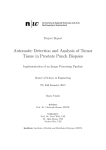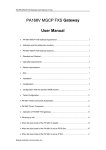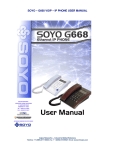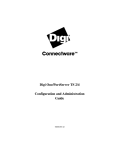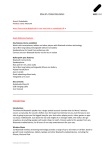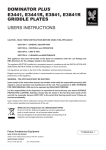Download Installation Question
Transcript
Installation Question 1. My phone shows “Wait Logon ……” Cannot logon normally. Circumstance 1.1: The phone shows “Wait logon……”all time. Reason 1): Incorrect connection of network port or abnormal IP addresses distribution of network devices. Check Ethernet cable connects to the LAN port properly. Make sure there is no problem with the Ethernet cable. Reason 2): Default network setting does not match the network. If your network using PPPoE (eg. ADSL user), please disable DHCP and enable PPPoE. Set PPPID and PPPIN correctly. Save the setting and restart the phone. Refer to the user manual for detailed setting instruction. Reason 3): If using DHCP to acquire IP, but the network does not support DHCP(automatic form) or distributed IP by network devices failed. Go to Menu “TCP/IP” Settings and select Local IP. If the value of Local IP is 0.0.0.0, no IP has acquired. Please check whether your network support DHCP. If it does, set your phone IP as static IP address manually. Refer to user manual for setting instruction. If you confirm the network does support DHCP, it probably the problem of distributed IP by network devices failed. Refer to Circumstance 2, 3, 4 for details. Reason 4): Network restriction Your ISP or network administrator may restrict the MAC addresses of network devices. It restricts the connection of not permitted devices. Contact your ISP or network administrator for solution. Reason 5): The network disconnection causes login failed. Restart your phone to solve this problem. Reason 6): Incorrect setting or no setting of the server of service carrier. Go to Menu “Account Settings” and select “Service Address”. Check whether the server of service carrier is set correctly. If your “Account Settings” menu has no “Service Address”, but has “GK Zone”, ignore Reason 6. Reason 7): Firewall may exist in your network or you use network devices or software with firewall function. The firewall chops the communication. Please first inquire your agent to get server IP, then contact your ISP or network administrator to cancel the following restrictions: the restriction that data sent from UDP2000 port of phone IP to UDP1719 port of server IP; the restriction that data sent from UDP1719 port of server IP to UDP2000 port of phone IP. If all the above are no problems at all. Please contact your network administrator to check whether the network is usable. Circumstance 1.2: The phone screen shows “Security deny” at first and shows “Wait Logon” after a few sec. Reason: One or more incorrect settings in your phone settings – User Name, Phone Number and Password. Check whether User Name, Phone Number and Password are corrected. Please input correct information, save settings and restart the phone. Circumstance 1.3: The phone screen shows “Account is using” at first and shows “Wait Logon” after a few sec. The account is using. It may cause by the sudden network disconnection during previous phone restarting or phone in using. Wait for approximate 5 mins and login again. Circumstance 1.4: The phone screen shows “Unknown failed” at first and shows “Wait Logon” after a few sec. Reason: Firewall may exist in your network or you use network devices or software that with firewall functions. The firewall chops the communication. Please first inquire your agent to get server IP, then contact your ISP or network administrator to cancel the following restrictions: the restriction that data sent from UDP2000 port of phone IP to UDP1719 port of server IP; the restriction that data sent from UDP1719 port of server IP to UDP2000 port of phone IP. Please report the above to the network administrator and require him to open the correspondent ports and firewall. If all the circumstances are confirm as no problems and your phone still cannot login, contact your agent for technical support. 2. I use Cable Modem to connect my phone, but the phone cannot acquire IP. Reason: Some Cable Modem would lock on the MAC addresses of network devices automatically. Please connect your phone and Cable Modem with Ethernet Cable. First cut the power of the Cable Modem and then restart the modem. At last, restart the phone. If the problem is not solved, contact your agent to check any problem of the network connecting ports. 3. I connect my phone to the Ethernet port of Router, but my phone cannot acquire IP. Reason 1: Incorrect ports connection Check whether your phone connected to the Uplink port of Router. Do not connect to the Uplink port. Reason 2: Some Router would lock on the MAC addresses of network devices. Please connect your phone and Cable Modem with Ethernet Cable. First cut the power of the Cable Modem and then restart the modem. At last, restart the phone. If the problem is not solved, contact your agent to check any problem of the network connecting ports. 5. I use the Ethernet cable provided by my ISP to connect to my phone directly, but my phone cannot acquire IP. Your ISP or network administrator may restrict the MAC addresses of network devices. It restricts the connection of not permitted devices. Contact your ISP or network administrator for solution. 6. I can login with my USB phone, but I cannot login with my RJ45 phone. (i) Go to Menu “Setting Options” and press SET/OK to enable “Remote Permission”. (ii) Leave the phone, turn on a computer (in the same subnet of the phone) and go to MSDOS. In MSDOS: (a) Enter: “telnet xxxxxx”(your phone IP), then Enter (b) Enter the phone password(default as “1234”), then Enter (c) Enter: “set serviceport 1710”, then Enter (d) Enter: “write”, then Enter Check whether your phone login after restart. If failed, contact your agent for technical support