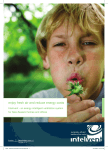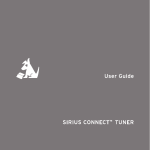Download breeze mate (CS-10A REV 1) - Attic Breeze solar attic fans
Transcript
TM User Manual For use with model CS-10A/CS-11A solar ventilation system controllers Breeze Mate™ Solar Ventilation System Thank you for your purchase of the Breeze Mate™ solar ventilation system by Attic Breeze. Our advanced control system offers full control over the operation of your Attic Breeze solar powered ventilation products, as well as many safety and performance related features. Please read this user manual in its entirety before proceeding with your installation and take time to become familiar with the Breeze Mate™ control system. MC-10A Remote Interface Controller 13 1 12 2 11 10 3 4 5 6 7 8 9 -2- 1 Temperature Display May be configured for display in either °F or °C. Reports attic air temperature over a range of 16°F - 176°F (-9°C - 80°C). 2 Fan Icon Displays when fan is operating. 3 Increase Button Used for adjustments to controller settings. Holding down the increase button for 10 seconds will access the controller Configuration Menu. 4 Decrease Button Used for adjustments to controller settings. Holding down the decrease button for 10 seconds will access the controller Depressurization Test Menu. 5 Fan Button Used to switch between network channels when more than one FC-10A Fan Controller is installed on the network. 6 Temperature/Humidity Control Button Used to access Temperature/Humidity Control Menu. Also used to acknowledge changes to controller settings. 7 Clock Button Used for adjustments to clock settings. Holding down the clock button for 10 seconds will access Clock Menu. 8 On/Off Button Used to manually control operation of fan (on/off). 9 Battery Access Panel Push in panel to access battery compartment. Requires two (2) AAA batteries. 10 Fan Controller Channel Display Displays selected network communication channel. 11 Power Indicator Bars Displays amount of power available to operate fan. -3- MC-10A (continued) 12 Humidity Display Reports relative humidity conditions over a range of 1-99%. 13 Clock Display May be configured for either 12 hour or 24 hour time mode. FC-10A Fan Controller 14 20 15 16 19 17 18 14 Fan Power LED Indicator Displays when controller sends power to fan. 15 Solar Panel Power LED Indicator Displays when power is available from solar panel. 16 Fusible Link Safety Switch Stops operation of fan in the event of a fire. -4- 17 Plug Connectors Used to connect controller to with WH-10A/WH-10D Communication Cable (bottom of controller). 18 Mounting Posts Offset mounting posts allow for accurate sensing of air temperature and humidity by minimizing contact of the controller with attic framing members. 19 Mounting Holes Design to fit #8 wood screws (included with controller). 20 Network Channel Selector Used to assign a unique wireless network address to the fan controller. Network designed to accommodate up to 10 fan controllers. Getting Started The Breeze Mate™ solar ventilation system is designed for easy installation and configuration. However, if you require assistance, Attic Breeze is here to help. Customer Support Monday - Friday 8:30AM - 5:30PM CST 254-865-9999 [email protected] ! The Breeze Mate™ CS-10A and CS-11A control systems are designed for use with Attic Breeze model solar attic fans featuring a unit mounted solar panel. If your Attic Breeze fan features a remote mounted solar panel, the CS-10D or CS-11D control system is appropriate for your installation. Contact Attic Breeze customer support for more information or consult your local Attic Breeze dealer for additional assistance. -5- FC-10A Installation ► Begin by locating the WH-10A Communication Cable included with your control system. The WH-10A cable features a 4-plug connector on one end of the cable, designed to connect with your Attic Breeze model fan. ► Next, locate the 4-plug connector power cable on your Attic Breeze fan. The power cable should be hanging freely from the bottom of the fan. If necessary, unplug any thermal switch connector or other connectors previously installed with the power cable. Plug the WH-10A Communication Cable into the fan’s power cable and route the WH-10A cable to the location where the FC-10A Fan Controller will be installed. Secure the WH-10A Communication Cable as needed. ! Older model Attic Breeze fans are not designed with a 4-plug connector power cable and cannot be used with the Breeze Mate™ CS-10A/CS-11A control systems. A retrofit kit is available from Attic Breeze that may be installed to convert your older model fan for use with the new Breeze Mate™ wiring configuration. Contact Attic Breeze customer support for more information or consult your local Attic Breeze dealer for additional assistance. ► The FC-10A Fan Controller should be installed within roughly 8-9 feet of your Attic Breeze fan. Choose an unrestricted, open location that allows the controller proper access for monitoring of attic air conditions. Using the included #8 wood screws, mount the FC-10A Fan Controller on a vertical framing member or wall mounting surface. The controller should be mounted with the Fusible Link Safety Switch [16] vent facing downward, toward the attic floor. Do not over tighten the mounting screws during installation. -6- ► Locate the Plug Connector [17] on the FC-10A Fan Controller labeled Power In and connect it with the 2-plug connector on the WH-10A Communication Cable with the same label. Repeat process with the 2-plug connectors labeled Power Out. ! If the solar panel on your Attic Breeze fan is exposed to sunlight, the Solar Panel Power LED Indicator [15] on the FC-10A Fan Controller will be illuminated. If the LED indicator is not illuminated, verify that the plug connectors are properly matched and secured. ► Using the Network Channel Selector [20], assign the next available wireless network channel address to the FC-10A Fan Controller. If this is the first controller installed, set the selector dial to channel one. ! Each installed FC-10A Fan Controller must be assigned a unique wireless network channel address for proper operation. Channel Fan Controller Location 1 2 3 4 5 6 7 8 9 10 -7- MC-10A Installation ► Locate the Battery Access Panel [9] on your MC-10A Remote Interface Controller. Push the panel to access the battery compartment and install the two (2) AAA batteries included with your control system. ► Access the controller Configuration Menu by holding down the Increase Button [3] for 10 seconds. 21 22 23 21 Time Mode Choose either 12 hour or 24 hour time mode for clock. 22 Temperature Units Choose either °F or °C for temperature display. 23 Network Size Select the number of fan controllers installed on the network. ► While in the Configuration Menu, use the Increase Button [3] and Decrease Button [4] to make your menu selections. The parameter to be configured will blink until your selection is acknowledged. Using the Temperature/Humidity Control Button [6], acknowledge your selection and proceed to the next configuration parameter. -8- ► With the MC-10A controller configured to the desired settings, the display screen should now show the current temperature and relative humidity for the fan controller assigned to network channel one. ! Temperature Display [1] and Humidity Display [12] will show “- -” on the display screen whenever the MC-10A Remote Interface Controller is not able to establish communication with a fan controller on the wireless network. This will normally occur when there is not enough sunlight for fan operation. However, lack of communication may also occur when there is too much interference or distance between the MC-10A controller and a specific fan controller. ► Using the Fan Button [5], cycle through the controller network channels and verify that all installed fan controllers on the wireless network are in communication with the MC-10A Remote Interface Controller. If needed, repeat this procedure in the location where the MC-10A controller will be installed. ► Mount the MC-10A Remote Interface Controller in your desired location. Slide-on screw mounts are provide on the controller housing for your convenience. -9- Automatic Control Mode By default, all fans on the Breeze Mate™ control system network are set to automatic mode off when first installed. Fans may be configured for automatic mode operation either individually if needed, or all at the same time using the network’s global update channel. ► Using the Fan Button [5], select the desired fan controller to configure for automatic operation. To configure all installed fan controllers on the network, select the global update channel “AL”. ► Press the On/Off Button [8] to switch the fan controller to automatic mode on. When configured for automatic operation, the MC-10A Remote Interface Controller will display the Power Indicator Bars [11] to show the amount of solar power available for fan operation. ► Likewise, any single fan or all fans on the network may be manually turned off by simply following the same procedure above. While in automatic mode off, a fan controller will continue to update the MC-10A Remote Interface Controller with temperature and humidity data, but the fan will not be allowed to operate. -10- Adjusting Temperature & Humidity The Breeze Mate™ control system offers independent control of both temperature and humidity. Based on the control set points selected, your fan will continue operation until both the temperature and humidity set point targets are satisfied. Temperature and humidity set points may be adjusted for each fan controller individually, or all at the same time using the network’s global update channel. ► Using the Fan Button [5], select the desired fan controller for temperature and humidity set point adjustment. To configure all installed fan controllers on the network, select the global update channel “AL”. ► Access the Temperature/Humidity Control Menu by pressing the Temperature/Humidity Control Button [6]. ► While in the Temperature/Humidity Control Menu, use the Increase Button [3] and Decrease Button [4] to make your adjustments. The temperature set point will blink until the change is acknowledged by pressing the Temperature/Humidity Control Button [6]. Next, make your adjustments to the humidity set point and acknowledge changes to exit the menu. -11- Operating the Control System The Fan Icon [2] is used to indicate when a selected Attic Breeze fan is operating. While in automatic control mode, the MC-10A controller will display the Fan Icon [2] and make a selected fan operational any time either the current temperature or humidity are greater than the controller’s set points. Additionally, the Fan Power LED Indicator [14] on the FC-10A Fan Controller will be illuminated when the selected fan is operating. Operation of your Attic Breeze fan may be configured within the below set point ranges: Temperature Humidity 32F° - 122°F (0°C - 50°C) 10% - 90% For optimum energy efficiency, Attic Breeze recommends a temperature set point of 75°F (24°C) and a humidity set point of 50% for typical attic ventilation applications. ! Set point changes and configuration settings will remain in memory when the fan controller shuts down at night. When enough sunlight is available, the FC-10A Fan Controller will re-establish communications and resume operation as normal. -12- Setting the Clock The MC-10A Remote Interface Controller features an electronic clock for your convenience. The clock may be configured for either 12 hour or 24 hour time mode display. ► Access the Clock Menu by holding down the Clock Button [7] for 10 seconds. 24 25 26 24 AM/PM If configured for 12 hour time mode, select either AM or PM. 25 Hours Select the current hour. 26 Minutes Select the current minute. ► While in the Clock Menu, use the Increase Button [3] and Decrease Button [4] to make your menu selections. The parameter to be configured will blink until your selection is acknowledged. Using the Clock Button [7], acknowledge your selection and proceed to the next parameter. -13- Testing for Attic Depressurization The Breeze Mate™ solar ventilation system features our proprietary differential pressure sensing technology designed to prevent attic depressurization. When an attic space has insufficient intake ventilation, depressurization of the attic may occur resulting in decreased energy efficiency and poor performance from your solar attic fan. Breeze Mate™ gives you the control to ensure that your solar attic fan is properly installed and operating at maximum air flow performance. ► Access the Depressurization Test Menu by holding down the Decrease Button [4] for 10 seconds. 27 28 29 27 Depressurization Alarm Threshold The depressurization alarm threshold sets the not-to-exceed value for depressurization testing. This parameter may be adjusted within the range of 0-10 pressure units (Pa x 10). 28 Air Pressure Displays the current air pressure in units of Pa x 10. (ex. 9950 Pa x 10 = 99,500 Pa = 995 mbar = 29.4 inHg) 29 Depressurization Test Mode Select “on” to start the depressurization test. -14- ► While in the Depressurization Test Menu, use the Increase Button [3] and Decrease Button [4] to make your menu selections. The parameter to be configured will blink until your selection is acknowledged. Using the Temperature/Humidity Control Button [6], acknowledge your selection and proceed to the next parameter. ! For optimum fan performance, Attic Breeze recommends beginning with a Depressurization Alarm Threshold [27] setting of “2” pressure units. This alarm setting will ensure that your Attic Breeze solar attic fan is supplied with sufficient air intake ventilation to operate at maximum performance. ► When the Depressurization Test is started, the Breeze Mate™ control system will shut down all fans installed on the network for a period of five minutes, allowing the attic pressure to come to equilibrium with ambient barometric pressure. ! The Depressurization Test may be stopped at any time by pressing the On/Off Button [8]. 30 30 Depressurization Test Timer Displays time elapsed during depressurization testing. -15- Depressurization Testing (continued) ► At the end of the equilibrium period, the Breeze Mate™ control system will collect pressure data to establish a barometric pressure baseline. After this data is collected, the control system then starts all fans installed on the network, allowing the fans to operate for a period of five minutes. ! Expect slight changes in the ambient barometric pressure readings, even when your solar attic fan is not operating. Due to the extreme sensitivity designed into our pressure sensing technology, normal variations in the barometric pressure will be observed during testing. For this reason, Attic Breeze recommends performing the Depressurization Test during clear and sunny weather conditions to minimize interference from changes in barometric pressure. ► At the end of this period, the control system once again collects pressure data. The values recorded for attic pressure, both during fan operation and without, are compared to determine the amount of attic depressurization present. The result is then evaluated to determine the final status of the test. -16- ► If your solar attic fan installation passes the Depressurization Test, the controller will exit the test program after 10 seconds and return to the main display screen. A “passed” test indicates that your attic has the proper amount of intake ventilation to support your ventilation system. ! Please note that the Breeze Mate™ control system defaults to automatic mode off upon exit of the Depressurization Test. Automatic control must be turned on after testing to resume temperature and humidity control. ► If your solar attic fan installation does not pass the Depressurization Test, the Fan Icon [2] will begin blinking and the controller will remain in alarm mode until the depressurization alarm is acknowledged. The depressurization alarm may be acknowledged by pressing the On/Off Button [8]. A “failed” test indicates that your attic may not have the proper amount of intake ventilation to support your ventilation system. ! If your installation fails the Depressurization Test, check the following: Run the test again to confirm the results. Changes in barometric pressure may effect testing, resulting in a “borderline” test failure. Verify that the Depressurization Alarm Threshold [27] value is set properly. If the alarm is set too low, atmospheric pressure interference may adversely effect testing. Make sure your soffits and other air intake vents are clear of debris and obstructions. If needed, repeat the test using the next highest Depressurization Alarm Threshold [27] setting. A “passed” test at higher settings may indicate the need for more air intake ventilation. -17- Technical Information Temperature Sensor Range 16°F - 176°F (-9°C - 80°C) absolute accuracy 1.8°F (1.0°C) resolution 0.4°F (0.2°C) Temperature Control Range 32°F - 122°F (0°C - 50°C) deadband 4°F (2°C) Relative Humidity Sensor Range 1% - 99% 3% absolute accuracy resolution 0.1% Relative Humidity Control Range 10% - 90% deadband 4% Barometric Pressure Sensor Range 30,000 Pa - 110,000 Pa relative accuracy 20 Pa resolution 1 Pa Controller Update Interval 10 min Two Year Product Warranty Your new Breeze Mate™ solar ventilation system is warranted by Attic Breeze, LLC, to be free from defects in material and workmanship under normal use for two (2) years from the date of purchase. This warranty shall not cover damage caused by improper use, abuse, accidents, alterations to the product, nor does it cover damage resulting from installation of the product or service performed on the product by persons other than Attic Breeze. This warranty is limited to the original purchaser only. Warranties must be registered through our online warranty registration system within 90 days of purchase. Please visit our website (www.atticbreeze.net) for details. -18- Customer Support Have questions or comments about our products? Attic Breeze Customer Support is available Monday - Friday, 8:30AM - 5:30PM CST. For quick assistance, please be prepared with the following information: Attic Breeze fan model number When the Attic Breeze fan was installed Dealer/Installer Breeze Mate™ control system model number 254-865-9999 [email protected] www.atticbreeze.net Thank you for choosing Attic Breeze! Breeze Mate™ is a trademark of Attic Breeze, LLC. All rights reserved. -19- www.atticbreeze.net Rev. 0.1 Copyright © 2012 Attic Breeze, LLC. All rights reserved.