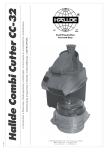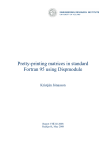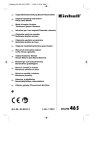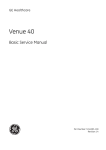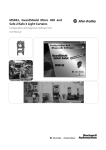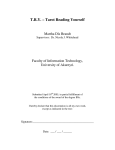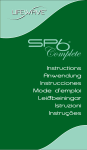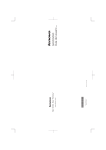Download Getting Started with Typhoon FLA 7000
Transcript
Getting Started with Typhoon™ FLA 7000 Þýtt úr ensku Efnisyfirlit Efnisyfirlit 1 Inngangur .............................................................................................................. 1.1 1.2 1.3 1.4 2 3 5 7 11 14 Öryggisleiðbeiningar ........................................................................................... 18 2.1 2.2 2.3 2.4 Öryggisráðstafanir ............................................................................................................................... Merkingar ................................................................................................................................................. Verklagsreglur í neyðartilvikum ..................................................................................................... Upplýsingar um endurvinnslu ......................................................................................................... 19 25 30 31 Uppsetning ............................................................................................................ 32 3.1 3.2 3.3 3.4 3.5 33 34 35 36 37 Kröfur um staðsetningu og umhverfi tækisins ....................................................................... Transporting Typhoon FLA 7000 ................................................................................................... Delivery inspection ............................................................................................................................... Tengingar ................................................................................................................................................. Uppsetning hugbúnaðar ................................................................................................................... 3.5.1 3.5.2 3.5.3 3.5.4 Installing Typhoon FLA 7000 Control Software for Windows XP .............................. Installing Typhoon FLA 7000 Control Software for Windows Vista ......................... Installing 32-bit Typhoon FLA 7000 Control Software for Windows 7 ................... Installing 64-bit Typhoon FLA 7000 control software for Windows 7 .................... 38 42 46 56 Preparations before starting Typhoon FLA 7000 ................................................................... 68 Notkun .................................................................................................................... 69 4.1 4.2 Yfirlit um notkun .................................................................................................................................... Starting the instrument and the Typhoon FLA 7000 control software ........................ 70 71 Reading fluorescent samples ............................................................................ 74 5.1 5.2 5.3 5.4 Set the reading mode and reading conditions ....................................................................... Place the sample on the stage ....................................................................................................... Place the stage in Typhoon FLA 7000 ......................................................................................... Read the sample ................................................................................................................................... 75 77 80 81 Exposing Storage phosphor screens ................................................................ 82 6.1 6.2 6.3 Handling precautions ......................................................................................................................... Preparing the Storage phosphor screen ................................................................................... Exposing the Storage phosphor screen ..................................................................................... 83 85 87 Reading phosphorimaging samples ................................................................. 89 7.1 7.2 7.3 7.4 90 93 94 95 3.6 4 5 6 7 2 4 Mikilvægar upplýsingar fyrir notendur ....................................................................................... Upplýsingar um staðla og tilskipanir ........................................................................................... The Typhoon FLA 7000 laser scanner ......................................................................................... Typhoon FLA 7000 control software ............................................................................................ Set the reading conditions ............................................................................................................... Place the storage phosphor screen on the phosphor stage ............................................ Place the phosphor stage in the Typhoon FLA 7000 ........................................................... Read the sample ................................................................................................................................... Getting Started with Typhoon FLA 7000 28-9607-64 AD Efnisyfirlit 8 Reading digitization samples ............................................................................. 96 8.1 8.2 8.3 8.4 Set the reading mode and reading conditions ....................................................................... Place the sample on the stage ....................................................................................................... Place the stage in the Typhoon FLA 7000 ................................................................................. Read the sample ................................................................................................................................... 97 99 100 101 á bls. A Other settings ..................................................................................... 102 á bls. B Daily maintenance ............................................................................ 104 á bls. C Reglulegt viðhald ............................................................................... 105 á bls. D Installing and replacing filters ........................................................ 106 á bls. E Default sample detection methods ................................................ 111 á bls. F Tæknilýsingar ..................................................................................... 113 Getting Started with Typhoon FLA 7000 28-9607-64 AD 3 1 Inngangur 1 Inngangur hluti Sjá bls. 1.1 Mikilvægar upplýsingar fyrir notendur 5 1.2 Upplýsingar um staðla og tilskipanir 7 1.3 The Typhoon FLA 7000 laser scanner 11 1.4 Typhoon FLA 7000 control software 14 Purpose of Getting Started This manual provides you with the instructions needed to handle the Typhoon FLA 7000 system in a safe way. Forkröfur Til að starfrækja Typhoon FLA 7000 á tilætlaðan hátt, verður að uppfylla eftirfarandi skilyrði: • You have read and understood the safety instructions outlined in this manual. • The instrument is installed according to the instructions in this manual. Í þessum kafla Í þessum kafla er að finna mikilvægar upplýsingar fyrir notendur og almenna lýsingu á Typhoon FLA 7000 og tilætlaðri notkun þess. 4 Getting Started with Typhoon FLA 7000 28-9607-64 AD 1 Inngangur 1.1 Mikilvægar upplýsingar fyrir notendur 1.1 Mikilvægar upplýsingar fyrir notendur Lesið þetta fyrir notkun Typhoon FLA 7000 All users must read this entire manual to fully understand the safe use of Typhoon FLA 7000. Tilætluð notkun Typhoon FLA 7000 is a fast laser scanner optimized for quantitative phosphorimaging, Amersham ECL Plex™ Western blots, visible fluorescence and gel documentation. Typhoon FLA 7000 er eingöngu ætlaður til rannsókna og skal ekki nota í klínískum eða greiningartilgangi. Öryggisleiðbeiningar Þessar notandaupplýsingar innihalda öryggistilkynningar (VIÐVÖRUN, ATHUGIÐ og TILKYNNING) varðandi örugga notkun vörunnar. Sjá skilgreiningar að neðan. VIÐVÖRUN VIÐVÖRUN varar við hættuástandi sem getur leitt til dauða eða alvarlegs slyss ef ekki er farið að með gát. Mikilvægt er að halda ekki áfram nema öllum kröfum sé fullnægt og viðkomandi skilji þær vel. AÐVÖRUN VARÚÐ merkir hættuástand sem, sé ekki komið í veg fyrir það, getur leitt til minniháttar eða meðalalvarlegs slyss. Mikilvægt er að halda ekki áfram fyrr en öll tilgreind skilyrði eru uppfyllt og skilin að fullu. TILKYNNING LEIÐBEINING felur í sér fyrirmæli sem fara verður að til að koma í veg fyrir skemmdir á vörunni eða öðrum búnaði. Getting Started with Typhoon FLA 7000 28-9607-64 AD 5 1 Inngangur 1.1 Mikilvægar upplýsingar fyrir notendur Ráð og ábendingar Efnisyfirlit Athugasemd er notuð til að gefa til kynna upplýsingar um hvernig best er að nota vöruna vandræðalaust. Ábending: Ábending varðar hvernig má bæta verkferla og gera þá sem best úr garði. Feitletrun og tvípunktar hugbúnaðaratriði eru auðkennd með texta með skáletrun. Tvípunktur greinir á milli þrepa í valmynd. Þannig vísar File:Open til Open skipunarinnar í File valmyndinni. Vélbúnaður er auðkenndur með feitletruðum texta (t.d. Power). 6 Getting Started with Typhoon FLA 7000 28-9607-64 AD 1 Inngangur 1.1 Mikilvægar upplýsingar fyrir notendur 1.2 Upplýsingar um staðla og tilskipanir This section lists the directives and standards that are fulfilled by the Typhoon FLA 7000 system. Framleiðsluupplýsingar The table below summarizes the required manufacturing information. For further information, see the EU Declaration of Conformity document. Requirements Innihald Heiti og heimilisfang framleiðanda GE Healthcare Bio-Sciences AB, Björkgatan 30, SE 751 84 Uppsala, Sweden Nafn og kennitala tilkynnts aðila INTERTEK SEMKO AB, NB 0413 Samræmi við tilskipanir Evrópusambandsins. Vara þessi samræmist þeim Evróputilskipunum sem eru taldar upp í töflunni með því að uppfylla samsvarandi samhæfða staðla. Tilskipun Titill 2006/42/EB Vélatilskipun 2004/108/EB Tilskipun um rafsegulsviðssamhæfi 2006/95/EB Lágspennutilskipun Alþjóðlegir staðlar Vara þessi uppfyllir kröfur eftirfarandi staðla: Staðall Lýsing Athugasemdir EN/IEC 61010-1, UL 61010-1, IEC 61010-2081, CAN/CSA-C22.2 No. 61010-1 Rafbúnaður til nota við mælingar, stýringu og á rannsóknarstofum – Öryggiskröfur EN 61010-1 harmonized with EU directive 2006/95/EC Getting Started with Typhoon FLA 7000 28-9607-64 AD 7 1 Inngangur 1.2 Upplýsingar um staðla og tilskipanir Staðall Lýsing Athugasemdir EN 61326-1 VCCI Class A FCC Part 15 B Class A ICES-003 Class A Rafbúnaður til nota við mælingar, stýringu og á rannsóknarstofum – Kröfur um rafsegulsviðssamhæfi og ónæmi EN 61326-1 harmonized with EU directive 2004/108/EC EN-ISO 12100 Safety of machinery, general principles for design, risk assessment and risk reduction EN ISO staðall er samhæfður við tilskipun ESB nr. 2006/42/EB. EN/IEC 60825-1 Safety of laser products EN standard harmonized with 2006/95/EC USA 21 CFR, Chapter I, Subchapter J, Part 1040.10 Laser Products Safety of laser products CE-merki CE-merkið og samsvarandi samræmisyfirlýsing Evrópusambandsins gilda um tækið þegar það er: • notað sem sjálfstæð eining eða • tengt öðrum vörum sem er mælt með eða lýst í notendagögnunum og • notað í sama ríki og GE afhenti það í, að undanskildum breytingum sem getið er um í notendagögnunum. Samræmi við reglur FCC Þessi búnaður er í samræmi við hluta 15 af FCC reglunum. Notkun er háð tveimur eftirfarandi skilyrðum: (1) Þetta tæki má ekki valda skaðlegri truflun og (2) tækið verður að taka við allri truflun sem það verður fyrir, þar á meðal truflun sem gæti orsakað óæskilega notkun. Efnisyfirlit 8 Notandinn er varaður við því að breytingar eða lagfæringar sem GE veitir ekki skýrt samþykki fyrir gætu fellt úr gildi heimild notandans til að nota búnaðinn. Getting Started with Typhoon FLA 7000 28-9607-64 AD 1 Inngangur 1.2 Upplýsingar um staðla og tilskipanir Þessi búnaður hefur staðist prófun á takmörkunum fyrir stafræn tæki í flokki A samkvæmt 15. kafla reglna FCC. Þessar takmarkanir voru hannaðar til að veita viðunandi vörn gagnvart skaðlegum truflunum við notkun búnaðarins í viðskiptalegum tilgangi. Þessi búnaður myndar, notar og getur geislað útvarpsbylgjum og ef hann er ekki settur upp og notaður í samræmi við handbókina getur hann valdið skaðlegum truflunum á fjarskiptum. Líklegt er að notkun þessa búnaðar í íbúabyggð valdi skaðlegri truflun og þarf notandinn þá að lagfæra truflunina á eigin kostnað. Environmental requirement Krafa Titill 2011/65/ESB Tilskipun um takmarkanir á hættulegum efnum (e. Restriction of Hazardous Substances, RoHS) 2012/19/ESB Tilskipun um úrgang raf- og rafeindabúnaðar (e. Waste Electrical and Electronic Equipment, WEEE) ACPEIP Stjórnun mengunarvarna af völdum vara sem gefa rafrænar upplýsingar, takmarkanir á hættulegum efnum (RoHS) í Kína Reglugerð (ESB) nr. 1907/2006 Skráning, mat, leyfisveiting og takmarkanir á íðefnum (e. Registration, Evaluation, Authorization and restriction of CHemicals, REACH) Laser standards This instrument is a Class 1 (IEC60825-1:2007/EN60825-1:2007) laser product. Getting Started with Typhoon FLA 7000 28-9607-64 AD 9 1 Inngangur 1.2 Upplýsingar um staðla og tilskipanir The following lasers can be installed in Typhoon FLA 7000: Laser and class Wavelength Maximum power LD laser, class 3B 473 nm 20 mW (CW) SHG laser, class 3B 532 nm 10 mW (CW) LD laser, class 3B 635 nm 45 mW (CW) LD laser, class 3B 650 nm 80 mW (CW) Efnisyfirlit The beam divergence of all laser modules is collimated. Samræmi tengdra tækja við reglur Allur búnaður sem er tengdur í Typhoon FLA 7000 skal uppfylla öryggiskröfur EN/IEC 61010-1, eða viðeigandi samhæfðra staðla. Innan ESB, skal tengdur búnaður vera CEmerktur. 10 Getting Started with Typhoon FLA 7000 28-9607-64 AD 1 Inngangur 1.3 The Typhoon FLA 7000 laser scanner 1.3 The Typhoon FLA 7000 laser scanner Major features The compact Typhoon FLA 7000 is an image analyzer that offers high performance, multifunctionality, and high-speed reading. Benefits include: • Detection of high-sensitivity autoradiographs using storage phosphor screens. • Four lasers and multiple filters enable the use of a variety of fluorescent dyes and detection methods. • Data is aquired through high resolution, sensitivity and wide range linearity. • Compatibility with various types of samples, for example fluorescent labels, fluorescent dyes, CBB stain, silver stain, X-ray film, and storage phosphor screens. Getting Started with Typhoon FLA 7000 28-9607-64 AD 11 1 Inngangur 1.3 The Typhoon FLA 7000 laser scanner Parts and functions A 1 1 B 2 2 C 3 A 3 D 4 B 4 E 5 C 5 F 6 D 6 G 7 7 E H 8 8 F I 9 9 G J H K I L J A M A K B B N L C C O M D P D N E E O F F P G G H H I I J J K K L L M M N N O O P P 12 Hluti Virkni 1 Power switch, located between the AC connector and the USB connector 2 Indicator lamps 3 Knob 4 Lid 5 Setting block 6 Filter change door 7 Filter module slot 8 Filter module 9 Sía Getting Started with Typhoon FLA 7000 28-9607-64 AD 1 Inngangur 1.3 The Typhoon FLA 7000 laser scanner Hluti Virkni 10 Phosphor Stage (Phosphor stage) 11 Suction rod 12 Protection cover for storage phosphor screen 13 Fluor Stage Fluor stage 14 Digitizing fluorescent plate 15 Membrane weight (included in Fluor stage) Getting Started with Typhoon FLA 7000 28-9607-64 AD 13 1 Inngangur 1.4 Typhoon FLA 7000 control software 1.4 Typhoon FLA 7000 control software System requirements Þáttur Minimum requirement Operating system Microsoft® Windows® XP Professional SP3 (32-bit) eða Microsoft Windows Vista® Business SP2 (32-bit) eða Microsoft Windows 7 Professional (32-bit) eða Microsoft Windows 7 Professional (64-bit) Internal memory 1 GB Processor Intel® Core 2 Duo processor Hard drive 80 GB Monitor resolution 1280 × 1024 pixels Other requirements One USB 2.0 port DVD-ROM drive 14 Getting Started with Typhoon FLA 7000 28-9607-64 AD 1 Inngangur 1.4 Typhoon FLA 7000 control software Overview of the main window The Typhoon FLA 7000 is used to control, use and supervise the Typhoon FLA 7000. 1 2 3 4 5 6 7 8 Hluti Virkni 1 Phosphorimaging button: click to read a storage phosphor screen 2 Fluorescence button: click to read a fluorescent sample 3 Digitization button: click to perform digitization 4 Method button: click to register or erase a combination of laser and filter. 5 Filter Module button: click to change or register a filter. 6 Preferences button: click to set the image file format, scan mode, correction mode and to enable or disable the ND filter. 7 Filter: displays the loaded filters. 8 Laser: displays the status of the loaded laser units Getting Started with Typhoon FLA 7000 28-9607-64 AD 15 1 Inngangur 1.4 Typhoon FLA 7000 control software Overview of the reader settings window 10 1 11 2 7 3 8 4 5 6 9 12 13 14 15 Hluti Lýsing 1 Image folder: specify where to save the file after the reading. 2 File Name: enter the name of a file to save image data. 3 Comment: enter an optional comment. The comment is embedded in the file where the image is saved, and can be viewed with the analyzing software. 4 Method: set the method to use in the scan. Up to 4 scans can be performed in a row, all with individual methods. 5 PMT: set the voltage of the photo-multiplier tube. The higher the value, the higher the sensitivity. Click to increase the number of scans Click to decrease the number of scans 16 Getting Started with Typhoon FLA 7000 28-9607-64 AD 1 Inngangur 1.4 Typhoon FLA 7000 control software Hluti 6 7 Lýsing Set the scanning area. 1 Select a stage in the drop-down menu. 2 Drag the red square to the desired position of the scanning area. 3 Drag the sides of the red square as needed to adjust the size of the scanning area. Pixel Size: set the pixel size. Choose a small pixel size for high quality images. Note that a small pixel size setting increases the reading time and the size of the image file. 8 9 Latitude: Specify the dynamic range. • L5 provides a larger detectable range than L4. • L4 provides a finer density gradation, if the signals of the sample areas are in the correct range. Mode: Specify the mode for the reading area borders. • Select Grid to limit the borders to the grid lines. • Select Free for an arbitrary area. • Select All to use the entire Fluor stage as the reading area. 10 Save Condition... click this button to save the current reading conditions in a file, if desired. For details, refer to the User Manual. 11 Load Condition... click this button to load previously saved reading conditions, if desired. For details, refer to the User Manual. 12 File Size: the estimated size of the result data file is presented. 13 Reading Time: the estimated time required for the scan is presented. 14 Top: return to the main window. 15 Start Scan: start the scan. The sample must be loaded before starting a scan. Getting Started with Typhoon FLA 7000 28-9607-64 AD 17 2 Öryggisleiðbeiningar 2 Öryggisleiðbeiningar Í þessum kafla Þessi kafli inniheldur eftirfarandi hluta: hluti 18 Sjá bls. 2.1 Öryggisráðstafanir 19 2.2 Merkingar 25 2.3 Verklagsreglur í neyðartilvikum 30 2.4 Upplýsingar um endurvinnslu 31 Getting Started with Typhoon FLA 7000 28-9607-64 AD 2 Öryggisleiðbeiningar 2.1 Öryggisráðstafanir 2.1 Öryggisráðstafanir Inngangur The Typhoon FLA 7000 is powered by mains voltage and is used to image samples that may be hazardous. Before installing, operating or maintaining the equipment, you must be aware of the hazards described in the user documentation. Follow the instructions provided to avoid personal injury or damage to the equipment. Almennar reglur VIÐVÖRUN Do not use the equipment if smoke, strange noises or strange odors can be perceived, or if the equipment becomes unusually hot. This may result in fire or electric shock. Stop using the equipment immediately, turn off the power switch and unplug the equipment from the power outlet. Contact your local GE representative to request repair. VIÐVÖRUN Do not damage the power supply cord by bending, twisting, heating or allowing them to become pinned under the equipment. Using damaged power cords could result in fire or electric shock. If the power supply cords are damaged, contact your local GE representative for replacements. VIÐVÖRUN Do not place the equipment on unstable tables or on inclined surfaces, as the equipment could be dropped or fall, resulting in injury. Getting Started with Typhoon FLA 7000 28-9607-64 AD 19 2 Öryggisleiðbeiningar 2.1 Öryggisráðstafanir VIÐVÖRUN Do not allow liquids, flammable materials or metallic objects to get into the Typhoon FLA 7000. This may result in fire or electric shock. Turn off the power switch, unplug the equipment from the power outlet, then contact you local GE representative. AÐVÖRUN Do not scratch or drop parts containing glass such as lenses, filters or lights. Laser safety VIÐVÖRUN Never detach the inner cover screwed to this instrument. If it is detached, laser beam may leak with a risk of loss of vision. AÐVÖRUN Never cancel the interlocks in this instrument, laser beam may leak with a risk of loss of vision. AÐVÖRUN Using procedures or adjustments other than those specified in this manual may result in hazardous exposure to laser radiation. 20 Getting Started with Typhoon FLA 7000 28-9607-64 AD 2 Öryggisleiðbeiningar 2.1 Öryggisráðstafanir Radiation safety This instrument is not equipped with any radioisotope or radiation generating unit, and is therefore not regulated by radiation hazard prevention laws. However, the instrument is capable of reading Storage phosphor screens which may be polluted by radioisotopes. AÐVÖRUN If radioisotope (RI) pollution occurs, stop use of the instrument immediately and follow the instructions of your radiation administrator. Varúðarráðstafanir gegn slysum á fólki AÐVÖRUN Always wear gloves, protective glasses and a lab coat or similar when handling samples. AÐVÖRUN Always wear cotton gloves when handling Storage phosphor screens. AÐVÖRUN Wear gloves, protective glasses and a lab coat or similar when disposing of the Typhoon FLA 7000. Uppsetning og tilfærsla tækisins VIÐVÖRUN The Typhoon FLA 7000 instrument must always be connected to a grounded power outlet. Getting Started with Typhoon FLA 7000 28-9607-64 AD 21 2 Öryggisleiðbeiningar 2.1 Öryggisráðstafanir VIÐVÖRUN Gætið þess að lofræstingarinntök eða -úttök kerfisins lokist ekki af. VIÐVÖRUN Rafmagnssnúra. Notið eingöngu rafmagnssnúrur með viðurkenndum tengingum sem er afhent eru eða viðurkennd af GE. VIÐVÖRUN Heavy object. Because of the significant weight of Typhoon FLA 7000, great care must be taken not to cause squeeze or crushing injuries during movement. Use suitable lifting equipment when moving the unit. AÐVÖRUN • Do not connect any USB devices other than the Typhoon FLA 7000 to the computer in which the Typhoon FLA 7000 Control Software is installed. • Use only the Typhoon FLA 7000 Control Software during reading. Notkun kerfisins VIÐVÖRUN Do not use the equipment with a power supply other than that recommended. Fire and electric shock could result. VIÐVÖRUN Do not use the equipment within or near a sink, or in humid or dusty environments. Fire and electric shock could result. 22 Getting Started with Typhoon FLA 7000 28-9607-64 AD 2 Öryggisleiðbeiningar 2.1 Öryggisráðstafanir VIÐVÖRUN Connect the power supply directly to a grounded wall power outlet. The use of extension cords or multiple loads on one electrical outlet could result in fire and electric shock. AÐVÖRUN Do not use the same power supply as that of large equipment such as an air conditioner or centrifuge. Malfunction could result. TILKYNNING Avoid exposing storage phosphor screens in places where the environmental radiation may be increased, for example rooms with concrete walls or in basements. Viðhald VIÐVÖRUN Do not attempt to modify the equipment, or fire and electric shock could result. VIÐVÖRUN Do not use excessive amounts of liquids for cleaning the Typhoon FLA 7000, this may result in product malfunction or electric shock. AÐVÖRUN Wear gloves to prevent direct contact with chemical substances. Getting Started with Typhoon FLA 7000 28-9607-64 AD 23 2 Öryggisleiðbeiningar 2.1 Öryggisráðstafanir AÐVÖRUN Take care when connecting the power supply cable. Do not tug on the cable, and do not handle the connection plugs with wet hands. AÐVÖRUN Connect the computer hardware on the same power circuit, otherwise the equipment may be influenced by electrical nosie. AÐVÖRUN Turn off the power switch and remove connecting cables before moving the equipment. AÐVÖRUN Turn the power switch off before cleaning the inside of the equipment. AÐVÖRUN Unplug the equipment if it will not be used for an extended period. 24 Getting Started with Typhoon FLA 7000 28-9607-64 AD 2 Öryggisleiðbeiningar 2.2 Merkingar 2.2 Merkingar Typhoon FLA 7000 serial number The Typhoon FLA 7000 serial number is located on a label on the back of the instrument. Tákn í öryggismerkingum Merkingar Hvað táknið merkir Viðvörun! Lesið notendaupplýsingarnar áður en kerfið er notað. Fjarlægið ekki hlífar af tækinu né skiptið um hluti nema notendaupplýsingarnar heimili það sérstaklega. Kerfið samræmist kröfum um rafsegulsviðssamhæfði (EMC) í Ástralíu og Nýja-Sjálandi. Kerfið samræmist viðeigandi tilskipunum ESB. Getting Started with Typhoon FLA 7000 28-9607-64 AD 25 2 Öryggisleiðbeiningar 2.2 Merkingar Merkingar varðandi notkun hættulegra efna Merkingar Hvað táknið merkir Þetta tákn merkir að úrgangi raf- og rafeindabúnaðar skuli ekki farga sem óflokkuðu húsasorpi og hann þurfi að hirða sérstaklega. Vinsamlegast hafið samband við viðurkenndan fulltrúa framleiðandans til að fá upplýsingar um förgun búnaðarins. Þetta tákn merkir að varan hafi að geyma hættuleg efni umfram mörk kínverska staðalsins SJ/T11363-2006 um kröfur um styrkleikamörk ákveðinna hættulegra efna í rafeindabúnaði. Labels concerning laser light Merkingar Hvað táknið merkir CAUTION! Avoid exposure to the laser beam when the lid is open. CAUTION! Class 3B Laser product when open and interlock defeated. Avoid exposure to the beam. Do not attempt to defeat the safety interlocks under the sample lid or behind the filter door, or otherwise try to gain access to the interior of the instrument through any other opening. Exposure to laser light can cause injury. Viewing the laser light directly can cause blindness. 26 Getting Started with Typhoon FLA 7000 28-9607-64 AD 2 Öryggisleiðbeiningar 2.2 Merkingar Labels at the front of Typhoon FLA 7000 Getting Started with Typhoon FLA 7000 28-9607-64 AD 27 2 Öryggisleiðbeiningar 2.2 Merkingar Labels at rear of Typhoon FLA 7000 28 Getting Started with Typhoon FLA 7000 28-9607-64 AD 2 Öryggisleiðbeiningar 2.2 Merkingar Labels on left side of Typhoon FLA 7000 I : Power ON O : Power OFF USB I : Power ON O : Power OFF Getting Started with Typhoon FLA 7000 28-9607-64 AD 29 2 Öryggisleiðbeiningar 2.3 Verklagsreglur í neyðartilvikum 2.3 Verklagsreglur í neyðartilvikum This section describes how to do an emergency shutdown of the Typhoon FLA 7000 instrument. The section also describes the results of a power failure. Neyðarstöðvun Þrep Aðgerð 1 Click the Stop button in the Typhoon FLA 7000. 2 Turn off the Typhoon FLA 7000 by pressing the power switch on the left side of the instrument body. 3 Disconnect the power cord from the power outlet. Rafmagnsleysi The results of a power failure depends on the unit or units affected. Unit affected by power failure Results Typhoon FLA 7000 tæki • The reading is interrupted immediately. The instrument is in an undefined state. • The data collected up to the time of the power failure is available in the file created when starting the scan. • The computer shuts down immediately. • The run continues, but no data is saved. Computer running the control software 30 Getting Started with Typhoon FLA 7000 28-9607-64 AD 2 Öryggisleiðbeiningar 2.4 Upplýsingar um endurvinnslu 2.4 Upplýsingar um endurvinnslu General instructions for disposal Þegar Typhoon FLA 7000 er tekið úr notkun skal flokka mismunandi efni búnaðarins og endurvinna í samræmi við reglur á lands- og staðarvísu. Specific instructions for disposal Measure the superficial radio isotope pollution of the instrument body and storage phosphor screen as mentioned in the radiation hazard prevention section of the User Manual. If the pollution level exceeds the limit, dispose of the instrument body as radioactive waste. Otherwise, dispose of the materials according to applicable laws and regulations for disposal of industrial waste. Förgun rafmagnsíhluta Raf- og rafeindabúnaði skal ekki fargað sem óflokkuðu húsasorpi og skal hann hirtur sérstaklega. Hafið samband við viðurkenndan fulltrúa framleiðandans til að fá upplýsingar um förgun búnaðarins. Getting Started with Typhoon FLA 7000 28-9607-64 AD 31 3 Uppsetning 3 Uppsetning Í þessum kafla Þessi kafli inniheldur eftirfarandi hluta: hluti 32 Sjá bls. 3.1 Kröfur um staðsetningu og umhverfi tækisins 33 3.2 Transporting Typhoon FLA 7000 34 3.3 Delivery inspection 35 3.4 Tengingar 36 3.5 Uppsetning hugbúnaðar 37 3.6 Preparations before starting Typhoon FLA 7000 68 Getting Started with Typhoon FLA 7000 28-9607-64 AD 3 Uppsetning 3.1 Kröfur um staðsetningu og umhverfi tækisins 3.1 Kröfur um staðsetningu og umhverfi tækisins Efnisyfirlit The Typhoon FLA 7000 is intended for indoor use only. Þáttur Krafa Aflgjafi 100 to 240 V AC ±10%, 3.0 to 1.5 A Line frequency 50 til 60 Hz Staðsetning Stable, horizontal surface. Do not place in direct sunlight or in brightly lit places. Umhverfishiti +10°C to +30°C Raki 20% to 75%, non-condensing Maximum altitude 2000 m above sea level Getting Started with Typhoon FLA 7000 28-9607-64 AD 33 3 Uppsetning 3.2 Transporting Typhoon FLA 7000 3.2 Transporting Typhoon FLA 7000 AÐVÖRUN Typhoon FLA 7000 must be secured before long distance transports. Contact GE for help and advice before transporting Typhoon FLA 7000 long distances. The Typhoon FLA 7000 weighs approximately 62 kg and requires at least two persons to lift and move. Precautions before moving the instrument 34 Þrep Aðgerð 1 Turn off the Typhoon FLA 7000. 2 Turn off the computer and any peripheral devices. 3 Disconnect the power cords and the USB connection. Getting Started with Typhoon FLA 7000 28-9607-64 AD 3 Uppsetning 3.3 Delivery inspection 3.3 Delivery inspection What to check Upon receiving Typhoon FLA 7000, inspect the package for external damages. Should you find any external damages, notify the delivery company and contact GE for further advice. Getting Started with Typhoon FLA 7000 28-9607-64 AD 35 3 Uppsetning 3.4 Tengingar 3.4 Tengingar AÐVÖRUN Only authorized service personnel is allowed to install Typhoon FLA 7000. Contact your local GE representative for help and advice. Samskipti Þrep Aðgerð 1 Connect a USB cable to the USB port on the left side of the Typhoon FLA 7000. 2 Connect the other end of the USB cable to a USB port on the computer. AÐVÖRUN • Do not connect any USB devices other than the Typhoon FLA 7000 to the computer in which the Typhoon FLA 7000 Control Software is installed. • Use only the Typhoon FLA 7000 Control Software during reading. Rafmagn Connect the power cord of the Typhoon FLA 7000 to a grounded power outlet. VIÐVÖRUN Use only power cords delivered or approved by GE. 36 Getting Started with Typhoon FLA 7000 28-9607-64 AD 3 Uppsetning 3.5 Uppsetning hugbúnaðar 3.5 Uppsetning hugbúnaðar Installation sequence Software installation is performed in the following sequence: 1 Install the USB control driver. 2 Install the USB function driver (Windows XP only). 3 Install theTyphoon FLA 7000 control software. Getting Started with Typhoon FLA 7000 28-9607-64 AD 37 3 Uppsetning 3.5 Uppsetning hugbúnaðar 3.5.1 Installing Typhoon FLA 7000 Control Software for Windows XP 3.5.1 Installing Typhoon FLA 7000 Control Software for Windows XP Before you begin Log in using a Windows account with administrator privileges. Install the USB Control Driver for Windows XP 38 Þrep Aðgerð 1 Disconnect Typhoon FLA 7000 from the computer. 2 Open the control panel and select Printers and Other Hardware. 3 Click Add Hardware to open Add hardware wizard. 4 Click the Next button in Add hardware wizard. 5 Select Yes, I have already connected the hardware and click Next. 6 Select Add a new hardware device and click the Next button. 7 Select Install the hardware that I manually select from a list [Advanced] and click the Next button. 8 Select Show All Devices and click the Next button. 9 Click the Have Disk button in the Add hardware wizard. Getting Started with Typhoon FLA 7000 28-9607-64 AD 3 Uppsetning 3.5 Uppsetning hugbúnaðar 3.5.1 Installing Typhoon FLA 7000 Control Software for Windows XP Þrep Aðgerð 10 Insert the Typhoon FLA 7000 DVD and click the Browse button. 11 Select to install the driver from the Typhoon FLA 7000 DVD. 12 Open the USB Control folder. 13 Select the DevMng.inf file and click the Open button. 14 Click the OK button in the Install from disk dialog. 15 Click the Next button in the Add hardware wizard. 16 Click the Next button again. 17 Click the Continue Anyway button in the Hardware Installation dialog. Getting Started with Typhoon FLA 7000 28-9607-64 AD 39 3 Uppsetning 3.5 Uppsetning hugbúnaðar 3.5.1 Installing Typhoon FLA 7000 Control Software for Windows XP Þrep Aðgerð 18 Click the Finish button to complete the driver installation. Install the USB function driver for Windows XP Þrep Aðgerð 1 Connect the computer and the Typhoon FLA 7000 with a USB cable and turn the power switch of the Typhoon FLA 7000 to ON. The scanner is automatically detected by the computer. 2 In the Found New Hardware Wizard dialog, choose No, not this time. 3 Click the Next button in the Found New Hardware Wizard dialog. 4 Insert the installation DVD. 5 Select Install the software automatically (Recommended). 6 Click the Next button in the Found New Hardware Wizard dialog. 7 Click the Finish button to complete the installation. Install Typhoon FLA 7000 for Windows XP 40 Þrep Aðgerð 1 Insert the Typhoon FLA 7000 DVD. 2 Locate and double-click the file Typhoon FLA 7000.exe. 3 In the Typhoon FLA 7000 - InstallShield Wizard, click the Next button. Getting Started with Typhoon FLA 7000 28-9607-64 AD 3 Uppsetning 3.5 Uppsetning hugbúnaðar 3.5.1 Installing Typhoon FLA 7000 Control Software for Windows XP Þrep Aðgerð 4 Read the license text. If the license agreement is not acceptable please contact a GE representative, see back cover of this manual for contact information. Select I accept the terms in the license agreement and click the Next button. 5 Select destination folder in the dialog: • Click the Next button to install the software at the default folder C:\Program Files. • Click the Change button to install to a different folder. 6 Click the Install button in the installation dialog. 7 Click the Finish button to finish the installation of Typhoon FLA 7000. Getting Started with Typhoon FLA 7000 28-9607-64 AD 41 3 Uppsetning 3.5 Uppsetning hugbúnaðar 3.5.2 Installing Typhoon FLA 7000 Control Software for Windows Vista 3.5.2 Installing Typhoon FLA 7000 Control Software for Windows Vista Before you begin Log in using a Windows account with administrator privileges. Install the USB control driver Efnisyfirlit 42 During software installations, you may be asked to confirm your actions in a dialog with the text Windows needs your permission to continue. Enter an administrator password, if prompted, then click Continue to proceed with the installation. Þrep Aðgerð 1 Disconnect Typhoon FLA 7000 from the computer. 2 Open the control panel and click Classic View in the upper left corner. 3 Open Add Hardware. 4 In the Add Hardware dialog, click the Next button. 5 Select Install the hardware that I manually select from a list (Advanced) and click the Next button. 6 Select Show All Devices and click the Next button. 7 Click the Have Disk button. 8 Insert the Typhoon FLA 7000 DVD and click the Browse button. Getting Started with Typhoon FLA 7000 28-9607-64 AD 3 Uppsetning 3.5 Uppsetning hugbúnaðar 3.5.2 Installing Typhoon FLA 7000 Control Software for Windows Vista Þrep Aðgerð 9 Select to install the driver from the Typhoon FLA 7000 DVD. 10 Select the USB Control folder and click Open. 11 Select the file DevMng.inf and click the Open button. 12 Click the OK button in the dialog Install from disk. 13 Click the Next button in the wizard Add hardware. 14 Click the Next button once again. 15 The following warning is displayed. Proceed by clicking Install this driver software anyway. 16 Click the Finish button in the Add Hardware wizard to complete the installation. Getting Started with Typhoon FLA 7000 28-9607-64 AD 43 3 Uppsetning 3.5 Uppsetning hugbúnaðar 3.5.2 Installing Typhoon FLA 7000 Control Software for Windows Vista Install the control software and USB function driver Efnisyfirlit During software installations, you may be asked to confirm your actions in a dialog with the text Windows needs your permission to continue. Enter an administrator password, if prompted, then click Continue to proceed with the installation. Þrep Aðgerð 1 Insert the Typhoon FLA 7000 DVD. 2 Locate and double-click the file Typhoon FLA 7000.exe. 3 In the Typhoon FLA 7000 - InstallShield Wizard dialog, click the Next button. 4 Read the license text. If the license agreement is not acceptable, please contact a GE representative. See the back cover of this manual for contact information. Select I accept the terms in the license agreement and click the Next button. 5 44 Select destination folder in the dialog: • Click the Next button to install the software at the default folder C:\Program Files. • Click the Change button to install to a different folder. 6 Click the Install button. 7 If User Account Control (UAC) is enabled in Windows Vista, a dialog displays the message An unidentified program wants access to your computer. Click Allow. Getting Started with Typhoon FLA 7000 28-9607-64 AD 3 Uppsetning 3.5 Uppsetning hugbúnaðar 3.5.2 Installing Typhoon FLA 7000 Control Software for Windows Vista Þrep Aðgerð 8 Click Install this driver software anyway in the Windows Security dialog. 9 Click the Finish button. The installation of Typhoon FLA 7000 is now completed. 10 Connect the computer and the Typhoon FLA 7000 with the USB cable. Getting Started with Typhoon FLA 7000 28-9607-64 AD 45 3 Uppsetning 3.5 Uppsetning hugbúnaðar 3.5.3 Installing 32-bit Typhoon FLA 7000 Control Software for Windows 7 3.5.3 Installing 32-bit Typhoon FLA 7000 Control Software for Windows 7 Disable the computer sleep function Log in using a Windows administrator account. Disable the computer sleep function as described below. 46 Þrep Aðgerð 1 Click Start at the bottom left corner on the screen. 2 Click Control Panel:System and Security, then click Change when the computer sleeps under Power Options. 3 In the Put the computer to sleep list, click Never. 4 Click Save changes. Getting Started with Typhoon FLA 7000 28-9607-64 AD 3 Uppsetning 3.5 Uppsetning hugbúnaðar 3.5.3 Installing 32-bit Typhoon FLA 7000 Control Software for Windows 7 Identify the operating system Two software installers are included in this software. To choose the appropriate installer find out which operating system the computer is using by following the instructions below. Þrep Aðgerð 1 Click Start at the bottom left corner on the screen. 2 Click Control Panel:System and Security:System to bring up View basic information about your computer window. 3 Note the system type displayed in the window. Use the information to choose the appropriate installer. Getting Started with Typhoon FLA 7000 28-9607-64 AD 47 3 Uppsetning 3.5 Uppsetning hugbúnaðar 3.5.3 Installing 32-bit Typhoon FLA 7000 Control Software for Windows 7 Choose the appropriate installer to prevent failure If the installer does not match with the type of the computer operating system, the Typhoon FLA 7000 is not installed successfully. If one of the following messages is displayed during the installation process, follow the instructions below. • • 48 If the following message is displayed: Cause Correction The computer is running on Windows 7 with 64-bit operating system. You have chosen the installer for Windows 7 with 32-bit operating system. Restart the installation using the installer for Windows 7 with 64-bit operating system. If the following message is displayed: Getting Started with Typhoon FLA 7000 28-9607-64 AD 3 Uppsetning 3.5 Uppsetning hugbúnaðar 3.5.3 Installing 32-bit Typhoon FLA 7000 Control Software for Windows 7 Cause Correction The computer is running on Windows 7 with 32-bit operating system. You have chosen the installer for Windows 7 with 64-bit operating system. Restart the installation using the installer for Windows 7 with 32-bit operating system. Install the USB control driver Efnisyfirlit During software installations, you may be asked to confirm your actions in a dialog with the text Windows needs your permission to continue. Enter an administrator password, if prompted, then click Continue to proceed with the installation. Þrep Aðgerð 1 Disconnect Typhoon FLA 7000 from the computer. 2 Open the control panel and click Hardware and Sound. 3 Click Device Manager under Devices and Printers. Getting Started with Typhoon FLA 7000 28-9607-64 AD 49 3 Uppsetning 3.5 Uppsetning hugbúnaðar 3.5.3 Installing 32-bit Typhoon FLA 7000 Control Software for Windows 7 50 Þrep Aðgerð 4 In the details pane, select Action:Add legacy hardware. 5 In the Add Hardware dialog, click Next. 6 Select Install the hardware that I manually select from a list (Advanced) and click Next. Getting Started with Typhoon FLA 7000 28-9607-64 AD 3 Uppsetning 3.5 Uppsetning hugbúnaðar 3.5.3 Installing 32-bit Typhoon FLA 7000 Control Software for Windows 7 Þrep Aðgerð 7 Select Show All Devices and click Next. 8 Click Have Disk. 9 Insert the Typhoon FLA 7000 DVD and click Browse. 10 Select to install the driver from the Typhoon FLA 7000 DVD. 11 Select the USB Control folder and click Open. Getting Started with Typhoon FLA 7000 28-9607-64 AD 51 3 Uppsetning 3.5 Uppsetning hugbúnaðar 3.5.3 Installing 32-bit Typhoon FLA 7000 Control Software for Windows 7 52 Þrep Aðgerð 12 Select the file DevMng.inf and click Open. 13 Click OK in the Install from disk dialog. 14 Click Next in the Add Hardware wizard. 15 Click the Next button once again. 16 The following warning is displayed. Proceed by clicking Install this driver software anyway. Getting Started with Typhoon FLA 7000 28-9607-64 AD 3 Uppsetning 3.5 Uppsetning hugbúnaðar 3.5.3 Installing 32-bit Typhoon FLA 7000 Control Software for Windows 7 Þrep Aðgerð 17 In the Add Hardware wizard, click Finish to complete the installation. Install the 32-bit control software and USB function driver Efnisyfirlit During software installations, you may be asked to confirm your actions in a dialog with the text Windows needs your permission to continue. Enter an administrator password, if prompted, then click Continue to proceed with the installation. Þrep Aðgerð 1 Insert the Typhoon FLA 7000 DVD. 2 Locate and double-click the file Typhoon FLA 7000.exe. 3 In the Typhoon FLA 7000 - InstallShield Wizard dialog, click the Next button. Getting Started with Typhoon FLA 7000 28-9607-64 AD 53 3 Uppsetning 3.5 Uppsetning hugbúnaðar 3.5.3 Installing 32-bit Typhoon FLA 7000 Control Software for Windows 7 Þrep Aðgerð 4 Read the license text. If the license agreement is not acceptable, please contact a GE representative. See the back cover of this manual for contact information. Select I accept the terms in the license agreement and click the Next button. 5 6 54 Select the destination folder in the dialog: • Click the Next button to install the software at the default folder C:\Program Files. • Click the Change button to install to a different folder. Click the Install button. Getting Started with Typhoon FLA 7000 28-9607-64 AD 3 Uppsetning 3.5 Uppsetning hugbúnaðar 3.5.3 Installing 32-bit Typhoon FLA 7000 Control Software for Windows 7 Þrep Aðgerð 7 If User Account Control (UAC) is enabled in Windows 7, a dialog displays the message An unidentified program wants access to your computer. Click Allow. 8 Click Install this driver software anyway in the Windows Security dialog. 9 Click the Finish button to complete the installation. 10 Connect the computer and the Typhoon FLA 7000 with the USB cable. Getting Started with Typhoon FLA 7000 28-9607-64 AD 55 3 Uppsetning 3.5 Uppsetning hugbúnaðar 3.5.4 Installing 64-bit Typhoon FLA 7000 control software for Windows 7 3.5.4 Installing 64-bit Typhoon FLA 7000 control software for Windows 7 Disable the computer sleep function Log in using a Windows administrator account. Disable the computer sleep function as described below. 56 Þrep Aðgerð 1 Click Control Panel:System and Security, then click Change when the computer sleeps under Power Options. 2 Select Never in the drop-down menu by Put the computer to sleep, then click Save changes. Getting Started with Typhoon FLA 7000 28-9607-64 AD 3 Uppsetning 3.5 Uppsetning hugbúnaðar 3.5.4 Installing 64-bit Typhoon FLA 7000 control software for Windows 7 Identify the operating system Two software installers are included in this software. To choose the appropriate installer find out which operating system the computer is using by following the instructions below. Þrep Aðgerð 1 Click Start at the bottom left corner on the screen. 2 Click Control Panel:System and Security:System to bring up View basic information about your computer window. 3 Note the system type displayed in the window. Use the information to choose the appropriate installer. Choose the appropriate installer to prevent failure If the installer does not match with the type of the computer operating system, the Typhoon FLA 7000 is not installed successfully. If one of the following messages is displayed during the installation process, follow the instructions below. • If the following message is displayed: Getting Started with Typhoon FLA 7000 28-9607-64 AD 57 3 Uppsetning 3.5 Uppsetning hugbúnaðar 3.5.4 Installing 64-bit Typhoon FLA 7000 control software for Windows 7 • Cause Correction The computer is running on Windows 7 with 64-bit operating system. You have chosen the installer for Windows 7 with 32-bit operating system. - Uninstall Typhoon FLA 7000 for Windows 7 with 32-bit operating system. - Restart the installation using the installer for Windows 7 with 64-bit operating system. If the following message is displayed: Cause Correction The computer is running on Windows 7 with 32-bit operating system. You have chosen the installer for Windows 7 with 64-bit operating system. Restart the installation using the installer for Windows 7 with 32-bit operating system. Install USB control driver Efnisyfirlit During software installation you may be asked to confirm your actions in a dialog with the text Windows needs your permission to continue. Type an administrator password, when prompted, then click Continue. Follow the instructions below to install the USB control driver. 58 Þrep Aðgerð 1 Disconnect the Typhoon FLA 7000 from the computer. 2 Click Start at the bottom left corner on the screen. Getting Started with Typhoon FLA 7000 28-9607-64 AD 3 Uppsetning 3.5 Uppsetning hugbúnaðar 3.5.4 Installing 64-bit Typhoon FLA 7000 control software for Windows 7 Þrep Aðgerð 3 Click Control Panel:Hardware and Sound, then click Device Manager under Devices and Printers. 4 On the Action menu, click Add legacy hardware. 5 In the Add Hardware dialog, click Next. Getting Started with Typhoon FLA 7000 28-9607-64 AD 59 3 Uppsetning 3.5 Uppsetning hugbúnaðar 3.5.4 Installing 64-bit Typhoon FLA 7000 control software for Windows 7 60 Þrep Aðgerð 6 Select Install the hardware that I manually select from a list (Advanced) and click Next. 7 Select Show All Devices and click Next. 8 Click Have Disk. Getting Started with Typhoon FLA 7000 28-9607-64 AD 3 Uppsetning 3.5 Uppsetning hugbúnaðar 3.5.4 Installing 64-bit Typhoon FLA 7000 control software for Windows 7 Þrep Aðgerð 9 Insert the Typhoon FLA 7000 DVD and click Browse. 10 In the Look in list, click Computer (1), then click Typhoon FLA 7000 control software DVD (2). Click Open (3). 1 2 3 11 In the Installer for 64bit:USB Control 64 folder, click Open. 12 Select DevMng64.inf and click Open. 13 In Install from disk dialog, click OK. Getting Started with Typhoon FLA 7000 28-9607-64 AD 61 3 Uppsetning 3.5 Uppsetning hugbúnaðar 3.5.4 Installing 64-bit Typhoon FLA 7000 control software for Windows 7 62 Þrep Aðgerð 14 In Add Hardware wizard, click Next. 15 When the message The wizard is ready to install your hardware is displayed, click Next. 16 When the message Would you like to install this device software? is displayed, click Install. Getting Started with Typhoon FLA 7000 28-9607-64 AD 3 Uppsetning 3.5 Uppsetning hugbúnaðar 3.5.4 Installing 64-bit Typhoon FLA 7000 control software for Windows 7 Þrep Aðgerð 17 In Add Hardware wizard, click Finish. Install Typhoon FLA 7000 and USB function driver Efnisyfirlit During software installation you may be asked to confirm your actions in a dialog with the text Windows needs your permission to continue. Type an administrator password, when prompted, then click Continue. Þrep Aðgerð 1 Insert the Typhoon FLA 7000 DVD. 2 In the Installer for 64 bit folder, locate and double-click the file Typhoon FLA 7000 for 64bit.msi. 3 In the Typhoon FLA 7000 - InstallShield Wizard dialog, click Next. Getting Started with Typhoon FLA 7000 28-9607-64 AD 63 3 Uppsetning 3.5 Uppsetning hugbúnaðar 3.5.4 Installing 64-bit Typhoon FLA 7000 control software for Windows 7 64 Þrep Aðgerð 4 Read the license agreement text. If the license agreement is not acceptable, please contact your GE representative. Contact information can be found on the back page of this document. 5 If the licence agreement is acceptable, select I accept the terms in the licence agreement and click Next. 6 Define the software destination folder in the Destination Folder dialog as described below. • If the default folder C:\Program Files (x86)\ is acceptable, click Next. • If you want to use a different folder, click Change and define a suitable destination folder. Click Next. Getting Started with Typhoon FLA 7000 28-9607-64 AD 3 Uppsetning 3.5 Uppsetning hugbúnaðar 3.5.4 Installing 64-bit Typhoon FLA 7000 control software for Windows 7 Þrep Aðgerð 7 Click Install. 8 If User Account Control (UAS) is enabled, a dialog displays the message An unidentified programs wants access to your computer. Click Allow. 9 When the message Would you like to install this device software? is displayed, click Install. Getting Started with Typhoon FLA 7000 28-9607-64 AD 65 3 Uppsetning 3.5 Uppsetning hugbúnaðar 3.5.4 Installing 64-bit Typhoon FLA 7000 control software for Windows 7 Þrep Aðgerð 10 In Typhoon FLA 7000 - InstallShield Wizard, click Finish. Uninstall the software Follow the instructions below to uninstall the Typhoon FLA 7000. 66 Þrep Aðgerð 1 Click Start at the bottom left corner on the screen. 2 Click Control Panel:Programs, then click Uninstall a program under Programs and Features. Getting Started with Typhoon FLA 7000 28-9607-64 AD 3 Uppsetning 3.5 Uppsetning hugbúnaðar 3.5.4 Installing 64-bit Typhoon FLA 7000 control software for Windows 7 Þrep Aðgerð 3 Select Typhoon FLA 7000 (1), then click Uninstall (2). 2 1 4 In the confirmation dialog, click Yes. 5 If User Account Control is enabled, a message An unidentified program wants to access your computer is displayed. Click Allow. Upgrade the software Follow the instructions below to upgrade the Typhoon FLA 7000. Þrep Aðgerð 1 Uninstall the current version of the Typhoon FLA 7000 as described in the section Uninstall the software, á bls. 66 above. 2 Install the new version of the Typhoon FLA 7000 as described above. Getting Started with Typhoon FLA 7000 28-9607-64 AD 67 3 Uppsetning 3.6 Preparations before starting Typhoon FLA 7000 3.6 Preparations before starting Typhoon FLA 7000 Checklist before starting Typhoon FLA 7000 68 • Typhoon FLA 7000 is placed on a sturdy, horizontal surface. • Typhoon FLA 7000 is connected to a grounded wall outlet. • Typhoon FLA 7000 is connected to the computer with a USB cable. • The air intake fan on the rear side of Typhoon FLA 7000 is unobstructed. • The air exhaust fan on the rear side of Typhoon FLA 7000 is unobstructed. • Typhoon FLA 7000 is not placed in direct sunlight or in a brightly lit place. • There are no objects on top of Typhoon FLA 7000. • There is no stage in the stage rack. Getting Started with Typhoon FLA 7000 28-9607-64 AD 4 Notkun 4 Notkun Í þessum kafla Þessi kafli inniheldur eftirfarandi hluta: hluti Sjá bls. 4.1 Yfirlit um notkun 70 4.2 Starting the instrument and the Typhoon FLA 7000 control software 71 Getting Started with Typhoon FLA 7000 28-9607-64 AD 69 4 Notkun 4.1 Yfirlit um notkun 4.1 Yfirlit um notkun Using Typhoon FLA 7000 comprises a series of steps outlined below. Detailed explanations are provided in subsequent chapters. Turn on the Typhoon FLA 7000 Phosphorimaging samples Start the computer and launch the Typhoon FLA 7000 Control Software Expose the storage phosphor screen Set the reading parameters Place the stage and the sample in the Typhoon FLA 7000 Read the sample Turn on the Typhoon FLA 7000 Start the computer and launch the Typhoon FLA 7000 Control Software Typhoon FLA 7000 Control Software Set the reading parameters Place the stage and the sample in the Typhoon FLA 7000 Read the sample Phosphorimaging samples Expose the storage phosphor screen 70 Getting Started with Typhoon FLA 7000 28-9607-64 AD 4 Notkun 4.2 Starting the instrument and the Typhoon FLA 7000 control software 4.2 Starting the instrument and the Typhoon FLA 7000 control software Efnisyfirlit Before turning on the instrument, open the lid and make sure that the stage rack is empty. Then, close the lid securely. Starting the Typhoon FLA 7000 Þrep Aðgerð 1 Push the power switch on the left side of the body to the "I" position. 2 When the power switch is turned on, the indicator lamps change as shown below. After turning on the power swich During self-diagnosis or startup adjustment Ready for operation After turning on the power swich During self-diagnosis or startup adjustment Ready for operation Getting Started with Typhoon FLA 7000 28-9607-64 AD 71 4 Notkun 4.2 Starting the instrument and the Typhoon FLA 7000 control software Starting the Typhoon FLA 7000 control software AÐVÖRUN Do not insert a Storage phosphor screen in Typhoon FLA 7000 before turning on the machine. If an imaging plate is detected during the self-diagnosis of the Typhoon FLA 7000, the sensitivity of the Storage phosphor screen may deteriorate. The scanned data can then not be guaranteed. 72 Þrep Aðgerð 1 Turn on the computer. 2 Make sure that Typhoon FLA 7000 has completed the warm-up, after which only the power lamp on the upper left panel on the front of the Typhoon FLA 7000 is lit. 3 Start Typhoon FLA 7000 control software from the Start menu, or use the desktop shortcut. Getting Started with Typhoon FLA 7000 28-9607-64 AD 4 Notkun 4.2 Starting the instrument and the Typhoon FLA 7000 control software Þrep Aðgerð 4 The main window of the Typhoon FLA 7000 control software is displayed. The condition is displayed in the Status area of the main window. Status messages are as follows: Skilaboð Explanation Disconnected Cannot recognize Typhoon FLA 7000. Please check connection and power. Warm-up Typhoon FLA 7000 is in self-diagnosis. Please wait. Ready The unit is ready to use. Getting Started with Typhoon FLA 7000 28-9607-64 AD 73 5 Reading fluorescent samples 5 Reading fluorescent samples Í þessum kafla Þessi kafli inniheldur eftirfarandi hluta: hluti 74 Sjá bls. 5.1 Set the reading mode and reading conditions 75 5.2 Place the sample on the stage 77 5.3 Place the stage in Typhoon FLA 7000 80 5.4 Read the sample 81 Getting Started with Typhoon FLA 7000 28-9607-64 AD 5 Reading fluorescent samples 5.1 Set the reading mode and reading conditions 5.1 Set the reading mode and reading conditions Start the system 1 Turn on Typhoon FLA 7000 and the computer. 2 Start the Typhoon FLA 7000 control software. Set the reading conditions Click the Fluorescence button in the main window to reach the Reader Settings window for the fluorescence mode . Set the reading conditions by following the steps in the table below. Efnisyfirlit All parts in the window are described in Overview of the main window, á bls. 15. 10 1 11 2 7 3 8 4 5 6 9 Hluti Lýsing 1 Image folder: specify where to save the file after the reading. 2 File Name: enter the name of a file to save image data. Getting Started with Typhoon FLA 7000 28-9607-64 AD 75 5 Reading fluorescent samples 5.1 Set the reading mode and reading conditions Hluti Lýsing 3 Comment: enter an optional comment. The comment is embedded in the file where the image is saved, and can be viewed with the analyzing software. 4 Method: set the method to use in the scan. Up to 4 scans can be performed in a row, all with individual methods. 5 PMT: set the voltage of the photo-multiplier tube. The higher the value, the higher the sensitivity. 6 7 Click to increase the number of scans. Click to decrease the number of scans. Set the scanning area. 1 Select a method in the drop-down menu. 2 Drag the red square to the desired position of the scanning area. 3 Drag the sides of the red square as needed to adjust the size of the scanning area. Pixel Size: set the pixel size. Choose a small pixel size for high quality images. Note that a small pixel size setting increases the reading time and the size of the image file. 8 9 76 Latitude: Specify the dynamic range. • L5 provides a larger detectable range than L4. • L4 provides a finer density gradation, if the signals of the sample areas are in the correct range. Mode: Specify the mode for the reading area borders. • Select Grid to limit the borders to the grid lines. • Select Free for an arbitrary area. • Select All to use the entire Fluor stage as the reading area. 10 Save Condition... click this button to save the current reading conditions in a file, if desired. For details, refer to the User Manual. 11 Load Condition... click this button to load previously saved reading conditions, if desired. For details, refer to the User Manual. Getting Started with Typhoon FLA 7000 28-9607-64 AD 5 Reading fluorescent samples 5.2 Place the sample on the stage 5.2 Place the sample on the stage AÐVÖRUN Always wear gloves, protective glasses and a lab coat or similar when handling samples. Placing a gel sample on the Fluor stage Efnisyfirlit • The sample must not be thicker than 30 mm. For solutions, the maximum height is 4 mm. • Make sure there are no bubbles or gaps on the contact surface. Þrep Aðgerð 1 Place the sample on the Fluor stage. Getting Started with Typhoon FLA 7000 28-9607-64 AD 77 5 Reading fluorescent samples 5.2 Place the sample on the stage Placing a titer plate on the Multi stage Þrep Aðgerð 1 Place the titer plate frame on the Multi stage. 2 Place the titer plate in the desired position in the titer plate frame. Placing a gel sample with glass on the Multi stage 78 Þrep Aðgerð 1 Place a gel sample with glass on the Multi stage. Getting Started with Typhoon FLA 7000 28-9607-64 AD 5 Reading fluorescent samples 5.2 Place the sample on the stage Þrep Aðgerð 2 Carefully fold down the spring-loaded glass holders on the glass. 3 Tighten the screws on the glass holders as necessary. Getting Started with Typhoon FLA 7000 28-9607-64 AD 79 5 Reading fluorescent samples 5.3 Place the stage in Typhoon FLA 7000 5.3 Place the stage in Typhoon FLA 7000 Placing the Fluor or Multi stage in the Typhoon FLA 7000 80 Þrep Aðgerð 1 Pull the knob up and open the lid. 2 Position the stage so that the black triangle mark is aligned with the corresponding mark on the setting block. Fit the setting block pin in the hole of the stage. 3 Pull the knob up and close the lid. Getting Started with Typhoon FLA 7000 28-9607-64 AD 5 Reading fluorescent samples 5.4 Read the sample 5.4 Read the sample Click the Start Scan button to start reading. Efnisyfirlit If Stop is clicked during scanning, the unscanned area will be saved as an image with a data value of 0 (light intensity of 0). Efnisyfirlit After clicking Stop, the reading is aborted and cannot be resurmed from the location where the reading was stopped. Adjust the display parameters Þáttur Explanation Curve Adjust the gradations in the image. Exponential Exponential gradation adjustment Linear Linear gradation adjustment Sigmoid Sigmoid gradation adjustment Magnification Zoom in or out. Auto range scope Check this option to optimize the tones automatically. Getting Started with Typhoon FLA 7000 28-9607-64 AD 81 6 Exposing Storage phosphor screens 6 Exposing Storage phosphor screens Í þessum kafla Þessi kafli inniheldur eftirfarandi hluta: hluti 82 Sjá bls. 6.1 Handling precautions 83 6.2 Preparing the Storage phosphor screen 85 6.3 Exposing the Storage phosphor screen 87 Getting Started with Typhoon FLA 7000 28-9607-64 AD 6 Exposing Storage phosphor screens 6.1 Handling precautions 6.1 Handling precautions Exposure environment TILKYNNING Avoid environmental radiation. Avoid exposing Storage phosphor screens in places where the environmental radiation may be increased, for example rooms with concrete walls or in basements. TILKYNNING Do not stack cassettes during exposure. Handling the Storage phosphor screen AÐVÖRUN Always wear cotton gloves when handling Storage phosphor screens. TILKYNNING Use a suction rod when taking the Storage phosphor screen out of the cassette. Prying the Storage phosphor out may result in the edge peeling off, making the Storage phosphor screen unusable. TILKYNNING • Do not scratch or bend the Storage phosphor screen. • Keep the Storage phosphor screen free from dust. Getting Started with Typhoon FLA 7000 28-9607-64 AD 83 6 Exposing Storage phosphor screens 6.1 Handling precautions TILKYNNING Protect the Storage phosphor screen from water and volatile solvents. • Dry the sample thoroughly before exposing it. • Wrap wet samples in plastic film and make sure that no liquid exits. Use double layers if the sample contains volatile solvents. • If water enters the Storage phosphor screen, the sensitivity of the Storage phosphor screen is reduced. • Volatile solvents may deform the protective film on the Storage phosphor screen. TILKYNNING Protect exposed Storage phosphor screens from light until the reading is finished. Geymsla TILKYNNING Remove the Storage phosphor screen from the Typhoon FLA 7000 main unit when not in use. Store the Storage phosphor screens in a horizontal position, protected from moisture. 84 Getting Started with Typhoon FLA 7000 28-9607-64 AD 6 Exposing Storage phosphor screens 6.2 Preparing the Storage phosphor screen 6.2 Preparing the Storage phosphor screen Procure necessary tools and items Prepare by acquiring the following items: • Storage phosphor screen cassette • Radio isotope labeled samples • Gloves • Plastic film • Soft, lint-free tissues • Etanól Clean the Storage phosphor screen and the cassette Clean the surface of the Storage phosphor screen and the inside of cassette with a soft tissue to remove dust and stains. Erase the Storage phosphor screen The FLA Image Eraser can erase the Storage phosphor screen in around 15 minutes, if it is not overly exposed. For details, refer to the FLA Image Eraser User Manual. Dim the lighting • Dim the ambient light to 20 lux or less before opening or moving the Storage phosphor screen without a cover. • Protect the phosphor stage with the protective cover when removing an exposed Storage phosphor screen from the cassette and placing it on the Phosphor stage. Getting Started with Typhoon FLA 7000 28-9607-64 AD 85 6 Exposing Storage phosphor screens 6.2 Preparing the Storage phosphor screen Set the exposure time Set the exposure time so that the exposure finishes right before the reading starts. 86 Efnisyfirlit The exposure time of the Storage phosphor screen is approximately one twentieth of the time required for X-ray film. Take this into consideration when setting the initial exposure time. Ábending: For increased image quality, minimize the time between exposing the Storage phosphor screen and reading it with the Typhoon FLA 7000. Getting Started with Typhoon FLA 7000 28-9607-64 AD 6 Exposing Storage phosphor screens 6.3 Exposing the Storage phosphor screen 6.3 Exposing the Storage phosphor screen Þrep Aðgerð 1 Erase the Storage phosphor screen completely. 2 Wrap the radio isotope sample with plastic film. Make sure not to wrinkle the wrapping film. Efnisyfirlit When using a tritium storage phosphor screen to detect tritium, place the sample directly on the storage phosphor screen. A tritium storage phosphor screen can be used only once. 3 Open the top cover of the cassette. Unlock the cassette by sliding the buttons on both sides up. 4 Place the sample on the cassette. Make sure that the sample surface faces up. Efnisyfirlit Keep the radio imaging sample away from the edge of the Storage phosphor screen. Otherwise, the recorded data may become corrupted. Getting Started with Typhoon FLA 7000 28-9607-64 AD 87 6 Exposing Storage phosphor screens 6.3 Exposing the Storage phosphor screen 88 Þrep Aðgerð 5 Place the Storage phosphor screen in the cassette, with the exposure surface of the Storage phosphor screen facing the sample. Make sure that the notch of the Storage phosphor screen is in the front left corner of the cassette as shown below. 6 Close the cover of the cassette. Press on the cover until it clicks into place. Getting Started with Typhoon FLA 7000 28-9607-64 AD 7 Reading phosphorimaging samples 7 Reading phosphorimaging samples Í þessum kafla Þessi kafli inniheldur eftirfarandi hluta: hluti Sjá bls. 7.1 Set the reading conditions 90 7.2 Place the storage phosphor screen on the phosphor stage 93 7.3 Place the phosphor stage in the Typhoon FLA 7000 94 7.4 Read the sample 95 Getting Started with Typhoon FLA 7000 28-9607-64 AD 89 7 Reading phosphorimaging samples 7.1 Set the reading conditions 7.1 Set the reading conditions Start the system 1 Turn on Typhoon FLA 7000 and the computer. 2 Start the Typhoon FLA 7000 control software. Set the reading conditions Click the Phosphorimaging button to reach the Reader Settings window for the phosphorimaging mode. Set the reading conditions by following the steps in the table below. Efnisyfirlit All parts in the window are described in Overview of the main window, á bls. 15. 5 10 11 1 2 3 7 4 8 6 9 Hluti 90 Lýsing 1 Image folder: specify where to save the file after the reading. 2 File Name: enter the name of a file to save image data. Getting Started with Typhoon FLA 7000 28-9607-64 AD 7 Reading phosphorimaging samples 7.1 Set the reading conditions Hluti Lýsing 3 Comment: enter an optional comment. The comment is embedded in the file where the image is saved, and can be viewed with the analyzing software. 4 Displays the laser and the filter used. In phosphorimaging mode, the laser is automatically set to 650 nm, and the filter is automatically set to IP. Efnisyfirlit To use the phosphorimaging mode, the 650 nm laser must be loaded, and the IP filter must be set. If these conditions are not fulfilled, the Reader Settings window for the phosphorimaging mode cannot be accessed. 5 PMT: set the voltage of the photo-multiplier tube. The higher the value, the higher the sensitivity. 6 Set the scanning area. 7 1 Drag the red square to the desired position of the scanning area. 2 Drag the sides of the red square as needed to adjust the size of the scanning area. Pixel Size: set the pixel size. Choose a small pixel size for high quality images. Note that a small pixel size setting increases the reading time and the size of the image file. 8 9 10 Latitude: Specify the dynamic range. • L5 provides a larger detectable range than L4. • L4 provides a finer density gradation, if the signals of the sample areas are in the correct range. Mode: Specify the mode for the reading area borders. • Select Grid to limit the borders to the grid lines. • Select Free for an arbitrary area. • Select All to use the entire Fluor stage as the reading area. Save Condition... click this button to save the current reading conditions in a file, if desired. For details, refer to the User Manual. Getting Started with Typhoon FLA 7000 28-9607-64 AD 91 7 Reading phosphorimaging samples 7.1 Set the reading conditions Hluti 11 92 Lýsing Load Condition... click this button to load previously saved reading conditions, if desired. For details, refer to the User Manual. Getting Started with Typhoon FLA 7000 28-9607-64 AD 7 Reading phosphorimaging samples 7.2 Place the storage phosphor screen on the phosphor stage 7.2 Place the storage phosphor screen on the phosphor stage AÐVÖRUN Always wear cotton gloves when handling storage phosphor screens. Aðgerð 1 Turn down the lighting in the room. 2 Place the cassette with the exposed storage phosphor screen next to the phosphor stage. 3 Pick up the storage phosphor screen and move it to the phosphor stage. 4 Place the storage phosphor screen on the back of the phosphor stage, with the white or blue reading surface of the storage phosphor screen facing up. A Þrep B C D E F G H I J K A L B M C N D O E P F G H I J K L M N O P Getting Started with Typhoon FLA 7000 28-9607-64 AD 93 7 Reading phosphorimaging samples 7.3 Place the phosphor stage in the Typhoon FLA 7000 7.3 94 Place the phosphor stage in the Typhoon FLA 7000 Þrep Aðgerð 1 Pull the knob up and open the lid. 2 Position the stage so that the black triangle mark is aligned with the corresponding mark on the setting block. 3 Fit the setting block pin in the hole of the stage. 4 Pull the knob up and close the lid. Getting Started with Typhoon FLA 7000 28-9607-64 AD 7 Reading phosphorimaging samples 7.4 Read the sample 7.4 Read the sample Click the Start Scan button to start reading the sample. The scanning progress window opens. Efnisyfirlit If Stop is clicked during scanning, the unscanned area will be saved as an image with a data value of 0 (light intensity of 0). Efnisyfirlit After clicking Stop, the reading is aborted and cannot be resurmed from the location where the reading was stopped. Adjust the display parameters Þáttur Explanation Curve Adjust the gradations in the image. Exponential Exponential gradation adjustment Linear Linear gradation adjustment Sigmoid Sigmoid gradation adjustment Magnification Zoom in or out. Auto range scope Check this option to optimize the tones automatically. Getting Started with Typhoon FLA 7000 28-9607-64 AD 95 8 Reading digitization samples 8 Reading digitization samples Í þessum kafla Þessi kafli inniheldur eftirfarandi hluta: hluti 96 Sjá bls. 8.1 Set the reading mode and reading conditions 97 8.2 Place the sample on the stage 99 8.3 Place the stage in the Typhoon FLA 7000 100 8.4 Read the sample 101 Getting Started with Typhoon FLA 7000 28-9607-64 AD 8 Reading digitization samples 8.1 Set the reading mode and reading conditions 8.1 Set the reading mode and reading conditions Start the system 1 Turn on Typhoon FLA 7000 and the computer. 2 Start the Typhoon FLA 7000 control software. Set the reading conditions Click the Digitization button of the main window to reach the Reader Settings window for the digitization mode. Set the reading conditions by following the steps in the table below. Efnisyfirlit All parts in the window are described in Overview of the main window, á bls. 15. 5 10 11 1 2 3 7 4 8 6 9 Hluti Lýsing 1 Image folder: specify where to save the file after the reading. 2 File Name: enter the name of a file to save image data. Getting Started with Typhoon FLA 7000 28-9607-64 AD 97 8 Reading digitization samples 8.1 Set the reading mode and reading conditions Hluti Lýsing 3 Comment: enter an optional comment. The comment is embedded in the file where the image is saved, and can be viewed with the analyzing software. 4 Method: set the method to use in the scan. 5 PMT: set the voltage of the photo-multiplier tube. The higher the value, the higher the sensitivity. 6 Set the scanning area. 7 1 Select a method in the drop-down menu. 2 Drag the red square to the desired position of the scanning area. 3 Drag the sides of the red square as needed to adjust the size of the scanning area. Pixel Size: set the pixel size. Choose a small pixel size for high quality images. Note that a small pixel size setting increases the reading time and the size of the image file. 8 9 98 Latitude: Specify the dynamic range. • L5 provides a larger detectable range than L4. • L4 provides a finer density gradation, if the signals of the sample areas are in the correct range. Mode: Specify the mode for the reading area borders. • Select Grid to limit the borders to the grid lines. • Select Free for an arbitrary area. • Select All to use the entire Fluor stage as the reading area. 10 Save Condition... click this button to save the current reading conditions in a file, if desired. For details, refer to the User Manual. 11 Load Condition... click this button to load previously saved reading conditions, if desired. For details, refer to the User Manual. Getting Started with Typhoon FLA 7000 28-9607-64 AD 8 Reading digitization samples 8.2 Place the sample on the stage 8.2 Place the sample on the stage Placing a gel sample on the Fluor stage Efnisyfirlit • The sample must not be thicker than 30 mm. For solutions, the maximum height is 4 mm. • Make sure there are no bubbles or gaps on the contact surface. Þrep Aðgerð 1 Place the sample on the Fluor stage. 2 Place the fluorescent plate for digitization on top of the sample. Getting Started with Typhoon FLA 7000 28-9607-64 AD 99 8 Reading digitization samples 8.3 Place the stage in the Typhoon FLA 7000 8.3 100 Place the stage in the Typhoon FLA 7000 Þrep Aðgerð 1 Pull the knob up and open the lid. 2 Position the stage so that the black triangle mark is aligned with the corresponding mark on the setting block. Fit the setting block pin in the hole of the stage. 3 Gently place the fluorescent plate for digitizing on top of the digitized sample. 4 Pull the knob up and close the lid. Getting Started with Typhoon FLA 7000 28-9607-64 AD 8 Reading digitization samples 8.4 Read the sample 8.4 Read the sample Click the Start Scan button to start reading the sample. The scanning progress window opens. Efnisyfirlit If Stop is clicked during scanning, the unscanned area will be saved as an image with a data value of 0 (light intensity of 0). Efnisyfirlit After clicking Stop, the reading is aborted and cannot be resurmed from the location where the reading was stopped. Adjust the display parameters Þáttur Explanation Curve Adjust the gradations in the image. Exponential Exponential gradation adjustment Linear Linear gradation adjustment Sigmoid Sigmoid gradation adjustment Magnification Zoom in or out. Auto range scope Check this option to optimize the tones automatically. Getting Started with Typhoon FLA 7000 28-9607-64 AD 101 A Other settings á bls. A Other settings Preferences Click the Preferences... button in the main window to display a tabbed dialog box, where various options related to sample reading can be viewed and changed. Not all options are relevant in all scanning modes. Setting Lýsing Correction Mode Auto: Use specific image shading correction data that were adjusted in accordance with each laser. Manual: The correction method must be selected individually in the Reader Settings window. Efnisyfirlit The correction mode settings list is registered by a serviceman. Please contact the dealer where you purchased Typhoon FLA 7000, or contact GE. ND Filter Enables the use of an ND filter to adjust the light intensity. Use the ND filter if the signal from the sample is very strong. Select On to enable the ND filter. Select Off to disable the ND filter. 102 Getting Started with Typhoon FLA 7000 28-9607-64 AD A Other settings Setting Lýsing Scan Mode Determines the scanning speed. Standard: 200 μm/210 s, 100 μm/210 s, 50 μm/330 s, 25 μm/450 s. Quick: 200 μm/150 s, 100 μm/150 s, 50 μm/210 s, 25 μm/330 s. File Format Determines the file format used to save the reading data. Gel Image File (*.gel): The standard file format is a .gel file which contains square root encoded pixel data. Gel Image File (*.gel) + Tiff Image File (*.tif): In combination with a .gel file, a read image can also be saved in TIFF file format. For TIFF files, image data type is always set to Linear format. Launch Application Contains the path to the application used to analyze the data. Select the analysis application by clicking the Select... button. Then browse to the software executable and click OK. User account specific settings Changes to the settings in the Preferences dialog affect only the current Windows user account. Changes made using a different user account do not affect the current user account. Getting Started with Typhoon FLA 7000 28-9607-64 AD 103 B Daily maintenance á bls. B Daily maintenance Cleaning the stage AÐVÖRUN Wear gloves to prevent direct contact with chemical substances. 104 Þrep Aðgerð 1 Remove the stage from the main body of the instrument. 2 Wipe the stage with a sponge moistened with a fluorescence-free neutral detergent. 3 Thoroughly rinse the stage with water and dry with a lint-free cloth. 4 Place the stage in the main body of the instrument. Getting Started with Typhoon FLA 7000 28-9607-64 AD C Reglulegt viðhald á bls. C Reglulegt viðhald Cleaning the outside of Typhoon FLA 7000 Clean the outside with a moist soft cloth and a mild detergent. Wipe afterwards with a dry soft cloth. Maintenance of the SHG laser If you use the SHG laser in the Typhoon FLA 7000, it will require periodical calibration. When the Typhoon FLA 7000 is switched on, it automatically executes calibration. You do not need to do a manual calibration if the Typhoon FLA 7000 is used at least once a month. AÐVÖRUN Activate the Typhoon FLA 7000 at least once every 30 days to execute calibration. This calibration makes sure that the SHG laser operates properly. Failure to calibrate the Typhoon FLA 7000 every 30 days reduces the lifespan of the SHG laser. Operation procedures: 1 Turn on the Typhoon FLA 7000 and the computer. 2 Wait until warm-up and self-diagnosis is completed, and the scanner is ready. Only the power lamp on the upper left panel is lit. The automatic calibration has now been performed. 3 Turn off the Typhoon FLA 7000 and the computer. Replacing the filters in the Typhoon FLA 7000 See the instruction in á bls. D Installing and replacing filters, á bls. 106. Getting Started with Typhoon FLA 7000 28-9607-64 AD 105 D Installing and replacing filters á bls. D Installing and replacing filters Replacement and installation sequence Replacement or installation of a filter is performed in the following sequence: 1 Remove the filter module from the scanner. 2 If replacing a filter, remove the filter to be replaced from the filter module. 3 Install the new filter in the filter module. 4 Place the filter module in the scanner. 5 Register the filter change in the Typhoon FLA 7000. Remove the filter module from the scanner Þrep Aðgerð 1 Click the Filter Module button in the main window. The following status message appears. Wait until the message is closed before proceeding to the next step. 106 Getting Started with Typhoon FLA 7000 28-9607-64 AD D Installing and replacing filters Þrep Aðgerð 2 Open the filter change door. 3 Pull filter module straight out. Remove and install filters in the filter module Þrep Aðgerð 1 Press the notch on the bottom of the filter module and pull out the filter. Getting Started with Typhoon FLA 7000 28-9607-64 AD 107 D Installing and replacing filters Þrep Aðgerð 2 Place the new filter in the filter module. Push the new filter in until it locks in place. Place the filter module in the scanner 108 Þrep Aðgerð 1 Open the filter change door. Getting Started with Typhoon FLA 7000 28-9607-64 AD D Installing and replacing filters Þrep Aðgerð 2 Insert the filter module in the filter module holder. 3 Close the filter change door. Register the filter change in Typhoon FLA 7000 Þrep Aðgerð 1 Click the Filter Module button in the main window. 2 Click the desired filter position on the filter tray. Getting Started with Typhoon FLA 7000 28-9607-64 AD 109 D Installing and replacing filters Þrep Aðgerð 3 Select the filter to be registered from Filter List. 4 Click the Insert button to register the filter. Ábending: You can also click and drag the filter from Filter List to the desired filter position. 5 110 Click the OK button. Getting Started with Typhoon FLA 7000 28-9607-64 AD E Default sample detection methods á bls. E Default sample detection methods 473 nm laser Method name Filter type Cy™ 2 Y520 FITC Y520 SYBR™ Green Y520 SYPRO™ Ruby O580 SYPRO Orange Y520 FAM™ Y520 Alexa Fluor™ 488 Y520 Digitize473 Y520 Method name Filter type Cy3 O580 EtBR O580 ROX™ O580 Pro-Q™ Diamond O580 Digitize532 O580 532 nm laser 635 nm laser Method name Filter type Cy5 R670 Getting Started with Typhoon FLA 7000 28-9607-64 AD 111 E Default sample detection methods Method name Filter type Alexa Fluor 633 R670 DDAO R670 650 nm laser 112 Method name Filter type Phosphorimaging IP CBB R710 Getting Started with Typhoon FLA 7000 28-9607-64 AD F Tæknilýsingar á bls. F Tæknilýsingar Wavelengths supported • 473 nm • 532 nm • 635 nm • 650 nm Filter types supported IP (imaging plate), included O580, included R670, included Y520, included R710 (optional accessory) Scanning specifications Reading mode Scanned image size Storage phosphor screen: 20 cm x 40 cm maximum Fluorescent: 24 cm x 40 cm maximum (18 cm x 36 cm valid field angle) (22 cm x 36 cm valid field angle) (238 mm x 398 mm setting size) Digitization: 24 cm x 40 cm maximum (22 cm x 36 cm valid field angle) (238 mm x 398 mm setting size) Þáttur Data Pixel size 25, 50, 100 or 200 µm (selectable) Getting Started with Typhoon FLA 7000 28-9607-64 AD 113 F Tæknilýsingar Þáttur Data Gradation 16-bit Dynamic range Five orders of magnitude Maximum image capacity 307.2 MB (25 µm)/ 76.8 MB (50 µm) 19.2 MB (100 µm)/ 4.8 MB (200 µm) Mál og þyngd Eining Dimensions (mm, w x d x h) Weight (kg) Reading block 940 x 556 x 360 62 (projections not included) Storage phosphor screen cassette 227.5 x 427.5 x 15 Approx. 1 Phosphor stage 429 x 283 x 35 Approx. 2 Fluor stage 429 x 283 x 35 Approx. 1 Multi stage 429 x 283 x 33 Approx. 1.3 FLA Image Eraser 603 x 512 x 163 14.5 Efnisyfirlit The Reading block is a standard unit. The other units are optional. Aflgjafi 114 Þáttur Data Input voltage 100 to 240 V~ (AC) Allowable variations in voltage ±10% Tíðni 50 til 60 Hz Rated current 1.5 to 3.0 A Getting Started with Typhoon FLA 7000 28-9607-64 AD F Tæknilýsingar Environmental conditions Þáttur Data Operating conditions Temperature: +15 to +30°C Humidity: 30 to 70% (no dew condensation) Non-operating conditions Temperature: -10 to +40°C Transportation & storage conditions (within 96 hours) Temperature: -25 to +70°C Heat radiation 151 W/h (reader block + FLA Image Eraser) Lighting It is recommended to lower the lighting level to about 20 lux when moving a sample from the cassette onto the Phosphor stage after exposure. 20 lux is the brightness level at which most people can read newspaper-sized text after he/she becomes accustomed to the brightness. Location of use Aðeins til nota innandyra Maximum altitude for use 2,000 m above sea level Yfirspennuflokkur Transient overvoltage category II Applicable Pollution Rating Pollution Degree 2 Þáttur Data Suð 70 dB (A) or lower Degrees of protection provided by enclosure IP20 Humidity: 20 to 70% (no dew condensation) Humidity: 10 to 80% (no dew condensation) Noise levels Getting Started with Typhoon FLA 7000 28-9607-64 AD 115 Upplýsingar um hvernig hafa má samband við skrifstofu á þínu svæði er að finna á www.gelifesciences.com/contact GE Healthcare Bio-Sciences AB Björkgatan 30 751 84 Uppsala Svíþjóð www.gelifesciences.com/quantitative_imaging GE og GE stafamerkið eru vörumerki General Electric Company. Cy, ECL Plex and Typhoon are registered trademarks of General Electric Company or one of its subsidiaries. Intel is a trademark of Intel Corporation in the U.S. and/or other countries. Microsoft, Vista and Windows are registered trademarks of Microsoft Corporation. Alexa Fluor, FAM, Pro-Q, ROX, SYBR and SYPRO are trademarks of Life Technologies or its subsidiaries in the United States. All other third party trademarks are the property of their respective owners. © 2009-2015 General Electric Company – All rights reserved. First published Oct. 2009 Allar vörur og þjónusta er seld í samræmi við söluskilmála fyrirtækisins innan GE Healthcare sem selur vöruna/veitir þjónustuna. Eintak af skilmálunum er fáanlegt samkvæmt beiðni. Hafið samband við fulltrúa GE Healthcare á ykkar svæði til að fá nýjustu upplýsingar. GE Healthcare Europe GmbH Munzinger Strasse 5, D-79111 Freiburg, Germany GE Healthcare UK Limited Amersham Place, Little Chalfont, Buckinghamshire, HP7 9NA, UK GE Healthcare Bio-Sciences Corp. 800 Centennial Avenue, P.O. Box 1327, Piscataway, NJ 08855-1327, USA GE Healthcare Japan Corporation Sanken Bldg. 3-25-1, Hyakunincho Shinjuku-ku, Tokyo 169-0073, Japan 28-9607-64 AD 03/2015 a39