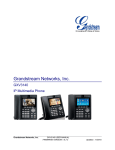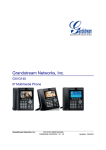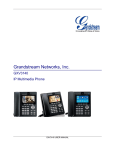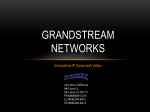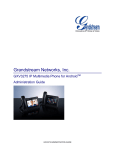Download GXV3140 IP Multimedia Phone Quick Start Guide
Transcript
GXV3140 IP Multimedia Phone Quick Start Guide EN The GXV3140 is not pre-configured to support or carry emergency calls to any type of hospital, law enforcement agency, medical care unit (“Emergency Service(s)”) or any other kind of Emergency Service. You must make additional arrangements to access Emerge ncy Services. It is Your responsibility to purchase SIP-compliant Internet telephone service, properly configure the GXV3140 to use that service, and periodically test your configuration to confirm that it works as You expect. If You do not do so, it is Your responsibility to purchase traditional wireless or landline telephone services to access Emergency Services. GRANDSTREAM DOES NOT PROVIDE CONNECTIONS TO EMERGENCY SERVICES VIA THE GXV3140. NEITHER GRANDSTREAM NOR ITS OFFICERS, EMPLOYEES OR AFFILIATES MAY BE HELD LIABLE FOR ANY CLAIM, DAMAGE, OR LOSS, AND YOU HEREBY WAIVE ANY AND ALL SUCH CLAIMS OR CAUSES OF ACTION ARISING FROM OR RELATING TO YOUR INABILITY TO USE THE GXV3140 TO CONTACT EMERGENCY SERVICES, AND YOUR FAILURE TO MAKE ADDITIONAL ARRANGEMENTS TO ACCESS EMERGENCY SERVICES IN ACCORDANCE WITH THE IMMEDIATELY PRECEDING PARAGRAPH. 1 PACKAGE CONTENTS: GXV3140 IP Video Phone Quick Start Guide 12V PRECAUTIONS: WARNING: Please DO NOT power cycle the GXV3140 when the LED light is flashing during system boot up or firmware upgrade. Doing so may corrupt firmware images and cause the unit to malfunction. WARNING: Only use the power adapter included with the GXV3140. Using an alternative non-qualified power adapter may damage the unit. PHONE SETUP: Installing the phone stand: Wall mount holes are available. Push phone stand upwards. 2 CONNECTING THE PHONE: 1. Connect the handset with the phone cord provided. 2. Connect the LAN port to a hub / switch / router using the Ethernet cable. 3. Connect the power adapter to the 12V DC output jack on the back of the phone. The GXV3140 supports configuration-free Plug-and-Call through Grandstream’s peer-to-peer SIP technology. After the phone obtains an IP address through DHCP, it will attempt to register to the IPVideoTalk network. If the registration is successful, the IPVideoTalk text on the LCD will turn green and an assigned IPVideoTalk number specific to this phone will be displayed. At this point, the phone is ready for making video calls over the IPVideoTalk network. 3 Tips For Using the Keypad: Line Message Phone Book Soft Keys Navigation Keys Menu/OK key Camera loopback Transfer Hold Conference Send Speaker Standard Keypad 1. Press F1 or the round OK button when the phone is idle to access the MENU. 2. Use the navigation arrow keys to navigate the menu. Press the round OK button to confirm a menu selection. 3. The soft keys (F1-F4) can be used for various functions on the GXV3140. The functions are displayed on the LCD screen. Press the soft key corresponding to the text on the LCD screen for the desired function. PHONE CONFIGURATION: Configure the GXV3140 using a Web Browser: 1. Type the phone’s IP address (from the LCD display) in your PC web browser. The phone and the PC must be on the same network. 2. The default administrator user name is “admin’ with password “admin”; the default end-user name is “user” with password “123”. 4 Configure the GXV3140 using the Keypad: 1. Press the “OK” button to access the keypad MENU to configure the phone. 2. Follow the MENU options to configure the various features of the GXV3140. Note: Please download the GXV3140 User Manual from : www.grandstream.com/user_manuals/GXV3140_User_Manual.pdf 5