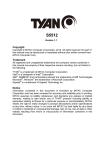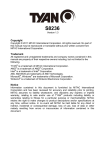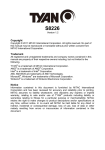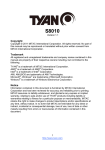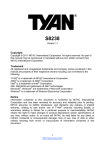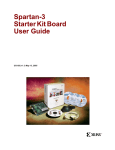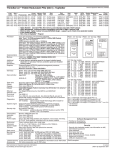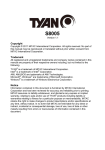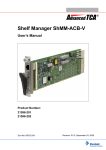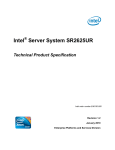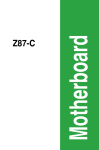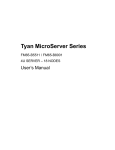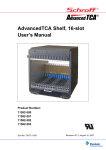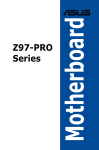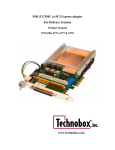Download "user manual"
Transcript
S5512 Version 1.00 Copyright Copyright © MiTAC Computer Corporation, 2011. All rights reserved. No part of this manual may be reproduced or translated without prior written consent from MiTAC Computer Corp. Trademark All registered and unregistered trademarks and company names contained in this manual are property of their respective owners including, but not limited to the following. TYAN® is a trademark of MiTAC Computer Corporation Intel® is a trademark of Intel® Corporation. ® ® AMI , AMIBIOS and combinations thereof are trademarks of AMI Technologies. Microsoft®, Windows® are trademarks of Microsoft Corporation. ® Aspeed is a trademark of Aspeed Technology Inc. Notice Information contained in this document is furnished by MiTAC Computer Corporation and has been reviewed for accuracy and reliability prior to printing. MiTAC assumes no liability whatsoever, and disclaims any express or implied ® warranty, relating to sale and/or use of TYAN products including liability or warranties relating to fitness for a particular purpose or merchantability. MiTAC retains the right to make changes to product descriptions and/or specifications at any time, without notice. In no event will MiTAC be held liable for any direct or indirect, incidental or consequential damage, loss of use, loss of data or other malady resulting from errors or inaccuracies of information contained in this document. About this guide This user guide contains the information you need when installing and configuring the motherboard. How this guide is organized This guide contains the following parts: Chapter1: Instruction This chapter describes the features of the motherboard and the new technology it supports. Chapter2: Board Installation This chapter lists the hardware setup procedures that you need to abide by when installing system components. It includes description of the jumpers and connectors on the motherboard. Chapter3: BIOS Setup This chapter tells how to change system settings through the BIOS setup menu. Detailed descriptions of the BIOS parameters are also provided. Chapter4: Diagnostics This chapter introduces some BIOS codes and technical terms to provide better service for the customers. 2 http://www.TYAN.com Contents Before you begin… ........................................................................... 4 Chapter 1: Instruction....................................................................... 5 1.1 - Congratulations ..........................................................................................5 1.2 - Hardware Specifications.............................................................................5 1.3 - Software Specifications ............................................................................12 1.4 - AST2150 User Guide ...............................................................................12 Chapter 2: Board Installation ......................................................... 13 2.1 - Board Image.............................................................................................14 2.2 - Block Diagram ..........................................................................................15 2.3 - Board Parts, Jumpers and Connectors ....................................................16 2.4 - Installing the Processor ............................................................................31 2.5 - Installing the Heatsink ..............................................................................34 2.6 - Thermal Interface Material........................................................................35 2.7 - Tips on Installing Motherboard in Chassis................................................36 2.8 - Installing the Memory ...............................................................................38 2.9 - Attaching Drive Cables .............................................................................41 2.10 - Installing Add-In Cards ...........................................................................42 2.11 - Connecting External Devices .................................................................43 2.12 - Installing the Power Supply ....................................................................45 2.13 - Finishing Up ...........................................................................................46 Chapter 3: BIOS Setup ................................................................... 47 3.1 - About the BIOS ........................................................................................47 3.2 - Setup Basics ............................................................................................47 3.3 - Getting Help .............................................................................................48 3.4 - In Case of Problems .................................................................................48 3.5 - BIOS Main Menu ......................................................................................49 3.6 - BIOS Advanced Menu ..............................................................................51 3.7 - Chipset Menu ...........................................................................................65 3.8 - Boot Configuration....................................................................................70 3.9 - Security Menu ..........................................................................................71 3.10 - Server Mgmt Menu.................................................................................72 3.10.1 - System Event Log Sub-Menu..............................................................73 3.10.2 - BMC Network Configuration Sub-Menu...............................................74 3.11 - System Event Log ..................................................................................75 3.12 - Save & Exit Menu...................................................................................76 Chapter 4: Diagnostics ................................................................... 79 4.1 - Beep Codes..............................................................................................79 4.2 - Flash Utility...............................................................................................79 4.3 - AMIBIOS Post Code.................................................................................79 Glossary........................................................................................... 86 Technical Support........................................................................... 92 3 http://www.TYAN.com Before you begin… Check the box contents! The retail motherboard package should contain the following: 1x S5512 Motherboard 6 x Serial ATA Cable or 8 x Serial ATA Cable 1 x USB2.0 Cable 1 x I/O shield 1 x I/O shield Installation Guide 1 x S5512 User’s manual 1 x S5512 Quick reference guide 1 x TYAN® Driver CD If any of these items are missing, please contact your vendor/dealer for replacement before continuing with the installation process. 4 http://www.TYAN.com Chapter 1: Instruction 1.1 - Congratulations You have purchased one of the most powerful server solutions. Based on the Intel® Cougar Point PCH chipset, the TYAN® S5512 series motherboard is designed to support Intel® LGA1155 Socket H2 with both Dual Core (up to 4 threads) and Quad Core(up to 8 threads) series processor. It is up to 32GB for UDDRIII with ECC. The memory interface supports speed up to 1333/1066 MH/z. There are also 2 channels with 4 DDR3 DIMMs, providing a rich feature set and ® incredible performance. Leveraging the advanced technology from Intel , the TYAN® S5512 series is capable of offering a scalable 32 and 64-bit computing environment with high-bandwidth memory design and lightning-fast PCI-E Gen2 bus implementation. The S5512 not only empowers you in today’s demanding IT environment but also offers a smooth path for future application upgradeability. All of these rich feature sets provides the S5512 with the power and flexibility to meet demanding requirements for today’s IT environments. The TYAN S5512 series is designed around several different configurations which are detailed in the following 1.2 Hardware Specification section: 1.2 - Hardware Specifications TYAN S5512 (S5512GM2NR) Processor Chipset Memory Expansion Slots Supported CPU Intel Xeon Processor E3-1200 series, Intel Core i3-2100 Series series Socket Type / Qty LGA 1155/ (1) Thermal Design Power (TDP) Max up to 95W wattage PCH Intel C204 Super I/O Nuvoton 5577D Supported DIMM Qty (4) DIMM slots DIMM Type / Speed Unbuffered ECC DDR3 / 1333/1066 Capacity Up to 32GB Memory channel 2 Channels Memory voltage 1.5V (1) PCI-E Gen.2 x16 slot (w/ x8 link) / (1) PCI-E Gen.2 PCI-E x8 slot (w/ x4 link) / (1) PCI-E Gen.2 x8 slot / (2) PCI-E Gen.2 x1 slots PCI-E Gen. 2 x16 slot (w/ x8 link) can be x16 link for Note: customized purpose PCI (1) PCI 32-bit slot 5 http://www.TYAN.com Port Qty Controller Connector Controller SATA Speed RAID Connector type Resolution Chipset Physical Dimension Form Factor Board Dimension (2) Intel 82574L (6) SATA Intel C204 (2) 6.0 Gb/s (blue color), (4) 3.0 Gb/s (black color) RAID 0/1/10/5 (Intel RST) D-Sub 15-pin 1600x1200@60Hz Aspeed AST2150 Infineon SLB9635 (not included in standard version, can add for customized purpose) TPM v1.2 (10) USB2.0 ports (4 at rear, 4 via cable, 2 vertical onboard) (2) ports (1 at rear, 1 via cable) (1) D-Sub 15-pin VGA port (2) GbE ports SSI 24-pin + 8-pin power connectors / SSI EEB Spec V.96 (1) 2x12-pin SSI front panel header (4) SATA-II and (2) SATA-III connectors Nuvoton 5577D Monitors voltage for CPU, memory, chipset & power supply Total (5) 4-pin headers Monitors temperature for CPU & system environment Fan fail LED indicator / Over temperature warning indicator / Fan & PSU fail LED indicator Chassis intrusion detection / Watchdog timer support Onboard Aspeed AST2150 IPMI 2.0 compliant baseboard management controller (BMC) / Supports storage over IP and remote platformflash / USB 2.0 virtual hub 24-bit high quality video compression / Dual 10/100 Mb/s MAC interfaces 8MB / AMI Plug and Play (PnP) /PCI2.3 /WfM2.0 /SMBIOS2.3 /PXE boot / ACPI 2.0 power management /Power on mode after power recovery / User-configurable H/W monitoring / Auto-configurable of hard disk types ATX 12"x9.6" (305x243.8mm) Operating System OS supported list Please refer to our OS supported list. FCC (DoC) CE (DoC) Operating Temp. Class B Yes 10° C ~ 35° C (50° F~ 95° F) LAN Storage Graphic TPM(Optional) Chipset Version USB Input /Output COM VGA RJ-45 Power Front Panel SATA Chipset Voltage System Monitoring Fan Temperature LED Others Onboard Chipset Server Management AST2150 IPMI Feature AST2150 iKVM Feature Brand / ROM size BIOS Regulation Operating Feature 6 http://www.TYAN.com Environment RoHS Package Contains Non-operating Temp. In/Non-operating Humidity RoHS 6/6 Complaint Motherboard Manual Installation CD I/O Shield Cable SATA - 40° C ~ 70° C (-40° F ~ 158° F) 90%, non-condensing at 35° C Yes (1) S5512 Motherboard (1) User's manual / (1) Quick Ref. Guide (1) TYAN installation CD (1) I/O Shield (6) SATA signal cables TYAN S5512 (S5512WGM2NR) Processor Chipset Memory Expansion Slots LAN Storage Graphic TPM(Optional) Supported CPU Intel Xeon Processor E3-1200 series, Intel Core i3-2100 Series series Socket Type / Qty LGA 1155/ (1) Thermal Design Max up to 95W Power (TDP) wattage PCH Intel C204 Super I/O Nuvoton 5577D Supported DIMM Qty (4) DIMM slots DIMM Type / Speed Unbuffered ECC DDR3 / 1333/1066 Capacity Up to 32GB Memory channel 2 Channels Memory voltage 1.5V (1) PCI-E Gen.2 x16 slot (w/ x8 link) / (1) PCI-E Gen.2 PCI-E x8 slot (w/ x8 link)/(2) PCI-E Gen.2 x1 slots PCI-E Gen. 2 x16 slot (w/ x8 link) can be x16 link for Note: customized purpose PCI (1) PCI 32-bit slot Port Qty (2) Controller Intel 82574L Connector (8) SAS Controller LSI SAS2008 SAS Speed 6.0 Gb/s RAID RAID 0/1/1E/10 (LSI Integrated RAID) Connector (6) SATA Controller Intel C204 SATA Speed (2) 6.0 Gb/s (blue color), (4) 3.0 Gb/s (black color) RAID RAID 0/1/10/5 (Intel RST) Connector type D-Sub 15-pin Resolution 1600x1200@60Hz Chipset Aspeed AST2150 Infineon SLB9635 (not included in standard version, can Chipset add for customized purpose) Version TPM v1.2 7 http://www.TYAN.com Physical Dimension Form Factor Board Dimension (10) USB2.0 ports (4 at rear, 4 via cable, 2 vertical onboard) (2) ports (1 at rear, 1 via cable) (1) D-Sub 15-pin VGA port (2) GbE ports SSI 24-pin + 8-pin power connectors / SSI EEB Spec V.96 (1) 2x12-pin SSI front panel header (4) SATA-II and (2) SATA-III connectors (8) SAS Connector Nuvoton 5577D Monitors voltage for CPU, memory, chipset & power supply Total (5) 4-pin headers Monitors temperature for CPU & system environment Fan fail LED indicator / Over temperature warning indicator / Fan & PSU fail LED indicator Chassis intrusion detection / Watchdog timer support Onboard Aspeed AST2150 IPMI 2.0 compliant baseboard management controller (BMC) / Supports storage over IP and remote platformflash / USB 2.0 virtual hub 24-bit high quality video compression / Dual 10/100 Mb/s MAC interfaces 8MB / AMI Plug and Play (PnP) /PCI2.3 /WfM2.0 /SMBIOS2.3 /PXE boot / ACPI 2.0 power management /Power on mode after power recovery / User-configurable H/W monitoring / Auto-configurable of hard disk types ATX 12"x9.6" (305x243.8mm) Operating System OS supported list Please refer to our OS supported list. FCC (DoC) CE (DoC) Operating Temp. Non-operating Temp. In/Non-operating Humidity RoHS 6/6 Complaint Motherboard Manual Installation CD I/O Shield Cable SAS/SATA Class B Yes 10° C ~ 35° C (50° F~ 95° F) USB Input /Output COM VGA RJ-45 Power Front Panel SATA SAS Chipset Voltage System Monitoring Fan Temperature LED Others Onboard Chipset Server Management AST2150 IPMI Feature AST2150 iKVM Feature Brand / ROM size BIOS Regulation Operating Environment RoHS Package Contains Feature - 40° C ~ 70° C (-40° F ~ 158° F) 90%, non-condensing at 35° C Yes (1) S5512 Motherboard (1) User's manual / (1) Quick Ref. Guide (1) TYAN installation CD (1) I/O Shield (8) SAS/SATA signal cables 8 http://www.TYAN.com TYAN S5512 (S5512G2NR-LE) Processor Chipset Memory Expansion Slots LAN Storage Graphic TPM(Optional) Input /Output System Monitoring Supported CPU Intel Xeon Processor E3-1200 series, Intel Core i3-2100 Series series Socket Type / Qty LGA 1155/ (1) Thermal Design Power (TDP) Max up to 95W wattage PCH Intel C202 Super I/O Nuvoton 5577D Supported DIMM Qty (4) DIMM slots DIMM Type / Speed Unbuffered ECC DDR3 /1333/1066 Capacity Up to 32GB Memory channel 2 Channels Memory voltage 1.5V (1) PCI-E Gen.2 x16 slot (w/ x8 link)/(1) PCI-E Gen.2 x8 PCI-E slot / (2) PCI-E Gen.2 x1 slots PCI-E Gen. 2 x16 slot (w/ x8 link) can be x16 link for Note: customized purpose PCI (1) PCI 32-bit slots Port Qty (2) Controller Intel 82574L Connector (6) SATA Controller Intel C202 SATA Speed 3.0 Gb/s RAID RAID 0/1/10/5 (Intel RST) Connector type D-Sub 15-pin Resolution 1600x1200@60Hz Chipset Aspeed AST2150GP-V Infineon SLB9635 (not included in standard version, can Chipset add for customized purpose) Version TPM v1.2 USB (8) USB2.0 ports (4 at rear, 4 via cable) COM (1) port (1 at rear) VGA (1) D-Sub 15-pin VGA port RJ-45 (2) GbE ports SSI 24-pin + 8-pin power connectors / SSI EEB Spec Power V.96 Front Panel (1) 2x12-pin SSI front panel header SATA (6) SATA-II connectors Chipset Nuvoton 5577D Monitors voltage for CPU, memory, chipset & power Voltage supply Fan Total (5) 4-pin headers Temperature Monitors temperature for CPU & system environment Fan fail LED indicator / Over temperature warning LED indicator / Fan & PSU fail LED indicator 9 http://www.TYAN.com Others Brand / ROM size Physical Dimension Form Factor Board Dimension Chassis intrusion detection / Watchdog timer support 8MB / AMI Plug and Play (PnP) /PCI2.3 /WfM2.0 /SMBIOS2.3 /PXE boot / ACPI 2.0 power management /Power on mode after power recovery / User-configurable H/W monitoring / Auto-configurable of hard disk types ATX 12"x9.6" (305x243.8mm) Operating System OS supported list Please refer to our OS supported list. FCC (DoC) CE (DoC) Operating Temp. Non-operating Temp. In/Non-operating Humidity RoHS 6/6 Complaint Motherboard Manual Installation CD I/O Shield Cable SATA Class B Yes 10° C ~ 35° C (50° F~ 95° F) BIOS Regulation Operating Environment RoHS Package Contains Feature - 40° C ~ 70° C (-40° F ~ 158° F) 90%, non-condensing at 35° C Yes (1) S5512 Motherboard (1) User's manual / (1) Quick Ref. Guide (1) TYAN installation CD (1) I/O Shield (6) SATA signal cables TYAN S5512 (S5512GM4NR) Processor Chipset Memory Expansion Slots LAN Supported CPU Intel Xeon Processor E3-1200 series, Intel Core i3-2100 Series series Socket Type / Qty LGA 1155/ (1) Thermal Design Power (TDP) Max up to 95W wattage PCH Intel C204 Super I/O Nuvoton 5577D Supported DIMM Qty (4) DIMM slots DIMM Type / Speed Unbuffered ECC DDR3 /1333/1066 Capacity Up to 32GB Memory channel 2 Channels Memory voltage 1.5V (1) PCI-E Gen.2 x16 slot (w/ x8 link) / (1) PCI-E Gen.2 PCI-E x8 slot (w/ x4 link) / (1) PCI-E Gen.2 x8 slot / (2) PCI-E Gen.2 x1 slots PCI-E Gen. 2 x16 slot (w/ x8 link) can be x16 link for Note: customized purpose PCI (1) PCI 32-bit slots Port Qty (4) Controller Intel 82574L 10 http://www.TYAN.com Connector Controller SATA Speed RAID Connector type Resolution Chipset Physical Dimension Form Factor Board Dimension (6) SATA Intel C204 (2) 6.0 Gb/s (blue color), (4) 3.0 Gb/s (black color) RAID 0/1/10/5 (Intel RST) D-Sub 15-pin 1600x1200@60Hz Aspeed AST2150 Infineon SLB9635 (not included in standard version, can add for customized purpose) TPM v1.2 (10) USB2.0 ports (4 at rear, 4 via cable, 2 vertical onboard) (2) ports (1 at rear, 1 via cable) (1) D-Sub 15-pin VGA port (4) GbE ports SSI 24-pin + 8-pin power connectors / SSI EEB Spec V.96 (1) 2x12-pin SSI front panel header (4) SATA-II and (2) SATA-III connectors Nuvoton 5577D Monitors voltage for CPU, memory, chipset & power supply Total (5) 4-pin headers Monitors temperature for CPU & system environment Fan fail LED indicator / Over temperature warning indicator / Fan & PSU fail LED indicator Chassis intrusion detection / Watchdog timer support Onboard Aspeed AST2150 IPMI 2.0 compliant baseboard management controller (BMC) / Supports storage over IP and remote platformflash / USB 2.0 virtual hub 24-bit high quality video compression / Dual 10/100 Mb/s MAC interfaces 8MB / AMI Plug and Play (PnP) /PCI2.3 /WfM2.0 /SMBIOS2.3 /PXE boot / ACPI 2.0 power management /Power on mode after power recovery / User-configurable H/W monitoring / Auto-configurable of hard disk types ATX 12"x9.6" (305x243.8mm) Operating System OS supported list Please refer to our OS supported list. FCC (DoC) CE (DoC) Operating Temp. Non-operating Temp. Class B Yes 10° C ~ 35° C (50° F~ 95° F) Storage Graphic TPM(Optional) Chipset Version USB Input /Output COM VGA RJ-45 Power Front Panel SATA Chipset Voltage System Monitoring Fan Temperature LED Others Onboard Chipset Server Management AST2150 IPMI Feature AST2150 iKVM Feature Brand / ROM size BIOS Regulation Operating Environment Feature - 40° C ~ 70° C (-40° F ~ 158° F) 11 http://www.TYAN.com RoHS Package Contains In/Non-operating Humidity RoHS 6/6 Complaint Motherboard Manual Installation CD I/O Shield Cable SATA 90%, non-condensing at 35° C Yes (1) S5512 Motherboard (1) User's manual / (1) Quick Ref. Guide (1) TYAN installation CD (1) I/O Shield (6) SATA signal cables S5512 SKU Comparison Table Chip LAN IPMI USB Type-A 8-pin Fan connector PCI-e Slot SAS SATA S5512GM2NR C204 2 Yes 2 5 5 0 6 S5512WGM2NR C204 2 Yes 2 5 4 8 6 S5512G2NR-LE C202 2 No 0 0 4 0 6 S5512GM4NR C204 4 Yes 2 5 5 0 6 Model 1.3 - Software Specifications For OS (operation system) support, please check the TYAN® website for the latest information. 1.4 - AST2150 User Guide Remember to visit TYAN®’s Website at http://www.TYAN.com for AST2050 updated user guide. 12 http://www.TYAN.com Chapter 2: Board Installation You are now ready to install your motherboard. How to install our products right… the first time The first thing you should do is reading this user’s manual. It contains important information that will make configuration and setup much easier. Here are some precautions you should take when installing your motherboard: (1) Ground yourself properly before removing your motherboard from the antistatic bag. Unplug the power from your computer power supply and then touch a safely grounded object to release static charge (i.e. power supply case). For the safest conditions, TYAN® recommends wearing a static safety wrist strap. (2) Hold the motherboard by its edges and do not touch the bottom of the board, or flex the board in any way. (3) Avoid touching the motherboard components, IC chips, connectors, memory modules, and leads. (4) Place the motherboard on a grounded antistatic surface or on the antistatic bag that the board was shipped in. (5) Inspect the board for damage. The following pages include details on how to install your motherboard into your chassis, as well as installing the processor, memory, disk drives and cables. DO NOT apply power to the board if it has been damaged. 13 http://www.TYAN.com 2.1 - Board Image S5512 This diagram is representative of the latest motherboard revision available at the time of publishing. The board you receive may not look exactly like the above diagram. 14 http://www.TYAN.com 2.2 - Block Diagram S5512 15 http://www.TYAN.com 2.3 - Board Parts, Jumpers and Connectors S5512GM2NR 1. ▲in the image indicates pin 1. 16 http://www.TYAN.com S5512WGM2NR 17 http://www.TYAN.com S5512GM4NR 18 http://www.TYAN.com S5512G2NR-LE 19 http://www.TYAN.com Jumpers & Connectors Jumper/Connector Function J56/J58/J59/J60/J61 8-Pin Fan Header (For Barebone) (S5512WGM2NR/S5512GM2NR/S5512GM4NR) J18/J20/J38/J46/J57 J1 J6 J9 J14/J49 4-Pin Fan Connector IPMB Connector (S5512WGM2NR/S5512GM2NR/S5512GM4NR) Front Panel IDLED Switch 2 Pin Header COM2 Header (S5512WGM2NR/S5512GM2NR/S5512GM4NR) Dual USB2.0 Header J17 Front Panel Header J22 LAN ACTIVE LED Header J24 Fan Front Header USB 2.0 Type-A Connector (S5512WGM2NR/S5512GM2NR/S5512GM4NR) J28/J29 J30 Intrusion Switch 2Pin Headers J35 PSMI Connector J39 J47/J48 J31/J32/J33/J34 SGPIO Header SGPIO Header (S5512WGM2NR/S5512GM2NR/S5512GM4NR) SAS (Port7/Port3/Port6/Port2) J36/J37/J40/J41 SAS (Port5/Port1/Port4/Port0) J50/J51/J52/J53 SATA(Port5/Port4/Port3/Port2) J54/J55 SATA(Port1/Port0) JP5 ME recovery function set JP6 RTC Clear CMOS set JP7 ME update function set Jumper Legend OPEN - Jumper OFF Without jumper cover CLOSED - Jumper ON With jumper cover 20 http://www.TYAN.com Jumper Placement J59 J18 J56 J46 J58 J20 J57 J38 J61 J60 21 http://www.TYAN.com J18/J20/J38/J46/J57: 4-Pin FAN Connector Pin 1 2 3 4 Signal GND VCC Tachometer PWM NOTE: Use this header to connect the cooling fan to your motherboard to keep the system stable and reliable. J56/J58/J59/J60/J61: 8-Pin FAN Connector Pin Signal PWM1 1 VCC1 2 Tachometer1 3 GND1 4 GND2 5 Tachometer2 6 VCC2 7 PWM2 8 NOTE: Do not mix 8-pin Fan headers with 4-pin Fan headers. Mixing these fan headers will cause problems to the system. These connectors are only for the barebone. 22 http://www.TYAN.com J6 J49 J14/J17/J22/J24 J1/J9 J1: IPMB Connector Pin 1 2 3 4 Signal IPMB DATA GND IPMB CLK NC 23 http://www.TYAN.com J6: Front Panel IDLED Switch2 Pin Header Pin 1 2 Signal FP IDLED Switch FP IDLED Switch (GND) J9: COM2 Header Pin 1 3 5 7 9 Signal Pin 2 4 6 8 10 DCD RXD TXD DTR GND Signal DSR RTS CTS RI KEY J14:Dual USB2.0 Header (Port4/Port5) J49:Dual USB2.0 Header (Port2/Port3) Pin 1 3 5 7 9 Signal Pin 2 4 6 8 10 USB 5V Power USB DataUSB Data+ GND KEY Signal USB 5V Power USB DataUSB Data+ GND NC J17: Front Panel Header Pin 1 3 5 7 9 11 13 15 17 19 21 23 Signal PWRLED+ KEY PWRLED-(GND) HD_LED+ HD_LEDPower Switch+ GND Reset Switch+ GND ID Switch+ TBMP Sensor NMI Switch# Pin 2 4 6 8 10 12 14 16 18 20 22 24 24 http://www.TYAN.com Signal FP Power (3.3V) ID_LED+ ID_LED-(GND) Fault LED1Fault LED2LAN1_ACTIVE_LED+ LAN1_ACTIVE_LEDSMB_DATA SMB_CLK INTRUSION# LAN2_ACTIVE_LED+ LAN2_ACTIVE_LED- J22: LAN ACTIVE LED Header Pin Signal 1 LAN3_ACTIVE_LED + 2 LAN3_ACTIVE_LED-(GND) J24: FAN Front Header Pin 1 3 5 7 9 11 13 15 17 19 Signal SYSFAN_TACH1 SYSFAN_TACH2 SYSFAN_TACH3 SYSFAN_TACH4 SYSFAN_TACH5 GND SYSFAN_PWM5 NC NC V3AUX Pin 2 4 6 8 10 12 14 16 18 20 25 http://www.TYAN.com Signal SYSFAN_TACH6 SYSFAN_TACH7 SYSFAN_TACH8 SYSFAN_TACH9 SYSFAN_TACH10 KEY SYSFAN_PWM4 SMB_FRU_SDA SMB_FRU_SCL SYSFAN_PWM6 J35 J39 J28 J29 26 http://www.TYAN.com J30 J28/J29:USB 2.0 Type-A Connector Pin 1 Signal 2 USB 5V power 3 USB Data- 4 USB Data+ GND J30: Intrusion Switch 2Pin Headers Pin Signal 1 INTRUSION switch 2 INTRUSION switch(GND) J35: PSMI Connector Pin 1 PSMI Clock Signal 2 PSMI Data 3 PSU Alert# 4 5 GND 3.3V Standby J39/J47/J48: SGPIO Header Pin 1 3 5 7 9 Signal SMB SCL SMB SDA GND KEY 3.3V standby 27 http://www.TYAN.com Pin 2 4 6 8 10 Signal SGPIO Data0 SGPIO Data1 SGPIO LOAD SGPIO Clock BP HDD FAULT J55 J54 J53 J52 J51 J50 J32/J34/J37/J41/J48 J31/J33/J36/J40/J47 28 http://www.TYAN.com J31/J32/J33/J34/J36/J37/J40/J41: SAS Connector 7 GND 6 SATA RX DP 5 SATA RX DN 4 GND 3 SATA TX DN 2 SATA TX DP 1 GND Connects to the SCSI SATA ready drives via the SCSI SATA cable. SAS0: J41 SAS2: J34 SAS4: J40 SAS6: J33 SAS1: J37 SAS3: J32 SAS5: J36 SAS7: J31 J50/J51/J52/J53/J54/J55: SATA Connector PIN7 PIN1 7 GND 6 SATA RX DP 5 SATA RX DN 4 GND 3 SATA TX DN 2 SATA TX DP 1 GND Connects to the Serial ATA ready drives via the Serial ATA cable. SATA0: J55 SATA1: J54 Support to SATAIII SATA2: J53 SATA3: J52 SATA4: J51 SATA5: J50 Support to SATAII JP5:ME recovery function set Pin1-Pin2:NORMAL (Default) Pin2-Pin3: CLOSE (ME force update) 29 http://www.TYAN.com JP6:RTC Clear CMOS set You can reset the CMOS settings by using this jumper if you have forgotten your system/setup password or need to clear system BIOS setting. 1.Power off system and disconnect both power connectors from the motherboard 2.Put jumper cap back to Pin_1 and Pin_2 (default setting) 3.Use jumper cap to close Pin_2 and Pin_3 for several seconds to Clear CMOS 4.Reconnect power & power on system Normal (Default) Clear CMOS JP7:ME update function set Pin1-Pin2:NORMAL (Default) Pin2-Pin3: CLOSE (ME update function) Onboard ID LED + - Pin + State On Off Color Blue Off Signal V3AUX GND Description System identified System not identified Note: You can identify the specific system using this LED. Users from remote site could also activate ID LED by input a few commands in IPMI, detailed software support please visit http://www.tyan.com for lastest AST2150 user guide. 30 http://www.TYAN.com 2.4 - Installing the Processor Your brand new S5512, Only Intel® “Sandy-Bridge-DT series” processors are certified and supported with this motherboard. Check our website for latest processor support. http://www.tyan.com NOTE: TYAN® is not liable for damage as a result of operating an unsupported configuration. Locate the CPU socket (LGA1155) on the motherboard: To install a CPU: 1. Press the load lever with your thumb (A),and then move it to the right(B)until it is released from the retention tab. 2. Lift the load lever in the direction of the arrow until the load plate is completely lifted. (A) ------load lever (B) ------load plate 31 http://www.TYAN.com 3. Please refer to the image. 4. Remove the PnP cap from the CPU socket. 5. Position the CPU over the socket, ensuring that the gold triangle is on the bottom-left corner of the socket, and then fit the socket alignment keys into the CPU notches. CPU notches Alignment key The CPU fits in only one correct orientation. Do not force the CPU into the socket to prevent bending the connectors on the socket and damaging the CPU. 32 http://www.TYAN.com 6. Close the load plate(A), and then push down the load lever(B) ensuring that the front edge of the load plate slides under the retention knob 7. Insert the load lever under the retention tab. Retention knob For the safest method of installation and information on choosing the appropriate heat sink, using heat sinks validated by Intel®. Please refer to Intel ®s website at www.Intel.com 33 http://www.TYAN.com 2.5 - Installing the Heatsink Heatsink Installation After installing the processor, you should proceed to install the heat sink. The CPU heat sink will ensure that the processor do not overheat and continue to operate at maximum performance for as long as you own them. The overheated processor is dangerous to the motherboard. For the safest method of installation and information on choosing the appropriate heat sink, using heat sinks validated by Intel®. Please refer to Intel’ ®s website at www.Intel.com. The following diagram illustrates how to install heat sink onto the CPU of S5512. 1. If a protective film covers the thermal interface material (TIM) on the underside of the heatsink, remove the protective film. 2. Align heatsink fins to the front and back of the chassis for correct airflow. Airflow goes from front-to-back of chassis. 3. Each heatsink has four captive fasteners and should be tightened as shown 4. Using a #2 Phillips* screwdriver, fingertighten each fastener diagonally, according to the white-circled numbers. 5. Securely re-tighten each fastener again in the same order as performed in Step 4. 6. Attach fan power cable to server board as shown. 7. Reinstall and reconnect any parts you removed or disconnected to reach the processor sockets. 2U Reference Heatsink Assembly 8. Replace the server's cover and reconnect the AC power cord. Refer to the documentation that came with your server chassis for instructions on installing the server's cover. CPU heat sink will ensure that the processor do not overheat and continue to operate at maximum performance for as long as you own them. The overheated processor is dangerous to the motherboard. 34 http://www.TYAN.com 2.6 - Thermal Interface Material There are two types of thermal interface materials designed for use with the processors. The most common material comes as a small pad attached to the heat sink at the time of purchase. There should be a protective cover over the material. Take care not to touch this material. Simply remove the protective cover and place the heat sink on the processor. The second type of interface material is usually packaged separately. It is commonly referred to as ‘thermal compound’. Simply apply a thin layer on to the CPU lid (applying too much will actually reduce the cooling). Always check with the manufacturer of the heat sink & processor to ensure the thermal Interface material is compatible with the processor and meets the manufacturer’s warranty requirements. 35 http://www.TYAN.com 2.7 - Tips on Installing Motherboard in Chassis Before installing your motherboard, make sure your chassis has the necessary motherboard support studs installed. These studs are usually metal and are gold in color. Usually, the chassis manufacturer will pre-install the support studs. Screw holes If you are unsure of stud placement, simply lay the motherboard inside the chassis and align the screw holes of the motherboard to the studs inside the case. Place 9 screws into the holes indicated by circles to secure the mother board to the chassis. DO NOT overtighten the screws! Doing so can damage the motherboard. 36 http://www.TYAN.com Some chassis’ include plastic studs instead of metal. Although the plastic studs are usable, TYAN® recommends using metal studs with screws that will fasten the motherboard more securely in place. Below is a chart detailing what the most common motherboard studs look like and how they should be installed. 37 http://www.TYAN.com 2.8 - Installing the Memory Before installing memory, ensure that the memory you have is compatible with the motherboard and processor. Overview The motherboard comes with four Double Data Rate 3(DDR3)Dual Inline Memory Modules (DIMM)sockets. The figure illustrate the location of the DDR3 DIMM socket. TYAN® S5512 series support up to 32GB of unbuffered (UDIMM) DDR3 ECC 1333/1066 MHz in 4 memory slot. All installed memory will automatically be detected and no jumpers or settings need changing. All memory must be of the same type and density. Always populate the memory starting from DIMM A0 first. 38 http://www.TYAN.com Check the TYAN® Web site at: www.TYAN.com for details of the type of memory recommended for your motherboard. Refer to the memory population option table for recommended memory installation instruction. Recommended Memory Population Table To achieve the best performance, TYAN® strongly recommended memory installation configuration as listed below: S5512UDIMM population Single Rank Memory Dual Rank Memory DIMM B1 (J32) DIMM B0 (J31) DIMM A1 (J30) DIMM A0 (J29) DIMM B1 (J32) DIMM B0 (J31) DIMM A1 (J30) DIMM A0 (J29) One DIMM per Channel X X X X X X X X Two DIMM per Channel X X X X X X X X NOTE: Max Memory Combination Single Rank Unbuffered DIMMs ECC 16GB(4x4GB DIMMs) Dual Rank Unbuffered DIMMs ECC 32GB(4x8GB DIMMs) “X” indicates a populated DIMM slot. ® ® Intel Xeon Processor E3-1200 Memory Support* table Intel® C202 Chipset (Cougar Point Essential Server) & C204 Chipset (Cougar Point Standard Server) DIMM Configuration UDIMM Mix ECC with Non-ECC UDIMM Non-ECC UDIMM ECC Platform Intel® Xeon® processor E3-1200 product family Not Supported Supported Not Supported Intel® CoreTM i3 processor series Not Supported Supported Not Supported Intel® CoreTM i5-2400/2500 and i7-2600 processor series Not Supported Not Supported Not Supported 39 http://www.TYAN.com Memory Installation Procedure Ensure to unplug the power supply before adding or removing DIMMs or other system components, Failure to do so may cause severe damage to both the motherboard and the components. Follow these instructions to install memory modules into the S5512. 1. Unlock a DIMM socket by Press the retaining clip outwardly in the following illustration. Unlocked retaining clip Unlocked retaining clip 2. Align the memory module with the socket,such that the DIMM NOTCH match the KEY SLOT on the socket. DIMM NOTCH KEY SLOT 3. Hold the DIMM by both of its ends . Insert the module vertically into the socket . Apply force to both ends of the DIMM simultaneously until the retaining clip pop up into place. And the DIMM cannot be pushed in any further to ensure proper sitting of the DIMM。 40 http://www.TYAN.com 2.9 - Attaching Drive Cables Attaching Serial ATA Cables S5512 is equipped with 6 Serial ATA (SATA) channels. Connections for the drives are very simple. There is no need to set Master/Slave jumpers on SATA drives. If you are in need of SATA/SAS cables or power adapters please contact your place of purchase. The following pictures illustrate how to connect an SATA drive 1. SATA drive cable connection 2. SATA drive power connection 3. SATA cable motherboard connector 41 http://www.TYAN.com 2.10 - Installing Add-In Cards Before installing add-in cards, it’s helpful to know if they are fully compatible with your motherboard. For this reason, we’ve provided the diagrams below, showing the slots that may appear on your motherboard. PCI-E x 16 slot (w/x8 link) x1 PCI-E x 8 slot (w/x4 link/ w/x8 link) PCI-E x 1 slot x2 PCI 32bit slot x1 x2 Simply find the appropriate slot for your add-in card and insert the card firmly. Do not force any add-in cards into any slots if they do not seat in place. It is better to try another slot or return the faulty card rather than damaging both the motherboard and the add-in card. TIP: It’s good practice to install add-in cards in a staggered manner rather than making them directly adjacent to each other. Doing so allows air to circulate within the chassis more easily, thus improving cooling for all installed devices. YOU MUST ALWAYS unplug the power connector to the motherboard before performing system hardware changes to avoid damaging the board or expansion device. 42 http://www.TYAN.com 2.11 - Connecting External Devices Your motherboard supports a number of different interfaces through connecting peripherals. See the following diagrams for the details. VGA port IPMI Port 2 x USB Ports COM1 port LAN 4 (82574L) 2 x USB Ports LAN 2 (82574L) LAN 1 LAN 3 (82574L) (82574L) Only for S5512GM4NR IPMI Port( Not present in -LE version) 2 x USB Ports VGA port COM1 port LAN 2 (82574L) 2 x USB Ports LAN 1 (82574L) Only for S5512WGM2NR/ S5512GM2NR/S5512G2NR-LE Peripheral devices can be plugged straight into any of these ports but software may be required to complete the installation. 43 http://www.TYAN.com Onboard LAN LED Color Definition The four onboard Ethernet ports have green and Amber LEDs to indicate LAN status. The chart below illustrates the different LED states. 10/100/1000 Mbps LAN Link/Activity LED Scheme 10 Mbps 100 Mbps 1000 Mbps Left LED Right LED Link Active Link Active Link Green Blinking Green Green Blinking Green Green Off Off Green Green Amber Active Blinking Green Amber 44 http://www.TYAN.com 2.12 - Installing the Power Supply There are two power connectors on your S5512. It is required that you have an EPS12V power supply which has one 24-pin and one 8-pin connectors. PW1 PW2 PWR1: 24-Pin 12V main PWR Connector (Input) PIN1 Pin 1 3 5 7 9 11 13 15 17 19 21 23 Signal +3.3V GND GND GND 5VSB +12V +3.3V GND GND GND +5V +5V 45 http://www.TYAN.com Pin 2 4 6 8 10 12 14 16 18 20 22 24 Signal +3.3V +5V +5V PWR OK +12V +3.3V -12V PS_ON# GND Reserve +5V GND PWR 2: 8-Pin PWR Connector Pin 1 3 5 7 PIN1 Signal GND GND +12V +12V Pin 2 4 6 8 Signal GND GND +12V +12V Apply power to the motherboard: 1.Connect to the EPS12V 8 pin Power Connector 2.Connect to the EPS12V 24 pin Power Connector 3.Connect power cable to Power Supply and power outlet. Look to the www.TYAN.com website for further information. YOU MUST unplug the power supply before plugging the power cables to motherboard connectors. 2.13 - Finishing Up Congratulations on making it this far! You’re finished setting up the hardware aspects of your computer. Before closing up your chassis, make sure that all cables and wires are connected properly, especially power cables and most importantly, jumpers. You may have difficulty powering on your system if the motherboard jumpers are not set correctly. In the rare circumstance that you have experienced difficulty, you can find help by asking your vendor for assistance. If they are not available for assistance, please find setup information and documentation online at our website or by calling your vendor’s support line. 46 http://www.TYAN.com Chapter 3: BIOS Setup 3.1 - About the BIOS The BIOS is the basic input/output system, the firmware on the motherboard that enables your hardware to interface with your software. The BIOS determines what a computer can do without accessing programs from a disk. The BIOS contains all the code required to control the keyboard, display screen, disk drives, serial communications, and a number of miscellaneous functions. This chapter describes the various BIOS settings that can be used to configure your system. The BIOS section of this manual is subject to change without notice and is provided for reference purposes only. The settings and configurations of the BIOS are current at the time of print and are subject to change, and therefore may not match exactly what is displayed on screen. This section describes the BIOS setup program. The setup program lets you modify basic configuration settings. The settings are then stored in a dedicated, battery-backed memory (called NVRAM) that retains the information even when the power is turned off. To start the BIOS setup utility: 1. Turn on or reboot your system. 2. Press <Del> during POST (<Tab> on remote console) to start the BIOS setup utility. 3.2 - Setup Basics The table below shows how to navigate in the setup program using the keyboard. 47 http://www.TYAN.com Key Function <F1> <ESC> arrow keys or arrow keys <Tab> / <Shift‐Tab> <Home> / <End> <PgUp> / <PgDn> <‐> <+> <F8> <F3> <F4> <Enter> <Del>、<F2> <F11> <F12> General help window Exit current menu Select a different menu Move cursor up/down Cycle cursor up/down Move cursor to top/bottom of the window Move cursor to next/previous page Select the previous value/setting of the field Select the next value/setting of the field Load Fail Safe default configuration values of the menu Load the Optimal default configuration values of the menu Save and exit Execute command or select submenu Into BIOS setup menu BBS POPUP Boot from the network 3.3 - Getting Help Pressing [F1] will display a small help window that describes the appropriate keys to use and the possible selections for the highlighted item. To exit the Help Window, press [ESC]. 3.4 - In Case of Problems If you have trouble booting your computer after making and saving the changes with the BIOS setup program, you can restart the computer by holding the power button down until the computer shuts off (usually within 4 seconds); resetting by pressing CTRL-ALT-DEL; or clearing the CMOS. The best advice is to only alter settings that you thoroughly understand. In particular, do not change settings in the Chipset section unless you are absolutely sure of what you are doing. The Chipset defaults have been ® carefully chosen either by TYAN or your system manufacturer for best performance and reliability. Even a seemingly small change to the Chipset setup options may cause the system to become unstable or unusable. The following pages provide the details of BIOS menu. Please be noticed that the BIOS menu are continually changing due to the BIOS updating. The BIOS menu provided are the most updated when this manual is written. Please visit TYAN®’s website at http://www.TYAN.com for the information of BIOS updating. 48 http://www.TYAN.com 3.5 - BIOS Main Menu Manual Bar Sub-menu items Specification Configuration fields General help Navigation keys BIOS Information Displays BIOS related information. Memory Information Displays total memory size. System Date (Day mm/dd/yyyy) System Time (hh:mm:ss) Allow user to set system time and date. The Time is displayed in 24 hours format. The Date can be set from January 1st, 2005 to December 31, 2099 The values set in these two fields take effect immediately. 49 http://www.TYAN.com 3.5.1 Manual Bars Main For changing the basic system configuration Advanced Chipset Boot Security Server Mgmt Event Logs For changing the advanced system settings For customize the Intel chipset function For changing the system boot configuration For setting the Supervisor and User passwords For changing the server management For record the system Event Logs For selecting the exit options and loading default settings Save & Exit The Main BIOS Menu is the first screen that you can navigate which has two main frames. The left frame displays all the options that can be configured. "Grayed-out" options cannot be configured, options in blue can be changed. The right frame displays the key legend. Above the key legend is an area reserved for a text message. When an option is selected in the left frame, it is highlighted in white. Often, a text message will accompany with it. 50 http://www.TYAN.com 3.6 - BIOS Advanced Menu This section facilitates configuring advanced BIOS options for your system. ACPI Settings Selection for Advanced ACPI Configuration. CPU Configuration Configure CPU SATA Configuration This menu helps you to set up or change the SATA Configuration. Onboard Device Configuration Configure Onboard Devices USB Configuration Configure the USB support 51 http://www.TYAN.com Hardware Health Configuration IPMI configuration including server monitoring and event log Super IO Configuration Configures Super IO Power Management Configuration Configure the Power Management Serial Port Console Redirection Redirect Serial Port Console 52 http://www.TYAN.com 3.6.1 - ACPI Setting Enable ACPI Auto Configuration Enables or Disables BIOS ACPI Auto Configuration [Disabled] / [Enabled] Default is [Disabled] Enable Hibernation [Disabled] / [Enabled] Default is [Enabled] ACPI Sleep State [S3 (Suspend to RAM] / [S1 (CPU Stop Clock)]/ [S3 (Suspend to RAM)] Default is [S3 (Suspend to RAM)] 53 http://www.TYAN.com 3.6.2 - CPU Configuration This section allows you to fine-tune the processor options. Hyper‐ threading This option enable for Windows XP and Linux (OS optimized for Hyper‐ threading Technology. And Disabled for other ( OS not optimized for Hyper‐threading Technology). [Disabled] / [Enabled] Default is [Enabled] Active Processor Cores [All] / [Enabled] Default is [All] Limit CPUID Maximum [Disabled] / [Enabled] Default is [Disabled] Execute Disable Bit [Disabled] / [Enabled] Default is [Enabled] 54 http://www.TYAN.com Intel Virtualization Technology [Disabled] / [Enabled] Default is [Disabled] Power Technology [Custom] / [Disable] Default is [Custom] EIST [Disabled] / [Enabled] Default is [Enabled] Turbo Mode [Disabled] / [Enabled] Default is [Enabled] P‐STATE Coordination [HW_ALL]/ [Disabled] Default is [HW_ALL] CPU C3 Report [Disabled] / [Enabled] Default is [Disabled] CPU C6 Report [Disabled] / [Enabled] Default is [Disabled] Package C State Limit [C0]/ [C1]/ [C6]/ [C7]/[No Limit] Default is [No Limit] 55 http://www.TYAN.com 3.6.3 - SATA Configuration SATA Mode [IDE Mode] / [AHCI Mode]/ [RAID Mode] Default is [IDE Mode] Serial‐ATA Controller 0 [Compatible] / [Enabled] Default is [Enhanced] Serial‐ATA Controller 1 [Enhanced] / [Enabled] Default is [Enhanced] 56 http://www.TYAN.com 3.6.4 - Onboard Device Configuration LAN1/LAN2/LAN3/LAN4 Enabled / Disable the PCI Express Ports in the chipset. [Disabled] / [Enabled] Default is [Enable] Onboard LAN1/LAN2/LAN3/LAN4 OPROM [PXE] / [iSCSI]/ [Disabled] Default is [Disable] 57 http://www.TYAN.com 3.6.5 - USB Configuration Legacy USB Support Enables legacy USB support, Auto option disables legacy support if no USB devices are connected. Disable option will keep USB devices available only for EFI application. [Disabled] / [Enabled] / [Auto] Default is [Enable] USB transfer time‐out [1 sec] /[5 sec]/[10 sec]/ [20 sec] Default is [20 sec] Device reset time‐out [10 sec] /[20 sec]/[30 sec]/ [40 sec] Default is [20 sec] Device Power‐up delay Maximum time the device will take before it properly reports itself to the host controller. ’ Auto’ uses default value; for a root port it is 100ms,for a Hub port the delay is taken from Hub description. 58 http://www.TYAN.com [Auto] / [Manual] Default is [Auto] 3.6.6 - Hardware Health Configuration Auto Fan Support [Disable] / [Enable] Default is [Disable] The disable meaning is FAN Speed running FULL ON BMC Alert Beep [On] / [Off] Default is [On] PWM Minimal Duty Cycle [30% Duty Cycle] / [45% Duty Cycle] / [60% Duty Cycle] Default is [30% Duty Cycle] *This item need enable Auto Fan support. 59 http://www.TYAN.com 3.6.6.1 - Sensor Data Register Monitoring Sensor Data Register Monitor IF you logo in the SDR Page fist, you will see message “Sensor Data are reading Now, Please wait a moment !!” ,this time BIOS gets some SDR form BMC ,please wait about 8~10 second. SDR can read FAN, temperature of PCH,CPU,DIMM, Ambient and CPU CMOS Area, Voltage and PSU status. Please see below picture. 60 http://www.TYAN.com 3.6.7- Super I/O Configuration 61 http://www.TYAN.com 3.6.7.1 - Super I/O Configuration Sub Menu Serial Port 1 Configuration Serial Port Select IPMI IP Address Source. [Enabled] / [Disabled] Default is [Enable] Change / Setting Read only. It can not be modified in user mode. [Auto] [IO=3F8h; IRQ=4;] , [IO=3F8h; IRQ=3,4,5,6,7,8,9,10,11,12;] [IO=3E8h; IRQ=3,4,5,6,7,8,9,10,11,12;] [IO=2F8h; IRQ=3,4,5,6,7,8,9,10,11,12;] [IO=2E8h; IRQ=3,4,5,6,7,8,9,10,11,12;] Default is [Auto] 62 http://www.TYAN.com 3.6.8 Power Management Configuration ERP Support Enable or disable ERP support. [Enabled] / [Disabled] Default is [Disable] 63 http://www.TYAN.com 3.6.9 Serial Port Console Redirection Console Redirection [Enabled] / [Disabled] Default is [Disable] 64 http://www.TYAN.com 3.7 - Chipset Menu Allows you to change NorthBridge, SouthBridge, and WatchDog Timer Configuration 65 http://www.TYAN.com 3.7.1 – North Bridge Chipset Configuration Sub- Menu DMI Gen2 [Enabled] / [Disabled] Default is [Enable] VT‐d [Enabled] / [Disabled] Default is [Disable] Initate Graphic adapter [IGD] / [PCI/IGD]/ [PCI/PEG]/ [PEG/IGD]/ [PEG/PCI] Default is [PCI/PEG] PCI Express Port Enable or disable bank swizzle mode. [Enabled] / [Disabled]/[Auto] Default is [Auto] 66 http://www.TYAN.com PEG Force Gen1 [Enabled] / [Disabled] Default is [Disable] Detect Non‐Compliance Device [Enabled] / [Disabled] Default is [Disable] 3.7.2 – South Bridge Configuration Sub-Menu Restore AC Power Loss [Power Off]/[ Power On]/ [ Last State] Default is [Power Off] SLP_S4 Assertion Stretch Enable [Disabled]/[Enabled] Default is [Enable] 67 http://www.TYAN.com SLP_S4 Assertion Width [1‐2 Seconds]/[ 2‐3 Seconds]/[ 3‐4 Seconds]/ [ 4‐5 Seconds] Default is [4‐5 Seconds] Deep Sx Deep Sx configuration [Disabled]/[Enabled in S5(Battery)]/[Enabled in S5]/[Enabled in S4 and S5(Battery)]/ [Enabled in S4 and S5] Default is [Disable] Chassis Intrusion Detection [Enabled] / [Disabled] Default is [Disable] NMI function [Enabled] / [Disabled] Default is [Enabled] 68 http://www.TYAN.com 3.7.3 – Watch Dog mode Sub- Menu Watch Dog mode [Disable] / [Post]/ [OS]/ [Power ON] Default is [Disable] 69 http://www.TYAN.com 3.8 - Boot Configuration Bootup Numlock State [On] / [Off] Default is [Off] Quiet Boot [Disabled] / [Enabled] Default is [Disable] Fast Boot [Disabled] / [Enabled] Default is [Disable] Option ROM Messages [Force BIOS] / [Keep Current] Default is [Force BIOS] 70 http://www.TYAN.com Interrupt 19 Capture [Disabled] / [Enabled] Default is [Disable] 3.9 - Security Menu Password Description Read only. Administrator Password Install or change the password. User Password Install or change the password. 71 http://www.TYAN.com 3.10 - Server Mgmt Menu 72 http://www.TYAN.com 3.10.1 - System Event Log Sub-Menu Enabling/Disabling Options SEL Components [Disabled] / [Enabled] Default is [Disabled] Erasing Settings Erase SEL [No]/[Yes, On next reset]/[Yes, On every reset] Default is [No] When SEL is FULL [Do Nothing]/[Erase immediately] Default is [Do Nothing] Custom EFI Logging Options Log EFI Status Codes [Disabled]/[Both]/[Error code]/[Progress code] Default is [Error code] 73 http://www.TYAN.com 3.10.2 - BMC Network Configuration Sub-Menu Configuration source [Static]\[Dynamic]\[Do Nothing] Default is [Do Nothing] 74 http://www.TYAN.com 3.11 - System Event Log The item view system event log. 75 http://www.TYAN.com 3.12 - Save & Exit Menu 76 http://www.TYAN.com Save Changes and Exit Use this option to exit setup utility and re‐boot. All new selections you have made are stored into CMOS. System will use the new settings to boot up Discard Changes and Exit Use this option to exit setup utility and re‐boot. All new selections you have made are not stored into CMOS. System will use the old settings to boot up Save Changes and Reset Use this option to save all new setup values that you have made and reset Discard Changes and Reset Use this option to discard all new setup values that you have made and reset Save Changes Use this option to save all new setup values that you have made Discard Changes Use this option to load all default failsafe setup values Restore Defaults Use this option to restore defaults Save as user Defaults Use this option to save the user defaults Restore user Defaults Use this option to restore the user defaults 77 http://www.TYAN.com NOTE 78 http://www.TYAN.com Chapter 4: Diagnostics If you experience problems with setting up your system, always check the following things in the following order: Memory, Video, CPU By checking these items, you will most likely find out what the problem might have been when setting up your system. For more information on troubleshooting, check the TYAN® website at: http://www.tyan.com. 4.1 - Beep Codes Fatal errors, which halt the boot process, are communicated through two kinds of audible beeps. A single long beep followed by two short beeps: It indicates that a Video error has occurred. A single long beep repeatedly: It indicates that a DRAM error has occurred. The most common type of error is a memory error. Before contacting your vendor or TYAN® Technical Support, be sure that you note as much as you can about the beep code length and order that you experience. Also, be ready with information regarding add-in cards, drives and O/S to speed the support process and come to a quicker solution. 4.2 - Flash Utility Every BIOS file is unique for the motherboard it was designed for. For Flash Utilities, BIOS downloads, and information on how to properly use the Flash Utility with your motherboard, please check the TYAN® web site: http://www.tyan.com/ 4.3 - AMIBIOS Post Code The POST code checkpoints are the largest set of checkpoints during the BIOS pre-boot process. The following table describes the type of checkpoints that may occur during the POST portion of the BIOS: 79 http://www.TYAN.com Checkpoint Ranges Status Code Range 0x01 – 0x0B 0x0C – 0x0F 0x10 – 0x2F 0x30 – 0x4F 0x50 – 0x5F 0x60 – 0x8F 0x90 – 0xCF 0xD0 – 0xDF 0xE0 – 0xE8 0xE9 – 0xEF 0xF0 – 0xF8 0xF9 – 0xFF Standard Checkpoint SEC Phase Status Code 0x00 Progress Codes 0x01 0x02 0x03 0x04 0x05 0x06 0x07 0x08 0x09 0x0A 0x0B SEC Error Codes 0x0C – 0x0D 0x0E 0x0F PEI Phase Status Code Progress Codes 0x10 0x11 0x12 0x13 0x14 0x15 0x16 0x17 0x18 0x19 0x1A 0x1B 0x1C Description SEC execution SEC errors PEI execution up to and including memory detection PEI execution after memory detection PEI errors DXE execution up to BDS. BDS execution DXE errors S3 Resume (PEI) S3 Resume errors (PEI) Recovery (PEI) Recovery errors (PEI) Description Not used Power on. Reset type detection (soft/hard). AP initialization before microcode loading North Bridge initialization before microcode loading South Bridge initialization before microcode loading OEM initialization before microcode loading Microcode loading AP initialization after microcode loading North Bridge initialization after microcode loading South Bridge initialization after microcode loading OEM initialization after microcode loading Cache initialization Reserved for future AMI SEC error codes Microcode not found Microcode not loaded Description PEI Core is started Pre-memory CPU initialization is started Pre-memory CPU initialization (CPU module specific) Pre-memory CPU initialization (CPU module specific) Pre-memory CPU initialization (CPU module specific) Pre-memory North Bridge initialization is started Pre-Memory North Bridge initialization (North Bridge module specific) Pre-Memory North Bridge initialization (North Bridge module specific) Pre-Memory North Bridge initialization (North Bridge module specific) Pre-memory South Bridge initialization is started Pre-memory South Bridge initialization (South Bridge module specific) Pre-memory South Bridge initialization (South Bridge module specific) Pre-memory South Bridge initialization (South Bridge module specific) 80 http://www.TYAN.com Checkpoint Ranges Status Code Range 0x1D – 0x2A 0x2B 0x2C 0x2D 0x2E 0x2F 0x30 0x31 0x32 0x33 0x34 0x35 0x36 0x37 0x38 0x39 0x3A 0x3B 0x3C 0x3D 0x3E 0x3F-0x4E 0x4F PEI Error Codes 0x50 0x51 0x52 0x53 0x54 0x55 0x56 0x57 0x58 0x59 0x5A 0x5B 0x5C-0x5F Description OEM pre-memory initialization codes Memory initialization. Serial Presence Detect (SPD) data reading Memory initialization. Memory presence detection Memory initialization. Programming memory timing information Memory initialization. Configuring memory Memory initialization (other). Reserved for ASL (see ASL Status Codes section below) Memory Installed CPU post-memory initialization is started CPU post-memory initialization. Cache initialization CPU post-memory initialization. Application Processor(s) (AP) initialization CPU post-memory initialization. Boot Strap Processor (BSP) selection CPU post-memory initialization. System Management Mode (SMM) initialization Post-Memory North Bridge initialization is started Post-Memory North Bridge initialization (North Bridge module specific) Post-Memory North Bridge initialization (North Bridge module specific) Post-Memory North Bridge initialization (North Bridge module specific) Post-Memory South Bridge initialization is started Post-Memory South Bridge initialization (South Bridge module specific) Post-Memory South Bridge initialization (South Bridge module specific) Post-Memory South Bridge initialization (South Bridge module specific) OEM post memory initialization codes DXE IPL is started Memory initialization error. Invalid memory type or incompatible memory speed Memory initialization error. SPD reading has failed Memory initialization error. Invalid memory size or memory modules do not match. Memory initialization error. No usable memory detected Unspecified memory initialization error. Memory not installed Invalid CPU type or Speed CPU mismatch CPU self test failed or possible CPU cache error CPU micro-code is not found or micro-code update is failed Internal CPU error reset PPI is not available Reserved for future AMI error codes S3 Resume Progress Codes 0xE0 S3 Resume is stared (S3 Resume PPI is called by the DXE IPL) 81 http://www.TYAN.com Checkpoint Ranges Status Code Range 0xE1 0xE2 0xE3 0xE4-0xE7 Description S3 Boot Script execution Video repost OS S3 wake vector call Reserved for future AMI progress codes S3 Resume Error Codes 0xE8 S3 Resume Failed 0xE9 S3 Resume PPI not Found 0xEA S3 Resume Boot Script Error 0xEB S3 OS Wake Error 0xEC-0xEF Reserved for future AMI error codes Recovery Progress Codes 0xF0 Recovery condition triggered by firmware (Auto recovery) 0xF1 Recovery condition triggered by user (Forced recovery) 0xF2 Recovery process started 0xF3 Recovery firmware image is found 0xF4 Recovery firmware image is loaded 0xF5-0xF7 Reserved for future AMI progress codes Recovery Error Codes 0xF8 0xF9 0xFA 0xFB – 0xFF PEI Beep Codes # of Beeps 1 1 Recovery PPI is not available Recovery capsule is not found Invalid recovery capsule Reserved for future AMI error codes 2 3 3 4 4 7 Description Memory not Installed Memory was installed twice (InstallPeiMemory routine in PEI Core called twice) Recovery started DXEIPL was not found DXE Core Firmware Volume was not found Recovery failed S3 Resume failed Reset PPI is not available DXE Phase Status Code 0x60 0x61 0x62 0x63 0x64 0x65 0x66 0x67 0x68 0x69 Description DXE Core is started NVRAM initialization Installation of the South Bridge Runtime Services CPU DXE initialization is started CPU DXE initialization (CPU module specific) CPU DXE initialization (CPU module specific) CPU DXE initialization (CPU module specific) CPU DXE initialization (CPU module specific) PCI host bridge initialization North Bridge DXE initialization is started 82 http://www.TYAN.com Checkpoint Ranges Status Code Range 0x6A 0x6B 0x6C 0x6D 0x6E 0x6F 0x70 0x71 0x72 0x73 0x74 0x75 0x76 0x77 0x78 0x79 0x7A – 0x7F 0x80 – 0x8F 0x90 0x91 0x92 0x93 0x94 0x95 0x96 0x97 0x98 0x99 0x9A 0x9B 0x9C 0x9D 0x9E – 0x9F 0xA0 0xA1 0xA2 0xA3 0xA4 0xA5 0xA6 0xA7 0xA8 0xA9 0xAA 0xAB 0xAC 0xAD 0xAE 0xAF 0xB0 Description North Bridge DXE SMM initialization is started North Bridge DXE initialization (North Bridge module specific) North Bridge DXE initialization (North Bridge module specific) North Bridge DXE initialization (North Bridge module specific) North Bridge DXE initialization (North Bridge module specific) North Bridge DXE initialization (North Bridge module specific) South Bridge DXE initialization is started South Bridge DXE SMM initialization is started South Bridge devices initialization South Bridge DXE Initialization (South Bridge module specific) South Bridge DXE Initialization (South Bridge module specific) South Bridge DXE Initialization (South Bridge module specific) South Bridge DXE Initialization (South Bridge module specific) South Bridge DXE Initialization (South Bridge module specific) ACPI module initialization CSM initialization Reserved for future AMI DXE codes OEM DXE initialization codes Boot Device Selection (BDS) phase is started Driver connecting is started PCI Bus initialization is started PCI Bus Hot Plug Controller Initialization PCI Bus Enumeration PCI Bus Request Resources PCI Bus Assign Resources Console Output devices connect Console input devices connect Super IO Initialization USB initialization is started USB Reset USB Detect USB Enable Reserved for future AMI codes IDE initialization is started IDE Reset IDE Detect IDE Enable SCSI initialization is started SCSI Reset SCSI Detect SCSI Enable Setup Verifying Password Start of Setup Reserved for ASL (see ASL Status Codes section below) Setup Input Wait Reserved for ASL (see ASL Status Codes section below) Ready To Boot event Legacy Boot event Exit Boot Services event Runtime Set Virtual Address MAP Begin 83 http://www.TYAN.com Checkpoint Ranges Status Code Range 0xB1 0xB2 0xB3 0xB4 0xB5 0xB6 0xB7 0xB8 – 0xBF 0xC0 – 0xCF Runtime Set Virtual Address MAP End Legacy Option ROM Initialization System Reset USB hot plug PCI bus hot plug Clean-up of NVRAM Configuration Reset (reset of NVRAM settings) Reserved for future AMI codes OEM BDS initialization codes DXE Error Codes 0xD0 0xD1 0xD2 0xD3 0xD4 0xD5 0xD6 0xD7 0xD8 0xD9 0xDA 0xDB 0xDC CPU initialization error North Bridge initialization error South Bridge initialization error Some of the Architectural Protocols are not available PCI resource allocation error. Out of Resources No Space for Legacy Option ROM No Console Output Devices are found No Console Input Devices are found Invalid password Error loading Boot Option (LoadImage returned error) Boot Option is failed (StartImage returned error) Flash update is failed Reset protocol is not available DXE Beep Codes # of Beeps 1 4 5 5 6 7 8 Description Invalid password Some of the Architectural Protocols are not available No Console Output Devices are found No Console Input Devices are found Flash update is failed Reset protocol is not available Platform PCI resource requirements cannot be met Description ACPI/ASL Checkpoints Status Code Description 0x01 System is entering S1 sleep state 0x02 System is entering S2 sleep state 0x03 System is entering S3 sleep state 0x04 System is entering S4 sleep state 0x05 System is entering S5 sleep state 0x10 System is waking up from the S1 sleep state 0x20 System is waking up from the S2 sleep state 0x30 0x40 0xAC 0xAA System is waking up from the S3 sleep state System is waking up from the S4 sleep state System has transitioned into ACPI mode. Interrupt controller is in PIC mode. System has transitioned into ACPI mode. Interrupt controller is in APIC mode. 84 http://www.TYAN.com Checkpoint Ranges Status Code Range Description OEM-Reserved Checkpoint Ranges Status Code Description 0x05 OEM SEC initialization before microcode loading 0x0A OEM SEC initialization after microcode loading 0x1D – 0x2A OEM pre-memory initialization codes 0x3F – 0x4E OEM PEI post memory initialization codes 0x80 – 0x8F OEM DXE initialization codes 0xC0 – 0xCF OEM BDS initialization codes Please be aware that by flashing your BIOS, you agree that in the event of a BIOS flash failure, you must contact your dealer for a replacement BIOS. There are no exceptions. TYAN® does not have a policy for replacing BIOS chips directly with end users. In no event will TYAN® be held responsible for damages done by the end user. 85 http://www.TYAN.com Glossary ACPI (Advanced Configuration and Power Interface): a power management specification that allows the operating system to control the amount of power distributed to the computer’s devices. Devices not in use can be turned off, reducing unnecessary power expenditure. AGP (Accelerated Graphics Port): a PCI-based interface which was designed specifically for demands of 3D graphics applications. The 32-bit AGP channel directly links the graphics controller to the main memory. While the channel runs only at 66 MHz, it supports data transmission during both the rising and falling ends of the clock cycle, yielding an effective speed of 133 MHz. ATAPI (AT Attachment Packet Interface): also known as IDE or ATA; a drive implementation that includes the disk controller on the device itself. It allows CD-ROMs and tape drives to be configured as master or slave devices, just like HDDs. ATX: the form factor designed to replace the AT form factor. It improves on the AT design by rotating the board 90 degrees, so that the IDE connectors are closer to the drive bays, and the CPU is closer to the power supply and cooling fan. The keyboard, mouse, USB, serial, and parallel ports are built-in. Bandwidth: refers to carrying capacity. The greater the bandwidth, the more data the bus, phone line, or other electrical path can carry. Greater bandwidth results in greater speed. BBS (BIOS Boot Specification): a feature within the BIOS that creates, prioritizes, and maintains a list of all Initial Program Load (IPL) devices, and then stores that list in NVRAM. IPL devices have the ability to load and execute an OS, as well as provide the ability to return to the BIOS if the OS load process fails. At that point, the next IPL device is called upon to attempt loading of the OS. BIOS (Basic Input/Output System): the program that resides in the ROM chip, which provides the basic instructions for controlling your computer’s hardware. Both the operating system and application software use BIOS routines to ensure compatibility. Buffer: a portion of RAM which is used to temporarily store data; usually from an application though it is also used when printing and in most keyboard drivers. The CPU can manipulate data in a buffer before copying it to a disk drive. While this improves system performance (reading to or writing from a disk drive a single time is much faster than doing so repeatedly) there is the possibility of losing your data should the system crash. Information in a buffer is temporarily stored, not permanently saved. 86 http://www.TYAN.com Bus: a data pathway. The term is used especially to refer to the connection between the processor and system memory, and between the processor and PCI or ISA local buses. Bus mastering: allows peripheral devices and IDEs to access the system memory without going through the CPU (similar to DMA channels). Cache: a temporary storage area for data that will be needed often by an application. Using a cache lowers data access times since the information is stored in SRAM instead of slower DRAM. Note that the cache is also much smaller than your regular memory: a typical cache size is 512KB, while you may have as much as 4GB of regular memory. Closed and open jumpers: jumpers and jumper pins are active when they are “on” or “closed”, and inactive when they are “off” or “open”. CMOS (Complementary Metal-Oxide Semiconductors): chips that hold the basic startup information for the BIOS. COM port: another name for the serial port, which is called as such because it transmits the eight bits of a byte of data along one wire, and receives data on another single wire (that is, the data is transmitted in serial form, one bit after another). Parallel ports transmit the bits of a byte on eight different wires at the same time (that is, in parallel form, eight bits at the same time). DDR (Double Data Rate): a technology designed to double the clock speed of the memory. It activates output on both the rising and falling edge of the system clock rather than on just the rising edge, potentially doubling output. DIMM (Dual In-line Memory Module): faster and more capacious form of RAM than SIMMs, and do not need to be installed in pairs. DIMM bank: sometimes called DIMM socket because the physical slot and the logical unit are the same. That is, one DIMM module fits into one DIMM socket, which is capable of acting as a memory bank. DMA (Direct Memory Access): channels which are similar to IRQs. DMA channels allow hardware devices (like soundcards or keyboards) to access the main memory without involving the CPU. This frees up CPU resources for other tasks. As with IRQs, it is vital that you do not double up devices on a single line. Plug-n-Play devices will take care of this for you. DRAM (Dynamic RAM): widely available, very affordable form of RAM which looses data if it is not recharged regularly (every few milliseconds). This refresh requirement makes DRAM three to ten times slower than non-recharged RAM such as SRAM. 87 http://www.TYAN.com ECC (Error Correction Code or Error Checking and Correcting): allows data to be checked for errors during run-time. Errors can subsequently be corrected at the same time that they’re found. EEPROM (Electrically Erasable Programmable ROM): also called Flash BIOS, it is a ROM chip which can, unlike normal ROM, be updated. This allows you to keep up with changes in the BIOS programs without having to buy a new ® chip. TYAN ’s BIOS updates can be found at http://www.tyan.com ESCD (Extended System Configuration Data): a format for storing information about Plug-n-Play devices in the system BIOS. This information helps properly configure the system each time it boots. Firmware: low-level software that controls the system hardware. Form factor: an industry term for the size, shape, power supply type, and external connector type of the Personal Computer Board (PCB) or motherboard. The standard form factors are the AT and ATX. Global timer: onboard hardware timer, such as the Real-Time Clock (RTC). HDD: stands for Hard Disk Drive, a type of fixed drive. H-SYNC: controls the horizontal synchronization/properties of the monitor. HyperTransportTM: a high speed, low latency, scalable point-to-point link for interconnecting ICs on boards. It can be significantly faster than a PCI bus for an equivalent number of pins. It provides the bandwidth and flexibility critical for today's networking and computing platforms while retaining the fundamental programming model of PCI. IC (Integrated Circuit): the formal name for the computer chip. IDE (Integrated Device/Drive Electronics): a simple, self-contained HDD interface. It can handle drives up to 8.4 GB in size. Almost all IDEs sold now are in fact Enhanced IDEs (EIDEs), with maximum capacity determined by the hardware controller. IDE INT (IDE Interrupt): a hardware interrupt signal that goes to the IDE. I/O (Input/Output): the connection between your computer and another piece of hardware (mouse, keyboard, etc.) IRQ (Interrupt Request): an electronic request that runs from a hardware device to the CPU. The interrupt controller assigns priorities to incoming requests and delivers them to the CPU. It is important that there is only one 88 http://www.TYAN.com device hooked up to each IRQ line; doubling up devices on IRQ lines can lock up your system. Plug-n-Play operating systems can take care of these details for you. Latency: the amount of time that one part of a system spends waiting for another part to catch up. This occurs most commonly when the system sends data out to a peripheral device and has to wait for the peripheral to spread (peripherals tend to be slower than onboard system components). NVRAM: ROM and EEPROM are both examples of Non-Volatile RAM, memory that holds its data without power. DRAM, in contrast, is volatile. Parallel port: transmits the bits of a byte on eight different wires at the same time. PCI (Peripheral Component Interconnect): a 32 or 64-bit local bus (data pathway) which is faster than the ISA bus. Local buses are those which operate within a single system (as opposed to a network bus, which connects multiple systems). PCI PIO (PCI Programmable Input/Output) modes: the data transfer modes used by IDE drives. These modes use the CPU for data transfer (in contrast, DMA channels do not). PCI refers to the type of bus used by these modes to communicate with the CPU. PCI-to-PCI Bridge: allows you to connect multiple PCI devices onto one PCI slot. Pipeline burst SRAM: a fast secondary cache. It is used as a secondary cache because SRAM is slower than SDRAM, but usually larger. Data is cached first to the faster primary cache, and then, when the primary cache is full, to the slower secondary cache. PnP (Plug-n-Play): a design standard that has become ascendant in the industry. Plug-n-Play devices require little set-up to use. Devices and operating systems that are not Plug-n-Play require you to reconfigure your system each time you add or change any part of your hardware. PXE (Preboot Execution Environment): one of four components that together make up the Wired for Management 2.0 baseline specification. PXE was designed to define a standard set of preboot protocol services within a client with the goal of allowing networked-based booting to boot using industry standard protocols. RAID (Redundant Array of Independent Disks): a way for the same data to be stored in different places on many hard drives. By using this method, the data is stored redundantly and multiple hard drives will appear as a single drive 89 http://www.TYAN.com to the operating system. RAID level 0 is known as striping, where data is striped (or overlapped) across multiple hard drives, but offers no fault-tolerance. RAID level 1 is known as mirroring, which stores the data within at least two hard drives, but does not stripe. RAID level 1 also allows for faster access time and fault-tolerance, since either hard drive can be read at the same time. RAID level 0+1 is both striping and mirroring, providing fault-tolerance, striping, and faster access all at the same time. RAIDIOS: RAID I/O Steering (Intel) RAM (Random Access Memory): technically refers to a type of memory where any byte can be accessed without touching the adjacent data and is often referred to the system’s main memory. This memory is available to any program running on the computer. ROM (Read-Only Memory): a storage chip which contains the BIOS; the basic instructions required to boot the computer and start up the operating system. SDRAM (Synchronous Dynamic RAM): called as such because it can keep two sets of memory addresses open simultaneously. By transferring data alternately from one set of addresses and then the other, SDRAM cuts down on the delays associated with non-synchronous RAM, which must close one address bank before opening the next. Serial port: called as such because it transmits the eight bits of a byte of data along one wire, and receives data on another single wire (that is, the data is transmitted in serial form, one bit after another). SCSI Interrupt Steering Logic (SISL): Architecture that allows a RAID controller, such as AcceleRAID 150, 200 or 250, to implement RAID on a system board-embedded SCSI bus or a set of SCSI busses. SISL: SCSI Interrupt Steering Logic (LSI) (only on LSI SCSI boards) Sleep/Suspend mode: in this mode, all devices except the CPU shut down. SDRAM (Static RAM): unlike DRAM, this type of RAM does not need to be refreshed in order to prevent data loss. Thus, it is faster and more expensive. SLI (Scalable Link Interface): NVIDIA SLI technology links two graphics cards together to provide scalability and increased performance. NVIDIA SLI takes advantage of the increased bandwidth of the PCI Express bus architecture, and features hardware and software innovations within NVIDIA GPUs (graphics processing units) and NVIDIA MCPs (media and communications processors). Depending on the application, NVIDIA SLI can deliver as much as two times the performance of a single GPU configuration. 90 http://www.TYAN.com Standby mode: in this mode, the video and hard drives shut down; all other devices continue to operate normally. UltraDMA-33/66/100: a fast version of the old DMA channel. UltraDMA is also called UltraATA. Without a proper UltraDMA controller, your system cannot take advantage of higher data transfer rates of the new UltraDMA/UltraATA hard drives. USB (Universal Serial Bus): a versatile port. This one port type can function as a serial, parallel, mouse, keyboard or joystick port. It is fast enough to support video transfer, and is capable of supporting up to 127 daisy-chained peripheral devices. VGA (Video Graphics Array): the PC video display standard V-SYNC: controls the vertical scanning properties of the monitor. ZCR (Zero Channel RAID): PCI card that allows a RAID card to use the onboard SCSI chip, thus lowering cost of RAID solution ZIF Socket (Zero Insertion Force socket): these sockets make it possible to insert CPUs without damaging the sensitive CPU pins. The CPU is lightly placed in an open ZIF socket, and a lever is pulled down. This shifts the processor over and down, guiding it into the board and locking it into place. 91 http://www.TYAN.com Technical Support If a problem arises with your system, you should first turn to your dealer for direct support. Your system has most likely been configured or designed by them and they should have the best idea of what hardware and software your system contains. Hence, they should be of the most assistance for you. Furthermore, if you purchased your system from a dealer near you, take the system to them directly to have it serviced instead of attempting to do so yourself (which can have expensive consequences). ® If these options are not available for you then TYAN Computer Corporation can help. Besides designing innovative and quality products for over a decade, ® TYAN has continuously offered customers service beyond their expectations. ® TYAN 's website (www.TYAN.com) provides easy-to-access resources such as in-depth Linux Online Support sections with downloadable Linux drivers and comprehensive compatibility reports for chassis, memory and much more. With all these convenient resources just a few keystrokes away, users can easily find the latest software and operating system components to keep their systems running as powerful and productive as possible. TYAN® also ranks high for its commitment to fast and friendly customer support through email. By offering plenty of options for users, TYAN® serves multiple market segments with the industry's most competitive services to support them. "TYAN's tech support is some of the most impressive we've seen, with great response time and exceptional organization in general" ----Anandtech.com Help Resources: 1. See the beep codes section of this manual. 2. See the TYAN® website for FAQ’s, bulletins, driver updates, and other information: http://www.TYAN.com 3. Contact your dealer for help BEFORE calling TYAN®. ® 4. Check the TYAN user group: alt.comp.periphs.mainboard.TYAN Returning Merchandise for Service During the warranty period, contact your distributor or system vendor FIRST for any product problems. This warranty only covers normal customer use and does not cover damages incurred during shipping or failure due to the alteration, misuse, abuse, or improper maintenance of products. 92 http://www.TYAN.com A receipt or copy of your invoice marked with the date of purchase is required before any warranty service can be rendered. You may obtain service by calling the manufacturer for a Return Merchandise Authorization (RMA) number.The RMA number Should be prominently displayed on the outside of the shipping carton and the package should be mailed prepaid. TYAN® will pay to have the board shipped back to you. Notice for the USA Compliance Information Statement (Declaration of Conformity Procedure) DoC FCC Part 15: This device complies with part 15 of the FCC Rules Operation is subject to the following conditions: ·This device must not cause harmful interference. ·This device must accept any interference received, including interference that may cause undesirable operation. This equipment has been tested and found to comply with the limits for a Class A digital device, pursuant to Part 15 of the FCC Rules. These limits are designed to provide reasonable protection against harmful interference when the equipment is operated in a commercial environment. This equipment generates, uses, and can radiate radio frequency energy and, if not installed and used in accordance with the instruction manual, may cause harmful interference to radio communications. Operation of this equipment in a residential area is likely to cause harmful interference in which case the user will be required to correct the interference at his own expense. Notice for Canada This Class A digital apparatus complies with Canadian ICES-003. Cet appareil numérique de la Classe A est conforme à la norme NMB-003 du Canada. Notice for Europe (CE Mark) This product is in conformity with the Council Directive 2004/108/EC. CAUTION: Lithium battery included with this board. Do not puncture, mutilate, or dispose of battery in fire. There will be danger of explosion if battery is incorrectly replaced. Replace only with the same or equivalent type recommended by manufacturer. Dispose of used battery according to manufacturer instructions and in accordance with your local regulations. Document #: D2119 – 100 93 http://www.TYAN.com