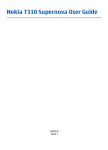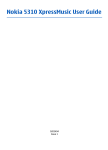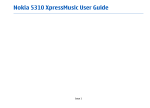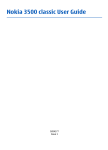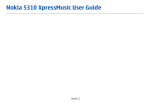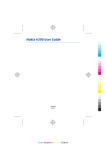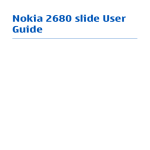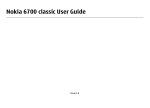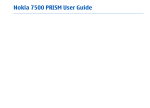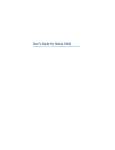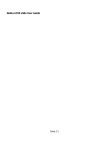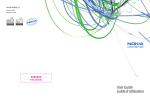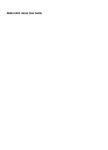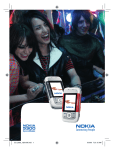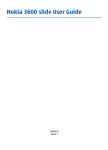Download PDF Nokia 7310 Supernova User Guide
Transcript
Nokia 7310 Supernova User Guide Issue 1 DECLARATION OF CONFORMITY Hereby, NOKIA CORPORATION declares that this RM-379 product is in compliance with the essential requirements and other relevant provisions of Directive 1999/5/ EC. A copy of the Declaration of Conformity can be found at http://www.nokia.com/ phones/declaration_of_conformity/. © 2008 Nokia. All rights reserved. Nokia, Nokia Connecting People, Xpress-on, Visual Radio, and Navi are trademarks or registered trademarks of Nokia Corporation. Nokia tune is a sound mark of Nokia Corporation. Other product and company names mentioned herein may be trademarks or tradenames of their respective owners. Reproduction, transfer, distribution, or storage of part or all of the contents in this document in any form without the prior written permission of Nokia is prohibited. US Patent No 5818437 and other pending patents. T9 text input software Copyright © 1997-2008. Tegic Communications, Inc. All rights reserved. Includes RSA BSAFE cryptographic or security protocol software from RSA Security. Java and all Java-based marks are trademarks or registered trademarks of Sun Microsystems, Inc. This product is licensed under the MPEG-4 Visual Patent Portfolio License (i) for personal and noncommercial use in connection with information which has been encoded in compliance with the MPEG-4 Visual Standard by a consumer engaged in a personal and noncommercial activity and (ii) for use in connection with MPEG-4 video provided by a licensed video provider. No license is granted or shall be implied for any other use. Additional information, including that related to promotional, internal, and commercial uses, may be obtained from MPEG LA, LLC. See http://www.mpegla.com. Nokia operates a policy of ongoing development. Nokia reserves the right to make changes and improvements to any of the products described in this document without prior notice. TO THE MAXIMUM EXTENT PERMITTED BY APPLICABLE LAW, UNDER NO CIRCUMSTANCES SHALL NOKIA OR ANY OF ITS LICENSORS BE RESPONSIBLE FOR ANY LOSS OF DATA OR INCOME OR ANY SPECIAL, INCIDENTAL, CONSEQUENTIAL OR INDIRECT DAMAGES HOWSOEVER CAUSED. THE CONTENTS OF THIS DOCUMENT ARE PROVIDED "AS IS". EXCEPT AS REQUIRED BY APPLICABLE LAW, NO WARRANTIES OF ANY KIND, EITHER EXPRESS OR IMPLIED, INCLUDING, BUT NOT LIMITED TO, THE IMPLIED WARRANTIES OF MERCHANTABILITY AND FITNESS FOR A PARTICULAR PURPOSE, ARE MADE IN RELATION TO THE ACCURACY, RELIABILITY OR CONTENTS OF THIS DOCUMENT. NOKIA RESERVES THE RIGHT TO REVISE THIS DOCUMENT OR WITHDRAW IT AT ANY TIME WITHOUT PRIOR NOTICE. The availability of particular products and applications and services for these products may vary by region. Please check with your Nokia dealer for details, and availability of language options. Export controls This device may contain commodities, technology or software subject to export laws and regulations from the US and other countries. Diversion contrary to law is prohibited. The third-party applications provided with your device may have been created and may be owned by persons or entities not affiliated with or related to Nokia. Nokia does not own the copyrights or intellectual property rights to the third-party applications. As such, Nokia does not take any responsibility for end-user support, functionality of the applications, or the information in the applications or these materials. Nokia does not provide any warranty for the third-party applications. BY USING THE APPLICATIONS YOU ACKNOWLEDGE THAT THE APPLICATIONS ARE PROVIDED AS IS WITHOUT WARRANTY OF ANY KIND, EXPRESS OR IMPLIED, TO THE MAXIMUM EXTENT PERMITTED BY APPLICABLE LAW. YOU FURTHER ACKNOWLEDGE THAT NEITHER NOKIA NOR ITS AFFILIATES MAKE ANY REPRESENTATIONS OR WARRANTIES, EXPRESS OR IMPLIED, INCLUDING BUT NOT LIMITED TO WARRANTIES OF TITLE, MERCHANTABILITY OR FITNESS FOR A PARTICULAR PURPOSE, OR THAT THE APPLICATIONS WILL NOT INFRINGE ANY THIRD-PARTY PATENTS, COPYRIGHTS, TRADEMARKS, OR OTHER RIGHTS. Model number: 7310c Issue 1 For your safety ........................6 Options during a call..........................21 General information................7 Write text..............................22 About your phone.................................7 Network services..................................7 Enhancements.......................................7 Access codes..........................................8 Configuration setting service..............8 Download content................................8 Helpful hints..........................................9 Software updates.................................9 Nokia support.......................................9 Digital rights management...............10 Get started.............................11 Install SIM card and battery...............11 Insert a microSD card.........................12 Remove the microSD card..................12 Charge the battery..............................13 Antenna...............................................13 Headset................................................13 Change the front cover and the keypad.................................................14 Strap.....................................................15 AV cable...............................................15 Keys and parts.....................................16 Switch the phone on and off.............16 Standby mode.....................................17 Display..............................................17 Power saving....................................17 Active standby..................................18 Shortcuts in the standby mode.................................................18 Indicators.........................................18 Flight mode.........................................19 Keypad lock (keyguard).....................19 Functions without a SIM card............19 Calls........................................20 Make a call...........................................20 Answer or end a call...........................20 Dialing shortcuts.................................20 Voice dialing.......................................20 Text modes..........................................22 Traditional text input.........................22 Predictive text input...........................22 Navigate the menus..............23 Messaging..............................24 Text and multimedia messages.............................................24 Text messages..................................24 Multimedia messages......................24 Create a text or multimedia message............................................24 Read a message and reply..............25 Send messages.................................25 E-mail...................................................26 E-mail setup wizard.........................26 Write and send an e-mail...............26 Read an e-mail and reply................26 New e-mail notifications................26 Flash messages...................................27 Nokia Xpress audio messages...........27 Instant messaging..............................27 Info messages, SIM messages and service commands..............................28 Voice messages...................................28 Message settings................................28 Contacts.................................29 Manage contacts.................................29 Business cards.....................................30 Assign dialing shortcuts.....................30 Call log ..................................31 Settings..................................32 Profiles.................................................32 Themes................................................32 Tones...................................................32 Display.................................................32 Contents Contents Contents Contents Date and time.....................................33 My shortcuts........................................33 Left and right selection key............33 Other shortcuts................................33 Synchronization and backup.............33 Connectivity.........................................34 Bluetooth wireless technology........................................34 Packet data.......................................35 USB data cable..................................35 Nokia PC Suite..................................35 Call........................................................36 Phone...................................................36 Voice commands.................................37 Software updates over the air..........37 Enhancements....................................38 Configuration......................................38 Security................................................39 Restore factory settings.....................39 Operator menu......................40 Gallery....................................41 Folders and files..................................41 Print images........................................41 Memory card.......................................41 Media.....................................43 Camera and video...............................43 Take a picture..................................43 Record a video clip..........................43 Camera and video options..............43 Music player........................................43 Music menu......................................44 Play music tracks.............................44 Change the music player look...................................................45 Radio....................................................45 Tune in to radio stations................45 Radio features..................................46 Voice recorder.....................................46 Equalizer..............................................47 Stereo widening.................................47 Push to talk............................48 Organizer...............................49 Alarm clock..........................................49 Calendar...............................................49 To-do list.............................................49 Notes....................................................50 Calculator.............................................50 Timers..................................................50 Stopwatch...........................................50 Applications...........................52 Launch an application........................52 Download an application...................52 Web .......................................53 Connect to a service...........................53 Appearance settings...........................53 Security settings.................................54 Cache memory..................................54 Scripts over secure connection........................................54 Service inbox.......................................54 Browser security.................................55 Certificates........................................55 Digital signature..............................55 SIM services...........................57 Genuine enhancements.........58 Enhancements....................................58 Battery.................................................58 Nokia Bluetooth Headset BH-304.................................................58 Nokia Stereo Headset WH-700..........59 Nokia Mini Speakers MD-6.................59 Nokia Bluetooth Display Car Kit CK-15W.................................................59 Nokia Mobile Charger DC-4................59 Battery information..............60 Charging and discharging..................60 Nokia battery authentication guidelines............................................60 Authenticate hologram...................61 What if your battery is not authentic?.........................................61 Care and maintenance...........62 Additional safety information...........................63 Small children.....................................63 Operating environment.....................63 Medical devices...................................63 Implanted medical devices.............63 Hearing aids.....................................64 Vehicles................................................64 Potentially explosive environments......................................64 Emergency calls..................................65 CERTIFICATION INFORMATION (SAR).....................................................65 MANUFACTURER’S LIMITED WARRANTY...........................................66 Warranty period...............................66 How to get warranty service..........66 What is not covered?.......................67 Other important notices.................68 Limitation of Nokia's liability.........68 Statutory obligations......................69 Index.....................................70 Contents Contents For your safety For your safety Read these simple guidelines. Not following them may be dangerous or illegal. Read the complete user guide for further information. SWITCH ON SAFELY Do not switch the device on when wireless phone use is prohibited or when it may cause interference or danger. ROAD SAFETY COMES FIRST Obey all local laws. Always keep your hands free to operate the vehicle while driving. Your first consideration while driving should be road safety. INTERFERENCE All wireless devices may be susceptible to interference, which could affect performance. SWITCH OFF IN HOSPITALS Follow any restrictions. Switch the device off near medical equipment. SWITCH OFF IN AIRCRAFT Follow any restrictions. Wireless devices can cause interference in aircraft. SWITCH OFF WHEN REFUELING Do not use the device at a refueling point. Do not use near fuel or chemicals. SWITCH OFF NEAR BLASTING Follow any restrictions. Do not use the device where blasting is in progress. QUALIFIED SERVICE Only qualified personnel may install or repair this product. ENHANCEMENTS AND BATTERIES Use only approved enhancements and batteries. Do not connect incompatible products. WATER-RESISTANCE Your device is not water-resistant. Keep it dry. 6 About your phone The wireless device described in this guide is approved for use on the EGSM 900 and GSM 1800 and 1900 networks. Contact your service provider for more information about networks. The type of your device is indicated on a label in the battery compartment. When using the features in this device, obey all laws and respect local customs, privacy and legitimate rights of others, including copyrights. Copyright protections may prevent some images, music (including ringing tones), and other content from being copied, modified, transferred, or forwarded. Remember to make back-up copies or keep a written record of all important information stored in your device. When connecting to any other device, read its user guide for detailed safety instructions. Do not connect incompatible products. General information General information Warning: To use any features in this device, other than the alarm clock, the device must be switched on. Do not switch the device on when wireless device use may cause interference or danger. Network services To use the phone you must have service from a wireless service provider. Many of the features require special network features. These features are not available on all networks; other networks may require that you make specific arrangements with your service provider before you can use the network services. Your service provider can give you instructions and explain what charges will apply. Some networks may have limitations that affect how you can use network services. For instance, some networks may not support all language-dependent characters and services. Your service provider may have requested that certain features be disabled or not activated in your device. If so, these features will not appear on your device menu. Your device may also have a special configuration such as changes in menu names, menu order, and icons. Contact your service provider for more information. Enhancements Practical rules about accessories and enhancements ● Keep all accessories and enhancements out of the reach of small children. ● When you disconnect the power cord of any accessory or enhancement, grasp and pull the plug, not the cord. 7 General information General information ● Check regularly that enhancements installed in a vehicle are mounted and are operating properly. ● Installation of any complex car enhancements must be made by qualified personnel only. Access codes To set how your phone uses the access codes and security settings, select Menu > Settings > Security. ● The PIN (UPIN) code, supplied with the SIM (USIM) card, helps to protect the card against unauthorized use. ● The PIN2 (UPIN2) code, supplied with some SIM (USIM) cards, is required to access certain services. ● PUK (UPUK) and PUK2 (UPUK2) codes may be supplied with the SIM (USIM) card. If you enter the PIN code incorrectly three times in succession, you are asked for the PUK code. If the codes are not supplied, contact your service provider. ● The security code helps to protect your phone against unauthorized use. You can create and change a code, and set the phone to request the code. ● The barring password is required when using the Call barring service to restrict incoming calls to and outgoing calls from your phone (network service). ● To view or change the security module settings, select Menu > Settings > Security > Security module sett.. Configuration setting service To use some of the network services, such as mobile internet services, MMS, Nokia Xpress audio messaging, or remote internet server synchronization, your phone needs the correct configuration settings. For more information on availability, contact your service provider or the nearest authorized Nokia dealer, or visit the support area on the Nokia website. See "Nokia support", p. 9. When you have received the settings as a configuration message and the settings are not automatically saved and activated, Configuration settings received is displayed. To save the settings, select Show > Save. If required, enter the PIN code supplied by the service provider. Download content You may be able to download new content (for example, themes) to your phone (network service). 8 Important: Use only services that you trust and that offer adequate security and protection against harmful software. For the availability of different services and pricing, contact your service provider. Helpful hints If you have queries with your phone, or you are unsure how your phone should function, refer to the user guide. If this does not help, try the following: ● Reset the phone: switch off the phone, and remove the battery. After a few seconds, insert the battery, and switch on the phone. ● Restore the factory settings. See "Restore factory settings", p. 39. ● Update your phone software with the Nokia Software Updater application, if available. See "Software updates", p. 9. ● Visit a Nokia website, or contact Nokia Care. See "Nokia support", p. 9. If a query remains unresolved, contact your local Nokia care point for repair options. Before sending your phone for repair, always back up or make a record of data in your phone. General information General information Software updates Nokia may produce software updates that may offer new features, enhanced functions, or improved performance. To update the phone software, you need the Nokia Software Updater application and a compatible PC with a recent Microsoft Windows operating system, broadband internet access, and a compatible data cable to connect your phone to the PC. To get more information and to download the Nokia Software Updater application, visit www.nokia-asia.com/softwareupdate or your local Nokia website. If software updates over the air are supported by your network, you may also be able to request updates through the phone. See "Software updates over the air", p. 37. Important: Use only services that you trust and that offer adequate security and protection against harmful software. Nokia support Check www.nokia-asia.com/support or your local Nokia website for the latest version of this guide, additional information, downloads, and services related to your Nokia product. 9 General information General information Configuration settings service Download free configuration settings such as MMS, GPRS, e-mail, and other services for your phone model at www.nokia-asia.com/setup. Nokia PC Suite You may find PC Suite and related information on the Nokia website at www.nokia-asia.com/pcsuite. Customer service If you need to contact customer service, check the list of local Nokia Care contact centres at www.nokia-asia.com/contactus. Maintenance For maintenance services, check your nearest Nokia service centre at www.nokiaasia.com/repair. Digital rights management Content owners may use different types of digital rights management (DRM) technologies to protect their intellectual property including copyrights. This device uses various types of DRM software to access DRM-protected content. With this device you may be able to access content protected with WMDRM 10, OMA DRM 1.0, OMA DRM 1.0 forward lock, and OMA DRM 2.0. If certain DRM software fails to protect the content, content owners may ask that such DRM software's ability to access new DRM-protected content be revoked. Revocation may also prevent renewal of such DRM-protected content already in your device. Revocation of such DRM software does not affect the use of content protected with other types of DRM or the use of non-DRM-protected content. DRM-protected content comes with an associated activation key that defines your rights to use the content. To back up OMA DRM-protected content, use the backup feature of Nokia PC Suite. If your device has WMDRM protected content, both the activation keys and the content will be lost if the device memory is formatted. You may also lose the activation keys and the content in case the files on your device get corrupted. Losing the activation keys or the content may limit your ability to use the same content on your device again. For more information, contact your service provider. 10 Install SIM card and battery Always switch the device off and disconnect the charger before removing the battery. For availability and information on using SIM card services, contact your SIM card vendor. This may be the service provider or other vendor. This phone is intended for use with a BL-4CT battery. Always use original Nokia batteries. See "Nokia battery authentication guidelines", p. 60. The SIM card and its contacts can be easily damaged by scratches or bending, so be careful when handling, inserting, or removing the card. 1. Open the back cover (1, 2), and remove the battery (3). 2. Insert or remove the SIM card (4). Get started Get started 11 Get started Get started 3. Insert the battery (5), and replace the back cover (6,7). Insert a microSD card Use only compatible microSD cards approved by Nokia for use with this device. Nokia uses approved industry standards for memory cards, but some brands may not be fully compatible with this device. Incompatible cards may damage the card and the device and corrupt data stored on the card. Your phone supports microSD cards up to 4 GB. 1. Remove the back cover of the phone. 2. Insert the card into the microSD card slot with the contact surface facing down, and press it until it locks into place. 3. Replace the back cover. Remove the microSD card 12 Important: Do not remove the memory card in the middle of an operation when the card is being accessed. Removing the card in the middle of an operation may damage the memory card as well as the device, and data stored on the card may be corrupted. You can remove or replace the microSD card during phone operation without switching the device off. 1. Make sure that no application is currently accessing the microSD memory card. 2. Remove the back cover of the device. 3. Press the microSD card slightly in to release the lock, and remove it. Charge the battery Check the model number of any charger before use with this device. This device is intended for use when supplied with power from the AC-3 and AC-4 charger. Warning: Use only batteries, chargers, and enhancements approved by Nokia for use with this particular model. The use of any other types may invalidate any approval or warranty, and may be dangerous. For availability of approved enhancements, please check with your dealer. When you disconnect the power cord of any enhancement, grasp and pull the plug, not the cord. 1. Connect the charger to a wall socket. 2. Connect the lead from the charger to the charger connector of your phone. If the battery is completely discharged, it may take a few minutes before the charging indicator appears on the display or before any calls can be made. The charging time depends on the charger used. Charging a BL-4CT battery with the AC-4 charger takes about 1 hour 30 minutes while the phone is in the standby mode. Get started Get started Antenna Note: Your device may have internal and external antennas. As with any radio transmitting device, avoid touching the antenna unnecessarily when the antenna is in use. Contact with such an antenna affects the communication quality, may cause the device to operate at a higher power level than otherwise needed and may reduce the battery life. The picture shows the antenna area marked in grey. Headset Warning: Listen to music at a moderate level. Continuous exposure to high volume may damage your hearing. 13 Get started Get started When connecting any external device or any headset, other than those approved by Nokia for use with this device, to the Nokia AV Connector, pay special attention to volume levels. Warning: When you use the headset, your ability to hear outside sounds may be affected. Do not use the headset where it can endanger your safety. Do not connect products that create an output signal as this may cause damage to the device. Do not connect any voltage source to the Nokia AV Connector. Change the front cover and the keypad Remove the back cover. See "Install SIM card and battery", p. 11. To remove the front cover, bend the clips slightly outwards, and lift the phone body out of the front cover. To replace the keypad, press out the keypad from the front side, and snap in a new one. 14 To attach the front cover, place the phone body in the front cover. Ensure that all clips are snapped in. Replace the back cover. Get started Get started Strap 1. Remove the back and front covers. 2. Attach a strap around the hook, and tighten it. 3. Replace the front and back covers. AV cable To display images from the Gallery and instant messages on a TV screen, connect a Nokia VideoOut Cable CA-92U to the AV connector of your phone. Observe the color code when you connect the cable to your TV. This function is not designed to view video clips. Color code Signal red analog channel right yellow composite video white analog channel left 15 Get started Get started Keys and parts 1 — Earpiece 2 — Charger connector 3 — Left selection key 4 — Call key 5 — Keypad 6 — Display 7 — Navi™ key: hereafter referred to as the scroll key 8 — Right selection key 9 — Power key and end key 10 — Microphone 11 — Micro USB cable connector 12 — Volume up key 13 — Volume down key 14 — Nokia AV Connector (2.5 mm) 15 — Camera lens 16 — Loudspeaker Switch the phone on and off To switch the phone on or off, press and hold the power key. If the phone prompts for a PIN or a UPIN code, enter the code (displayed as ****). The phone may prompt you to set the time and date. Enter the local time, select the time zone of your location in terms of the time difference with respect to Greenwich Mean Time (GMT), and enter the date. See "Date and time", p. 33. 16 When you switch on your phone for the first time, you may be prompted to get the configuration settings from your service provider (network service). For more information, refer to Connect to support. See "Configuration", p. 38, and "Configuration setting service", p. 8. Standby mode Get started Get started When the phone is ready for use, and you have not entered any characters, the phone is in the standby mode. Display 1 — Signal strength of the cellular network 2 — Battery charge status 3 — Indicators 4 — Name of the network or the operator logo 5 — Clock 6 — Display 7 — Function of the left selection key 8 — Function of the Navi key 9 — Function of the right selection key You may change the function of the left and right selection key. See "Left and right selection key", p. 33. Power saving Your phone has a Power saver and a Sleep mode feature in order to save battery power in the standby mode when no keys are pressed. These features may be activated. See "Display", p. 32. 17 Get started Get started Active standby The active standby mode displays a list of selected phone features and information that you can directly access. To switch active standby on or off, select Menu > Settings > Display > Active standby > Active standby mode. In the standby mode, scroll up or down to navigate in the list, and choose Select or View. The arrows indicate that further information is available. To stop navigation, select Exit. To organize and change the active standby mode, select Options. Shortcuts in the standby mode To access the list of dialed numbers, press the call key once. Scroll to the number or name, and press the call key to call the number. To open the web browser, press and hold 0. To call your voice mailbox, press and hold 1. Use keys as a shortcut. See "Dialing shortcuts", p. 20. Indicators unread messages unsent, canceled, or failed messages missed call The keypad is locked. The phone does not ring for an incoming call or text message. The alarm clock is activated. / The phone is registered to the GPRS or EGPRS network. / A GPRS or EGPRS connection is established. / The GPRS or EGPRS connection is suspended (on hold). Bluetooth is switched on. If you have two phone lines, the second phone line is selected. All incoming calls are diverted to another number. Calls are limited to a closed user group. The timed profile is selected. 18 Flight mode Use the flight mode in radio sensitive environments—on board aircraft or in hospitals—to deactivate all radio frequency functions. You still have access to offline games, calendar, and phone numbers. When the flight mode is active, is shown. Get started Get started To activate or set up the flight mode, select Menu > Settings > Profiles > Flight > Activate or Personalise. To deactivate the flight mode, select any other profile. Emergency call in flight mode Enter the emergency number, press the call key, and select Yes when Exit flight profile? is displayed. Warning: With the flight profile you cannot make or receive any calls, including emergency calls, or use other features that require network coverage. To make calls, you must first activate the phone function by changing profiles. If the device has been locked, enter the lock code. If you need to make an emergency call while the device is locked and in the flight profile, you may be also able to enter an official emergency number programmed in your device in the lock code field and select 'Call'. The device will confirm that you are about to exit flight profile to start an emergency call. Keypad lock (keyguard) To prevent accidental keypresses, select Menu, and press * within 3.5 seconds to lock the keypad. To unlock the keypad, select Unlock, and press * within 1.5 seconds. If Security keyguard is set to on, enter the security code if requested. To answer a call when the keypad is locked, press the call key. When you end or reject the call, the keypad locks automatically. Further features are Automatic keyguard and Security keyguard. See "Phone", p. 36. When the device or keypad is locked, calls may be possible to the official emergency number programmed into your device. Functions without a SIM card Some functions of your phone may be used without installing a SIM card, such as music player, radio, games, and data transfer with a compatible PC or another compatible device. Some functions appear dimmed in the menus and cannot be used. 19 Calls Calls Make a call You can start a call in several ways: ● Enter the phone number, including the area code, and press the call key. For international calls, press * twice for the international prefix (the + character replaces the international access code), enter the country code, the area code without the leading 0, if necessary, and the phone number. ● To access the list of dialed numbers, press the call key once in the standby mode. Select a number or name, and press the call key. ● Search for a name or phone number that you saved in Contacts. See "Manage contacts", p. 29. To adjust the volume in a call, press the volume key up or down. Answer or end a call To answer an incoming call, press the call key. To end the call, press the end key. To reject an incoming call, press the end key. To mute the ringing tone, select Silence. Dialing shortcuts First assign a phone number to one of the number keys, 2 to 9. See "Assign dialing shortcuts", p. 30. Use a dialing shortcut to make a call in one of the following ways: ● Press a number key, then the call key. ● If Menu > Settings > Call > Speed dialling > On is selected, press and hold a number key. Voice dialing Make a phone call by saying the name that is saved in the contact list of the phone. As voice commands are language-dependent, you must select Menu > Settings > Phone > Language settings > Recognition lang. and your language before using voice dialing. Note: Using voice tags may be difficult in a noisy environment or during an emergency, so you should not rely solely upon voice dialing in all circumstances. 1. In the standby mode, press and hold the right selection key or the volume down key. A short tone sounds, and Speak now is displayed. 20 2. Speak the name of the contact you want to dial. If the voice recognition is successful, a list with matches is shown. The phone plays the voice command of the first match on the list. If it is not the correct command, scroll to another entry. Calls Calls Options during a call Many of the options that you can use during a call are network services. For availability, contact your service provider. During a call, select Options and from the following options: Call options are Mute or Unmute, Contacts, Menu, Lock keypad, Record, Voice clarity, Loudspeaker or Handset. Network options are Answer or Reject, Hold or Unhold, New call, Add to conference, End call, End all calls, and the following: ● Send DTMF — to send tone strings ● Swap — to switch between the active call and the call on hold ● Transfer — to connect a call on hold to an active call and disconnect yourself ● Conference — to make a conference call ● Private call — to have a private discussion in a conference call Warning: Do not hold the device near your ear when the loudspeaker is in use, because the volume may be extremely loud. 21 Write text Write text Text modes To enter text (for example, when writing messages) you can use traditional or predictive text input. When you write text, press and hold Options to toggle between traditional text , and predictive text input, indicated by . Not all input, indicated by languages are supported by predictive text input. The character cases are indicated by , , and . To change the character case, press #. To change from the letter to number mode, indicated by , press and hold #, and select Number mode. To change from the number to the letter mode, press and hold #. To set the writing language, select Options > Writing language. Traditional text input Press a number key, 2 to 9, repeatedly until the desired character appears. The available characters depend on the selected writing language. If the next letter you want is located on the same key as the present one, wait until the cursor appears and enter the letter. To access the most common punctuation marks and special characters, repeatedly press the number key 1 or press * to select a special character. Predictive text input Predictive text input is based on a built-in dictionary to which you can also add new words. 1. Start writing a word, using the keys 2 to 9. Press each key only once for one letter. 2. To confirm a word by adding a space, press 0. ● If the word is not correct, press * repeatedly, and select the word from the list. ● If the ? character is displayed after the word, the word you intended to write is not in the dictionary. To add the word to the dictionary, select Spell. Enter the word using traditional text input, and select Save. ● To write compound words, enter the first part of the word, and press the scroll key right to confirm it. Write the last part of the word, and confirm the word. 3. Start writing the next word. 22 The phone offers you an extensive range of functions that are grouped into menus. 1. To access the menu, select Menu. 2. Scroll through the menu, and select an option (for example, Settings). 3. If the selected menu contains further submenus, select one (for example, Call). 4. If the selected menu contains further submenus, repeat step 3. 5. Select the setting of your choice. 6. To return to the previous menu level, select Back. To exit the menu, select Exit. Navigate the menus Navigate the menus To change the menu view, select Options > Main menu view > List, Grid, Grid with labels, or Tab. To rearrange the menu, scroll to the menu to be moved, and select Options > Organise > Move. Scroll to where you want to move the menu, and select OK. To save the change, select Done > Yes. 23 Messaging Messaging You can read, write, send and save text and multimedia messages, e-mail, audio and flash messages. The messaging services can only be used if they are supported by your network or service provider. Text and multimedia messages You can create a message and optionally attach for example a picture. Your phone automatically changes a text message to a multimedia message when a file is attached. Text messages Your device supports the sending of text messages beyond the limit for a single message. Longer messages are sent as two or more messages. Your service provider may charge accordingly. Characters with accents or other marks, and characters from some language options, take up more space, and limit the number of characters that can be sent in a single message. An indicator at the top of the display shows the total number of characters left and the number of messages needed for sending. Before you can send any text or SMS e-mail messages, you must save your message center number. Select Menu > Messaging > Message settings > Text messages > Message centres > Add centre, enter a name, and the number from the service provider. Multimedia messages A multimedia message can contain text, pictures, sound clips, and video clips. The wireless network may limit the size of MMS messages. If the inserted picture exceeds this limit the device may make it smaller so that it can be sent by MMS. Exercise caution when opening messages. Messages may contain malicious software or otherwise be harmful to your device or PC. Only devices that have compatible features can receive and display multimedia messages. The appearance of a message may vary depending on the receiving device. To check the availability of, and to subscribe to the multimedia messaging service (MMS), contact your service provider. You also may also download the configuration settings. See "Nokia support", p. 9. Create a text or multimedia message 1. Select Menu > Messaging > Create message > Message. 24 2. To add recipients, scroll to the To: field, and enter the recipient’s number or e-mail address, or select Add to select recipients from the available options. Select Options to add recipients and subjects and to set sending options. 3. Scroll to the Text: field, and enter the message text. 4. To attach content to the message, scroll to the attachment bar at the bottom of the display and select the desired type of content. 5. To send the message, press Send. The message type is indicated at the top of the display and changes automatically depending on the content of the message. Service providers may charge differently depending on the message type. Check with your service provider for details. Messaging Messaging Read a message and reply Important: Exercise caution when opening messages. E-mail messages or multimedia message objects may contain malicious software or otherwise be harmful to your device or PC. Your phone issues a notification when a message is received. Press Show to display the message. If more than one message was received select a message from the inbox and press Open. Use the scroll key to view all parts of the message. Select Reply to create an answer message. Send messages Message sending To send the message, select Send. The phone saves the message in the Outbox folder, and the sending starts. Note: The message sent icon or text on your device screen does not indicate that the message is received at the intended destination. If message sending is interrupted, the phone tries to resend the message a few times. If these attempts fail, the message remains in the Outbox folder. To cancel the sending of the messages in the Outbox folder, select Options > Cancel sending. To save the sent messages in the Sent items folder, select Menu > Messaging > Message settings > General settings > Save sent messages. Organize your messages The phone saves received messages in the Inbox folder. Organize your messages in the saved items folder. To add, rename, or delete a folder, select Menu > Messaging > Saved items > Options. 25 Messaging Messaging E-mail Access your POP3 or IMAP4 e-mail account with your phone to read, write and send e-mail. This e-mail application is different from the SMS e-mail function. Before you can use e-mail, you must have an e-mail account and the correct settings. To check the availability and the settings of your e-mail account, contact your e-mail service provider. You may receive the e-mail configuration settings as a configuration message. See "Configuration setting service", p. 8. E-mail setup wizard The e-mail setup wizard starts automatically if no e-mail settings are defined in the phone. To start the setup wizard for an additional e-mail account, select Menu > Messaging and the existing e-mail account. Select Options > Add mailbox to start the e-mail setup wizard. Follow the instructions on the display. Write and send an e-mail You may write your e-mail before connecting to the e-mail service. 1. Select Menu > Messaging > Create message > E-mail message. 2. If more than one e-mail account is defined, select the account from which you want to send the e-mail. 3. Enter the recipient’s e-mail address, the subject, and the e-mail message. To attach a file, select Insert and from the options. 4. To send the e-mail, select Send. Read an e-mail and reply Important: Exercise caution when opening messages. E-mail messages may contain malicious software or otherwise be harmful to your device or PC. 1. To download e-mail message headers, select Menu > Messaging and your e-mail account. 2. To download an e-mail and attachments, select an e-mail and press Open or Retrieve. 3. To reply or forward the e-mail, select Options. 4. To disconnect from your e-mail account, select Options > Disconnect. The connection to the e-mail account automatically ends after some time without activity. New e-mail notifications Your phone can automatically check your e-mail account in time intervals and issue a notification when new e-mail is received. 26 1. Select Menu > Messaging > Message settings > E-mail messages > Edit mailboxes. 2. Select your e-mail account, Downloading sett., and the following options: ● Mailbox upd. interval — to set how often your phone checks your e-mail account for new e-mail ● Automatic retrieval — to retrieve new e-mail automatically from your email account 3. To enable the new e-mail notification, select Menu > Messaging > Message settings > E-mail messages > New e-mail notif. > On. Messaging Messaging Flash messages Flash messages are text messages that are instantly displayed upon reception. 1. To write a flash message, select Menu > Messaging > Create message > Flash message. 2. Enter the recipient’s phone number, write your message (maximum 70 characters), and select Send. Nokia Xpress audio messages Create and send an audio message using MMS in a convenient way. 1. Select Menu > Messaging > Create message > Audio message. The voice recorder opens. 2. Record your message. See "Voice recorder", p. 46. 3. Enter one or more phone numbers in the To: field, or select Add to retrieve a number. 4. To send the message, select Send. Instant messaging With instant messaging (IM, network service) you can send short text messages to online users. You must subscribe to a service and register with the IM service you want to use. Check the availability of these services, pricing, and instructions with your service provider. The menus may vary depending on your IM provider. To connect to the service, select Menu > Messaging > IMs and follow the instructions on the display. 27 Messaging Messaging Info messages, SIM messages and service commands Info messages You can receive messages on various topics from your service provider (network service). For more information, contact your service provider. Select Menu > Messaging > Info messages and from the available options. Service commands Service commands allow you to write and send service requests (USSD commands) to your service provider, such as activation commands for network services. To write and send the service request, select Menu > Messaging > Serv. commands. For details, contact your service provider. SIM messages SIM messages are specific text messages that are saved to your SIM card. You can copy or move those messages from the SIM to the phone memory, but not vice versa. To read SIM messages, select Menu > Messaging > Options > SIM messages. Voice messages The voice mailbox is a network service to which you may need to subscribe. For more information, contact your service provider. To call your voice mailbox, press and hold 1. To edit your voice mailbox number, select Menu > Messaging > Voice messages > Voice mailbox no.. Message settings 28 Select Menu > Messaging > Message settings to set up your messaging features. ● General settings — to set your phone to save sent messages, to allow overwriting of older messages if the message memory is full, and to set up other preferences related to messages ● Text messages — to allow delivery reports, to set up message centers for SMS and SMS e-mail, to select the type of character support, and to set up other preferences related to text messages ● Multimedia messages — to allow delivery reports, to set up the appearance of multimedia messages, to allow the reception of multimedia messages and adverts, and to set up other preferences related to multimedia messages ● E-mail messages — to allow e-mail reception, to set the image size in e-mail, and to set up other preferences related to e-mail You can save names, phone numbers as contacts in the phone memory and on the SIM card memory and search and recall them to make a phone call or to create a message. Contacts Contacts Manage contacts Select the memory for contacts The phone memory can save contacts with additional details, such as various phone numbers and text items. You can also save an image, a tone, or a video clip for a limited number of contacts. The SIM card memory can save names with one phone number attached to them. . The contacts saved in the SIM card memory are indicated by 1. Select Menu > Contacts > Settings > Memory in use to select the SIM card, the phone memory, or both for your contacts. 2. Select Phone and SIM to recall contacts from both memories. When you save contacts, they will be saved in the phone memory. Save names and numbers To save a name and phone number, select Menu > Contacts > Names > Options > Add new contact. Add and edit details The first number you save is automatically set as the default number and is indicated with a frame around the number type indicator (for example, ). When you select a name from contacts (for example, to make a call), the default number is used unless you select another number. Search for the contact to add a detail, and select Details > Options > Add detail and from the available options. Search for a contact Select Menu > Contacts > Names and scroll through the list of contacts, or enter the first characters of the name to search. Copy or move a contact between SIM card and phone memory 1. Select Menu > Contacts > Names. 2. Select the contact to copy or move and Options > Copy contact or Move contact. Copy or move several contacts between SIM card and phone memory 1. Select the first contact to copy or move and Options > Mark. 29 Contacts Contacts 2. Mark the other contacts, and select Options > Copy marked or Move marked. Copy or move all contacts between SIM card and phone memory Select Menu > Contacts > Copy contacts or Move contacts. Delete contacts Search for the desired contact, and select Options > Delete contact. To delete all the contacts and the details attached to them from the phone or SIM card memory, select Menu > Contacts > Del. all contacts > From phone memory or From SIM card. To delete a number, text item, or an image attached to the contact, search for the contact, and select Details. Scroll to the desired detail, and select Options > Delete and from the available options. Create a contact group Arrange contacts into caller groups with different ringing tones and group images. 1. Select Menu > Contacts > Groups. 2. Select Add or Options > Add new group to create a new group. 3. Enter the group name, optionally select an image and a ringing tone and select Save. 4. Select the group and View > Add to add contacts to the group. Business cards You can send and receive a person’s contact information from a compatible device that supports the vCard standard. To send a business card, search for the contact, and select Details > Options > Send business card. When you receive a business card, select Show > Save to save the business card in the phone memory. Assign dialing shortcuts Assign phone numbers to the number keys 2–9 as a shortcut. 1. Select Menu > Contacts > Speed dials, and scroll to a number key. 2. Select Assign, or if a number has already been assigned to the key, select Options > Change. 3. Enter a number or search for a contact. 30 To view the information on your calls, select Menu > Log. Available options may include the following: ● Call log — to view your recently missed and received calls and dialed numbers chronologically ● Missed calls, Received calls, or Dialled numbers — for information about your recent calls ● Msg. recipients — to view the contacts to whom you most recently sent messages ● Call duration, Data counter, or Pack. data timer — to view the general information on your recent communications ● Message log, or Sync log — to view the number of sent and received messages or synchronizations Call log Call log Note: The actual invoice for calls and services from your service provider may vary, depending on network features, rounding off for billing, taxes, and so forth. Note: Some timers, including the life timer, may be reset during service or software upgrades. 31 Settings Settings Profiles Your phone has various setting groups called profiles, which you can customize with ringing tones for different events and environments. Select Menu > Settings > Profiles, the desired profile, and from the following options: ● Activate — to activate the selected profile ● Personalise — to change the profile settings ● Timed — to set the profile to be active until an end time. When the time set for the profile expires, the previous profile that was not timed becomes active. Themes A theme contains elements for personalizing your phone. Select Menu > Settings > Themes and from the following options: ● Select theme — Open the Themes folder, and select a theme. ● Theme downloads — Open a list of links to download more themes. Tones You can change the tone settings of the selected active profile. Select Menu > Settings > Tones. You can find the same settings in the Profiles menu. If you select the highest ringing tone level, the ringing tone reaches its highest level after a few seconds. Display 32 Select Menu > Settings > Display and from the available options: ● Wallpaper — to add a background image for the standby mode ● Active standby — to activate, organize, and personalize the active standby mode ● Standby font colour — to select the font color for the standby mode ● Navigation key icons — to display the icons of the scroll key shortcuts in the standby mode when active standby is off ● Notification details — to display details in missed call and message notifications ● Screen saver — to create and set a screen saver ● Power saver — to dim the display automatically and to display a clock when the phone is not used for a certain time ● Sleep mode — to switch off the display automatically when the phone is not used for a certain time ● Font size — to set the font size for messaging, contacts, and web pages ● Operator logo — to display the operator logo ● Cell info display — to display the cell identity, if available from the network Date and time Settings Settings To change the clock type, time, time zone, and date settings, select Menu > Settings > Date and time. When traveling to a different time zone, select Menu > Settings > Date and time > Date & time settings > Time zone: and scroll left or right to select the time zone of your location. The time and date are set according to the time zone and enable your phone to display the correct sending time of received text or multimedia messages. For example, GMT +10 denotes the time zone for Sydney (Australia), 10 hours east of Greenwich/London (UK). For example, GMT +12 denotes the time zone for Auckland (New Zealand), 12 hours east of Greenwich/London (UK). My shortcuts With personal shortcuts you get quick access to often used functions of the phone. Left and right selection key To select a function from the list, select Menu > Settings > My shortcuts > Left selection key or Right selection key. In the standby mode, if the left selection key is Go to, to activate a function, select Go to > Options and from the following options: ● Select options — to add or remove a function ● Organise — to rearrange the functions Other shortcuts Select Menu > Settings > My shortcuts and from the following options: ● Navigation key — to assign other functions from a predefined list to the navigation key (scroll key). ● Active standby key — to select the movement of the navigation key to activate the active standby mode Synchronization and backup Select Menu > Settings > Sync and backup and from following options. ● Phone switch — Synchronize or copy selected data between your phone and another phone using Bluetooth. ● Create backup — Create a backup of selected data to the memory card. 33 Settings Settings ● Restore backup — Select a backup file stored on the memory card and restore it to the phone. Select Options > Details for information about the selected backup file. ● Server sync — Synchronize or copy selected data between your phone and another device, PC or network server (network service). Connectivity Your phone provides several features to connect to other devices to transmit and receive data. Bluetooth wireless technology Bluetooth technology allows you to connect your phone using radio waves to a compatible Bluetooth device within 10 meters (32 feet). This device is compliant with Bluetooth Specification 2.0 + EDR supporting the following profiles: generic access, network access, generic object exchange, advanced audio distribution, audio video remote control, hands-free, headset, object push, file transfer, dial-up networking, SIM access, and serial port. To ensure interoperability between other devices supporting Bluetooth technology, use Nokia approved enhancements for this model. Check with the manufacturers of other devices to determine their compatibility with this device. There may be restrictions on using Bluetooth technology in some locations. Check with your local authorities or service provider. Features using Bluetooth technology increase the demand on battery power and reduce the battery life. Set up a Bluetooth connection Select Menu > Settings > Connectivity > Bluetooth and take the following steps: 1. Select My phone's name and enter a name for your phone. 34 indicates that 2. To activate Bluetooth connectivity select Bluetooth > On. Bluetooth is active. 3. To connect your phone with an audio enhancement, select Search audio enhanc. and the device that you want to connect. 4. To connect your phone with any Bluetooth device in range, select Paired devices > New. Select a device and Pair. Enter a passcode (up to 16 characters) on your phone and allow the connection on the other Bluetooth device. If you are concerned about security, turn off the Bluetooth function, or set My phone's visibility to Hidden. Accept Bluetooth communication only from those you trust. PC connection to the internet Use Bluetooth to connect your compatible PC to the internet without PC Suite software. Your phone must have activated a service provider that supports internet access, and your PC has to support Bluetooth personal area network (PAN). After connecting to the network access point (NAP) service of the phone and pairing with your PC, your phone automatically opens a packet data connection to the internet. Settings Settings Packet data General packet radio service (GPRS) is a network service that allows mobile phones to send and receive data over an internet protocol (IP)-based network. To define how to use the service, select Menu > Settings > Connectivity > Packet data > Packet data conn. and from the following options: ● When needed — to set the packet data connection to established when an application needs it. The connection will be closed when the application is terminated. ● Always online — to automatically connect to a packet data network when you switch the phone on You can connect a compatible PC to the phone by Bluetooth or USB data cable and use the phone as a modem. For details refer to Nokia PC Suite. See "Nokia support", p. 9. USB data cable You can use the USB data cable to transfer data between the phone and a compatible PC or a printer supporting PictBridge. To activate the phone for data transfer or image printing, connect the data cable and select the mode: ● PC Suite — to use the cable for PC Suite ● Printing & media — to use the phone with a PictBridge compatible printer or with a compatible PC ● Data storage — to connect to a PC that does not have Nokia software and use the phone as a data storage device To change the USB mode, select Menu > Settings > Connectivity > USB data cable and the desired USB mode. Nokia PC Suite With Nokia PC Suite you can manage your music, synchronize contacts, calendar, notes, and to-do notes between your phone and the compatible PC or a remote internet server (network service). You may find more information and PC Suite on the Nokia website. See "Nokia support", p. 9. 35 Settings Settings Call Select Menu > Settings > Call and from the following options: ● Call divert — to divert your incoming calls (network service). You may not be able to divert your calls if some call barring functions are active. See "Security", p. 39. ● Anykey answer — to answer an incoming call by briefly pressing any key, except the power key, the left and right selection keys, or the end key ● Automatic redial — to make a maximum of 10 attempts to connect the call after an unsuccessful call attempt ● Voice clarity — to enhance speech intelligibility, especially in noisy environments ● Speed dialling — to dial the names and phone numbers assigned to the number keys 2 to 9 by pressing and holding the corresponding number key ● Call waiting — to have the network notify you of an incoming call while you have a call in progress (network service) ● Summary after call — to briefly display the approximate duration after each call ● Send my caller ID — to show your phone number to the person you are calling (network service). To use the setting agreed upon with your service provider, select Set by network. ● Outgoing call line — to select the phone line 1 or 2 for making calls if supported by your SIM card (network service) Phone 36 Select Menu > Settings > Phone and from the following options: ● Language settings — To set the display language of your phone, select Phone language. Automatic selects the language according to the information on the SIM card. To set a language for the voice commands, select Recognition lang.. ● Memory status — to check the memory consumption ● Automatic keyguard — to lock the keypad automatically after a preset time delay when the phone is in the standby mode and no function has been used. ● Security keyguard — to ask for the security code when you unlock the keyguard ● Voice recognition — See "Voice commands", p. 37. ● Flight query — to let the phone ask when it is switched on whether to use the flight mode. With the flight mode, all radio connections are switched off. ● Welcome note — to write a note that is shown when the phone is switched on ● Phone updates — to receive software updates from your service provider (network service). This option may not be available, depending on your phone. See "Software updates over the air", p. 37. ● Operator selection — to set a cellular network available in your area ● Help text activation — to select whether the phone shows help texts ● Start-up tone — to let the phone play a tone when it is switched on ● Confirm SIM actions — See "SIM services", p. 57. Voice commands Settings Settings Call contacts and carry out phone functions by speaking a voice command. Voice commands are language-dependent. Select Menu > Settings > Phone > Language settings > Recognition lang. and your language before using voice commands. To train the voice recognition of your phone to your voice, select Menu > Settings > Phone > Voice recognition > Voice recog. training. To activate a voice command for a function, select Menu > Settings > Phone > Voice recognition > Voice commands, a feature and a subsequent function. indicates that the voice command is activated. To activate the voice tag, select Add. To play the activated voice command, select Play. To use voice commands, see "Voice dialing", p.20. To manage the voice commands, scroll to a function, and select Options and from the following: ● Edit or Remove — to rename or deactivate the voice command ● Add all or Remove all — to activate or deactivate voice commands for all functions in the voice commands list Software updates over the air Your service provider may send phone software updates over the air directly to your phone (network service). This option may not be available, depending on your phone. Downloading software updates may involve the transmission of large amounts of data through your service provider's network. Contact your service provider for information about data transmission charges. Make sure that the device battery has enough power, or connect the charger before starting the update. Warning: If you install a software update, you cannot use the device, even to make emergency calls, until the installation is completed and the device is restarted. Be sure to back up data before accepting installation of an update. Software update settings To allow or disallow software and configuration updates, select Menu > Settings > Configuration > Device manager sett. > Serv. softw. updates. 37 Settings Settings Request a software update 1. Select Menu > Settings > Phone > Phone updates to request available software updates from your service provider. 2. Select Current softw. details to display the current software version and check whether an update is needed. 3. Select Downl. phone softw. to download and install a software update. Follow the instructions on the display. 4. If the installation was canceled after the download, select Install softw. update to start the installation. The software update may take several minutes. If there are problems with the installation, contact your service provider. Enhancements This menu or the following options are shown only if the phone is or has been connected to a compatible mobile enhancement. Select Menu > Settings > Enhancements. Select an enhancement, and an option depending on the enhancement. Configuration You can configure your phone with settings that are required for certain services. Your service provider may also send you these settings. See "Configuration setting service", p. 8. Select Menu > Settings > Configuration and from the following options: ● Default config. sett. — to view the service providers saved in the phone and set a default service provider ● Act. def. in all apps. — to activate the default configuration settings for supported applications ● Preferred access pt. — to view the saved access points ● Connect to support — to download the configuration settings from your service provider ● Device manager sett. — to allow or prevent the phone from receiving software updates. This option may not be available, depending on your phone. See "Software updates over the air", p. 37. ● Personal config. sett. — to manually add new personal accounts for various services and to activate or delete them. To add a new personal account, select Add, or Options > Add new. Select the service type, and enter the required parameters. To activate a personal account, scroll to it, and select Options > Activate . 38 Security When security features that restrict calls are in use (such as call barring, closed user group, and fixed dialling), calls may be possible to the official emergency number programmed into your device. Select Menu > Settings > Security and from the following options: ● PIN code request or UPIN code request — to request for your PIN or UPIN code every time the phone is switched on. Some SIM cards do not allow the code request to be turned off. ● PIN2 code request — to select whether the PIN2 code is required when using a specific phone feature which is protected by the PIN2 code. Some SIM cards do not allow the code request to be turned off. ● Call barring service — to restrict incoming calls to and outgoing calls from your phone (network service). A barring password is required. ● Fixed dialling — to restrict your outgoing calls to selected phone numbers if supported by your SIM card. When the fixed dialing is on, GPRS connections are not possible except while sending text messages over a GPRS connection. In this case, the recipient’s phone number and the message center number must be included in the fixed dialing list. ● Closed user group — to specify a group of people whom you can call and who can call you (network service) ● Security level — Select Phone to request the security code whenever a new SIM card is inserted into the phone. Select Memory, to request the security code when the SIM card memory is selected, and you want to change the memory in use. ● Access codes — to change the security code, PIN code, UPIN code, PIN2 code, or barring password ● Code in use — to select whether the PIN code or UPIN code should be active ● Authority certificates or User certificates — to view the list of the authority or user certificates downloaded into your phone. See "Certificates", p. 55. ● Security module sett. — to view Secur. module details, activate Module PIN request, or change the module PIN and signing PIN. See "Access codes", p. 8. Settings Settings Restore factory settings To restore the phone back to factory conditions, select Menu > Settings > Rest. factory sett. and from the following options: ● Restore settings only — to reset all preference settings without deleting any personal data ● Restore all — to reset all preference settings and delete all personal data, such as contacts, messages, media files and activation keys 39 Operator menu 40 Operator menu Access a portal to services provided by your network operator. For more information contact your network operator. The operator can update this menu with a service message. See "Service inbox", p. 54. Manage images, video clips, music files, themes, graphics, tones, recordings, and received files. These files are stored in the phone memory or an attached memory card and may be arranged in folders. Copyright protections may prevent some images, music (including ringing tones), and other content from being copied, modified, transferred or forwarded. Your phone supports an activation key system to protect acquired content. Always check the delivery terms of any content and activation key before acquiring them, as they may be subject to a fee. Gallery Gallery Folders and files To view the list of folders, select Menu > Gallery. To view the list of files in a folder, select a folder and Open. To view the folders of the memory card when moving a file, scroll to the memory card, and press the scroll key right. Print images Your phone supports Nokia XPressPrint to print images that are in the jpeg format. 1. To connect your phone to a compatible printer, use a data cable or send the image by Bluetooth to a printer supporting Bluetooth technology. See "Bluetooth wireless technology", p. 34. 2. Select the image you want to print and Options > Print. Memory card Use a memory card to store your multimedia files, such as video clips, music tracks, sound files, images, and messaging data. Some of the folders in Gallery with content that the phone uses (for example, Themes) may be stored on the memory card. Format the memory card Some supplied memory cards are preformatted; others require formatting. When you format a memory card, all data on the card is permanently lost. 1. To format a memory card, select Menu > Gallery or Applications, the memory card folder , and Options > Format memory card > Yes. 2. When formatting is complete, enter a name for the memory card. Lock the memory card To set a password (maximum 8 characters) to lock your memory card against unauthorized use, select the memory card folder password. and Options > Set 41 Gallery Gallery The password is stored in your phone, and you do not have to enter it again while you are using the memory card on the same phone. If you want to use the memory card on another device, you are asked for the password. To remove the password, select Options > Delete password. Check memory consumption To check the memory consumption of different data groups and the available memory to install new software on your memory card, select the memory card and Options > Details. 42 Camera and video Media Media Take images or record video clips with the built-in camera. Take a picture To use the still picture function, select Menu > Media > Camera or if the video function is on, scroll left or right. To zoom in and out in the camera mode, scroll up and down or press the volume keys. To take a picture, select Capture. The phone saves the pictures on the memory card, if available, or on the phone memory. Select Options > Settings > Image preview time and a preview time to display the taken pictures. During the preview time, select Back to take another picture or Send to send the picture as a multimedia message. Your phone supports a picture capture resolution up to 1600 x 1200 pixels. Record a video clip To activate the video function, select Menu > Media > Video; or if the camera function is on, scroll left or right. To start the video recording, select Record; to pause the recording, select Pause; to resume the recording, select Continue; to stop the recording, select Stop. The phone saves the video clips on the memory card, if available, or in the phone memory. Camera and video options To use a filter, select Options > Effects. To adapt the camera to the light conditions, select Options > White balance. To change other camera and video settings and to select the image and video storage, select Options > Settings. Music player Your phone includes a music player for listening to music tracks or other MP3 or AAC sound files that you have downloaded from the web or transferred to the phone with Nokia PC Suite. See "Nokia PC Suite", p. 35. You can also view your recorded or downloaded video clips. 43 Media Media Music and video files stored in the music folder in the phone memory or on the memory card are automatically detected and added to the music library during the startup of the phone. To open the music player, select Menu > Media > Music player. Music menu Access your music and video files stored on the phone memory or the memory card, download music or video clips from the web, or view compatible video streams from a network server (network service). To listen to music or play a video clip, select a file from Playlists, Artists, Albums, or Genres, and select Play. To download files from the web, select Options > Downloads and a download site. To update the music library after you have added files, select Options > Update library. Create a playlist To create a playlist with your selection of music, do the following: 1. Select Playlists > Create playlist, and enter the name of the playlist. 2. Add music or video clips from the displayed lists. 3. Select Done to store the playlist. Configuration for a streaming service You may receive the configuration settings required for streaming as a configuration message from the service provider. See "Configuration setting service", p. 8. You can also enter the settings manually. See "Configuration", p. 38. To activate the settings, do the following: 1. Select Options > Downloads > Streaming settings > Configuration. 2. Select a service provider, Default, or Personal config. for streaming. 3. Select Account and a streaming service account contained in the active configuration settings. Play music tracks Warning: Listen to music at a moderate level. Continuous exposure to high volume may damage your hearing. Do not hold the device near your ear when the loudspeaker is in use, because the volume may be extremely loud. To adjust the volume level, press the volume keys of the phone. Operate the music player with the virtual keys on the display. 44 To start playing, select Media Media . To pause playing, select . . To skip to the beginning of the previous track, To skip to the next track, select twice. select . To rewind the current track, To fast forward the current track, select and hold . Release the key at the position you want to continue the select and hold music playback. To switch to the music menu, select To switch to the current playlist, select on the display. on the display. To close the music player menu and to continue music playback in the background, press the end key. To stop the music player, press and hold the end key. Change the music player look Your phone provides several themes to change the look of the music player. Select Menu > Media > Music player > Go to Music player > Options > Settings > Music player theme and one of the listed themes. The virtual keys may change depending on the theme. Radio The FM radio depends on an antenna other than the wireless device antenna. A compatible headset or enhancement needs to be attached to the device for the FM radio to function properly. Warning: Listen to music at a moderate level. Continuous exposure to high volume may damage your hearing. Do not hold the device near your ear when the loudspeaker is in use, because the volume may be extremely loud. To adjust the volume, press the volume keys. Select Menu > Media > Radio. , To use the graphical keys the desired key, and select it. , , or on the display, scroll left or right to Tune in to radio stations Search and save stations 1. To start the search, select and hold or or . in 0.05 MHz steps, briefly press . To change the radio frequency 2. To save a station to a memory location, select Options > Save station. 45 Media Media 3. To enter the name of the radio station, select Options > Stations > Options > Rename. Select Options and from the following. ● Search all stations — to automatically search the available stations at your location ● Set frequency — to enter the frequency of the desired radio station ● Station directory — to access a website with a list of radio stations ● Save station — to save the currently tuned in station ● Stations — to list and rename or delete saved stations Change stations Select or , or press the corresponding number keys. Radio features Select Options > Settings to switch off the radio, swap between headset and loudspeaker, and switch between stereo and mono output. Select RDS on to display information from the radio data system of the tuned in station. Select Auto-freq. change on to enable the automatic switch to a frequency with the best reception of the tuned in station. Visual radio Some radio stations may send text or graphical information that you can view using the Visual Radio application (network service). To check the availability and costs, contact your service provider. To set the Visual service ID of a station select Options > Stations and a station. Select Options > Visual service ID and enter the ID. Select Options > Visual Radio to start Visual radio. Select Options > Enable visual service to start Visual Radio automatically or after confirmation when you turn on the radio. Voice recorder Record speech, sound, or an active call, and save them in Gallery. Select Menu > Media > Voice recorder. To use the graphical keys on the display, scroll left or right. , , or Record sound 1. Select , or during a call, select Options > Record. While recording a call, . all parties to the call hear a faint beeping. To pause the recording, select 2. To end the recording, select Recordings. 46 . The recording is saved in Gallery > Select Options to play or send the last recording, to access the list of recordings and to select the memory and the folder to store the recordings. Equalizer Adjust the sound when using the music player. Select Menu > Media > Equaliser. To activate a predefined set, scroll to one of the equalizer sets and select Activate. Media Media Create a personal equalizer set 1. Select one of the last two sets in the list and Options > Edit. 2. Scroll left or right to access the virtual sliders and up or down to adjust the slider. 3. Select Save and Options > Rename to save the settings with a name. Stereo widening Stereo widening creates a wider stereo sound effect when you are using a stereo headset. To activate, select Menu > Media > Stereo widening. 47 Push to talk 48 Push to talk Push to talk (PTT) is a two-way radio service available over a GPRS cellular network (network service). You can use PTT to have a conversation with one person or with a group of people (channel) having compatible phones. While you are connected to the PTT service, you can use the other functions of the phone. To check availability, costs, additional features and to subscribe to the service, contact your service provider. Roaming services may be more limited than for normal calls. This feature may not be available, depending on your phone. For more information about signing up for the PTT services and the usage, contact your service provider. To connect to the PTT service, select Menu > Push to talk > Switch PTT on. Alarm clock To sound an alarm at a desired time. Organizer Organizer Set the alarm 1. Select Menu > Organiser > Alarm clock. 2. Set the alarm on and enter the alarm time. 3. To issue an alarm on selected days of the week, select Repeat: On and the days. 4. Select the alarm tone. If you select the radio as an alarm tone, connect the headset to the phone. 5. Set the snooze time-out and select Save. Stop the alarm If the alarm time is reached while the device is switched off, the device switches itself on and starts sounding the alarm tone. If you select Stop, the device asks whether you want to activate the device for calls. Select No to switch off the device or Yes to make and receive calls. Do not select Yes when wireless device use may cause interference or danger. To stop the alarm, select Stop. If you let the phone continue to sound the alarm for a minute or select Snooze, the alarm stops for the snooze time-out, then resumes. Calendar Select Menu > Organiser > Calendar. The current day is framed. If there are any notes set for the day, the day is in bold type. To view the day notes, select View. To view a week, select Options > Week view. To delete all notes in the calendar, select Options > Delete notes > All notes. To set the date, time, time zone, date or time format, date separator, default view, or the first day of the week, select Options > Settings and from the available options. To delete old notes automatically after a specified time, select Options > Settings > Auto-delete notes and from the available options. Make a calendar note Scroll to the date, and select Options > Make a note. Select the note type, and fill in the fields. To-do list To save a note for a task that you must do, select Menu > Organiser > To-do list. 49 Organizer Organizer To make a note if no note is added, select Add; otherwise, select Options > Add. Fill in the fields, and select Save. To view a note, scroll to it, and select View. Select Options to delete the selected note and all notes that you have marked as done. Notes To write and send notes, select Menu > Organiser > Notes. To make a note if no note is added, select Add; otherwise, select Options > Make a note. Write the note, and select Save. Calculator The calculator in your phone provides a standard, a scientific, and a loan calculator. Select Menu > Organiser > Calculator and from the available options, the calculator type and the operating instructions. Note: This calculator has limited accuracy and is designed for simple calculations. Timers Countdown timer 1. To activate the countdown timer, select Menu > Organiser > Countd. timer > Normal timer, enter the alarm time, and write a note that is displayed when the time expires. To change the countdown time, select Change time. 2. To start the timer, select Start. 3. To stop the timer, select Stop timer. Interval timer 1. To have an interval timer with up to 10 intervals started, first enter the intervals. 2. Select Menu > Organiser > Countd. timer > Interval timer. 3. To start the timer, select Start timer > Start. Stopwatch 50 You can measure time, take intermediate times, or take lap times using the stopwatch. Select Menu > Organiser > Stopwatch and from the following options: ● Split timing — to take intermediate times. To reset the time without saving it, select Options > Reset. ● Lap timing — to take lap times ● Continue — to view the timing that you have set in the background ● Show last — to view the most recently measured time if the stopwatch is not reset ● View times or Delete times — to view or delete the saved times Organizer Organizer To set the stopwatch timing in the background, press the end key. 51 Applications Applications You can manage applications and games. Your phone may have some games or applications installed. These files are stored in the phone memory or an attached memory card and may be arranged in folders. See "Memory card", p. 41. Launch an application Select Menu > Applications > Games, Memory card, or Collection. Scroll to a game or an application, and select Open. To set sounds, lights, and shakes for a game, select Menu > Applications > Options > Application settings. Other available options may include the following: ● Update version — to verify that a new version of the application is available for download from the web (network service) ● Web page — to provide further information or additional data for the application from an internet page (network service), if available ● Application access — to restrict the application from accessing the network Download an application Your phone supports J2ME Java applications. Ensure that the application is compatible with your phone before downloading it. Important: Only install and use applications and other software from trusted sources, such as applications that are Symbian Signed or have passed the Java VerifiedTM testing. You can download new applications and games in different ways. ● Select Menu > Applications > Options > Downloads > App. downloads or Game downloads; the list of available bookmarks is shown. ● Use the Nokia Application Installer from PC Suite to download the applications to your phone. For the availability of different services and pricing, contact your service provider. Your device may have some bookmarks or links preinstalled for or may allow access to sites provided by third parties not affiliated with Nokia. Nokia does not endorse or assume any liability for these sites. If you choose to access them, you should take the same precautions, for security or content, as you would with any internet site. 52 Web Web You can access various mobile internet services with your phone browser. Appearance may vary due to screen size. You may not be able to view all details of the internet pages. Important: Use only services that you trust and that offer adequate security and protection against harmful software. Check the availability of these services, pricing, and instructions with your service provider. You may receive the configuration settings required for browsing as a configuration message from the service provider. See "Configuration setting service", p. 8. To set a service, select Menu > Web > Settings > Configuration sett., and select a configuration and an account. Connect to a service To make a connection to the service, select Menu > Web > Home; or in the standby mode, press and hold 0. To select a bookmark, select Menu > Web > Bookmarks. Your device may have some bookmarks or links preinstalled for or may allow access to sites provided by third parties not affiliated with Nokia. Nokia does not endorse or assume any liability for these sites. If you choose to access them, you should take the same precautions, for security or content, as you would with any internet site. To select the last URL, select Menu > Web > Last web addr.. To enter an address of a service, select Menu > Web > Go to address. Enter the address, and select OK. After you make a connection to the service, you can start browsing its pages. The function of the phone keys may vary in different services. Follow the text guides on the phone display. For more information, contact your service provider. Appearance settings While browsing, select Options > Other options > Appearance settings; or in the standby mode, select Menu > Web > Settings > Appearance settings. Available options may include the following: ● Text wrapping — to select how the text is displayed ● Alerts — Select Alert for unsec. conn. > Yes to alert when a secure connection changes to an unsecure connection while browsing. 53 Web Web ● Alerts — Select Alert for unsec. items > Yes to alert when a secure page contains an unsecure item. These alerts do not guarantee a secure connection. See "Browser security", p. 55. ● Character encoding — Select Content encoding to set the encoding for the browser page content. Security settings Cache memory A cache is a memory location that is used to store data temporarily. If you have tried to access or have accessed confidential information requiring passwords, empty the cache after each use. The information or services you have accessed are stored in the cache. To clear the cache while browsing, select Options > Other options > Clear the cache. To allow or prevent the phone from receiving cookies, while browsing select Options > Other options > Security > Cookie settings; or in the standby mode select Menu > Web > Settings > Security settings > Cookies. Scripts over secure connection You can select whether to run scripts from a secure page. The phone supports WML scripts. While browsing, to allow the scripts, select Options > Other options > Security > WMLScript settings; or in the standby mode, select Menu > Web > Settings > Security settings > WMLScripts in conn. > Allow. Service inbox The phone is able to receive service messages sent by your service provider (network service). Service messages are notifications (for example, news headlines) that may contain a text message or an address of a service. Select Show to access the Service inbox when you receive a service message. If you select Exit, the message is moved to the Service inbox. To access the Service inbox later, select Menu > Web > Service inbox. To access the Service inbox while browsing, select Options > Other options > Service inbox. To activate the browser and download the complete message, select the message and Retrieve. To change the service inbox settings, select Menu > Web > Settings > Service inbox sett. and from the following options: ● Service messages — to set whether you want to receive service messages ● Message filter — Select On to receive service messages only from content authors approved by the service provider. 54 ● Autom. connection — Select On to automatically activate the browser from the standby mode, when the phone has received a service message. If you select Off, the phone activates the browser only after you select Retrieve when the phone has received a service message. Web Web Browser security Security features may be required for some services, such as online banking or shopping. For such connections you need security certificates and possibly a security module, which may be available on your SIM card. For more information, contact your service provider. To view or change the security module settings, select Menu > Settings > Security > Security module sett.. Certificates Important: Even if the use of certificates makes the risks involved in remote connections and software installation considerably smaller, they must be used correctly in order to benefit from increased security. The existence of a certificate does not offer any protection by itself; the certificate manager must contain correct, authentic, or trusted certificates for increased security to be available. Certificates have a restricted lifetime. If "Expired certificate" or "Certificate not valid yet" is shown, even if the certificate should be valid, check that the current date and time in your device are correct. There are three kinds of certificates: server certificates, authority certificates, and user certificates. You may receive these certificates from your service provider. Authority certificates and user certificates may also be saved in the security module by your service provider. To view the list of the authority or user certificates downloaded to your phone, select Menu > Settings > Security > Authority certificates or User certificates. During a connection if the data transmission between the phone and the content server is encrypted, is displayed. The security icon does not indicate that the data transmission between the gateway and the content server (or place where the requested resource is stored) is secure. The service provider secures the data transmission between the gateway and the content server. Digital signature You can create digital signatures with your phone if your SIM card has a security module. The digital signature is the same as signing your name to a paper bill, contract, or other document. 55 Web Web To create a digital signature, select a link on a page, for example, the title of the book you want to buy and its price. The text to be signed is shown and may include the amount and date. is Check that the header text is Read and that the digital signature icon shown. If the digital signature icon does not appear, there is a security breach; do not enter any personal data (such as your signing PIN). To sign the text, read all of the text first, and select Sign. The text may not fit within a single screen. Therefore, make sure to scroll through and read all of the text before signing. Select the user certificate you want to use, and enter the signing PIN. The digital signature icon disappears, and the service may display a confirmation of your purchase. 56 Your SIM card may provide additional services. You can access this menu only if it is supported by your SIM card. The name and contents of the menu depend on the available services. For availability and information on using SIM card services, contact your SIM card vendor. This may be the service provider or other vendor. SIM services SIM services To show the confirmation messages sent between your phone and the network when you are using the SIM services, select Menu > Settings > Phone > Confirm SIM actions Accessing these services may involve sending messages or making a phone call for which you may be charged. 57 Genuine enhancements Genuine enhancements Warning: Use only batteries, chargers, and enhancements approved by Nokia for use with this particular model. The use of any other types may invalidate any approval or warranty, and may be dangerous. A new extensive range of enhancements is available for your device. Select the enhancements that accommodate your specific communication needs. Enhancements Practical rules about accessories and enhancements ● Keep all accessories and enhancements out of the reach of small children. ● When you disconnect the power cord of any accessory or enhancement, grasp and pull the plug, not the cord. ● Check regularly that enhancements installed in a vehicle are mounted and are operating properly. ● Installation of any complex car enhancements must be made by qualified personnel only. Battery Type Network Talk time Standby BL-4CT GSM Up to 3 hours Up to 300 hours Important: Battery talk and standby times are estimates only and depend on signal strength, network conditions, features used, battery age and condition, temperatures to which battery is exposed, use in digital mode, and many other factors. The amount of time a device is used for calls will affect its standby time. Likewise, the amount of time that the device is turned on and in the standby mode will affect its talk time. Nokia Bluetooth Headset BH-304 Colorful Bluetooth headset with three different interchangeable covers. Small and compact headset with optional earloop. 58 Nokia Stereo Headset WH-700 A stylish, wired headset with three sizes of earplugs for maximum comfort. Nokia Mini Speakers MD-6 Unique product for mobile music: truly pocketable speakers (length 12. 2 centimeters, or 4.8 inches) speakers with innovative design, superior stereo sound quality, and functional details. Nokia Bluetooth Display Car Kit CK-15W Seamless handsfree connectivity - and all the features you need at a glance. With its 5.6-centimeter (2.2-inch) TFT color display, Nokia Bluetooth Display Car Kit CK-15W gives you an overview of key functions at all times. Genuine enhancements Genuine enhancements Nokia Mobile Charger DC-4 This multi-voltage charger, with smaller charging plug, can be plugged into a cigarette lighter to charge your phone battery. 59 Battery information Battery information Charging and discharging Your device is powered by a rechargeable battery. The battery can be charged and discharged hundreds of times, but it will eventually wear out. When the talk and standby times are noticeably shorter than normal, replace the battery. Use only Nokia approved batteries, and recharge your battery only with Nokia approved chargers designated for this device. If a replacement battery is being used for the first time or if the battery has not been used for a prolonged period, it may be necessary to connect the charger, then disconnect and reconnect it to begin charging the battery. Unplug the charger from the electrical plug and the device when not in use. Do not leave a fully charged battery connected to a charger, since overcharging may shorten its lifetime. If left unused, a fully charged battery will lose its charge over time. If the battery is completely discharged, it may take several minutes before the charging indicator appears on the display or before any calls can be made. Use the battery only for its intended purpose. Never use any charger or battery that is damaged. Do not short-circuit the battery. Accidental short-circuiting can occur when a metallic object such as a coin, clip, or pen causes direct connection of the positive (+) and negative (-) terminals of the battery. (These look like metal strips on the battery.) This might happen, for example, when you carry a spare battery in your pocket or purse. Short-circuiting the terminals may damage the battery or the connecting object. Leaving the battery in hot or cold places, such as in a closed car in summer or winter conditions, will reduce the capacity and lifetime of the battery. Always try to keep the battery between 15°C and 25°C (59°F and 77°F). A device with a hot or cold battery may not work temporarily, even when the battery is fully charged. Battery performance is particularly limited in temperatures well below freezing. Do not dispose of batteries in a fire as they may explode. Batteries may also explode if damaged. Dispose of batteries according to local regulations. Please recycle when possible. Do not dispose as household waste. Do not dismantle or shred cells or batteries. In the event of a battery leak, do not allow the liquid to come in contact with the skin or eyes. In the event of such a leak, flush your skin or eyes immediately with water, or seek medical help. Nokia battery authentication guidelines Always use original Nokia batteries for your safety. To check that you are getting an original Nokia battery, purchase it from an authorised Nokia dealer, and inspect the hologram label using the following steps: 60 Successful completion of the steps is not a total assurance of the authenticity of the battery. If you have any reason to believe that your battery is not an authentic, original Nokia battery, you should refrain from using it, and take it to the nearest authorised Nokia service point or dealer for assistance. Your authorised Nokia service point or dealer will inspect the battery for authenticity. If authenticity cannot be verified, return the battery to the place of purchase. Authenticate hologram 1. When you look at the hologram on the label, you should see the Nokia connecting hands symbol from one angle and the Nokia Original Enhancements logo when looking from another angle. 2. When you angle the hologram left, right, down and up, you should see 1, 2, 3 and 4 dots on each side respectively. Battery information Battery information What if your battery is not authentic? If you cannot confirm that your Nokia battery with the hologram on the label is an authentic Nokia battery, please do not use the battery. Take it to the nearest authorised Nokia service point or dealer for assistance. The use of a battery that is not approved by the manufacturer may be dangerous and may result in poor performance and damage to your device and its enhancements. It may also invalidate any approval or warranty applying to the device. To find out more about original Nokia batteries, visit www.nokia-asia.com/ batterycheck. 61 Care and maintenance 62 Care and maintenance Your device is a product of superior design and craftsmanship and should be treated with care. The following suggestions will help you protect your warranty coverage. ● Keep the device dry. Precipitation, humidity, and all types of liquids or moisture can contain minerals that will corrode electronic circuits. If your device does get wet, remove the battery, and allow the device to dry completely before replacing it. ● Do not use or store the device in dusty, dirty areas. Its moving parts and electronic components can be damaged. ● Do not store the device in hot areas. High temperatures can shorten the life of electronic devices, damage batteries, and warp or melt certain plastics. ● Do not store the device in cold areas. When the device returns to its normal temperature, moisture can form inside the device and damage electronic circuit boards. ● Do not attempt to open the device other than as instructed in this guide. ● Do not drop, knock, or shake the device. Rough handling can break internal circuit boards and fine mechanics. ● Do not use harsh chemicals, cleaning solvents, or strong detergents to clean the device. ● Do not paint the device. Paint can clog the moving parts and prevent proper operation. ● Use a soft, clean, dry cloth to clean any lenses, such as camera, proximity sensor, and light sensor lenses. ● Use only the supplied or an approved replacement antenna. Unauthorized antennas, modifications, or attachments could damage the device and may violate regulations governing radio devices. ● Use chargers indoors. ● Always create a backup of data you want to keep, such as contacts and calendar notes. ● To reset the device from time to time for optimum performance, power off the device and remove the battery. These suggestions apply equally to your device, battery, charger, or any enhancement. If any device is not working properly, take it to the nearest authorized service facility for service. Small children Your device and its enhancements may contain small parts. Keep them out of the reach of small children. Operating environment This device meets RF exposure guidelines when used either in the normal use position against the ear or when positioned at least 1.0 centimeters (3/8 inches) away from the body. When a carry case, belt clip, or holder is used for body-worn operation, it should not contain metal and should position the device the abovestated distance from your body. To transmit data files or messages, this device requires a quality connection to the network. In some cases, transmission of data files or messages may be delayed until such a connection is available. Ensure the above separation distance instructions are followed until the transmission is completed. Additional safety information Additional safety information Medical devices Operation of any radio transmitting equipment, including wireless phones, may interfere with the functionality of inadequately protected medical devices. Consult a physician or the manufacturer of the medical device to determine if they are adequately shielded from external RF energy or if you have any questions. Switch off your device in health care facilities when any regulations posted in these areas instruct you to do so. Hospitals or health care facilities may be using equipment that could be sensitive to external RF energy. Implanted medical devices Manufacturers of medical devices recommend that a minimum separation of 15.3 centimeters (6 inches) should be maintained between a wireless device and an implanted medical device, such as a pacemaker or implanted cardioverter defibrillator, to avoid potential interference with the medical device. Persons who have such devices should: ● Always keep the wireless device more than 15.3 centimeters (6 inches) from the medical device when the wireless device is turned on. ● Not carry the wireless device in a breast pocket. ● Hold the wireless device to the ear opposite the medical device to minimize the potential for interference. ● Turn the wireless device off immediately if there is any reason to suspect that interference is taking place. ● Read and follow the directions from the manufacturer of their implanted medical device. 63 Additional safety information Additional safety information If you have any questions about using your wireless device with an implanted medical device, consult your health care provider. Hearing aids Some digital wireless devices may interfere with some hearing aids. If interference occurs, consult your service provider. Vehicles RF signals may affect improperly installed or inadequately shielded electronic systems in motor vehicles such as electronic fuel injection systems, electronic antiskid (antilock) braking systems, electronic speed control systems, and air bag systems. For more information, check with the manufacturer, or its representative, of your vehicle or any equipment that has been added. Only qualified personnel should service the device or install the device in a vehicle. Faulty installation or service may be dangerous and may invalidate any warranty that may apply to the device. Check regularly that all wireless device equipment in your vehicle is mounted and operating properly. Do not store or carry flammable liquids, gases, or explosive materials in the same compartment as the device, its parts, or enhancements. For vehicles equipped with an air bag, remember that air bags inflate with great force. Do not place objects, including installed or portable wireless equipment in the area over the air bag or in the air bag deployment area. If in-vehicle wireless equipment is improperly installed and the air bag inflates, serious injury could result. Using your device while flying in aircraft is prohibited. Switch off your device before boarding an aircraft. The use of wireless teledevices in an aircraft may be dangerous to the operation of the aircraft, disrupt the wireless telephone network, and may be illegal. Potentially explosive environments Switch off your device when in any area with a potentially explosive atmosphere, and obey all signs and instructions. Potentially explosive atmospheres include areas where you would normally be advised to turn off your vehicle engine. Sparks in such areas could cause an explosion or fire resulting in bodily injury or even death. Switch off the device at refuelling points such as near gas pumps at service stations. Observe restrictions on the use of radio equipment in fuel depots, storage, and distribution areas; chemical plants; or where blasting operations are in progress. Areas with a potentially explosive atmosphere are often, but not always, clearly marked. They include below deck on boats, chemical transfer or storage facilities and areas where the air contains chemicals or particles such as grain, dust, or metal powders. You should check with the manufacturers of vehicles using liquefied petroleum gas (such as propane or butane) to determine if this device can be safely used in their vicinity. 64 Emergency calls Important: Wireless phones, including this device, operate using radio signals, wireless networks, landline networks, and user-programmed functions. Because of this, connections in all conditions cannot be guaranteed. You should never rely solely on any wireless device for essential communications like medical emergencies. To make an emergency call: 1. If the device is not on, switch it on. Check for adequate signal strength. Some networks may require that a valid SIM card is properly inserted in the device. 2. Press the end key as many times as needed to clear the display and ready the device for calls. 3. Enter the official emergency number for your present location. Emergency numbers vary by location. 4. Press the call key. If certain features are in use, you may first need to turn those features off before you can make an emergency call. Consult this guide or your service provider for more information. When making an emergency call, give all the necessary information as accurately as possible. Your wireless device may be the only means of communication at the scene of an accident. Do not end the call until given permission to do so. Additional safety information Additional safety information CERTIFICATION INFORMATION (SAR) This mobile device meets guidelines for exposure to radio waves. Your mobile device is a radio transmitter and receiver. It is designed not to exceed the limits for exposure to radio waves recommended by international guidelines. These guidelines were developed by the independent scientific organization ICNIRP and include safety margins designed to assure the protection of all persons, regardless of age and health. The exposure guidelines for mobile devices employ a unit of measurement known as the Specific Absorption Rate or SAR. The SAR limit stated in the ICNIRP guidelines is 2.0 watts/kilogram (W/kg) averaged over 10 grams of tissue. Tests for SAR are conducted using standard operating positions with the device transmitting at its highest certified power level in all tested frequency bands. The actual SAR level of an operating device can be below the maximum value because the device is designed to use only the power required to reach the network. That amount changes depending on a number of factors such as how close you are to a network base station. The highest SAR value under the ICNIRP guidelines for use of the device at the ear is 0.96 W/kg. 65 Additional safety information Additional safety information Use of device accessories and enhancements may result in different SAR values. SAR values may vary depending on national reporting and testing requirements and the network band. Additional SAR information may be provided under product information at www.nokia.com. MANUFACTURER’S LIMITED WARRANTY This Limited Warranty is in addition to, and does not affect your legal (statutory) rights under your applicable national laws relating to the sale of consumer products. Nokia Corporation (“Nokia”) provides this Limited Warranty to person who has purchased the Nokia product(s) included in the sales package (“Product”). Nokia warrants to you that during the warranty period Nokia or a Nokia authorized service company will in a commercially reasonable time remedy defects in materials, design and workmanship free of charge by repairing or, should Nokia in its absolute discretion deem it necessary, replacing the Product in accordance with this Limited Warranty (unless otherwise required by law). This Limited Warranty is only valid and enforceable in the country where you have purchased the Product provided that it is intended for sale in that country. Warranty period The warranty period starts at the time of Product's original purchase by the first end-user. The Product may consist of several different parts and different parts may be covered by a different warranty period (hereinafter “Warranty Period”). The different Warranty Periods are: a) twelve (12) months for the mobile device and accessories (whether included in the mobile device sales package or sold separately) other than the consumable parts and accessories listed in (b) and (c) below; b) six (6) months for the following consumable parts and accessories: batteries, chargers, desk stands, headsets, cables and covers; and c) ninety (90) days for the media on which any software is provided, for example, CD-ROM or memory card As far as your national laws permit, the Warranty Period will not be extended or renewed or otherwise affected due to subsequent resale, repair or replacement of the Product. However, repaired part(s) will be warranted for the remainder of the original Warranty Period or for sixty (60) days from the date of repair, whichever is longer. How to get warranty service 66 If you wish to make a claim under the Limited Warranty, you may call the Nokia call center (where this is available and please note national rates apply to calls) and/or where necessary, return your Product or the affected part (if it is not the entire Product) to a Nokia care center or Nokia designated service location. Information about Nokia care centers, Nokia designated service locations and Nokia call centers can be found at local Nokia web pages where available. You must return your Product or the affected part (if it is not the entire Product) to a Nokia care center or Nokia designated service location before the expiry of the Warranty Period. When making a Limited Warranty claim you have to present: a) the Product (or affected part thereto), b) the legible and unmodified original proof of purchase, which clearly indicates the name and address of the seller, the date and place of purchase, the product type and the IMEI or other serial number. This Limited Warranty extends only to the original first end-user of the Product and is not assignable or transferable to any subsequent purchaser/end-user. What is not covered? 1. This Limited Warranty does not cover user manuals or any third party software, settings, content, data or links, whether included/downloaded in the Product, whether included during installment, assembly, shipping or at any other time in the delivery chain or otherwise and in any way acquired by you. To the extent permitted by applicable law(s), Nokia does not warrant that any Nokia software will meet your requirements, will work in combination with any hardware or software applications provided by a third party, that the operation of the software will be uninterrupted or error free or that any defects in the software are correctable or will be corrected. 2. This Limited Warranty does not cover a) normal wear and tear (including, without limitation, wear and tear of camera lenses, batteries or displays), b) transport costs, c) defects caused by rough handling (including, without limitation, defects caused by sharp items, by bending, compressing or dropping, etc.), d) defects or damage caused by misuse of the Product, including use that is contrary to the instructions provided by Nokia (e.g. as set out in the Product's user guide) and/or e) other acts beyond the reasonable control of Nokia. 3. This Limited Warranty does not cover defects or alleged defects caused by the fact that the Product was used with, or connected to, a product, accessories, software and/or service not manufactured, supplied or authorized by Nokia or was used otherwise than for its intended use. Defects can be caused by viruses from your or from a third party's unauthorised access to services, other accounts, computer systems or networks. This unauthorised access can take place through hacking, password-mining or through a variety of other means. 4. This Limited Warranty does not cover defects caused by the fact that the battery has been short-circuited or by the fact that the seals of the battery enclosure or the cells are broken or show evidence of tampering or by the fact that the battery has been used in equipment other than those for which it has been specified. 5. This Limited Warranty does not apply if the Product has been opened, modified or repaired by anyone other than an authorized service centre, if it is repaired using unauthorised spare parts or if the Product’s serial number, the mobile Additional safety information Additional safety information 67 Additional safety information Additional safety information accessory date code or the IMEI number has been removed, erased, defaced, altered or are illegible in any way and this shall be determined in the sole discretion of Nokia. 6. This Limited Warranty does not apply if the Product has been exposed to moisture, to dampness or to extreme thermal or environmental conditions or to rapid changes in such conditions, to corrosion, to oxidation, to spillage of food or liquid or to influence from chemical products. Other important notices A third party, independent operator provides the SIM card and cellular and/or other network or system on which the Product operates. Therefore, Nokia will not accept responsibility under this warranty for the operation, availability, coverage, services or range of the cellular or other network or system. Before the Product can be repaired or replaced, the operator may need to unlock any SIM-lock or other lock that may have been added to lock the product to a specific network or operator. Accordingly, Nokia does not accept responsibility for any delays in warranty repairs or for the inability of Nokia to complete warranty repairs that are caused by the operator's delay or failure to unlock any SIM-lock or other lock. Please remember to make backup copies or keep written records of all important content and data stored in your Product, because content and data may be lost during repair or replacement of the Product. Nokia, in a manner consistent with the provisions of the section entitled “Limitation of Nokia's Liability” below, to the extent permitted by applicable law(s), shall not under any circumstances be liable, either expressly or implied, for any damages or losses of any kind whatsoever resulting from loss of, damage to, or corruption of, content or data during repair or replacement of the Product. All parts of the Product or other equipment that Nokia has replaced shall become the property of Nokia. If the returned Product is found not to be covered by the terms and conditions of the Limited Warranty, Nokia and its authorized service companies reserve the right to charge a handling fee. When repairing or replacing the Product, Nokia may use products or parts that are new, equivalent to new or reconditioned. Your Product may contain country specific elements, including software. If the Product has been re-exported from its original destination country to another country, the Product may contain country specific elements that are not considered to be a defect under this Limited Warranty. Limitation of Nokia's liability This Limited Warranty is your sole and exclusive remedy against Nokia and Nokia's sole and exclusive liability in respect of defects in your Product. However, this Limited Warranty shall neither exclude nor limit i) any of your legal (statutory) rights under the applicable national laws or ii) any of your rights against the seller of the Product. 68 This Limited Warranty replaces all other Nokia warranties and liabilities, whether oral, written, (non-mandatory) statutory, contractual, in tort or otherwise, including, without limitation, and where permitted by applicable law, any implied conditions, warranties or other terms as to satisfactory quality or fitness for purpose. To the extent permitted by applicable law(s) Nokia does not assume any liability for loss of or damage to or corruption of data, for any loss of profit, loss of use of Products or functionality, loss of business, loss of contracts, loss of revenues or loss of anticipated savings, increased costs or expenses or for any indirect loss or damage, consequential loss or damage or special loss or damage. To the extent permitted by applicable law, Nokia’s liability shall be limited to the purchase value of the Product. The above limitations shall not apply to death or personal injury resulting from Nokia’s proven negligence. Statutory obligations This Limited Warranty must be read subject to any statutory provisions that imply warranties or conditions into this Limited Warranty that cannot be excluded, restricted or modified or cannot be excluded, restricted or modified except to a limited extent. If such statutory provisions apply, to the extent to which Nokia is able to do so, its liability under those provisions will be limited, at its option to, in the case of goods: the replacement of the goods or the supply of equivalent goods, the repair of the goods, the payment of the cost of replacing the goods or of acquiring equivalent goods, or the payment of the cost of having the goods repaired; and in the case of services: the supplying of the services again or the payment of the cost of having the services supplied again. Additional safety information Additional safety information Note: Your Product is a sophisticated electronic device. Nokia strongly encourages you to familiarise yourself with the user guide and instructions provided with and for the Product. Please also note that the Product might contain high precision displays, camera lenses and other such parts, which could be scratched or otherwise damaged if not handled very carefully. All warranty information, product features and specifications are subject to change without notice. Nokia Corporation Keilalahdentie 2-4 FIN-02150 Espoo Finland 69 Index Index A dialing 20 dialing shortcuts 20, 30 digital signature 55 display 17, 32 downloads 8 access code 8 active standby 18, 32 anykey answer 36 applications 52 audio messages 27 automatic redial 36 AV cable 15 E e-mail 26 enhancements 38 equalizer 47 B F barring password 8 battery 60 charging 13 battery charge status 17 browser 53 security 55 business cards 30 files 41 flash messages 27 flight mode 19 flight query 36 FM radio 45 folders 41 font size 33 C cache memory 54 calculator 50 call divert 36 call log 31 call waiting 20, 36 caller id 36 calling 20 calls 20 options 21 camera 43 certificates 55 charging the battery 13 configuration 38 configuration setting service contact information 9 contacts 29 memory 29 cookies 54 Cover change 14 customer service 9 D data cable 70 35 G gallery 41 games 52 Genuine enhancements H 8 58 handsfree See loudspeaker headphones 13 headset 13 help text 37 helpful hints 9 I idle mode 17 IM 27 See instant messaging indicators 18 info messages 28 instant messaging 27 internet 53 K predictive text input 22 print images 41 profiles 32 PTT See push to talk PUK 8 push to talk 48 keyguard 19, 36 keypad lock 19 keys 16 L language 36 loudspeaker 21 R M memory card 41 insert 12 message centre number 24 message sending 25 messages settings 28 messaging audio messages 27 microSD card insert 12 music player 43 N navigation 23 Nokia contact information 9 notes 50 number mode 22 O offline mode 19 operator menu 40 organiser 49 P parts 16 PC Suite 35 phone software updates phonebook See contacts PictBridge 35 picture 43 PIN 8 power saver 32 power saving 17 Index Index 36 radio 45 recorder 46 redial 36 S screen saver 32 scrolling 23 security code 8 security module 8 service commands 28 service inbox 54 settings 32 active standby 32 call 36 configuration 38 date 33 display 32 factory 39 font size 33 messages 28 phone 36 power saver 32 profiles 32 screen saver 32 security 39 shortcuts 33 sleep mode 32 streaming 44 themes 32 time 33 tones 32 wallpaper 32 shortcuts 18, 33 signal strength 17 SIM services 57 71 Index Index SIM card 19 installation 11 SIM messages 28 sleep mode 32 software update 9, 37 speed dialing 20, 30 speed dialling 36 standby mode 17 start up tone 37 status indicators 17 stereo widening 47 stopwatch 50 strap 15 T take a picture 43 text modes 22 themes 32 timer 50 to-do list 49 tones 32 traditional text input U UPIN 8 USB data cable V 35 video clips 43 visual radio 46 voice clarity 36 voice commands 37 voice dialing 20 voice messages 28 voice recognition 37 voice recorder 46 W wallpaper 32 web 53 welcome note 36 WML scripts 54 write text 22 72 22