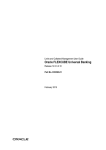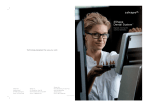Download Limits and Collateral Management User Manual
Transcript
Limits and Collateral Management User Guide Oracle FLEXCUBE Universal Banking Release 12.0.2.4.7 February 2015 Limits and Collateral Management User Guide February 2015 Oracle Financial Services Software Limited Oracle Park Off Western Express Highway Goregaon (East) Mumbai, Maharashtra 400 063 India Worldwide Inquiries: Phone: +91 22 6718 3000 Fax:+91 22 6718 3001 www.oracle.com/financialservices/ Copyright © 2007, 2015, Oracle and/or its affiliates. All rights reserved. Oracle and Java are registered trademarks of Oracle and/or its affiliates. Other names may be trademarks of their respective owners. U.S. GOVERNMENT END USERS: Oracle programs, including any operating system, integrated software, any programs installed on the hardware, and/or documentation, delivered to U.S. Government end users are "commercial computer software" pursuant to the applicable Federal Acquisition Regulation and agency-specific supplemental regulations. As such, use, duplication, disclosure, modification, and adaptation of the programs, including any operating system, integrated software, any programs installed on the hardware, and/or documentation, shall be subject to license terms and license restrictions applicable to the programs. No other rights are granted to the U.S. Government. This software or hardware is developed for general use in a variety of information management applications. It is not developed or intended for use in any inherently dangerous applications, including applications that may create a risk of personal injury. If you use this software or hardware in dangerous applications, then you shall be responsible to take all appropriate failsafe, backup, redundancy, and other measures to ensure its safe use. Oracle Corporation and its affiliates disclaim any liability for any damages caused by use of this software or hardware in dangerous applications. This software and related documentation are provided under a license agreement containing restrictions on use and disclosure and are protected by intellectual property laws. Except as expressly permitted in your license agreement or allowed by law, you may not use, copy, reproduce, translate, broadcast, modify, license, transmit, distribute, exhibit, perform, publish or display any part, in any form, or by any means. Reverse engineering, disassembly, or decompilation of this software, unless required by law for interoperability, is prohibited. The information contained herein is subject to change without notice and is not warranted to be error-free. If you find any errors, please report them to us in writing. This software or hardware and documentation may provide access to or information on content, products and services from third parties. Oracle Corporation and its affiliates are not responsible for and expressly disclaim all warranties of any kind with respect to third-party content, products, and services. Oracle Corporation and its affiliates will not be responsible for any loss, costs, or damages incurred due to your access to or use of third-party content, products, or services. Contents 1. Preface ...................................................................................................... 1-1 1.1 1.2 1.3 1.4 1.5 1.6 1.7 2. Introduction.............................................................................................................. Audience.................................................................................................................. Documentation Accessibility.................................................................................... Organization ............................................................................................................ Acronyms and Abbreviations................................................................................... Related Documents ................................................................................................. Glossary of Icons..................................................................................................... 1-1 1-1 1-1 1-1 1-2 1-2 1-3 Limits & Collaterals ................................................................................. 2-1 2.1 2.2 2.3 2.4 2.5 2.6 2.7 2.8 2.9 2.10 2.11 2.12 2.13 2.14 Introduction.............................................................................................................. 2-1 Maintaining Credit Score ......................................................................................... 2-1 Maintaining Agency Details for Credit Rating .......................................................... 2-2 Maintaining User Defined Status ............................................................................. 2-3 Liability Maintenance ............................................................................................... 2-3 2.5.1 Specifying Liability Scores.......................................................................... 2-6 2.5.2 Specifying Liability Credit Rating ................................................................ 2-7 Maintaining Customer to Liability Link ..................................................................... 2-8 Covenant Maintenance............................................................................................ 2-9 Collateral Types Maintenance ............................................................................... 2-11 Collateral Category Maintenance .......................................................................... 2-12 2.9.1 Maintaining Covenant Details for Collateral Category.............................. 2-13 Issuer Maintenance .............................................................................................. 2-14 Securities Maintenance ......................................................................................... 2-16 Collaterals Maintenance ........................................................................................ 2-19 2.12.1 Specifying Details for Market Value Based Type ..................................... 2-23 2.12.2 Specifying Details for Guarantee Based Type.......................................... 2-24 2.12.3 Specifying the Insurance Details .............................................................. 2-24 2.12.4 Specifying Covenant Details..................................................................... 2-26 2.12.5 Specifying Shared Details ........................................................................ 2-27 2.12.6 Linking Contracts as Collaterals ............................................................... 2-28 2.12.7 Maintaining UDE Values........................................................................... 2-29 2.12.8 Maintaining Source Restrictions ............................................................... 2-30 2.12.9 Maintaining Haircut Schedules ................................................................. 2-30 Collateral Pool Maintenance.................................................................................. 2-31 2.13.1 Creating Collateral Pool Linkages ............................................................ 2-33 Facilities Maintenance ........................................................................................... 2-35 2.14.1 Maintaining Limit Schedules .................................................................... 2-41 2.14.2 Specifying Covenant Details..................................................................... 2-43 2.14.3 Maintaining Value Dates Details............................................................... 2-44 2.14.4 Tracing Exposure for a Line ..................................................................... 2-44 2.14.5 Capturing UDE Details ............................................................................ 2-46 2.14.6 Maintaining Collateral Pool Linkages ....................................................... 2-47 2.14.7 Maintaining Restrictions for a Line .......................................................... 2-48 2.14.8 Defining Tenor based Restrictions ........................................................... 2-52 2.15 2.16 2.17 2.18 2.19 2.20 2.21 2.22 2.23 2.24 2.25 2.26 3. 2-55 2-56 2-56 2-57 2-59 2-61 2-62 2-63 2-65 2-65 2-66 2-67 2-71 2-72 2-73 2-75 2-76 2-76 2-77 2-78 Queries ..................................................................................................... 3-1 3.1 3.2 3.3 3.4 3.5 4. 2.14.9 Maintaining Source Restrictions ............................................................... 2.14.10 Maintaining Mandate Details ................................................................... 2.14.11 Including Netting Amount in Facility’s Netting Contribution ..................... 2.14.12 Viewing Previous Credit Limit Changes .................................................. Track Exposure Maintenance................................................................................ 2.15.1 Maintaining Value Date Exposure Details ................................................ Ear Marking Maintenance...................................................................................... Global Block Exposure Maintenance..................................................................... 2.17.1 Additional Information............................................................................... Exception Queue Maintenance ............................................................................. Exception Queue Slab Maintenance ..................................................................... Limits & Collaterals Parameter Details .................................................................. Facilities Amount Transfer Maintenance ............................................................... Force Collateral Revaluation ................................................................................. Multi Authorization Maintenance ........................................................................... Dual Authorization of Utilization Transaction......................................................... Merging Liabilities.................................................................................................. 2.25.1 Liability Merger Maintenance.................................................................... 2.25.2 Liability Merger Process ........................................................................... Updating Cache..................................................................................................... Introduction.............................................................................................................. Liabilities Query ....................................................................................................... Liability History ........................................................................................................ Utilization Transaction Query .................................................................................. Covenants Queries.................................................................................................. 3-1 3-1 3-3 3-4 3-5 Reports ..................................................................................................... 4-1 4.1 4.2 4.3 4.4 4.5 4.6 4.7 4.8 4.9 4.10 4.11 4.12 4.13 4.14 4.15 4.16 4.17 4.18 4.19 Introduction.............................................................................................................. 4-1 Generating Reports ................................................................................................. 4-1 Generating Covenant History Reports..................................................................... 4-1 4.3.1 Contents of the Report ............................................................................... 4-2 Collateral Review Report......................................................................................... 4-2 4.4.1 Contents of the Report ............................................................................... 4-2 Ear Mark Transaction Inner Limit Report................................................................. 4-3 4.5.1 Contents of the Report ............................................................................... 4-4 Expired Limits Report .............................................................................................. 4-4 4.6.1 Contents of the Report ............................................................................... 4-4 Foreign Exchange Clean Risk Report ..................................................................... 4-5 Bank wide Clean Risk Tracking Report ................................................................... 4-6 Country Exposure Report ........................................................................................ 4-8 Collaterals Details.................................................................................................... 4-9 Collateral Utilization of Collateral Party Report ..................................................... 4-10 Collateral Utilization of Credit Lines Report........................................................... 4-11 Credit Movements Report...................................................................................... 4-13 Exposure Details ................................................................................................... 4-15 Issuer Exposure Report by Collateral Type........................................................... 4-16 Issuer Details Report ............................................................................................. 4-17 Liability Summary Report ...................................................................................... 4-19 Limit Details Report ............................................................................................... 4-20 Line Details Report ................................................................................................ 4-21 4.20 4.21 4.22 4.23 4.24 4.25 4.26 4.27 4.28 4.29 4.30 4.31 4.32 4.33 4.34 5. Annexure 1 - Value Dated Facility ......................................................... 5-1 5.1 5.2 5.3 6. 6.3 5-1 5-1 5-2 5-2 5-2 Introduction.............................................................................................................. Currency Revaluation .............................................................................................. 6.2.1 Facility Currency and Utilization Currency.................................................. 6.2.2 Facility Currency and Collateral Currency .................................................. Collateral Revaluation ............................................................................................. 6.3.1 Collateral Revaluation of Market Based Securities .................................... 6.3.2 Collateral Revaluation of Non-Market Based Securities............................ 6-1 6-1 6-1 6-3 6-4 6-5 6-8 Annexure 3 - Gateway Processes & Interfaces ..................................... 7-1 7.1 7.2 7.3 7.4 8. Introduction.............................................................................................................. Value Date Based Facility Maintenance.................................................................. Value Date Based Utilization Processing ................................................................ 5.3.1 Back Valued Transactions.......................................................................... 5.3.2 EOD Processing ......................................................................................... Annexure 2 – Revaluation ....................................................................... 6-1 6.1 6.2 7. Line Summary Rep............................................................................................ ort 4-23 Movements to Non-Revolving Lines...................................................................... 4-24 Pool Linkage Report .............................................................................................. 4-26 Pool Utilization Report ........................................................................................... 4-27 Overdrawn Lines ................................................................................................... 4-28 Product Exposure Report ...................................................................................... 4-30 Securities Details Report ....................................................................................... 4-31 Limits – Tenor wise Details Report........................................................................ 4-33 4.27.1 Contents of the Report ............................................................................. 4-33 Utilization Report ................................................................................................... 4-34 Issuer Exposure by Security Report ...................................................................... 4-36 Limit Tenor Restriction Details Report................................................................... 4-37 Date Wise Utilisations Report ............................................................................... 4-39 Credit Lines by Maturity Dates .............................................................................. 4-40 Country Utilization Report...................................................................................... 4-42 4.33.1 Contents of the Report ............................................................................. 4-42 Credit Rating Report.............................................................................................. 4-43 4.34.1 Contents of the Report ............................................................................. 4-44 Introduction.............................................................................................................. Gateway Online Process ......................................................................................... 7.2.1 Maintenance Transactions ......................................................................... 7.2.2 Batch Process ............................................................................................ 7.2.3 Reprocessing Locked Online Transactions ............................................... 7.2.4 Technical undo (Functional Rollback) ....................................................... Gateway Batch Process .......................................................................................... 7.3.1 Batch Inbound Process .............................................................................. 7.3.2 Batch Outbound Process............................................................................ Interfaces................................................................................................................. 7-1 7-1 7-1 7-2 7-2 7-2 7-2 7-2 7-3 7-4 Function ID Glossary ............................................................................... 1-1 1. Preface 1.1 Introduction This manual is designed to help you to quickly get acquainted with the Limits and Collateral Management module. It provides an overview and takes you through the various steps involved setting up and maintaining the LCM module. You can further obtain information specific to a particular field by placing the cursor on the relevant field and striking <F1> on the keyboard. 1.2 Audience This manual is intended for the following User/User Roles: 1.3 Role Function Back office data entry clerk Input functions for funds Back office managers/ officers Authorization functions Product Managers Product definition and authorization End of day operators Processing during end of day/ beginning of day Documentation Accessibility For information about Oracle's commitment to accessibility, visit the Oracle Accessibility Program website at http://www.oracle.com/pls/topic/lookup?ctx=acc&id=docacc. 1.4 Organization This manual is organized into the following chapters: Chapter 1 About this Manual gives information on the intended audience. It also lists the various chapters covered in this User Manual. Chapter 2 Limits & Collaterals explains a series of maintenance options facilitated in Limits and Collateral Management module. Chapter 3 Queries explains about the query functions and helps you to query records on Liabilities, Transactions, Collateral Covenants, and so on. Chapter 4 Reports provide a list of reports that can be generated in this module and also explains their contents. Chapter 5 Annexure 1 - Value Dated Facility describes how to track and maintain all facility utilizations based on the value date of the transaction. Chapter 6 Annexure 2 – Revaluation describes how to maintain the fluctuating exchange rates of marketable securities such as currency and collateral, over a period of time. 1-1 1.5 Chapter 7 Annexure 3 - Gateway Processes & Interfaces details on how an external system can be integrated with LCM module for communication. Chapter 8 Function ID Glossary has alphabetical listing of Function/Screen ID's used in the module with page references for quick navigation. Acronyms and Abbreviations You may find the following acronyms/abbreviations in this manual. 1.6 UI User Interface LCM Limits and Collateral Management FCUBS Oracle FLEXCUBE Universal Banking Solution GW Gateway HTTP Hyper Text Transfer Protocol XML eXtensible Mark-up Language XSD XML Schema Definition XSLT eXtensible Stylesheet Language Transformations BPEL Business Process Execution Language SMS Security Services ID Identification Number PK Primary Key RDBMS Relational Data Base Management System VD Value Date Mark EOTI Mark End of Transaction Input Mark TI Mark Transaction Input TD Term Deposits CIF Customer Information File Related Documents The Procedures User Manual 1-2 1.7 Glossary of Icons This User Manual may refer to all or some of the following icons: Icons Function Exit Add row Delete row Option List 1-3 2. Limits & Collaterals 2.1 Introduction The functions and actions provided by the Limits and Collateral Management module are explained below. All functions explained below, come under Limits & Collaterals in the Menu Browser. 2.2 Maintaining Credit Score Before creating a Liability in the system, your Bank will assess the credit score of individual liabilities. You can create and maintain Credit Score names in the ‘Credit Score Maintenance’ screen. These credit scores can later be linked to Liability Maintenance (GEDMLIAB) for assessing the liability score. Credit Score Maintenance is a bank level maintenance and will be accessible in all Branches. You can invoke the ‘Credit Score Maintenance’ screen by typing ‘GEDCRSCR’ in the field at the top right corner of the Application tool bar and clicking the adjoining arrow button. Enter the following details: Credit Score Name Specify a unique credit score name here. Credit Score Description Give a brief description of the score. Note This is only for information and not for processing. 2-1 2.3 Maintaining Agency Details for Credit Rating You can maintain details regarding credit rating agencies in the ‘Credit Rating Agency Maintenance’ screen. Using this maintenance you can record the credit rating codes published by each credit rating agency. This can later be linked to Liability Maintenance (GEDMLIAB) for specifying customer rating published by an agency. You can invoke the ‘Credit Rating Agency Maintenance’ screen by typing ‘GEDCREDT’ in the field at the top right corner of the Application tool bar and clicking the adjoining arrow button. Enter the following details: Agency Name Specify the name of the credit rating agency here. Agency Description Give a brief description of the credit rating agency here. Credit Rating Details Specify the following here: Credit Rating Specify the unique Credit Rating code/ID. Credit Rating Description Give a brief description of the Credit Rating code/ID. Note This is only for information and not for processing. 2-2 2.4 Maintaining User Defined Status You may wish to specify certain statuses for liabilities such as Normal, Partially Defaulting, Defaulting etc. Such statuses can be maintained first in the ‘User Define Status Maintenance’ screen. You can name and describe statuses here. This can later be linked to Liability Maintenance (GEDMLIAB) & Facilities Maintenance (GEDFACLT) for choosing the status of the liability or facility respectively. You can invoke the ‘User Define Status Maintenance’ screen by typing ‘GEDUDFNS’ in the field at the top right corner of the Application tool bar and clicking the adjoining arrow button Enter the following details: User Defined Status Provide a name/ID for the status here. Description Give a brief description of the status. 2.5 Liability Maintenance Every customer of your bank who enjoys credit facilities should be assigned or linked to a Liability Code category. Several customers can be linked to the same Liability Code. Liability linkage can be in two ways. Single Liability linked to multiple customers (i.e. a Customer Group) Single Liability linked to only one customer Single Liability Linked To Multiple Customers Here multiple customers are linked to same the Liability Code and all restrictions/facilities maintained at liability level are shared to all the customers. 2-3 Single Liability Linked To Only One Customer Here a liability is linked to only one customer and all restrictions/facilities maintained at liability level are applicable to that customer alone. You can create or modify the Liabilities using the ‘Liability Maintenance’ screen. You can invoke the ‘Liability Maintenance’ screen by typing ‘GEDMLIAB’ in the field at the top right corner of the Application tool bar and clicking the adjoining arrow button. 2-4 Liability Number Specify the Liability Number. If the Liability Number is customer group then all customers under this group should have same Liability Number. Liability Name Specify the Liability Name here. A maximum of 35 characters are allowed in this field. Main Liability Number Specify the main liability number. The adjoining option list displays a list of liability numbers maintained in the system. Choose the appropriate one. The child liability’s overall limit amount should not exceed the parent liability’s overall limit amount. During Utilization transaction, the utilization is tracked for both the specified Liability and also the parent Liability to which it is linked. Liability Branch Specify the branch in which liability is associated. Liability Currency Specify the currency with which the liability is associated. If Liability currency is different from Limit currency specified in Global Exposure Parameter then the Liability amount is converted to the limit currency. System displays an override message, if the LCY equivalent of overall limit of the customer liability is greater than 35000 USD. Overall limit amount $1 of the customer liability exceeds the maintained Internal Lending Limit Equivalent Amount $2. Note You can modify the Liability Currency after authorization if: – There are no lines, collaterals or collateral pools linked to the liability. – The liability is not utilized. – The liability is not the parent liability for another child liability Utilization Amount This field displays the utilized amount for that liability Id at any point in time. You cannot edit this display. Revision Date Specify the date on which your bank would wish to revise the limit for the liability. The limit check will continue irrespective of the date maintained here. The revision date must be greater than the start date and can also be left blank. Credit Rating The primary credit rating maintained in the credit rating sub screen is displayed here. Note These details are maintained only for information and have no processing impact. 2-5 Overall Score Specify the overall credit score for the liability. The given credit score is supplemented by the multiple credit score details, if any entered in the Credit Score sub screen. Note These details are maintained only for information and have no processing impact. Overall Limit Specify the overall limit amount for that liability. Value entered in the field will be in the currency stated above. If liability is of customer group then overall limits stated will be common to all the customers. Note System validates the overall limit amount against the internal lending limit equivalent amount. If the overall limit amount is greater than the Internal Lending Limit Equivalent Amount then the system displays an override message as ‘Overall limit amount $1 of the customer liability exceeds the maintained Internal Lending Limit Equivalent Amount $2.’ Liability Category Select the Liability Category from the list available here. User Defined Status Specify status of the liability (e.g. NORM for normal, BLOCKED etc). Unadvised Select this check box if the Liability is unadvised. For any transaction involving an unadvised liability, you will be notified so. Netting Required Select this check box to indicate that the netting amount defined in the 'Account/Contract Balance for Netting' screen will be updated in the 'Netting Contribution' field for the specific facility for which 'Netting required' checkbox is enabled. This is only for information and not for processing. You can have the Facility to display the Netting Amount in the 'Netting Contribution' screen. For more details on this feature, refer the section 'Including Netting Amount in Facility’s Netting Contribution' in this document. Note Limits tracking at liability level is based on liability tracking at the parameterization level. 2.5.1 – If the liability tracking is enabled, then the system allows you to track the limit at the liability level. – Disabling liability tracking does not allow tracking limits at liability level. Specifying Liability Scores When a Liability is created, Bank will assess the credit score for the liability. You can link score parameters in the Liability Score screen. Here you can also assign a score value to each. You 2-6 can maintain multiple score parameters for the single Liability. To invoke the Liability Score screen, click ‘Score’ button. Score Name Select the score name from the adjoining option list. Score Description Give a brief description on the liability score. Score Specify the liability score here. 2.5.2 Specifying Liability Credit Rating When Liability is created, Bank will assess the credit rating for the liability. You can link all the rating parameters to which the liability is associated to in the Liability Credit Rating screen. Click ‘Credit Rating’ button to invoke this screen. 2-7 Here you can select the Credit Rating Agency its Credit Rating for the liability. Out of all the Credit Ratings, you may select one as the primary rating for the Liability. You can maintain multiple score parameters for a single Liability. Agency Name Select the credit rating agency name from the adjoining option list. Credit Rating Select the credit rating from the adjoining option list. Primary Select one of the Credit ratings as the primary rating for liability. 2.6 Maintaining Customer to Liability Link You can link customers to liabilities using the ‘Customer to Liability Link Maintenance’ screen. Multiple customers can be linked to a liability. But a customer cannot be linked to multiple liabilities. You can invoke the ‘Customer to Liability Link Maintenance’ screen by typing ‘GEDCULIK’ in the field at the top right corner of the Application tool bar and clicking the adjoining arrow button. Branch Code The branch code of the branch in which the Customer to liability link Maintenance is done gets defaulted here. Customer Number Specify customer’s number to whom the liability has to be linked. Liability Number and Liability Name Specify the number and name of the Liability to be linked to the customer. 2-8 Customer Exposures Here you can specify different Exposure Types for the customer. This allows you to track the exposure of a customer. Multiple exposure names can be linked (e.g. IT for Sector exposure, INDIA for country exposure) to track exposures. Exposure Type - The exposure type for the exposure, as maintained in the 'Track Exposure Maintenance' screen gets defaulted here based on the 'Exposure Name' chosen. Exposure Name - Specify an exposure name which is maintained in the 'Track Exposure Maintenance' screen. Exposure Description - The description for the exposure, as maintained in the 'Track Exposure Maintenance' screen gets defaulted here based on the 'Exposure Name' chosen. Note 2.7 – The Customer to Liability Link Maintenance is mandatory, when limits tracking are required under any of the Oracle FLEXCUBE modules. – In the 'Customer Exposures' section, the 'exposure name' LOV will display the exposures having utilization type as 'Customer' maintained in the 'Track Exposure Maintenance' (GEDTREXP) screen. – The Customer to Liability Link Maintenance is mandatory, when account for the customer is created using account class, for which limit check flag is set as Y at preference sub-system screen. – When account for the customer is created without maintaining liability and later the liability is created and linked to the customer, the ‘Limits tracking’ option at the customer level would be automatically selected by the system. Covenant Maintenance As a part of maintaining Collaterals/Facilities, you may collect certain required information and documents from the customer regularly. Based on the information you may revise the collateral/facility details. The information or documents collected from the customer is termed as a ‘Covenant’. 2-9 You can maintain Covenant details in the ‘Covenant Maintenance’ screen. You can invoke the ‘Covenant Maintenance’ screen by typing ‘GEDCOVNT’ in the field at the top right corner of the Application tool bar and clicking the adjoining arrow button. Covenant Name and Description Specify the Covenant Name for which information is entered. A maximum of 50 alpha numeric characters are allowed in this field. You may also provide a brief description of the covenant maintained. Mandatory Indicate whether convent defined is mandatory as part of the process or not. You may change this preference when this convent is linked to a Collateral/Facility. Frequency Select a frequency according to which the Convent has to collected/revised. You may select any one of the following frequencies: Yearly Half Yearly Quarterly Monthly Weekly Daily Start Month If the Frequency select is Yearly, Half Yearly, Quarterly or Monthly, then specify the start month here. Due Date On Specify the number of days after which the covenant needs to be reviewed. Grace days Specify the Grace days past the next due/revision date allowed for renewal of the covenant. 2-10 Notice days Specify the number of days in the notice period. The notice period will start this many days prior to the revision date of the covenant. Remarks Specify the remarks about the covenant maintenance. This can be linked to 'Collateral Category Maintenance' screen (GEDCOLCA), 'Collaterals Maintenance' screen (GEDCOLLT) and 'Facilities Maintenance' screen (GEDFACLT) for choosing the covenant that is to be linked to the Collateral Category, Collaterals and Facilities respectively. On choosing the covenant in these screens the values maintained for the covenant is defaulted. You can modify these defaulted values. 2.8 Collateral Types Maintenance Collateral Types maintenance is used to capture all types of Collateral which your bank accepts. Collateral Types information would be required when creating a new collateral in the system. You can maintain Collateral Types in the ‘Collateral Types Maintenance’ screen. You can invoke the ‘Collateral Types Maintenance’ screen by typing ‘GEDCOLTY’ in the field at the top right corner of the Application tool bar and clicking the adjoining arrow button. This maintenance is at done at the bank level and all branches would be able to access this information. Collateral Type Specify the Collateral Type. A maximum of 20 characters are allowed in this field. Description Give a brief description of Collateral Type. A maximum of 50 characters are allowed in this field. 2-11 Interest Rate Specify the interest rate to be applied on the customer account when customer uses the overdraft facility against the collateral type. This can later be linked to 'Collateral Category Maintenance' screen (GEDCOLCA), 'Issuer Maintenance' screen (GEDISSUR) and 'Securities' screen (GEDSECTY) for choosing the collateral type. 2.9 Collateral Category Maintenance You can define the category to which collateral belongs to using the ‘Collateral Category Maintenance’ screen. You can invoke the ‘Collateral Category Maintenance’ screen by typing ‘GEDCOLCA’ in the field at the top right corner of the Application tool bar and clicking the adjoining arrow button. Category Name and Category Description Specify the Category name and a brief category description of the category. Collateral Type and Collateral Description Specify the collateral type. Collateral description will default from the ‘Collateral Types Maintenance’ screen based on Collateral type chosen. Category Type Indicate the category type from the following: Sovereigns 2-12 Bank Corporate Revision Date Specify the date on which the Collateral Category has to be revised Secured Type Indicate the Collateral Exposure Type from the following: Secured Unsecured Liquid Type Tangible Type Specify the asset type here - Tangible or intangible Frequency Select the frequency with which the collateral has to be revaluated. You can select one of the following: Yearly Half Yearly Quarterly Monthly Weekly Daily Start Month If the Frequency select is Yearly, Half Yearly, Quarterly or Monthly, then specify the start month here. Due Date On Specify the number of days after which the covenant needs to be reviewed. Collateral Haircut Category Here you can maintain several collateral haircut categories for use in the credit risk mitigation process. Multiple haircut records for same collateral category can be maintained. Specify the following haircut details for each record: Haircut Name and Description Haircut Percentage - Specify the final Haircut (offset margin) Primary – Select a haircut as the primary haircut value for the Collateral Category Remarks Specify the remarks about the collateral category maintenance. 2.9.1 Maintaining Covenant Details for Collateral Category To maintain the Covenant details for the Collateral Category, use the ‘Collateral Category’ screen. Invoke this screen by clicking ‘Covenant’ button. The Revision Date for the covenant is generated based on the Frequency and Due date. 2-13 For example, if the collateral category covenant for a particular covenant name the frequency is monthly and the due date is 15. Based on the date of creation of the collateral covenant category (say 20 JAN 2008) the revision date will be 15-feb-2008. Covenant Name Specify a covenant name which is maintained in the ‘Covenant Maintenance’ screen. Description The description for the covenant, as maintained in the 'Covenant Maintenance' screen gets defaulted here based on the 'Covenant Name' chosen. Revision Date The system defaults the Revision Date for the covenant, on save of the collateral category record, based on the Frequency and Due Date of the covenant, maintained in the 'Covenant Maintenance' screen. Covenant Reference No Specify the covenant reference no for the collateral category being maintained. Mandatory The mandatory field for the covenant, as maintained in the 'Covenant Maintenance' screen gets defaulted here based on the 'Covenant Name' chosen. Grace Days The grace days for the covenant, as maintained in the 'Covenant Maintenance' screen gets defaulted here based on the 'Covenant Name' chosen. This can later be linked to 'Collaterals Maintenance' screen (GEDCOLLT) for choosing the collateral category while maintaining the collateral. 2.10 Issuer Maintenance A customer is granted credit on the basis of his/her credit worthiness. The credit worthiness of a customer depends on the assets constituting the customer’s portfolio. The type of collateral that a customer offers can be in the form of marketable or non-marketable securities. 2-14 Marketable collaterals, driven by market forces, tend to fluctuate unpredictably. You may hence need to monitor your bank’s exposure to issuers of such collateral. The details of the issuer and limit for his securities can be defined using the ‘Issuer Maintenance’ screen. You can invoke the ‘Issuer Maintenance’ screen by typing ‘GEDISSUR’ in the field at the top right corner of the Application tool bar and clicking the adjoining arrow button. Limits for the issuers of Collateral can be setup at the following two levels: Overall limit for each Issuer Limit for the Securities issued by an Issuer Issuer Code Each Issuer whose securities the bank accepts should be assigned a unique code. The Issuer will be identified by this code. This code can also be used to retrieve information about the Issuer. Specify the Issuer Code here. Overall Limit Specify an Overall Limit for the issuer here. This limit indicates the maximum limit beyond which your bank would not like to expose itself to the Issuer. An issuer can issue different types of market based securities; these could be debentures, shares, bonds etc. By defining an overall limit for an Issuer, the bank can limit its exposure to the issuer. When the total of all the collateral given by the customer in the form of market- based securities exceeds the overall limit specified for the Issuer, the system will show an appropriate message indicating that the limit has been exceeded. Overall Limit Currency Specify the currency in which the Overall Limit is specified. Issuer Identification Number Select the Issuer Identification Number if any, from the adjoining option list. 2-15 The option list for 'Issuer Identification Number' displays only those customers that belong to the bank and those that have been created in the application using the screen 'Customer Maintenance' (STDCIF) with the checkbox 'Issuer Customer' enabled. Issuer Details Specify in brief any additional details of the issuer. Issuer Limits for Collateral Types An Issuer of Securities may issue different types of securities. These can be used by a customer as collateral for credit availed from the bank. The securities used as collateral can be debentures, shares, bonds, commercial papers etc. These securities can therefore be classified under different Collateral Types too. For each security type that your bank accepts as collateral from the issuer, you can specify a limit indicating the maximum exposure amount (in value) to the issuer for this security type. When the total of the collateral given by the customer in the form of a particular collateral type exceeds the limit set for the Issuer, the system will show you a notification. You can define Issuer Limits for different collateral types under Issuer Limits. You can maintain several collateral types here, with their respective Limit Currencies and Limit Amounts. Collateral Type Select the collateral type for which issuer limits are being specified. Limit Currency Select the limit currency from the adjoining option list. Limit Amount Specify the limit amount for that collateral type in the limit currency. This can later be linked to 'Securities Maintenance' screen (GEDSECTY) for choosing the issuer code while maintaining the security. 2.11 Securities Maintenance The credit facilities granted to the customers of the bank under a credit line can be backed by the securities that the customer offers as collateral. You can maintain the details of all such securities in the LCM module. These details can then be used for determining the: Limit granted under a particular security Credit worthiness of a security when it’s used as collateral Since market based securities (Marketable Securities) are driven by market forces, the price of such securities tends to rise or fall in value. These fluctuations have a direct effect on the collateral value of the security. You can update the value of the collateral if the value of the security that backs it fluctuates beyond the increase and decrease sensitivity that has been specified. You can capture details of marketable securities in the ‘Securities’ screen as shown below. You can invoke the ‘Securities Maintenance’ screen by typing ‘GEDSECTY’ in the field at the top right corner of the Application tool bar and clicking the adjoining arrow button. 2-16 Details of the marketable security that your bank accepts as collateral can specified in the above screen. Security Code Assign a unique ID to identify the security. This ID is called the Security Code. This ID is used while maintaining Collateral for a market value based Security. Description Describe in brief the security maintained. Equity Base Here you can specify the equity base for the security i.e. the total amount raised by the issue of this security. This entry is for information purposes only. For example, Gem granites have come out with Debentures 98 and have raised US $1 Million through this issue. This US $1M that Gem Granites has raised constitutes the equity base for Debentures 98. Price Increase Sensitivity and Price Decrease Sensitivity If the value of collateral is backed by a marketable security (whose value is driven by market forces) you may want to revalue the collateral, so that its value reflects the current market price of the security, which backs it. To do so, you should specify your sensitivity to the security. The price sensitivity of a security is expressed as a percentage. You should specify the percentage increase or decrease (the upper and lower limits) above or below the current market price, which should trigger the revaluation process. The revaluation process revaluates the collateral if the price of the securities that backs it fluctuates above or below the sensitivity you have defined. 2-17 Price Increase Sensitivity denotes the percentage increase in the market price that should trigger a revaluation of the Collateral. This means, if the current market price of the security rises above the old market price by the percentage you have defined as the Increase sensitivity for the security, then the revaluation process happens. For example, Consider a case wherein you have specified the price increase sensitivity for Debentures 98 to be 15%. If the market price of the security has increased from $100 to $125. At this rise in the market price of the security (which is 25% above the old market value), the revaluation process will be triggered off, so that the Collateral value of the security reflects its current market value. Price Decrease Sensitivity denotes the percentage decrease in the market price of the security that should trigger a revaluation of the Collateral. This means, if the current market price of the security falls below the old market price by the percentage you have defined as the decrease sensitivity for the security, the revaluation process happens. For example, Consider a case wherein you had specified the price decrease sensitivity of Debentures 98 to be 15%. If the market price of the security has decreased from US $100 to US $75. At this fall in the market price of the security (which is 33.33% below the old market value of the security), the revaluation process will be triggered off, so that the Collateral value of the security reflects it s current market price. Currency Specify the currency to be associated with the Security using the list available here. Once authorized this entry cannot be changed. Face Value Specify the face value of the security. A maximum of 50 numeric characters are allowed here. Collateral Type Specify the collateral type here. Issuer Code Specify the issuer code for the customer for whom the securities are collected. The list of issuers is available here. Start Date and Expiry Date Specify Start date and Expiry Date of the security in these fields Limit Amount Specify the limit amount for the particular security. Nominal Value Based Select this check box if the collateral value is to be calculated on the nominal value based for a particular security. Security Price If the security is quoted in different markets, its value would differ in different markets. You can maintain the various market prices of the security under the Security Price table. You can specify the following details here: Price Code - Indicates the market place for which the price is quoted Market Price - Price of the security in that market Last Price Change - Date on which the price was last changed This can later be linked to 'Collaterals Maintenance' screen (GEDCOLLT) for maintaining market value based collaterals. 2-18 2.12 Collaterals Maintenance In the ‘Collaterals Maintenance’ screen, you can maintain the details of collateral offered by customers for the credit that the bank grants under a credit line. The collateral can either be market value based or non market value based. You can invoke the ‘Collaterals Maintenance’ screen by typing ‘GEDCOLLT’ in the field at the top right corner of the Application tool bar and clicking the adjoining arrow button. In the above screen you can specify the contribution that the collateral should make to the limit assigned to a customer under a credit line. The collateral details which are associated with a collateral code can be picked up during collateral pool maintenance. Liability Number Collaterals issued have to be linked to a liability. Specify the liability Number for which the collateral is linked. Collateral Code Specify the Collateral Code here. A maximum of 20 alphanumeric characters are allowed in this field. Each Collateral code should be unique. 2-19 Collateral Description Give a brief description of the collateral here. Collateral Type Indicate the type of collateral - Market Based Type, Guarantee Type or Normal Type. Secured Type Indicate the Collateral Exposure Type here. A particular collateral category can be of a Secured or Unsecured or Liquid Type. Auto Pool Create Check this box if you wish to automatically create a collateral pool as and when you create collateral. To facilitate this, it is essential that the ‘Available’ option be checked for the collateral. The system then creates a collateral pool with the following characteristics when you save the record: The Pool Code, Pool Description and Pool Currency are the Collateral Code, Collateral Description and Collateral Currency respectively. The Collateral Linked Percentage is set at 100%. Note You cannot modify this option after you authorize the collateral. Mortgage Initiated On authorizing a mortgage loan account, the system creates collateral and collateral pool based on the property details maintained in the Mortgage Tab and ‘Mortgage Initiated’ option will be checked automatically. For more information about the 'Mortgage Initiated' field please refer to the section, ‘Linkages Tab’ under the Chapter ‘Account Creation’ of the ‘Mortgages’ user manual. Collateral Currency Specify the currency in which the Collateral has to be maintained. Once authorized you cannot change this entry. Charge Type Select the charge type from the following list: Lien Pledge Hypothecation Mortgage Assignment This is only for information and not for processing. Haircut (%) Specify the bank’s margin (Haircut) to be assigned for Collateral. Haircut% applied by the system as per the Haircut schedule would be displayed here Collateral Category Specify a collateral category which is maintained in the 'Collateral Category Maintenance' screen. Available Amount The system defaults the available amount for the collateral, on save of the collateral record. 2-20 Utilization Amount The system computes and displays the utilization amount to the Collateral, if a collateral is directly linked to a contract or account and not through a pool. Grace Days The grace days for the covenant, as maintained in the 'Covenant Maintenance' screen gets defaulted here based on the 'Covenant Name' chosen. Liability Branch The liability branch for the Liability Number specified, as maintained in the 'Liability Maintenance' screen gets defaulted here based on the 'Liability Number ' chosen. User Reference Number Specify the User Reference Number for the collateral. Issuer Name Specify the Issuer Name for the collateral in the case of a Market Value Based collateral. Issuer Reference Number Specify the Issuer Reference Number for the collateral in the case of Market Value Based collateral. Available This check box will be checked by default, indicating that the collateral is available for linking to the collateral pool. You can uncheck this so as to manually freeze this collateral. If the ‘Available’ check box is unchecked then the collateral will be frozen i.e. it will not be available for subsequent linkages to new collateral pools. The collateral’s current links to collateral pools will not be affected. Note – As a part of Collateral Pool creation for a Liability, only those collaterals which are checked as ‘Available’ will be displayed in the list for collateral pool linkage. – Collateral which was ‘Available’ and which has been linked to pool/pools can modified as unavailable later on. Unavailable collateral will not be available for subsequent new collateral pool linkages, but the old linkages will not be affected. Sharing Required Check this box to indicate that the collateral can be shared among several liabilities. If you choose this option, you can specify the details of such liabilities in the ‘Shared Details’ screen. If this option is chosen then in collateral maintenance for a collateral pool, the list of collaterals will include shared collaterals too. As part of Collateral Revaluation, pools with the shared collaterals will be considered for revaluation. Branch By default, the branch code in which collateral is created is displayed here and you cannot modify this value. Lendable Margin On save of the collateral, system calculates the lendable margin for the collateral This value will be: 100 – Haircut (%). 2-21 Collateral Value The collateral value depends on whether the security is Market Value based or Non-Market Value based. If it is market value based then the collateral value is calculated as shown in the following examples. Example Input in case of a nominal quoted security: Nominal Amount Price Code Market Price Collateral Value [(Market price/100) * Nominal Amount] 10,00,000 BOM1 65 (65/100) * 10,00,000=650000 5,00,000 BOM2 70 (70/100) * 5,00,000= 350000 7,00,000 BOM3 80 (80/100) * 7,00,000= 560000 Input in case of a unit quoted security: Number of Units Price Code Market Price Collateral Value (Number of Units x Market price) 65 BOM1 120 7800 70 BOM2 130 9100 40 CAL1 95 3800 If it is Non-Market Value based then the user has to enter the collateral value manually. Limit Contribution On save of the collateral, system calculates the amount contribution that will be applicable for the collateral after applying the hair cut percentage on the collateral value. Example Collateral is valued at $1000, and you wish to offer the customer credit only worth $ 980. This amount is 98% of the collateral contribution. (1000 - 980) / 1000 = 2 % is the Hair cut percentage This means you want to have a lendable margin of 98%. For instance, if you enter the lendable margin percentage, then based on the value you enter, the hair cut will be calculated as described above and the limit contribution will be calculated. Start Date and End Date Specify the tenor of the collateral using the Start Date and End Date fields. The collateral is considered effective only during this period. The start date indicates the date from which the collateral becomes effective. The end date that you specify indicates the date on which the collateral ceases to exist. On the end date, the credit limit, of the credit line backed by the collateral, will be reduced by the amount that the collateral contributes to the credit line. 2-22 Revaluate Collateral Select the check box if the collateral is to be revaluated. Revaluation Date Specify the date on which the next revaluation has to be done. Revision Date Specify the date on which this collateral has to be revisited for review. Taken Over Collateral Taken Over Collateral is checked if the collateral linked to CI/CL account is taken over. Interest Rate The interest rate to be applied if the customer uses overdraft facility against the collateral gets defaulted here when you select the ‘Collateral Category’. Block Amount When the collateral is linked to the collateral pool, the system computes and displays the amount to be blocked. The blocked amount is computed based on the linked percentage or linked amount specified when a collateral is linked to a Collateral Pool. For example, Collateral ‘Collat1’ is created with collateral value of 10000 USD. And 60% of Collat1 is linked to a Collateral Pool, then the blocked amount of the collateral is updated as 6000 (i.e., 60% of 10000). The available amount of collateral is updated as 4000(100006000). The available amount of the collateral is arrived by using the below mentioned calculation Available amount = Collateral value – utilization – blocked amount. The available amount of pool is increased to the extent of linked amount in the pool currency. Any utilization to the pool will only impact the available amount and the utilization of the pool and not the collateral. 2.12.1 Specifying Details for Market Value Based Type For a market value based security you must maintain the following security related details. Security Id Specify the security Id for which the collateral is linked. On specifying the security Id, the price details and Market where security is traded are displayed. Number of Units/Nominal Value The collateral value of Marketable Securities will be computed by multiplying its market value (which is picked up from the Securities maintenance screen) by the number of units of the security that constitutes the collateral. Therefore, while maintaining details of Marketable Collateral, it is mandatory to specify the number of units of the marketable asset that constitutes the collateral. If the security is nominal value based, input the nominal value of the security. If it is a units quoted security then enter the number of units of the security that the bank accepts as collateral. Cap Amount As the price of marketable securities tend to fluctuate based on the forces of demand and supply, specify an upper limit on the contribution of this security to the collateral value, as a result of an increase in the price of the security. This upper limit is called the Cap Amount. The Cap Amount indicates that at any point in time the limit contribution of the collateral cannot 2-23 exceed this amount, even though its actual computed value is much higher. However, if the actual computed value of the collateral is lower than the Cap Amount, then the system picks up the collateral value as the actual computed value. Price Code Specify the market price code (E.g. NYSE, NASDAQ) based on which the revaluation price for collateral value calculation should be considered. Last Revaluation Price The last market price based on which the collateral value was revaluated will be displayed here. Next Reval Date Select the next revaluation date for the security. 2.12.2 Specifying Details for Guarantee Based Type Guarantor Specify the customer number (CIF ID) of the guarantor. This field is alpha numeric and a maximum of 50 characters can be entered. Rating You can assign a credit rating to each Guarantor. Here specify the rating assigned to the Guarantor. This Field is of numeric and maximum of 50 digits can be entered. Revocable Indicate whether the Guarantor can revoke (withdraw) this guarantee provided or not. Revoke Date Indicate the date when the Guarantor will revoke the guarantee. This field is enabled only when the Revoke check box is selected. 2.12.3 Specifying the Insurance Details You may enter the Insurance details for a Collateral via the ‘Insurance Details’ screen. Click ‘Insurance’ button to invoke this screen . You can specify the following details: 2-24 Insurance Name Specify the name of the Insurance/Insurance Company associated with the collateral. Insurance No Specify the insurance number under which that insurance has been issued. Insurance Owner Select the owner of the insurance policy from the adjoining drop-down list. This list displays the following values: Bank Customer Insurance Type Specify the type of the insurance (e.g. FIRE, DAMAGE, THIEFT etc) that has been associated for that collateral. Start Date Specify the start date for that insurance. End Date Specify the end date for that insurance. Revision Date Specify the date of revision of the insurance. Notice Days On choosing a covenant name, system defaults the Notice Days details i.e. the number of days prior to next revision date of the covenant. You can modify this value. The period during the notice days will be the notice period. Insurance Premium Periodicity Select the premium periodicity of the insurance. The list displays the following values: Daily Weekly Monthly Quarterly Half Yearly Yearly Premium Status Specify the insurance premium status, where in the premium status like normal, overdue, premium payment failure status etc can be specified. Premium End Date Specify the end date of the premium payment. Insurance Amount Specify the insured amount of the policy. Insurance Currency Specify the insurance currency of the policy. Cover Date Specify the date from which the insurance policy is valid. The insurance cover date cannot be greater than the collateral expiry date. 2-25 Insurance Code Specify the insurance code of the policy for which you want to capture insurance details. Premium Currency Specify the currency of the premium to be paid. Premium Amount Specify the amount of the premium to be paid. Remarks Specify the remarks about the insurance details. Coverage Specify the coverage details of the insurance. 2.12.4 Specifying Covenant Details The covenant details can be captured for a collateral in the ‘Covenant Details’ screen. Click ‘Covenant’ button to invoke this screen. Multiple covenants can be entered in the screen shown below. You can customize the details of each covenant recorded here. Covenant Name Select the covenant name from the list available here. The list displays the covenant names maintained in Covenant Maintenance screen. Based on the covenant selected, all other details of the covenant maintenance will be brought here. Description Description of the specified covenant is displayed here based on the details maintained at ‘Covenant Maintenance’ level. Mandatory Mandatory/Non mandatory details will be shown on choosing a covenant name. You may change this. Frequency You may change the frequency shown here on choosing a covenant name. 2-26 Grace Days You can change the Grace Days details which are displayed here on choosing a covenant name. Notice Days Once you select the covenant name, system defaults the Notice Days details i.e. the number of days prior to next revision date of the covenant. You can modify the value.. The period during the notice days will be the notice period. Revision Date System defaults the Revision Date for the covenant, on save of the collateral category record, based on the Frequency and Due Date of the covenant, maintained in the 'Covenant Maintenance' screen.. Due date Due date of the specified covenant is defaulted here based on the details maintained at ‘Covenant Maintenance’ level. Start Month Starting month of the specified covenant is defaulted here based on the details maintained at ‘Covenant Maintenance’ level.. Remarks Remarks if any specified for the covenant at the ‘Covenant Maintenance’ level are defaulted here. 2.12.5 Specifying Shared Details The details of the liabilities sharing the collateral can be captured for a collateral in the ‘Shared Details’ screen. Click ‘Shared Details’ button to invoke this screen. Liability Number Specify the liability number of the liability that is sharing the collateral. Each liability mapped here cannot be more than 100% of the total collateral value. Shared Percentage Specify the percentage share of the liability in the collateral. 2-27 You can modify the above retails post authorization. However the modification must be authorized. 2.12.6 Linking Contracts as Collaterals The LCM module supports linking of Term Deposit Accounts or Contracts as collaterals. You can link the Term Deposit Account Number or Contract Reference Number as collateral to a Liability in the Collateral Maintenance screen. The system subsequently blocks/marks Lien on the linked Term Deposit. Note Once a Term Deposit has been linked as collateral, the system will generate an output batch file to block/mark Lien on the linked Term deposits Accounts/Contracts. This output batch file will be generated as a part of Out Bound Batch Transaction. For linking a contract as collateral, click ‘Linked Contract’. The following screen appears where in you can link the Term Deposit Contract Reference Numbers of all Term Deposits you wish to link. Modification of existing linked contracts can also be done in the above screen. Contract Reference You can link the Term Deposit Account Number or Contract Reference Number as collateral for a Liability by specifying the ‘Contract Reference No’ here. The adjoining list of options in this field displays all contract types other than Contract Type ‘AC’. Note – The Term Deposit contract needed for Collateral Linkage must be maintained in Netting Maintenance with any contract type other than ‘AC’ – Once the contract is linked as collateral, then its collateral value cannot exceed its contract amount as maintained in the Account Netting screen. – The start date of the collateral should be later than the value date of the respective contract netting maintenance. Likewise, the expiry date of the collateral should be earlier than the expiry date of the respective contract netting maintenance. 2-28 – The system blocks/marks Lien on the linked Term Deposit contract. Contract Contribution Specify here the amount being contributed from the contract as a collateral for the liability. On saving the above maintenance, the system computes the sum of all the collateral values (specified under 'Contract Contribution') and updates the same in the 'Collateral Value' field of the 'Collaterals Maintenance' screen. Note You are allowed to link contracts associated to LC, BC and MM modules as part collateral maintenance in LCM. The amount which is contributed to the collateral is the sum of the contract amounts (specified under 'Contract Contribution') of the contracts linked. .. 2.12.7 Maintaining UDE Values You can capture UDE values details for a collateral in the ‘UDE Value Details’ screen. Click ‘UDE Values’ button in ‘Collateral Maintenance’ screen to invoke the below screen. Commitment Branch Select the branch from the adjoining option list in which the commitment contract needs to be created. Commitment Product Select the product code from the adjoining option list to be used for creating the commitment contract. Note If the commitment contract is created in FCUBS, then the system will not allow modify the product code. 2-29 Commitment Settlement Account Select the settlement account number from the adjoining option list used in commitment contract for passing the accounting entries. Commitment Settlement Branch Specify the commitment settlement branch code used in commitment contract for passing the accounting entries. Commitment Ref No Specify the Commitment reference number. 2.12.8 Maintaining Source Restrictions You can specify which sources are allowed or restricted to access the collateral in ‘Source Restrictions’ screen. Click on ‘Source Restrictions’ button to invoke this screen. Restriction Type Choose the ‘Allowed’ option to maintain an allowed list of liability restrictions. Choose the ‘Disallowed’ option to maintain a disallowed list of liability restrictions. Default value of this field will be’ Disallowed’. If you select restriction type as ‘allowed’, then you need to input at least one record. Source Specify the source from the adjoining option list. 2.12.9 Maintaining Haircut Schedules You can specify the hair-cut revisions for the collateral in ‘Haircut’ screen. Click on ‘Haircut Schedules’ button to invoke this screen. 2-30 Effective Date Specify the date on which the Haircut % will become effective from the adjoining option list. Haircut % Specify the Hair cut % of the Collateral. You can enter values between 1 to 100 Note System applies the haircut% to the collateral on the schedule effective date during the BOD process of the collateral batch (GEBCOLAT). The following validations are performed during save, For New operation, Effective date should be greater than the application date and start date of the collateral Multiple Haircuts for the same effective date will not be allowed. Haircut % chosen at the main screen gets defaulted as the first schedule with collateral start date as the effective date, in the Haircut schedules sub screen.. For Modify operation, Effective date should be greater than the application date and start date of the collateral Effective date should be less than the end date of the collateral. Deletion or Modification of existing Haircuts whose effective date are less than application date would not be allowed. Haircut schedules maintained in this sub screen would be applied on the effective date in the existing collateral batch process. Existing field Haircut % would show the latest haircut of the collateral. 2.13 Collateral Pool Maintenance You may group together two or more collaterals to create a Collateral Pool. You can create and maintain collateral pools in the ‘Collateral Pools Maintenance’ screen. 2-31 You can invoke the ‘Collateral Pools Maintenance’ screen by typing ‘GEDMPOOL’ in the field at the top right corner of the Application tool bar and clicking the adjoining arrow button. Liability Number Specify the liability to which the collaterals need to be linked. Pool Code Specify the Pool Code here. The pool code assigned to each collateral pool can be linked to a Liability while creating credit limits. Pool Description Specify a brief description of the collateral pool here. Pool Currency Specify the currency in which the Collateral Pool has to be maintained. Available Amount On save of the collateral pool record, system defaults the available amount for the collateral pool. It is the difference between Pool Amount and Pool Utilized. Description (Collateral Pool Linkages) The description for the collateral, as maintained in the 'Collaterals Maintenance' screen gets defaulted here based on the selected 'Collateral Code'. Order Specify the order for collateral utilization. Type The type for the collateral, as maintained in the 'Collaterals Maintenance' screen gets defaulted here based on the selected 'Collateral Code' Branch Code The branch code for the branch where the collateral is maintained in the 'Collaterals Maintenance' screen gets defaulted here based on the selected 'Collateral Code'. Collateral Utilization System updates the collateral utilization for each of the collateral codes linked in the 'Collateral Pool Linkages', based on the utilization, when the collateral pool comprising the collateral is linked to the facility. 2-32 Mortgage Initiated This option will be checked automatically for collateral and collateral pool created as a result of authorization of mortgage account and you cannot modify it. Auto Facility Create Check this box to indicate that a facility should be created automatically for the given Liability number with line code as pool code. Note This automatically created line code can be used to maintain limits for customer account in ‘Account Limits’ screen, if required. For more details on maintaining Account Limits, refer Core Entities User Manual. 2.13.1 Creating Collateral Pool Linkages Under ‘Collateral Pool Linkages’ you can add the different collaterals pooled in for the particular Liability. To add a new collateral click ‘Plus’ button, specify the relevant details and save the record. To delete an existing collateral, select it and then click ‘Minus’ button and save the record. While creating collateral pools, remember the following: Collateral can be linked to more than one pool if the collateral amount available is not zero. A credit line can be backed by only one pool but a single pool can back multiple credit lines. You must maintain the following details for each of the collateral. Collateral Code Select the collateral code from the adjoining option list. If the 'Linked Percent Number', is specified, on save of the record, system defaults the 'Linked Amount' calculated as Linked Percentage of 'Collateral Contribution'. If the 'Linked Amount' is specified, on save of the record, system defaults the 'Linked Percent' calculated as percentage of 'Linked Amount' out of the 'Collateral Contribution. Collateral Currency The currency in which the collateral has been maintained will be displayed when a collateral code has been picked. Collateral Contribution The collateral amount which has been maintained will be displayed when a collateral code has been picked. Linked Amount When a collateral pool comprising the collateral is linked to the facility, the system computes and displays the amount to be linked. The linked amount of Collateral pool is computed based on the pool percentage or pool amount specified when a collateral pool is linked to a Facility. For example, Collateral Pool ‘Pool1’ is created with pool amount of 6000 USD. And 60% of Pool1 is linked to a Facility, then the linked amount of the collateral pool is updated as 3600 2-33 (i.e., 60% of 6000). The available amount of collateral pool is updated as 2400 (6000-3600). The available amount of the collateral pool is arrived by using the below mentioned calculation Available amount = pool amount – pool utilization – linked amount. The available amount of facility is increased to the extent of linked amount in the facility currency. Any utilization to the facility will only impact the available amount and the utilization of the facility and not the collateral pool or the underlying collateral. Pool Amount The system computes and displays the utilization amount to the Collateral Pool, if a collateral Pool is attached to a contract or account and not through a facility. Pool Utilized This field displays the pool amount that has been linked to a various credit lines, hence displaying the total pool amount utilized at any point in time. Linked Amount Pool Currency .System defaults the 'Linked Amount Pool Currency' for each of the collaterals added in the 'Collateral Pool Linkages' as the linked amount in the pool currency. For Example, you have linked the pool ‘LOANP001’ to the liability ‘BIRLA0001’. LOANP001 is in turn backed by the following collaterals: Collateral Code Ccy Collateral Amount Linked Amount ISDP16924 DEM 100,000 75,000 AC777228 GBP 55,000 55,000 COLSHRS15 INR 2,000.000 1,500,000 COLHS819 USD 1,500,000 1,500,000 Now the pool currency specified is USD. Therefore the system does the necessary calculations and converts the linked amount into the currency of the pool and displays the pool amount in the respective field. Linked Percent Number The part of the collateral amount which has to be linked to the pool can be specified as a percentage here. On save of the record, if Linked Percent Number is specified, system defaults the 'Linked Amount' calculated as Linked Percent Number Percentage of 'Collateral Contribution'. Available Interest Rate The interest rate maintained for the collateral code in ‘Collateral Type Maintenance’ screen gets defaulted here, Interest Spread Specify the interest spread to be applied on the customer account. The interest spread can be zero. However, if the collateral attached is a term deposit, then on rollover of the term deposit the interest spread is defaulted to the spread applicable for the term deposit on rollover. Rate of Interest The rate of interest applicable on the customer account when customer uses the overdraft facility against the collateral type is derived as follows: 2-34 Rate of Interest = Available Interest Rate + Interest Spread + Customer spread Expiry Date On save of the record, system defaults the expiry date based on the end date of the collateral maintained. However, if the collateral attached is of a deposit then on rollover of the term deposit the maturity date of the term deposit is updated as the expiry date of the collateral. Note The batch program ‘CASABAT’ is used to update the overdraft utilization at collateral level. If a rollover happens for a TD linked as collateral, during BOD, the interest rate applied on the TD gets updated to the interest rate value maintained at the collateral pool level. 2.14 Facilities Maintenance You can maintain credit limits for a Line Code - Liability Code combination in the ‘Facilities Maintenance’ screen. You can invoke the ‘Facilities Maintenance’’ screen by typing ‘GEDFACLT’ in the field at the top right corner of the Application tool bar and clicking the adjoining arrow button. Specify the following details: Liability Number Specify the Liability number here. 2-35 Line Code Specify the Line Code to which the liability ID is to be associated with. Allocating credit limits for the Line-Liability combination can be done. The customer(s) who fall under this Liability Code will in turn avail credit facilities under this Credit line. By linking a Credit Line to a Liability code the customer also gets linked to the Credit Line. This is true because a Liability code has been assigned to every credit seeking customer and the credit facilities granted to the customer are defined and tracked against this code. Serial Number Each time a customer - line code combination is specified, LCM module assigns a unique serial number to the combination. This serial number is unique to the line-liability code combination. Thus, for every new record entered for a Line-Liability combination, a new serial number is generated. The Line - Liability - Serial number forms a unique combination. Facility Branch By default, the system displays the branch code in which facility has been created. You can change the branch code from the adjoining option list before saving the facility. Once the facility is saved, you cannot modify the branch code. Description Give a brief description of the facility here. Main Line Code Specify the main line code if the created facility is a sub line. If the main line code is not specified, then the system defaults the facility code as the main line code. Line Currency Specify the currency in which the facility is defined. The currency that has been selected will have the following implications: The limit amount that has been specified for this Line-Liability combination is taken to be in this currency. The line that has been defined will be available for Utilization only in the line currency, unless specified otherwise under Currency Restrictions in this screen. Once the entry is authorized you cannot change the currency. If the limit allotted to this Line-Liability combination can be utilized by accounts and transactions in currencies other than the limit currency, the limit utilization will be arrived at by using the mid rate for the currency pair as of that day. Category Select the facility category from the list available here.The list displayed here is based on maintenance done in 'Category Maintenance' screen. Revolving Line Check this box to indicate that the credit line is Revolving. A revolving credit line indicates that a repayment of the utilized credit should reinstate the credit limit of the customer. You can modify the preference, as required. Netting Required This check box will be unchecked by default, indicating that netting is not required for the facility. You can check this box to enable netting for the facility. 2-36 Unadvised Check this box to indicate that the facility is unadvised. Note Charges can be collected on the utilization transactions for facilities that are unadvised. For this purpose SDEs ADVISED_LINE and COMMITMENT_CUR_UTIL can be used while setting up the charge rule at the CL product creation level. Funded Indicate whether the line is fund based or non fund based. Shadow Limit Select this check box to indicate that utilization amounts should be updated only for the facility and mainlines for the facility. Thus, when a utilization request is processed, the system updates the utilization amount only at the facility level and leaves the utilization amount at the liability level untouched. The mainline and sub-lines of a facility need to have the same preference. This implies that you can enable this option for a sub-line only if the mainline has this option already enabled. Similarly, you cannot create a sub-line as a ‘Shadow Limit’ if the mainline does not have this facility. Note You cannot modify this option after you authorize the facility. Bulk Payment Required Check this box to indicate if bulk payment is required. If you specify here that bulk payment is required for the liner, then the same is maintained at the ‘Bulk Payments’ screen. For more information about the ‘Bulk Payments’ screen please refer to the section, ‘Making Bulk Payments against loan or commitment’ under the Chapter ‘Operations’ of the ‘Retail Lending’ user manual. User Defined Status Specify status of the facility (e.g. NORM for normal, BLOCKED etc) from the list available here The list displayed here is based on maintenance done in 'User Define Status Summary' screen. Status Changed Date Specify the date on which you wish to change the status. You can specify a date before the line start date to block the line till the specified date. Also, you can set a date prior to the application date. Internal Remarks Specify the internal remarks as limits terms and conditions. Amounts Specify the following details: Limit Amount Specify the limit for the facility. If you have maintained schedules for limits, the system automatically updates the limit amount here on the dates specified for each limit in the schedule. 2-37 Note The charges can be collected on facility limit amount change. In this case commitment contract created should be capable of charging the customer on the facility limit amount change. For this purpose SDE INCREASED_PRINCIPAL can be used while setting up the charge rule at the CL product creation level. LIMIT_AMOUNT can be used while setting up the IC rule for interest calculation based on facility limit amount. Collateral Amount System defaults the Collateral Amount on save, based on the pools linked in the 'Pool Links' sub screen. Transfer Amount System displays the transfer amount resulting from 'Facilities Amount Transfer' transactions. The value displayed has either the sign "-" or "+", indicating whether the amount is transferred from or to the line. If the sign is "-", then the amount is transferred from the line and if it is "+", then the amount is transferred to the line. Effective Line Amount The system displays the effective line amount. Effective Line Amount Basis For defining drawing power of line the elements mentioned below are treated as the basis for the effective line amount calculation. Line Amount + Collateral Line Amount Minimum of Line Amount and Collateral Note EFF_LIMIT_AMOUNT can be used while setting up the IC rule for interest calculation based on facility effective limit amount. Uncollected Amount The system displays the uncollected amount. Approved Limit Amount This is the maximum limit amount allowed for the facility and must be specified whenever you maintain schedule limits. System ensures that neither the ‘Limit Amount’ maintained here nor the schedule ‘Limit Amount’, maintained as part of the limits schedule is greater than the limit specified here". Block Amount Specify the block amount. Max Daily Limit Specify the maximum daily limit. Daily Light Limit Specify the daily light limit. 2-38 Utilization This section contains the following details: Available Amount The system displays the available amount. Date of First OD The system displays the date of first OD. Date of Last OD The system displays the date of last OD. Netting Contribution The system displays the netting contribution if: the facility is linked in the ‘Netting Account’ screen. ‘Netting Required’ is checked at Liability level, Facility level and Netting Account level. Last New Utilized Date The system displays the last date when a utilization increase was done for a particular facility. The utilization can be either a new utilization or an increase in the existing utilization. Amount Utilized Today The system displays the amount utilized on the current date. Utilization Amount The system displays the utilization amount. Tanked Utilization The system displays the tanked utilization. Availability Specify the following details: Line Start Date Specify the line start date. If not specified, system defaults the line start date as the current application date. Expiry Date Specify the expiry date for the facility. If the limit amount assigned to the facility is not utilized within the specified expiry date then the Available check box will remain un-selected. This freezes the line for the respective liability. The freezing of the line code will be part of the LCM EOD Batch. The LCM module will not allow the expiry date of a facility to exceed the expiry date of linked collateral(s). When a Facility record is saved, the system will compare the expiry date of all the collaterals in the Pool which is linked to the Facility. An error message will be shown if any expiry dates are less than the expiry date of the Facility. If the expiry date falls on a holiday maintained in the branch, then system displays the error message ‘Facility Expiry Date falls on a branch Holiday’. 2-39 The facility shall not be available on the maturity/expiry but you can modify the facility on the expiry date if required. Available If the Line facility is available then this check box will be checked. The LCM module tracks the status of both the Contract and the Facility. When the status of the Contract changes to PDO, then the Facility will become unavailable. The product processor will give an ASCII file including all the facilities which need to be frozen. LCM module will initiate an amendment event and then un-checks the 'Available' check box. Availment Date Specify the availment date on which the first utilization should take place. If the limit amount assigned to the facility is not utilized within the specified availment date then the available check box will be disabled. This freezes the line for the respective liability. Exception Specify the following details: Exception Transaction Amount Specify the Exception Txn Amount. During utilization transaction when utilization amount crosses the specified Exception Txn Amount, BEPL process is triggered for Credit Exception Management to authorize the credit utilization amount. The limit transaction amount specified should be below the total effective line amount specified for that facility. Note The utilization transaction can also be authorized or rejected using the "Multi Authorization Maintenance screen based on the system configuration. Exception Breach Percentage Specify the Exception Breach Percentage. During utilization transaction when utilization amount crosses the specified Exception Breach Percentage, BEPL process is triggered for Credit Exception Management to authorize the credit utilization amount. The limit transaction amount specified should be below the total effective line amount specified for that facility Note The utilization transaction can also be authorized or rejected using the ‘Multi Authorization Maintenance’ screen based on the system configuration Interest Fee Required Specify the following details: Interest Fee Required Check this box to indicate the facility is applicable for interest calculation. Fee Calculation Account Specify the account which is linked with the above facility. Then the same account will be applicable for interest calculation based on LCM facility. 2-40 Note The following SDEs will not be applicable for LCM based interest calculation. 2.14.1 – LCM based interest calculation SDEs, – Limit_Amount, Eff_Limit_Amount – Matured_Amount - If you repay the already utilized amount, then the repay credit will update on the Matured_Util field of the 'Getm_facility' table. Maintaining Limit Schedules The limit assigned to a customer under a revolving line can be reduced. You can define these details while maintaining limits for a customer. From the Limits Maintenance screen, click ‘Schedules’ button. For a liability code and credit line combination, you can define limit schedules and indicate the limit that is applicable for the period. You can enter a negative limit amount. However, the ‘Limit Date’ should not be earlier than the ‘Limit start date’ and later than the ‘Limit Expiry Date’. The Facility batch which runs at BOD checks the limits schedule for a facility and if a schedule is due on the current date in the branch. If so, it updates the limit amount for the facility for which the schedule is due with the schedule limit amount. For example, you have defined a limit schedule for a facility for your client ABC Corporation where the Limit Amount initially is USD 1 million and the start date for the facility is Jan 01, 2009.The schedule is as shown below: Limit Date Limit Amount Feb 01, 2009 500000 Mar 02, 2009 800000 April 03, 2009 400000 May 04, 2009 900000 2-41 In this case, during BOD on Feb 01, 200r, the limit mount will be updated to USD 500,000 and on Mar 02, 2009 it will be modified again to USD 800,000. If the batch does not run on Mar 02, 2009, it will be run on Mar 03, 2009. Accordingly, the ‘Scheduled Limit Amount’ defined for Mar 02, 2009 Schedule will be updated as Facility Limit Amount. During EOD, the system processes limits schedules and revision process takes place for the facilities as per the scheduled date. It processes the limit schedules till next working day and marks all the schedules till date as processed. When the Facility Start Date and Schedule Date falls on the same day, then on save of Facility record, you will get an override message for confirmation on updating the limit amount of Facility as per the schedule amount. While processing, if there are any errors or overrides, it should be logged. The following are the possible errors: Available amount is negative for the facility. The Tenor Limit Amount exceeds the Line Approved Limit Amount as the validation of the Tenor Limit Amount is against the Approved Limit Amount. The amount cannot exceed the overall limit specified for the liability id. The Main Line Limit cannot be less than any of its Sub Line Limit. The Sub Line Limit cannot exceed the Main Line Limit. Example Assume the following: Liability - GROUPLIAB Line - SHTLLIMIT Serial - 1 Start Date - 01-Jul-2009 Limit Currency - USD Limit Amount - 50000 Schedules: Limit Date Limit Amount 15-Jul-2009 60000 28-Jul-2009 65000 30-Jul-2009 75000 15-Aug2009 80000 System Date - 14-Jul-2009 Limit Amount - 50000 On 14-Jul-2009 EOD, limit revision process picks the 15-Jul-2009 schedule and update 60000 as limit amount. The revised limit is enforced or effective on 15-Jul-2009. System Date - 15-Jul-2009 Limit Amount - 60000 Schedules: Limit Date Limit Amount 2-42 2.14.2 15-Jul-2009 60000 28-Jul-2009 65000 30-Jul-2009 75000 15-Aug2009 80000 System Date - 27-Jul-2009 Limit Amount - 60000 Next working Day - 30-Jul-2009 On 27-Jul-2009 EOD, the limit revision process picks 28-Jul-2009 and 30-Jul-2009 schedules and update 75000 as limit amount. The revised limit is enforced / effective on 30-Jul-2009. System Date - 30-Jul-2009 Limit Amount - 75000 Schedules: Limit Date Limit Amount 15-Jul-2009 60000 28-Jul-2009 65000 30-Jul-2009 75000 15-Aug2009 80000 Specifying Covenant Details The covenant details can be captured for facility in the ‘Covenant Details’ screen. Click ‘Covenants’ to invoke this screen. Multiple covenants can be entered in the screen shown below. You can customize the details of each covenant recorded here. 2-43 Covenant Name Select the covenant name from the list available here. The list displays the covenant names maintained in Covenant Maintenance screen. Based on the covenant selected, all other details of the covenant maintenance will be brought here. Mandatory Mandatory/Non mandatory details will be shown on choosing a covenant name. You may change this. Frequency You may change the frequency shown here on choosing a covenant name. Grace Days You can change the Grace Days details which are displayed here on choosing a covenant name. Notice Days Specify the notice days i.e. the number of days prior to next revision date of the covenant. The period during the notice days will be the notice period. Revision Date On save of the collateral record ,the Revision Date for the covenant is defaulted based on the Frequency and Due Date maintained in the 'Covenant Maintenance' screen. 2.14.3 Maintaining Value Dates Details To maintain details regarding value dates, click ‘Value Date’ button. Value dated limits for a particular facility are automatically populated in the above screen when you save the Facility. The following are the details available: 2.14.4 Value dated Limit Amount Value Date after which the mentioned amount is valid – You may modify this when required. Main Line to which the limit amount is linked to Tracing Exposure for a Line The facility defined can be tracked for particular exposures. 2-44 The exposure details can be captured for facility in the ‘Exposure Details’ screen. Click ‘Exposure’ to invoke this screen. Exposure Name Select the exposure name from the list available here. The list displays the exposure names maintained in Exposure Maintenance screen. Based on the exposure selected, all other details of the exposure maintenance will be displayed here. Capturing Facility Maintenance Charges Details To capture facility maintenance charge details, click ‘Charges’ button. Admin Charge Type Administrations charges as a part of creation of new line can be specified here. Charge can be a fixed amount or a percentage of the Limits amount. Unutilized Charge Amount Specify the charge amount that has to be collected on a certain frequency (daily, monthly etc) based on the unutilized amount. Charge can be a fixed amount or a percentage of the unutilized amount. 2-45 Utilized Charge Amount Specify the charge amount that has to be collected on a certain frequency (daily, monthly etc) based on the utilized amount. Charge can be a fixed amount or a percentage of the utilized amount. 2.14.5 Capturing UDE Details To capture the UDE details, click ‘UDE Details’ button. You need to capture the following details here: Commitment Branch Specify the branch in which the commitment contract needs to be created. By default, it will be the same branch in which the facility has been created. Commitment Product Specify the product details of the commitment. Commitment Settlement Branch Specify the settlement branch details of the commitment. Commitment Settlement Account Specify the settlement account details of the commitment. PPC Project Id The system displays the PPC Project ID to which the facility is linked to. PPC Ref No The system displays the PPC reference number to which the facility is linked to. UDE Values UDE ID Specify the UDE ID of the commitment. 2-46 UDE Value Specify the UDE value of the commitment. Rate Code Specify the rate code of the commitment. Code Usage Specify the code usage of the commitment. Commitment Ref No Specify the reference number of the commitment. Effective Date Specify the effective date of the commitment. Note You can use the above UDE details to upload commitment details to Oracle FLEXCUBE as a part of facility maintenance. While uploading the commitment details, you need to use the batch ‘ELBCOMNT’, which is configured as part of EOD process. 2.14.6 Maintaining Collateral Pool Linkages For collateral Contribution in Total Effective line amount, the pool code maintained for that particular Liability id has to been linked, which can be achieved using this sub screen. From the Facilities Maintenance screen, click on the ‘Pool Links’ button. Pool Code Select the pool code from the adjoining list. The list displays all the pool codes associated for that liability Id. Pool Description System displays the pool description based on the selected pool code. Pool Currency System displays the pool currency based on the selected pool code. 2-47 Pool Amt System displays the pool amount based on the selected pool code. Facility Branch Code Select the branch code from the adjoining list. Pool %', System displays the pool %. Facility Amount In Pool CCY System displays the facility amount In Pool currency. Facility Currency System displays the facility currency Facility Amount System displays the facility amount Type System displays the type. Percentage Of Contract System displays the percentage of contract. Pool Linkages multi entry block does two functions: Firstly, on clicking ‘Plus’ button you can link one row of the available pool amount (i.e. Pool amount – Pool Utilized) to that Line code for which the collateral contribution is required. Secondly, it displays at any point in time the pool amount (in percentage terms) utilized by various Line Codes and Contracts. 2.14.7 Maintaining Restrictions for a Line By default, all customers, branches and products maintained in your bank can utilize the limit defined for a credit line. You can also define the limit for a line in any currency. However, you can opt to restrict the limit available under a credit line to specific customers, branches, products and currencies. You can define these restrictions in the Limits Restrictions screen. To invoke this screen, click ‘Limit Restrictions’ button from the Facilities Maintenance screen. 2-48 Restriction Type Select the restriction type for each restrictions defined for the facility from the following options: Allowed Disallowed Customer Restrictions Customer Number Specify the customer number for the Customer Restriction 2-49 Short Name System displays the short name for the customer, as maintained in the 'Customer Maintenance' screen based on the selected 'Customer Number' . Currency Restrictions Currency Code Specify the currency code for the Currency Restriction. Currency Name System displays the currency name for the currency, as maintained in the 'Currency Definition' screen based on the selected 'Currency Code’. Branch Restrictions Branch Code Specify the branch code for the Branch Restriction. Branch Name System displays the branch name for the branch, as maintained in the 'Branch Parameters Maintenance' screen based on the selected 'Branch Code’. Ext System Restrictions External System Specify the external system for the External System Restriction. Description System displays the description for the external system, as maintained in the 'External System Maintenance' screen based on the selected 'External System' chosen Exposure Restrictions Exposure Name Specify the exposure name for the Exposure Restriction. Exposure Description System displays the description for the exposure, as maintained in the 'Track Exposure Maintenance' screen based on the selected 'Exposure Name'. Product Restrictions Product Code Specify the product code for the Product Restriction. Product Description System displays the description for the product based on the selected 'Product Code' 2.14.7.1 Maintaining Customer Restrictions for a Line To recall, you can assign a limit to a Line - Liability combination. A liability code can have several customers linked to it. By default, the line that you define is available to all customers linked to the liability code. You can restrict the limit available under this line-liability combination to specific customers. If you choose the restriction type as 'Allowed', click on the ‘Plus’ button and select the customer code from the list to indicate that they are allowed to use the line.If you choose the restriction type as 'Disallowed', click on the ‘Plus’ button and select the customer code from 2-50 the list to indicate that they are not allowed to use the line. Once you choose restriction type as 'Allowed', you can restrict a customer(s), from using the credit under a line by highlighting the code that identifies the customer and clicking on the ‘Minus’ button". You can remove the restrictions earlier imposed on a customer i.e., (allow a restricted customer usage of the limit under a line). To allow a restricted customer usage of a line, select the customer code from the list and click on the ‘Plus’ button. 2.14.7.2 Maintaining Branch Restrictions for a Line You can restrict the usage of a credit line that you have defined to certain branches of your bank. If you choose the restriction type as 'Allowed', click on the ‘Plus’ button and select the branch code from the list to indicate that those branches of your bank can use the line.If you are choose the restriction type as 'Disallowed', click on the ‘Plus’ button and select the branch code from the list to indicate that those branches of your bank are not allowed to use the line. Once you choose restriction type as 'Allowed', you can disallow a branch(s) from using this line by selecting code that identifies the branch and clicking on the ‘Minus’ button". You can remove the restrictions earlier imposed on a branch i.e., to allow a restricted branch usage of the limit under this line. To allow a restricted branch usage of a line, select the code that identifies the branch from the option list and click on the ‘Plus’ button. 2.14.7.3 Maintaining Currency Restrictions for a Line Just as you can restrict the limit defined for a line to specific customers, branches, and products, you can restrict it to specific currencies. Once you choose the restriction type as 'Allowed', select the currencies to which you would like to restrict application from the available option list.. The list of currency codes you choose in this field will be described in the adjacent column. To remove a currency from the list of allowed currencies, highlight the currency code and click on the ‘Minus’ button. To add a currency to the list of allowed currencies, click on the ‘Plus’ button, and choose the currency from the option list available. 2.14.7.4 Maintaining Exposure Restrictions for a Line You can also define the types of exposures that should be allowed (or disallowed) for a line. Based on the list you maintain, the system will display an error message if a utilization request with a transaction exposure is received where the exposure for the facility is either disallowed or not maintained as part of the allowed exposures. Indicate if the exposure codes that you are specifying should be allowed or disallowed. From the option list available, select the exposure codes. The system defaults the description of the chosen exposure codes. To remove an exposure code from the list, highlight the code and click on the ‘Minus’ button. To add to the list, click on the ‘Plus’ button, and choose the exposure code from the option list available. While saving the record, if the exposures disallowed here are found to be linked to existing Facility Exposures or Customer Liability Exposures, the system will display an error message and will not save the details. 2.14.7.5 Maintaining Product Restrictions for a Line You can define the types of products that should be allowed or disallowed for a line. To add a product to the list of allowed products, click on the ‘Plus’ button and select the Source and Product Code from the adjoining option lists. The system defaults the description of the chosen source and product code. 2-51 To remove a product from the list of Allowed Products, select the Product Code and click on the ‘Minus’ button. Note System considers both the source and the product code to validate the restriction. 2.14.8 Defining Tenor based Restrictions You can define Limits based on the tenor of the contracts that utilize the limit. 2-52 Click ‘Tenor Restrictions’ button from the Facilities Maintenance screen to maintain Tenor restrictions for the limit you have specified for the Line-Liability combination. Tenor Specify the name of the tenor. Tenor (Days) Specify the number of days Limit Specify the limit for the tenor in days. Utilization System displays the utilization amount for the specific tenor in days, based on the utilization of the facility in 'Schedules' sub screen Limit Date Specify the limit date on which the limit amount is updated in the 'Limit Amount' field Limit Amount Specify the limit amount for the specific limit date You need to enter details in this screen only for transactions that involve a Tenor (e.g. Loans, Money market transactions etc). Through this screen you can specify a list of Tenors and the associated limit that tenor based transactions can utilize under this line. 2.14.8.1 Maintaining Tenor Restrictions for a Main Line For a main line, you can: Specify the list of tenor restrictions for which you would like to limit your exposure. Assign limits for the Tenor restrictions. 2.14.8.2 Maintaining Tenor Restrictions for a Sub-Line You can define a sub-line tenor list and also define limits for each of them. To recall, a subline falls under the umbrella of the Main Line to which it is linked. Therefore, the maximum tenor that you define for a sub-line should not exceed the maximum tenor defined for the main line to which it is linked. The limit amount that you define for each sub-line tenor cannot be higher than the tenor limit defined for the main line to which it is linked. 2-53 Tenors and limits can be placed at both the sub-line and main line levels. But the maximum tenor of a sub-line cannot exceed the maximum tenor defined for the main line to which it is linked. Example You define a Line LOANS and link it to the Liability Code CREATIVITY INC. (the Liability and the Customer Code in this case are the same). The limit set for this line - LOANS is $ 1million. Main Line Code LOANS You define a credit limit of $ 1 million for Creativity Inc. under this Credit Line. You also specify the tenor Restrictions for the line to be the following 30D, 60D, and 90D. Main Line Tenor List Limit 30D 0.5M 60D 0.3M 90D 0.25M The loans that this customer can avail can be further classified into Short, Medium and Long Term Loans. For our example we shall make Short Term, Medium Term and Long Term loans as sub-lines under the Main Line Loans. It is only when you link these credit lines to the Credit Line Loans that it becomes a Main line. Sub-line Code STLOANS MTLOANS LTLOANS You can define a tenor list and have tenor based limits for both the Main Line and Sub-lines. So we shall also maintain tenor based limits for the sub-line STLOANS (as shown in the table below): Sub-line Tenor List Limit 30D 0.3M 60D 0.2M 90D 0.1M 2-54 You can add to the list of tenors maintained for a Main Line by specifying the Tenor restriction under the head Tenor and clicking on the ‘Plus’ button. If you want to remove a tenor restriction from the list of tenor restrictions highlight it and click on the ‘Minus’ button. 2.14.9 Maintaining Source Restrictions You can specify which sources are allowed or restricted to access the facility in ‘Source Restrictions’ screen. Click on ‘Source Restrictions’ button in ‘Facilities Maintenance’ screen to invoke this screen. Restriction Type To maintain an allowed list of liability restrictions choose the ‘Allowed’, option. To maintain a disallowed list of liability restrictions, choose the ‘Disallowed’ option. Default value of this field will be’ Disallowed’. If you select restriction type as ‘allowed’, then you will have to input at least one record. Source Specify the source from the adjoining option list. Description Give a brief description about the System restriction here. 2-55 2.14.10 Maintaining Mandate Details You can maintain mandate information for specific line codes using ‘Mandate’ screen. Click ‘Mandate’ button on ‘Facility Maintenance’ screen. You can specify the following details here: Line Code Specify the line code for which the mandate has to be maintained. The system displays the line code from the main screen of facility. Serial Number The system displays the line serial number of the line code maintained. Mandate Collateral Type Specify the collateral type required for validating mandate for the utilization transaction. The option list displays all valid collateral types maintained in the system. Choose the appropriate one. You can add more rows to the list using add button. Min % Available Specify the minimum percentage of the specific collateral type to be collected while processing the utilization transaction against the line code specified. The system verifies whether the mandate percentage of the line utilization amount is greater than the collateral limit contribution. If the mandate percentage is higher, the system displays an override message. You may choose to continue or cancel the maintenance. 2.14.11 Including Netting Amount in Facility’s Netting Contribution You can set the available amount under a Facility to include the Netting Amount too. To enable this feature you must check the ‘Netting Required’ check box in the following levels: Customer Account- Limits tab Liability level Facility level 2-56 Once the netting option is enabled in the above levels the Netting amount maintained as a part of Account Netting screen will be added to the available amount of the facility in facility currency. The netting amount field in the facility screen will be displayed in the Netting Contribution field for the facility in facility currency. Customer Account- Limits Tab When an Account Netting Record is re-opened and authorised, the system should automatically add the netting amount to Available Amount and the Netting Amount for the corresponding facility. Facility When the Netting option is un-checked and the modification is authorised, the system will automatically set the netting amount to zero and recalculate the available amount. Likewise, when the netting option is enabled, the system will update the netting amount based on all the Account Nettings which have Netting option enabled for the facility. Liability When the Netting option is un-checked and the modification is authorised, the system will automatically set the netting amount of all its facilities to zero and recalculate the available amount. Similarly when the netting option is enabled the system will update the netting amount based on all the Facilities and Account Nettings records, which have Netting option enabled for the liability. 2.14.12 Viewing Previous Credit Limit Changes You can view previous changes made to the credit limit using the ‘Facilities Summary’ screen. You can invoke this screen by typing ‘GESQYFAC’ in the field at the top right corner of the Application tool bar and clicking the adjoining arrow button. 2-57 You can query on records based on all or any of the following criteria: Authorization Status Mod No Serial No Line Currency Limit Amount Utilisation Avl Flag Expiry Date Record Status Line Code Liability No Eff. Line Amount Basis Eff Line Amount Available Amount Start Date ID Click ‘Search’ button. The system identifies all records satisfying the specified criteria and displays the following details for each one of them: Authorization Status Record Status Mod No Line Code Serial No Liability No Line Currency Eff. Line Amount Basis Limit Amount Eff, Line Amount Utilisation Available Amount Avl Flg Start Date Expiry Date ID To view any previous changes made to the credit limit, double-click the corresponding record. A detailed screen appears containing changes made. 2-58 Note This is a view-only screen hence you cannot make any modifications in this screen. 2.15 Track Exposure Maintenance Maintenances for exposure tracking can be done via the ‘Track Exposure Maintenance’ screen. This screen not only allows tracking, but also allows you to define a limit for a particular exposure. This means that when the utilization exceeds the limit, you will have to provide a confirmation for process to proceed. You can invoke the ‘Track Exposure Maintenance’ screen by typing ‘GEDTREXP’ in the field at the top right corner of the Application tool bar and clicking the adjoining arrow button. 2-59 Exposure Name Specify the Exposure name. The name maintained in this screen can be linked in the 'Customer to liability link Maintenance' screen if the 'Utilization type' is 'Customer’ and it can be linked in the 'Facilities Maintenance' screen if the 'Utilization type' is 'Transaction' to make exposure tracking possible. It is possible to track a customer in multiple exposures. For this multiple exposure names should be linked to the ‘Customer to liability link Maintenance' screen. Description Provide a brief description of the exposure here. Exposure Type Specify what kind of exposure it is. The exposure types will be as maintained in the Static Maintenance screen 'Exposure Maintenance' having function id CODEXPTY. Utilization Type Indicate whether exposure is linked with customer or transaction. As part of utilization, a maximum of five exposures can be linked to customer and another five exposures can be linked to a facility. Revolving Check this box if the exposure is a revolving exposure. This implies that each time a repayment is made (revolving amount) against the exposure, the available limit for the exposure is increased by the amount of repayment. In case of non-revolving exposure, the available limit is the amount of exposure reduced by the loans already availed by the customer (if any); repayment does not increase the limit. This can be denoted in terms of utilized amounts as follows: For revolving exposure: New Exposure utilization = Exposure utilization – Revolving amount For non-revolving exposure: New Exposure utilization = Exposure utilization 2-60 Exposure Currency Specify the currency in which the Tracking of Exposure has to be maintained. Once authorized, this field will be non-amendable. Exposure Amount Specify the exposure limit amount which is to be maintained for each exposure tracking maintenance. A confirmation will be sought during utilization when the utilization amount crosses the exposure amount. Block Amount The value of the ‘Block Amount’ field in the ‘Global Exposure Block Maintenance’ screen is displayed here. Utilization System displays utilization for the exposure here. Exposure Effective Date Specify the effective date after which the maintained exposure becomes valid or applicable. Exposure Renewal Date Specify the exposure Renewal date. This is only for information purposes. Exposure Expiry Date Specify the expiry date after which the maintained exposure is not applicable for tracking. Freeze Select this check box to indicate that the exposure will be frozen and during utilization. Exposure tracking will not be allowed for such an exposure (i.e. Utilization under such exposures will not be allowed). Exposure Rating Specify the rating of the exposure (e.g. Sovereign rating). This is only for information purposes. Remarks Add remarks about the track exposure maintenance, if any. Available Amount This is the limit amount that is considered when processing utilization requests for an exposure. It is the amount available after taking into account previous utilizations and amount block (earmark) in force for an exposure. It is calculated as shown below: Exposure Available Amount = Exposure Limit Amount – Utilization – Exposure block amount 2.15.1 Maintaining Value Date Exposure Details Value dated exposure can be specified using the Value Date Exposure screen. Click ‘Value Date Exposure’ to invoke this screen. 2-61 For each record added here you must specify the following: Exposure Amount - The value dated Exposure amount Value Date - The value date post which the mentioned amount is valid 2.16 Ear Marking Maintenance You can use the ‘Ear Marking Maintenance’ screen for blocking of funds for a Facility. You can invoke the ‘Ear Marking Maintenance’ screen by typing ‘GEDBLOCK’ in the field at the top right corner of the Application tool bar and clicking the adjoining arrow button. Block Number Specify the unique number which is to be assigned for every block that has been created. 2-62 Branch Specify the branch in which the block has been created. Liability Code Specify the liability code for which the amount block is to be done. Customer Number Specify the customer for whom the amount block is to be done. Line Code Specify the Line code for which the amount block is to be done. Serial Number System displays the serial number for the line chosen in the field 'Line Code'. Block Currency Specify the currency based on which the Block amount for the facility has to be considered. Once authorized, this entry will be non-amendable. Block Amount Specify the amount to be blocked for ear marking. Effective Date Specify the date from when this block amount for that facility becomes effective. Expiry Date Specify the date till when this block amount for that facility is applicable. Auto Block Check this box to indicate that the system should automatically create block for the specified amount for the specified facility. This check box will be unchecked by default indicating that the block on the facility will be manual. Remarks Add remarks about the ear marking maintenance, if any. 2.17 Global Block Exposure Maintenance You can block (earmark) a certain amount of an exposure limit using the ‘Global Block Exposure Maintenance’ screen. You can invoke the ‘Global Exposure Block Maintenance’ screen by typing ‘GEDEXPBL’ in the field at the top right corner of the Application tool bar and clicking the adjoining arrow button. 2-63 Block Number Specify a unique number for the block you are creating. The system will not allow you to modify it after authorization of the maintenance. Branch Specify the branch from which the block is being maintained. You cannot change the branch after authorization of the maintenance. Exposure Name Specify the exposure code for which the amount block is to be done. The adjoining option list contains all the relevant codes. Select the appropriate one. Exposure Description The system defaults the exposure description here. Block Currency Specify the currency in which the amount block is to be applied. You cannot modify this once the maintenance has been authorized. Block Amount Specify the amount to be earmarked. This amount is deducted from the existing utilization of an exposure before additional utilization requests are processed. Note It is also updated as the ‘Block Amount’ in the ‘Track Exposure Maintenance’ screen. Effective Date Specify the date from which the amount block should be applied for the exposure. Expiry Date This is the date till which the amount block for the exposure is enforced. 2-64 Auto Block The system automatically checks this option on the date the block on the exposure comes into force i.e. the ‘Effective Date’. 2.17.1 Additional Information As part of additional information for the exposure, you can capture the following details: Customer Number Specify the customer number for the global exposure block maintenance. Liability Number Specify the liability number for the global exposure block maintenance. Remarks Add remarks about the global block exposure maintenance, if any. Line Code Specify the line code for the global exposure block maintenance. Line Serial System displays the serial number for the line chosen in the field 'Line Code'. 2.18 Exception Queue Maintenance You can maintain exception queue records with their respective user roles allowed for authorization in the ‘Exception Queue Maintenance’ screen. You can invoke the ‘Exception Queue Maintenance’ screen by typing ‘GEDQUEMN’ in the field at the top right corner of the Application tool bar and clicking the adjoining arrow button. Queue Name Specify the Queue Name. 2-65 Description Give a brief description of the queue here. Queue Detail Here you can specify multiple user roles for a Queue name. For each record you must specify the Role Name i.e. the user role allowed for authorization. System then defaults the description for the role 2.19 Exception Queue Slab Maintenance As a part of BEPL process for Credit Exception management, the Transaction authorizer details and breached authorizer details can be entered in the ‘Transaction Authorize Maintenance’ screen. You can invoke the ’Exception Queue Slab Maintenance’ screen by typing ‘GEDTAUTH’ in the field at the top right corner of the Application tool bar and clicking the adjoining arrow button. The transaction authorizer queue first checks for authorizers maintained for that particular branch and category during a utilization transaction for that branch. If no authorizers are maintained for that branch then a default authorizer will be assigned to all branches. The Default Authorizer details will be used for processing Credit Exception management. 2-66 Branch Specify the branch for which the maintenance is being done. Description The description for the branch chosen in the field 'Branch' is displayed here. Remarks Specify the remarks about the Transaction Authorize Maintenance Category Specify the category for which the transactions authorize maintenance is being done. Having specified the category for the liability and the facility, the transaction authorize maintenance can be done for the same category. When the Exception Txn Amount or Exception Breach Percentage gets breached for a line belonging to the same category as defined in the transaction authorize maintenance, the transaction will be available in the queue defined in the transaction authorize maintenance for the specific category Transaction Details Here for each record you can specify the following: Queue Name – Specifying this will in turn fetch all the user roles attached to the queue name. During utilization transaction users having these roles will have to perform the authorization for the corresponding amount range. From Amount and To Amount – For specifying the amount range Breached Details Here for each record you can specify the following: Queue Name – Specifying this will in turn fetch all the user roles attached to the queue name. During utilization transaction users having these roles will have to perform the authorization on Breached Transaction amount blocks. From Amount and To Amount – For specifying the amount range to define the block of amount 2.20 Limits & Collaterals Parameter Details You can specify certain parameters relating to the End Of Day operations in the ‘Limits & Collaterals Parameter Details’ screen. You can invoke the ‘Global Exposure Parameter Detail’ screen by typing ‘GEDPARAM’ in the field at the top right corner of the Application tool bar and clicking the adjoining arrow button. 2-67 The following details are maintained here. System Maker ID and System Checker ID During the processing of user entries, if the maker ID and checker ID is not mentioned, then IDs specified here will be recorded. Maximum Retry Lock Transaction Specify the number of times authorization can be tried before the transaction is locked. Maximum Number of Processes Multi threading feature in LCM module can be controlled by specifying the max number of processes here. In case of load balancer during End Of Day batch operations the maximum process for load sharing can be specified using this field. Rate Type Specify the rate type that has to be considered for all amount conversions in LCM. Currency System Specify the external currency system if the Bank is using a external currency system other than the one provided in LCM. CRM System Specify the external CRM system if the Bank is using an external CRM system other than the one provided in LCM. Generate Customer Number Check this box to generate the customer number automatically at the time of customer creation and customer replication from the Oracle FLEXCUBE as per the specified customer mask. 2-68 Auto CNR (Auto Closure of Non Revolving Line) Check this box to close the non-revolving line automatically on expiry date. Exposure Tracking Check this check box if exposure tracking is to be enabled in the system. Customer Mask If you have selected ‘Generate Customer Number’ option, you need to specify the customer mask. The customer mask will be maximum nine characters length, out of which it is mandatory to use three characters from the branch code of the customer number and the rest six can be numbers. E.g. bbbnnnnnn. If branch code is not part of customer mask, then maximum characters of number digit will be nine else it would be six characters and minimum characters of number digit would be four. E.g. nnnnnnnnn. If the customer number is less than nine digits, then the system will left pad it with ‘0’ i.e zero. Note Character ‘b’ indicates the branch code and character ‘n’ indicates number digits. Bank Capital Specify the amount to calculate internal lending equivalent amount Limit Currency The System defaults the local currency of the bank. Central Bank Lending Limit % Specify the percentage of central bank lending limit. Central Bank Lending Limit percentage of the bank capital is considered as limit amount allowed by the central bank. The central bank lending limit percentage should be between 0 and 100. Internal lending Limit % Specify the percentage of internal lending limit. The internal lending limit percentage should be between 0 and 100. Note If Bank Capital is specified then Central Bank Lending Limit % and Internal Lending Limit % fields are mandatory. Revaluate Currency Online Indicate whether the currency revaluation should be an online or a Batch (EOD) process. Revaluation of the line amount takes place online if the parameter is set to online. Revaluate Market Online Indicate whether Market price revaluation should be Online or Batch. Market price based security Revaluation takes place online if the parameter is set to online. UPD Utils Specify whether Value date utilization updating can be Online or Batch. Value date updating takes place online if the parameter is set to online. 2-69 Block Facility on Status Indicate whether, depending on the worst status of a liability, the EOD process should block the facility or not. Rate Range Specify the rate - Mid Rate, Buy rate, Sell rate - which has to be considered during all Conversion Amount calculations in LCM. Batch Process Indicate whether the EOD Batch Process should be set up as part of the Database Server or the Application Server. Application server is the recommended choice. Holiday Treatment The revaluation process for the securities, collaterals and covenants may fall on a bank holiday. You can specify which of the following actions must be taken in such cases: System Date – Choose this to indicate that only collaterals with a Reval Date prior to or same as the system date will be considered for revaluation. Next Working Date -1 – Choose this to indicate that all the collaterals with the Reval Date prior to or same as the day before the next working date will be considered. The EOD process closes all the active non-revolving lines automatically when the check box ‘Auto CNR’ is checked. Example Limits: Facility Expiry Date Revolvin g FACILITY1 15-Jul-2009 N FACILITY2 16-Jul-2009 Y FACILITY3 16-Jul-2009 N FACILITY4 15-Aug2009 N System Date - 15-Jul-2009 Next Working Day - 17-Jul-2009 On 15-Jul-2009 EOD, the system closes FACILITY1 and FACILITY3. Note This process does not close the following lines: – If there are any underlying active transactions on that line – If there are any active sub lines reporting to this main line If line is not closed due to the above exceptions then the system logs the same into an exception table ‘GETB_EXCEPTION_LOG’. If particular line is not closed on expiry date due to the above exception then same line is taken up for auto closure process on next EOD. 2-70 2.21 Facilities Amount Transfer Maintenance Transfer of full or partial limit amounts from one facility to other within or across liabilities for certain periods is possible. It is also possible to close/cancel this transfer operation before a specified End Date. Upon manual closure/cancellation or on automatic expiry, the system will transfer the transferred amount back to the original line. For the above functionality you must do the following maintenances. Limit transfer details can be defined through the ‘Facilities Amount Transfer Maintenance’ screen. You can invoke the ‘Facilities Amount Transfer Maintenance’ screen by typing ‘GEDTRANS’ in the field at the top right corner of the Application tool bar and clicking the adjoining arrow button. From Liability Number and To Liability Number Specify the ‘From Liability No’ i.e. for whom the limit amount is to be transferred Specify the ‘To Liability No’ i.e. to whom the liability amount is allocated. From Liability Name and To Liability Name System will default the names of the ‘From Liability’ and ‘To Liability’ when the 'From Liability Number' and 'To Liability Number' are chosen respectively. From Line and To Line Specify the ‘From Line’ i.e. the Line from which the line amount is transferred. Specify the ‘To Line’ i.e. the Line to which the line amount is transferred to for a specified period. From and To Facility Currencies System will default the names of the from facility currency and to facility currency when the 'From Line' & 'To Line' are chosen respectively. For effective line transfer from one line to another, the currency of both the lines has to be the same. 2-71 From Facility Start Date and End Date System will default the from facility start date and from facility end date when the 'From Line' is chosen. To Facility Start Date and End Date System will default the ‘To Facility Start Date’ and ‘To Facility End Date’ when the 'To Line' is chosen. From Facility Available Amount and To Facility Available Amount System will default the ‘From Facility Available Amount’ and ‘To Facility Available Amount’ when the 'From Line' & 'To Line' are chosen respectively. Effective From Date and Effective To Date Specify the Effective From Date of transfer i.e. the date from when the transfer of limits will be effective. Specify the Effective To Date of transfer i.e. the date till when the transfer of limits will be effective. This date must be greater than the Effective From Date Transfer Amount Specify the transfer amount to be transferred, from the 'From Line' to the 'To Line', from the 'Effective From Date' onwards. 2.22 Force Collateral Revaluation You can run the Ad-hoc revaluation process for market based collaterals using the ‘Ad Hoc Revaluation’ screen. For such collateral values to be revised, an input file containing the latest security prices must to be given to the system before using this facility. You can invoke the ‘Ad-hoc Revaluation’ screen by typing ‘GEDADREV’ in the field at the top right corner of the Application tool bar and clicking the adjoining arrow button. Security Id Specify the security id for which Ad-hoc Revaluation is to be done. Security Price System displays the price code as maintained in the 'Securities' screen. Click the ‘Process’ button to process the Ad-hoc Revaluation. 2-72 2.23 Multi Authorization Maintenance Multi authorisation maintenance can be done via the ‘Multi Authorisation Maintenance’ screen. You can invoke the ‘Multi Authorization Maintenance’ screen by typing ‘GEDDAUTH’ in the field at the top right corner of the Application tool bar and clicking the adjoining arrow button. Whenever Utilization Transactions has been breached then the utilization transaction would require multiple authorizations. Transactions which are breached could be either authorized using BPEL process flow Credit Exception management or using UI multi Auth screen. Note During implementation either the BPEL process needs to be used or the screen here needs to be used. Both can’t be used at the same time Whenever utilization transaction has been breached this screen has to be used by the authorizer to either Accept or Reject the breached transaction. The following fields mentioned below indicate all the values that will associated with the transaction. The fields are all display fields and cannot be edited for a transaction using this screen. Only Accept or Reject for authorization of the breached transaction is allowed. Serial No Indicates the LCM generated unique identifier for the transaction. Utilization Reference Number Specifies the LCM utilization reference number. Customer Number Specifies the Customer Number of the utilization transaction. Customer Number entered should be valid Customer Number in LCM module. Transaction Date Indicates the date and time when the transaction was entered in the external system. 2-73 Utilization Amount Indicates the Utilization Amount. Utilization Currency Indicates the currency of the utilization transaction. Currency code entered should be a valid currency code in LCM module. Liability Number Specifies the liability number of the utilization transaction. Liability Number entered should be valid Liability Number in LCM module. Line Code Specifies the facility code of the utilization transaction. Facility Code entered should be valid Facility Code in LCM module. Serial Number Specifies the facility serial number of the utilization transaction. Facility Currency Specifies the facility currency. Facility utilization Indicates the facility utilization amount. Utilization Branch Indicates the transaction branch. Utilization Product Indicates external product code of the utilization transaction. This is only if the utilization has been done from an external product Value Date Specifies the value date of the transaction. If value is not passed then system will default to LCM present branch date. Source Indicates the product processor name from where the transaction has been originated. This field will be as part of Header section (Source Code). This is only if the utilization has been done from an external product Utilization status Indicates the utilization status, possible values are A-Active, R-Reverse, L- Liquated Delete Indicates whether the transaction is deleted or not. If the check box is selected then it is deleted. Liability Currency Specifies the liability currency. Liability utilization Indicates the liability utilization amount. Exception Queue Specifies the exception queue in which transaction has been parked. Error Code Specifies the error code of the transaction. 2-74 Error parameter Specifies the error parameters associated to the transaction. Remarks You can enter your remarks associated with the transaction. 2.24 Dual Authorization of Utilization Transaction During Utilization Transaction process if the utilization amount crosses the breach amount specified, then the transaction requires dual authorization. Transactions which are breached could be either authorized using BPEL process flow Credit Exception management or using UI multi Auth screen. During implementation either the BPEL process needs to be used or the screen here needs to be used. Both can’t be used at the same time. You can specify the facility maintenance breach amount and breach percentage in LCM. When the transaction amount inputted is more than breach amount or percentage, during utilization process LCM would flag dual authorized indicator and updates the dual authorization error code as part of response. If response from the LCM contains dual authorization error code, then Oracle FLEXCUBE logs the transaction details in dual authorization tables and processes it completely. The authorization for the breached (dual auth) transactions will be authorized using function ID ‘GEDDAUTH’ of LCM. However till the dual authorization happens Oracle FLEXCUBE does not allow you to authorize the main transaction. You can also perform dual authorization using Oracle FLEXCUBE screen, but system performs certain validations to ensure that Oracle FLEXCUBE does not authorize the LCM breach transactions. Example Assume that for liability ‘TATA’ line ‘TATABILL’ is created with below details. Limit amount - 10,000.00 Collateral amount - 0.00 Breach percentage - 110 ( which is equal to 11,000) Brach amount - 15,000 The system calculated values: Available amount - 10,000.00 Utilized amount - 0 Assume that as part of BC, a contact line ‘TATABILL’ is linked. As part of the contact data input, when you link the line ‘TATABILL’ and press ‘Save’ button during transaction processing in LCM, if the transaction requires dual authorization then the system displays this information to the user. Till the dual authorization error code (breached transaction) is authorized in LCM, Oracle FLEXCUBE does not allow the contact to be authorized. In case, if the breached transaction is rejected, then you have to delete the contact Information irrespective of whether the error code has been authorized or Contracts requiring multilevel authorization can be viewed using Oracle FLEXCUBE function ‘OVDAUDET. 2-75 If you delete the dual authorization contract in Oracle FLEXCUBE, then the system deletes the contract details in Oracle FLEXCUBE and LCM will delete the utilization LCM. Note LCM deletes the utilization transaction if any dual authorization error is not authorized and the system updates the status as ‘Ignored’ so that this information is not shown to the user. However if the error code is authorized, then this information is ignored. 2.25 Merging Liabilities You can merge any two liabilities existing in the system into one single liability. LCM allows you to merge one liability into another. Upon merger, both liabilities will assume the same liability code. The structure of the liabilities will not change. The merging of liabilities is done in the following two steps: Step 1 – Liability Merger Maintenance Step 2 – Liability Merger Process The above steps are described in the sections below. 2.25.1 Liability Merger Maintenance You must first maintain the details of liabilities to be merged using the ‘Liability Merger Maintenance’ screen. You can invoke the ‘Liability Merger Maintenance’ screen by typing ‘GEDMERGE in the field at the top right corner of the Application tool bar and clicking the adjoining arrow button. In the above screen you must maintain the following details for merger of two liabilities. 2-76 From Liability Code Specify using the adjoining list of options the code of the liability which is to be merged into another liability. To Liability Code Specify using the adjoining list of options the code of the liability into which the liability specified under ‘From Liability Code’ must be merged into. Branch Code System defaults the branch code as the branch from which the 'Liability Merger Maintenance' screen is launched and 'New' button is clicked. Effective Date Specify the date from which the merger of liabilities must take effect. Remarks Specify the remarks about the Liability Merger Maintenance. Once you have maintained the above merger details, you must initiate the Merger Batch Process using an Intra Day Process so as to complete the merger. During this batch process all liability IDs for all the related maintenances will be modified. These include the following maintenances: Liability Customer Collateral Collateral Pool Facility Netting Facility Transfer Ear Marking Upon merger, all the Utilizations will to point at the new liability. The liability utilization will then be moved from the old liability to the new liability and the old liability will be closed. You may view the following merger logs from the above screen: 2.25.2 Customer Link Merger Log Collateral Merger Log Collateral Pool Merger Log Netting Merger Log Facility Merger Log Transfer Merger Log EarMarking Merger Log Utilization Merger Log Liability Merger Process Once you maintained the details of liabilities to be merged, you can initiate the process of merger using the ‘Liability Merger Process’ screen. You can invoke the ‘Liability Merger Process’ screen by typing ‘GEDMRGTR’ in the field at the top right corner of the Application tool bar and clicking the adjoining arrow button. 2-77 Click ‘Process’ button to initiate the merger of maintained liabilities. Note Merger between Liabilities that form part of a hierarchy is not allowed. 2.26 Updating Cache You can update all or selected cache through ‘Cache Update’ screen. To invoke this screen type ‘GEDCACHE’ in the field at the top right corner of the Application tool bar and clicking the adjoining arrow button. Type Select the type of data to be cached. The options are: Cache All 2-78 Cache Table Cache Table Row Table Name Select the name of the table from the adjoining option list. Primary Key Specify the primary key of the table to b cached. 2-79 3. Queries 3.1 Introduction The Queries module under the Menu Browser provides query functions for the following: 3.2 Liabilities Liability History Facilities Utilizations Utilization Transactions Utilization Log Collateral Covenants Facility Covenants Liabilities Query The ‘Liability Query’ screen allows you to query for records based on the following parameters: Authorization Status Liability Number Liability Branch Record Status Liability Currency You can invoke the ‘Liability Query’ screen by typing ‘GESQLIAB’ in the field at the top right corner of the Application tool bar and clicking the adjoining arrow button. 3-1 You can use this screen to query the Facilities and the Utilizations Details for a Liability. To do this, choose the liability for which you wish to view details by checking the box at the beginning of each row and clicking the ‘Facility Detail’ button. The ‘Facility Query’ screen with details of the facilities is displayed: In the ‘Facility Query’ screen, choose the facility for which you wish to view the utilization details by checking the box at the beginning of the row and clicking on the ‘Utilization Details’ button. The system displays the ‘Utilization Query’ screen containing details of the utilization, as shown below: 3-2 3.3 Liability History The ‘Liability History Query’ screen allows you to query for records based on the following parameters: Authorization Status Liability Number Record Status Liability Branch You can invoke the ‘Liability History Query’ screen by typing ‘GESQHLIA’ in the field at the top right corner of the Application tool bar and clicking the adjoining arrow button. 3-3 3.4 Utilization Transaction Query The ‘Utilization Transaction Query’ screen allows you to query for records based on the following parameters: Liability Number Line Code Branch Code Customer Number Liability Branch Utilization Price Auth status Record Status The total number of exposure for the customer can be viewed. It also shows the Sum of Amount Utilization in local currency/ branch currency. You can invoke the ‘Utilization Transaction Query’ screen by typing ‘GESQSLIA’ in the field at the top right corner of the Application tool bar and clicking the adjoining arrow button. 3-4 3.5 Covenants Queries You can perform the following queries for covenants in the system: The ‘Facility Covenants Query’ allows you to query the covenants associated with a particular facility. Details including the line code, liability number, last revision date, notice days and so on for the covenant can be viewed. You can invoke the ‘Facility Covenants Query’ screen by typing ‘GESQFCNV’ in the field at the top right corner of the Application tool bar and clicking the adjoining arrow button. 3-5 The ‘Collateral Covenants Query’ allows you to query the covenants associated with a particular collateral. Details including the collateral code, liability number, last revision date, notice days for the covenant can be viewed. You can invoke the ‘Collateral Covenants Query’ screen by typing ‘GESQCCNV’ in the field at the top right corner of the Application tool bar and clicking the adjoining arrow button. 3-6 3-7 4. Reports 4.1 Introduction This manual lists the details of various reports that you can generate for LCM module of Oracle FLEXCUBE. During the day, or at the end of the day, you may want to retrieve information on any of the several operations that were performed during the day in your bank. You can generate this information in the form of reports in Oracle FLEXCUBE. For every module you can generate reports, which give you data about the various events in the life of a specific contract, or across contracts, at a specific point in time. You can have analysis reports, daily reports, exception reports (reports on events that ought to have taken place on the contract but have not, due to various reasons), history reports and so on. A set of report formats is pre-defined for every module. 4.2 Generating Reports From the Application Browser, select the Reports option. A list of all the modules to which you have access rights are displayed in the screen. When you click on a module, all the reports for which you have access rights under the selected module are displayed. Click on the report you want to generate. You will be given a selection Criteria based on which the report would be generated. Click ’OK’ button when you have specified your preferences. The ‘Print Options’ screen gets displayed, where you can specify the preferences for printing the report. 4.3 Generating Covenant History Reports You can invoke the ‘Covenant History Reports’ screen by typing ‘ELRPCONH’ in the field at the top right corner of the Application tool bar and clicking on the adjoining arrow button. Covenant Name Select the covenanat name from the adjoining option list. 4-1 Liability Number Select the liability number for which you want to rertive the covenanat data. 4.3.1 Contents of the Report The contents of this report are discussed under the following heads: Header The Header carries the title of the report, information on the branch and branch date, user id, the date and time, the page number and module of the report. Body of the Report This report contains details of: 4.4 Covenant Name This is the name of the covenant. Transaction Type This is the facility or collateral type of transaction. Mandatory This is to specify whether the Covenant is mandatory or not. Frequency This is to specify the frequency of the Covenant submission. Start Date This is the start date of the covenant. Grace days This is the grace days of the Covenant. Notice days This is the notice days of the Covenant. Collateral Review Report You can invoke the ‘Collateral Review Reports’ screen by typing ‘CORCOLRW’ in the field at the top right corner of the Application tool bar and clicking on the adjoining arrow button. 4.4.1 Contents of the Report The contents of this report are discussed under the following heads: 4-2 Header The Header carries the title of the report, information on the branch and branch date, user id, the date and time, the page number and module of the report. Body of the Report This report contains details of: 4.5 Liability ID Indicates the liability ID Customer Name Indicates the name of the customer Collateral ID Indicates the ID of the collateral Expiry Date Indicates the date of expiry Pool Code Indicates the pool code Pool CCY Indicates the currency of the pool Pool Amount Indicates the pool amount Balance Indicates the balance Line CCY Indicates the line currency Line Amount Indicates the line amount Ear Mark Transaction Inner Limit Report You can invoke the ‘Ear Mark Transaction Inner Limit’ screen by typing ‘COREARMT’ in the field at the top right corner of the Application tool bar and clicking on the adjoining arrow button. Branch Code Select the branch code from the option list. The system generates the report for the selected branch code. 4-3 4.5.1 Contents of the Report The contents of this report are discussed under the following heads: Header The Header carries the title of the report, information on the branch and branch date, user id, the date and time, the page number and module of the report. Body of the Report This report contains details of: 4.6 ARM Name ARM Name CIF Number The customer identification number Customer Name The name of the customer Source Ac The account from which the amount is earmarked Destination Ac The account to which the amount is earmarked Earmarked Amount The total earmarked amount Expiry Date The expiry date Expired Limits Report You can invoke the ‘Expired Limit Report’ screen by typing ‘COREXPLM’ in the field at the top right corner of the Application tool bar and clicking on the adjoining arrow button. Branch Code Select the branch code from the option list. The system generates the report for the selected branch code. 4.6.1 Contents of the Report The contents of this report are discussed under the following heads: 4-4 Header The Header carries the title of the report, information on the branch and branch date, user id, the date and time, the page number and module of the report. Body of the Report This report contains details of: 4.7 Customer CIF The customer identification number Related Liability ID The related liability identification of the customer Customer Name The name of the customer Line ID The line identification of the customer Line CCY The line currency of the customer Limit Amount The limit amount of the customer Balance Outstanding The outstanding balance of the line Expiry Date The expiry date of the line Customer MIS Code The MIS code of the customer Foreign Exchange Clean Risk Report This report gives details of the foreign exchange clean risk. You can invoke this screen by typing ‘ELRFXCL’ in the field at the top right corner of the Application tool bar and clicking on the adjoining arrow button. You can indicate the following preferences for generating the report: 4-5 All Customer Select the option ‘All Customer’ if you want to generate the report for all customers. Single Customer Select the option ‘Single Customer’ if you want to generate reports for single customer. If you have selected the option ‘Single customer’ select the customer number for which the foreign exchange clean risk report has to be generated from the adjoining option list. Contents of the report The options that you specified while generating the report are printed at the beginning of the report. The contents of the foreign exchange clean risk. report are discussed under the following heads: Header The Header carries the title of the Report, information on the branch code, branch date, the date and time of report generation, the user-ID of the user generating the report, module and the page number. Body of the report 4.8 Customer Id Indicates the customer id Customer Name Settlement Indicates the customer name Currency Indicates the currency Amount Indicates the amount Total Indicates the total amount Limit Indicates the days to limit Overdraft Indicates the overdraft Indicates the settlement Bank wide Clean Risk Tracking Report This report gives details of the bank wide clean risk tracking. You can invoke this screen by typing ‘ELRPCLBK’ in the field at the top right corner of the Application tool bar and clicking on the adjoining arrow button. 4-6 You can indicate the following preferences for generating the report: All Date Select the option ‘All Date’ if you want to generate the report for all dates. Single Date Select the option ‘Single Date’ if you want to generate reports for single date. If you have selected the option ‘Single date’ select the date for which the bank wide clean risk tracking report has to be generated from the adjoining option list. Contents of the report The options that you specified while generating the report are printed at the beginning of the report. The contents of the bank wide clean risk tracking report are discussed under the following heads: Header The Header carries the title of the Report, information on the branch code, branch date, the date and time of report generation, the user-ID of the user generating the report, module and the page number. Body of the report Settle Date Indicates the settle date Eurtype lcy Indicates the eurtype lcy Eurtype CCY Indicates the eurtype ccy 4-7 4.9 CCY Indicates the currency Risk Amount Indicates the risk amount CF LCY Risk Amount Indicates the CF LCY risk amount Country Exposure Report This report gives details of the country exposure. You can invoke this screen by typing ‘ELRPCNEX’ in the field at the top right corner of the Application tool bar and clicking on the adjoining arrow button. You can indicate the following preferences for generating the report: All Country Select the option ‘All Country’ if you want to generate the report for all countries. Single Country Select the option ‘Single Country’ if you want to generate the report for single country. If you have selected the option ‘Single Country’ select the country code for which the country exposure report has to be generated from the adjoining option list. Contents of the report The options that you specified while generating the report are printed at the beginning of the report. The contents of the country exposure report are discussed under the following heads: 4-8 Header The Header carries the title of the Report, information on the branch code, branch date, the date and time of report generation, the user-ID of the user generating the report, module and the page number. Body of the report Country Code Indicates the country code Description Indicates the description Liability Indicates the liability Currency Indicates the currency Exposure Amount Indicates the exposure amount 4.10 Collaterals Details This report gives details of the collateral details. You can invoke this screen by typing ‘ELRPCOLT’ in the field at the top right corner of the Application tool bar and clicking on the adjoining arrow button. You can indicate the following preferences for generating the report: All Collaterals Select the option ‘All Collaterals’ if you want to generate the report for all collaterals. Single Collateral Select the option ‘Single Collateral’ if you want to generate the report for single collateral. 4-9 If you have selected the option ‘Single Issuer’ select the Collateral Value for which collateral details report has to be generated from the adjoining option list. Contents of the report The options that you specified while generating the report are printed at the beginning of the report. The contents of the collateral details report are discussed under the following heads: Header The Header carries the title of the Report, information on the branch code, branch date, the date and time of report generation, the user-ID of the user generating the report, module and the page number. Body of the report Collateral Code Description Indicates the Collateral Code Currency Indicates the Currency Indicates the Description 4.11 Collateral Utilization of Collateral Party Report This report gives details of the collateral utilization of collateral party. You can invoke this screen by typing ‘ELRPCOUL’ in the field at the top right corner of the Application tool bar and clicking on the adjoining arrow button. You can indicate the following preferences for generating the report: 4-10 All Issuer Select the option ‘All Issuer’ if you want to generate the report for all issuers. Single Issuer Select the option ‘Single Issuer’ if you want to generate the report for single issuer. If you have selected the option ‘Single Issuer’ select the Issuer number for which the collateral utilization of collateral party report has to be generated from the adjoining option list. Contents of the report The options that you specified while generating the report are printed at the beginning of the report. The contents of the collateral utilization of collateral party report are discussed under the following heads: Header The Header carries the title of the Report, information on the branch code, branch date, the date and time of report generation, the user-ID of the user generating the report, module and the page number. Body of the report Issue No Indicates the issue number Overall Limit Ccy Indicates the overall limit currency Overall Limit Utilization Collateral Type Liab Id Ccy Indicates the overall limit Indicates the utilization Indicates the collateral type Indicates the Liab Id Indicates the currency Collateral Value Indicates the collateral value Collateral Value In Limit Ccy Indicates the collateral value in limit Ccy 4.12 Collateral Utilization of Credit Lines Report This report gives details of the collateral utilization of credit lines. You can invoke this screen by typing ‘ELRPCOUT’ in the field at the top right corner of the Application tool bar and clicking on the adjoining arrow button. 4-11 You can indicate the following preferences for generating the report: All Pool Code Select the option ‘All Pool Code’ if you want to generate the report for all pool codes. Single Pool Code Select the option ‘Single Pool Code’ if you want to generate reports for single pool code. If you have selected the option ‘Single Pool Code’ select the pool code for which the collateral utilization of credit lines Report has to be generated from the adjoining option list. Contents of the report The options that you specified while generating the report are printed at the beginning of the report. The contents of the collateral utilization of credit lines report are discussed under the following heads: Header The Header carries the title of the Report, information on the branch code, branch date, the date and time of report generation, the user-ID of the user generating the report, module and the page number. Body of the report Liability No Indicates the Liability No Liability Name Indicates the Liability Name Line Code Indicates the Line Code 4-12 Line Serial Indicates the Line Serial Line Currency Indicates the Line Currency Pool CCy Indicates the Pool CCy Facility Amt Pool Ccy CfLm Ccy Amt Indicates the Facility Amt Pool Ccy Line Ccy Type Indicates the Line Ccy Type Indicates the CfLm Ccy Amt 4.13 Credit Movements Report This report gives details of the credit movements. You can invoke this screen by typing ‘ELRPCRMO’ in the field at the top right corner of the Application tool bar and clicking on the adjoining arrow button. You can indicate the following preferences for generating the report: All Liability Select the option ‘All Liability’ if you want to generate the report for all liabilities. Single Liability Select the option ‘Single Liability’ if you want to generate reports for single liability. If you have selected the option ‘Single Liability’ select the liability number for which the credit movements report has to be generated from the adjoining option list. Contents of the report 4-13 The options that you specified while generating the report are printed at the beginning of the report. The contents of the credit movements report are discussed under the following heads: Header The Header carries the title of the Report, information on the branch code, branch date, the date and time of report generation, the user-ID of the user generating the report, module and the page number. Body of the report Liability Id Indicates the liability Id Liab Name Indicates the liab name Line Code Indicates the line code Line Serial Indicates the line serial Line Currency Indicates the line currency Line Amount Indicates the Line Amount Collateral Contribution Indicates the Collateral Contribution Uncollected Amount Indicates the Uncollected Amount Uncollected Funds Limit Indicates the Uncollected Funds Limit Revolving Line Indicates the Revolving Line Available Amount Indicates the Available Amount Amount Reinstated today Amount Utilised Today Indicates the Amount Reinstated today Opening Available Indicates the Opening Available Cf Limit Indicates the Cf Limit Indicates the Amount Utilised Today 4-14 4.14 Exposure Details This report gives details of the Exposure details. You can invoke this screen by typing ‘ELRPEXP’ in the field at the top right corner of the Application tool bar and clicking on the adjoining arrow button. You can indicate the following preferences for generating the report: All Exposure Select the option ‘All Exposure’ if you want to generate the report for all exposures. Single Exposure Select the option ‘Single Exposure’ if you want to generate the report for single exposure If you have selected the option ‘Single Exposure’ select the Nom De exposition for which the exposure details report has to be generated from the adjoining option list. Contents of the report The options that you specified while generating the report are printed at the beginning of the report. The contents of the exposure details report are discussed under the following heads: Header The Header carries the title of the Report, information on the branch code, branch date, the date and time of report generation, the user-ID of the user generating the report, module and the page number. Body of the report 4-15 Exposure Name Exposure Currency Indicates the exposure name Exposure Amount Indicates the exposure amount Exposure Type Indicates the exposure type Revolving Indicates the revolving Available Amount Indicates the available amount Revolving Amt Indicates the revolving amount Block Amt Indicates the block amount Indicates the exposure currency 4.15 Issuer Exposure Report by Collateral Type This report gives details of the issuer exposure by collateral type. You can invoke this screen by typing ‘ELRPISEX’ in the field at the top right corner of the Application tool bar and clicking on the adjoining arrow button. You can indicate the following preferences for generating the report: 4-16 All Issuer Select the option ‘All Issuer’ if you want to generate the report for all issuers. Single Issuer Select the option ‘Single Issuer’ if you want to generate the report for single issuer. If you have selected the option ‘Single Issuer’ select the Issuer code for which the issuer exposure report by collateral type has to be generated from the adjoining option list. Contents of the Report The report options that you selected while generating the report are printed at the beginning of the report. The contents of the report are discussed under the following heads: Header The Header carries the title of the Report, information on the branch code, the date and time of report generation, the user-ID of the user generating the report, and the page number. Body of the report Issuer ID The code you assigned to the issuer in the Issuer Maintenance screen. Overall Limit Currency Indicates the overall limit currency. Overall Limit Indicates the overall limit. Collateral Type Indicates the collateral type.. Limit Currency Indicates the limit currency. Limit Amount Indicates the limit amount. Collateral Currency Indicates the collateral currency. Exposure Amount Indicates the exposure amount. Limit Currency Indicates the limit currency. 4.16 Issuer Details Report This report gives details of the issuer. You can invoke this screen by typing ‘ELRPISUR’ in the field at the top right corner of the Application tool bar and clicking on the adjoining arrow button. 4-17 You can indicate the following preferences for generating the report: All Issuer Select the option ‘All Issuer’ if you want to generate the report for all issuers. Single Issuer Select the option ‘Single Issuer’ if you want to generate the report for single issuer. If you have selected the option ‘Single Issuer’ select the issuer code for which the issuer details report has to be generated from the adjoining option list. Contents of the report The options that you specified while generating the report are printed at the beginning of the report. The contents of the issuer details report are discussed under the following heads: Header The Header carries the title of the Report, information on the branch code, branch date, the date and time of report generation, the user-ID of the user generating the report, module and the page number. Body of the report Issuer Number Issuer Details Indicates the issuer number. Issuer CIF No Indicates the issuer CIF number Indicates the issuer details 4-18 Overall Limit Currency Indicates the overall limit currency Overall Limit Indicates the overall limit. 4.17 Liability Summary Report This report gives details of the liability summary. You can invoke this screen by typing ‘ELRPLB’ in the field at the top right corner of the Application tool bar and clicking on the adjoining arrow button. You can indicate the following preferences for generating the report: All Liabilities Select the option ‘All Liability’ if you want to generate the report for all liabilities. Single Liability Select the option ‘Single Liability’ if you want to generate reports for single liability. If you have selected the option ‘Single Liability’ select the liability number for which the Liability Summary Report has to be generated from the adjoining option list. Contents of the report The options that you specified while generating the report are printed at the beginning of the report. The contents of the liability summary report are discussed under the following heads: Header 4-19 The Header carries the title of the Report, information on the branch code, branch date, the date and time of report generation, the user-ID of the user generating the report, module and the page number. Body of the report Auth Indicates the author Liability Indicates the liability Liability Name Indicates the liability name Currency Indicates the currency Limit Amount Indicates the limit amount Utilisation Amount Overdraft Indicates the utilisation amount Indicates the overdraft 4.18 Limit Details Report This report gives details of the limit details. You can invoke this screen by typing ‘ELRPLIMT’ in the field at the top right corner of the Application tool bar and clicking on the adjoining arrow button. You can indicate the following preferences for generating the report: All Line Select the option ‘All Lines’ if you want to generate the report for all lines. 4-20 Single Line Select the option ‘Single Line’ if you want to generate reports for single line. If you have selected the option ‘Single Line’ select the line code for which the Limit Details Report has to be generated from the adjoining option list. Contents of the report The options that you specified while generating the report are printed at the beginning of the report. The contents of the limit details report are discussed under the following heads: Header The Header carries the title of the Report, information on the branch code, branch date, the date and time of report generation, the user-ID of the user generating the report, module and the page number. Body of the report Line Code Indicates the line code Serial Number Indicates the serial number Currency Indicates the currency Start Date Indicates the start date Expiry Date Indicates the expiry date Limit Amount Indicates the limit amount Available Amount Indicates the available amount 4.19 Line Details Report This report gives details of the line. You can invoke this screen by typing ‘ELRPLN’ in the field at the top right corner of the Application tool bar and clicking on the adjoining arrow button. 4-21 You can indicate the following preferences for generating the report: All Liability Select the option ‘All Liability’ if you want to generate the report for all liabilities. Single Liability Select the option ‘Single Liability’ if you want to generate reports for single liability. If you have selected the option ‘Single Liability’ select the liability name for which the Line Details Report has to be generated from the adjoining option list. Contents of the report The options that you specified while generating the report are printed at the beginning of the report. The contents of the line details report are discussed under the following heads: Header The Header carries the title of the Report, information on the branch code, branch date, the date and time of report generation, the user-ID of the user generating the report, module and the page number. Body of the report Liability ID Indicates the liability ID Limit Indicates the limit of the liability Utilisation Indicates the utilisation for liability Overdraft Indicates the overdraft for liability 4-22 Main Line Indicates the main line Line ID Indicates the line ID Currency Indicates the currency Limit Indicates the limit for line Utilisation Indicates the utilisation for line Overdraft Indicates the overdraft Status Indicates the status 4.20 Line Summary Report This report gives details of the line summary. You can invoke this screen by typing ‘ELRPML’ in the field at the top right corner of the Application tool bar and clicking on the adjoining arrow button. You can indicate the following preferences for generating the report: All Line Select the option ‘All Lines’ if you want to generate the report for all lines. Single Line Select the option ‘Single Line’ if you want to generate reports for single line. If you have selected the option ‘Single Line’ select the line code for which the Line Summary Report has to be generated from the adjoining option list. 4-23 Contents of the report The options that you specified while generating the report are printed at the beginning of the report. The contents of the line summary report are discussed under the following heads: Header The Header carries the title of the Report, information on the branch code, branch date, the date and time of report generation, the user-ID of the user generating the report, module and the page number. Body of the report Liab Name Indicates the liability name Limit Indicates the limit Util Indicates the Util O/D Indicates the O/D Line ID Indicates the line ID Currency Indicates the currency Limit Indicates the limit Utilization Indicates the utilization Overdraft Indicates the overdraft Status Indicates the status 4.21 Movements to Non-Revolving Lines This report gives details of the movements to non-revolving lines. You can invoke this screen by typing ‘ELRPNRLN’ in the field at the top right corner of the Application tool bar and clicking on the adjoining arrow button. 4-24 You can indicate the following preferences for generating the report: All Line Select the option ‘All Lines’ if you want to generate the report for all lines. Single Line Select the option ‘Single Line’ if you want to generate reports for single line. If you have selected the option ‘Single Line’ select the line code for which the Movements of Non-Revolving Lines Report has to be generated from the adjoining option list. Contents of the report The options that you specified while generating the report are printed at the beginning of the report. The contents of the movements to non-revolving lines report are discussed under the following heads: Header The Header carries the title of the Report, information on the branch code, branch date, the date and time of report generation, the user-ID of the user generating the report, module and the page number. Body of the report Line Code Indicates the line code Line Currency Indicates the line currency 4-25 Util ID Indicates the utilization ID Limit Amount Indicates the line amount Available Amount Indicates the available amount 4.22 Pool Linkage Report This report gives details of the pool linkage. You can invoke this screen by typing ‘ELRPOLNK’ in the field at the top right corner of the Application tool bar and clicking on the adjoining arrow button. You can indicate the following preferences for generating the report: All Pool Code Select the option ‘All Pool Code’ if you want to generate the report for all pool codes. Single Pool Code Select the option ‘Single Pool Code’ if you want to generate reports for single pool code. If you have selected the option ‘Single Pool Code’ select the pool code for which the Pool Linkage Report has to be generated from the adjoining option list. Contents of the report The options that you specified while generating the report are printed at the beginning of the report. The contents of the pool linkage report are discussed under the following heads: 4-26 Header The Header carries the title of the Report, information on the branch code, branch date, the date and time of report generation, the user-ID of the user generating the report, module and the page number. Body of the report Pool Code Indicates the pool code Description Indicates the description Collateral Code Collateral Currency Collateral Amount Linked Amount Linked Amt Pool Currency Indicates the collateral code Indicates the collateral currency Indicates the collateral amount Indicates the linked amount Indicates the linked amount pool currency 4.23 Pool Utilization Report This report gives details of the pool utilization. You can invoke this screen by typing ‘ELRPOLUT’ in the field at the top right corner of the Application tool bar and clicking on the adjoining arrow button. You can indicate the following preferences for generating the report: 4-27 All Pool Code Select the option ‘All Pool Code’ if you want to generate the report for all pool codes. Single Pool Code Select the option ‘Single Pool Code’ if you want to generate reports for single pool code. If you have selected the option ‘Single Pool Code’ select the pool code for which the Pool Utilization Report has to be generated from the adjoining option list. Contents of the report The options that you specified while generating the report are printed at the beginning of the report. The contents of the pool utilization report are discussed under the following heads: Header The Header carries the title of the Report, information on the branch code, branch date, the date and time of report generation, the user-ID of the user generating the report, module and the page number. Body of the report Liability Name Indicates the liability name Pool Code Indicates the pool code Pool Currency Indicates the pool currency Pool Currency Type Pool Amount Indicates the pool currency type Pool Utilization Collateral Currency Linked Amount Utilization Indicates the pool utilization Indicates the pool amount Indicates the collateral currency Indicates the linked amount Indicates the utilization 4.24 Overdrawn Lines This report gives details of the overdrawn lines. You can invoke this screen by typing ‘ELRPOVLN’ in the field at the top right corner of the Application tool bar and clicking on the adjoining arrow button. 4-28 You can indicate the following preferences for generating the report: All Lines Select the option ‘All Lines’ if you want to generate the report for all lines. Single Line Select the option ‘Single Line’ if you want to generate reports for single line. If you have selected the option ‘Single Line’ select the line code for which the Overdrawn Lines Report has to be generated from the adjoining option list. Contents of the report The options that you specified while generating the report are printed at the beginning of the report. The contents of the overdrawn lines report are discussed under the following heads: Header The Header carries the title of the Report, information on the branch code, branch date, the date and time of report generation, the user-ID of the user generating the report, module and the page number. Body of the report Liability Indicates the liability Name Indicates the name 4-29 Line Indicates the line Serial Indicates the serial number Ccy Indicates the currency name Main Line Indicates the main line Overdrawn Amount Indicates the overdrawn amount 4.25 Product Exposure Report This report gives details of the product exposure. You can invoke this screen by typing ‘ELRPPREX’ in the field at the top right corner of the Application tool bar and clicking on the adjoining arrow button. You can indicate the following preferences for generating the report: All Product Select the option ‘All Product’ if you want to generate the report for all products. Single Product Select the option ‘Single Product’ if you want to generate reports for single product. If you have selected the option ‘Single Product’ select the product type for which the Product Exposure Report has to be generated from the adjoining option list. Contents of the report The options that you specified while generating the report are printed at the beginning of the report. 4-30 The contents of the product exposure report are discussed under the following heads: Header The Header carries the title of the Report, information on the branch code, branch date, the date and time of report generation, the user-ID of the user generating the report, module and the page number. Body of the report Product Indicates the product Bank LCY Indicates the bank currency name Product Description Indicates the product description CS PROD AMT Indicates the CS product amount Indicates the CF F product amount CF F PROD AMT CCY Indicates the currency CS CCY AMT Indicates the CS currency amount CF CCY AMT IN LCY Indicates the CF currency amount in LCY CF F CCY AMT Indicates the CF F currency amount AMT Indicates the amount Branch Indicates the branch code 4.26 Securities Details Report This report gives details of security. You can invoke this screen by typing ‘ELRPSECM’ in the field at the top right corner of the Application tool bar and clicking on the adjoining arrow button. 4-31 You can indicate the following preferences for generating the report: All Security Select the option ‘All Security’ if you want to generate the report for all securities. Single Security Select the option ‘Single Security’ if you want to generate reports for single security. If you have selected the option ‘Single Security’ select the security code for which the Securities Details report has to be generated from the adjoining option list. Contents of the report The options that you specified while generating the report are printed at the beginning of the report. The contents of the security details report are discussed under the following heads: Header The Header carries the title of the Report, information on the branch code, branch date, the date and time of report generation, the user-ID of the user generating the report, module and the page number. Body of the report Security Code Indicates the security code Description Indicates the description 4-32 Face Value Indicates the face value Currency Indicates the currency 4.27 Limits – Tenor wise Details Report This report gives details of the limits tenor wise. You can invoke this screen by typing ‘ELRPTN’ in the field at the top right corner of the Application tool bar and clicking on the adjoining arrow button. You can indicate the following preferences for generating the report: All Liability Select the option ‘All Liability’ if you want to generate the report for all liabilities. Single Liability Select the option ‘Single Liability’ if you want to generate reports for single liability. If you have selected the option ‘Single Liability’ select the liability name for which the Limits – Tenor wise Details report has to be generated from the adjoining option list. 4.27.1 Contents of the Report The report has distinct sections for each Liability Code. The utilization of tenor based limits is printed for both Main Lines and Sub-Lines. The report options that you selected while generating the report are printed at the beginning of the report. 4-33 The contents of the report are discussed under the following heads: Header The Header carries the title of the Report, information on the branch code, the date and time of report generation, the user-ID of the user generating the report, and the page number. Body of the report Liability The Liability code of the customer. Limit The credit limit assigned to the Liability code and the currency in which it is defined. Utilization The utilization of the limit under the Liability Code. Overdraft This is the amount by which the customer has exceeded the limit set for the Liability Code. For each Liability Code the following details are printed for the Main Line or sub-line as the case may be. Main Line This is the code of the Main Line to which the customer s Liability number has been linked. Limit The Limit set for the Main line and the currency in which the limit under the Main Line or Sub-Line is defined. Utilization The utilization of the limit under this line is displayed here. Overdraft This is the overdrawn amount of the Line or sub-line. After the details of the Line are displayed the following details are printed in tabular columns: Tenor This is the tenor code. Limit The limit assigned to the tenor. Utilization The utilization of the limit under the tenor code. Overdraft This is the overdrawn amount. 4.28 Utilization Report This report gives details of the utilization. You can invoke this screen by typing ‘ELRPUA’ in the field at the top right corner of the Application tool bar and clicking on the adjoining arrow button. 4-34 You can indicate the following preferences for generating the report: All Liability Select the option ‘All Liability’ if you want to generate the report for all liabilities. Single Liability Select the option ‘Single Liability’ if you want to generate reports for single liability. If you have selected the option ‘Single Liability’ select the liability name for which the Utilization report has to be generated from the adjoining option list. Contents of the report The options that you specified while generating the report are printed at the beginning of the report. The contents of the utilization report are discussed under the following heads: Header The Header carries the title of the Report, information on the branch code, branch date, the date and time of report generation, the user-ID of the user generating the report, module and the page number. Body of the report Liability Indicates Liability Limit Indicates limit Main Line Indicates main line 4-35 Line Id Indicates line id Reference No Indicates reference number Tenor Indicates tenor Amount Tag Indicates amount tag Amount Indicates amount Line Currency Equivalent Utilisation Indicates line currency Overdraft Indicates the overdraft Indicates the utilisation 4.29 Issuer Exposure by Security Report This report gives details of the issue exposure by security. You can invoke this screen by typing ‘ELRPUSEX’ in the field at the top right corner of the Application tool bar and clicking on the adjoining arrow button. You can indicate the following preferences for generating the report: All Issuer Select the option ‘All Issuer’ if you want to generate the report for all issuers. Single Issuer Select the option ‘Single Issuer’ if you want to generate the report for single issuer. 4-36 If you have selected the option ‘Single Issuer’ select the Issuer ID for which the issuer exposure report by security has to be generated from the adjoining option list. Contents of the report The options that you specified while generating the report are printed at the beginning of the report. The contents of the issue exposure by security report are discussed under the following heads: Header The Header carries the title of the Report, information on the branch code, branch date, the date and time of report generation, the user-ID of the user generating the report, module and the page number. Body of the report Issure Id Indicates the issure id Overall Limit Indicates the overall limit Util Indicates the util Security Id Indicates the security id Ccy Indicates the currency Limit Indicates the limit Utilization Indicates the utilization Price Code Indicates the price code Market Price Indicates the market price 4.30 Limit Tenor Restriction Details Report This report gives details of the limit tenor restriction. You can invoke this screen by typing ‘ELRPUT’ in the field at the top right corner of the Application tool bar and clicking on the adjoining arrow button. 4-37 You can indicate the following preferences for generating the report: All Liability Select the option ‘All Liability’ if you want to generate the report for all liabilities. Single Liability Select the option ‘Single Liability’ if you want to generate reports for single liability. If you have selected the option ‘Single Liability’ select the liability name for which the limit tenor restriction has to be generated from the adjoining option list. Contents of the report The options that you specified while generating the report are printed at the beginning of the report. The contents of the limit tenor restriction report are discussed under the following heads: Header The Header carries the title of the Report, information on the branch code, branch date, the date and time of report generation, the user-ID of the user generating the report, module and the page number. Body of the report Utilisation Indicates the utilisation Overdraft Indicates the overdraft 4-38 Main Line Indicates the main line Limit Indicates the limit Overdraft Indicates the overdraft Line ID Indicates the line ID Reference No Indicates the reference number Tenor Indicates the tenor Amount Tag Indicates the amount tag Amount Indicates the amount Line Currency Equivalent Indicates the line currency equivalent 4.31 Date Wise Utilisations Report This report gives details of the date wise utilization. You can invoke this screen by typing ‘ELRPUTLD’ in the field at the top right corner of the Application tool bar and clicking on the adjoining arrow button. You can indicate the following preferences for generating the report: 4-39 All Liability Select the option ‘All Liability’ if you want to generate the report for all liabilities. Single Liability Select the option ‘Single Liability’ if you want to generate reports for single liability. If you have selected the option ‘Single Liability’ select the liability name for which the date wise utilization report has to be generated from the adjoining option list. Contents of the report The options that you specified while generating the report are printed at the beginning of the report. The contents of the Date wise utilization report are discussed under the following heads: Header The Header carries the title of the Report, information on the branch code, branch date, the date and time of report generation, the user-ID of the user generating the report, module and the page number. Body of the report Liability Indicates the liability Line Code Indicates the line code Serial Indicates the serial number Datewise Indicates the date Utilisation Indicates the utilisation 4.32 Credit Lines by Maturity Dates This report gives details of credit lines sorted on the basis of their maturity dates. The maturity date of a line indicates the expiry date of the line. The report also prints the number of days to maturity. You can invoke this screen by typing ‘ELRPCLMT’ in the field at the top right corner of the Application tool bar and clicking on the adjoining arrow button. 4-40 You can indicate the following preferences for generating the report: All Liabilitiy Select the option ‘All Liability’ if you want to generate the report for all liabilities. Single Liability Select the option ‘Single Liability’ if you want to generate reports for single liability. If you have selected the option ‘Single Liability’ select the liability number for which the date wise utilization has to be generated from the adjoining option list. Contents of the report The options that you specified while generating the report are printed at the beginning of the report. The contents of the credit lines by maturity dates report are discussed under the following heads: Header The Header carries the title of the Report, information on the branch code, branch date, the date and time of report generation, the user-ID of the user generating the report, module and the page number. Body of the report Liability Id Indicates the liability code to which the customer is linked 4-41 Customer Name Indicates the name of the customer linked to this credit line. Line Id Indicates the Credit Line to which the customer s Liability number has been linked. Serial Number Indicates the running serial number for the Liability-Line Combination Start Date Indicates the start date Expiry Date Indicates the date on which the Credit Line Matures. Maturity of a Credit Line indicates that the Line expires after this date. Days to Maturity Indicates the number of days left, before the Line matures 4.33 Country Utilization Report You can invoke the ‘Country Utilization Report’ screen by typing ‘ELRPCUTI’ in the field at the top right corner of the Application tool bar and clicking on the adjoining arrow button. Exposure Name Select All Exposures or Single Exposure. Note Exposure should not be selected from the list of exposures list, if All Exposures are selected, else an error message is displayed. The country can be selected only if single exposure is selected. 4.33.1 Contents of the Report The contents of the report are discussed under the following heads: 4-42 Header The Header carries the title of the Report, information on the branch code, branch date, the date and time of report generation, the user-ID of the user generating the report, module and the page number. Body of the Report Exposure Name Displays the exposure name.. Description Displays the description of the exposure. Currency Displays the currency of the exposure. Amount Displays the exposure amount. Utilization Amount Displays the utilization amount. Effective Date Displays the effective date. Renewal Date Displays the date of renewal Expiry Date Displays the expiry date. Freeze Displays the freeze status. Type Displays the type. 4.34 Credit Rating Report You can invoke the ‘Credit Rating Report’ screen by typing ‘ELRPLIAB’ in the field at the top right corner of the Application tool bar and clicking on the adjoining arrow button. Liability No. Select the liability from the adjoining option list, if single liability is selected. 4-43 Note The list of liability names is enabled only if Single Liability is selected. This field is disabled if ‘All Liabilities’ are selected. 4.34.1 Contents of the Report The options that you specified while generating the report are printed at the beginning of the report. The contents of the credit lines by maturity dates report are discussed under the following heads: Header The Header carries the title of the Report, information on the branch code, branch date, the date and time of report generation, the user-ID of the user generating the report, module and the page number. Body of the Report Liability Name Displays the liability number Displays the name of the customer linked to the credit line Credit Rating Displays the credit rating of the customer. Revision Date Displays the revision date of the customer. 4-44 5. Annexure 1 - Value Dated Facility 5.1 Introduction Limits and Collateral Management provides a feature to maintain Facility details based on a particular value date. This is called the Vale Dated Facility. This facilitates the changes in the Limits Amount, Main Line Linkage etc. to take effect from the particular date. LCM also tracks all the Utilizations of the Facility based on the value date of the transaction. The utilizations will take effect from the value date of the transaction onwards. Note 5.2 – Tenor wise limits will continue to be based on booking date – Booking dated limit revaluation only will be done – Booking dated based overrides only will be provided – No validations based on the value dated balances will be done – Auto limits transfer / limits transfer will be based on booking date Value Date Based Facility Maintenance Limits and Collateral Management module maintaining Facility details based on a particular value date. The changes in the Limits amount, Main line linkage etc. would take effect from the particular date. The following parameters will be taken from the Facility Maintenance screen: Value date - Any valid date in the past can be maintained. No future valued records can be maintained and the value date cannot be before the conversion date. Main Line Code - It is the main line that the Line reports to. It will be validated that the main line in the Facilities maintenance (booking dated) is same as the main line in the latest record (value dated) in the maintenance. Limit Amount - The limit amount for the facility. It will be validated that the limit amount in the Facilities maintenance (booking dated) is same as the limit amount in the latest record (value dated) in the maintenance. Whenever a new Limit Line is created, a new record will be automatically created by the system with the value date as the Limit Start Date. The Main Line and the Limit Amount will be same as the booking dated limit maintenance. Whenever the Mainline or the Limit amount is changed in the facility, a new record will be created in the maintenance with value date as the application date. The mainline and limit amount values will be same as in the booking dated Limits maintenance. You can manually change the value to an older value date by clicking ‘Value Date’ button. The ‘Conversion Date’ contains the date when facility was migrated from the external system to LCM. In the Facility screen this date will be displayed. Back Valued Static Maintenance Changes The value dated utilization details will be rebuilt from the value date of the change whenever the following static maintenances are done: Limit Amount Change 5-1 Mainline Sub Line Linkage If the facility has been migrated then back valued static maintenance cannot be prior to the conversion date. 5.3 Value Date Based Utilization Processing LCM also tracks all the utilizations of the facility based on the value date of the transaction. The utilizations will take effect from the value date of the transaction onwards. The following transactions are supported for Value dated processing: New utilization Increase utilization Decrease utilization Alter utilization As part of the above utilization transactions, the Value Date will be the value date of the transaction. Updating of value dated utilization can be set to be online or to be a part of EOD process. This parameter is maintained in LCM Parameter Maintenance. 5.3.1 If the parameter is set to update Value Date online, then during the transaction process the Value Date utilization details will be updated online. Otherwise it will be updated during EOD process. In the case of main lines, the system will identify all the sub lines linked and track the utilization. This utilization will be tracked in addition to the contracts that are directly linked to the main line. Back Valued Transactions The following back valued operations will cause a rebuild of value dated utilization details: New utilization Increase utilization Decrease utilization Alter utilization If the utilization currency is not same as the line amount currency, then the system will convert the utilization into line amount currency and update the utilization. The exchange rate will be that of the value date of the utilization. So for back valued utilization the exchange rate on the value date of the back valued transaction will be used. In case the Value Date is less than the conversion date, then the rebuild of balances will be from the conversion date only. 5.3.2 EOD Processing If the value date update is not online, but as part of Facility EOD process, it would be updated as shown in the following examples. Example, Let us consider a Loan of 1 Million USD. Value date 10-Jan-2005 Revolving Line 5-2 Step 1: Initiation - Utilization Log S.n o Value date Line code Utilizatio n Componen t Increase/ decrease 1 10-Jan-05 LINE1 1000000 PRINCIPAL Increase Line Utilization S.n o Value date Line code Utilizatio n 1 10-Jan-05 LINE1 1000000 Step 2: Payment of 0.1M Principal value date 10-Feb-2005 - Utilization Log S.n o Value date Line code Utilizatio n Componen t Increase/ decrease 1 10-Jan-05 LINE1 1000000 PRINCIPAL Increase 2 10-Feb-05 LINE1 100000 PRINCIPAL Decrease Line Utilization S.n o Line code Value date Utilizatio n 1 LINE1 10-Jan-05 1000000 2 LINE1 10-Feb-05 900000 Step 3: Value dated amendment of 0.5M Principal increase value date 15-Feb-2005 Utilization Log S.n o Value date Line code Utilizatio n Componen t Increase/ decrease 1 10-Jan-05 LINE1 1000000 PRINCIPAL Increase 2 10-Feb-05 LINE1 100000 PRINCIPAL Decrease 3 15-Feb-05 LINE1 500000 PRINCIPAL Increase Line Utilization S.n o Line code Value date Utilizatio n 1 LINE1 10-Jan-05 1000000 2 LINE1 10-Feb-05 900000 3 LINE1 15-Feb-05 1400000 5-3 Step 4: Payment of 0.2M value date 10-mar-2005 - Utilization Log S.n o Value date Line code Utilizatio n Componen t Increase/ Decrease 1 10-Jan-05 LINE1 1000000 PRINCIPAL Increase 2 10-Feb-05 LINE1 100000 PRINCIPAL Decrease 3 15-Feb-05 LINE1 500000 PRINCIPAL Increase 4 10-Mar-05 LINE1 200000 PRINCIPAL Decrease Line Utilization S.n o Line code Value date Utilizatio n 1 LINE1 10-Jan-05 1000000 2 LINE1 10-Feb-05 900000 3 LINE1 15-Feb-05 1400000 4 LINE1 10-Mar-05 1200000 Step 5: Reversal of Payment of 0.2M value date 10-mar-2005 on 15-mar-2005 - Utilization Log S.n o Value date Line code Utilizatio n Componen t Increase/ decrease 1 10-Jan-05 LINE1 1000000 PRINCIPAL Increase 2 10-Feb-05 LINE1 100000 PRINCIPAL Decrease 3 15-Feb-05 LINE1 500000 PRINCIPAL Increase 4 10-Mar-05 LINE1 200000 PRINCIPAL Decrease 5 10-Mar-05 LINE1 200000 PRINCIPAL Increase Line Utilization - Step 6 Liquidation of Contract Value date 10-apr-2005 - Utilization Log S.n o Value date Line code Utilizatio n Componen t Increase/ decrease 1 10-Jan-05 LINE1 1000000 PRINCIPAL Increase 2 10-Feb-05 LINE1 100000 PRINCIPAL Decrease 3 15-Feb-05 LINE1 500000 PRINCIPAL Increase 4 10-Mar-05 LINE1 200000 PRINCIPAL Decrease 5 10-Mar-05 LINE1 200000 PRINCIPAL Increase 6 10-Apr-05 LINE1 1400000 PRINCIPAL Decrease 5-4 Line Utilization S.n o Line code Value date Utilizatio n 1 LINE1 10-Jan-05 1000000 2 LINE1 10-Feb-05 900000 3 LINE1 15-Feb-05 1400000 4 LINE1 10-Mar-05 1400000 5 LINE1 10-Apr-05 0 5-5 6. Annexure 2 – Revaluation 6.1 Introduction Limits and Collateral Management module caters to different types of currencies and collaterals backed by marketable securities. Exchange rates and the value of marketable securities are driven by market forces and hence tend to fluctuate over a period of time. Revaluation is essential to keep set limits realistic and to reflect the current market trends. Revaluation can be of two types: 6.2 Currency Revaluation - The changes in the exchange rates of currencies involved in the active contracts and collateral linked to the Facility affects the Credit Limit under the facility. Collateral Revaluation - A change in the market price of a marketable security backing collateral causes a revaluation of the collateral amount. Currency Revaluation Currency revaluation is triggered off as a result of the cases explained in the sections explained below. 6.2.1 Facility Currency and Utilization Currency Consider that a change takes place in the exchange rate between the line currency and the currency of a contract utilizing the limit under the line. Due to this change in exchange rate revaluation takes place in two in the following two stages: Stage 1 - Currency Revaluation occurs between utilized contract and the credit line of the facility In the Currency Rates Screen of the Core services module, you can maintain exchange rates for currency pairs that your bank deals with. Along with this, you can also specify the Mid Rate and the Buy or Sell Spread for various currency pairs. After you update and authorize the new exchange rates, they become effective. While defining a credit line for a facility, you have the option of maintaining currency restrictions for the line. If you do not specify currency restrictions for a facility, then contracts having currencies other than the facility currency, can utilize the limit under the credit line. The revaluation process is applicable for such a line. If the above conditions hold good, then a change in the exchange rate will trigger of the revaluation process. The system calculates the Facility currency equivalent of all the contracts linked to the facility (using the new exchange rates) and updates the utilization and available amount under the line. Example You have defined a line for Loans, and linked the Liability Code Symphony Group to it. The credit limit assigned to the credit line is USD 100,000, the facility currency is USD. No currency restrictions have been maintained for the facility. Liability Code Line Code Facility Limit 6-1 Facility Currency Symphony Group Loans 100,000 USD On 01 January 2008 the following Loan contracts has been sent to LCM module for utilization, which are linked to this Credit Line. At the time of saving these utilization details, the line utilization will be computed based on the exchange rates as of the transaction date (i.e. 01 January 2008) of these contracts. The following table contains the details. Loan Amount Exchange Rate Facility Currency Equivalent (USD) Utilizatio n Availabilit y AUD 15,000 1.50 22500.00 22500.00 27500.00 DEM 2,000 1.20 2400.00 2400.00 25100.00 GBP10,000 0.5 20000.00 20000.00 5100.00 INR 72,000 36.00 2,000.00 2,000.00 3100.00 $46900.0 0 $3100.00 Total On 01 February 2008 the exchange rates have changed (now 1USD=1.6 AUD). After the exchange rate revision has been changed and authorized, the revaluation process (online process) scans the contracts linked to the line, converts the contract currency to the Facility currency (using the new exchange rates) and updates the line’s utilization and available amount. The following table indicates these details: Loan Amount Exchange Rate Facility Currency Equivalent (USD) Utilizatio n Availabilit y AUD 15,000 1.60 24000.00 24000.00 26000.00 DEM 2,000 1.20 2400.00 2400.00 23600.00 GBP10,000 0.5 20000.00 20000.00 3600.00 INR 72,000 36.00 2,000.00 2,000.00 1600.00 $48400.0 0 $1600.00 Total 6-2 Stage 2: Revaluation occurs between the facility and the liability which is linked to that facility. Due to the currency revaluation between utilized contract and the credit line of the facility (as per Stage 1) there will be a revaluation on credit limit utilized by the liability. Considering the same example as in Stage 1 You have defined a line for Loans, and linked the Liability Code Symphony Group to it. The credit limit assigned to the credit line is USD 100000.This liability is linked only to one Facility (or line code) Loans. Initially before the change in the exchange rate the utilization of the liability is as shown in the table: Liability Code Symphony Group Line Code Liability Limit Liability Currency Loans 100,000 USD Liability Utilizatio n $46900.0 0 Availabilit y $53100.00 After the change in the exchange rate between the line currency and the currency of a contract utilizing the limit under the line, due to this the utilization at the facility level is will changed. Due to this change the utilization at the Liability level also gets changed as shown in the table below: Liability Code Symphony Group 6.2.2 Line Code Liability Limit Liability Currency Loans 100,000 USD Liability Utilizatio n $48400.0 0 Availabilit y $51600.00 Facility Currency and Collateral Currency Change in exchange rates between the Credit Line currency and the currency of the collateral. When you update and authorize the exchange rates in the currency table, the system scans all the collateral linked to a line (bearing different currencies). The collateral contribution is then converted the into the line currency (using the latest exchange rates). After the conversion, the collateral contribution to the line is updated. The calculated limit contribution of the collateral has to be linked to the pool. This pool containing the pool amount will be linked to the Facility. Hence any revaluation at collateral level will affect the pool amount. Example You have defined a line for Loans on 01 January 2008, and linked the Liability Code Symphony Group to it. The credit limit assigned to the credit line is USD 100,000, the facility currency is USD. No currency restrictions have been maintained for the facility. Let us say that the Loans line has been backed by Collateral “ABC” and its maximum contribution amount that can be linked to the limit is GBP 10,000. 6-3 (1 GBP= 2 USD) Collateral Code Max. Collateral Contribution amount Collater al ABC 10,000 GBP Currenc y POO L code Pool Pool1 USD Curren cy Collatera l Pool % linkage 100% Pool amoun t 20,000 Pool contribution to the line Pool Code Pool Currency Line Code Line Currenc y Pool Line linkage % Pool contributio n Line Avl. amount Pool1 USD Loans USD 100% $20,000 $120,000 On 01 February 2008 the exchange rates have changed. After the exchange rate revision has been changed and authorized, the revaluation process (online process) scans all the pools where this collateral has been linked and having the above exchange pair will be revaluated. (1 GBP= 1.5 USD) Collater al Code Line Code Max. Collateral Contributi on amount ABC Loans 10,000 Collater al GBP Currenc y Poo l cod e Pool Pool 1 USD Curren cy Collater al Pool % linkage 100% Pool amou nt 15,000 Pool contribution to the line Pool Code Pool Currency Line Code Pool1 USD Loan s Line Currenc y Pool Line linkage % Pool contribution amount to line Line available amount USD 100% $15,000 $115,000 The revaluation in both cases is triggered off automatically whenever there is a change in the exchange rates (i.e. online process). The process explained above is an online process wherein the change in the currency exchange rate immediately revaluates all the contracts and the collaterals having this exchange pair with the facility currency. If at the LCM Global Parameter maintenance, the option for Revaluate Currency during Offline (batch) has been selected then the currency revaluation as explained above will be taken up as part of revaluation batch process. 6.3 Collateral Revaluation Collateral Revaluation will be of two types. These types are explained in the sections below. 6-4 6.3.1 Collateral Revaluation of Market Based Securities The assets that are offered as collateral generally back the credit facilities that the bank grants a customer. Your customers can offer ‘marketable securities’ as collateral. As Marketable Securities are by nature given to fluctuations based on the forces of short-term demand and supply, their value also tends to fluctuate. A rise or fall in the market value of a security, affects its collateral value. Therefore, the value of a collateral should reflect the changes in the value of the securities backing it. Revaluation of a Collateral is caused only if the value of the marketable security that backs the collateral, fluctuates beyond the price sensitivity you prescribed for the security in the Securities Maintenance screen and the Revaluate collateral check box has been checked for that collateral in the collateral maintenance. Based on these changes, the collateral contribution to the overall credit limit of the customer will increase or decrease. Hence the availability under the line will also change. After you authorize the price change: The price change is compared with the last price stored in the Collateral Maintenance screen. If the price change (in percentage) of the security is greater than the Price-IncreaseSensitivity defined for the collateral or less than the Price-Decrease-Sensitivity defined for the collateral, the revaluation process will be triggered off. Otherwise the price change will not affect the existing collateral value. If the revaluation causes the collateral value to raise, this new value is compared with the Cap Amount that you specified for the collateral in the Collateral Maintenance screen. If the computed value is less than the cap amount then the collateral contribution will be increased to that effect on account of the revaluation. The available amount under the credit line increases. If it exceeds the Cap amount then the cap amount will be taken as the collateral contribution. Similarly, if the market price of the security decreases, the collateral contribution to the overall limit of the customer also decreases and as a result, the available amount under the credit line reduces. Example Your customer XYZ has 1000 units of Debentures’08 that have been issued by Reliance as part of her portfolio, which you consider as Collateral. The Market value of the Debentures’08 is $ 50 per unit. You have defined the Price Increase and Decrease Sensitivity for this security to be 8% and 5% respectively. Let the customer have credit limit of USD 1 million for the facility of line code “Loans”. You have specified that this collateral’s contribution to the overall Limit of the customer should be $ 50,000. The maximum amount that it can contribute to the overall limit of the customer as $ 60,000 (Cap Amount). Liability Code Line Code Liability Limit 6-5 Symphony Group Loans $1million Pool amount Collateral POOL code Cap Amount Collateral Contribution amount Collateral Code Pool % linkage ABB $50,000 100% Pool1 $60,000 $50,000 Pool contribution to the line Pool Code Pool Currency Pool1 USD Line Cod e Line Currenc y Pool Line linkag e% Loan s USD 100% Pool contributio n amount to line Line available amount( credit limit + Pool contribution) $50,000 $1.05million A Rise in Value The market value of Debentures2008 has increased to $55, which is a 10% increase over the old market price of $50. At the time you update the Market price of Debentures 2008 in the Securities Maintenance screen, the revaluation process is triggered off, as the increase (10%) is higher than the Increase sensitivity (8%) defined for Debentures 2008. The value of this collateral now stands at $ 55,000. As this amount is less than the Cap Amount you specified for the collateral the Credit Limit available to the XYZ has increased by $ 5,000, as a result of the revaluation. Collateral Code Collateral Contribution amount Cap Amount POOL code ABB $55,000 $60,000 Pool1 Collateral Pool % linkage 100% Pool amount $55,000 Pool contribution to the line Pool Code Pool Currency Line Code Line Currenc y 6-6 Pool Line linkage % Pool contribution amount to line Line available amount Pool1 USD Loan s USD 100% $55,000 $1.055 million A Rise in Value beyond the Cap Amount The market value of Debentures2008 has increased to $65 which is a 30% increase over the old market price of $50. At the time you update the Market price of Debentures2008 in the Securities Maintenance screen, the revaluation process is triggered off, as the increase (30%) is higher than the Increase Sensitivity (8%) defined for Debentures 1999. The value of this collateral now stands at $ 65,000. As this amount is more than the Cap Amount of $60,000 that you specified for the collateral, the Credit Limit available to the XYZ will be increased. However, the increase will not exceed the Cap Amount. XYZ’s maximum amount that is contributed to the overall limit will now stand at $ 60,000 (cap Amount) and not at $65,000 (market value) as a result of the revaluation. Collateral Code Collateral Contribution amount Cap Amount POOL code ABB $60,000 $60,000 Pool1 Collateral Pool % linkage Pool amount 100% $60,000 Line available amount Pool contribution to the line Pool Code Pool Currency Line Code Pool1 USD Loan s Line Currenc y Pool Line linkage % Pool contribution amount to line USD 100% $60,000 $1.06 million A fall in value The market value of Debentures2008 has decreased to $45, which is a 10% decrease from the old market price of $50. At the time you update the Market price of Debentures2008 in the Securities Maintenance screen, the revaluation process is triggered off, as the decrease (11.11%) is higher than the decrease sensitivity (5%) defined for Debentures 1999. The market value of this collateral now stands at $ 45,000. XYZ’s credit limit will stand decreased by $ 5,000 as a result of the revaluation. Collateral Code Collateral Contribution amount Cap Amount POOL code ABB $45,000 $60,000 Pool1 Pool contribution to the line 6-7 Collateral Pool % linkage 100% Pool amount $45,000 Pool Code Pool Currency Line Code Line Currency Pool Line linkage % Pool contribution amount to line Line available amount Pool1 USD Loans USD 100% $45,000 $1.045 million This process explained above is online process where in the change in the Security Price immediately revaluates all the collateral linked to these securities. If at the LCM Global Parameter maintenance, the option for 'Revaluate Market Online' has been selected, as batch, then the collateral revaluation as explained above will be taken up as part of revaluation batch process. Adhoc Revaluation of Market Based Collaterals In the ‘Adhoc Revaluation’ screen, specific market based collaterals can be chosen to forcefully run the revaluation process. If such collateral values have to be revised then an input file containing the latest security price has to be sent to system prior running the Collateral Force Revalue. 6.3.2 Collateral Revaluation of Non-Market Based Securities Collateral revaluation of non-market based securities is not subjected to market fluctuation. Hence if such collateral values have to be revised then an input file containing the collateral code of all such collaterals and the latest revised collateral value must be sent to the system. The revaluation process takes place online when ever there is a change in the collateral value. Example Non market Based collateral Fixed Deposit (having 100% lendable margin) has been linked to a facility on 1st January 2008 owned by a XYZ customer having the liability Symphony Group. 6-8 Line Code Liability Limit Symphony Group Loans $1million Collateral Code Collatera l Value Collateral Contribution amount Pool code Fixed Deposit $50,000 $50,000 Pool1 Liability Code Collatera l Pool % linkage 100% Pool Amount $50,000 Pool contribution to the line Pool Code Pool Currency Line Code Pool1 USD Loan s Line Currenc y Pool Line linkage % Pool contribution amount to line Line available amount USD 100% $50,000 $1.05million After one Year on 1st January 2009 the Fixed Deposit amount has increased due to interest earned. Now having a revised value as $55,000. Now the latest value has to be sent to the LCM module via input file and then the “Collateral Force Revalue” for this collateral has to be triggered manually. The revaluation increases the overall limit amount as shown below. Liability Code Symphony Group Line Code Liability Limit Loans $1million Pool amount Collateral Pool code Collateral Contribution amount Collateral Value Collateral Code Pool % linkage Fixed Deposit $55,000 100% Pool1 $55,000 $55,000 Pool contribution to the line 6-9 Pool Code Pool Currency Pool1 USD Line Cod e Line Currenc y Pool Line linkag e% Loan s USD 100% 6-10 Pool contributio n amount to line Line available amount( credit limit + Pool contribution) $55,000 $1.055million 7. Annexure 3 - Gateway Processes & Interfaces 7.1 Introduction Limits and Collateral Management Gateway provides two main kinds of processes: 7.2 Gateway Online process Gateway Batch process Gateway Online Process Gateway Online process provides following process: Online Inbound process Online Outbound process Embedded process Following are the transactions supported by Gateway process: 7.2.1 Maintenance transactions Utilization transactions Batch process Maintenance Transactions Below table specifies the maintenance transactions supported by Gateway Online Process Transaction Creation & Modificatio n Delet e Aut h Close & Reopen Query Notify Tech. undo Customer Yes Yes Yes Yes Yes No No Liability Yes Yes Yes Yes Yes No Yes Facility Yes Yes Yes Yes Yes No Yes Collateral Yes Yes Yes Yes Yes No Yes Collateral Pool Yes Yes Yes Yes Yes No No Issuers Yes Yes Yes Yes Yes No No Securities Yes Yes Yes Yes Yes No No Limits Transfer Yes Yes Yes Yes Yes No No Account Yes Yes Yes Yes Yes No No Service 7-1 7.2.2 Batch Process The Batch processes which can be triggered using Gateway Online Process: 7.2.3 EOD Process Input File Process Output File Process Reprocessing Locked Online Transactions During the processing of Gate Way online transactions some of the transactions processing may be fail because of a lock in the database. LCM provides a feature to process the locked records. 7.2.4 Technical undo (Functional Rollback) This feature of Gateway will allow the external system to rollback previously entered transactions in LCM. This feature will be supported in Gateway Inbound (online), information required as part of Technical undo is also Transaction Id of the previous transaction. Technical undo is not supported for Query and Notification transactions. 7.3 Gateway Batch Process Gateway Online processes are mainly used to process single transaction. Gateway Batch process will be used when high volume of data needs to be transferred from external system to LCM module or vice versa. Communication format for the Gateway Batch process would be through ASCII file and data within the file is delimited with a Delimiter Character. All interface transaction file formats are predefined in the LCM module. Gateway Batch Process provides two kinds of process 7.3.1 – Batch Inbound Process – Batch Outbound Process Batch Inbound Process LCM Batch Inbound process is used to upload large records. As a batch operation the necessary input files will be fetched from the mentioned location path. The Batch Inbound process can also be initiated from the following screen: Batch OperationsIn Bound Batchdetailed The following operations (via input files) will be supported as an Input Files Batch Operations: – Customer upload – Utilization Upload – Liability upload – Facility upload – Collateral upload – Securities upload – Rates upload 7-2 Utilization Upload All the utilizations as part of LCM Transaction functions are provided for as a part of Batch Inbound operations. Utilization upload allows more than one utilization record to be uploaded in a single upload process. Liability Upload Liability creation as a part of batch upload is provided for. Liability upload allows more than one Liability record to be uploaded in a single upload process. Facility Upload Facility creation as part of batch upload is provided for. Facility upload allows more than one Facility record to be uploaded in a single upload process. Collateral Upload Collateral creation as part of batch upload is provided for. Collateral upload allows more than one Collateral record to be uploaded in a single upload process. Securities Upload Securities creation as part of batch upload is provided for. Securities upload allows more than one Securities record to be uploaded in a single upload process. Customer Upload Customer creation as part of batch upload is provided for. Customer upload allows more than one Customer record to be uploaded in a single upload process. Rates Upload Rates creation as part of batch upload is provided for. Rates upload allows more than one Customer record to be uploaded in a single upload process. 7.3.2 Batch Outbound Process LCM Batch Outbound process is used to upload large records. As a batch operation the necessary output files will be generated into the mentioned work path. You can initiate the Batch Outbound Process using the following screen. Batch OperationsOut Bond BatchDetailed The following operations will be supported as an Input Files Batch Operations. Utilization Liability Facility Collateral Utilization Handoff (For the Current Day) All the utilizations which have occurred during the day can be grouped into a file. This file is a part of batch handoff operation. This file will contain only the current day’s utilization records. Liability Handoff (Zero Based) All the Liabilities created in LCM can be grouped in to file via the Batch Facility Handoff. This handoff will contain all the details of the records. Facility Handoff (Zero Based) All the facilities created in LCM can be grouped into file via the Batch Facility Handoff. This handoff will contain all the details of the records. 7-3 Collateral Handoff (Zero Based) All the Collateral created in LCM can be grouped into file via the Batch Facility Handoff. This handoff will contain all the details of the records. 7.4 Interfaces The following interfaces are available as part of the LCM module. Module Interface Name Interface Type Currency Rates Interface Online incoming Core Product Interface Batch Incoming Branch Holiday Holiday Interface Batch Incoming SMS User Interface Batch Incoming Account Account Interface Online Incoming TD TD Interface Online/Batch Incoming TD TD block/unblock Interface Online/Batch Outgoing Core Liability Link Interface Online/Batch Outgoing Limits Facility Interface Batch Outgoing Limits Utilization interface Batch Outgoing Limits Dual Authorization Online Outgoing For more details on maintaining External Systems and Interfaces refer the chapter titled ‘Gateway Maintenance. 7-4 8. Function ID Glossary ELRPUTLD C CORCOLRW ........................ 4-2 COREARMT ......................... 4-3 COREXPLM ......................... 4-4 ..................... 4-39 G GEDADREV ....................... 2-72 GEDBLOCK ....................... 2-62 GEDCACHE .................... 2-78 GEDCOLCA ....................... 2-12 GEDCOLLT ........................ 2-19 GEDCOLTY ........................ 2-11 GEDCOVNT ....................... 2-10 GEDCREDT ......................... 2-2 GEDCRSCR ......................... 2-1 GEDCULIK ........................... 2-8 GEDDAUTH ....................... 2-73 GEDEXPBL ........................ 2-63 GEDFACLT ........................ 2-35 GEDISSUR ......................... 2-15 GEDMERGE ...................... 2-76 GEDMLIAB ........................... 2-4 GEDMPOOL ....................... 2-32 GEDMRGTR ...................... 2-77 GEDPARAM ....................... 2-67 GEDQUEMN ...................... 2-65 GEDSECTY ........................ 2-16 GEDTAUTH ........................ 2-66 GEDTRANS ....................... 2-71 GEDTREXP ........................ 2-59 GEDUDFNS ......................... 2-3 GESQCCNV ......................... 3-6 GESQFCNV ......................... 3-5 GESQHLIA ........................... 3-3 GESQLIAB ........................... 3-1 GESQSLIA ........................... 3-4 GESQYFAC ....................... 2-57 E ELRFXCL ..........................4-5 ELRPCLBK ........................4-6 ELRPCLMT .....................4-40 ELRPCNEX’ ......................4-8 ELRPCOLT’ .......................4-9 ELRPCONH ......................... 4-1 ELRPCOUL .....................4-10 ELRPCOUT .....................4-11 ELRPCRMO’ ...................4-13 ELRPCUTI ......................4-42 ELRPEXP ........................4-15 ELRPISEX .......................4-16 ELRPISUR ......................4-17 ELRPLB ..........................4-19 ELRPLIAB .......................4-43 ELRPLIMT .......................4-20 ELRPLN ..........................4-21 ELRPML ..........................4-23 ELRPNRLN .....................4-24 ELRPOLNK .....................4-26 ELRPOLUT .....................4-27 ELRPOVLN .....................4-28 ELRPPREX .....................4-30 ELRPSECM .....................4-31 ELRPTN ..........................4-33 ELRPUA’ .........................4-34 ELRPUSEX .....................4-36 ELRPUT ..........................4-37 8-1