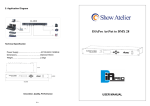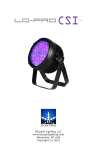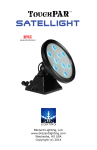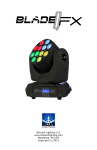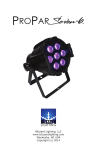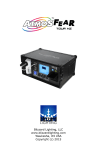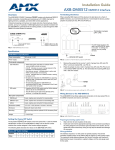Download Blizzard Lighting AutoBahn 8 User Manual
Transcript
Blizzard Lighting, LLC www.blizzardlighting.com Waukesha, WI USA Copyright (c) 2014 TABLE OF CONTENTS AutoBahn™ 8 DMX/ArtNet 19” Rackmount Interface 1 1. Getting Started 3 3 3 3 3 What’s In The Box? Getting It Out Of The Box Caution! Getting A Hold Of Us 2. Meet The AutoBahn™ 8 4 Main Features Overview 4 4 3. Operating Instructions 5 Startup View Renaming the Device Setting the IP Address Setting the Netmask DMX Port Settings Setting the ID# LCD Backlight User Presets Firmware Version 5 6 6 7 7 9 9 10 10 4. Appendix 11 11 12 12 12 13 13 13 A Quick Lesson on ArtNet Keeping Your AutoBahn™ 8 As Good As New Returns (Gasp!) Shipping Issues Application Diagram Dimensional Diagram Tech Specs Page 2 AutoBahn™ 8 User Manual - Rev. A (c) 2014 Blizzard Lighting, LLC 1. GETTING STARTED What’s In The Box? • 1 x AutoBahn™ 8: DMX/ArtNet Interface • An Ever-So-Handy Power Cord • This Lovely User Manual Getting It Out Of The Box Glückwünsche! You’re on the road to blazing fast bilateral ArtNet/DMX signal conversion and more with the AutoBahn™ 8! With usage of multiple LED fixtures and video mapping, many occasions require thousands of DMX channels. It’s important to have fast DMX response and proper network load management, and the AutoBahn™ 8 will do just that. It not only provides instant response, but also a lower network load. The AutoBahn™ 8 will allow you to increase the number of DMX universes and easily place DMX universes remotely on any TCP/IP Ethernet network. It can also be used as a DMX merger, DMX splitter, or backup device! Now that you’ve got your AutoBahn™ 8 (or hopefully, AutoBahn™ 8’s!), you should carefully unpack the box and check the contents to ensure that all parts are present and in good condition. If anything looks as if it has been damaged in transit, notify the shipper immediately and keep the packing material for inspection. Again, please save the carton and all packing materials. If a fixture must be returned to the factory, it is important that the fixture be returned in the original factory box and packing. Caution! There are no user serviceable parts inside this unit. Do not open the housing or attempt any repairs yourself; doing so will void your manufactures warranty. In the unlikely event your unit may require service, please contact Blizzard Lighting at [email protected]. Getting A Hold Of Us If something is wrong, just give us a call or send an email. We’ll be happy to help, honest. Blizzard Lighting N16 W23390 Stoneridge Dr. Ste E Waukesha, WI 53188 USA www.blizzardlighting.com 414-395-8365 Email: [email protected] Disclaimer: The information and specifications contained in this document are subject to change without notice. Blizzard Lighting™ assumes no responsibility or liability for any errors or omissions that may appear in this user manual. Blizzard Lighting™ reserves the right to update the existing document or to create a new document to correct any errors or omissions at any time. You can download the latest version of this document from www.blizzardlighting.com. Author: Date: Last Edited: Date: J. Thomas 1/15/2014 J. Thomas 1/16/2014 Page 3 AutoBahn™ 8 User Manual - Rev. A (c) 2014 Blizzard Lighting, LLC 2. MEET THE AutoBahn™ 8 MAIN FEATURES: • • • • • • • • • • • • • ArtNet/DMX bilateral signal conversion 1x RJ45 Neutrik™ EtherCON® Ethernet LAN port, 10/100M, supports TCP/IP protocol 2x DMX inputs and 8x DMX outputs, each photoelectrically isolated Auto MDI/MDI-X ethernet connector Supports standard DMX-512 and ArtNet protocol DMX input/outputs can be set to enabled or disabled Each DMX output can be set to single, zero, HTP, or LTP mode Each DMX input can be set to normal or backup mode DMX splitter/merger functionality Manual IP address settings LCD display indicates each DMX input/output status Ethernet LED status indicator Quick and easy to set user presets Overview: Front Side 1.) Power LED Shows unit on/off status 2.) Link LED Shows network connect status 3.) Activity LED Flashes when data transmits 4.) LCD Display Shows status & available options 5.) Menu Button Return to main or previous menu 6.) Up/Down Buttons To scroll through menu selections 7.) Enter Button To confirm a menu selection 8.) Power Switch To power ON/OFF the unit Page 4 AutoBahn™ 8 User Manual - Rev. A (c) 2014 Blizzard Lighting, LLC Rear Side 9.) Power Input AC power cable input 10.) Neutrik™ EtherCON® Ethernet Port To connect the ethernet cable 11.) DMX IN A/B DMX signal intput 12.) DMX Out (1-8) DMX signal output 3. Operating instructions Startup View: There are 4 initial “top-tier” menu status screens (shown above) that you’ll see when you power on the unit. You can scroll through them by using the <UP/DOWN> buttons. The Device Name, Device ID, and IP Address can all be edited later within the menu settings. In the first row of the port status screen; A/B refers to the DMX IN A/B, and 1-8 refers to DMX outputs 1-8. In the second row of port status screen; “x” means the port is inactive, “√” means the port is active, and “—” means the port has been set as disabled. Page 5 AutoBahn™ 8 User Manual - Rev. A (c) 2014 Blizzard Lighting, LLC Renaming the device: Enter the main menu by pressing the <MENU> button, then use the <UP/DOWN> buttons to highlight “1. Rename Device”. Press the <ENTER> button. Then use the <UP/DOWN> buttons to scroll through the characters, and push the <ENTER> button when the character you’d like to change is highlighted. Use the <UP/DOWN> buttons to scroll through your choices, and push the <ENTER> button to confirm the change. Repeat this process for each character as necessary to rename the device. To finish renaming your device, you must save your changes by using the <UP/DOWN> buttons to scroll to “Enter”, and then push the <ENTER> button. Setting the IP Address: Enter the main menu by pressing the <MENU> button, then use the <UP/DOWN> buttons to highlight “2. Set IP Address”. Press the <ENTER> button. Then use the <UP/DOWN> buttons to scroll through the IP address character groups. Push the <ENTER> button when the set of characters you’d like to change is highlighted. Then use the <UP/DOWN> buttons to scroll through your choices, and push the <ENTER> button to confirm the change. Repeat this process for each character group as necessary. To finish setting the IP address, you must save your changes by using the <UP/DOWN> buttons to scroll to “Enter”, and then push the <ENTER> button. *Please Note: The IP address must be unique! Page 6 AutoBahn™ 8 User Manual - Rev. A (c) 2014 Blizzard Lighting, LLC Setting the netmask: This allows you to choose from the 3 commonly used network mask configurations that you can change per your system requirements. Enter the main menu by pressing the <MENU> button, then use the <UP/DOWN> buttons to highlight “3. Set Netmask”. Press the <ENTER> button. Then use the <UP/DOWN> buttons to scroll through the 3 choices and push the <ENTER> button when your selection is highlighted. To finish setting the netmask, you must save your changes by using the <UP/DOWN> buttons to scroll to “Enter”, and then push the <ENTER> button. DMX Port settings: Enter the main menu by pressing the <MENU> button, then use the <UP/DOWN> buttons to highlight “4. Set DMX Port”. Press the <ENTER> button. Then use the <UP/DOWN> buttons to scroll through the DMX in/out port selections and push the <ENTER> button when highlighted. 1.) DMXIN Port A/B DMX IN Port A/B can be set as “input” or “disabled” status. “Univ” (Universe), can be set within the range 0.0 - F.F. When the DMX Port is set as “input”, the Port Mode can be set as “normal” or “Backup”. For all of the DMX Port Settings on page 8, use the <UP/DOWN> buttons to scroll through your choices, and push the <ENTER> button to confirm. Repeat this process for each group as necessary. Page 7 AutoBahn™ 8 User Manual - Rev. A (c) 2014 Blizzard Lighting, LLC DMX Port settings: (continued) Port Mode = Normal Device will send data received from the DMX IN port to the network universe regardless of other data being received. Port Mode = Backup Device will NOT automatically send any data from this port. This input port will only transmit data to the network universe when the network universe is receiving no other active data input. 2.) DMXOUT Port 1-8 You can set the Port Status of any the DMX Ports 1-8 as “output” or “disabled”. When the Port Status is set to “output”, the Port Mode can be set to one of the following (4) modes: Zero = The port sends a DMX test signal only with all channels at 0%. Single = The port sends the DMX values of the selected universe. LTP = (Latest Takes Precedence) Port will output the latest channel activity between 2 selected universes. It compares the principal and secondary universes and sends the latest one to the network. HTP = (Highest Takes Precedence) Like Single, but will merge two DMX universes (principal and secondary). It will compare and output the one with higher value to the network. And like Single and LTP, the universes can be set within the range of 0.0-F.F. DMX IN DMX OUT IP IN DMX IN Merger LTP HTP DMX OUT DMX IN Merger LTP HTP Page 8 AutoBahn™ 8 User Manual - Rev. A (c) 2014 Blizzard Lighting, LLC Setting the ID#: Enter the main menu by pressing the <MENU> button, then use the <UP/DOWN> buttons to highlight “5. Set ID NO”. Press the <ENTER> button. Then use the <UP/DOWN> buttons to scroll through your choice of ID# within the range of 000 to 255. The ID# is only used to easily identify each AutoBahn™ 8 unit. To finish setting the ID, you must save your changes by using the <UP/DOWN> buttons to scroll to “Enter”, and then push the <ENTER> button. LCD BACKLIGHT: Enter the main menu by pressing the <MENU> button, then use the <UP/DOWN> buttons to highlight “6. Set LCD Backlight”. Press the <ENTER> button. Then use the <UP/DOWN> buttons to scroll through your choice of either “1. ON” or “2. OFF”. ON means the LCD backlight will stay on all the time. OFF means the LCD backlight will turn off automatically after 30 seconds of idle. To finish setting your backlight preference, you must save your changes by using the <UP/DOWN> buttons to scroll to “Enter”, and then push the <ENTER> button. Page 9 AutoBahn™ 8 User Manual - Rev. A (c) 2014 Blizzard Lighting, LLC User presets: Enter the main menu by pressing the <MENU> button, then use the <UP/DOWN> buttons to highlight “7. User Preset”. Press the <ENTER> button. The built-in user presets will help you to use the device easily and avoid complicated setup procedures. You can simply choose the presets by using the <UP/DOWN> buttons to scroll through your choices, then pushing the <ENTER> button to confirm. Presets 1, 2, and 3 settings are the inherited DMX Port Settings. (See p. 7-8) There are 5 different user presets + factory settings restore: 1.) 2 In 1 Backup Mode = When one DMX input port is not sending a signal, it will use the DMX signal from the other input. 2.) 2 In 1 HTP Mode = Compares your designated input signals and outputs the one with higher value to the network. 3.) 2 In 1 LTP Mode = Compares your designated input signals and outputs the latest to the network. 4.) DMX Splitter 1-4 Mode = DMX IN A signal outputs to DMX out ports 1-4; DMX IN B signal outputs to DMX out ports 5-8. 5.) Isolated Mode = Isolates the DMX Input and Output ports. No signals from Input ports are passed to the Output ports. The Output ports receive DMX signals directly from the network individually. 6.) Factory Setting = All settings including the Device Name, Device ID, and Device IP will be restored to the original factory settings. Page 10 AutoBahn™ 8 User Manual - Rev. A (c) 2014 Blizzard Lighting, LLC Firmware Version: You can check the firmware version from this option. Enter the main menu by pressing the <MENU> button, then use the <UP/DOWN> buttons to highlight “8. Version”. Press the <ENTER> button. 5. APPENDIX A quick lesson on ArtNet ArtNet is a protocol, like http, ftp, telnet and so on. A protocol is a set of rules that have to be followed if you want you stuff to work with other machines. ArtNet is basically DMX over Ethernet (DOE) and was developed by Wayne Howell and his company, Artistic Licence Engineering Ltd. USITT DMX512 is well known in the entertainment industry because it is the industry standard for controlling dimmers and automated lighting fixtures (moving lights). The electrical standard of DMX512 is RS485 which is as superset of RS422 which almost the same as RS232, well known as serial port on a PC. Ethernet is the electrical standard that transports data based on TCP/IP, well known as a standard in todays internet. ArtNet is based on TCP/IP and uses UDP Packets. So what is the big deal with ArtNet? Well ArtNet supports up to 256 universes over one piece of CAT-5 cable compared to one universe over a DMX cable! Page 11 AutoBahn™ 8 User Manual - Rev. A (c) 2014 Blizzard Lighting, LLC Keeping Your AutoBahn™ 8 As Good As New The fixture you’ve received is a rugged, tough piece of pro lighting equipment, and as long as you take care of it, it will take care of you. That said, like anything, you’ll need to take care of it if you want it to operate as designed. You should absolutely keep the unit clean, especially if you are using it in an environment with a lot of dust, fog, haze, wild animals, wild teenagers or spilled drinks. In transit, keep the unit in cases. You wouldn’t throw a prized guitar, drumset, or other piece of expensive gear into a gear trailer without a case, and similarly, you shouldn’t even think about doing it with your shiny DMX/ArtNet Interface. Common sense and taking care of it will be the single biggest thing you can do to keep it running at peak performance and let you worry about designing a great light show, putting on a great concert, or maximizing your client’s satisfaction and “wow factor.” That’s what it’s all about, after all! Returns (Gasp!) We’ve taken a lot of precautions to make sure you never even have to worry about sending a defective unit back, or sending a unit in for service. But, like any complex piece of equipment designed and built by humans, once in a while, something doesn’t go as planned. If you find yourself with a unit that isn’t behaving like a good little electronic device should, you’ll need to obtain a Return Authorization (RA). Don’t worry, this is easy. Just send an email to [email protected], and we’ll issue you an RA. Then, you’ll need to send the unit to us using a trackable, pre-paid freight method. We suggest using USPS Priority or UPS. Make sure you carefully pack the fixture for transit, and whenever possible, use the original box & packing for shipping. When returning your device for service, be sure to include the following: 1.) Your contact information (Name, Address, Phone Number, Email address). 2.) The RA# issued to you 3.) A brief description of the problem/symptoms. We will, at our discretion, repair or replace the unit. Please remember that any shipping damage which occurs in transit to us is the customer’s responsibility, so pack it well! Shipping Issues Damage incurred in shipping is the responsibility of the shipper, and must be reported to the carrier immediately upon receipt of the items. Claims must be made within seven (7) days of receipt. Page 12 AutoBahn™ 8 User Manual - Rev. A (c) 2014 Blizzard Lighting, LLC Application Diagram 1.75 inches (44mm) 6.1 inches (155mm) Dimensional Drawings 19 inches (482mm) Tech Specs! Weight & Dimensions Length 19 inches (482 mm) Height 1.75 inches (44 mm) Depth 6.1 inches (155 mm) Weight 5.1 lbs (2.3 kg) Other Information When you step on the brakes your life is in your foot’s hands. Warranty 2-year limited warranty. Page 13 AutoBahn™ 8 User Manual - Rev. A (c) 2014 Blizzard Lighting, LLC This page intentionally left blank. Page 14 AutoBahn™ 8 User Manual - Rev. A (c) 2014 Blizzard Lighting, LLC This page intentionally left blank. Page 15 AutoBahn™ 8 User Manual - Rev. A (c) 2014 Blizzard Lighting, LLC Enjoy your product! Our sincerest thanks for your purchase! --The team @ Blizzard Lighting