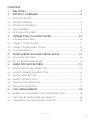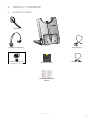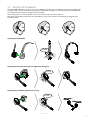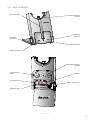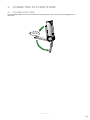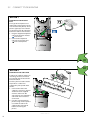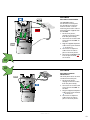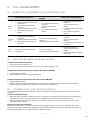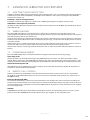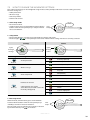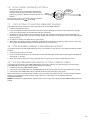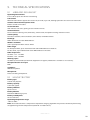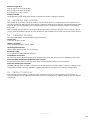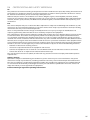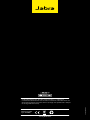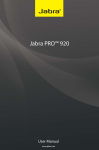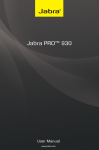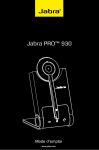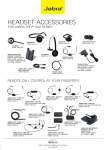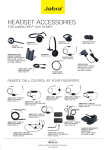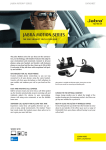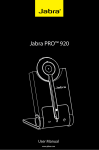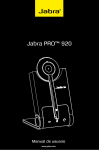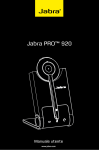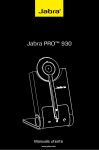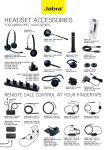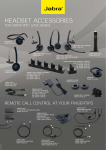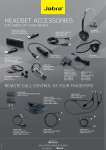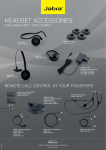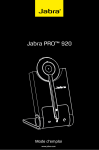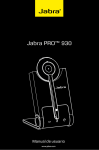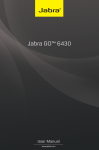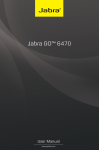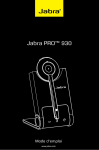Download Jabra PRO™ 920
Transcript
Jabra PRO™ 920 User Manual www.jabra.com 2.1 PACKAGE CONTENTS...........................................................................................................................5 ENGLISH CONTENTS 1.WELCOME...................................................................................................4 2. PRODUCT OVERVIEW............................................................................5 2.2 HEADSET OVERVIEW............................................................................................................................6 2.3 HEADSET ATTACHMENTS.................................................................................................................7 2.4 BASE OVERVIEW......................................................................................................................................8 2.5 OPTIONAL ACCESSORIES..................................................................................................................9 3. CONNECTING TO A DESK PHONE.................................................. 10 3.1 FOLDABLE BASE STAND..................................................................................................................10 3.2 CONNECT TO DESK PHONE..........................................................................................................11 3.3 CONNECT POWER SUPPLY TO BASE.......................................................................................13 3.4 DOCK THE HEADSET.........................................................................................................................13 4. CONFIGURING THE DESK PHONE AUDIO................................... 14 4.1 SET A CLEAR DIAL TONE.................................................................................................................14 4.2 SET THE MICROPHONE VOLUME..............................................................................................14 5. JABRA PRO 920 FEATURES............................................................... 15 5.1 HEADSET MULTI-FUNCTION BUTTON..................................................................................15 5.2 HEADSET SPEAKER VOLUME BUTTONS...............................................................................15 5.3 HEADSET MUTE BUTTON...............................................................................................................15 5.4 HEADSET LED INDICATOR.............................................................................................................16 5.5 HEADSET AUDIO INDICATORS...................................................................................................16 5.6 BASE VISUAL INDICATORS.............................................................................................................17 6. CALL MANAGEMENT.......................................................................... 18 6.1 MAKING CALLS, ANSWERING CALLS AND ENDING CALLS....................................18 6.2 SWITCHING BETWEEN PHONE AND HEADSET...............................................................18 6.3 CONFERENCE CALL WITH MULTIPLE HEADSETS...........................................................18 JABRA PRO 920 2 7.1 SAFETONE™ AUDIO PROTECTION...........................................................................................19 7.2 WIRELESS RANGE................................................................................................................................19 7.3 POWER MANAGEMENT...................................................................................................................19 ENGLISH 7. ADVANCED JABRA PRO 920 FEATURES...................................... 19 7.4 REMOTE CALL CONTROL...............................................................................................................19 7.5 HOW TO CHANGE THE ADVANCED SETTINGS................................................................20 7.6 HOW TO RESET ADVANCED SETTINGS.................................................................................21 7.7 COPY SETTINGS TO MULTIPLE JABRA PRO 920 BASES..............................................21 7.8 FORCED PAIRING (PAIRING A NEW PRIMARY HEADSET)..........................................21 7.9 UPDATE FIRMWARE AND HEADSET SETTINGS (SERVICE CABLE).......................21 8.SUPPORT.................................................................................................. 22 8.1 FAQS AND TROUBLESHOOTING................................................................................................22 9. TECHNICAL SPECIFICATIONS.......................................................... 23 9.1 JABRA PRO 920 HEADSET..............................................................................................................23 9.2 HEADSET BATTERY.............................................................................................................................23 9.3 MATERIALS AND ALLERGIES........................................................................................................24 9.4 JABRA PRO 920 BASE........................................................................................................................24 9.5 PRODUCT DISPOSAL........................................................................................................................24 9.6 CERTIFICATIONS AND SAFETY APPROVALS......................................................................25 JABRA PRO 920 3 Congratulations on purchasing your new Jabra PRO 920. We are sure you will enjoy its wide range of features, and find the headset comfortable to wear and easy to use. Jabra PRO 920 headset features • Exceptional sound quality. • Volume and mute controls. • Intuitive headset multi-function button for easy call handling. • LED and audio indicators. • Advanced hearing protection with SafeTone™. • Noise-cancelling microphone. • Auto sleep mode for energy conservation. • Headband and earhook wearing-styles (earhook not supplied in all regions). ENGLISH 1. WELCOME Jabra PRO 920 base features • Headset recharge docking cradle. • Visual call status indicators. • Battery indicators. • Voice-prompted configuration. • Port for Jabra LINK adapter and GN1000 remote handset lifter. JABRA PRO 920 4 2. PRODUCT OVERVIEW ENGLISH 2.1 PACKAGE CONTENTS Headset Base Headband attachment Earhook attachment (not supplied in all regions) Power adapter Quick Start Guide Telephone cable Warning & Declaration booklet JABRA PRO 920 5 ENGLISH 2.2 HEADSET OVERVIEW Speaker volume up button Mute button Speaker volume down button LED indicator Multi-function button Microphone boom arm Speaker Mount for wearing-style attachments Recharge contact Noise-cancelling microphone JABRA PRO 920 6 ENGLISH 2.3 HEADSET ATTACHMENTS The Jabra PRO 920 headset can be worn in three different wearing-styles: headband, ear hook or neckband. The headband and earhook attachments (earhook not supplied in all regions) are included with the Jabra PRO 920. The neckband attachment can be purchased separately. All wearing-styles are interchangeable and can be worn on either the left or right ear. Regardless of wearing-style, position the microphone as close to the mouth as possible for maximum noisecancelling effect. Attaching the headband CLICK Attaching the earhook (earhook not supplied in all regions) CLICK Attaching the neckband (optional accessory) CLICK R L JABRA PRO 920 7 Headset cradle Headset recharge contact ENGLISH 2.4 BASE OVERVIEW 1 Audio link indicator Foldable base stand Mute indicator Battery indicator Microphone volume controls Clear Dial Tone switch AUX port Handset port Power adapter port Telephone port JABRA PRO 920 8 2.5 OPTIONAL ACCESSORIES ENGLISH The following Jabra PRO accessories are available separately. Visit jabra.com for full accessory overview. Jabra GN1000 Electronic hookswitch adapter (actual product may vary from illustration) Neckband attachment Replacement headband attachment Replacement earhook, with earbuds Replacement ear cushions Service cable JABRA PRO 920 9 3.1 FOLDABLE BASE STAND The Jabra PRO 920 base stand can be folded into three positions: open, closed and standing position, as illustrated. ENGLISH 3. CONNECTING TO A DESK PHONE CLICK JABRA PRO 920 10 ENGLISH 3.2 CONNECT TO DESK PHONE OPTION 1 Desk Phone with Headset Port This type of desk phone has a dedicated headset port (usually at the back of the phone). These phones typically have a button on the front panel for switching between handset and headset. 1. Plug the supplied telephone cable into the port marked on the base. 2. Connect the telephone cable to the headset port on the desk phone. or or OPTION 2 Desk Phone with Jabra Link A Jabra Link adapter enables an incoming call to be answered or ended by the headset multifunction button. Contact your local Jabra dealer to purchase a Jabra Link adapter for your specific desk phone. 1. Connect the Jabra Link adapter as shown in adapter documentation supplied with the Jabra Link. On some phones the telephone cable will also need to be connected. 2. Call your connected desk phone using another phone to enable the Jabra Link adapter. Wait 10 seconds before answering the phone. Refe doc r to Ja ume bra L nta tion ink JABRA PRO 920 11 ENGLISH OPTION 3 Desk Phone with GN1000 The GN1000 remote handset lifter manually lifts the desk phone handset to make or answer a call. For mounting instructions refer to documentation supplied with the GN1000. 1. On the desk phone, unplug the handset cable from the phone body. 2. Connect the handset cable on to the port marked the base. 3. Plug the supplied telephone cable into the port marked on the base. 4. Connect the telephone cable into the handset port on the desk phone. 5. Connect the GN1000 cable into the port marked on the base. or or OPTION 4 Desk Phone without Headset Port This desk phone does not have a dedicated headset port. 1. On the desk phone, unplug the handset cable from the phone body. 2. Connect the handset cable on to the port marked the base. 3. Plug the supplied telephone cable into the port marked on the base. 4. Connect the telephone cable into the handset port on the desk phone. JABRA PRO 920 12 ENGLISH 3.3 CONNECT POWER SUPPLY TO BASE 1. Plug the power adapter into the port marked on the base. 2. Connect the power adapter to the mains power socket. 3.4 DOCK THE HEADSET Dock the headset with the base Dock the headset. When docked correctly the headset battery will begin charging, if needed. Charge for 20 is steady green. minutes or until the battery indicator on the base JABRA PRO 920 13 4.1 SET A CLEAR DIAL TONE 1. Put on the headset. 2. Press the headset button on the desk phone, or lift the desk phone handset. 3. Locate the clear dial tone switch on the back of the Jabra PRO 920 base, as illustrated, and while listening in the headset for a clear dial tone, rotate the switch from A to G. 4. Determine the best switch position. The dial tone should be strong, clear and undistorted. 5. When the clear dial tone is set, press the headset button on the desk phone, or return the desk phone handset to the receiver. ENGLISH 4. CONFIGURING THE DESK PHONE AUDIO Due to the large range of desk phone brands/models available, a clear dial tone must be set before first-time use of the Jabra PRO 920. Setting the clear dial tone will enable the Jabra PRO 920 to function correctly with your specific desk phone. Additionally it is also important to set the microphone volume for optimal sound quality. CLICK 4.2 SET THE MICROPHONE VOLUME 1. Put on the headset. 2. Get a dial tone by pressing the headset button on the desk phone, or by lifting the desk phone handset. 3. Make a test call. Call a friend or colleague to test your speaking volume. Ensure the listener does not adjust their own volume. 4. Adjust the microphone volume using the microphone + / - volume buttons, as illustrated, if your speaking volume is too loud or too quiet for the listener. 5. When the microphone volume is set, end the call. Note: To reset the microphone volume to the factory default setting, make a call and then press and hold both microphone + / - volume buttons until a tone is played, and then release the volume buttons. JABRA PRO 920 14 5.1 HEADSET MULTI-FUNCTION BUTTON The multi-function button can answer calls and end calls using a combination of taps, double-taps or presses. ENGLISH 5. JABRA PRO 920 FEATURES Multi-function button Function Tap Answer incoming call End current call Double-tap Press (hold 1-3 seconds) Reject incoming call Put current call on hold, and accept incoming call (not supported by all phones) Power on (5 secs) Power off 5.2 HEADSET SPEAKER VOLUME BUTTONS The speaker volume buttons adjust the headset speaker volume. Speaker volume buttons 5.3 HEADSET MUTE BUTTON The mute button mutes or un-mutes the headset microphone. Mute button JABRA PRO 920 15 5.4 HEADSET LED INDICATOR ENGLISH The LED indicator indicates call status. Led indicator Headset state LED sample (click to view) Headset state Connected Headset docked in base Not connected Headset docked in charger Active call Headset docked in unknown base Incoming call Settings copying Power on Settings copied Power off Settings cannot be copied Pairing Firmware updating LED sample (click to view) 5.5 HEADSET AUDIO INDICATORS The headset plays a variety of voice announcements and audio tones to indicate headset status and actions. Audio tone Audio Sample (click to listen) Audio tone Power on Microphone muted Power off Call ended Button tap Battery low Button double-tap Conference start Button press Conference end Maximum speaker volume reached Out of range Minimum speaker volume reached Incoming call accepted Audio sample (click to listen) JABRA PRO 920 16 Audio Sample (click to listen) Voice prompt Setup Peakstop and intellitone Audio protection Peakstop Wireless range Normal Auto sleep mode Low Remote call control Very low Goodbye On Factory default Off Audio sample (click to listen) ENGLISH Voice prompt GN1000/RHL/none Jabra IQ DHSG Siemens Optipoint MSH Auto-detect 1 5.6 BASE VISUAL INDICATORS The Jabra PRO 920 base has three LEDs to indicate battery, call status and events. Icon Event Battery charging (slow flash) Full battery Low battery Very low battery (fast flash) Sleep mode (slow flash) Unknown battery status Microphone muted Active audio link between headset and base Searching for headset JABRA PRO 920 17 6.1 MAKING CALLS, ANSWERING CALLS AND ENDING CALLS Phone with headset port Phone with Jabra Link, or GN1000 Phone without headset port Make call 1. Tap the headset button on the desk phone. 2. Lift headset from docking cradle, or tap the multi-function button. 3. Dial number using desk phone. 1. Lift headset from docking cradle, or tap the multi-function button. 2. Dial number using desk phone. 1. Lift headset from docking cradle, or tap the multi-function button. 2. Lift desk phone handset and set aside . 3. Dial number using desk phone. Answer call 1. Lift headset from docking cradle, or tap the multi-function button. 2. Lift desk phone handset and set aside. Lift headset from docking cradle, or tap the multi-function button. 1. Lift headset from docking cradle, or tap the multi-function button. 2. Lift desk phone handset and set aside. End call Tap the headset button on the desk phone. Dock the headset, or tap the multi-function button. 1. Dock the headset, or tap the multi-function button. 2. Return desk phone handset to receiver. ENGLISH 6. CALL MANAGEMENT 6.2 SWITCHING BETWEEN PHONE AND HEADSET Switch from desk phone to headset 1. Lift headset from docking cradle. 2. Do not return desk phone handset to receiver, as this will hang up the call. Switch from headset to desk phone (without Jabra Link or GN1000) 1. Lift desk phone handset. 2. Dock headset, or tap the multi-function button. Switch from headset to desk phone (with Jabra Link or GN1000) 1. Lift desk phone handset. 2. Refer to specific desk phone documentation. In some cases a button must be pressed on the desk phone, while in others the switch from handset to desk phone will be automatic. 6.3 CONFERENCE CALL WITH MULTIPLE HEADSETS The Jabra PRO 920 is able to pair with four headsets in total for conferencing: one primary and three secondary headsets. Connect secondary headset 1. While the primary headset is undocked and on a call, dock the secondary headset with the base hosting the call. When the headsets are successfully paired, a double-tone will sound in the primary headset. 2. Tap the multi-function button on the primary headset to accept the secondary headset. The audio is now shared between headsets. Ending, or leaving, the conference The primary headset user can end the conference by hanging up on the call. The call is ended for all headsets. Guests can leave the conference by tapping the multi-function on their headset, or by docking the headset with the base. The conference call is still active for the other headset(s). JABRA PRO 920 18 7.1 SAFETONE™ AUDIO PROTECTION SafeTone™ provides effective hearing protection against potential risks, such as acoustic shock and noise exposure. SafeTone™ consists of two components, PeakStop™ and IntelliTone™ and can be set using the Jabra PRO 920 headset (see Section 7.5). PeakStop™ acoustic shock protection PeakStop™ automatically suppresses sounds over 118dB(A), protecting hearing from acoustic shock. ENGLISH 7. ADVANCED JABRA PRO 920 FEATURES IntelliTone™ noise exposure protection IntelliTone™ offers protection against acoustic shock and noise exposure over 85dB(A), corresponding to up to 8 hours of daily talk. 7.2 WIRELESS RANGE The Jabra PRO 920 supports a maximum wireless range of up to 120 meters. Physical obstructions and electromagnetic interference may shorten this range. The wireless range can be adjusted to prevent interference with other wireless devices (see Section 7.5). Headset sound quality may deteriorate the further the headset is from the base, and may improve the closer the headset is to the base. When the headset is completely out of range, a unique tone will be played in the headset every few seconds. If the headset is on a call when moved out of range, the audio will be lost; however the call will remain active at the base for 120 seconds. To restore audio to the call, move the headset into range of the base. If the headset remains out of range of the base for more than an hour, the headset will power down to conserve battery. 7.3 POWER MANAGEMENT The Jabra PRO 920 provides several built-in power management features for conserving energy. Auto sleep mode Auto sleep mode can be enabled using the Jabra PRO 920 base (see Section 7.5). Auto sleep mode is off by default. When enabled, the Jabra PRO 920 will automatically enter sleep mode after 8 hours of inactivity, as indicated by the battery indicator slow flashing blue. Sleep mode will end when docking or undocking the headset. Automatic headset power off After 60 minutes of no link between headset and base, the headset will automatically power off. To power the headset on, tap the multi-function button. 7.4 REMOTE CALL CONTROL Remote call control (or hookswitch) is the control mechanism used to answer or end a call on a desk phone. To enable the Jabra PRO 920 headset to answer or end calls, the desk phone will need to have a Jabra Link or a GN1000 installed. Electronic Hookswitch (EHS) An electronic hookswitch is a feature on some desk phones that enables calls to be answered or ended by the headset multi-function button. To use this feature an electronic hookswitch adapter (e.g. Jabra Link) needs to be connected between the desk phone and the Jabra PRO 920 base. To purchase a Jabra Link contact your supplier, or visit www.jabra.com. GN1000 A GN1000 manually lifts the handset from the desk phone receiver to automatically place or answer a call. To purchase the Jabra GN1000 remote handset lifter contact your supplier, or visit www.jabra.com. JABRA PRO 920 19 1 Start setup mode • Put on the headset. • Simultaneously press and hold both headset volume buttons until the voice prompt says “Setup” and then release the buttons. ENGLISH 7.5 HOW TO CHANGE THE ADVANCED SETTINGS Four advanced settings can be configured using the base. Voice prompts indicate the current setting and value. The four settings are: • Audio protection. • Wireless range. • Auto sleep mode. • Remote call control. SETUP Start setup 2 Setup mode • The headset buttons are used to cycle through the settings and values. • The base lights ,or voice prompts are used to indicate which setting and value is currently selected. Settings Values Cycle through settings Base light flash x1 Cycle through values Setting Base light Value Peakstop (default) Audio protection Peakstop and IntelliTone Normal (default) flash x2 flash x3 Low Wireless range Very low Off (Default) Auto sleep mode On Auto-detect (Default) GN1000/RHL/none Remote call control Jabra IQ flash x4 (some phones may not be auto-detected, and will need to be manually configured) DHSG Siemens Optipoint MSH 3 End setup mode When finished, simultaneously press and hold both headset volume buttons until the voice prompt says “Goodbye” and then release the buttons. GOODBYE End setup The base will restart and update the settings, indicated on the base. by the white battery icon JABRA PRO 920 20 • Put on the headset. • Simultaneously press and hold the mute button and both headset volume buttons until the voice prompt says “Factory default” and then release the buttons. Reset settings FACTORY DEFAULT The base will restart and reset the settings, indicated on the base. by the white battery icon ENGLISH 7.6 HOW TO RESET ADVANCED SETTINGS 7.7 COPY SETTINGS TO MULTIPLE JABRA PRO 920 BASES Jabra PRO 920 settings can be manually copied onto other Jabra PRO 920 bases. 1. Dock the headset in the base. 2. Press and hold the headset mute button until the headset LED flashes, and then release. When the settings have successfully copied, the headset LED will turn solid white. 3. Undock the headset and dock in the new base to copy the settings to the new base. The headset LED will flash 5 times to indicate the settings are being copied, and then will turn solid white when successfully copied to the new base. 4. To copy the settings to multiple bases, repeat step 3. 5. When finished copying settings, redock the headset with the original base (primary base), or press and hold the headset mute button until the headset LED flashes and then release. 7.8 FORCED PAIRING (PAIRING A NEW PRIMARY HEADSET) It is possible to force the Jabra PRO 920 to pair with a new headset, even when it is currently paired with another headset. 1. Dock the new headset in the base. 2. Press the multi-function for 1-2 seconds. The headset LED will begin to flash. Forced pairing will take between 10 seconds - 2 minutes. 3. When paired successfully, the battery indicator will turn green (or red if the headset battery is low). 7.9 UPDATE FIRMWARE AND HEADSET SETTINGS (SERVICE CABLE) It is possible to update the Jabra PRO 920 firmware and headset settings (via Jabra Direct) by connecting the Jabra PRO 920 to a PC using the service cable (optional accessory). 1. Disconnect the Jabra PRO 920 from power. 2. Connect the Jabra PRO 920 to any available USB port on the PC using the service cable (optional accessory). 3. Connect the Jabra PRO 920 to power, and wait for the headset indicator to turn green. When connected successfully the Jabra 920 base is put into firmware update mode. It is now possible to update firmware and configure headset settings using Jabra Direct. Jabra Direct can be downloaded from www.jabra.com/direct NOTE: To exit firmware update mode, disconnect the service cable and unplug the Jabra PRO 920 from power to reboot. JABRA PRO 920 21 8.1 FAQS AND TROUBLESHOOTING Q How do I pair my headset with the Jabra PRO 920 base? A Dock the headset with the base to initiate pairing. Pairing will occur automatically, unless the base is currently linked with a primary headset (a headset already paired with the base). Alternatively you can force pair a new primary headset, if there is currently a primary headset already paired with the base. ENGLISH 8. SUPPORT Q Can I pair my headset directly with a third-party DECT phone, or base? A No. The headset can only be paired with a Jabra PRO 920 base. Q Why doesn’t my headset work with my desk phone? A Check the following: • Ensure the headset battery is charged. The keypad battery icon will be blinking green when charging, or solid green when charged. • Ensure the headset is in range of the base. The range is up to 120 m, depending on environment. • Ensure the headset and base are paired. To initiate pairing, dock the headset. Q Why does nothing happen when I try to use my desk phone? AEnsure the base is powered on, and check there is a dial tone. Lift the desk phone handset, or press the headset button on the desk phone, to get a dial tone. If there is no dial tone, double-check all cables have been correctly connected. Q The person I am calling cannot hear me. Why? A The clear dial tone or microphone volume settings might be incorrectly set. Read Section 3 and 4 of this manual. Q Why am I getting a buzzing sound in my headset? A Assuming the device has been set up correctly, the desk phone may not be fully immune to the radio signals the headset uses. To overcome this problem, move the headset base at least 30 cm away from the desk phone. Q When I try to make a call on my desk phone, the GN1000 RHL lifts, but the call is not connected. A Ensure the base is connected to the desk phone handset port, and not the desk phone headset port. The GN1000 should not be connected to the headset port. Q Is it possible to automate calling and answering on my desk phone without using a handset lifter? A Yes, if the desk phone has an electronic hookswitch feature. Check your supplier for compatibility with your phone, and/or consult the support section on www.jabra.com. Q Why does my desk phone’s electronic hookswitch not work with my headset? A Please check your specific desk phone documentation for electronic hookswitch compatibility and configuration settings. Alternatively visit www.jabra.com. Q What is the range on the Jabra PRO 920? A Jabra PRO 920 supports a maximum range of up to 120 m (base to headset). Range varies according to the environment in which the headset is used. Q Can I make a conference call using multiple headsets? A Yes, the Jabra PRO 920 is able to pair with four headsets in total: one primary and three secondary headsets . Please see section 6.3 of this manual for more information. Q Can I turn the headset off to save power when I’m away from the base? A Yes. Press and hold the headset multi-function button on the headset for five seconds to power the headset off. To power the headset back on, dock the headset with the base, or tap the multi-function button. Q What is the talk time for a Jabra PRO 920 headset? A Up to 8 hours talk time. Q My headband/earhook/neckband is broken. How do I purchase another one? A Contact your local Jabra supplier. JABRA PRO 920 22 9.1 JABRA PRO 920 HEADSET Operating environment: 0˚C to +40˚C; Up to 95% RH non-condensing. Call control: Multi-function button support for answer call, end call, reject call, docking operations also answer and end calls. ENGLISH 9. TECHNICAL SPECIFICATIONS Volume control and microphone mute: Button controls on headset. Visual indicator: LED indicates call status, pairing status and other events. Audio indicators: Tones indicate incoming calls, low battery, volume level, microphone muting and other events. Sound quality: DSP noise reduction; echo cancellation; tone control; narrowband audio. Recharge: While docked in the Jabra PRO 920 base. Wireless standard: (CAT - iq) European DECT and U.S. DECT. DECT range: For European DECT; up to 120 meters from Jabra PRO 920 base to headset. For U.S. DECT; up to 350 feet from Jabra PRO 920 base to headset. DECT frequencies: US DECT: 1.92 - 1.93 GHz. EU DECT: 1.88 - 1.90 GHz. Wearing-styles: Headband, and earhook (earhook not supplied in all regions). Neckband is available as an accessory. Microphone boom arm style: Midi. Speaker(s): Wideband speaker. Microphone: Noise-cancelling microphone. 9.2 HEADSET BATTERY Battery type: Lithium Ion-polymer. Battery capacity: 295 mA/h, typical. Battery talk time: Up to 8 hours. Battery lifetime: Minimum 1000 charge cycles. Battery standby time: At least 36 hours. Operating temperature range: -20˚C to +60˚C. Note: The headset features a temperature-dependant charging algorithm that prevents the battery from being charged during extreme temperatures (below 0˚ and above 45˚C). JABRA PRO 920 23 Battery shelf life: Headset battery holds charge for 6 months in the off state, before recharge is required. ENGLISH Battery charge time: 20% charge in less than 20 minutes. 50% charge in less than 45 minutes. Full charge in less than 3 hours. 9.3 MATERIALS AND ALLERGIES The headband attachment is made of stainless steel and does not have a nickel-coated surface. Nickel release from the headband is 0.02 μg/cm2/week, which is below the 0.50 μg/cm2/week limit established by EU Directive 94/27/EF. The stainless steel alloy was tested for nickel release in accordance with the European standard EN 1811:1998. Other wearing-style attachments are made of plastic and contain no known allergens. The ear cushions do not contain vinyl. The products contain no nickel, chrome or natural rubber that can come into contact with users’ skin. 9.4 JABRA PRO 920 BASE The Jabra PRO 920 base meets the following specifications. Dimensions: 118 mm x 76 mm x 29 mm. Wireless standard: (CAT - iq) European DECT and U.S. DECT. Operating environment: -0˚C to +40˚C; Up to 95% RH non-condensing. Recharge cradle: Fits supplied Jabra PRO 900 series headset. Desk Phone connections: RJ-9 for handset, RJ-9 for phone body (or headset port), RJ-45 for AUX (for Jabra Link or GN1000 handset lifter). Clear Dial Tone switch and microphone volume switch: Electromechanical switches. Clear dial tone switch and microphone volume level set manually. Electronic hookswitch standards: GN1000, Jabra IQ, DHSG and MSH, and other Jabra DHSG adapters. Each EHS requires additional cabling and/or equipment available separately. GN1000 is supported by default and requires no additional configuration. 9.5 PRODUCT DISPOSAL Please dispose of the headset according to local regulations and recycle when possible. Do not dispose as household waste. Do not dispose of the headset in a fire as the battery may explode. Batteries may also explode if damaged. JABRA PRO 920 24 ENGLISH 9.6 CERTIFICATIONS AND SAFETY APPROVALS CE This product is CE marked according to the provisions of the R & TTE Directive (99/5/EC). Hereby, GN declares that this product is in compliance with the essential requirements and other relevant provisions of Directive 1999/5/ EC. For further information, please consult http://www.jabra.com. Within the EU, this device is intended for use in Austria, Belgium, Cyprus, Czech Republic, Denmark, Estonia, Finland, France, Germany, Greece, Hungary, Ireland, Italy, Latvia, Lithuania, Luxembourg, Malta, Poland, Portugal, Slovakia, Slovenia, Spain, Sweden, The Netherlands, United Kingdom, and within EFTA in Iceland, Norway and Switzerland. FCC This device complies with part 15 of the FCC Rules. Operation is subject to the following two conditions: (1) This device may not cause harmful interference, and (2) this device must accept any interference received, including interference that may cause undesired operation. Users are not permitted to make changes or modify the device in any way. Changes or modifications not expressly approved by Jabra will void the user’s authority to operate the equipment. This equipment has been tested and found to comply with the limits for a Class B digital device, pursuant to part 15 of the FCC Rules. These limits are designed to provide reasonable protection against harmful interference in a residential installation. This equipment generates, uses and can radiate radio frequency energy and, if not installed and used in accordance with the instructions, may cause harmful interference to radio communications. However, there is no guarantee that interference will not occur in a particular installation. If this equipment does cause harmful interference to radio or television reception, which can be determined by turning the equipment off and on, the user is encouraged to try to correct the interference by one or more of the following measures: • Reorient or relocate the receiving antenna. • Increase the separation between the equipment and receiver. • Connect the equipment into an outlet on a circuit different from that to which the receiver is connected. • Consult the dealer or an experienced radio/TV technician for help. The user must place the base 8” (20 cm) or more from any personnel in order to comply with FCC RF exposure requirements. Industry Canada Operation is subject to the following two conditions: (1) This device may not cause interference and (2) This device must accept any interference, including interference that may cause undesired operation of the device. The term “IC:” before the certification/registration number only signifies that registration was performed based on a Declaration of Conformity indicating that Industry Canada technical specifications were met. It does not imply that Industry Canada approved the equipment. Patents and design registration pending international JABRA PRO 920 25 ENGLISH MADE IN CHINA Type: WHB003 JABRA PRO 920 www.jabra.com 32-00696 RevF © 2015 GN Netcom A/S. All rights reserved. Jabra® is a registered trademark of GN Netcom A/S. All other trademarks included herein are the property of their respective owners. (Design and specifications subject to change without notice). 26