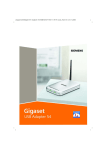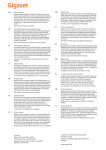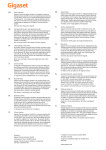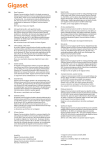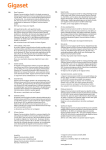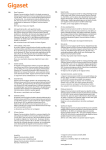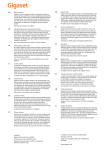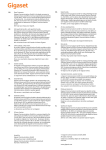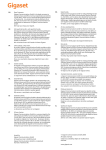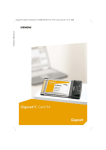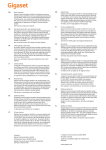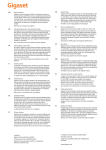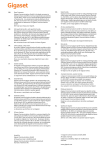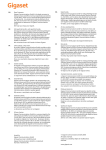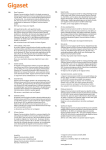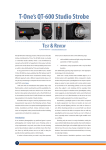Download Installing the Gigaset USB Adapter 54
Transcript
EN Dear Customer, Gigaset Communications GmbH is the legal successor to Siemens Home and Office Communication Devices GmbH & Co. KG (SHC), which in turn continued the Gigaset business of Siemens AG. Any statements made by Siemens AG or SHC that are found in the user guides should therefore be understood as statements of Gigaset Communications GmbH. We hope you enjoy your Gigaset. DE Sehr geehrte Kundin, sehr geehrter Kunde, die Gigaset Communications GmbH ist Rechtsnachfolgerin der Siemens Home and Office Communication Devices GmbH & Co. KG (SHC), die ihrerseits das Gigaset-Geschäft der Siemens AG fortführte. Etwaige Erklärungen der Siemens AG oder der SHC in den Bedienungsanleitungen sind daher als Erklärungen der Gigaset Communications GmbH zu verstehen. Wir wünschen Ihnen viel Freude mit Ihrem Gigaset. FR Chère Cliente, Cher Client, la société Gigaset Communications GmbH succède en droit à Siemens Home and Office Communication Devices GmbH & Co. KG (SHC) qui poursuivait elle-même les activités Gigaset de Siemens AG. Donc les éventuelles explications de Siemens AG ou de SHC figurant dans les modes d’emploi doivent être comprises comme des explications de Gigaset Communications GmbH. Nous vous souhaitons beaucoup d’agrément avec votre Gigaset. IT NL ES PT Gentile cliente, la Gigaset Communications GmbH è successore della Siemens Home and Office Communication Devices GmbH & Co. KG (SHC) che a sua volta ha proseguito l’attività della Siemens AG. Eventuali dichiarazioni della Siemens AG o della SHC nei manuali d’istruzione, vanno pertanto intese come dichiarazioni della Gigaset Communications GmbH. Le auguriamo tanta soddisfazione con il vostro Gigaset. Geachte klant, Gigaset Communications GmbH is de rechtsopvolger van Siemens Home and Office Communication Devices GmbH & Co. KG (SHC), de onderneming die de Gigaset-activiteiten van Siemens AG heeft overgenomen. Eventuele uitspraken of mededelingen van Siemens AG of SHC in de gebruiksaanwijzingen dienen daarom als mededelingen van Gigaset Communications GmbH te worden gezien. Wij wensen u veel plezier met uw Gigaset. Estimado cliente, la Gigaset Communications GmbH es derechohabiente de la Siemens Home and Office Communication Devices GmbH & Co. KG (SHC) que por su parte continuó el negocio Gigaset de la Siemens AG. Las posibles declaraciones de la Siemens AG o de la SHC en las instrucciones de uso se deben entender por lo tanto como declaraciones de la Gigaset Communications GmbH. Le deseamos que disfrute con su Gigaset. SCaros clientes, Gigaset Communications GmbH é a sucessora legal da Siemens Home and Office Communication Devices GmbH & Co. KG (SHC), que, por sua vez, deu continuidade ao sector de negócios Gigaset, da Siemens AG. Quaisquer declarações por parte da Siemens AG ou da SHC encontradas nos manuais de utilização deverão, portanto, ser consideradas como declarações da Gigaset Communications GmbH. Desejamos que tenham bons momentos com o seu Gigaset. Issued by Gigaset Communications GmbH Schlavenhorst 66, D-46395 Bocholt Gigaset Communications GmbH is a trademark licensee of Siemens AG DA Kære Kunde, Gigaset Communications GmbH er retlig efterfølger til Siemens Home and Office Communication Devices GmbH & Co. KG (SHC), som fra deres side videreførte Siemens AGs Gigaset-forretninger. Siemens AGs eller SHCs eventuelle forklaringer i betjeningsvejledningerne skal derfor forstås som Gigaset Communications GmbHs forklaringer. Vi håber, du får meget glæde af din Gigaset. FI Arvoisa asiakkaamme, Gigaset Communications GmbH on Siemens Home and Office Communication Devices GmbH & Co. KG (SHC)-yrityksen oikeudenomistaja, joka jatkoi puolestaan Siemens AG:n Gigaset-liiketoimintaa. Käyttöoppaissa mahdollisesti esiintyvät Siemens AG:n tai SHC:n selosteet on tämän vuoksi ymmärrettävä Gigaset Communications GmbH:n selosteina. Toivotamme Teille paljon iloa Gigaset-laitteestanne. SV Kära kund, Gigaset Communications GmbH övertar rättigheterna från Siemens Home and Office Communication Devices GmbH & Co. KG (SHC), som bedrev Gigaset-verksamheten efter Siemens AG. Alla förklaringar från Siemens AG eller SHC i användarhandboken gäller därför som förklaringar från Gigaset Communications GmbH. Vi önskar dig mycket nöje med din Gigaset. NO Kjære kunde, Gigaset Communications GmbH er rettslig etterfølger etter Siemens Home and Office Communication Devices GmbH & Co. KG (SHC), som i sin tur videreførte Gigaset-geskjeften i Siemens AG. Eventuelle meddelelser fra Siemens AG eller SHC i bruksanvisningene er derfor å forstå som meddelelser fra Gigaset Communications GmbH. Vi håper du får stor glede av din Gigaset-enhet. EL Αγαπητή πελάτισσα, αγαπητέ πελάτη, η Gigaset Communications GmbH είναι η νομική διάδοχος της Siemens Home and Office Communication Devices GmbH & Co. KG (SHC), η οποία έχει αναλάβει την εμπορική δραστηριότητα Gigaset της Siemens AG. Οι δηλώσεις της Siemens AG ή της SHC στις οδηγίες χρήσης αποτελούν επομένως δηλώσεις της Gigaset Communications GmbH. Σας ευχόμαστε καλή διασκέδαση με τη συσκευή σας Gigaset. HR Poštovani korisnici, Gigaset Communications GmbH pravni je sljednik tvrtke Siemens Home and Office Communication Devices GmbH & Co. KG (SHC), koji je nastavio Gigaset poslovanje tvrtke Siemens AG. Zato sve izjave tvrtke Siemens AG ili SHC koje se nalaze u uputama za upotrebu treba tumačiti kao izjave tvrtke Gigaset Communications GmbH. Nadamo se da sa zadovoljstvom koristite svoj Gigaset uređaj. SL Spoštovani kupec! Podjetje Gigaset Communications GmbH je pravni naslednik podjetja Siemens Home and Office Communication Devices GmbH & Co. KG (SHC), ki nadaljuje dejavnost znamke Gigaset podjetja Siemens AG. Vse izjave podjetja Siemens AG ali SHC v priročnikih za uporabnike torej veljajo kot izjave podjetja Gigaset Communications GmbH. Želimo vam veliko užitkov ob uporabi naprave Gigaset. © Gigaset Communications GmbH 2008 All rights reserved. Subject to availability. Rights of modifications reserved. www.gigaset.com CS Vážení zákazníci, společnost Gigaset Communications GmbH je právním nástupcem společnosti Siemens Home and Office Communication Devices GmbH & Co. KG (SHC), která dále přejala segment produktů Gigaset společnosti Siemens AG. Jakékoli prohlášení společnosti Siemens AG nebo SHC, které naleznete v uživatelských příručkách, je třeba považovat za prohlášení společnosti Gigaset Communications GmbH. Doufáme, že jste s produkty Gigaset spokojeni. SK Vážený zákazník, Spoločnosť Gigaset Communications GmbH je právnym nástupcom spoločnosti Siemens Home and Office Communication Devices GmbH & Co. KG (SHC), ktorá zasa pokračovala v činnosti divízie Gigaset spoločnosti Siemens AG. Z tohto dôvodu je potrebné všetky vyhlásenia spoločnosti Siemens AG alebo SHC, ktoré sa nachádzajú v používateľských príručkách, chápať ako vyhlásenia spoločnosti Gigaset Communications GmbH. Veríme, že budete so zariadením Gigaset spokojní. RO Stimate client, Gigaset Communications GmbH este succesorul legal al companiei Siemens Home and Office Communication Devices GmbH & Co. KG (SHC), care, la rândul său, a continuat activitatea companiei Gigaset a Siemens AG. Orice afirmaţii efectuate de Siemens AG sau SHC şi incluse în ghidurile de utilizare vor fi, prin urmare, considerate a aparţine Gigaset Communications GmbH. Sperăm ca produsele Gigaset să fie la înălţimea dorinţelor dvs. SR Poštovani potrošaču, Gigaset Communications GmbH je pravni naslednik kompanije Siemens Home and Office Communication Devices GmbH & Co. KG (SHC), kroz koju je nastavljeno poslovanje kompanije Gigaset kao dela Siemens AG. Stoga sve izjave od strane Siemens AG ili SHC koje se mogu naći u korisničkim uputstvima treba tumačiti kao izjave kompanije Gigaset Communications GmbH. Nadamo se da ćete uživati u korišćenju svog Gigaset uređaja. BG Уважаеми потребители, Gigaset Communications GmbH е правоприемникът на Siemens Home and Office Communication Devices GmbH & Co. KG (SHC), която на свой ред продължи бизнеса на подразделението Siemens AG. По тази причина всякакви изложения, направени от Siemens AG или SHC, които се намират в ръководствата за потребителя, следва да се разбират като изложения на Gigaset Communications GmbH. Надяваме се да ползвате с удоволствие вашия Gigaset. HU Tisztelt Vásárló! A Siemens Home and Communication Devices GmbH & Co. KG (SHC) törvényes jogutódja a Gigaset Communications GmbH, amely a Siemens AG Gigaset üzletágának utódja. Ebből következően a Siemens AG vagy az SHC felhasználói kézikönyveiben található bármely kijelentést a Gigaset Communications GmbH kijelentésének kell tekinteni. Reméljük, megelégedéssel használja Gigaset készülékét. Issued by Gigaset Communications GmbH Schlavenhorst 66, D-46395 Bocholt Gigaset Communications GmbH is a trademark licensee of Siemens AG PL Szanowny Kliencie, Firma Gigaset Communications GmbH jest spadkobiercą prawnym firmy Siemens Home and Office Communication Devices GmbH & Co. KG (SHC), która z kolei przejęła segment produktów Gigaset od firmy Siemens AG. Wszelkie oświadczenia firm Siemens AG i SHC, które można znaleźć w instrukcjach obsługi, należy traktować jako oświadczenia firmy Gigaset Communications GmbH. Życzymy wiele przyjemności z korzystania z produktów Gigaset. TR Sayın Müşterimiz, Gigaset Communications GmbH, Siemens AG'nin Gigaset işletmesini yürüten Siemens Home and Office Communication Devices GmbH & Co. KG (SHC)'nin yasal halefidir. Kullanma kılavuzlarında bulunan ve Siemens AG veya SHC tarafından yapılan bildiriler Gigaset Communications GmbH tarafından yapılmış bildiriler olarak algılanmalıdır. Gigaset'ten memnun kalmanızı ümit ediyoruz. RU Уважаемыи покупатель! Компания Gigaset Communications GmbH является правопреемником компании Siemens Home and Office Communication Devices GmbH & Co. KG (SHC), которая, в свою очередь, приняла подразделение Gigaset в свое управление от компании Siemens AG. Поэтому любые заявления, сделанные от имени компании Siemens AG или SHC и встречающиеся в руководствах пользователя, должны восприниматься как заявления компании Gigaset Communications GmbH. Мы надеемся, что продукты Gigaset удовлетворяют вашим требованиям. © Gigaset Communications GmbH 2008 All rights reserved. Subject to availability. Rights of modifications reserved. www.gigaset.com Gigaset USB Adapter 54 / englisch / A31008-M1071-R101-1-7619 / cover_front.fm / 23.11.2006 Gigaset USB Adapter 54 / englisch / A31008-M1071-R101-1-7619 / cover_front.fm / 23.11.2006 Gigaset USB Adapter 54 / englisch / A31008-M1071-R101-1-7619 / USB_Adapter_54IVZ.fm / 04.12.2006 Contents Schablone 2005_07_27 Contents Safety precautions . . . . . . . . . . . . . . . . . . . . . . . . . . . 3 Notes on safe operation . . . . . . . . . . . . . . . . . . . . . . 3 The Gigaset USB Adapter 54 . . . . . . . . . . . . . . . . . . . 4 Wireless LAN Basics . . . . . . . . . . . . . . . . . . . . . . . . . . . . . . . . . . . . . . . . . . . . . . . . . . . . Local Area Network (LAN) . . . . . . . . . . . . . . . . . . . . . . . . . . . . . . . . . . . . . . . . . . . . Ad-hoc network . . . . . . . . . . . . . . . . . . . . . . . . . . . . . . . . . . . . . . . . . . . . . . . . . . . . Infrastructure network . . . . . . . . . . . . . . . . . . . . . . . . . . . . . . . . . . . . . . . . . . . . . . . Security in wireless networks: Encryption . . . . . . . . . . . . . . . . . . . . . . . . . . . . . . . . . . . WEP encryption . . . . . . . . . . . . . . . . . . . . . . . . . . . . . . . . . . . . . . . . . . . . . . . . . . . . WPA encryption . . . . . . . . . . . . . . . . . . . . . . . . . . . . . . . . . . . . . . . . . . . . . . . . . . . . Range of wireless communication via a WLAN . . . . . . . . . . . . . . . . . . . . . . . . . . . . . . . 4 4 5 5 5 5 6 6 Installing the Gigaset USB Adapter 54 . . . . . . . . . . . 7 System requirements . . . . . . . . . . . . . . . . . . . . . . . . . . . . . . . . . . . . . . . . . . . . . . . . . . . 7 Contents . . . . . . . . . . . . . . . . . . . . . . . . . . . . . . . . . . . . . . . . . . . . . . . . . . . . . . . . . . . . . 7 Notes on positioning the network adapter . . . . . . . . . . . . . . . . . . . . . . . . . . . . . . . . . . 7 Status display . . . . . . . . . . . . . . . . . . . . . . . . . . . . . . . . . . . . . . . . . . . . . . . . . . . . . . . . . 8 Installing the software . . . . . . . . . . . . . . . . . . . . . . . . . . . . . . . . . . . . . . . . . . . . . . . . . . 8 Connecting the Gigaset USB Adapter 54 . . . . . . . . . . . . . . . . . . . . . . . . . . . . . . . . . . . 11 Installing driver software . . . . . . . . . . . . . . . . . . . . . . . . . . . . . . . . . . . . . . . . . . . . . . . 12 Checking installation . . . . . . . . . . . . . . . . . . . . . . . . . . . . . . . . . . . . . . . . . . . . . . . . . . 13 Configuring the Gigaset USB Adapter 54 . . . . . . . 15 The Gigaset WLAN Adapter Monitor . . . . . . . . . . . . . . . . . . . . . . . . . . . . . . . . . . . . . . Opening the monitor . . . . . . . . . . . . . . . . . . . . . . . . . . . . . . . . . . . . . . . . . . . . . . . Deactivating Autostart . . . . . . . . . . . . . . . . . . . . . . . . . . . . . . . . . . . . . . . . . . . . . . Using Gigaset WLAN Adapter Monitor . . . . . . . . . . . . . . . . . . . . . . . . . . . . . . . . . . Closing the monitor . . . . . . . . . . . . . . . . . . . . . . . . . . . . . . . . . . . . . . . . . . . . . . . . Configuration . . . . . . . . . . . . . . . . . . . . . . . . . . . . . . . . . . . . . . . . . . . . . . . . . . . . . . . . Configuration – General . . . . . . . . . . . . . . . . . . . . . . . . . . . . . . . . . . . . . . . . . . . . Configuration – Security . . . . . . . . . . . . . . . . . . . . . . . . . . . . . . . . . . . . . . . . . . . . Configuration – Profiles . . . . . . . . . . . . . . . . . . . . . . . . . . . . . . . . . . . . . . . . . . . . . Status . . . . . . . . . . . . . . . . . . . . . . . . . . . . . . . . . . . . . . . . . . . . . . . . . . . . . . . . . . . . . . IP settings . . . . . . . . . . . . . . . . . . . . . . . . . . . . . . . . . . . . . . . . . . . . . . . . . . . . . . . . . . . Site Monitor . . . . . . . . . . . . . . . . . . . . . . . . . . . . . . . . . . . . . . . . . . . . . . . . . . . . . . . . . About . . . . . . . . . . . . . . . . . . . . . . . . . . . . . . . . . . . . . . . . . . . . . . . . . . . . . . . . . . . . . . 15 15 16 16 17 18 18 20 25 27 28 30 32 Deinstalling the Gigaset USB Adapter 54 . . . . . . . 33 Deinstalling the software . . . . . . . . . . . . . . . . . . . . . . . . . . . . . . . . . . . . . . . . . . . . . . 33 Completing deinstallation . . . . . . . . . . . . . . . . . . . . . . . . . . . . . . . . . . . . . . . . . . . . . . 33 1 Gigaset USB Adapter 54 / englisch / A31008-M1071-R101-1-7619 / USB_Adapter_54IVZ.fm / 04.12.2006 Contents Schablone 2005_07_27 Updating device drivers . . . . . . . . . . . . . . . . . . . . . 34 Glossary . . . . . . . . . . . . . . . . . . . . . . . . . . . . . . . . . . 35 Appendix . . . . . . . . . . . . . . . . . . . . . . . . . . . . . . . . . . 42 Fault tracing . . . . . . . . . . . . . . . . . . . . . . . . . . . . . . . . . . . . . . . . . . . . . . . . . . . . . . . . . Specifications . . . . . . . . . . . . . . . . . . . . . . . . . . . . . . . . . . . . . . . . . . . . . . . . . . . . . . . . Software . . . . . . . . . . . . . . . . . . . . . . . . . . . . . . . . . . . . . . . . . . . . . . . . . . . . . . . . . Hardware . . . . . . . . . . . . . . . . . . . . . . . . . . . . . . . . . . . . . . . . . . . . . . . . . . . . . . . . Authorisation . . . . . . . . . . . . . . . . . . . . . . . . . . . . . . . . . . . . . . . . . . . . . . . . . . . . . . . . Disposal . . . . . . . . . . . . . . . . . . . . . . . . . . . . . . . . . . . . . . . . . . . . . . . . . . . . . . . . . . . . Customer service (Customer Care) . . . . . . . . . . . . . . . . . . . . . . . . . . . . . . . . . . . . . . . Guarantee Certificate United Kingdom . . . . . . . . . . . . . . . . . . . . . . . . . . . . . . . . . . . . Guarantee Certificate Ireland . . . . . . . . . . . . . . . . . . . . . . . . . . . . . . . . . . . . . . . . . . . 42 46 46 46 47 47 48 49 49 Index . . . . . . . . . . . . . . . . . . . . . . . . . . . . . . . . . . . . . 51 2 Gigaset USB Adapter 54 / englisch / A31008-M1071-R101-1-7619 / security.fm / 04.12.2006 Safety precautions Safety precautions u The Gigaset USB Adapter 54 can affect medical equipment. Therefore, you should pay attention to the technical conditions of the corresponding environment. u Make sure you include the operating instructions and the CD-ROM when you pass on your Gigaset USB Adapter 54 to somebody else. u Under no circumstances try to use a damaged device. If in doubt, please contact our service department, see Chapter "Customer service (Customer Care)" on page 48. Notes on safe operation When you have installed and configured the Gigaset USB Adapter 54 on your PC, you should make security settings on the wireless network: u Change the SSID for all of the wireless devices within your network, see "SSID (Service Set Identifier)" on page 18. u Encrypt the communication over your wireless network, see "Configuration – Security" on page 20. Trademarks Microsoft, Windows 98SE, Windows ME, Windows 2000, Windows XP and Internet Explorer are registered trademarks of the Microsoft Corporation. Note: Trademarks and trade names used in these instructions are meant only to describe the operating steps and this use does not imply that they are freely available. Trademarks and trade names are the property of the corresponding holder of the rights. 3 Gigaset USB Adapter 54 / englisch / A31008-M1071-R101-1-7619 / introduction.fm / 22.11.2006 The Gigaset USB Adapter 54 The Gigaset USB Adapter 54 The Gigaset USB Adapter 54 is a WLAN network adapter which can be connected to your PC or Notebook by means of a USB (Universal Serial Bus). You can use Gigaset data products to set up a wireless local network (WLAN = Wireless Local Area Network) without having to lay cables. Your Gigaset USB Adapter 54 can be used to connect your computer to other computers equipped with wireless network adapters (ad-hoc mode). You can also connect your PC to a wireless router, e.g. to the Gigaset SE361 WLAN, for Internet access (infrastructure mode). Since the PCs communicate with each other via radio, it does not matter where they are located, as long as they are within range of the wireless network. Mobile PCs, such as Notebooks, can connect to the WLAN even after changing location. This enables you to use all the files and printers on the network. The Gigaset USB Adapter 54 works to the IEEE 802.11g transmission standard and is backwards compatible with the older standard IEEE 802.11b. For network security, wireless transmission can be encrypted using the WPA standard or 64-/128-bit WEP. These operating instructions contain important information on how to set up a WLAN and to configure your Gigaset USB Adapter 54. Wireless LAN Basics This section provides basic information on wireless LANs to show the role of the Gigaset USB Adapter 54 in setting up a wireless network. Local Area Network (LAN) A LAN is a network that exists in a limited area. A network is two or more computers which are connected together in order to share files as well as peripheral devices, e.g. a printer. Using the Gigaset USB Adapter 54 you can communicate with other computers without having to lay network cable. Thus you can take your computer to another place and still remain connected to the network. You can use the Gigaset USB Adapter 54 in two different ways. On the one hand, you can establish a connection to one or more PCs equipped with wireless network adapters. This is an ad-hoc network. On the other hand, you can establish a connection to an access point, which is used to obtain access to an already existing wired LAN (infrastructure network). 4 Gigaset USB Adapter 54 / englisch / A31008-M1071-R101-1-7619 / introduction.fm / 22.11.2006 The Gigaset USB Adapter 54 Ad-hoc network In an ad-hoc network, PCs communicate with each other via wireless peer-to-peer connections. An ad-hoc network is set up by participants as and when required. All participating PCs must have a wireless network adapter installed, e. g. a Gigaset USB Adapter 54, a Gigaset PC Card 54 or a Gigaset USB Stick 54. Ad-hoc networks are used wherever communication networks have to be set up quickly without any existing network infrastructure and the participants are mobile. Infrastructure network In an infrastructure network, connections between network participants are set up via an access point (or several access points). The access point provides the basis for the wireless network. It controls the connections between the participants and can also establish the connection from the mobile stations of a wireless network to a wired LAN (Ethernet) or the Internet. Roaming Several access points can be installed to extend the range of a wireless network. Participants in the wireless network can move freely between the various access points without losing contact to the network. As soon as there is a risk of losing contact, the PC automatically looks for another access point with a stronger signal. All access points and wireless network adapters must have the same SSID. All access points must be connected to the same Ethernet network. Security in wireless networks: Encryption Any network, be it wired or wireless, is exposed to the risk of eavesdropping. Connecting your local network to the public network exposes your data and applications to not inconsiderable risks. As with an individual connection, you should always protect your network PCs against external attacks, e. g. attacks via emails, with a virus scanner. These virus scanners however do not provide any protection against unauthorised access from outside (hackers). To counter this risk, Gigaset data products offer various encryption procedures that largely rule out unauthorised access (hacking) to your wireless network. WEP encryption WEP encryption (Wired Equivalent Privacy) encodes data for sending using a key that you have defined. Once they reach the recipient, who uses the same key, the data are restored to the state before you sent them. Recipients who do not know this key cannot read the content of this data stream or only after a great deal of effort. There are two security levels for calculating the encryption key: u 64-bit mode u 128-bit mode 5 Gigaset USB Adapter 54 / englisch / A31008-M1071-R101-1-7619 / introduction.fm / 22.11.2006 The Gigaset USB Adapter 54 WPA encryption WPA is a standard-conformant solution for greater security in wireless networks. WPA is meant to replace the existing WEP standard (Wired Equivalent Privacy) and offers more reliable encryption and authentication methods. With your Gigaset USB Adapter 54 you can use WPA encryption regardless of the operating system used. WPA encryption is particularly recommended where the highest security is required. Range of wireless communication via a WLAN Outdoors, the range is up to 300 m. Indoors, the maximum range is about 30 m. The operating environment, the nature of the rooms and building may reduce the range considerably. You can boost the range of your wireless network by placing a repeater, e.g. a Gigaset WLAN Repeater, at the limit of its range. 6 Gigaset USB Adapter 54 / englisch / A31008-M1071-R101-1-7619 / installation.fm / 04.12.2006 Installing the Gigaset USB Adapter 54 Installing the Gigaset USB Adapter 54 System requirements You will require: u a PC with at least 466 MHz and one of the following operating systems: Windows 98SE, Windows ME, Windows 2000 or Windows XP u 64 MB RAM, more memory is recommended u at least 30 MB free hard disk space u a free USB port u a CD-ROM drive or a DVD drive Contents The package contains the following components: u a Gigaset USB Adapter 54 with USB cable and dipole antenna u a CD-ROM containing installation and configuration software, detailed operating instructions, Acrobat Reader to read the operating instructions u a Quick Installation Guide Notes on positioning the network adapter Choose a location with the least obstacles to the radio waves. Protect the Gigaset USB Adapter 54 against dampness. The Gigaset USB Adapter 54 should not be placed in the immediate vicinity of other electronic equipment. Electrical equipment can mutually affect each other, the radio waves may impair the functioning of other devices. Place the Gigaset USB Adapter 54 on a smooth, non-slip surface. Protect particularly sensitive surfaces. For the best possible range, we recommend placing the WLAN components in a central and open location. Avoid placing them in niches, under desks or behind cabinets, for example. 7 Gigaset USB Adapter 54 / englisch / A31008-M1071-R101-1-7619 / installation.fm / 04.12.2006 Installing the Gigaset USB Adapter 54 Status display The Gigaset USB Adapter 54 has two LED displays. LED State Power Continuously The Gigaset USB Adapter 54 was installed lit successfully on your PC and is ready for operation. WLAN Meaning Off The device is not ready. Flashing Data is being transmitted. Off There is currently no data traffic. Installing the software Please remember: Do not insert the USB cable plug into a spare USB port on your PC until the installation software prompts you to do so. First, the software included in the scope of delivery must be installed. This software not only includes the driver software for the USB device, it can also be used as a configuration and monitoring tool, the Gigaset WLAN Adapter Monitor. Only this software has been written especially for the Gigaset USB Adapter 54. There are similar drivers available in the Windows driver database. But, as a rule, such drivers do not fully cover all the features or function in a different manner. Do not connect the Gigaset USB Adapter 54 to your PC until prompted by the installation program. If you connect the Gigaset USB Adapter 54 to your PC before installing the software, Windows will automatically recognise the device and show the dialog box prompting for the appropriate driver. Click on Cancel to close the dialogue. Remove the Gigaset USB Adapter 54 from the PC and install the software. Please remember: You may require administrator rights for the installation process on your PC. Important Note! If software for another WLAN device (such as another WLAN PC card or another WLAN USB adapter) has already been installed on your PC, you have to uninstall this software first and then reboot your PC before you install the Gigaset USB Adapter 54 software. 8 Gigaset USB Adapter 54 / englisch / A31008-M1071-R101-1-7619 / installation.fm / 04.12.2006 Installing the Gigaset USB Adapter 54 Information for users with Windows 98SE/ME: If you are prompted to restart your computer during installation, click on Restart. After this, installation continues automatically.You should now follow the instructions and steps shown below. Have your Windows Installation CD on hand. You may be prompted to insert it. Running installation ì Close all running programs. ì Insert the CD-ROM supplied into the CD-ROM drive of your PC and wait until the welcome screen appears. If this screen does not appear automatically, start installation manually: – Open Windows Explorer. – Select the CD-ROM drive. – Double-click start.exe. The language selection screen appears ì Select the language. You will now see a screen showing the contents of the CD-ROM. Installation Install the software for the Gigaset USB Adapter 54. User Guide This opens the detailed operating instructions on the CD-ROM. If you cannot open the detailed operating instructions on the CD-ROM, you will have to install the free Adobe Reader. Install Adobe Reader Install Adobe Reader, Version 6. Browse CD If you are looking for a particular file on the CDROM, you can display the CD-ROM contents in an Explorer window. Back The program returns to the language selection screen. Exit This closes the program. ì Click on Installation. Note: The screens for the various operating systems differ only marginally. Installation is largely automatic, apart from a few mouse clicks and restarts. The InstallShield Wizard appears. 9 Gigaset USB Adapter 54 / englisch / A31008-M1071-R101-1-7619 / installation.fm / 04.12.2006 Installing the Gigaset USB Adapter 54 ì Click on Next to continue installation. The licence agreement screen now appears. ì If you accept the licence agreement, click on Yes. In the next screen, choose the directory for the installation. ì Click on Browse, if you want to select another directory. Click on Next to continue installation. During installation, the InstallShield Wizard uses the Setup Status screen to show which action is being carried out, and the progress is also displayed. After completion of this installation step, a message appears prompting you to connect the Gigaset USB Adapter 54 to your PC. 10 Gigaset USB Adapter 54 / englisch / A31008-M1071-R101-1-7619 / installation.fm / 04.12.2006 Installing the Gigaset USB Adapter 54 Connecting the Gigaset USB Adapter 54 ì Now insert the plug into a spare USB port on your PC. Please remember: The Gigaset USB Adapter 54 complies with USB Version 2.0. If your PC still has the older USB Version 1.1, you may see an error message to that effect during installation. You can ignore this message. The Gigaset USB Adapter 54 also works with USB Version 1.1. However, the maximum transmission rate under USB V1.1 is lower. 11 Gigaset USB Adapter 54 / englisch / A31008-M1071-R101-1-7619 / installation.fm / 04.12.2006 Installing the Gigaset USB Adapter 54 Installing driver software Once the USB cable has been plugged it, installation continues automatically. The operating system's automatic hardware opens to install the drivers for the Gigaset USB Adapter 54. Please remember: If your PC is equipped with the Windows XP operating system Service Pack 2, the Wizard for looking for new hardware window appears. Select the No, not at this time option, and click on Next. ì Depending on the other settings of your PC, a dialogue box may appear. Select the Install software automatically option, and click on Next. If the window does not appear, the installation step described here is automatically carried out by the system. Notes: u Under Windows 98SE / ME: You may be prompted to insert your Windows Installation CD to continue driver installation. Therefore you should have this CD handy or enter the path name where the Windows installation files are stored on your PC. u Restart your PC if you are prompted to do so. u If your PC already contains more recent files, answer the question whether you want to keep them with YES. After installation, one or two windows will appear, depending on your operating system, prompting you to complete installation. ì Click on Finish. Installation is completed and your PC restarted. 12 Gigaset USB Adapter 54 / englisch / A31008-M1071-R101-1-7619 / installation.fm / 04.12.2006 Installing the Gigaset USB Adapter 54 Checking installation If installation was successful, you can now use the Gigaset WLAN Adapter Monitor. With the Gigaset WLAN Adapter Monitor you can configure your Gigaset USB Adapter 54 and create a connection to other network adapters or an access point. The Gigaset WLAN Adapter Monitor is represented by an icon in the status area of the taskbar, this icon also shows you if there is already a connection to a connection partner and the quality of the connection. In a wireless network using only Siemens Gigaset products and where the standard settings were used (e. g. no encryption), the connection to an access point is set up automatically during installation. The following may be displayed in the status area of the taskbar: The Gigaset WLAN Adapter Monitor icon is not displayed. ì First try to open the Gigaset WLAN Adapter Monitor manually, see Chapter "Opening the monitor" on page 15. If this fails, then something went wrong during installation. ì Deinstall the software, see Chapter "Deinstalling the software" on page 33. ì Then install the software again, see Chapter "Installing the software" on page 8. The Gigaset WLAN Adapter Monitor icon is displayed in the taskbar, with a grey ball above the icon: The Gigaset WLAN Adapter Monitor is installed; the USB cable has not been inserted or inserted wrongly. ì Check the USB connection. The Gigaset WLAN Adapter Monitor icon is displayed in the taskbar, with a red cross above the icon: The Gigaset WLAN Adapter Monitor is installed and active; there is no connection to the local network. ì Turn to Chapter "Configuring the Gigaset USB Adapter 54" on page 15. The icon is displayed in the taskbar, with a green ball above the icon: The Gigaset WLAN Adapter Monitor is installed and active; there is already a connection to the local network. The number of bars in the icon depends on the connection quality (see below). You are advised to read Chapter "Notes on safe operation" on page 3. Displaying QuickInfo for the connection If you point the mouse over the icon in the taskbar, you will see a small window that displays the connection properties. 13 Gigaset USB Adapter 54 / englisch / A31008-M1071-R101-1-7619 / installation.fm / 04.12.2006 Installing the Gigaset USB Adapter 54 The following properties are shown: u SSID (Service Set Identifier) in the Connection line u the transmission rate (in Mbps) in the Speed line u the transmission quality (in %) in the Link quality line If there is no connection, you will see a red ball over the icon and in QuickInfo, Disconnected is displayed. Reading the connection quality from the icon The icon changes gradually depending on the current connection quality. The better the connection quality, the higher the transmission speed. With reasonable to poor connection: ì If possible, move your PC closer to the connection partner for greater field strength. No WLAN available (red cross over bar) There is no WLAN within range of your Gigaset USB Adapter 54 that you could connect to. ì Check the configuration of the access point and adjust the Gigaset USB Adapter 54 settings accordingly. OR ì Change your location to reduce the distance to a connection partner. 14 Gigaset USB Adapter 54 / englisch / A31008-M1071-R101-1-7619 / configuration.fm / 04.12.2006 Configuring the Gigaset USB Adapter 54 Configuring the Gigaset USB Adapter 54 The Gigaset WLAN Adapter Monitor You can use the Gigaset WLAN Adapter Monitor to configure and monitor your Gigaset USB Adapter 54. Opening the monitor In the standard setting, the Gigaset WLAN Adapter Monitor is opened automatically in the background when you launch your PC. The Gigaset WLAN Adapter Monitor icon is then displayed in the status area of the taskbar. ì Double-click on the Gigaset WLAN Adapter Monitor icon in the status area of the taskbar to open the monitor user interface. OR ì Right-click on the Gigaset WLAN Adapter Monitor icon in the status area of the taskbar. In the pop-up menu, you will see the available tabs and the Exit option. ì In the pop-up menu, click on the appropriate tab to open the monitor user interface and display this tab directly. Use Exit to close the Gigaset WLAN Adapter Monitor. If you do not see the Gigaset WLAN Adapter Monitor icon in the status area of the taskbar, you will have to run the program first: ì In the start menu, click on Start – Programs – Gigaset USB Adapter 54 – Gigaset WLAN Adapter Monitor. This launches the program. The Gigaset WLAN Adapter Monitor icon is then displayed in the status area of the taskbar. 15 Gigaset USB Adapter 54 / englisch / A31008-M1071-R101-1-7619 / configuration.fm / 04.12.2006 Configuring the Gigaset USB Adapter 54 Deactivating Autostart The Gigaset WLAN Adapter Monitor is opened automatically in the background when you launch your PC. If you do not need the monitor all the time, you can deactivate Autostart. ì Select Start – Programs – Autostart. ì Right-click on the entry Gigaset WLAN Adapter Monitor. ì Select Delete to remove the link to Gigaset WLAN Adapter Monitor from Autostart. Now that the monitor is no longer opened automatically when you launch your PC, you will have to open it manually when you need it. Using Gigaset WLAN Adapter Monitor In the Gigaset WLAN Adapter Monitor user interface, you will find various settings and status displays for your network adapter in various tabs. Tabs You can use the following Gigaset USB Adapter 54 tabs to configure the monitored network adapter: u Configuration: Select profile, change general settings and security options (see "Configuration" on page 18) u Status: Check current operating data and signal strength (see "Status" on page 27) u IP Settings: Check network addresses, register and deregister PC (see "IP settings" on page 28) u Site Monitor: Find available connection partners (see "Site Monitor" on page 30) u About: Check software versions (see "About" on page 32) Buttons With the buttons under each tab you can use one of the following options: Use the Radio On and Radio Off buttons to switch the wireless operation of your network adapter on and off. The current status of the wireless operation is shown by a green or red icon in the button. 16 Gigaset USB Adapter 54 / englisch / A31008-M1071-R101-1-7619 / configuration.fm / 04.12.2006 Configuring the Gigaset USB Adapter 54 The wireless operation of the network adapter is activated (green icon). The PC is available on the network. ì Click on Radio On to deactivate the wireless operation of the network adapter. Radio Off is now displayed. The PC is no longer available on the network. The wireless operation of the network adapter is deactivated (red icon). The PC is not available on the network. ì Click on Radio Off to activate the wireless operation of the network adapter. Radio On is now displayed. The PC is available on the network. Use the Help button to open the Gigaset WLAN Adapter Monitor help file. Use the Hide button to close the Gigaset WLAN Adapter Monitor user interface. The icon in the status area of the task bar shows that the monitor is still active in the background. ì Double-click this icon if you want to open the Gigaset WLAN Adapter Monitor user interface again. Closing the monitor Hiding the monitor ì Click on Hide in the monitor user interface. This closes the user interface. The icon in the status area of the task bar shows that the Gigaset WLAN Adapter Monitor is still active in the background. Closing the program ì Right-click on the Gigaset WLAN Adapter Monitor icon in the status area of the taskbar. This opens the pop-up menu. ì Select Exit to close the program. This exits the Gigaset WLAN Adapter Monitor. The icon disappears from the status area in the taskbar. 17 Gigaset USB Adapter 54 / englisch / A31008-M1071-R101-1-7619 / configuration.fm / 04.12.2006 Configuring the Gigaset USB Adapter 54 Configuration In the Configuration tab, you can choose the general basic settings and the security options for operating the Gigaset USB Adapter 54. Configuration – General Successful communication in a WLAN depends on all the PCs using the same ID (SSID) and the same radio channel. In addition, the connected PCs must coordinate their transmission rate for successful data transfer. You can choose the basic settings for each profile in Common of the Configuration tab. Please remember: For security reasons, installation should be followed by changing the SSID of your WLAN, as the default SSID may also be known to unauthorised persons. SSID (Service Set Identifier) The SSID is the ID used for the unique identification of a wireless network (WLAN) so that this network can be distinguished from a parallel network. Within a WLAN, all the network adapters must have the same SSID. ì In the SSID field, select the ID of the partner you want to connect your PC to. The default setting is ConnectionPoint. 18 Gigaset USB Adapter 54 / englisch / A31008-M1071-R101-1-7619 / configuration.fm / 04.12.2006 Configuring the Gigaset USB Adapter 54 The order for defining the SSID depends on the WLAN's Network Mode: u Infrastructure: TheSSID must be defined on the access point first. This SSID is then assigned automatically to every network adapter registering with it. u Ad Hoc: It is important that all the network adapters use the same SSID. The order of entry is irrelevant. Network Mode ì Enter the Network Mode for the network environment: – Infrastructure: There are wireless (WLAN) and wired (LAN) PCs in the network environment. The connection between WLAN and LAN is set up via an access point. – Ad Hoc: The network environment does not have a fixed structure, but is set up between the available wireless network adapters as and when required. No access point is required. The default operating mode is Infrastructure. Please remember: In Ad Hoc mode, the device always operates in transmission mode 802.11b, i.e. at a maximum transmission rate of 11 Mbps. In order to quickly transmit very large data volumes, you should use an access point. You will find a detailed description of the operating modes in Chapter "Wireless LAN Basics" on page 4. Channel The Channel field shows the radio channel used to set up communication with the connection partners. You can choose from radio channels 1-13. In Infrastructure mode, the radio channel is set by the access point for all WLAN participants and can only be changed there. In this case, the Channel field shows the channel being used. For Ad Hoc mode, you set the network adapter channel manually. ì Select the channel used by the desired connection partners in the ad-hoc network. Transmission Mode The Gigaset USB Adapter 54 is designed to operate as per various WLAN standards: ì Select 802.11g if the network environment uses this WLAN standard. The maximum transmission rate possible is 54 Mbps. OR ì Select 802.11b if the network environment uses this WLAN standard. The maximum transmission rate possible is limited to 11 Mbps. In the Ad Hoc network mode the transmission mode 802.11b is set permanently. 19 Gigaset USB Adapter 54 / englisch / A31008-M1071-R101-1-7619 / configuration.fm / 04.12.2006 Configuring the Gigaset USB Adapter 54 OR ì Select 802.11b/g, if the network environment uses both modes. The maximum transmission rate possible depends on the WLAN standard of the connection partner in question. The default setting is 802.11b/g. Configuration – Security The range of a wireless network cannot be restricted to an enclosed area. The advantage of a location-independent connection set-up brings with it the risk of unauthorised persons eavesdropping on your wireless communications. To avoid misuse of your data, it is especially important to encrypt transmission over your WLAN. With Gigaset data products, you can adjust the security settings for each configuration profile to suit your needs. The following encryption methods are available: u WPA-PSK/WPA2-PSK (recommended) u WEP encryption (128 bit or 64 bit) Please remember: Successful communication depends on all the connection partners in a WLAN using the same security settings (type of encryption and the appropriate keys). You can find the security settings in Security of the Configuration tab. Activating security options In the Configuration – Security tab, the default security mode is None. You can use this to register on all wireless networks which do not use encryption for data transfer. If you would like to register on a wireless network where the registration is checked and data transfer is encrypted, you must activate the security options of your Gigaset USB Adapter 54. 20 Gigaset USB Adapter 54 / englisch / A31008-M1071-R101-1-7619 / configuration.fm / 04.12.2006 Configuring the Gigaset USB Adapter 54 ì Select the security mode you require from the Security list: A window opens for you to configure the mode. 21 Gigaset USB Adapter 54 / englisch / A31008-M1071-R101-1-7619 / configuration.fm / 04.12.2006 Configuring the Gigaset USB Adapter 54 WPA-PSK / WPA2-PSK WPA-PSK / WPA2-PSK offers greater protection for your network than WEP. You should therefore use WPA-PSK / WPA2-PSK for registration if all components in your network support this. WPA-PSK or WPA2-PSK can be used with various encryption standards. Depending on which standard the access point supports, the encryption mode is automatically selected. In the Encryption field, Auto cannot be changed. ì In the Pre-shared Key (PSK) field, enter the key you would like to use for registration on the network. Note that all components in a network must use the same Pre-shared Key (PSK) to be able to communicate with each other. If you would like to register on a network in Infrastructure mode, first define a PreShared Key (PSK) on your wireless router for your network. Then use this for all remaining components in your network. You can find more information in the user manual for your wireless router. ì Click on Apply to apply the settings. 22 Gigaset USB Adapter 54 / englisch / A31008-M1071-R101-1-7619 / configuration.fm / 04.12.2006 Configuring the Gigaset USB Adapter 54 WEP ì In the Key Length field, select the required length of the WEP key. Please bear in mind that all the components in a network must use the same key length to be able to communicate with each other. Use a 128 bit key if all the network components support it. This offers greater security for the data in your network. ì In the Key Type field, select the character format for creating keys: – HEX The keys are entered as hexadecimal numbers. Only enter digits 0 to 9 and the letters A to F. A 128-bit key uses 26 hexadecimal numbers, a 64-bit key 10 hexadecimal numbers. – ASCII The key is formed from any characters in the ASCII set. A 128-bit key uses 13 characters and a 64-bit key 5 characters. Once you have selected the key length and key type, you can either use a passphrase for automatic key generation or enter the key manually: u Generating keys with a passphrase For encryption, you can use a passphrase from which the required keys are generated automatically. ì Select the option Use Passphrase. This activates the appropriate entry field. 23 Gigaset USB Adapter 54 / englisch / A31008-M1071-R101-1-7619 / configuration.fm / 04.12.2006 Configuring the Gigaset USB Adapter 54 ì In the Use Passphrase field, enter any sequence of characters as the passphrase. You can enter up to 260 characters. Please remember: u All connection partners must use the same passphrase for encryption. u Make a note of your passphrase and store it in a secure place. Once you have entered the passphrase, you can skip the next steps and save your changes. u Creating keys manually You can enter up to four keys in fields Key 1 to Key 4. The maximum length of the keys entered is determined by the settings in the fields Key Length and Key Type. ì Enter at least one key in one of the four boxes. Please remember: All connection partners must use the same key for encryption. ì In the Default Key field, select one of these four created keys with which data transfer on your PC is to be encrypted. ì Click Apply to accept the changes. The security options of your Gigaset USB Adapter 54 have now been activated. 24 Gigaset USB Adapter 54 / englisch / A31008-M1071-R101-1-7619 / configuration.fm / 04.12.2006 Configuring the Gigaset USB Adapter 54 Configuration – Profiles Selecting profiles The Gigaset WLAN Adapter Monitor can manage several configuration profiles for your Gigaset USB Adapter 54. If you want to use your PC in different wireless networks, for example, you can create several profiles and adjust them to the requirements of the corresponding networks. When changing networks, you only have to choose the appropriate profile for registering your PC in the new network. The Gigaset USB Adapter 54 always uses the settings for the profile displayed in the Profile field. Note: After installation, the DEFAULT profile contains common settings. Creating a profile ì Click on New next to the field Profile. This opens a dialogue for entering a profile name. ì Enter a name for the new profile and confirm your entry with OK. The maximum length of the profile name is 29 characters. Please remember: To make it easier to recognise them again, it is advisable to use an "illustrative" name for the profiles. A suitable name for a profile could be the location of the wireless network. The valid settings are still shown. ì Adjust the settings to the requirements of the network environment. ì Click on Save. This saves your configuration as a new profile. The selection in the Profile field is expanded to include the new profile name. 25 Gigaset USB Adapter 54 / englisch / A31008-M1071-R101-1-7619 / configuration.fm / 04.12.2006 Configuring the Gigaset USB Adapter 54 Selecting a profile ì Open the selection in the Profile field. ì Click on the profile name you want to use. This activates the selected profile and displays it in the Profile field. ì Click on Apply to activate the selected profile. Editing a profile ì In the Profile field, select the required profile. ì Make the required changes to the settings. ì Click on Save. This saves your changes in the selected profile. Please remember: Save updates the selected profile. The old settings are overwritten and are no longer available. Deleting a profile ì In the Profile field, select the profile you want to delete. ì Click on Delete. The name of the selected profile is removed from the selection in the Profile field. The settings in this profile are now lost. Note: The DEFAULT profile cannot be deleted. 26 Gigaset USB Adapter 54 / englisch / A31008-M1071-R101-1-7619 / configuration.fm / 04.12.2006 Configuring the Gigaset USB Adapter 54 Status The Status tab provides information about the status of the wireless network your PC is connected to via the network adapter: u The left-hand pane shows the valid settings for the active configuration profile. u The right and lower pane shows the statistics for the past data transfer. SSID Shows the ID of the network environment (see "SSID (Service Set Identifier)" on page 18). Network Mode Shows the structure of the network environment (see "Network Mode" on page 19). Transmission Rate Shows the current transmission rate in Mbps . Channel Shows the channel used for radio transmission (see "Channel" on page 19). Transmission Mode Shows the WLAN standard used for data transmission (see "Transmission Mode" on page 19). Authentication Shows the authentication standard. Security Shows the encryption method (see "Configuration – Security" on page 20). Received Packets Shows how many data packets have been received on your PC from connection partners on the current WLAN since the connection was set up. 27 Gigaset USB Adapter 54 / englisch / A31008-M1071-R101-1-7619 / configuration.fm / 04.12.2006 Configuring the Gigaset USB Adapter 54 Sent Packets Shows how many data packets have been sent on the current WLAN since the connection was set up between your PC and your connection partner. Link Quality Shows the quality of the wireless connection. The graphic display of the link quality is supported with a percentage figure and an evaluation of the signal (Excellent, Good, Fair or Poor). Signal Strength Shows the strength of the signal in the wireless connection. The graphic display of the signal strength is supported with a percentage figure and an evaluation of the signal (Excellent, Good, Fair or Poor). IP settings The IP Settings tab provides you will all the information relevant for using your PCs in the network (LAN and WLAN). There are two buttons for updating and releasing your PC's WLAN address. A graphic display in the lower section of the tab shows the process of data traffic over the WLAN. 28 Gigaset USB Adapter 54 / englisch / A31008-M1071-R101-1-7619 / configuration.fm / 04.12.2006 Configuring the Gigaset USB Adapter 54 IP Address Shows the Internet Protocol address with which your PC is registered to the WLAN. As a rule the IP address is assigned to your PC by the DHCP server coordinating the PC's access to a network, in a WLAN for example the access point's DHCP server. Host Name Computer name entered for your PC during installation of the operating system. MAC Address Shows the physical address of your network adapter. Subnet Mask Shows the value of the subnet mask that defines address pools for the IP-address: For example, the value 255.255.255.0 shows that the network address is formed by the first three blocks of the IP address. The last block is for the PC address in this network. How many blocks of the IP address are used for PC addressing depends on the size of the network and hence the number of connected PCs. DHCP Server Shows the IP address of the system which provides the DHCP server for the automatic addressing and coordination of the connected PCs. Gateway Shows the IP address of the system that enables access to a superior network, for example a connection to the Internet. Renew IP Address ì Click on Renew IP Address to connect your PC with a WLAN network. The network adapter checks whether there is a DHCP server available within its radio range whose settings are compatible with those of the active configuration profile. If this is the case, the DHCP server responds to the query by assigning an IP address that your PC can use to exchange data over the new network. Release IP Address ì Click on Release IP Address to deregister your PC from the current WLAN. Your PC is deregistered at the DHCP server and is no longer available to the WLAN connection partners. The DHCP server can assign the IP address allocated to your PC to a new connection partner. Network utilisation The diagram in the lower section of the IP Settings tab shows the network utilisation achieved between the connection partner and your PC. Divided into data received and data sent, the actual transmission rates are shown and compared with the theoretical transmission rate available on this WLAN. The percentage values are updated continuously in the diagram. 29 Gigaset USB Adapter 54 / englisch / A31008-M1071-R101-1-7619 / configuration.fm / 04.12.2006 Configuring the Gigaset USB Adapter 54 Site Monitor The Site Monitor tab provides a comprehensive overview of the connection partners available via the visible SSID. One click reads in a list with all the relevant information on the potential connection partners. If you want, you can set up a connection to one of the connection partners shown directly from the list. Reading in the list ì Click on Scan to search the network environment for potential connection partners. This creates a list of the currently available connection partners. ì Click on Scan again to update the displayed list. Note: Depending on the reaction time of the various connection partners, updating the list may take 1-2 minutes. 30 Gigaset USB Adapter 54 / englisch / A31008-M1071-R101-1-7619 / configuration.fm / 04.12.2006 Configuring the Gigaset USB Adapter 54 The list shows the following parameters for each connection partner: SSID Shows the connection partner's ID (see "SSID (Service Set Identifier)" on page 18). BSSID (MAC Address) Shows the connection partner's physical address (Basic Service Set Identifier). In networks with Infrastructure mode, the BSSID corresponds to the MAC address of the access point. Channel Shows the radio channel the connection partner uses to transmit data (see "Channel" on page 19). Security Shows whether radio traffic to the connection partner is encrypted (see "Configuration – Security" on page 20). If this is the case, you will see a key icon. Signal Shows the signal strength of the radio traffic between your PC and the connection partner as a percentage (see "Status" on page 27). Transmission Mode Shows the connection partner's current transmission mode (see "Transmission Mode" on page 19). Network Mode Shows the connection partner's current network mode (see "Network Mode" on page 19). Establishing a connection ì Double-click in the list on the connection partner with which you want to set up a connection. This connects your PC to the connection partner. Note: If your network adapter's active configuration profile is not compatible with the connection partner's settings, you will first see the Configuration – Common tab. ì Change the settings required for the connection. OR ì Select a saved profile. Then the connection will be set up automatically. 31 Gigaset USB Adapter 54 / englisch / A31008-M1071-R101-1-7619 / configuration.fm / 04.12.2006 Configuring the Gigaset USB Adapter 54 About The About tab provides information about the software company and the version number of the software installed on your PC. The Internet address takes you directly to the company's product page containing the latest information and software updates for your network adapter. 32 Gigaset USB Adapter 54 / englisch / A31008-M1071-R101-1-7619 / deinstallation.fm / 04.12.2006 Deinstalling the Gigaset USB Adapter 54 Deinstalling the Gigaset USB Adapter 54 You may have to deinstall the Gigaset USB Adapter 54: u If an error occurred during installation. u The Gigaset USB Adapter 54 is not working properly and the problem cannot be rectified (see Chapter "Fault tracing" on page 42). u You have acquired a newer version of Gigaset USB Adapter 54, and the operating instructions of the new device recommends deinstalling the older version. u You no longer need the Gigaset USB Adapter 54 and want to free up space on the hard disk and working memory. Deinstallation involves the following steps: 1. First deinstall the software for the Gigaset USB Adapter 54. 2. Then deinstall the hardware. 3. Complete deinstallation. Deinstalling the software To deinstall the software for the Gigaset USB Adapter 54 from your PC: ì Close all running programs. ì Select Start – Programs – Gigaset USB Adapter 54 – Deinstall Gigaset USB Adapter 54. You will see a warning message. ì Confirm the prompt with OK. The software and all the drivers will now be removed from your PC. ì Do not restart your PC until you have also removed the hardware. Note: If you restart the PC before removing the Gigaset USB Adapter 54 USB cable, Windows will automatically start its hardware recognition program. If this happens, close automatic hardware recognition by clicking on Cancel. Completing deinstallation ì Remove the USB cable from the PC's USB socket. ì Follow the remaining instructions and then restart your PC. 33 Gigaset USB Adapter 54 / englisch / A31008-M1071-R101-1-7619 / updating.fm / 04.12.2006 Updating device drivers Updating device drivers You should update the driver for the Gigaset USB Adapter 54 when a new version is available. You can find information about the latest driver updates on our website, www.siemens.com/gigasetusbadapter54. ì Download the latest driver. Then follow the following steps to update the device driver: ì Deinstall the software for the Gigaset USB Adapter 54 as described in Chapter "Deinstalling the Gigaset USB Adapter 54" on page 33. ì After restarting your PC, open the directory where you downloaded the new drivers to. ì Start the update and follow the instructions given. You will find further information about installation in Chapter "Installing the Gigaset USB Adapter 54" on page 7. 34 Gigaset USB Adapter 54 / englisch / A31008-M1071-R101-1-7619 / glossary.fm / 01.12.2006 Glossary Glossary Access Point An access point, such as a Gigaset router, is the centre of a wireless local network (WLAN). It handles the connection of the wireless linked network components and regulates the data traffic in the wireless network. The access point also serves as an interface to other networks, e.g. an already existing Ethernet LAN or via modem to the Internet. The operating mode of wireless networks with an access point is called Infrastructure mode. Ad-hoc mode Ad-hoc modus describes wireless local networks (WLAN) in which the network components set up a spontaneous network without an access point, e.g. several notebooks in a conference. All the network components are peers. They must have a wireless network adapter. Bridge A Bridge connects several network segments to form a joint network, e.g. to make a TCP/IP network. The segments can have different physical characteristics, e.g. different linking such as Ethernet and wireless LANs. Linking individual segments via Bridges allows local networks of practically unlimited size. See also Gateway, Hub, Router, Switch Broadcast A Broadcast is a data packet not directed to a particular recipient but to all the network components on the network. A Gigaset router does not pass broadcast packets on; they always remain within the local network (LAN) it administers. DHCP Dynamic Host Configuration Protocol DHCP handles the automatic assignment of IP addresses to network components. It was developed because in large networks – especially the Internet – the defining of IP addresses is very complex as participants frequently move, drop out or new ones join. A DHCP Server automatically assigns the connected network components (DHCP clients) dynamic addresses from a defined IP pool range thus saving a great deal of configuration work. It also allows address pools to be used more effectively: Since not all participants are on the network at the same time, the same IP address can be assigned to different network components in succession as and when required. A Gigaset router includes a DHCP Server and so it can automatically assign IP addresses for the PCs on its local network. For certain PCs you can specify that their IP addresses are never changed. DHCP Server See DHCP 35 Gigaset USB Adapter 54 / englisch / A31008-M1071-R101-1-7619 / glossary.fm / 01.12.2006 Glossary DNS Domain Name System DNS permits the assignment of IP addresses to computer or domain names that are easier to remember. A DNS server has to administer this information for each LAN with an Internet connection. As soon as a page on the Internet is called up, the browser obtains the corresponding IP address from the DNS Server so that it can establish the connection. On the Internet the assignment of domain names to IP addresses follows a hierarchical system. A local PC only knows the address of the local DNS Server. This in turn knows all the addresses of the PCs in the local network and the next higher DNS Server, which again knows addresses in its network and that of the next Name Server. DNS Server See DNS Domain name The domain name is the reference to one or more web servers on the Internet (e.g. siemens.com). The domain name is mapped via the DNS service to the corresponding IP address. DSL Digital Subscriber Line DSL is a data transmission technology in which a connection to the Internet can be run at up to 1.5 Mbps over normal telephone lines. A DSL connection is provided by an Internet provider. It requires a DSL modem. Dynamic IP address A dynamic IP address is assigned to a network component automatically via DHCP. This means that the IP address of a network component can change with every login or at certain intervals. See also Static IP address Encryption Encryption protects confidential information against unauthorised access. With an encryption system data packets can be sent securely over a network. Ethernet Ethernet is the most widely-distributed network technology for local networks (LAN). It was defined by IEEE as standard 802.3. Ethernet uses a base band cable for data transmission with a transmission rate of 10 or 100 Mbps. Gateway A Gateway is the system component that connects networks with completely different architectures (addressing, protocols, application interfaces etc.). Although it is not totally correct, the term is also used as a synonym for router. See also Bridge, Hub, Router, Switch 36 Gigaset USB Adapter 54 / englisch / A31008-M1071-R101-1-7619 / glossary.fm / 01.12.2006 Glossary Hub A Hub connects several network components in a star-topology network by sending all the data it receives from one network component to all the other network components. See also Bridge, Gateway, Router, Switch IEEE Institute of Electrical and Electronics Engineers IEEE is an international body for defining network standards, especially for standardising LAN technologies, transmission protocols and speeds, and wiring. IEEE 802.11 IEEE 802.11 is a standard for wireless 2.4-GHz band LANs. In Infrastructure mode, end devices can be connected to a base station (access point) or connect with each other spontaneously (Ad-hoc mode). Infrastructure mode Infrastructure mode is a way of operating wireless local networks (WLAN), in which an access point handles the data traffic. Network components cannot establish a direct connection with each other as is the case in Ad-hoc mode. Internet The Internet is a so-called wide-area network (WAN) linking several million users around the world. A number of protocols have been defined for exchanging data known by the name TCP/IP. All participants on the Internet are identifiable by IP addresses. Servers are addressed by a domain name (e.g. siemens.com). Domain Name Service (DNS) is used to assign domain names to IP addresses. Among the most important Internet services are: u electronic mail (email) u the World Wide Web (WWW) u file transfer (FTP) u discussion forums (Usenet / Newsgroups) Internet Service Provider An Internet Service Provider offers access to the Internet for a fee. IP Internet Protocol The IP protocol is one of the TCP/IP protocols. It is responsible for the addressing of participants in a network using IP addresses and routes data from the sender to the recipient. It decides the paths along which the data packets travel from the sender to the recipient in a complex network (routing). 37 Gigaset USB Adapter 54 / englisch / A31008-M1071-R101-1-7619 / glossary.fm / 01.12.2006 Glossary IP address An IP address is a network-wide unique address of a network component in a network based on the TCP/IP protocol (e.g. in a local network (LAN) or on the Internet). The IP address has four parts (values from 0 to 255) separated by periods (e.g. 192.168.2.1). The IP address comprises the network address and the PC address. Depending on the subnet mask one, two or three parts form the network address, the remainder the computer address. You can find out the IP address of your PC by entering ipconfig in the command prompt. IP addresses can be assigned manually (see static IP address) or automatically (see dynamic IP address). On the Internet domain names are normally used instead of the IP addresses. DNS is used to assign domain names to IP addresses. ISP Internet Service Provider LAN Local Area Network A local network links network components so that they can exchange data and share resources. The physical range is restricted to a particular area (e.g. a company site). As a rule the users and operators are identical. A local network can be connected to other local networks or a wide-area network (WAN) such as the Internet. MAC address Media Access Control Address The MAC address is used for the globally unique identification of a network adapter. It comprises six parts (hexadecimal numbers), e.g. 00-90-96-34-00-1A. The MAC address is assigned by the network adapter manufacturer and cannot be changed. You can find out the MAC address of your PC by entering ipconfig/all in the "physical address" entry in the command prompt. Mbps Megabits per second / Millions of bits per second (MBit/s) Mbps is a unit which can be used to describe the speed when transmitting data in a network. Network A network is a group of devices connected in wired or wireless mode so that they can share resources such as data and peripherals. A general distinction is made between local networks (LAN) and wide-area networks (WAN). 38 Gigaset USB Adapter 54 / englisch / A31008-M1071-R101-1-7619 / glossary.fm / 01.12.2006 Glossary Network adapter The network adapter is the hardware device that implements the connection of a network component to a local network. The connection can be wired or wireless. An Ethernet network card is an example of a wired network adapter. Wireless network adapters are e. g. the Gigaset USB Adapter 54, the Gigaset PC Card 54 or the Gigaset USB Stick 54. A network adapter has a unique address, the MAC address. Protocol A protocol describes the agreements for communicating on a network. It contains rules for opening, administering and closing a connection, about data formats, time frames and error handling. Communications between two applications require different protocols at various levels, e.g. the TCP/IP protocols for the Internet. RC4 RC4 is an encryption algorithm on which WEP and TKIP encryption is based. Particular features of this algorithm are a secret key and variable key length. Roaming In order to extend the range of a wireless local network, roaming involves several access points with the same SSID and radio channel that are connected via Ethernet. The PCs on the network can switch dynamically between the various access points without interrupting an open network connection. Router A router directs data packets from one local network (LAN) to another via the fastest route. A router makes it possible to connect networks that have different network technologies. For example, it connects a WLAN to the Internet. See also Bridge, Gateway, Hub, Switch SSID Service Set Identifier The SSID is used to identify the stations of a wireless network (WLAN). All wireless network components with the same SSID form a common network. The SSID can be assigned by the network operator. Static IP address A static IP address is assigned to a network component manually during network configuration. Unlike a dynamic address, a static IP address never changes. See also dynamic IP address Subnet A subnetwork divides a network into smaller units. 39 Gigaset USB Adapter 54 / englisch / A31008-M1071-R101-1-7619 / glossary.fm / 01.12.2006 Glossary Subnet mask The subnet mask determines how many parts of the IP addresses of a network represent the network address and how many parts represent the computer address. The subnet mask administered by a Gigaset router is always 255.255.255.0. That means the first three parts of the IP address form the network address and the final part is used for assigning computer addresses. The first three parts of the IP address of all network components are in this case always the same. Switch A Switch, like a Hub, is an element for linking different network segments or components. Unlike a Hub however, the Switch has its own intelligence that enables it to forward packets to only that subnet or network component they are meant for. See also Bridge, Gateway, Hub, Router TKIP Temporal Key Integrity Protocol TKIP is a further development of WEP encryption. Like WEP, TKIP encryption is based on the RC4 encryption algorithm. TKIP however generates new keys after every 10-Kbyte packet, thus meeting higher security requirements. UDP User Datagram Protocol UDP is a protocol of the TCP/IP protocol family that handles data transport between two communication partners (applications). Unlike TCP, UDP is a non-session based protocol. It does not establish a fixed connection. The data packets, called datagrams, are sent as a broadcast. The recipient is responsible for making sure the data is received. The sender is not notified about whether it is received or not. WAN Wide Area Network A WAN is a network that is not restricted to one particular area, such as the LAN. The Internet is the most frequently used WAN. A WAN is run by one or more public providers to enable private access. You access the Internet via an Internet provider. WEP Wired Equivalent Privacy WEP is a security protocol defined in the IEEE 802.11 standard. In a WLAN, WEP encryption protects data against unauthorised access. WEP encryption uses the RC4 encryption algorithm. Wireless network See WLAN 40 Gigaset USB Adapter 54 / englisch / A31008-M1071-R101-1-7619 / glossary.fm / 01.12.2006 Glossary WLAN Wireless LAN Wireless LANs enable network components to communicate with a network using radio waves as the transport medium. A wireless LAN can be connected as an extension to a wired LAN or it can form the basis for a new network. The basic element of a wireless network is the cell. This is the area where the wireless communication takes place. A WLAN can be operated in Ad-hoc mode or Infrastructure mode. WLAN is currently specified in Standard IEEE 802.11. The Gigaset USB Adapter 54 complies with Standard 802.11g. WPA WPA is a standard-conformant solution for greater security in wireless networks. Intended to supersede the current WEP Standard (Wired Equivalent Privacy), WPA offers more reliable encryption and authentication methods. WPA-PSK WPA – Pre-shared key WPA-PSK is a form of authentication in wireless network that allows users to define their own key. This key must then be used by all connection partners for WPA authentication. 41 Gigaset USB Adapter 54 / englisch / A31008-M1071-R101-1-7619 / appendix.fm / 04.12.2006 Appendix Appendix Fault tracing Problem Causes and remedies Drivers not found A WLAN or LAN adapter was perhaps installed on your PC. It is possible that the drivers are being looked for in the wrong installation path. ì Enter the path name for the drivers manually. The drivers Gigaset WLAN Adapter Monitor icon does not appear in the taskbar The PC does not recognise the Gigaset USB Adapter 54 The connection quality is poor, or there is interference are stored in CD-ROM:\Installation\Gigaset USB Adapter 54\Driver The Gigaset WLAN Adapter Monitor software or the device drivers were not installed properly or the device has been deactivated in the device manager. ì First check in the device manager of the control panel whether the device exists and has been activated. If not, activate it. If it is not there, deinstall the software and install it again as described in Chapter "Installing the Gigaset USB Adapter 54" on page 7. The USB cable jack is not properly in the socket. ì Check to see if it is loose and push it in properly. ì Check in the device manager of the Windows operating ì system whether the USB socket has been activated or not. If not, activate it. Increase the distance between your Gigaset USB Adapter 54 and the device causing the interference. ì Make sure that the PC in which the Gigaset USB Adapter 54 is installed and the device causing the interference are connected to the power supply via different sockets. ì Do not place your PC with the Gigaset USB Adapter 54 near microwave devices or devices with wireless video-audio transmission, e.g. room monitors as baby alarms, or near large metal objects. Ask your dealer or an experienced radio technician for advice. 42 Gigaset USB Adapter 54 / englisch / A31008-M1071-R101-1-7619 / appendix.fm / 04.12.2006 Appendix Problem Causes and remedies The connection is not set up at all or not properly If you cannot set up a connection between your PC with the Gigaset USB Adapter 54 and another wireless network adapter, this may be due to a number of causes: The PC you want to connect to has not been powered up. ì Power up the PC. You are working in an ad-hoc network and a different radio channel is being used. ì Select the correct radio channel. The wrong mode has been set (infrastructure or ad-hoc mode). ì Select the correct mode. The SSIDs of the devices that are to communicate with each other are different. ì Make sure that the same SSID is used for all connection partners with network adapters for wireless operation. Different encryption is being used. ì Select the same encryption on all devices. Changes in the configuration are not applied by your PC ì Restart your PC. The IP address or the subnet mask is wrongly configured. ì Make sure that the IP address and the subnet mask are It takes a long time to set up a connection correctly configured in the IP Settings tab. As a rule, it is necessary to assign static IP addresses when operating a network in ad-hoc mode. Depending on the environment and the devices, setting up a connection may take a while. ì In Site Monitor, click on Scan or double-click on the network in question. 43 Gigaset USB Adapter 54 / englisch / A31008-M1071-R101-1-7619 / appendix.fm / 04.12.2006 Appendix Problem Causes and remedies You cannot establish a connection to the access point If you cannot set up a connection between your Gigaset USB Adapter 54 and an access point, try one or more of the following: ì Make sure that the physical connection of the access point operates reliably. ì Make sure that the same SSID is used for the Gigaset USB Adapter 54 and the access point. ì Check whether the security settings configured for the Gigaset USB Adapter 54 match those for the access point, e.g. the same key for WEP encryption. ì Check whether your access to the access point is blocked by other security measures, e.g. by a MAC filter or filter for IP addresses. ì Make sure that the IP address and the subnet mask are Installation cancelled under Windows 2000 correctly configured in the IP Settings tab. As a rule, it is necessary to assign dynamic IP addresses when operating a network in infrastructure mode. If the following error message appears when installing the Gigaset USB Adapter 54 under Windows 2000: "1608: Unable to create InstallDriver instance" and the installation is cancelled, the cause is that the Microsoft Network Client component is missing. To install the Microsoft Network Client: ì Select Start – Settings – Control Panel – Network and Dial-up Connections. ì Right-click on LAN Connection, and select Properties. ì Then click on the following Install – Client – Add – Client for Microsoft Networks – OK. The Microsoft Network Client component is now installed. ì Restart your PC to apply the change. ì Install the software, see Chapter "Installing the Gigaset USB Adapter 54" on page 7. 44 Gigaset USB Adapter 54 / englisch / A31008-M1071-R101-1-7619 / appendix.fm / 04.12.2006 Appendix Problem Causes and remedies The data transmission rate seems to be too low ì If possible, position your Gigaset USB Adapter 54 closer to the access point or remove any obstacles blocking the line of sight. ì Then realign the Gigaset USB Adapter 54 and access point antenna. ì You can try changing the Gigaset USB Adapter 54 transmission mode to 802.11g. Remember to change the transmission mode setting on the access point first. ì Try using a different channel. Remember to change the The Gigaset USB Adapter 54 does not work properly All measures had no effect channel setting on the access point. You have checked all of the causes specified above, and still no communication is possible. ì Deinstall the software and install it again as described in Chapter "Installing the Gigaset USB Adapter 54" on page 7. It is possible that there is a fault in the software. Check on our website at www.siemens.com/gigasetusbadapter54 if a newer version of the software is available. Proceed as has been described in Chapter "Updating device drivers" on page 34. 45 Gigaset USB Adapter 54 / englisch / A31008-M1071-R101-1-7619 / appendix.fm / 04.12.2006 Appendix Specifications The specifications are subject to change. Software Compliance with standards IEEE 802.11b/802.11g Operating modes Ad-hoc mode Infrastructure mode Security properties Support of SSID network identification for security Support of data encryption using the WEP algorithm (64 bit/128 bit) WPA-PSK encryption Further security settings for routers (filter for MAC addresses, Firewall, etc.) Configuration and monitoring Monitor for configuration and monitoring Dynamic configuration 2 LED displays for operation and transmission status Supported operating systems Windows 98SE, Windows ME, Windows 2000 and Windows XP Hardware Interface USB V2.0, backward compatible with USB V1.1 Wireless properties Frequency range 2.400 to 2.4835 GHz Spreading Direct Sequence Spread Spectrum (DSSS) Modulation CCK, OFDM Number of channels IEEE 802.11b: 13 (Europe, ETSI) IEEE 802.11g: 13 (Europe, ETSI) Transmission rate IEEE 802.11b: 1 / 2 / 5.5 / 11 Mbps IEEE 802.11g: 6 / 9 / 12 / 18 / 24 / 36 / 48 / 54 Mbps Antenna 1 external antenna 1 internal antenna Antenna output power < 100 mW 46 Gigaset USB Adapter 54 / englisch / A31008-M1071-R101-1-7619 / appendix.fm / 04.12.2006 Appendix Requirements for the power mains and the operating environment Temperature Operating temperature: 0 °C to +50 °C Storage temperature: -10 °C to +70 °C Humidity 5 % to 80 % (non condensing) Power consumption 475 mA transmitting; 290 mA receiving Compliance with security conditions and regulations CE, EN 6095 Authorisation This device is intended for use worldwide outside the European Economic Area (with the exception of Switzerland) subject to national approval. In France, this device is only intended for internal use within buildings. Country-specific requirements have been taken into consideration. We, Siemens Home and Office Communication Devices GmbH & Co. KG, declare that this device meets the essential requirements and other relevant regulations laid down in Directive 1999/5/EC. A copy of the 1999/5/EC Declaration of Conformity is available at this Internet address: http://www.siemens.com/gigasetdocs. Disposal All electrical and electronic products should be disposed of separately from the municipal waste stream via designated collection facilities appointed by the government or the local authorities. This crossed-out wheeled bin symbol on the product means the product is covered by the European Directive 2002/96/EC. The correct disposal and separate collection of your old appliance will help prevent potential negative consequences for the environment and human health. It is a precondition for reuse and recycling of used electrical and electronic equipment. For more detailed information about disposal of your old appliance, please contact your local council refuse centre or the original supplier of the product. 47 Gigaset USB Adapter 54 / englisch / A31008-M1071-R101-1-7619 / appendix.fm / 04.12.2006 Appendix Customer service (Customer Care) We offer you support that is fast and tailored to your specific needs! u Our Online Support on the Internet can be reached any time from anywhere: http://www.siemens.com/gigasetcustomercare It provides you with 24/7 support for all our products. It also provides interactive troubleshooting, a list of FAQs and answers plus user guides and current software updates for you to download. You will also find frequently asked questions and answers in the comprehensive user guide on the supplied CD. u For fast and dependable assistance with any repairs or guarantee/warranty claims, contact our Service Centres in: Ireland 18 50 77 72 77 United Kingdom 08 45 36 70 81 2 Please have your proof of purchase ready when calling. Replacement or repair services are not offered in countries where our product is not sold by authorised dealers. 48 Gigaset USB Adapter 54 / englisch / A31008-M1071-R101-1-7619 / appendix.fm / 04.12.2006 Appendix Guarantee Certificate United Kingdom Without prejudice to any claim the user (customer) may have in relation to the dealer or retailer, the customer shall be granted a manufacturer's Guarantee under the conditions set out below: u In the case of new devices and their components exhibiting defects resulting from manufacturing and/or material faults within 24 months of purchase, Siemens shall, at its own option and free of charge, either replace the device with another device reflecting the current state of the art, or repair the said device. In respect of parts subject to wear and tear (including but not limited to, batteries, keypads, casing), this warranty shall be valid for six months from the date of purchase. u This Guarantee shall be invalid if the device defect is attributable to improper treatment and/or failure to comply with information contained in the user guides. u This Guarantee shall not apply to or extend to services performed by the authorised dealer or the customer themselves (e. g. installation, configuration, software downloads). User guides and any software supplied on a separate data medium shall be excluded from the Guarantee. u The purchase receipt, together with the date of purchase, shall be required as evidence for invoking the Guarantee. Claims under the Guarantee must be submitted within two months of the Guarantee default becoming evident. u Ownership of devices or components replaced by and returned to Siemens shall vest in Siemens. u This Guarantee shall apply to new devices purchased in the European Union. For Products sold in the United Kingdom the Guarantee is issued by: Siemens Home and Office Communication Devices GmbH & Co. KG, Schlavenhorst 66, D-46395 Bocholt, Germany. u Any other claims resulting out of or in connection with the device shall be excluded from this Guarantee. Nothing in this Guarantee shall attempt to limit or exclude a Customers Statutory Rights, nor the manufacturer's liability for death or personal injury resulting from its negligence. u The duration of the Guarantee shall not be extended by services rendered under the terms of the Guarantee. u Insofar as no Guarantee default exists, Siemens reserves the right to charge the customer for replacement or repair. u The above provisions does not imply a change in the burden of proof to the detriment of the customer. To invoke this Guarantee, please contact the Siemens telephone service. The relevant number is to be found in the accompanying user guide. Guarantee Certificate Ireland Without prejudice to any claim the user (customer) may have in relation to the dealer or retailer, the customer shall be granted a manufacturer’s Guarantee under the conditions set out below: u In the case of new devices and their components exhibiting defects resulting from manufacturing and/or material faults within 24 months of purchase, Siemens shall, 49 Gigaset USB Adapter 54 / englisch / A31008-M1071-R101-1-7619 / appendix.fm / 04.12.2006 Appendix at its own option and free of charge, either replace the device with another device reflecting the current state of the art, or repair the said device. In respect of parts subject to wear and tear (including but not limited to, batteries, keypads, casing), this warranty shall be valid for six months from the date of purchase. u This Guarantee shall be invalid if the device defect is attributable to improper care or use and/or failure to comply with information contained in the user manuals. In particular claims under the Guarantee cannot be made if: u The device is opened (this is classed as third party intervention) u Repairs or other work done by persons not authorised by Siemens. u Components on the printed circuit board are manipulated u The software is manipulated u Defects or damage caused by dropping, breaking, lightning or ingress of moisture. This also applies if defects or damage was caused by mechanical, chemical, radio interference or thermal factors (e.g.: microwave, sauna etc.) u Devices fitted with accessories not authorised by Siemens u This Guarantee shall not apply to or extend to services performed by the authorised dealer or the customer themselves (e.g. installation, configuration, software downloads). User manuals and any software supplied on a separate data medium shall be excluded from the Guarantee. u The purchase receipt, together with the date of purchase, shall be required as evidence for invoking the Guarantee. Claims under the Guarantee must be submitted within two months of the Guarantee default becoming evident. u Ownership of devices or components replaced by and returned to Siemens shall vest in Siemens. u This Guarantee shall apply to new devices purchased in the European Union. For Products sold in the Republic of Ireland the Guarantee is issued by Siemens Home and Office Communication Devices GmbH & Co. KG, Schlavenhorst 66, D-46395 Bocholt, Germany. u Any other claims resulting out of or in connection with the device shall be excluded from this Guarantee. Nothing in this Guarantee shall attempt to limit or exclude a Customers Statutory Rights, nor the manufacturer’s liability for death or personal injury resulting from its negligence. u The duration of the Guarantee shall not be extended by services rendered under the terms of the Guarantee. u Insofar as no Guarantee default exists, Siemens reserves the right to charge the customer for replacement or repair. u The above provisions does not imply a change in the burden of proof to the detriment of the customer. To invoke this Guarantee, please contact the Siemens helpdesk on 1850 777 277. This number is also to be found in the accompanying user guide. 50 Gigaset USB Adapter 54 / englisch / A31008-M1071-R101-1-7619 / USB_Adapter_54SIX.fm / 04.12.2006 Index Index Numerics 128 bit . . . . . . . . . . . . . . . . . . . . . . . 23 Creating keys manually . . . . . . . . . . . 24 Customer Care . . . . . . . . . . . . . . . . . . 48 A D About tab . . . . . . . . . . . . . . . . . . . . . 32 Access Point . . . . . . . . . . . . . . . . . . . . 5 Access point automatic connection . . . . . . . . . . 13 general . . . . . . . . . . . . . . . . . . . . . 35 Adapter Monitor . . . . . . . . . . . . . . . . 15 Ad-hoc mode . . . . . . . . . . . . . . . . . 5, 35 Ad-hoc network basics . . . . . . . . . . . . . . . . . . . . . . . . 5 peer-to-peer connections . . . . . . . . . 5 ASCII . . . . . . . . . . . . . . . . . . . . . . . . . 23 Authorisation . . . . . . . . . . . . . . . . . . 47 B Bridge . . . . . . . . . . . . . . . . . . . . . . . . 35 Broadcast . . . . . . . . . . . . . . . . . . . . . 35 Buttons . . . . . . . . . . . . . . . . . . . . . . . 16 C Checking installation . . . . . . . . . . . . . 13 Closing the monitor . . . . . . . . . . . . . . 17 Closing the program . . . . . . . . . . . . . 17 Configuration . . . . . . . . . . . . . . . 15, 18 About tab . . . . . . . . . . . . . . . . . . . . 32 display menu . . . . . . . . . . . . . . . . . 15 general . . . . . . . . . . . . . . . . . . . . . 18 IP settings tab. . . . . . . . . . . . . . . . . 28 profiles . . . . . . . . . . . . . . . . . . . . . . 25 security . . . . . . . . . . . . . . . . . . . . . 20 Site Monitor tab . . . . . . . . . . . . . . . 30 Configuration tab . . . . . . . . . 18, 20, 25 Connection partner access point . . . . . . . . . . . . . . . . . . . 5 automatic connection . . . . . . . . . . 13 Connection quality . . . . . . . . . . . . . . 14 Connections creating automatically . . . . . . . . . . 13 Contents . . . . . . . . . . . . . . . . . . . . . . . 7 Creating a profile . . . . . . . . . . . . . . . . 25 Deactivating Autostart . . . . . . . . . . . . 16 Deinstallation . . . . . . . . . . . . . . . . . . . 33 software . . . . . . . . . . . . . . . . . . . . . 33 Deleting a profile . . . . . . . . . . . . . . . . 26 Delivery package . . . . . . . . . . . . . . . . . 7 Device drivers updating . . . . . . . . . . . . . . . . . . . . . 34 DHCP . . . . . . . . . . . . . . . . . . . . . . . . . 35 DHCP Server . . . . . . . . . . . . . . . . . . . . 29 DNS . . . . . . . . . . . . . . . . . . . . . . . . . . 36 Domain name . . . . . . . . . . . . . . . . . . 36 Driver updating . . . . . . . . . . . . . . . . . 34 DSL . . . . . . . . . . . . . . . . . . . . . . . . . . 36 Dynamic IP address . . . . . . . . . . . . . . 36 E Editing a profile . . . . . . . . . . . . . . . . . 26 Encryption . . . . . . . . . . . . . . . . . . . . . . 5 general . . . . . . . . . . . . . . . . . . . . . . 36 WEP . . . . . . . . . . . . . . . . . . . . . . . . 23 WPA-PSK . . . . . . . . . . . . . . . . . . . . . 22 Establishing a connection . . . . . . . . . . 31 Ethernet . . . . . . . . . . . . . . . . . . . . . . . 36 F Free hard disk space . . . . . . . . . . . . . . . 7 G Gateway . . . . . . . . . . . . . . . . . . . . 29, 36 Gigaset USB Adapter 54 configuration . . . . . . . . . . . . . . . . . 15 connecting . . . . . . . . . . . . . . . . . . . 11 deinstallation . . . . . . . . . . . . . . . . . 33 Gigaset WLAN Adapter Monitor general . . . . . . . . . . . . . . . . . . . . . . 15 Guarantee Certificate . . . . . . . . . . . . . 49 H HEX . . . . . . . . . . . . . . . . . . . . . . . . . . 23 51 Gigaset USB Adapter 54 / englisch / A31008-M1071-R101-1-7619 / USB_Adapter_54SIX.fm / 04.12.2006 Index Hiding the monitor . . . . . . . . . . . . . . 17 Hub . . . . . . . . . . . . . . . . . . . . . . . . . . 37 I IEEE . . . . . . . . . . . . . . . . . . . . . . . . . . 37 IEEE 802.11b . . . . . . . . . . . . . . . . . . . 37 IEEE 802.11g . . . . . . . . . . . . . . . . . . . 37 Infrastructure mode . . . . . . . . . . . . 5, 37 Infrastructure network basics . . . . . . . . . . . . . . . . . . . . . . . . 5 Installing driver software . . . . . . . . . . 12 InstallShield Wizard . . . . . . . . . . . . . . . 9 Internet general . . . . . . . . . . . . . . . . . . . . . 37 Internet Service Provider . . . . . . . . . . 37 IP address . . . . . . . . . . . . . . . . . . . . . 38 dynamic . . . . . . . . . . . . . . . . . . . . . 36 release . . . . . . . . . . . . . . . . . . . . . . 29 static (fixed) . . . . . . . . . . . . . . . . . . 39 update . . . . . . . . . . . . . . . . . . . . . . 29 IP settings . . . . . . . . . . . . . . . . . . . . . 28 K Key type . . . . . . . . . . . . . . . . . . . . . . 23 L LAN . . . . . . . . . . . . . . . . . . . . . . . . . . 38 basics . . . . . . . . . . . . . . . . . . . . . . . . 4 LED . . . . . . . . . . . . . . . . . . . . . . . . . . . 8 LED display . . . . . . . . . . . . . . . . . . . . . 8 Local Area Network basics . . . . . . . . . . . . . . . . . . . . . . . . 4 Local network basics . . . . . . . . . . . . . . . . . . . . . . . . 4 Local PC Name . . . . . . . . . . . . . . . . . . 29 Location . . . . . . . . . . . . . . . . . . . . . . . 7 M MAC Address . . . . . . . . . . . . . . . . 29, 38 Mbps . . . . . . . . . . . . . . . . . . . . . . . . . 38 Menu display . . . . . . . . . . . . . . . . . . . . . . 15 Monitor . . . . . . . . . . . . . . . . . . . . . . . 15 N Network 52 general . . . . . . . . . . . . . . . . . . . . . . 38 Network adapter configuration . . . . . . . . . . . . . . . . . 15 contents . . . . . . . . . . . . . . . . . . . . . . 7 general . . . . . . . . . . . . . . . . . . . . . . 39 LED display . . . . . . . . . . . . . . . . . . . . 8 system requirements . . . . . . . . . . . . 7 Network utilisation . . . . . . . . . . . . . . . 29 O Operating mode . . . . . . . . . . . . . . . . . 19 Operating system . . . . . . . . . . . . . . . . . 7 P Peer-to-peer connections . . . . . . . . . . . 5 Pre-shared Key (PSK) . . . . . . . . . . . . . 22 Profiles . . . . . . . . . . . . . . . . . . . . . . . . 25 Protocol . . . . . . . . . . . . . . . . . . . . . . . 39 Q QuickInfo for the connection . . . . . . . 13 R Radio channel . . . . . . . . . . . . . . . . . . 19 Range . . . . . . . . . . . . . . . . . . . . . . . . . 6 RC4 . . . . . . . . . . . . . . . . . . . . . . . . . . 39 Roaming . . . . . . . . . . . . . . . . . . . . 5, 39 Router general . . . . . . . . . . . . . . . . . . . . . . 39 S Safety precautions . . . . . . . . . . . . . . . . 3 Secure operation . . . . . . . . . . . . . . . . . 3 Security deactivated . . . . . . . . . . . . . . . . . . . 20 WEP encryption . . . . . . . . . . . . . . . 23 WPA PSK encryption . . . . . . . . . . . . 22 WPA-PSK encryption . . . . . . . . . . . . 22 Security in wireless networks . . . . . . . . 5 Security precautions secure operation . . . . . . . . . . . . . . . . 3 Selecting a profile . . . . . . . . . . . . . . . 26 Selecting profiles . . . . . . . . . . . . . . . . 25 Site Monitor . . . . . . . . . . . . . . . . . . . . 30 reading in the list . . . . . . . . . . . . . . 30 Site Monitor tab . . . . . . . . . . . . . . . . . 30 Gigaset USB Adapter 54 / englisch / A31008-M1071-R101-1-7619 / USB_Adapter_54SIX.fm / 04.12.2006 Index Specifications . . . . . . . . . . . . . . . . . . 46 SSID. . . . . . . . . . . . . . . . . . . . . . . . . . 39 SSID (Service Set Identifier) . . . . . . . . 18 Standards IEEE 802.11b . . . . . . . . . . . . . . . . . 37 IEEE 802.11g . . . . . . . . . . . . . . . . . 37 Static IP address . . . . . . . . . . . . . . . . . 39 Status . . . . . . . . . . . . . . . . . . . . . . . . 27 Status display . . . . . . . . . . . . . . . . . . . 8 Status tab . . . . . . . . . . . . . . . . . . . . . 27 Subnet. . . . . . . . . . . . . . . . . . . . . . . . 39 Subnet mask . . . . . . . . . . . . . . . . 29, 40 Switch . . . . . . . . . . . . . . . . . . . . . . . . 40 Switch off radio . . . . . . . . . . . . . . . . . 17 Switch on radio . . . . . . . . . . . . . . . . . 17 System requirements . . . . . . . . . . . . . . 7 free hard disk space . . . . . . . . . . . . . 7 operating system . . . . . . . . . . . . . . . 7 working memory . . . . . . . . . . . . . . . 7 T Technical data . . . . . . . . . . . . . . . . . . 46 TKIP . . . . . . . . . . . . . . . . . . . . . . . . . . 40 Trademarks . . . . . . . . . . . . . . . . . . . . . 3 Transmission mode . . . . . . . . . . . . . . 19 Trouble shooting . . . . . . . . . . . . . . . . 42 Troubleshooting . . . . . . . . . . . . . . . . . 42 U UDP . . . . . . . . . . . . . . . . . . . . . . . . . . 40 USB port. . . . . . . . . . . . . . . . . . . . . . . . 8 Utiliser mot de passe . . . . . . . . . . . . . 23 W WEP . . . . . . . . . . . . . . . . . . . . . . . 23, 40 WEP encryption . . . . . . . . . . . . . . . 5, 40 Wireless LAN basics . . . . . . . . . . . . . . . . . . . . . . . . 4 general . . . . . . . . . . . . . . . . . . . . . . 41 Wireless local network basics . . . . . . . . . . . . . . . . . . . . . . . . 4 WLAN basics . . . . . . . . . . . . . . . . . . . . . . . . 4 Working memory . . . . . . . . . . . . . . . . . 7 WPA . . . . . . . . . . . . . . . . . . . . . . . . . . . 6 WPA-PSK . . . . . . . . . . . . . . . . . . . . . . 22 53 Schablone 2005_07_27 Gigaset USB Adapter 54 / englisch / A31008-M1071-R101-1-7619 / cover_back.fm / 22.11.2006 Issued by Siemens Home and Office Communication Devices GmbH & Co. KG Schlavenhorst 66 D-46395 Bocholt © Siemens Home and Office Communication Devices GmbH & Co. KG 2006 All rights reserved. Subject to availability. Rights of modification reserved. www.siemens.com/gigaset Ref.No.: A31008-M1071-R101-1-7619