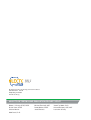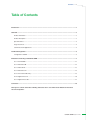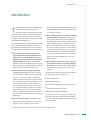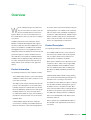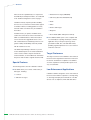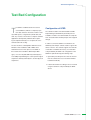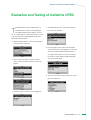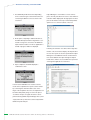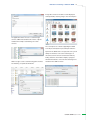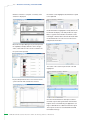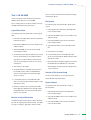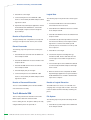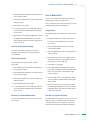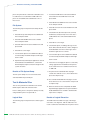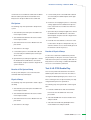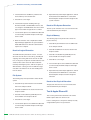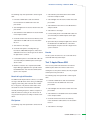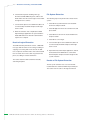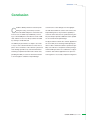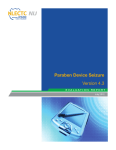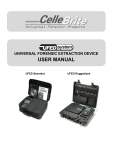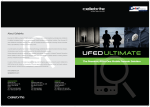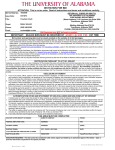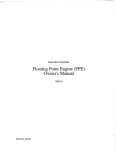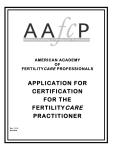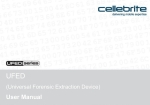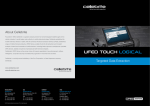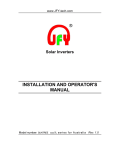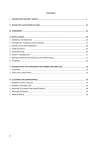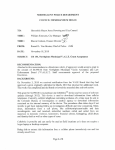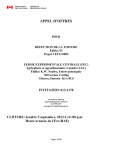Download Cellebrite UFED, Version 1.1.7.6 Evaluation Report
Transcript
Cellebrite UFED Version 1.1.7.6 Evaluation Report July 2012 NIJ Electronic Crime Technology Center of Excellence 550 Marshall St., Suite B Phillipsburg, NJ 08865 www.ECTCoE.org NIJ ECTCoE Testing and Evaluation Project Staff Robert J. O’Leary, CFCE; DFCP Michael Terminelli, ACE Victor Fay-Wolfe, Ph.D. Russell Yawn, CFCE Randy Becker, CFCE Kristen McCooey, CCE; ACE Chester Hosmer Jacob Fonseca Laurie Ann O’Leary Mark Davis, Ph.D. Contents n iii Table of Contents Introduction.................................................................................................................................................................1 Overview......................................................................................................................................................................3 Product Information..............................................................................................................................................3 Product Description..............................................................................................................................................3 Special Features....................................................................................................................................................4 Target Customers..................................................................................................................................................4 Law Enforcement Applications.............................................................................................................................4 Test Bed Configuration..............................................................................................................................................5 Configuration of UFED..........................................................................................................................................5 Evaluation and Testing of Cellebrite UFED..............................................................................................................7 Test 1: LG VX-9900.............................................................................................................................................11 Test 2: Motorola V3M .........................................................................................................................................12 Test 3: Nokia 2610...............................................................................................................................................13 Test 4: Motorola V3xx ........................................................................................................................................14 Test 5: LG C729 Double Play..............................................................................................................................15 Test 6: Apple iPhone 4S .....................................................................................................................................16 Test 7: Apple iPhone 3GS...................................................................................................................................17 Conclusion................................................................................................................................................................19 This report is current at the time of writing. Please be sure to check the vendor website for the latest version and updates. Cellebrite UFED Version 1.1.7.6 Introduction n 1 Introduction T he National Institute of Justice (NIJ) Electronic process. After grants are awarded, the grantee and Crime Technology Center of Excellence the NIJ program manager then work collaboratively (ECTCoE) has been assigned the responsibil- to develop the solutions. ity of conducting electronic crime and digital evidence tool, technology and training testing and evaluations in support of the NIJ Research, Development, Testing and Evaluation (RDT&E) process. n Phase IV: Demonstrate, test, evaluate and adopt potential solutions into practice. A potential solution is tested to determine how well it addresses the intended functional requirement. NIJ then works The National Institute of Justice RDT&E process helps with first-adopting agencies to facilitate the intro- ensure that NIJ’s research portfolios are aligned to duction of the solution into practice. After adoption, best address the technology needs of the criminal jus- the solution’s impact on practice is evaluated. Dur- tice community. The rigorous process has five phases: ing the testing and evaluation process, performance n Phase I: Determine technology needs princi- pally in partnership with the Law Enforcement and Corrections Technology Advisory Council (LECTAC) and the appropriate Technology Working Group (TWG). NIJ identifies criminal justice standards and guides are developed (as appropriate) to ensure safety and effectiveness; not all new solutions will require the publication of new standards or guides. n Phase V: Build capacity and conduct outreach to practitioners’ functional requirements for new tools ensure that the new tool or technology benefits and technologies. (For more information on LECTAC practitioners. NIJ publishes guides and standards and the TWGs, visit http://www.justnet.org.) and provides technology assistance to second n Phase II: Develop technology program plans adopters.1 to address those needs. NIJ creates a multiyear The High Priority Criminal Justice Technology Needs research program to address the needs identified are organized into five functional areas: in Phase I. One of the first steps is to determine whether products that meet those needs currently exist or whether they must be developed. If a solution is already available, Phases II and III are not necessary, and NIJ moves directly to demonstration, testing and evaluation in Phase IV. If solutions do not currently exist, they are solicited through annual, competitively awarded science and technology solicitations and TWG members help review the applications. n Phase III: Develop solutions. Appropriate solici- tations are developed and grantees are selected n Protecting n Ensuring the Public. Officer Safety. n Confirming n Improving n Enabling the Guilty and Protecting the Innocent. the Efficiency of Justice. Informed Decision-Making. The NIJ ECTCoE tool, technology and training evaluation and testing reports support the NIJ RDT&E process, which addresses high priority needs for criminal justice technology. through an open, competitive, peer-reviewed 1 National Institute of Justice High-Priority Criminal Justice Technology Needs, March 2009 NCJ 225375. Cellebrite UFED Version 1.1.7.6 Overview n 3 Overview W ith the world becoming more mobile every the forensic lab for review and verification using the day, law enforcement encounters more cell- reporting/analysis tool. Cellebrite works exclusively phones and mobile devices in their inves- with most major carriers worldwide, including Veri- tigations. Many tools exist on the market to process zon Wireless, AT&T, Sprint/Nextel, T-Mobile, Rogers these mobile devices, but every tool does not support Wireless-Canada, Orange France and Telstra Aus- every device. tralia, as well as 140 others. This ensures that future Cellebrite’s Universal Forensics Extraction Device (UFED) is a hardware-based platform that supports extraction of data from more than 4,000 phones and devices. The hardware is available in both standard and ruggedized versions. The ruggedized version is designed for field use by military, law enforcement and devices are supported prior to retail launch. Product Description The following information is from the UFED manual: The Cellebrite UFED forensics system empowers government agencies, and the standard version for law enforcement, antiterror and security organiza- office and lab use. Along with the standard hardware, tions to capture critical forensic evidence from Cellebrite offers an upgrade package called Physical mobile phones, smartphones and PDAs. Pro, which is designed to perform physical memory dumps and file system extractions from supported devices. Product Information The following information is from Cellebrite’s website: The Cellebrite UFED forensics system is the ultimate standalone mobile forensic device, ready for use out in the field or in the lab. The UFED system extracts vital information from 95 percent of all cellular phones on the market today, including smartphones and PDA devices (Palm OS, Microsoft, Blackberry, Symbian, iPhone and Google Android). Simple to use even in the field, with no PC required, the UFED can easily store hundreds of phonebooks and content items onto an SD card or USB flash drive. Cellebrite UFED supports all known cellular device interfaces, including serial, USB, infrared and Bluetooth. Extractions can then be brought back to UFED extracts vital data such as phonebook, camera pictures, videos, audio, text messages (SMS), call logs, ESN IMEI, ICCID and IMSI information from over 1,600 handset models, including Symbian, Microsoft Mobile, Blackberry and Palm OS devices. Cellebrite UFED enables SIM ID cloning, allowing you to extract phone data while preventing the cellular device from connecting to the network. The UFED can extract data from a phone, or directly from the SIM card. When extracting from a phone, the UFED connects to the phone via cable, Bluetooth or infrared, and the data is read logically from the phone. It also performs a physical extraction from SIM cards, allowing extraction of additional data such as deleted SMS, ICCID, IMSI, location information and more. Data is copied to any standard USB flash drive or SD card and is then organized into clear and concise reports. Cellebrite UFED Version 1.1.7.6 4 n Overview Data can also be copied directly to a computer via the UFED Physical Analyzer interface, as is indicated in the Test Bed Configuration section on page 5. Cellebrite’s industry expertise provides reliability and ease-of-use, and ensures the broadest support for handset varieties, including updates for newly released models even before they are available in the market. Portable and easy to operate, the UFED can be used in the forensic lab as well as in the field. The UFED is a handheld device, without the need for o Deleted text messages (SIM/USIM). o Call history (Received, Dialed, Missed). o Audio. o Video. o Pictures and images. o Ringtones. o Phone details (IMEI / ESN, phone number). n The Cellebrite UFED system comes complete with a PC in the field. The ruggedized version comes a user-friendly PC reporting and analysis software with a hard-sided case and battery power for even application. Easy-to-analyze report logs can be greater mobility and flexibility, and is fully loaded generated in HTML, XLS, CSV and XML formats, with all needed accessories. providing organized printouts for use as a reference The UFED Report Manager software on your PC creates detailed reports of the extracted data that can be used as evidence. Reports include full extraction details, as well as MD5 hash information that proves that the data is original and untouched. and in the courtroom. Target Customers The target customers for the UFED are state and local law enforcement organizations that have an interest in the forensic examination of cellphones. The UFED is Special Features The following features are from Cellebrite’s website: n The UFED allows you to extract a wide variety of data types, including: a forensic acquisition tool that provides reports in an easy-to-read format. Law Enforcement Applications Cellebrite’s UFED is designed to assist state and local o Contacts. o SMS text messages. law enforcement with the acquisition of, and reporting on, both logical and physical examinations of mobile devices such as cellphones, PDAs and GPS device. N L E C T C C r i m i nal Justice Electronic Crime Technology Center of Excellence Test Bed Configuration n 5 Test Bed Configuration T he UFED is a hardware device that can be used standalone (without a computer) to perform data extraction. However, in order to view Configuration of UFED The software installers were downloaded for UFED any HTML reports, a target device (thumb drive, SD Report Manager and UFED Physical Analyzer from card, etc.) must be connected to a computer. Software Cellebrite’s website. Once downloaded, the setup files applications developed by Cellebrite allow captur- were executed and the installer prompts were stepped ing the acquisition directly to a computer; this is the through. method used in this testing. In order to connect the UFED to a workstation, the The test machine is a Dell OptiPlex 760 with a clean UFED Physical Analyzer software needs to register the Windows 7 x64 installation, 4GB of RAM, and a device to the PC. The software supports two methods 2.66 GHz Intel Core 2 Duo processor. Installed on of activation: a hardware license key or an activation this machine were Cellebrite’s UFED Report Man- code provided by the UFED. The configuration of the ager (v 1.8.3.171110) and UFED Physical Analyzer (v UFED was performed using the following steps: 2.2.0.8966). Report Manager is used to perform logical acquisitions and Physical Analyzer is used for physical acquisitions. 1. Opened Physical Analyzer. Since this was the first time the software was run, an activation window loaded automatically. 2. Performed activation according to the user manual using the activation code provided by the UFED device. Cellebrite UFED Version 1.1.7.6 Evaluation and Testing of Cellebrite UFED n 7 Evaluation and Testing of Cellebrite UFED T he UFED interface is three separate parts; a hardware device and two software programs. 4. The UFED will ask for the connection method to be used for the extraction. The UFED hardware device initiates a connec- tion to a mobile device to extract information. For each of the tests below, the following general steps were followed for data extraction: 1. When starting the device, a screen is presented to select the type of extraction. 5. Next, the target for the extraction results will be selected. Extraction to the USB device or SD card will create a report in HTML and PDF formats on the target media. Extraction to the PC will export the results to either software, UFED Report Man 2. Once an extraction type is selected, a mobile ager or Physical Analyzer. device vendor and model selection screen is displayed. 6. The next screen allows for the selection of content type to be extracted. 3. A memory source selection screen is displayed. Cellebrite UFED Version 1.1.7.6 8 n Evaluation and Testing of Cellebrite UFED 7. The UFED will provide instructions depending Report Manager’s user interface consists of three on the connection type selected. Instructions for panes. The left pane allows the user to select which in- connecting the UFED to a PC are shown in the formation will be displayed in the right pane. The final screenshot. pane of the interface is the top icon bar that provides quick access to common features of the tool. 8. At this point, if exporting to USB or SD devices, the UFED will request that the target drive is connected. If using a PC connection, the UFED will request that the read icon in the PC application is clicked. A progress window is displayed. Following the extraction of a device with a target destination of PC, the interface displays the Report tab to the user. The report can also be exported from Report Manager in several different formats. Useful information can be added to the report through the Report Details menu, which is accessed with the top icon bar or through the application’s menu items. 9. Upon completion, the UFED displayed a confirmation screen. If an SD card or USB drive was used to store the results of the acquisition, the reports can be viewed by connecting the external media to a PC. If the target of the acquisition was a PC, the acquisition can be further analyzed by using one of the two pieces of software. Analysis of logical extractions can be performed using UFED’s Report Manager. File system or physical memory extractions can be analyzed with UFED’s Physical Analyzer. N L E C T C C r i m i nal Justice Electronic Crime Technology Center of Excellence Evaluation and Testing of Cellebrite UFED n 9 Images discovered on the device can be displayed and exported by selecting ‘Images’ from the left pane. The application allows the user to search through contacts, SMS and calendar events. Name or phone number with a simple search dialog can search contacts. The second piece of software supporting the UFED is the Physical Analyzer. Physical Analyzer takes the input from the UFED device of a physical or file system dump. The interface is the same for both types of extractions, but the amount of information will vary. During extraction, the interface displays a progress window with statistics on the files that are being transSMS messages can be searched using phone number, ferred from the UFED to the PC. text matching or a particular timeframe. Cellebrite UFED Version 1.1.7.6 10 n Evaluation and Testing of Cellebrite UFED When the extraction is complete, a summary of the Information can be highlighted, bookmarked or copied extraction is displayed. to the clipboard. Bookmarked data is highlighted in red by default. The bookmarks tab displays a list and provides the capability to organize the bookmarks. Bookmarks can be rearranged or deleted. Data cannot be browsed within the bookmarks tab. The search tool can be used to find particular information. Much like the Report Manager, Physical Analyzer has the capability to display data files such as images, videos, audio and text. These are also related to the file system where possible. The results of the search are presented in a list and highlighted. Physical Analyzer allows the user to traverse the file system and view with a familiar tree structure. Once all of the information has been processed and reviewed, a report can be generated in several formats. Reports can be customized using the application’s settings to edit field names or add new fields to the report. These reports can also be customized with formatted text header and a logo. N L E C T C C r i m i nal Justice Electronic Crime Technology Center of Excellence Evaluation and Testing of Cellebrite UFED Test 1: LG VX-9900 n 11 files. The results match the data found when manually examining the phone. This test was performed to determine how well the UFED acquires data from an LG VX-9900. Prior to starting the test, the phone’s battery was fully charged and the phone was powered on. Logical Extraction File System The following steps were performed to dump the file system: 1. Selected File System Dump from the UFED main menu and pressed OK. The following steps were performed to extract logical data: 2. Selected LG CDMA from the Source Vendor menu and pressed OK. 1. Powered on the UFED device and selected Extract Data from the menu. 3. Selected VX-9900 enV from the Source Model menu and pressed OK. 2. Selected LG CDMA from the Source Vendor menu and pressed OK. 4. Selected Normal EFS as the mode and pressed OK. 3. Selected VX-9900 enV from the Source Model menu and pressed OK. 4. Checked Phone (Phonebook) and Phone (Content) 5. Selected PC as the Target. 6. Connected the phone to the UFED with cable from the Source Memory menu and pressed the 93/113 as instructed by the UFED and pressed the right arrow to continue. Memory Card (Content) right arrow to Start. was not checked because there was no memory card present. 5. Selected PC as the Target. 7. Opened the Physical Analyzer application, clicked the Read Data from UFED button, selected the download path, and pressed start to begin the file system extraction. 6. Checked all options, including Call Logs, Phonebook, SMS, Pictures, Videos and Audio/Music from the Content Types menu and hit the right arrow to continue. 7. Connected the phone to the UFED with cable 93/113 as instructed by the UFED and pressed the right arrow to Start. 8. When the extraction was completed, the UFED Report Manager application was opened and the Read UFED button was clicked to download the report to the computer. Results of Logical Extraction The UFED found three phonebook contacts, 90 incoming calls, 90 outgoing calls, 90 missed calls, zero SMS messages, 43 images, eight videos and zero audio Results of File System Dump The file system dump was successful and can be examined within Physical Analyzer. Physical Dump The following steps were performed to obtain a physical dump: 1. Selected Physical Dump from the UFED main menu and pressed OK. 2. Selected LG CDMA from the Source Vendor menu and pressed OK. 3. Selected VX-9900 enV from the Source Model menu and pressed OK. Cellebrite UFED Version 1.1.7.6 12 n Evaluation and Testing of Cellebrite UFED 4. Selected PC as the Target. Logical Data 5. Connected the phone to the UFED with cable The following steps were performed to extract logical 93/113 as instructed by the UFED and pressed the right arrow to Start. 6. Opened the Physical Analyzer application, clicked the Read Data from UFED button, selected the download path, and pressed start to begin the physical dump. data: 1. Powered on UFED device and selected Extract Phone Data from the main menu. 2. Selected Motorola CDMA from the Source Vendor menu and pressed OK. 3. Selected V3m RAZR from the Source Model menu Results of Physical Dump The physical dump was completed successfully and an image of the phone’s flash memory was created. and pressed OK. 4. Checked Phone (Phonebook) and Phone (Content) from the Source Memory menu and pressed the right arrow to continue. Note: Memory Card Extract Passwords (Content) was not checked since a memory card was not present. The following steps were performed to extract passwords: 5. Selected PC as the Target. 1. Selected Extract Passwords from the UFED main 6. Checked off all options including Call Logs, menu and pressed OK. Phonebook, SMS, Pictures and Video from the Content Types menu and hit the right arrow to 2. Selected LG CDMA from the Source Vendor menu continue. and pressed OK. 7. Connected the phone to the UFED with cable 80 3. Selected VX-9900 enV from the Source Model menu and pressed OK. 4. Selected Display Only as the target. 5. Connected the phone to the UFED with cable 93/113 as instructed by the UFED and pressed the right arrow to Start. Results of Password Extraction The user code, ESN/MEID, phone number and MIN were extracted successfully. Test 2: Motorola V3M This test was performed to determine how well the UFED acquires data from a Motorola V3M. Prior to starting the test, the phone’s battery was fully charged and the phone was powered on. as instructed by the UFED and pressed the right arrow to Start. 8. When the extraction was completed, the UFED Report Manager application was opened and the Read UFED button was clicked to download the report to the computer. Results of Logical Extraction The UFED found one contact, one sent SMS, four outgoing calls, 31 images and one video. The results match the data found when manually examining the phone. File System The following steps were performed to dump the file system: 1. Selected File System Dump from the UFED main menu and pressed OK. N L E C T C C r i m i nal Justice Electronic Crime Technology Center of Excellence Evaluation and Testing of Cellebrite UFED 2. Selected Motorola CDMA from the Source Vendor menu and pressed OK. n 13 Test 3: Nokia 2610 This test was performed to determine how well the 3. Selected V3m RAZR from the Source Model menu UFED acquires data from a Nokia 2610. and pressed OK. Prior to starting the test, the phone’s battery was fully 4. Selected PC as the Target. 5. Connected the phone to the UFED with cable 80 as instructed by the UFED and pressed the right arrow to Start. 6. Opened the Physical Analyzer application, clicked the Read Data from UFED button, selected the download path, and pressed start to begin the file system extraction. Results of File System Dump charged and the phone was powered on. Logical Data The following steps were performed to extract logical data: 1. Powered on UFED device and selected Extract Phone Data from the UFED main menu and pressed OK. 2. Selected Nokia GSM from the Source Vendor menu and pressed OK. The file system dump completed successfully, although Physical Analyzer could not decode the extracted data. Extract Passwords The following steps were performed to extract 3. Selected 2610/2626 from the Source Model menu and pressed OK. 4. Checked Phone from the Source Memory menu and hit Next. SIM was not checked because the phone did not contain a SIM card. passwords: 5. Selected PC as the Target. 1. Selected Extract Passwords from the UFED main 6. Checked all options including Call Logs, Phone- menu and pressed OK. 2. Selected Motorola CDMA from the Source Vendor menu and pressed OK. 3. Selected V3m RAZR from the Source Model menu and pressed OK. 4. Selected Display Only as the target. 5. Connected the phone to the UFED with cable 80 book, SMS, Calendar, Ringtones and Audio/Music from the Content Types menu and hit the right arrow to continue. 7. Connected the phone to the UFED with cable 53 as instructed by the UFED and pressed the right arrow to Start. 8. When the extraction was completed, the UFED Report Manager application was opened and the as instructed by the UFED and pressed the right Read UFED button was clicked to download the arrow to Start. report to the computer. Results of Password Extraction Results of Logical Extraction The user code and the security code were extracted The UFED found one phonebook contact, 12 received successfully. SMS messages, one calendar event, one outgoing call, eight audio files and 11 ringtones. The results match the data found when manually examining the Cellebrite UFED Version 1.1.7.6 14 n Evaluation and Testing of Cellebrite UFED phone. The phonebook could not be verified because 1. Powered on UFED device and selected Extract it could not be accessed without a SIM card in the Phone Data from the UFED main menu and phone. A cloned SIM card could alleviate some of pressed OK. these issues. File System The following steps were performed to dump the file system: 1. Selected File System Dump from the UFED main menu and pressed OK. 2. Selected Nokia GSM from the Source Vendor menu and pressed OK. 3. Selected 2610 from the Source Model menu and pressed OK. 4. Selected PC as the Target. 2. Selected Motorola GSM from the Source Vendor menu and pressed OK. 3. Selected V3xx from the Source Model menu and pressed OK. 4. Checked Phone (Phonebook), Phone (Content) and Memory Card (Content). Note: There was a 4 GB SanDisk micro SD card included with the phone. 5. Selected PC as the Target. 6. Checked all options, including Call Logs, Phonebook, SMS, Calendar, Pictures, Videos, Ringtones and Audio/Music from the Content Types menu and hit the right arrow to continue. 5. Connected the phone to the UFED with cable 53 as instructed by the UFED and pressed the right arrow to Start. 7. Connected the phone to the UFED with cable 80 as instructed by the UFED and pressed the right arrow to Start. 6. Opened the Physical Analyzer application, clicked the Read Data from UFED button, selected the 8. Instructions for changing the phone’s connectivity download path, and pressed start to begin the file settings appeared on the UFED, but the phone’s system extraction. menu could not be accessed because there was no SIM card. Results of File System Dump The file system dump was successful and can be examined within Physical Analyzer. 9. The phone book read failed. After retrying it several times without success, the F3 button was pressed to skip that step. 10. The calendar read failed. After retrying it several Test 4: Motorola V3xx This test was performed to determine how well the UFED acquires data from a Motorola V3xx. times without success, the F3 button was pressed to skip that step. 11. When the extraction was completed, the UFED Report Manager application was opened and the Prior to starting the test, the phone’s battery was fully Read UFED button was clicked to download the charged and the phone was powered on. report to the computer. Logical Data Results of Logical Extraction The following steps were performed to extract logical The UFED found zero SMS messages, 230 images, data: zero videos, zero ringtones, and two audio files. The results could not be verified because the phone menus N L E C T C C r i m i nal Justice Electronic Crime Technology Center of Excellence Evaluation and Testing of Cellebrite UFED could not be accessed without a SIM card. The UFED n 15 5. Connected the phone to the UFED with cable 80 failed to read the phonebook and calendar. This is as instructed by the UFED and pressed the right likely because the phone did not have a SIM card. arrow to Start. File System 6. Instructions for changing the phone’s connectivity settings appeared on the UFED, but the phone’s The following steps were performed to dump the file menu could not be accessed because there was system: no SIM card. 1. Selected File System Dump from the UFED main menu and pressed OK. 7. Opened the Physical Analyzer application, clicked the Read Data from UFED button, selected the download path, and pressed start to begin the file 2. Selected Motorola GSM from the Source Vendor system extraction. menu and pressed OK. 8. Received error that said that a connection could 3 Selected V3xx from the Source Model menu and pressed OK. 4. Selected PC as the Target. 5. Connected the phone to the UFED with cable 80 as instructed by the UFED and pressed the right arrow to Start. 6. Opened the Physical Analyzer application, clicked the Read Data from UFED button, selected the download path, and pressed start to begin the file system extraction. Results of File System Dump The file system dump was successful and can be examined within Physical Analyzer. Physical Dump The following steps were performed to obtain a physical dump: 1. Selected File System Dump from the UFED main menu and pressed OK. 2. Selected Motorola GSM from the Source Vendor menu and pressed OK. 3. Selected V3xx from the Source Model menu and pressed OK. 4. Selected PC as the Target. not be made to the phone. Attempted to retry several times without success and eventually pressed the left arrow to abort the process. Results of Physical Dump A connection could not be established to perform a physical dump. It is likely the connection could not be made because the phone was lacking a SIM card. It is likely that these shortcomings could be alleviated with the use of a cloned ‘dummy’ SIM card. Test 5: LG C729 Double Play This test was performed to determine how well the UFED acquires data from an LG C729. The device is running the Android Operating System, version 2.3.4. Prior to starting the test, the phone’s battery was fully charged and the phone was powered on. The following steps were performed to extract logical data: 1. Powered on UFED device and selected Extract Phone Data from the UFED main menu and pressed OK. 2. Selected LG GSM from the Source Vendor menu and pressed OK. 3. Selected C729 Double Play (Android) from the Source Model menu and pressed OK. Cellebrite UFED Version 1.1.7.6 16 n Evaluation and Testing of Cellebrite UFED 4. Checked off Phone and Memory Card from the Source Memory menu and hit Next. 5. Selected PC as the Target. 6. Opened the Physical Analyzer application, clicked the Read Data from UFED button, selected the download path, and pressed start to begin the file system extraction. 6. Checked off all options including Call Logs, Phonebook, SMS, Calendar, MMS, Pictures, Videos, Ringtones and Audio/Music from the Content Types menu and hit the right arrow to continue. Result of File System Extraction The file system extraction was successful and can be examined within Physical Analyzer. 7. Connected the phone to the UFED with cable 100 as instructed by the UFED and pressed the right arrow to Start. 8. When the extraction was completed, the UFED Report Manager application was opened and the Read UFED button was clicked to download the report to the computer. Result of Logical Extraction The UFED found 87 phonebook contacts, 44 calendar events and 78 entries in the call log, including 26 Physical Memory The following steps were performed to extract the physical memory: 1. Selected Physical Extraction from the UFED main menu and pressed OK. 2. Selected LG GSM from the Source Vendor menu and pressed OK. 3. Selected C729 Double Play (Android) from the Source Model menu and pressed OK. outgoing, 36 incoming and 16 missed calls. In addition, one ringtone, 193 pictures and 20 audio files were extracted. The results match the data found when manually examining the phone, with the exception of SMS extraction causing an error. No SMS messages were able to be written to the PC after reading them from the device. 4. Selected PC as the Target. 5. Connected the phone to the UFED with cable 100 as instructed by the UFED and pressed the right arrow to Start. 6. Opened the Physical Analyzer application, clicked the Read Data from UFED button, selected the File System download path, and pressed start to begin the extraction. The following steps were performed to extract the file system: 1. Selected File System Extraction from the UFED main menu and pressed OK. Result of the Physical Extraction The physical extraction was successful and can be examined within Physical Analyzer. 2. Selected LG GSM from the Source Vendor menu and pressed OK. 3. Selected C729 Double Play (Android) from the Source Model menu and pressed OK. Test 6: Apple iPhone 4S This test was performed to determine how well the UFED acquires data from an iPhone 4S. 4. Selected PC as the Target. Prior to starting the test, the phone’s battery was fully 5. Connected the phone to the UFED with cable 100 charged and the phone was powered on. as instructed by the UFED and pressed the right arrow to Start. N L E C T C C r i m i nal Justice Electronic Crime Technology Center of Excellence Evaluation and Testing of Cellebrite UFED The following steps were performed to extract logical data: 1. Powered on UFED device and select Extract Phone Data from the UFED main menu and pressed OK. 2. Selected Apple from the Source Vendor menu and pressed OK. 3. Selected iPhone 4/4S GSM from the Source Model menu and pressed OK. 4. Checked off Phone from the Source Memory menu and hit Next. The SIM card was not extracted in this test. 5. Selected PC as the Target. 6. Checked off all options, including Call Logs, Phonebook, SMS, MMS, Ringtones, Videos and Audio/Music from the Content Types menu and hit the right arrow to continue. 7. Connected the phone to the UFED with cable 110 n 17 1. Selected File System Extraction from the UFED main menu and pressed OK. 2. Selected Apple from the Source Vendor menu and pressed OK. 3. Selected iPhone 4S from the Source Model menu and pressed OK. 4. Selected PC as the Target. 5. Connected the phone to the UFED with cable 110 as instructed by the UFED and pressed the right arrow to start. 6. Opened the Physical Analyzer application, clicked the Read Data from UFED button, selected the download path, and pressed start to begin the file system extraction. Results The file system extraction was successful and can be examined within Physical Analyzer. as instructed by the UFED and pressed the right arrow to Start. 8. When the extraction was completed, the UFED Test 7: Apple iPhone 3GS This test was performed to determine how well the Report Manager application was opened and the UFED acquires data from an iPhone 3GS. Prior to Read UFED button was clicked to download the starting the test, the phone’s battery was fully charged report to the computer. and the phone was powered on. Result of Logical Extraction The UFED found 107 phonebook contacts, 2,717 SMS messages and 100 entries in the call log, including 60 outgoing, 26 incoming and 14 missed calls. In addition, 41 ringtones, 242 pictures and 16 videos were extracted. The results match the data found when manually examining the phone, with the exception of audio file extraction causing an error. There were 41 songs listed in the phone according to manual examination. The following steps were performed to extract logical data: 1. Powered on UFED device and selected Extract Phone Data from the UFED main menu and pressed OK. 2. Selected Apple from the Source Vendor menu and pressed OK. 3. Selected iPhone 4/4S GSM from the Source Model menu and pressed OK. 4. Checked off Phone from the Source Memory File System The following steps were performed to extract the file system: menu and hit Next. SIM card was not extracted in this test. 5. Selected PC as the Target. Cellebrite UFED Version 1.1.7.6 18 n Evaluation and Testing of Cellebrite UFED 6. Checked off all options including Call Logs, Phonebook, SMS, MMS, Ringtones, Videos and Audio/ Music from the Content Types menu and hit the right arrow to continue. 7. Connected the phone to the UFED with cable 110 as instructed by the UFED and pressed the right arrow to Start. 8. When the extraction was completed, the UFED Report Manager application was opened and the Read UFED button was clicked to download the File System Extraction The following steps were performed to extract the file system: 1. Selected File System Extraction from the UFED main menu and pressed OK. 2. Selected Apple from the Source Vendor menu and pressed OK. 3. Selected iPhone 4S from the Source Model menu and pressed OK. report to the computer. 4. Selected PC as the Target. Result of Logical Extraction The UFED found 85 phonebook contacts, 1,606 SMS messages and 107 entries in the call log, including 32 outgoing, 53 incoming and 22 missed calls. In addi- 5. Connected the phone to the UFED with cable 110 as instructed by the UFED and pressed the right arrow to start. 6. Opened the Physical Analyzer application, clicked tion, 775 pictures and three videos were extracted and the Read Data from UFED button, selected the four voicemails. There were 2,259 songs listed in the download path, and pressed start to begin the file phone, according to manual examination. system extraction. The results match the data found when manually examining the phone. Results of File System Extraction The file system extraction was successful and the resultant data was examined within Physical Analyzer. The results were the same as the logical extraction. N L E C T C C r i m i nal Justice Electronic Crime Technology Center of Excellence Conclusion n 19 Conclusion C ellebrite’s UFED performed consistently well customizes the search dialog box for the appropri- during the testing. Connectivity issues be- ate fields based within the current view. However, the tween the UFED and phones tested were rare. Report Manager does not provide the capability to In these tests, the UFED only had difficulty connect- search the entire extraction for a particular string. The ing to certain GSM phones that did not contain a SIM Physical Analyzer provides additional search capabili- card, and these issues most likely could be remedied ties not found in the Report Manager. by creating a cloned SIM card. The physical device and the two software applications The UFED’s physical interface is simple to use and it do an excellent job of extracting and interpreting the is easy to select certain information to extract from a data. In order to maintain maximum operational capa- phone. The user interface of the software is presented bility, users will have to keep both software packages well, allowing quick discovery of desired information. and the UFED up to date. The combination of a physi- Searching is implemented well in both software tools, cal device and software applications have proven to providing the ability to search for information relevant work together to successfully complete investigations. to an investigation. Cellebrite’s Report Manager Cellebrite UFED Version 1.1.7.6