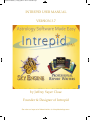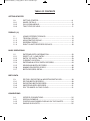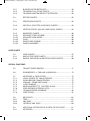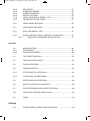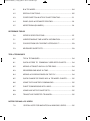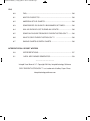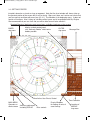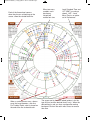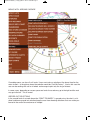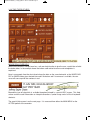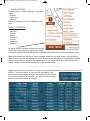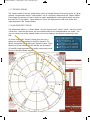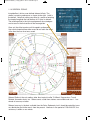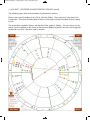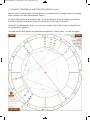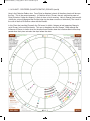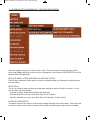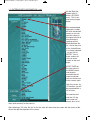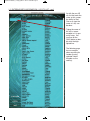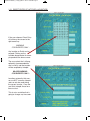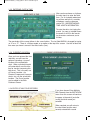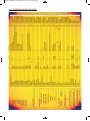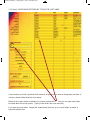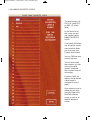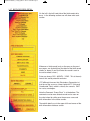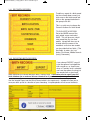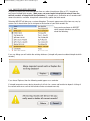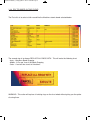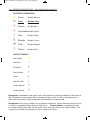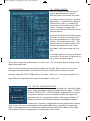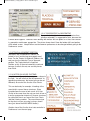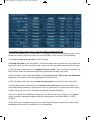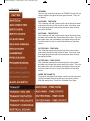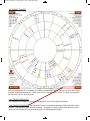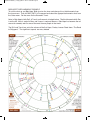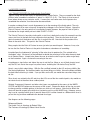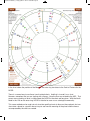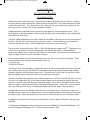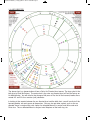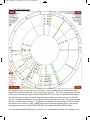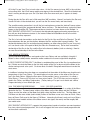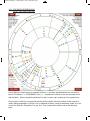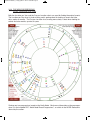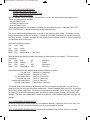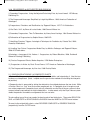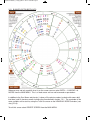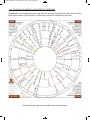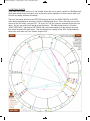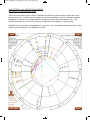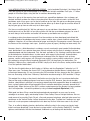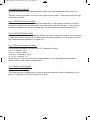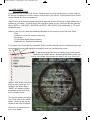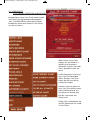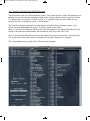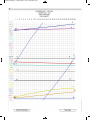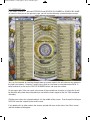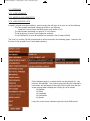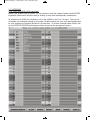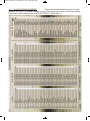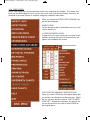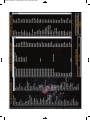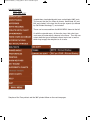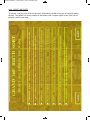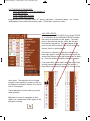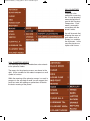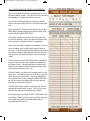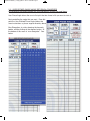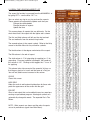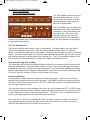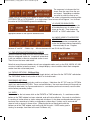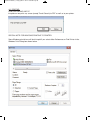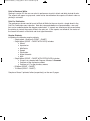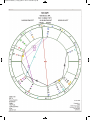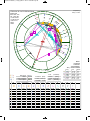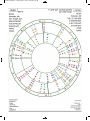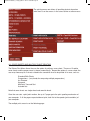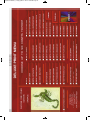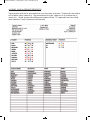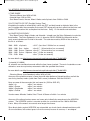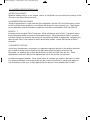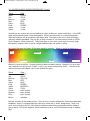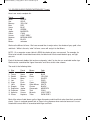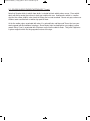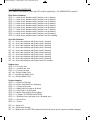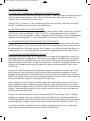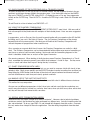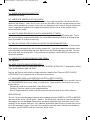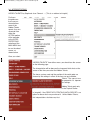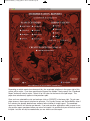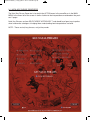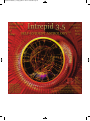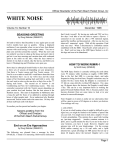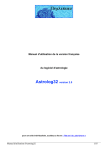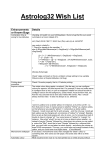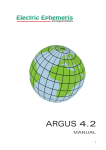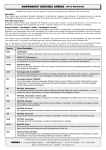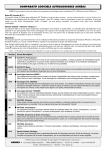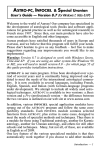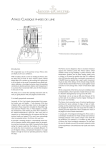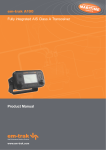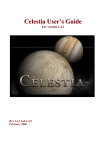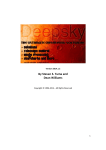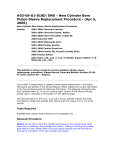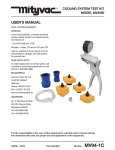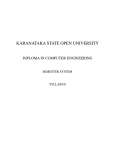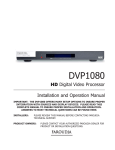Download Intrepid 3.7 User Manual - Intrepid Astrology Software
Transcript
Intrepid User Manual 3_7-10.qxp_IUM 1-4 8/11/14 6:16 PM Page 1
INTREPID USER MANUAL
VERSION 3.7
by Jeffrey Sayer Close
Founder & Designer of Intrepid
See also our large set of video tutorials at <intrepidastrology.com>
Intrepid User Manual 3_7-10.qxp_IUM 1-4 8/11/14 6:16 PM Page 2
GETTING STARTED
1.0
1.0.1
1.0.2
1.0.3
ZODIACS (11)
1.1
1.1.1
1.1.2
1.1.3
1.1.4
TABLE OF CONTENTS
GETTING STARTED.......................................................................... 8
WHEEL DETAILS............................................................................... 9
PULL-DOWN MENUS....................................................................... 10
TWO TYPES OF HELP...................................................................... 11
USING DIFFERENT ZODIACS...………………………………..…….. 13
TROPICAL ZODIAC....……………………………………………..…….14
HELIOCENTRIC ZODIAC...………………….……………….…..……. 14
SIDEREAL ZODIAC....……………………………………………..…….15
EIGHT PLANET-CENTERED ZODIACS...……………….…………… 16
BASIC OPERATIONS
1.2
1.2.1
1.2.2
1.2.3
1.2.4
1.2.5
1.2.6
1.2.7
BIRTH DATA
1.3
1.3.1
1.3.2
1.3.3
1.3.4
CONVENTIONS
1.4
1.4.1
1.4.2
1.4.3
ENTERING BIRTH INFORMATION................................................... 20
DIRECT LAT / LONG ENTRY.............................................................20
ENTRY OF DATE & TIME................................................................. 29
CURRENT LOCATION...................................................................... 24
ENTERING MULTIPLE BIRTH RECORDS........................................24
SEARCHING BIRTH RECORDS....................................................... 26
NAMING FAVORITES LEVELS......................................................... 26
BIRTH RECORDS DETAIL................................................................ 29
EDITING / EXPORTING & IMPORTING BIRTH DATA...…….....….. 30
EDITING BIRTH RECORDS.............................................................. 30
EXPORTING BIRTH RECORDS....................................................... 30
IMPORTING BIRTH RECORDS........................................................ 31
DPY TRI-WHEEL IN TWO CLICKS................................................... 31
INTREPID CONVENTIONS............................................................... 32
SPECIAL SYMBOLS.......................................................................... 32
CONTROLLING SYMBOL DISPLAY ON THE CHARTS................... 34
SAVING GLYPH SETS.......................................................................35
Intrepid User Manual 3_7-10.qxp_IUM 1-4 8/11/14 6:16 PM Page 3
PREFERENCES
1.5
1.5.1
1.5.2
1.5.3
1.5.4
1.5.5
1.5.6
1.5.7
1.5.8
1.5.9
1.5.10
1.5.11
1.5.12
1.5.13
1.5.14
CHART TYPES
PREFERENCES................................................................................ 36
ASPECTS & ORB OF ASPECT......................................................... 37
TRUE VS MEAN NORTH NODE......................................................37
AUTOMATIC DAYLIGHT SAVINGS TIME......................................... 38
ADDITIONAL PREFERENCES.......................................................... 39
DEFAULT TROPICAL HOUSE SYSTEM........................................... 41
PRINT IN BLACK & WHITE............................................................... 37
MARTHA WESCOTT ASTEROID GLYPHS.......................................38
CHART PRINTOUT CAPTIONS........................................................ 39
SET USER INFORMATION............................................................... 41
SET DEFAULT LOCATION................................................................ 37
GEOCENTRIC Vs. TOPOCENTRIC.................................................. 38
TRUE Vs. APPARENT POSITION..................................................... 39
NOTES ON HOUSE SYSTEMS........................................................ 41
9 ACTIVE CHART SETS CONTROL PANEL.................................... 41
1.6
1.6.1
1.6.2
TRANSIT CHARTS............................................................................ 42
TRANSIT RELOCATE...............…………………………..……………. 49
TRANSIT CONVERSE................………………………….…………… 49
1.8
1.8.1
1.8.2
ROTATED CHARTS........................................................................... 45
TRANSIT ROTATED (TO FIND ARABIC PARTS)............................. 45
DRACONIC.…………………………………………………….......……. 45
1.7
1.9
1.9.1
2.0
2.0.1
2.0.2
2.0.3
HARMONIC --> BIRTH, DAY per YEAR & TRANSIT........................43
ARC DIRECTED................................................................................ 49
TRANSIT ARC DIRECTED..(Unique to Intrepid)............................... 50
PROGRESSED CHARTS.................................................................. 51
DAY PER YEAR…………………………………….……………......….. 51
MINOR & TERTIARY.....………………………………………………… 53
FIVE NEW PROGRESSIONS………………….………………………. 53
2.0.3.1
DAY PER LUNATION………………………..………………….. 54
2.0.3.2
LUNATION PER YEAR……………………………….………….55
2.0.3.3
DAY PER NODE CYCLE…………………….....………………. 56
2.0.3.4
LUNATION PER NODE CYCLE...………………………….….. 56
2.0.3.5
YEAR PER NODE……………………………………………….. 56
2.0.4
CONVERSE …………………………………………………....……….56
2.0.5
ADDITIONAL CONVERSE PROGRESSIONS……………………..… 56
2.0.6
PROGRESSED & ARC DIRECTED BIBLIOGRAPHY..………………57
2.1
2.2
DAVISON (RELATIONSHIP) & COMPOSITE CHARTS.................... 57
SUPERBIRTH.................................................................................... 58
Intrepid User Manual 3_7-10.qxp_IUM 1-4 8/11/14 6:16 PM Page 4
2.2.1
2.2.2
2.2.3
BI-WHEEL EXTRA BIRTH INFO........................................................58
TRI-WHEEL FULL OF MID-POINTS..................................................59
TRI-WHEEL MARTHA WESCOTT ASTEROIDS.....…..…………….. 60
2.3.1
PRECESSION CHARTS.................................................................... 62
2.3
2.3.2
2.3.3
2.3.5
2.3.5.1
2.3.5.2
2.3.5.3
2.3.5.4
2.3.5.5
USER CHARTS
2.4
2.4.1
2.4.2
RETURN CHARTS.............................................................................62
ANTISCIA / (SOLSTICE & EQUINOX) CHARTS...............................63
VERTICAL ZODIAC (SOLAR LONG EQUIV) CHARTS.................... 64
MAGNIFIED CHARTS........................................................................66
DECANATE FIXED SCHEME.............………………………………… 66
DECANATE SIGN BASED…………………………..…………………..66
QUAD…………………………………………………….……………….. 66
DWAD FIXED SCHEME………………………………………………… 66
DWAD SIGN BASED………………………...………………………….. 66
USER CHARTS..................................................................................67
NINE ACTIVE USER CHARTS.......................................................... 67
SAVING, EXPORTING & IMPORTING USER CHARTS…….....……68
SPECIAL FUNCTIONS
2.5
TRANSIT FINDER SEARCH..............................................................71
2.7
2.7.1
2.7.2
2.7.3
2.7.4
2.7.5
2.7.6
2.7.7
2.7.8
ASTEROIDS & FIXED STARS ........................................................ 75
LOCAL ACCESS TO 7000 ASTEROIDS...………………....………… 75
GOING BEYOND 7000 ASTEROIDS................................................ 75
URANIAN / TRANS-NEPTUNIAN...………………………...…………. 75
J.LEE LEHMAN'S...……………………………..……………...……….. 77
MARTHA-WESCOTT'S UPDATED IN 2010………..……..…………77
USER DEFINED ASTEROID LISTS.................................................. 77
150,000 ASTEROID DATABASE…………..………...………………… 80
FIXED STARS……………….………………………….…...…………… 81
2.6
2.8
2.8.1
2.8.2
2.8.3
2.9
2.9.1
EPHEMERIDES --> TABULAR & GRAPHICAL................................. 73
MID-POINTS...................................................................................... 85
TREE…………………………………………….…………………………85
360º SORT……………………………………………..………………….85
“INTREPID” 360º SORT………………………………………………… 88
ADDITIONAL ASTROLOGICAL POINTS ON THE CHART……...….91
ASTEROIDS…………………………………….………………..………. 91
Intrepid User Manual 3_7-10.qxp_IUM 1-4 8/11/14 6:16 PM Page 5
2.9.2
2.9.3
2.9.4
2.9.5
2.9.6
2.9.7
MID-POINTS………………………………………………………..……. 91
PLANETARY MOONS…………………………………………..………. 92
PLANETARY NODES……………………………………………..…….. 92
SPECIAL OPTIONS………………………………………………….......93
OSCILLATING BLACK MOON LILITH…………………………..……..94
TRANSITING HOUSE CUSPS………………………….………………95
2.11
USER ANGLE RETURNS.................................................................. 96
2.10
2.12
2.13
ACTIONS
PHASE ANGLE RETURNS................................................................95
REAL-TIME ASPECT LIST.................................................................97
SINGLE RING RETURNS (LUMINARY & PLANETARY).................. 97
2.13.1
RETURNS IN SEQUENCE & NEXT RETUR……………….. 54
3.0
3.0.1
3.0.2
MOVING IN TIME.............................................................................. 98
STEP MOVES...……………………………………….………………….98
CONTINUOUS MOVES.....…………….……………………………….. 98
3.2
FINDING A MOON PHASE................................................................ 101
3.4
FINDING ASPECTS........................................................................... 101
3.1
3.3
3.4.1
THE EVENTS.WINDOW.……..………………………………………… 101
FINDING ECLIPSES.......................................................................... 101
OUTER RING TO OUTER RING...……………………………………..101
3.4.2
OUTER RING TO INNER RING…………………….…………………. 101
3.6
MOVE TO A SPECIFIC LONGITUDE…………………….…………… 103
3.5
ENTER HOUSE & ENTER SIGN.......................................................102
3.7
FIND RETROGRADE AND DIRECT STATIONS…………………….. 104
3.9
UNDO................................................................................................. 104
3.8
PRINTING
4.0
FINDING RETURNS (BI-WHEEL ONLY)...........................................104
SINGLE WHEEL & PRINT FOR PUBLICATION................................104
Intrepid User Manual 3_7-10.qxp_IUM 1-4 8/11/14 6:16 PM Page 6
4.1
BI & TRI-WHEEL................................................................................104
4.3
COVER SHEETS & MULTIPLE CHART PRINTING..........................111
4.2
4.4
4.5
SPECIAL FUNCTIONS...................................................................... 105
DWAD, QUAD & DECANATE PRINTING.......................................... 113
ASPECTARIAN (BI-WHEEL)............................................................. 114
REFERENCE TOPICS
5.0
INTREPID SPECIFICATIONS............................................................115
5.2
COLORS FROM SELF-EVIDENT ASTROLOGY™...........................129
5.1
5.3
UNDERSTANDING TIME & BIRTH INFORMATION......................... 127
KEYBOARD SHORTCUTS................................................................ 133
TIPS & TECHNIQUES
6.0
TIPS & TECHNIQUES....................................................................... 134
6.2
ADDING A TRANSIT AND AN OUTER RING...................................134
6.4
ADDING & CLEARING RINGS ON THE FLY.................................... 134
6.6
USING THE PLANETARY COMPANIONS........................................ 135
6.1
6.3
6.5
6.7
6.8
6.9.
QUICK ACCESS TO COMMONLY USED BIRTH CHARTS....……. 134
PROGRESSIONS MOVE IN TIME...……………………....………….. 134
QUICK CHANGE OF RINGS IN BI- & TRI-WHEEL CHARTS.….…. 135
CHART COMPARISONS WITH UNDO............................................. 135
USING NINE ACTIVE CHART SETS.................................................135
TRANSIT ARC DIRECTED TRI-WHEEL........................................…135
NOTES FOR MAC & PC USERS
7.0
SPECIAL NOTE FOR MACINTOSH & WINDOWS USERS.............135
Intrepid User Manual 3_7-10.qxp_IUM 1-4 8/11/14 6:16 PM Page 7
FAQ
8.0
FAQ.................................................................................................... 136
8.1
MULTIPLE ASPECTS?...................................................................... 136
8.3
SOME BODIES GO SLIGHTLY BACKWARDS AT TIMES?.............. 136
8.2
AMERICAN STYLE CHARTS?.......................................................... 136
8.4
WILL MY DATA BE LOST DURING AN UPDATE?............................136
8.6
WHAT IS SELF-EVIDENT ASTROLOGY™? ..................................136
8.5
8.7
SOME GLYPHS.ARE FROM SELF-EVIDENT ASTROLOGY™........136
SAVING CHARTS AS BIRTH CHARTS………………………..………136
INTERPRETATION REPORT WRITERS
9.0
9.1
INTERPRETATIONS.......................................................................... 137
NATAL KEY PHRASE GENERATOR................................................139
———————————-
Intrepid User Manual 3.7 Copyright 2014 by Intrepid Astrology Software
SELF-EVIDENT ASTROLOGY™ is a trademark of Jeffrey Sayer Close
intrepidastrologysoftware.com
Intrepid User Manual 3_7-10.qxp_IUM 1-4 8/11/14 6:16 PM Page 8
1.0 GETTING STARTED
Intrepid is based on a circular or ring arrangement. Note that the chart window will always take up
the greatest portion of the screen that it can for clarity. Worry not, there are 9 active user charts that
you can move to and from with ease (see § 2.4.1). The Menubar is for beginning users. It does not
contain all functions. Also it takes up valuable vertical space and is incompatible with Sky Engine.
We recommend that you turn it off and you will be able to work faster without it.
Standard Menubar (duplicates most menu items available elsewhere on the screen)
INNER
ring menu
MAIN MENU
Operates on
whole screen
display symbol control panel
aka “Heavenly Bodies” with 8 extra
bodies possible
OUTER
ring menu
Nine Active User Charts Control
Auxiliary preferences
Including ZODIAC
misc controls
Events Windows
for finding all sorts of
event timings
Message Box
Time Controller
Location of
MIDDLE
ring menu
Intrepid User Manual 3_7-10.qxp_IUM 1-4 8/11/14 6:16 PM Page 9
Each of the three wheel corners,
when they have a related ring on the
screen, show the related birth info.
When a symbol passes over a house
cusp, the cusp becomes a thin line.
For Cardinal Points a dot is placed on
the end of the line to denote such.
When too many
symbols are in
one house,
Intrepid will
reduce font size
Local Standard Time and
UCT (GMT) are always
shown. LMT - Local
Mean Time is an option
set in Preferences
The space next to the three wheel buttons is for the
type of chart and the derived time (if any). When the
derived time is red, you have a progession moving
backward. Click on the red in most cases to reverse
time flow.
Intrepid User Manual 3_7-10.qxp_IUM 1-4 8/11/14 6:16 PM Page 10
1.0.2 PULL DOWN MENUS
MAIN MENU
INNER MENU
MIDDLE MENU
OUTER MENU
UNDERSTANDING MENUS
The MAIN MENU deals with matters that impact the whole chart or vring up other windows that handle other functions -- such as Stars, Asteroids, 360º Sorts, etc. As well as Help, Quit and
Preferences. Use Preferences, for example to set the defaul settings and user information.
INNER, MIDDLE & OUTER generally act only on the ring with their name. First, the MIDDLE button
is invisible on a single wheel, since it can’t be used at that point. To change a chart type on any ring
as listed above, you just select the ring buton, like OUTER and then slide down to TRANSIT RELOCATE for example and you can relocate the Transit on the OUTER ring. Selections that are greyed
out such as BIRTH REVERT on the OUTER menu tell you that since there was not a birth chart on
the outer ring before you modified the birth, you can’t revert it.
Intrepid User Manual 3_7-10.qxp_IUM 1-4 8/11/14 6:16 PM Page 11
MENUS WITH ARROWS CASCADE
Cascading menus can have 2 or 3 levels. Users must make a selection at the lowest level tor the
menu to work. In the picture above the selection would be “Paul McCartney”. Also in this case the
user can be working with a bi or tri-wheel and manage to print only the ring of interest.
In some cases, depending on screen space one level of cascade may go to the right and the next
may go to the left. This is normal.
GREYED OUT SELECTIONS
In the second level of cascade above the “PRINT TRI-WHEEL” is greyed out as the chart is a biwheel and hence greyed out selection keep the user from choosing selections that can not be performed in the current circumstances of Intrepid.
Intrepid User Manual 3_7-10.qxp_IUM 1-4 8/11/14 6:16 PM Page 12
1.0.3 TWO TYPES OF HELP
MOUSE ROLL-OVER HELP
Almost every button in Intrepid now has a roll-over help function to give the user a quick idea of what
the button does. In the example above the button used related to returns and retrogrades is
explained.
Here is an example from the chart wheel where the data on the same horizontal as the INNER, MIDDLE or INNER button gives derived time and if clicked on and if a converse is available, the converse will come up with the numbers in red.
Beyond this type of help which is available throughout Intrepid is a special HELP screen. This Help
screen contains useful information on Intrepid conventions, symbol usage and a full list of keyboard
shortcuts.
The special Help screen is on the next page. It is accessed from either the MAIN MENU or the
ACTION portion of the menubar.
Intrepid User Manual 3_7-10.qxp_IUM 1-4 8/11/14 6:16 PM Page 13
Intrepid User Manual 3_7-10.qxp_IUM 1-4 8/11/14 6:16 PM Page 14
1.1 ELEVEN ZODIACS
Intrepid covers 11 zodiacs. Both the 3 you would
expect:
• Tropical
• Heliocentric
• Sidereal
And 8 not offered in any other astrological software:
PLANET - CENTERED
- Mercurial
- Venusian
- Martian
- Jovian
- Saturnian
- Uranian
- Neptunian
- Pultonian
All eleven zodiacs can be accessed from the zodiac pull down menu which, as shown on the right,
is the button above the MAIN MEN button in the lower left-hand portion of the chart wheel screen.
When moving from the Tropical or Planet-Centered zodiacs to any other zodiac, the user will be
given a chance to save the existing user chart. Moving to the Heliocentric or planetocentric zodiacs
will only allow single or bi-wheels, the middle wheel of a tri-wheel will be lost. Also the heavenly
bodies currently visible will be changed to suit the chosen zodiac.
----------------------------------------------------------
Zodiacs for any of the nine active chart sets can also be changed from the Preferences screen(MAIN
MENU). The active chart is in cyan (see 5th row below). User
charts can also be named, saved or navigated to from this screen.
User charts are named “NO IN USE” until activated. Also remember that user charts need to be named.
Intrepid User Manual 3_7-10.qxp_IUM 1-4 8/11/14 6:16 PM Page 15
1.1.1 TROPICAL ZODIAC
The Tropical zodiac is the only zodiac where nearly all Intrepid features that can be active at a given
moment. Intrepid allows one to “super-impose” any of 19 planetary moons onto the Tropical Zodiac.
For example, the moons of Uranus, which are nearly perpendicular to the tropical zodiac are given
their own full 12 sign zodiac. These moons of Uranus are displayed as if their own zodiac was
super-imposed on the Tropical Zodiac.
1.1.2 HELIOCENTRIC ZODIAC
The Heliocentric zodiac is as shown below. One can have A transit, a birth, a birth + transit or a birth
+ birth chart. Note that the events are not available and that only selected bodies are visible. The
user can remove any of the allowed bodies, but can not add any not allowed, except major asteroids.
As shown to the right, Version 3.0 now gives the user 3
options for setting the position of the AS in the chart. By
default, Intrepid will set the MH to the Galactic Center. Note,
however, that in bi-wheels, the AS and MH are the tropical
AS and MH super-imposed on this zodiac and can be turned
off in the Heavenly Bodies keypad.
Intrepid User Manual 3_7-10.qxp_IUM 1-4 8/11/14 6:16 PM Page 16
1.1.3 SIDEREAL ZODIAC
Intrepid offers Lahiri or user defined sidereal offsets. The
choice is made in preferences as shown to the right. Lahiri is
the default. Note that setting your offset is a matter of entering
the tropical longitude that you believe is 0º Aries in sidereal.
The resulting offset in the style used generally by astrologers
can be seen in the 3rd section of the message box.
Once set, the offset remains until changed in preferences.
User charts imported from other users do not retain the offset
at the time the user chart was saved.
Sidereal Zodiac is the only zodiac, other than tropical to offer Tri-Wheel, Progressions, Transit
Rotated, Harmonic charts, etc. Sidera events, aside from stations are available and are +/- 1 arc
minute of accuracy or better
Sidereal accuracy is the best available from the Swiss Ephemeris, but it should be noted that accuracy diminishes the further one is from the present. However, in the period of 1700-2100 CE, the
accuaracy is within an arc minute.
Intrepid User Manual 3_7-10.qxp_IUM 1-4 8/11/14 6:16 PM Page 17
1.1.4 PLANET - CENTERED (PLANETOCENTRIC) ZODIACS
Intrepid offers the first ever graphical coverage of planet centered zodiacs. This means what is
sounds like. Intrepid offers you the chance to look at the solar system from any of the eight planets.
With each planet, some of the major moons of these planets are also added. However, for Mercury,
the asteroids Flores is added and for Venus, the asteroid Juno is added.
BODIES DISPLAYED
Each panetocentric zodiac shows the Sun, the 8 other planets - other than itself and the following:
- Mercurial Flores (asteroid #8)
- Venusian Juno (asteroid)
- Martian
Deimos and Phobos
- Jovian
Io, Europa, Ganymede& Callisto
- Saturnian Tethys, Dione, Rhea, Titan & Iapetus
- Uranian
Miranda, Ariel, Umbriel, Titania & Oberon
- Neptune Triton & Nereid
- Pluto
Charon
Like the Heliocentric Zodiac, Intrepid only allows certain bodies on the screen. The user can turn
these off individually, but can not add to them. Hence you can not put Deimos of Mars onto the
Jovian Zodiac chart.
Planetocentric charts REQUIRE accurate birth times.
ACCURACY
Planetary moons are only allowed in the time frame of 1850 to 2100 C.E., but are most accurate in
the period between 1950 and 2025. Outside 1950 to 2025, accuracy is estimated at +/- 5 arc minutes. Withing 1950 to 2025 he accuracy is estimated at +/- 2 arc minutes. However, in most cases
the accuracy of the birth time is the more critical element. Accuracy of birth is espcially important for
Deimos and Phobos which both move very fast.
CONFIGURATIONS ALLOWED
Like Heliocentric, the user can have birth, transit, birth + transit and birth + birth.
SETTING THE POSITION OF THE PLANET CENTERED ASC.
Intrepid allows the three options for setting the ASC in a Planet-Centered Chart From the experience of this author and Stephanie Jean Clement, we recommend setting the AS to the Sun.
Remember that in interpreting a planet-centered zodiac, all bodies take on the “flavor” of the planet
being used as a reference point. So if you want to know all the details about love and romance, try
the Venusian Zodiac. Zodicac type is recorded with saved User Charts, but the House reference is
not.
For more imformation read the included pdf on
Planetary Compantions.
Detailed examples are on the following pages.
Intrepid User Manual 3_7-10.qxp_IUM 1-4 8/11/14 6:16 PM Page 18
1.1.4 PLANET - CENTERED (PLANETOCENTRIC) ZODIACS (cont’d)
The following pages show some examples of planetocentric zodiacs.
Below is the current President of the USA in a Martian Zodiac. The transit chart is the time of his
inauguration. This chart would be good in telling us what types of things President Obama is going
to start.
The double Mars symbol is Deimos and the Mars/Pluto symbol is Phobos. You can always run the
mouse over the symbols on the screen or the Heavenly Bodies keypad for the name and suggested
keyword for any of the 19 moons used in Intreprid.
Intrepid User Manual 3_7-10.qxp_IUM 1-4 8/11/14 6:16 PM Page 19
1.1.4 PLANET- CENTERED (PLANETOCENTRIC) ZODIACS (cont’d)
Below is a birth + birth bi-wheel. Such bi-wheels are a common tool in astrology and we have made
them available in the eight Planetocentric Zodiacs.
Do not be fooled by the birth locations listed. These are shown to let the user know just what data
the time of the chart is based on (or the time of each ring in the case of a bi-wheel).
Note that in all planetocentric charts, the only house system is Equal and all views are from the center of the planet in question.
Also note how the inner planets are grouped close together in a Jovian chart -- see the next page!
Intrepid User Manual 3_7-10.qxp_IUM 1-4 8/11/14 6:16 PM Page 20
1.1.4 PLANET - CENTERED (PLANETOCENTRIC) ZODIACS (cont’d)
Here is the Plutonian Zodiac view. From Pluto (or Neptune) almost all the other planets will be near
the Sun. This is the correct geometry. In Plutonian charts, Charon, the only substantive moon of
Pluto (Pluto has 2 other tiny moons); is likely to have a lot of meaning. Here is George Harrison with
a birth plus a transit (disregard the fact the outer ring has been saved as a birth chart). The transit is
the start of the first Ed Sullivan show with the Beatles.
In this Chart the transiting Charon(in the 7th house) is (within 1 degree of orb) opposing George’s
natal Charon, in the natal first house. This was a momentus time for George. Oddly enough the
influence of Charon in similar chart for the other three Beatles show the transformation to have happened when their plane arrived a few days before the show.
Intrepid User Manual 3_7-10.qxp_IUM 1-4 8/11/14 6:16 PM Page 21
1.2 ENTERING BIRTH INFORMATION -- THE BIRTH ENTRY MENU
There are several ways to put a birth on the screen. The menu above is much the same for the
other rings (Middle and Outer) also this menu arrangement is the same for SAVED BIRTHS, less the
option to Enter Mulitple Births.
REPLACE INNER or REPLACE MIDDLE or REPLACE OUTER
Each of these selections will do exactly a they say without making any changes to anything else on
the chart wheel
REPLACE ALL
This is very handy to wipe out what you have been working on and start with a new chart. As you
can see there are three options:
• Just end up with a single wheel with the new birth chart
• Have the new birth as a basis for a Birth, Dpy, Transit tri-wheel
• Have the new birth as a basis for a Birth, Solar Arc Directed, Transit tri-wheel
ENTER MULTIPLE BIRTHS
This option allows for the entry of several births without returning to the chart wheel. Each new chart
is saved as soon as all its data is entered. The last birth record entered is put on the chart wheel.
Intrepid User Manual 3_7-10.qxp_IUM 1-4 8/11/14 6:16 PM Page 22
1.2 ENTERING BIRTH INFORMATION
To enter new birth information select NEW BIRTH
from the INNER, OUTER
or MIDDLE gold buttons
on the screen corners.
You can genrally replace
the chart of the respective
ring, enter multiple birth
records or enter one birth
that will replace all rings
with a DpY or Arc Directed
tri-wheel.
ENTERING DATA
The name entered is the
name as it will appear on
printouts.
From a birth database
point of view, birth information is saved based on
Last Name, then First
Name, then Middle Name
and lastly Comments.
When dealing with a group you need only fill in the last name section. You can skip first name and middle name.
Comments are optional but useful because you can include things
like the source of the birth infoformation or anying else.
The 27 Favorites Levels are also optional. However these can be
useful and they can be named.
The first 9 Favorites can be called from keyboard commands (CNTL
+ n // CMD +n, where “n” is a numeric between 1 and 9).
All birth data and Favorites Levels can be exported for saving and/or
sending to another Intrepid user for them to import. See § 1.3 following.
Once you have filled out this screen, hit “OKAY” and you will see the
screen on the next page-
Intrepid User Manual 3_7-10.qxp_IUM 1-4 8/11/14 6:16 PM Page 23
1.2 ENTERING BIRTH INFORMATION - con’t
On the Right (for
experts only) is
direct LAT/LONG
entry. This is covered several pages
below
The recommended
approach is to double-click the desired
country or you can
type the country in
the upper left and all
non-conforming
spellings will be
eliminated from the
list. And in the case
of the United States,
it is already selected
- so you just hit
ENTER. Any of
these actions will
take you to the
screen on the next
page -
START OVER let
the user return to
the NAME screen
and the data
entered there will
reapear and then
you can continue on
to this screen again.
After this screen, for
US locations you will
be presented with a
list of states.
cities (with counties) for that country.
For countries outside the US, the
next screen will
directly be a list of
After choosing a US state, the city list for that state will come onto the screen with the county of the
city on the right hand portion of the screen.
Intrepid User Manual 3_7-10.qxp_IUM 1-4 8/11/14 6:16 PM Page 24
1.2 ENTERING BIRTH INFORMATION - US STATE LIST - con’t
The US STATE
list functions as
the country list.
The Start Over
button will take
you back to
name entry and
entering the
name of the
state in the
upper left hand
corner will eliminate all states
that do not fit the
characters you
have typed.
It is likely easier
to just doubleclick on the state
you want.
BTW - CANCEL
will erase the
entire birth entry
in progress.
Intrepid User Manual 3_7-10.qxp_IUM 1-4 8/11/14 6:16 PM Page 25
1.2 ENTERING BIRTH INFORMATION - US CITY LIST - con’t
As with the non-US
city list that looks the
same as this screen,
the ability to Start
Over or to type the
name of a city can
be done.
Typing the name of
the city is recommended as it is generally faster. You
can then hit the
OKAY button or double-click the highlighted line.
The following page
has an example
when searching for
London (having
selected United
Kingdom as the
country).
Intrepid User Manual 3_7-10.qxp_IUM 1-4 8/11/14 6:16 PM Page 26
1.2 ENTERING BIRTH INFORMATION - NARROWING THE LIST OF CITIES- con’t
In the example
here, the letters
“LON” have been
typed and this has
limited the list of
cities in the UK to
those that start
with “LON”.
If we type a “D”
after the “LON”
only a few lines
will remain making
it easy to find
“London”.
Once the City is
chosen the screen
in Section 1.2.2
will show up for
the entry of time
and date.
The next section
explains direct
Latitude /
Longitude entry
before we move
on to entering the
date and time.
Intrepid User Manual 3_7-10.qxp_IUM 1-4 8/11/14 6:16 PM Page 27
1.2.1 DIRECT ENTRY OF LATITUDE & LONGITUDE:
If the user chooses Direct Entry
of Lat/Long, the screen to the
right comes up.
WARNING
- FOR EXPERTS ONLY -
Any location on Earth can be
entered. Clicking on the
Latitude degree buton for example produces the lower screen.
The user selects the Lat/Long,
optionally (recommended for
user’s clarity) and the location
will be accepted by Intrepid.
MAJOR WARNING
- FOR EXPERTS ONLY -
Locations entered in this manner are NOT saved by Intrepid
and can only be used during
the current session. Once the
use Quits Intrepid, these locations are lost.
This is not a restriction that is
going to change any time soon.
Intrepid User Manual 3_7-10.qxp_IUM 1-4 8/11/14 6:16 PM Page 28
1.2.2 ENTERING DATE & TIME
After you have chosen a city/town,
the next step is to enter the birth
time. For an in-depth understanding of time and how it is used by
astrologers, see the reference
section 5.2: UNDERSTANDING
TIME & BIRTH INFORMATION.
To enter the date, start typing the
month. As soon as Intrepid knows
the month it will fill in the remaining characters and move you to
the day.
The remainder of this screen follows in the same fashion. The last field AM/PM is changed by typing
an “A” or a “P”. There is a 24 hour mode as an option at the top of ths screen. Use this to force the
time zone you know is correct if the Atlas baulks (rare).
1.2.3 CURRENT LOCATION
Once you have entered the time
and date, you will have the
option of recording a “current”
location of the related birth
chart. When activated Intrepid
will automatically use this location for transits concerning this
birth chart. This is the only use
of Current Location. Arc
Directed, Progressed, Harmonic
charts, etc. use the actual birth
location. The Curret location
can be edited in the Birth
Database Screen.
1.2.4 ENTRY OF MULTIPLE RECORDS
If you have chosen Enter Multiple
Birth Records from the BIRTH NEW
menu, then this screen will continue
to appear at the end of (and after
saving) the birth record just
enteredt.
When conplete you will return to
the chart wheel and the most
recently entered birth record.
Intrepid User Manual 3_7-10.qxp_IUM 1-4 8/11/14 6:16 PM Page 29
1.2.5 SEARCHING BIRTH RECORDS
Intrepid User Manual 3_7-10.qxp_IUM 1-4 8/11/14 6:16 PM Page 30
1.2.5 (Con’t) SEAARCHING BY FAVORITES LEVEL
You can limit the number of records showing by selecting a Favorites Level shown in the black circle.
There are 27 levels available and they can be named. Levels 1 to 9 can be accessed very quickly
by keyboard shortcuts.
Favorites Levels can be an easy way of keeping track of client groups or special projects.
Favorites Levels can be set during the entry of a new birth or can be edited at a later time.
You may choose to export just the birth records of one Favorite Level. However be sure that if you
re-import these records that you MERGE, not REPLACE existing records.
Naming the Favorites Levels is done here. See following the next page.
Intrepid User Manual 3_7-10.qxp_IUM 1-4 8/11/14 6:16 PM Page 31
1.2.5 (Con’t) SEARCHING RECORDS BY TYPING THE LAST NAME
A very handy way to find a particular birth record is to type the last name (or designator) one letter at
a time as shown inside the black circle above.
Note that the screen above is limited to last names starting with “L”. Also you can type more letters
to narrow down the search further. (Typing in this field is not case-sensitive.)
If you type too many letters, Intrepid will automatically back you up to a set of letters for which at
least one record exists.
Intrepid User Manual 3_7-10.qxp_IUM 1-4 8/11/14 6:16 PM Page 32
1.2.6 NAMING FAVORITES LEVELS
To name favorites, hit
CNTL+”0” [zero] (PC)
or CMD +”0” [zero]
{Mac}.
On the lower left of
this screen you will
see a button called:
NAME FAVORITES
LEVEL.
If you select this button
you will get the screen
seen here that allows
you to set your own
Favorite Level names.
You can TAB from one
name to the next.
You can always edit
these names at a later
time, but the birth
records associated
witha a given level will
not change.
Favorites Levels are
optional and by default
a birth record is
assigned to Level 0
(zero).
Once names are set or
edited they will automatically show in the
New Birth Naming
screen as well as on
the birth database
screen.
Intrepid User Manual 3_7-10.qxp_IUM 1-4 8/11/14 6:16 PM Page 33
1.2.7 BIRTH RECORDS DETAIL
On the left is the left hand side of the birth reords database. In the following sections we will show what each
section
Whenever a birth record (such as the ones on the previous pages, are clicked [once] the detail of the birth record
shows as above {If you click twice the record is sent to
the active wheel screen.}
Dates are always DAY - MONTH - YEAR. This is the only
format that avoids potential confusion.
UTC differential means that Glastonbury Connecticut at
that time of the year was 4 hours behind UTC (Universal
Coordinated TIme), which is virtually the same as GMT
for use by astrologers.
Note the Comment “Group Chart” is at the bottom. The
comments can be more extensive and can be seen on
the chart wheel by rolling over the persons name and
birth information in the active corners.
These birth details are in the upper left hand corner of the
birth information database screen.
Intrepid User Manual 3_7-10.qxp_IUM 1-4 8/11/14 6:16 PM Page 34
1.3.1 EDIT BIRTH RECORDS
To edit any aspect of a birth record
that has already been saved, just
click once on the birth record and
click on the appropriate button in
the group to the left.
This is a quick way to change the
Current Location of a birth record
1.3.2 EXPORTING BIRTH RECORDS
TO DUPLICATE A RECORD:
Go to the INNER menu of the
main wheel screen and select
SAVE. This will give you a duplicate record that you can then
modify. Intrepid will force you to
change either the name or the
comments so that no two records
can have identical key fields. [The
Key fields, in order, are: Last
Name, First Name, Middle Name &
(lastly) Comments.]
If you choose EXPORT, you will
have the option of saving all the
birth records or, as shown here;
when a Favorites level is selected
you have the option of saving just
the records from a given level.
When exported, the records do retain their Favorites level. It would be wise to export your full
birth database (to an external drive or thumb drive if you have one) on a regular basis.
Use the Intrepid Format not the Quick Format which is for experts only. Intrepid will allow you to
save your back up file to a location of your chooseing. Intrepid updates will not erase birth data.
Intrepid User Manual 3_7-10.qxp_IUM 1-4 8/11/14 6:16 PM Page 35
1.3.3 IMPORTING BIRTH RECORDS
Intrepid can import birth record databases from any other Intrepid user (Mac or PC). Intrepid can
only import Intrepid birth records. {Note users can even import Intrepid birth records from the
earliest versions of Intrepid with few limitations.}. Intrepid runs a verification on all records and if
newer atlas data is available, Intrepid will automatically update the birth record.
Selecting IMPORT will bring up a system dialog box. The exact appearance of this box may vary by
system, but it should allow you to navigate to the location of your birth record’s file.
Once you have chosen to IMPORT
a birth records database you will be
asked the following:
If you say Merge you will add to the existing database. (Intrepid will prevent accidental duplicate birth
records.)
If you chose Replace, then the following would appear as a reminder.
If Intrepid encounters errors during importing it will ask for a name and location to deposit a listing of
the records with errors so that the records can be re-entered manually.
Intrepid User Manual 3_7-10.qxp_IUM 1-4 8/11/14 6:16 PM Page 36
1.3.4 DPY TRI-WHEEL IN TWO CLICKS
The First click is to select a birth record like the Hiroshima atomic bomb selected below.
The second step is to choose REPLACE ALL RINGS WITH. This will make the following chart:
- Inner - Hiroshima Bomb Dropping
- Middle - A Day per Year of the Bomb Dropping
- Outer - A current time transit at Hiroshima.
WARNING - This action will replace all existing rings on the chart wheel without giving you the option
of saving them.
Intrepid User Manual 3_7-10.qxp_IUM 1-4 8/11/14 6:16 PM Page 37
1.4.1 INTREPID CONVENTIONS
PLANETARY COMPANIONS
[
L
Y
Q
X
Z
W
R
(from Self-Evident Astrology™)
Flores
Multiple Mercury
Deimos
Multiple Mars
Juno
Multiple Venus
Ganymede Multiple Jupiter
Titan
Multiple Saturn
Triton
Multiple Neptune
Miranda
Charon
Multiple Uranus
Multiple Pluto
ASPECT SYMBOLS
Semi-sextile
Quincunx
Bi-Quintile
Semi-Quintile
Novile
Johndro (165º)
Quarter-Square
Quarter-Sextile
u
v
*
$
N
J
+
~
Retrogrades are denoted on the screen and in color printouts by turning the degrees and minutes to
red. Derived time running backwards in a progressed chart, such as a converse progression or
most of the time during a nodal progression, the derived time is shown in red.
Retrogrades for the natural satellites are assigned by inheritance. Moons themselves do not actually travel in a retrograde fashion relative to their planet.
Planetary Moons are computed in their
own zodiac based on their orbit and this zodiac is not always the same as the Tropical zodiac. This
is especially noticable for the moons of Uranus, Neptune and Pluto.
Intrepid User Manual 3_7-10.qxp_IUM 1-4 8/11/14 6:16 PM Page 38
1.4.2 CONTROLLING SYMBOL DISPLAY ON THE CHARTS
Symbol (aka gylph) visibility is controlled
by the HEAVENLY BODIES window.
This window is visible at all times (except
when covered over by a Transit Search
window).
When a orange/black square outline
appears around a symbol, it means that
the symbol will show on the screen.
What is visible is applied to all rings at
the same time in Version 3. In previous
versions of Intrepid, the outer ring could
have a different set of visiable objects.
This was not favored by our users...
Each vertical grouping can be turned on
and off as a group. In the picture to the
left the 2nd and 4th columns have been
turned OFF.
LUM
AST
PLN
PLC
The column headings having meanings:
Luminaries (plus a few other items)
Asteroids (Juno is the 2nd item in the “UH” column
Planets
Planetary Companions as defined in SELF-EVIDENT ASTROLOGY™
TRACK #1 to TRACK# 8 allow additional
bodies to be tracked and are covered in §
2.9.
Individual bodies can be turned on and off by
clicking on them in this window.
NOTE ON PLANETARY MOONS: Display is
limited to the years 1850 to 2100.
NOTE ON ASTEROIDS: Display is limited to
the years 1500 to 2100.
NOTE ON “EARTH:” Earth is seen realtive
to the Sun and hence is always 180º out of
phase with the Sun. According to SELF-EVIDENT ASTROLOGY™ EARTH is a reference point and as such could be the entire
reference of a chart interpretation and therefore Earth is made available to the end user.
Intrepid User Manual 3_7-10.qxp_IUM 1-4 8/11/14 6:16 PM Page 39
1.4.3 SAVING GLYGH SETS
New in Version 3 is the ability to save glyphsets (including the Track 1 thru
8 settings). The saving and restoring is triggered by clicking on the approprite button on the lower left of the Heavenly Bodies screen as shown to
the right.
Saved sets will get a “saved” message when saved and the screen below
comes up when the restore button is clicked on. In the screen below, the
names of the saved sets are in the column on the left. Click once and the
saved set shows up on this screen.
Click twice and the saved set is made the current set.
Note this feture is only available in the Tropical Zodiac mode.
Intrepid User Manual 3_7-10.qxp_IUM 1-4 8/11/14 6:16 PM Page 40
Intrepid User Manual 3_7-10.qxp_IUM 1-4 8/11/14 6:16 PM Page 41
1.5 PREFERENCED
1.5.1 ORB OF ASPECT
Note that Intrepid sets different orbs of
aspects depending on what type of
heaveanly body is involved in the aspect.
If an aspect is planet to planet, it would be
MAJ (major). If a planet had an aspect to
a MIN (minor) such as an asteroid, the
aspect would still be taken from the MAJ
column. However, if a planet had an
aspect to the SUN the LUM column would
take precedence.
At the side of the box are the hilite settings.
The user can set when an aspect line on
the screen should be twice as thick (highlighted). The setting shown is 50%. This
means that when an aspect reaches 50%
of exact, the aspect line on the screen
turns bold. Lower percentages are available.
In the upper right you can save and restore
an orb set or “set all orbs” will allow you to
set all orbs to a specific degree.
To turn off an aspect set all three boxes in a row to zero. This can also be done by clicking on the
glyph of the aspect itself.
Orb sets can be saved and restored with the buttons to the right. Whole columns can be set by
clicking on the columnheaders, but these will not turn on aspects that have been turned off.
However, setting the SE ALL ORBS will turn on all orbs. Clear Last 7, turns the new aspects to 0..
Aspect orbs inter-ring impacts the aspect list described in section 2.12.
1.5.2 TRUE VS MEAN NORTH NODE
Located in the upper left-hand corner is the option for True or Mean North
Node. There are different schools of thought about this option. In SELFEVIDENT ASTROLOGY™, the TRUE node is suggested for its accuracy.
The general rationale is that since the Moon and the Sun appear the
same size in the sky and given that during a total eclipse, the Moon “is”
the equal of the Sun; then the Moon deserves considerable attention.
Following the True node is suggested for the new progressions based on
Node Cycles. The user is encouraged to try the nodal progressions, especially the Lunation per
Node Cycle progression, to see the effect of following the True motion of the Moon’s North Node.
The meaning of these new progressions is covered later in this manual.
Intrepid User Manual 3_7-10.qxp_IUM 1-4 8/11/14 6:16 PM Page 42
1.5.3 DAYLIGHT SAVINGS TIME
Intrepid has a handy, but limited feature called “Automatic Daylight Savings” or
just “AUTO” to the left. You can set DST to ON or OFF and hence the control
is manual. If you use AUTO, Intrepid will discern if DST is active. (Note that
UCT is never changed.)
Auto-DST avoids Alaska, Hawaii, Arizona & Indiana where DST is either not
followed, or is set by county. Auto-DST covers the USA and Canada and from
2001 forward covers The Eurpean Union, Russian Federation, Australia, New
Zealand, Mexico and Brazil. These are the bulk of the countries that have
used DST since the year 2000. To over-ride Auto-DST from 2001 onward use
the OFF or ON settings. Prior to 2001, the ACS atlas automatically sets the time. Watch the UCT is
corrections are needed.
LMT is optional display of LOCAL MEAN TIME.
1.5.4 ADDITIONAL PREFERENCES
The following are miscellaneous preferences
1.5.5 TROPICAL HOUSE DEFAULT
Shown to the left. Set this to the house system
you wish to have as a default. This comes into
play before any chart is on one of the 9 available charts and when returning from a heliocentric or Planet-Centered zodiac chart
1.5.6 PRINT IN BLACK & WHITE
Users can elect to print in black and white
instead of color. The aspects will appear as
greyscale, retrogrades change to underlines..
1.5.7 MARTHA WESTCOTT GLYPHS
Intrepid uses roughly 75 glyphs of asteroids
through the courtesy of Martha Westcott. A full
list of these glyphs is in § 2.2.3.
1.5.8 CAPTIONS ON MOST CHART PRINTOUTS
This is a new option in Intrepid 3.0. The user is prompted for a short phrase to be added at the bottom of the printout - the last line of the user information. When triggered, the caption line over-rides
the date of the print out if said date option (see next page) has been set.
1.5.9.SET USER INFORMATION
This is information that along with your “locked-in”
name would appear on most all Intrepid printouts. See
the next page for the User Information Input Screen.
1.5.10 SET DEFAULT LOCATION
This only applies to any of the 9 active charts that
have not yet been used.
Intrepid User Manual 3_7-10.qxp_IUM 1-4 8/11/14 6:16 PM Page 43
1.5.11 TOPOCENTRIC Vs GEOCENTRIC
Topocentric (related to, but more comprehensive than
“parallax corrected)” is suggested for birth, because that
is where birth happens. However, when dealing with matters that are global, or at least trans-oceanic, geocentric would seem appropriate. The picture shown here if from the bottom left hand portion
of the wheel screen. Intrepid allows certain common preferences to be changed without going to the
Preferences screen
1.5.12 TRUE Vs APPARENT POSITION
Helicentric and Planetocentric Zodiacs are
locked in “true” position because people aren’t
there. For the Tropical (& Sidereal) Zodiacs, the
end user has the choice of True or Apparent
position. The Tropical default is Apparent
Position as this is the most commonly used and
because it reflects the way we see the planets
from Earth.
1.5.13 NOTES ON HOUSE SYSTEMS
Intrepid covers 11 popular house types as shown to
the right. You will note that like the topocentric Vs
geocentric preferences, the house type can be set
differently for each of the 9 active User Charts.
This can be handy, for example, in looking at the
same birth in several house structures. Since
Intrepid allows the user to lock-synch all 9 User
Charts to the same time; the user can look at how a
transit or progression impacts all 9 house structures
by setting the time in any one of the User Charts
and then viewing another. The curent house type
for the chart set you are using is always shown
here (just above the MAIN MENU button).
A better view of the 9 active chart sets controller in
Preferences is on the next page
Intrepid User Manual 3_7-10.qxp_IUM 1-4 8/11/14 6:16 PM Page 44
1.5.14 NINE ACTIVE CHART SETS CONTROL PANEL IN PREFERENCES
The chart sets control panel is shown above. This grouping gives the Intrepid user not only a view
of what the current 9 active user charts are, but also allows a user to do any of the following:
a) Change the name of a user chart in the 1st column.
b) Change the zodiac in the 2nd column - note that changing from a tropical chart may require the
loss of some data, but the user will be given a chance to save the original chart before the change.
c) The 3rd column allows the user to change the house system. House systems are locked in the
Equal House System in heliocentric mode and in planetocentric mode in the future.
d) The 4th column allows earth based zodiacs to be toggled between Topocentric and Geocentric.
Topocentric is the surface of the Earth; geocentric is the center of it.
e) The 5th column allows the user to switch the chart wheel to any of the 9 active user charts.
f) Lastly the 6th column allows the user to save an active user chart for long term archive or to
share with another Intrpid user. Not shown, but alos in preferences all 9 active user charts can be
saved at once to th User Charts Database (not the Birth Records Database).
The user is allowed to have different settings for each of the 9 user charts. These can be named /
saved / restored / imported or exported from this control panel or from MAIN MENU > USER
CHARTS.
The user will see a warning message on the screen when the original screen data is about to be
modified due to the switch to a zodiac that is not compatible.
Intrepid User Manual 3_7-10.qxp_IUM 1-4 8/11/14 6:16 PM Page 45
1.6 TRANSITS
GENERAL
You can see from the sub-menu of TRANSIT that there are
several options that give the user great control. They act
as follows:
ADD RING - TIME NOW
This selection will add a new transit ring to the chart wheel
and moves the time of that transit to now. Any other rings
that might be present and can be moved in time will also
be moved to Now.
ADD RING - TIME STATIC
This selection will add a new transit ring to the chart wheel
but does not change the current time of the chart This can
be handy when you are looking at multiple charts and you
want this chart to stay in synch with the time of the other
charts.
OUTER RING - TIME NOW
This selection replaces the outer ring of the chart wheel
and moves the time of that transit to now. Any other rings
that might be present and can be moved in time will also
be moved to Now.
OUTER RING - TIME STATIC
This selection replaces the outer ring of the chart wheel
but does not change the current time of the chart This can
be handy when you are looking at multiple charts and you
want this chart to stay in synch with the time of the other
charts.
MORE ON TRANSITS
Covered in the pages that follow, transits can be relocated,
rotated, turned to converse (with only one click) and we
offer the world’s only Transit Arc Directed Chart type.
Intrepid User Manual 3_7-10.qxp_IUM 1-4 8/11/14 6:16 PM Page 46
1.6 TRANSIT CHARTS
Intrepid defaults to a Transit Chart. To change to a birth chart, user the OUTER button. To add a
birth chart and make this a bi-wheel chart then use the INNER menu.Transits are set to the Current
Location of the birth database if a Birth chart is on a ring inside the Transit. A Transit can never be
on the inner ring of a bi or tri-wheel.
1.6.1 TRANSIT RELOCATE
This selection will temporarily give you the transit for any new location you choose.
1.6.2 TRANSIT CONVERSE The Converse Transit is available and always taken from the current
location. The red color goes with the converse. To toggle a Transit or other chart that has a converse, just click where the arrow is pointing (or use the appropriate menu).
Intrepid User Manual 3_7-10.qxp_IUM 1-4 8/11/14 6:16 PM Page 47
1.7 HARMONIC CHARTS
An harmonic chart is one where the position
(longitude) of the heavenly bodies displayed
and, where appropriate, the house cusp positions also, are multiplied by an integer resulting
in a new longitudes.
In cases where the longitude exceeds 360º,
360º must be subtracted from the longitude.
The key here is the use of multiplication.
Intrepid covers the following harmonic chart
types:
• Birth
• Day per Year
• Transit
This allows an all-harmonic tri-wheel. Note that
harmonic DpY and Transit charts can move in
time but may only be available in the Tropical &
Sidereeal zodiacs.
INTERPRETATION:
Self Evident Astrology™ suggests the harmonics align with the planets as follows:
Harmonic
1st
2nd
3rd
4th
5th
6th
7th
8th
9th
Planet
Mercury
Venus
Earth
Mars
Jupiter
Saturn
Uranus
Neptune
Pluto
At first glance it might seem that the 1st harmonic - which is the original longitude itself
might not make sense. Working from the list
immediately above, Mercury is related to the 1st
harmonic and Mercury is related to ideas therefore the1st harmonic is the main idea.
The 2nd harmonic chart can be expected to show all the connections a person has to partnerships
and individuals integrating together. The 3rd harmonic would deal with making things real and references. The 4th harmonic deals with separations of individuals, money, energy, etc. And so on
through the solar system. Intrepid includes harmonics up to the 36th for those who wish to experiment and selected harmonics up to 144.
Intrepid User Manual 3_7-10.qxp_IUM 1-4 8/11/14 6:16 PM Page 48
BOB HOPE THIRD HARMONIC EXAMPLE
To set this chart up, put Bob Hope’ Birth chart on the inner and change it to a third harmonic from
the Inner menu. Then hit CMD (CNTL)+E to expand and select the appropriate harmonic chart from
the Outer menu. Do the same for the Harmonic Transi.
Note, in Bob Hope’s birth,DpY & Transit and harmonic tri-wheel below. The third harmonic birth Sun
is on the AS, Mars is conjunct Mars and Uranus is conjunct Mercury. Bob Hope has become the reference for comedy and was one of the most famous people in the world.
The DpY and Transit are set to the release of the first Hope, Crosby, Lamour Road show, “The Road
to Singapore”. The significant aspects are many indeed
Intrepid User Manual 3_7-10.qxp_IUM 1-4 8/11/14 6:16 PM Page 49
1.8 ROTATED CHARTS
1.8.1 TRANSIT ROTATED (for finding Arabic Parts/Points)
There is a long and unclear history to Rotated Charts / Arabic Points. They are named for the Arab,
Al-Biruni who assembled a collection of "points" in 1029 C.E. (A.D.). The Points (at least manu of
them) where known many centuries earlier. It seems they are known more for the person who
assembled the collection, than those who discovered them.
In modern astrology there is much disagreement as to the meaning of the Arabic points. The only
point that seems to be near universally accepted by astrologers is the Point of Fortune. Hence the
Point of Fortune is the only point that is tracked by Intrepid. However, the popular Point of Spirit is
included on the single wheel print out called “CHART + DATA”.
The Point of Fortune is found by starting with a natal chart, duplicate the chart (for example have the
same natal chart in the both the inner and outer chart positions. Then take the outer chart and
rotate it counter(anti)-clockwise until the Sun is conjunct the AS. Now look for the postion of the
Moon in the outer chart. This point is the Point of Fortune.
Many people take the Point of Fortune to mean just what you would expect. However, it may also
be true that the Point of Fortune is the point of abundance, abundance of something.
Intrepid allows the fundamental "spinning" of the outer chart to produce the "Sun rotated to the
Ascendant" chart. We leave it to the individual to decide the meaning of all the other heavenly bodies in Rotated Charts. Intrepid also allows the user to rotate the chart to put any other major body
on the Ascendant. Again, we leave the meaning to the user.
Intrepid goes a step further and allows the user to set the Sun, Moon or any of the 8 planets to not
only the AS, but also to the cusp of any other house, including the 10th house Cusp, the MH.
Here's a way to think about things. With the Sun rectified (rotated) to the AS, we have visibility (the
Sun) being highlighted. So the other bodies are where things are visible. Hence the Moon would be
the point where receiving is visible. If you put Mars on the AS you would then see when things started, etc.
Since charts are rotated to the AS and since the AS is one of the four cardinal points, why would we
not rotate charts to the other three cardinal points.
Rotated, Progressed, Harmonic and other chart types are produced by the menus in the INNER,
OUTER and MIDDLE buttons on the corners of the screen. Choose the button of the ring you wish
to change and the available options at the time you click on it will appear. Note that by default the
charts will be with respect to the birth chart (assuming such in on the INNER ring). However, once a
ring is set to a particular birth chart it remains there until it is either cleared or a different birth chart is
put on that ring and then modified to the desired chart type.
See diagrams on the following pages.
Reference Material:
The Arabic Parts in Astrology by Robert Zoller
The Fortunes of Astrology by Robert Hurzt Granite
Intrepid User Manual 3_7-10.qxp_IUM 1-4 8/11/14 6:16 PM Page 50
In the chart above the position of the Moon in the outer ring translates to the Point of Fortune for the
NCGR.
There is a second way to use these transit rotated charts. And that is to read it as a chart.
However, remember that you are starting with a theme - Here the Sun was rotated to the ASC. That
means we are looking at what is visible about the NCGR in the short and long term. With the North
Node in the 12th on the outer ring, NCGR is fated to be seen as an astrological community.
This same method can be used not only to rotate specific planets to focus on these planets, but can
also rotate a planet to a specific house cusp to see how the meaning of the planet and the house
are expreseed by the chart so created.
Intrepid User Manual 3_7-10.qxp_IUM 1-4 8/11/14 6:16 PM Page 51
1.8.2 DRACONIC (Rotating a planet to a sign ingress)
This is a Draconic chart for ISAR with Mars rotated to the Aries ingress. Thus this charts focuses on
things that ISAR is likely to start (or fight about). With th Draconic Moon right on the ASC, ISAR
should act as a magnet for new ideas, new starts and breaking away from what has been before.
As with Transit Rotated Charts above, Draconic charts can have any planet used to rotate the outer
wheel to any given zodiac ingress. We could have rotatated Uranus to the 12th house and no doubt
seen that ISAR is heavily connected to astrology.
Intrepid User Manual 3_7-10.qxp_IUM 1-4 8/11/14 6:16 PM Page 52
1.9 ARC DIRECTED
&
2.0 PROGRESSED CHARTS
AN INTRODUCTION
Progressed and Arc Directed charts come from the relationship between the real time of a person’s
life and a shorter, slower moving time frame related to the real time. The slower moving time frame
is called “Derived Time”. The relationship is like a gear box, for every amount one cog travels, the
other cog travels a smaller, but always proportional amount.
Progressed and Arc Directed charts have been known about for many hundreds of years. They
have come to us through centuries of observation, but they have arrived without a clear understanding of how they inter-relate.
The most visible relationship in our solar system that has both a short term and a long term motion is
the Sun. The Sun has a consistent daily and yearly motion. In each motion you have maximum,
minimum and equinox points. So the relationship is one day per year for the Sun.
The exact ratio, based on the year 1980, is 365.2421909 days per tropical year(1). The tropical year
is the year as we know it on Earth, as opposed to the sidereal year which is slightly different
because the sidereal year is viewed from outside the solar system. The sidereal year is important in
Vedic Astrology, which is not (yet) covered in Intrepid.
In this relationship we move the Sun forward only one day per year as per the ratio above. There
are two different types of progressions based on this ratio:
1) Day per Year
2) Solar Arc Directed
The Day per Year (aka Secondary ) progression moves all the heavenly bodies forward one day per
year. So the Moon, the AS and the MH all move during the one day period, but the outer planets,
especially Neptune and Pluto barely move at all. The point here is that in the Day per Year, all the
heavenly bodies move at their own rates as you might normally expect.
The Solar Arc Directed progession takes a different approach. The Sun is moved the same as in the
Day per Year Progression, but all the other heavenly bodies are also moved by exactly the same
amount as the Sun rather than moving at their own speeds. Thus the arc moved by the Sun is the
same arc used to “direct” the movement of the other heavenly bodies. Hence the name “arc directed”. You could also think of this as rotating the whole chart by the amount the Sun moves.
Intrepid allows the user to experiment with converse arc directed charts. To change a normal arc
directed chart to a converse arc directed chart, click on the derived time of the appropriate corner of
the wheel screen. When the derived time turns red, you will know that you are in converse mode.
Intrepid has Arc Directed and Converse Arc Directed for the Sun, Moon, the Planets and the major
asteroids.
(1) Explanatory Supplement to the Astronomical Alamanac, Edited by P. Kenneth Seidelmann, U.S.
Naval Observatory, Washington, D.C., University Science Books, 1992.
Intrepid User Manual 3_7-10.qxp_IUM 1-4 8/11/14 6:16 PM Page 53
1.9 ARC DIRECTED
The above chart is a demonstration of how a Solar Arc Directed chart moves. The inner chart is the
birth chart of Paul McCartney. The outer chart is the solar arc directed chart of Paul McCartney on
his 46th birthday. You will note for the change of 46 years of life, that all the heavenly bodies have
moved 43º and 54’ of arc counter (anti) clockwise.
In looking at the aspects between the arc directed chart and the birth chart, you will see that all the
heavenly bodies are semi-square to themselves. But you also get other aspects such as the arc
directed Venus is conjunct the natal Jupiter. Arc directed Mercury is conjuct natal Mars and natal
Pluto also. The arc directed Moon is conjunct natal Neptune on the inner ring, etc.
Intrepid User Manual 3_7-10.qxp_IUM 1-4 8/11/14 6:16 PM Page 54
1.9.1 TRANSIT ARC DIRECTED aka “RETURN ARC DIRECTED”
A Transit Arc Directed is just like an arc directed with 2 changes. One is that the speed of rotation is
set by the transiting Sun, The second is that each time the chart comes to the Return position of the
body involved, the chart being rotated changes to that REturn chart. Above is both the Solar Arc
Directed and Transiting Solar Arc Directed chart of the time of the death of John Lennon.
Note right off in the outer ring that the Moon is right on the DSC at the time of death. Also note that
the outer ring North Node is tightly trining the IC -- and the IC is the placement of his Moon at birth
and one can not help notice Uranus on the IC on the outer ring. This is a very powerful chart type,
unique to Intrepid, remember that you are dealing with short (daily) time frames, not year to year
actions one would normally look for in an arc directed chart.
Intrepid User Manual 3_7-10.qxp_IUM 1-4 8/11/14 6:16 PM Page 55
2.0.1 DAY PER YEAR
The above chart is a demonstration of how a Day per Year moves. The inner chart is the birth chart
of Paul McCartney. The outer chart is the Day per Year chart of Paul McCartney at 5 Feb 2003 .
You will note that in all these years Neptune has barely moved more than a degree. Saturn has
moved about 6º. Inner planets have moved faster. Mars has moved about 38º. While the chart
above shows that the Moon has moved about 80º, what you do not see is that the Moon has circled
the chart twice in addition to the 80º for a total of roughly 800º of travel since birth.
This chart is set for the “derived” house structure and the AS is 8th House. In the next example the
only change will be that the house structure is the progressed (Progressed Derived) house structure
with the slow moving AS in the 2nd house.
Intrepid User Manual 3_7-10.qxp_IUM 1-4 8/11/14 6:16 PM Page 56
2.0.1 DAY PER YEAR (cont)
The approach to the Day per Year House structure is more complicated and Intrepid offers both a
slow moving house structure and a fast moving house structure. The “fast” moving house structure
is the house structure of the derived time (called DERIVED to the right of the MAIN MENU button).
The derived house structure will rotate around the chart roughly once every year of real life time.
There are competant astrologers who suggest this house structure moves too fast to be meaningful.
However, in Self-Evident Astrology™, suggestswe are dealing with a dual action of the Sun where
one motion is fast and one is slow, it would make sense that there would be both a slow and fast
moving house structure. (called PROG DERIVED to the right of the MAIN MENU button)
The slow moving (progressed) house structure can be understood by looking at the position of the
Intrepid User Manual 3_7-10.qxp_IUM 1-4 8/11/14 6:16 PM Page 57
AS in the Day per Year Chart at each solar return. As the Sun moves just over 360º in the real-time
or transiting chart, the AS will move roughly one degree in the derived chart. Recall that the derived
chart is moving one day per year. So if you look at the Sun once each year, it appears to slowly
move.
During the day the Sun will travel a little more than 360º each day. Hence if you look at the Sun only
at each 24 hours in the derived chart, you will see the Sun move slowly and consistently.
The sensible naming convention is to call the fast moving house system the “derived” house system
and the slow moving the “progressed derived” house structure. The derived house system has been
known as the Quotidian Q2. The progressed house structure has been known as the Naibod. In
SELF-EVIDENT ASTROLOGY™ we use only the derived and progressed naming conventions as
they tell you what the house structure is, the names Naibod and Quotidian do not tell us which
house structure they represent.
The Sun’s fast and slow motions are the basis for the Day for Year and Solar Arc Directed. The difference between the two are the relations between the Sun and the other heavenly bodies. The
relationship between the Sun and other heavenly bodies can either change (the Day per Year case)
or it can remain static at the point of birth (the Solar Arc Directed case). So we have covered the
relationship of the Sun to the Sun and the Sun to the heavenly bodies (static or chaning). Now let
us cover the relationship of the Sun to the Moon.
2.0.2 MINOR & TERTIARY
Tertiary and Minor progressions are based on the Lunar Return and are available in Intrepid. A
Return is when a body rotates around the zodiac and back to its exact original birth longitude.
In SELF-EVIDENT ASTROLOGY™ the Moon is considered the equal of the Sun (as mentioned earlier.) But do we relate the Moon to the fast daily motion of the Sun or do we relate the Moon to the
slower moving annual solar cycle? Or do we relate it to both? Doing both would seem to make the
most sense.
In traditional astrology there has been an assumption that the motion of the Moon one should use in
progressions is the Lunar Return. This would appear to make sense as the action of the Sun we
use is the Solar Return. (When the Sun returns to the position it was a year earlier, it is called a
Solar Return.) There are 27.32 days in a lunar return month. This 27.32 days per lunar month is
used in the Tertiary and Minor Progressions. (Tertiary being a Day per Lunar month and a Minor
Progression being a Lunar Month per year.)
2.0.3 FIVE NEW PROGRESSIONS
2.0.3.1 DAY PER LUNATION
However, the Lunar Return is not the best known action of the Moon, nor is it an action of the Moon
related to the Sun. The best known actions of the Moon are the New Moon and the Full Moon.
These are also the actions of the Moon that tightly relate the Moon to the Sun. The New Moon and
Full Moon are the most visible (and invisible) actions of the Moon as we see it here on Earth. Many
forms of life on Earth react to the New or Full Moon. Interesting that there is only one Lunar Return,
but that the most notable actions of the Moon come in two types, the montly and the roughly18.6
year nodal return.
SELF-EVIDENT ASTROLOGY™ suggests that progressions based on lunations are more important
than lunar return based progressions, this is not to suggest that lunar return based progressions do
not have their usefulness!
Intrepid User Manual 3_7-10.qxp_IUM 1-4 8/11/14 6:16 PM Page 58
2.0.3 FIVE NEW PROGRESSIONS
2.0.3.1 DAY PER LUNATION
Using 1980 as a baseline year, the number of days in a Lunation (period between two successive
New or Full Moons) is 29.530588857 days (1). Intrepid uses Lunation as the key to progressions
with the Moon. Hence Intrepid has both the Day per Lunation and Lunation per Year progressions.
Please keep in mind that a progression dealing with the Moon should be looked at with respect to
actions being completed in a person’s life as opposed to things starting or becoming visible as in the
case of the Solar Arc Directed or Day per Year. See sample charts above and on the following
page.
Intrepid User Manual 3_7-10.qxp_IUM 1-4 8/11/14 6:16 PM Page 59
2.0.3 FIVE NEW PROGRESSIONS
2.0.3.2 LUNATION PER YEAR
Both the Lunation per Year and the Day per Lunation charts are used for finding the ends of events.
The Lunation per Year chart is faster moving and is perhaps best for looking at events that take
days, weeks or months. The Day per Lunation chart, moving more slowly, is best when looking for
events that take months, quarters or years
Coming next are progressions based on the North Node. Much more information on these progressions is in the included PDF, “North Node Based Progressions”, an article in the NCGR Geocosmic
Journal by the author.
Intrepid User Manual 3_7-10.qxp_IUM 1-4 8/11/14 6:16 PM Page 60
2.0.3 FIVE NEW PROGRESSIONS
2.0.3.3 DAY PER NODE CYCLE
2.0.3.4 LUNATION PER NODE CYCLE
2.0.3.5 YEAR PER NODE
With the second action of the Moon, the question is raised, “Are there three more progressions?”
These new progressions would be:
- Day per Nodal Cycle
- Lunation per Nodal Cycle
- Year per Nodal Cycle
These new progressions are included in Intrepid. But what do they mean? How does SELF-EVIDENT ASTROLOGY™ derive the meaning of these progressions?
The key to understanding progressions is to look at the meaning of the nodes. The nodes are the
longest period action of the Sun or Moon. Traditionally the nodes have been connected to fate and
long term change. It seeems sensible that the period of each of these solar/lunar actions should tell
us something about its meaning.
We have the following actions:
Sun
short daily
Sun
long
yearly
Moon short monthly
Moon long
generational (~ 18.6 years)
What do these
seem to be:
Sun
short
Moon short
Sun
long
Moon long
time periods suggest with respect to other portions of astrology? The connections
daily
monthly
yearly
generational
AS
IC
MH
DSC
Individual
Family
Community
Humanity
Hence the meaning of the different progressions would be as folows:
Day per Year
Individual in Community
Day per Lunation
Individual in Family
Day per Node Return
Individual in Humanity
Lunation per Year
Family in Community
Lunation per Node Return
Family in Humanity
Year per Node Return
Community in Humanity
This would seem to be confirmed by the idea that the most popular progression, Day per Year is
made up of the Sun long and Sun short combination. Given the double dose of the Sun, this should
be the most visible progression. Conversely, the progression with both Lunar actions, the Lunation
per Node Cycle would be expected to deal with the less visible actions, indeed it should deal with
endings. The other four combinations should all be partially visible and deal with both startings and
endings.
2.0.4 CONVERSE PROGRESSIONS
Converse progressions simply progress in the opposite direction, Converses for Day per Year, Day
per Lunation, all Arc Directed and Lunation per Year are included in Intrepid.
2.0.5 CONVERSE PROGRESSIONS Converses of the Nodal Progressions are now in Intrepid
Intrepid User Manual 3_7-10.qxp_IUM 1-4 8/11/14 6:16 PM Page 61
2.0.6 PROGRESSED & ARC DIRECTED BIBLIOGRAPHY
1) Secondary Progressions, Using the Adjusted Calculating Date, by Laurel Lowell, 1973 Macoy
Publishing Co.
2) The Progressed Horoscope Simplified, by Leigh Hop Milburn, 1936, American Federation of
Astrologers
3) Progressions, Directions and Rectification, by Zipporah Dobyns, 1975 T.I.A Publications
4) Life Clock, Vol 2, by Bruno & Louise Huber, 1983 Samuel Weiser Inc.
5) Secondary Progressions, Time To Remember, by Nancy Anne Hastings, 1984 Samuel Weiser Inc.
6) Delineation of Progressions by Sophia Mason, 1985 AFA
7) Identifying Planetary Triggers, Astrological Techniques for Prediction, by Celeste Teal, 2000,
LLewellyn Publications.
8) Unveiling Your Future, Progressions Made Easy, by Maritha Pottenger and Zipporah Dobyns,
1998 ACS Publications.
9) Astrology a Language of Life, Volume I - Progressions, by Robert Blaschke, 1998, Earthwalk
School of Astrology Publishing
10) Precise Progressed Charts, Mohan Koparkar, 1976 Mohan Enterprises.
11) Progressions in Action, by Doris Chase Doane, 1977 American Federation of Astrologers
12) The Progressed Horoscope, by Alan Leo, 1989 Destiny Books
2.1 DAVISON (RELATIONSHIP )& COMPOSITE CHARTS
A Davison Chart is generated by taking the birth time of two births and interpolating it. Next the two
locations are interpolated. (Note - Intrepid uses the great circle method of calculating the interpolated position).
A Composite chart is generated by taking the mid-points of each body between the two charts. While
a Davison Chart is a “real” chart that can be progressed, etc. A Composite chart is imaginary and
can not be progressed. Composite charts are only allowed to use the Equal House system as other
systems become contradictory for high latitude births. In other words, only the Equal House system
avoids the potential for zodiacs arrangements that can not exist.
To make either type of chart you need a bi-wheel made of two birth charts. Then select RELATIONSHIP >>COMPOSITE or RELATIONSHIP>>DAVISON from the INNER or OUTER menu buttons.
To revert to the original birth charts, select REVERSE COMPOSITE or REVERSE DAVISON
(respectively) from the OUTER menu.
Intrepid User Manual 3_7-10.qxp_IUM 1-4 8/11/14 6:16 PM Page 62
2.2.1 BI-WHEEL EXTRA BIRTH INFO
Whenever one and only one birth chart is on the screen you can select BIRTH + 13 MOONS + 8
NODES from the MAIN MENU. This is a fixed screen and can not be moved or operated on.
In addition to the Sun, Moon and planets, it shows all the plantary nodes (symbols with moons built
into them) and 13 planetary moons including the 6 mentioned in section 1.4.1. The remainder of the
moon symbols can be seen by using the Track One menu on the HEAVENLY BODIES window. (see
also § 2.9.3).
To exit this screen select REVERT SCREEN from the MAIN MENU.
Intrepid User Manual 3_7-10.qxp_IUM 1-4 8/11/14 6:16 PM Page 63
2.2.2 TRI-WHEEL FULL OF MID-POINTS
Whenever one and only one birth chart is on the screen you can select BIRTH - MID POINTS (78)
from the MAIN MENU. This is a fixed screen and can not be moved or operated on.
This chart includes all the mid-points that can be generated from the Sun, Moon, AS, MH, 8 planets
and the North Node.
To exit this screen select REVERT SCREEN from the MAIN MENU.
Intrepid User Manual 3_7-10.qxp_IUM 1-4 8/11/14 6:16 PM Page 64
2.2.3 TRI-WHEEL OF MARTHA LANG WESCOTT ASTEROIDS
Intrepid adds a third superbirth screen made from 84+ asteroids used by Martha Westcott and all the
black glyphs below are from Martha Lang Westcott and used in Intrepid with permission.
See the following page for a translation of the asteroid glyphs
Intrepid User Manual 3_7-10.qxp_IUM 1-4 8/11/14 6:16 PM Page 65
Intrepid User Manual 3_7-10.qxp_IUM 1-4 8/11/14 6:16 PM Page 66
2.3 RETURN CHARTS
Aside from the bi-wheel returns in § 3.8, Intrepid allows the user to move any birth or “BirthReturned”
chart to be moved to the next solar, lunar or planetary return regardless of which ring the birth is on.
Only the ring being acted on will change.
There are two handy features to the RETURN features found in the INNER, MIDDLE or OUTER
menu butons depending on which has a birth or birthReturned chart. One is that after you use the
menus for the first return, you type OPT + R (mac) /ALT +R (pc) and you automatically get the next
return. So you can quickly look ahead at coming returns. The other handy feature is to select
“NOW THEN NEXT” sub-menu of RETURNS and it will take the birth up to the present time and
then move forward to the next return. The chart below was created in Aug 2014 and immediately
went to the next return for Pres. Obama, August 2015.
Intrepid User Manual 3_7-10.qxp_IUM 1-4 8/11/14 6:16 PM Page 67
2.3 RETURN CHARTS
AUTO-UPDATING
The RETURN charts auto-update as you move through time. In other words, in a Solar Return, as
you pass each birthday of the birth chart, the ring is updated to the return chart chart. For Planetary
Return Charts, Intrepid will change even when a planet retrogrades over a return position.
2.3.1 PRECESSION CHARTS
A Precession chart acts on a TRANSIT chart and shows the precession positions. This means that
all the bodies on the screen will move one degree in 72.5 years. Note that the precessed chart slowly moves anti-clokwise relative to the birth chart. NOTE - This is not the Sidereal zodiac; it is merely
the recognition of how the sidereal zodiac has changed relative to the tropical zodiac in the time
frame involved.
Intrepid User Manual 3_7-10.qxp_IUM 1-4 8/11/14 6:16 PM Page 68
2.3.2 ANTISCIA aka REFLECTION CHARTS
AKA SOLSTICE and EQUINOX charts
These are charts where a birth chart is reflected over either the summer-winter solstice axis or the
spring-autumn axis. A solstice chart is shown on the outer ring below. Antiscia, commonly used by
astrologers is the same as a soltice reflection, A contra-antiscia is the spring-autumn axis. The
Antiscia of the birth chart of the AFA (American Federation of Astrologers) is shown below.
Reflected charts bear some reseamblence to a converse. You are looking at things reversed. Using
another axis for reflextion is not allowed in Intrepid.
Intrepid User Manual 3_7-10.qxp_IUM 1-4 8/11/14 6:16 PM Page 69
2.3.3 INTRODUCTION TO THE VERTICAL ZODIAC (solar longitude Equivalent) (by Helmut Licht)
Every day more than four million people fly on commercial airlines worldwide. Each year, 1.7 billion
people on 25 million flights‚ rising into the air and then descending again.
Many of us get up in the morning, from our bed in our second floor bedroom, take a shower, get
dressed and then go down the steps to have breakfast. Many of us drive to work, up the hills and
back down again as we pass cars on the left and then on the right. We get to our downtown garage,
find a spot on one of the floors then ride the elevator either up or down to get to our office where all
day long we get up from our chair only to sit down again.
Our lives are anything but flat. We live and move in an up-and-down, three dimensional world. I
would venture to say that 99% of our daily activities fall into the up-and-down category, for, even if
we walk along a level corridor, our bodies still bounce up and down ever so slightly.
In astrology matters have been reversed. Over the centuries we have developed and refined this
magnificent body of knowledge using house systems, zodiac signs, planets and their aspects and
midpoints. However, all has been executed on paper and lately on flat computer screens. Because of
the flatness of the astrologes‚ work spac, (basically a piece of paper), thinking has been mostly flat.
However, there is a third dimension in astrology, scarcely used and in great need of further development, declinations! In my opinion there were several reasons why this part of astrology has been
underdeveloped and thus underused. First, the tools available in, flat‚ astrology could not be used in
its third dimension, the declinations. In other words, with respect to the planets‚ for declinations,
there are no house systems, no sign placements and none of the flat aspects such as trines,
squares, sextiles, semi-squares, etc. We only have parallels, contra parallels and antiscia. I solved
this problem by using the Solar Longitude Equivalent (SLE) of the planets‚ for declinations. For
Example, if Mercury has a declination of 07N00 I simply ask, what is the Sun;s zodiac position when
it has that particular declination?
The Sun has this declination on April 8 when at 18 Aries and also September 5 when he is at 12
Virgo every year. To choose the correct SLE I had to determine whether Mercury’s declination was
increasing or decreasing. If it was increasing the SLE would be 18 Aries, because the Sun’s declination was increasing at that time. If Mercury’s declination was decreasing its SLE would be 12 Virgo.
This worked fine as long as the planet’s declination was less than the sun’s maximum declination.
Some of the major astrology programs have been using the SLE, however, they do not consider
whether a declination in question is increasing or decreasing which opened the door for ambiguity! At
times a planet’s declination will go beyond the Sun’s maximum declination, presently termed out of
bounds (oob). When that occurs the SLE is useless and placement of the planets has been problematic if not impossible. I solved this problem by using a Lunar Longitude Equivalent (LLE).
What good are ideas if they cannot be implemented and presented in an easy way for every
astrologer to evaluate, apply and develop further? Enter Jeffrey Close of Intrepid software. He was
made aware of my work by Denis Picard, a fine and seasoned astrologer, who had taken one of my
workshops on the Vertical Zodiac. Jeffrey found merit to the idea. To quote him:” looking at my own
chart was a real eye-opener and explained a lot about my life that I had never seen in any chart!”.
Thus, in an effort to display planetary declinations within the chart in the same way planets‚ longitudes have been displayed, I have devised a system which I call the Vertical Zodiac(VZ). It neither
replaces and interferes with the time honored, traditional way of dealing with declinations, nor
Intrepid User Manual 3_7-10.qxp_IUM 1-4 8/11/14 6:16 PM Page 70
negates any of the excellent work that has been done or will be done in that area of astrology using
those ways and methods. It merely takes those methods one step further, just like the electric car
takes the gasoline powered car one step further. The electric car is still a car as we have always
known it, with 4 wheels, seats, an engine, a windshield, a steering wheel, a trunk, etc. The major difference however is, that it uses a different kind of fuel. Likewise, the Vertical Zodiac chart is still the
same old chart we have always known, containing the same signs, planets and aspects. The major
difference however is, that it displays the planetary declinations (their vertical movements) in the
same way the regular planets have been displayed, in terms of zodiacal longitude. We can actually
‚see‚ declinations not in a mysterious, separate, invisible up and down way, but rather in a way familiar to us, i.e. right there, visible within the chart, together with the regular planets.
Welcome to the Vertical Zodiac! -- Helmut (Helmut Licht, its inventor)
For more information on the Vertical Zodiac please go to www.intrepidastrology.com tutorials
Intrepid User Manual 3_7-10.qxp_IUM 1-4 8/11/14 6:16 PM Page 71
2.3.5 MAGNIFIED CHARTS
All five of the following charts were inspired by Helmut Licht who suggested the Decanate Chart
The point to these chart types is to focus in on a given area of a chart. These charts each have special printouts available.
2.3.5.1 DECANATE FIXED SCHEME
This chart is generated by taking deviding each zodiac by 10º and assigning a body by its decant.
The decant is figured by using the cardinal sign of that zodiac type first each time. Then one looks
at how many degrees into the decant a body was and then multiply that nmber of degrees by 3.
2.3.5.2 DECANATE SIGN BASED
Same as the Fixed Scheme except the first decant was always the sign you were in. So for example
if a body was in the first decant of Leo, fixed scheme would put the body in the Aries decant, but he
Sign Based would put the body in the signof Leo.
2.3.5.3 QUAD (Invented by this author)
Quads divide each zodiac sign into 4 parts of 7.5 degrees as follows:
0 to 7.5 - Individual - Fire
7.5 to 15 - Family - Water
15 to 22.5 - Community - Earth
22.5 to 30 - Humanity - Air
So the zodiac is set by one of these four and the degrees are set by multiplying the number of
degrees into the quad a body is multiplied by 4
2.3.5.4 DWAD FIXED SCHEME
2.3.5.5 DWAD SIGN BASED
The Dwad chart type is determined the same as decanate except the zodiac is divided into 12 sections of 2.5 degrees instead of three parts of 10º each.
Intrepid User Manual 3_7-10.qxp_IUM 1-4 8/11/14 6:16 PM Page 72
2.4 USER CHARTS
2.4.1 NINE ACTIVE
Intrepid always has 9 active User Charts. However, only one chart can be seen at a time. Upon initial start up, Intrepid puts a transit screen in each of the 9 User Charts. At this point the User Charts
are not named, but they are numbered.
User Charts can be saved, grouped, exported or imported. A chart set can be a single wheel chart, a
bi-wheel or a tri-wheel. The only charts that can not be saved as User Charts are the two specialty
charts, BIRTH + 13 MOONS + 8 NODES and BIRTH - MID POINTS (78) mentioned in § 2.3 amd a
Composite chart.
When a User Chart is saved, the following information is also saved as part of the User Chart:
• Time
• Symbols in use on the screen in each ring
• House type
• True Vs Mean North Node preference
• Topocentric Vs. Geocentric preference
If you had 4 User Charts with the same birth chart, but with each birth chart in a different house type,
each respective house type would be restored as each was recalled to the screen.
To move from one User Chart to another, click on the number
above the red “NAME” button, above the MAIN MENU. When you
click on the number, the pop-up menu with all nine User Charts will
appear. Slide to the User Chart
that you want and let go. The
number in the button above
“NAME” will change to reflect
the number of the User Chart
that is currently active.
To name (or rename) the active
User Chart, click on the NAME
button. When you do, the dialog box to the right will appear.
Note that only certain characters can by typed.
Intrepid User Manual 3_7-10.qxp_IUM 1-4 8/11/14 6:16 PM Page 73
2.4 USERCHARTS
2.4.2 SAVING, EXPORTING & IMPORTING
Intrepid allows saving User Charts inside Intrepid.
User Charts may be exported and imported as
well. The MAIN MENU shown below initiates
the different actions with respect to User Charts
as shown in the me
When saving a User Chart
(above) you are limited to a
specific set of characters,
alphabetic, numeric, the Underscore, apostrophe, dash and
space.
Unlike the process of just naming a User Chart described
above, Saving a User Chart
means that the chart will be
retained by Intrepid.
However, take care when saving a User Chart with the same
name and Group Level as it
will replace an existing chart
wtih the same name and
Group Level.
Zodiac Type, visible bodies, but
not ASC preferences are saved
in User Charts
Intrepid User Manual 3_7-10.qxp_IUM 1-4 8/11/14 6:16 PM Page 74
2.4.2 SAVING, EXPORTING & IMPORTING (cont)
The next screen is the User Chart database screen . User Charts require a name, but comments are
optional. As with the Favorites groupings of birth charts, there are Group Levels for the User Charts.
If a Group Level is not chosen, a default level of “0” is assigned. When you click OKAY you are
taken to the chart set database screen as shown below.
The User Chart database operates in similar fashion to the Birth Chart database screen. User
Charts are listed alphabetically by name. The Group Level is also shown.
When a User Chart is clicked on, details of the User Chart appear in the upper left hand part of the
screen in the light grey outlined boxes, with one box for each ring in the User Chart.
Also, as with the other database you can set the visible Group Level to any of the 10 settings (0-9).
The screen on the next page shows an example of having only Group Level 1 showing.
The screen below shows a screen with all Group Levels showing.
Intrepid User Manual 3_7-10.qxp_IUM 1-4 8/11/14 6:16 PM Page 75
2.4.2 SAVING, EXPORTING & IMPORTING (cont)
Bellow is a larger look at the controls of the chart set
screen.
Exporting a User Chart is done here. Once exported you
can send a User Chart to anyone else using Intrepid. This
means that a User Chart exported on a PC can be imported by a person using a MAC.
The button CHANGE USER CHART GROUP is used to
name the Group Levels. If you click on this button you get
the screen at the top of the next page. SHOW CHART
SET GROUP is shown on the lower left. One can use the
NAME USER CHART GROUP button to assign names to
the Group Levels. The naming screen is lower right.
Intrepid User Manual 3_7-10.qxp_IUM 1-4 8/11/14 6:16 PM Page 76
2.5 TRANSIT FINDER
The Transit Finder is activated from the MAIN
MENU whenever a birth chart is on the active
screen. In cases where two or three birth charts are
present the Transit Search will be performed on the
innermost birth chart.
The Transit Search parameters are set in the screen
on the right. Start by selecing a starting month and
year and then list how many months you wish a
report for. The maximum number of months is 12.
Last in this group of options is Topocentric Vs
Geocentric. Output can be listed by ingress date or
by date of exact hit.
In the center of the screen at the right is the chance
to chose which bodies will be included in the search.
You will notice that the Moon is de-activated in the
TRANSIT column as the transiting Moon makes a
great number of aspects to each planet every day.
It is fine to use the transiting moon if you wish, just
be prepared for a large number of pages in the output.
Intrepid also allows the user to choose which of the
nine major aspects are searched for. Lastly the integrating (aka applying) and separating orbs of aspect
can be set to any of the following:
0.5º
1.0º
1.5º
2.0º
NOTE - The Intrepid Transit Search is very accurate
and Intrepid spends a lot of time searching for every
possible transit that fits the conditions set. Since
planets can turn retrograde after entering the orb of
aspect, Intrepid takes care to accurately track all situations. Intrepid starts its search 3 months prior to
the first month requested to catch all possible transits that are in progress at the start of the time period requested.
In other words, Transit Searches take time. In rough
numbers a search can take one or two minutes per
month requested. If the transiting Moon is added,
the times are longer yet.
Intrepid User Manual 3_7-10.qxp_IUM 1-4 8/11/14 6:16 PM Page 77
In the printout below, the first column of dates is the date of first hitting the integrating orb of aspect.
The center column, except when red and underlined, is the date of attainment of the exact aspect.
The third colum is the time of passing the separating orb of aspect.
When you see a row in red with the center date column underlined it means that due to a change in
motion of one or more of the bodies, that the exact aspect was never hit. In this case the red underlined center column represents the time of closest approach to the exact aspect. Double rows in blue
denoted cases where two exact hits occur before the separating orb of aspect is hit. The small “r” or
“d” after a center column date in red or blue, denotes retrograde or direct. Hence you will see the
“r” or “d” repeated in the case of paired, blue colored lines.
Intrepid User Manual 3_7-10.qxp_IUM 1-4 8/11/14 6:16 PM Page 78
2.6 EPHEMERIS GENERATOR
The Ephemeris Generator is found
in the MAIN MENU and is always
available.
As can be seen at the right, the
user enters the starting month and
year and can elect to generate up
to 12 months at a time. Unlike the
Transit Search, the empherides are
generated fairly quickly.
The time range allowed in just ther
ephemerides generator is from
1600 to 2400.
{The Intrepid chart wheel goes from
-5400 to +5400.}
Intrepid 3.5 introduces much greater time ranges and declination.
The table output is shown below and the graphical ephemeris output is on the next page.
Zodiac signs are always in color (see § 4.8 for more on why certain colors are used for a given zodiac sign). Degrees and Minutes are black for direct motion and red for retrograde motion.
The longitude shown for a given planet is based on noon Greenwich Mean Time (aka 12 hundred
zulu {UCT} ). .
Intrepid User Manual 3_7-10.qxp_IUM 1-4 8/11/14 6:16 PM Page 79
Intrepid User Manual 3_7-10.qxp_IUM 1-4 8/11/14 6:16 PM Page 80
2.7 ASTEROIDS
2.7.1 LOCAL ACCESS TO 7000 ASTEROIDS
2.7.2 GOING BEYOND 7000
2.7.3 URANIAN / TRANS-NEPTUNIAN
Intrepid has extensive coverage of asteroids. For
starters, the first 7000 numbered asteroids built
into Intrepid itself. This means that the user can
select one or two asteroids that will show up on
the chart wheels.
These 7000 (plus 9 large Kuiper Belt objects
(KBOs), such as Varuna & Quaoar; the 8 TransNeptunians and user loaded asteroids up to #
999,999 are all accessed from the HEAVENLY
BODIES window. There is no menu item in the
menubar for these or any other body selected via
“TRACK #1” to “TRACK #8” on the HEAVENLY
BODIES window.
An asteroid selected in TRACK #2 is depicted as
shown above with a large capital “A” with a “2” in
superscript. Intrepid lists the name if any exists
and the asteroid number. TRACK #1 is similar
only the “A2” is replaced by “A1”.
Asteroids and any “body” selected from TRACK
#1 or #2 will show and move on the screen.
Aspects to them will be displayed, but EVENTS can not be used with them. (See § 3.1) Intrepid covers asteroids within the time frame of 1500 to 2100. Outside this time range they will disappear from
the screen and not appear again until manually selected.
To go above #7000:
The user may download asteroid data from the Swiss Ephemeris ftp site. Intrepid will handle any
numbered asteroid up to 999,999.
Be sure to add a new folder in the form "ASTxx" where XX are thousands digits. These folders must
be added in the EPHE folder of Intrepid in the PROGRAMS (APPLICATIONS for Mac users) folder.
NOTE these new asteroids will be lost during an upgrade unless you move the folders you created
to the desktop and then reload them again. DO NOT COPY over the whole EPHE to avoid the
updating problem. This will take a long time and not work correctly. The web address is
<ftp://ftp.astro.ch/pub/swisseph/>. Mac users may find they need to use FireFox.
ADDITIONAL ITEMS IN THE TRACK 1 - TRACK 8 MENU
• Aditional Planetary Moons
• All 8 Planetary Nodes
• Black Moon Lilith - This is the oscillating black moon, the only type supported by astronomy.
• House Cusps
• Mid-Points (does not include asteroids here)
• Stars out of a choice of the 900 brightest
• Vertex
Intrepid User Manual 3_7-10.qxp_IUM 1-4 8/11/14 6:16 PM Page 81
2.7 ASTEROIDS (cont
If you select TRACK #1 - #8 and ASTEROIDS and SEARCH BY NUMBER or SEARCH BY NAME
as shown in the menu on the previous page, you will see the following asteroid database screen.
You can find asteroids by scrolling through them by numeric order in the left column or by number in
the right hand column. However, it might take a while to scroll down to asteroid number 5678. A
better method is to click on the FIND BY NUMBER button and enter the number.
On the upper right, if the user types in the name of the asteroid one character at a time the list will
be filtered to only show those asteroids that start with the letters typed (of the first 7000 numbered
asteroids).
Clicking once selects the asteroid and puts it in the middle of the screen. From that point clicking on
OKAY will send the asteroid to the wheel screen.
If you double-click in either column the chosen asteroid will move to the active User Chart screen
and this window will disappear.
Intrepid User Manual 3_7-10.qxp_IUM 1-4 8/11/14 6:16 PM Page 82
2.7 ASTEROIDS
2.7.4 J.LEE LEHMAN'S
2.7.5 MARTHA LANG-WESCOTT'S
2.7.6 USER DEFINED LISTS
Intrepid’s asteroid coverage includes a special screen that will show all at once any of the following:
• The 78 asteroids mentioned in books by Martha Lang Wescott
Intrepid 3.5 now includes the MLW glyphs (see section 2.2.3)
• The 56 asteroids mentioned in a book by J. Lee Lehman
• The 8 (imaginary) Uranian/Trans-Neptunian asteroids
• A User Defined list of up to 66 asteroids (no asteroid in the list above #7000)
The User List and the 150,000 asteroid look-up will be covered in the following pages. However, the
first item is the asteroid list as it looks before printing.
On the following page is a sample (which can be printed) of J. Lee
Lehmans 56 asteroids. The screen comes up listing the asteroids in
name order, but the buttons to the right of this screen show that the
screen (except when showing the Uranian 8) can be sorted:
by Number
by Name
by Longitude
by Declination
by Speed
Lastly this screen shows a button to go to the User Defined List.
Intrepid User Manual 3_7-10.qxp_IUM 1-4 8/11/14 6:16 PM Page 83
Intrepid User Manual 3_7-10.qxp_IUM 1-4 8/11/14 6:16 PM Page 84
2.7 ASTEROIDS
2.7.6 USER DEFINED LISTS (continued)
Below is the asteroid user list screen. All you need do is enter the asteroid number and hit ENTER.
Intrepid will automatically find the name (or lacking a name, then the designator) automatically.
All asteroids up to #7000 are included as well as the 9 KBOs in the Track 1/2 menu. The user list
will handle any numbered asteroid up to number 150,000; however the user must download the data
for such asteroids for Intrepid to be able to calculate them. To reseach asteroids above #7000, click
on the ASTEROID SEARCH button below and the screen on the next page will appear.
Intrepid User Manual 3_7-10.qxp_IUM 1-4 8/11/14 6:16 PM Page 85
2.7.7 150,000 ASTEROID DATABASE
Choose the desired method of search along the
bottom of the screen. All named asteroids are in the 4th column and must be searched by scrolling.
Click once to select and then click on ADD ASTEROID TO USER LIST >>.
Intrepid User Manual 3_7-10.qxp_IUM 1-4 8/11/14 6:16 PM Page 86
2.7.8 FIXED STARS
Nearly 1000 Fixed Stars are provided were all the stars magnitude 5 or brighter. Put another way,
these are the 1000 brightest stars in the sky. As can be seen from the menu below, fixed stars are
accessed in the same fashion as asteroids, mid-points and other menu items.
When you choose the FIXED STAR DATABASE you
get the following page.
NAMED STARS
On the right hand side of the database you can scroll
all the named stars.
FILTER BYCONSTELLATION
To help find a star more quickly you can select a constellation and only the stars of that constellation will
appear in the middle of the screen.
USE FROM THE HEAVENLY BODIES KEYPAD
When you select STARS from the keypad above right
you get the same database on the next page. Select
the star you want and then click on “ADD TO USER
STAR LIST”. Despite the odd name, this will put the
star on the track that you used to select STARS on
the keypad above.
Intrepid User Manual 3_7-10.qxp_IUM 1-4 8/11/14 6:16 PM Page 87
Intrepid User Manual 3_7-10.qxp_IUM 1-4 8/11/14 6:16 PM Page 88
2.8 MID-POINTS
2.8.1 TREE
2.8.2 360º SORT
Intrepid does standard mid-point trees and mid-point 360º sorts.
This means that the Sun, Moon, 8 planets, North Node, AS and
MH are included. In the tree, the nine major aspects (as defined
by Self-Evident Astrology™) are included.
These can be accessed from the MAIN MENU shown to the left.
As with the asteroid menu, all the active rings, their chart type
and name will automatically show up in the menu. Thus the user
selects both the type of mid-point screen to print out as well as
which ring to apply the mid-point to all at once.
Samples of the Tree printout and the 360º printout follow on the next two pages.
Intrepid User Manual 3_7-10.qxp_IUM 1-4 8/11/14 6:16 PM Page 89
!"
#$
##%& "'
#$
##(
)'")
"*))
+,,-
./0.!12#
Intrepid User Manual 3_7-10.qxp_IUM 1-4 8/11/14 6:16 PM Page 90
!"#
$%
&
'( %
&
)
*%*
%+**
"#!,--.
/!01/$23
!
!
"
#
$
%
%
%
%
Intrepid User Manual 3_7-10.qxp_IUM 1-4 8/11/14 6:16 PM Page 91
2.8.3 “GIANT” 360º SORT
To activate a sort the user clicks on the small yellow boxes related to the type of heavenly bodies
desired. The options are clearly labeled in the buttons and a sample output screen (that can be
printed) is on the next page.
Intrepid User Manual 3_7-10.qxp_IUM 1-4 8/11/14 6:16 PM Page 92
!"#
$%
&
'( %
&
)
*%*
%+**
"#!,--.
/!01/$23
!
!
"
#
$
%
%
%
%
Intrepid User Manual 3_7-10.qxp_IUM 1-4 8/11/14 6:16 PM Page 93
2.9 TRACKING EXTRA BODIES
2.9.1 ASTEROIDS ------> See Section 2.7
2.9.2 MID-POINTS
2.9.3 PLANETARY MOONS
2.9.4 PLANETARY NODES
Intrepid allows up to 8 asteroids (see § 2.7 above), mid-points, 11 planetary moons , any 1 of the
1000 brightest stars and the 8 planetary nodes. (Earth does not have a node.)
2.9.2 MID-POINTS
If the user selects MID-POINTS in any of the TRACK
#1 to #8 buttons of the HEAVENLY BODIES window,
the screen on the lower left will appear. The selections on the left hand side are active, but the right
hand group is greyed out. This is to indicate to the
user to make the first choice from the left and group,
the way Venus is selected below.
Once the first selection is made the screen on the
lower right appears and this time the user makes the
choice from the now active right hand column of choices. Once the choice is made the mid-point appears.
If you select Mars on the right hand colun of the right
hand (or second appearing screen) the result is a
Venus/Mars mid point that appears on all rings of the
chart wheel. The mid-point will also trigger
changes in the aspects on screen as well as
the Aspect list covered in Section 2.12 that follows in a few pages.
These mid-points will also show up on chart
wheel printouts.
Mid points are easy to recognize as their
glyphs are a combination of the glyphs of the
two points involved.
Intrepid User Manual 3_7-10.qxp_IUM 1-4 8/11/14 6:16 PM Page 94
2.9.3 PLANETARY
MOONS
To the left is the
method for accessing
the 11 large planetary
moons beyond the 6
used in the Planetary
Companions. Each
moon is menued in
association with the
planet it orbits.
You will also note that
following the name of
each moon such as
Europa is a combination of planets. In this
case the planets are
Jupiter and Uranus. .
2.9.4 PLANETARY NODES
This meaning by planetary combinations also extends
to the planetary nodes.
The menus for the planetary moons are shown to the
right. All the symbols for the nodes incorporate a small
symbol of a moon.
While the meaning of the planetary moons is a work in
progress in the astrological world, we will suggest that
each has to do with endings or perfections related to
the basic meaning of the planet.
Intrepid User Manual 3_7-10.qxp_IUM 1-4 8/11/14 6:16 PM Page 95
2.9.5 NEWER TRACK OPTIONS
VERTEX
With Version 3 the Vertex shown as the “V” symbol is available for screen use.
CLEAR ALL 8 TRACKS
Now that Intrepid allows 8 user options for display, you can clear them all with one menu selections.
ALL 8 URANIAN TNs
This new option will put all 8 of the Uranian Tans-Neptunians (energy signatiure) points on the
screens as it they were asteroids.
8 LARGEST KBOs
This new selection will put the 8 largest (as of Spring 2009) Trans-Neptunian asteroids on the screen
all at once.
ALL 8 PLANETARY NODES
Does as it says it does.
INSTANT STAR
There are now menu items for the Galactic Center and the Galactic Attractor. Note, that starting with
Version 3, one can put up to 8 additional stars on a user chart (or 8 asteroids for that matter).
2.9.6 OSCILLATING BLACK MOON LILITH
A new option in Intrepid in the Track 1-8 area is the Black
Moon Lilith. We offer only the oscillating Black Moon as
it is the one type of Black Moon that is supported clearly
by astronomy.
2.9.7 TRANSITTING HOUSE CUSPS
Cusps 2-6 are now an option for any wheel, but, of
course do not show on the innermost ring as they would
then be the house system itself.
Intrepid User Manual 3_7-10.qxp_IUM 1-4 8/11/14 6:16 PM Page 96
2.10 PHASE ANGLE RETURNS & CONVERSES
Phase Angle Returns are the angle between any two
heavenly bodies at birth. The “phase” means that one
of the bodies is “leading” the other in the sky.
To use the Phase Angle Return screen, put a Birth
chart on the Inner Ring and put a Transit on the Outer
ring,
Next, go to the ACTION menu of the menubar or the
MAIN MENU button (lower left of wheel screen) and
select PHASE ANGLE RETURNS.
You will be asked if you wish to return the transit to
the time of the birth. Unless you know the time frame
you want to do, using this feature is suggested.
Since a phase angle is between two bodies, you must
select 2 bodies such as Mars and Jupiter shown to
the right. If you have selected two bodies and change
your mind, making a third selection will clear the first
two and leave the third (awaiting a new mate to the
“third”).
Each time you hit the FIND NEXT button, Intrepid will
search for the next time the 2 bodies in question for
the angle of birth. Intrepid finds both situations that
have the save phase as birth and the reverse phase.
The reverse phase hits are in red.
As the list grows you may wish to move back to a previous entry. Just double-click on an entry to move the
chart wheel back to that time. And even though you
have moved back in time, hitting the FIND NEXT button will first move the screen to the last hit and the
proceed to find the next new hit.
The EXPORT button outputs a text file of all the hits
and recrds the birth data as well. This list is for your
archives, but cannot be imported into Intrepid.
At any point you can hit the START OVER button and
you will be asked if you want the transit time returned
to the birth time and the selected bodies will be
cleared along with the list.
Intrepid User Manual 3_7-10.qxp_IUM 1-4 8/11/14 6:16 PM Page 97
2.11 USER DEFINED PHASE ANGLE RETURNS & CONVERSES
Also Maximum elongation between the Sun and Mercury and the Sun and Venus.
User Phase Angle allows the user to first pick the time frame in life you want to start at.
Next you define the angle that you want. From this
point the User Dfefined Phase Angle follows the
same instructions as phase angeles directely above.
Max Elongations is set by choosing the heavenly
bodies and the clicking on the degrees button. At
the bottom of this menu is “max elongation”. See
below.
Intrepid User Manual 3_7-10.qxp_IUM 1-4 8/11/14 6:16 PM Page 98
2.12 REAL-TIME UPDATING ASPECT LIST
The aspect list function is accessed from the MAINMENU. or
by typing OPT + a on the Mac / ALT + a.
You can select any ring to any ring and see the aspects.
These aspects will automatically update each time you:
Change the visible bodies
Change the orbs of aspects
Update the time
This screen shows all aspects that are within orb. On the
chart wheel itself, the aspect with the tighter orb is shown.
The first and third columns will tell you the ring involved.
The sort method is from the outmost ring inward.
The second column is the aspect symbol. Refer to the Help
screen in the Main Menu for any unfamiliar symbols.
The fourth column is the degree and minute of the aspect.
The fifth column is the orb of aspect.
The sixth column is “i” fo integrating (or applying) or “s” for
separating. For more traditional astrologers, the header of
this column is “I/A”. Clicking on this toggles the “I” to an “A”
for applying
This column takes into account of the speed of all rings so
that the gas giants of a transit and the moon of a Day per
Year will not yield incorrect answers in this column
CLEAR
Clears this screen.
HIDE GRID
Hides the vertical and horizontal grid pattern for those who
prefer the appearance of the screen w/o the grid.
EXPORT
Gives a text output that can be edited in most any word processing or spreadsheet program. Astrological symbols are
automatically changed to words. The exported file is TabReturn
NOTE - What aspects are shown and the orbs of aspects
are set in preferences (again from Main Menu).
Intrepid User Manual 3_7-10.qxp_IUM 1-4 8/11/14 6:16 PM Page 99
3.0 MOVING IN TIME ("TIME" WINDOW")
3.0.1 STEP MOVES
3.0.2 CONTINUOUS MOVES
The Time window controls the time of
the charts being displayed. These
time changes are made to all charts
being displayed in single wheel, biwheel or tri-wheel mode.
The Time window stays in regular time
mode and never reflects derived time
even when all three rings display progressed charts. Also, when a progressed chart is on the outer ring,
while the EVENTS will automatically
change to the derived time of the progression on the outer wheel, the Time Window never changes,
it never reflects derived time.
The Five White Buttons
The five white buttons control time in steps or continuously. The white buttons with right and left
arrows are step buttons, those with a white bar cause continous motion. When in continuous
motion, a stop light will appear on the white button. Clicking on the stop light will stop the continuous
motion. The left and right arrows have separate step and continuous buttons, the up arrow changes
from step to continuous and back again by just clicking on it. The UP arrow detects whether or not
time is presently in the same minute, only then will it trigger into continuous mode.
Time Increment (Top Row & Slider)
The step buttons will increment Intrepid backward or forward by the amount of time listed to the left
of the five white buttons. The setting shown above is 1 Hour. The amount of the jump can be controlled by the slider or by clicking on the top row of buttons. The slider affords additional increments
beween and beyond the time segments represented by each button on the top row. Moving the slider to the far right, for example, will give a step increment of 99 years.
Arrow Key Shortcuts
Intrepid allows a keyboard option for triggering 3 of the white buttons. The UP arrow on the keyboard will bring Intrepid to the present time and stop. The DOWN arrow brings Intrepid to the present time and moves forward continuously. The LEFT and RIGHT arrow keys correspond to the left
step and right step white arrows.
The arrow keys allow for faster changing of the time. You can hold down the LEFT or RIGHT arrow
key to simulate continuous motion. Beware, however, that doing so puts extra key strokes into what
in what, technically, is known as the “type-ahead buffer”. The result is that if you hold the keys too
long, they still keep acting after you have released the arrow key.
New to Version 2 is that if you hold down the SHIFT key while clicking on a right or left arrow on
your keyboard you will increment the slider time by one time increment. This gives you access
quickly to more options than just second, minute, hour, etc.
Intrepid User Manual 3_7-10.qxp_IUM 1-4 8/11/14 6:16 PM Page 100
3.0 MOVING IN TIME ("TIME WINDOW") (cont)
Direct Time Selection (Bottom Row)
The bottom rows of buttons are
intended to allow the user to move the
time directly to a desired time.
The picture on the left and on the following page show how one would
directly set a date. The calendar
comes up as is appropriate to the year
and month selected. So it is best to
select the year, then month and then
the day.
The year is triggered by the small left and right arrows under the year. All other menus are as they
appear.
However, double-clicking the A, give you P (for PM). Double-clicking the seconds or minutes will turn
them to “00”. Double-clicking the hours will automatically give you a “Noon Chart”.
Shown to the left is the monthly pop-up window. Selecting
the month and year will change
the calendat to match if you
need to mae changes on the
calendar.
The hours, minutes & seconds menus are like the
one below:
Intrepid User Manual 3_7-10.qxp_IUM 1-4 8/11/14 6:16 PM Page 101
3.1 THE EVENTS WINDOW (GENERAL)
Events are a way of controlling the outer ring of the
wheel window. The EVENTS window is active when
a transit chart is on the OUTER ring. Certain parts
of the EVENTS window will “grey out” when either
their function is not appropriate to the type of chart
on the OUTER ring or in a few cases, such as Node
Cycle Progessions, the EVENTS window just does
not deal with that particular chart type. The full
EVENTS window is shown on the right.
3.2 FINDING A MOON PHASE
Intrepid allows the end user to move forward or
backward in time by quarter moon phases. The
solid red icon is the new moon and the white circle
is the full moon. If you want to move forward in time
one quarter moon at a time, click on the phase buttons on the right hand side from left to right. To go
backward in time click on the left hand group from
right to left.
Moon phases are found in either geocentric
or topocentric mode as set in the
Preferences.
3.3 FINDING ECLIPSES
Intrepid will find the next or last eclipse.
It will stop at a lunar or solar eclipse,
whichever is next sequentially. Intrepid
is set to only find exact eclipses.
3.4 FINDING ASPECTS
3.4.1 OUTER RING TO OUTER RING & 3.4.2 OUTER RING TO INNER RING
Aspects can be found either between two heavenly bodies in the
OUTER ring or between an INNER ring body and an OUTER
ring body. These first three buttons are pull down menus shown
to the left and right to select the bodies and aspects desired.
Next, clicking on desired radio button (OUTER/OUTER or
OUTER/INNER) triggers Intrepid to act. Aspects are very precise
to within an arc second. Aspect symbols unique to Intrepid are:
Semi-sextile
u Quincunx v
Quadrature 135º
Bi-Quintile 144º
Semi-Quintile 36º
Johndro 165º
Novile 40º
Quarter-Square 22.5º
Quarter-Sextile 15º
& Quintile
w
Juno
Intrepid User Manual 3_7-10.qxp_IUM 1-4 8/11/14 6:16 PM Page 102
The sequence is to choose the first
planet, then the aspct, then the second aspect, Depending on whether
you want to select the next or last
aspect, click on the NEXT/LAST button to make it change. The action is triggered by selecting either
OUTER/OUTER or OUTER/INNER. In a single wheel, outer to inner will not appear. In a tri-wheel
the action of OUTER/INNER ignores the middle ring.
3.5 HOUSE OR SIGN ENTRY
First select the heavenly body from the
left hand button menu as shown in the
picture on the left. Then choose the
“HOUSE” or “SIGN” radio button. The
appropriate button to the right will become active.
3.6 MOVE A BODY TO A SPECIFIC
LONGITUDE
This feature operates as expected, you
make the following choices sequentially:
• Heavenly body to use • Degrees
between 0º and 29º • Zodiac sign • Minutes between 00’ and 59’.Hit the GO button.
3.7 FIND STATIONS RETROGRADE & DIRECT
Select the heavenly body that you want to find the next
direct or retrograde station for. Intrepid will automatically tell you whether a direct or retrograde station is next.
Then click on the lower radio button.
Note that several heavenly bodies do not have retrograde motion such as the SUN, MOON, AS, MH
or natural satellites (planetary moons). In Intrepid display, natural satellites inherit their retrograde
motion from their associated planet.
3.8 FINDING RETURNS - Bi-Wheel Only
Select the heavenly body, the NEXT/LAST (toggle button) and then click the “RETURN” radio button.
The “RETURNS” button is only active in the bi- or tri-wheel mode. .
PRECESSED RETURNS
ntrepid will also find precessed solar and lunar eclipses. Hold down the ALT (PC users) or OPT(Mac
users) key and click on RETURN. There are two limitations. You must move forward in time and you
will only be able to do 4 or 5 precessed returns in a row before you have to manually reset the time
earlier before proceeding further.
3.9 UNDO
Undo works for the last mouse click on the EVENTS or TIME window only. If a continuous motion
button on the TIME window has been selected, undo will not be effective. Also undo is not effective
in resetting all station direct or station retrograde situations. As has been mentioned undo only goes
back one step, sometimes in finding a retrograde or station direct, 2 points are hit and undo will
seem to have no impact in these cases. [Selecting the time of these points with the
bottom row of the TIME window, only works with the first point. UNDO works great in
moving, for example, from Now to the next Full Moon, etc.]
Intrepid User Manual 3_7-10.qxp_IUM 1-4 8/11/14 6:16 PM Page 103
4.0 PRINTING
PRINTING ON MAC AND PC
Intrepid can now print any screen (except Transit Search) to PDF as well as to your printer.
SPECIAL NOTE FOR WINDOWS PRINTING TO PRINTER.
Some Windows print drivers will lock Intrepid if you select either Preferences or Find Printer in the
Windows Print Dialog box shown below.
Intrepid User Manual 3_7-10.qxp_IUM 1-4 8/11/14 6:16 PM Page 104
4.0 PRINTING SINGLE WHEEL
4.1 PRINTING BI & TRI-WHEEL
General
Intrepid now allows PDF output lf all printouts (save Transit finder) as well as the cover sheets for
the intrepretation reports.
Intrepid always prints to the default printer both on Windows and Macintosh. Intrepid printouts are
set to 8.5” x 11”, commonly called Letter Size. Printing commands are found in the ACTION portion
of the menubar as well as being in the MAIN MENU button. Intrepid should always be printed in
color. If not, the retrogrades will not stand out.
For single wheel and bi-wheel charts, the aspects will show or not show in the printout depending
upon whether or not the aspects were showing at the time the print command was issued.
Regular Printouts
Intrepid has the following regular printouts
• Single wheel - wheel only (PRINT - CHART)
• Single Wheel (PRINT - CHART WITH DATA) includes:
> Wheel
> Aspectarian
> Mid-Points
> Speed
> Declination
> Major Asteroids
> Misc.
• Single Wheel (PRINT - CHART WITH EXTRA DATA) includes:
> Planets, etc. denoted with Degrees, Minutes & Seconds
> Positions of the 8 planetary nodes
> Positions of 17 major planetary moons
• Bi-Wheel (PRINT - CHART)
• Tri-Wheel (PRINT - CHART)
4.2 PRINTING SPECIAL FUNCTIONS
Previously Covered
Intrepid has many special functions whose printouts have already been shown:
> Transit Search - § 2.5
> Asteroid Lists - § 2.7.4
> Ephemeris Generator - § 2.6
> Mid-Point Tree - § 2.8.1
> Mid-Point 360º Sort - § 2.8.2
> Giant 360º Sort - § 2.8.3
Giant Printing Menu
Intrepid has a “PRINT CHARTS” function that allows the user to add graphical cover sheets to print
jobs as well as allowing the user to print up to six different charts (all based on the same birth chart)
from this one print charts menu screen. PRINT CHARTS in both the MAIN MENU button and the
FILE portion of the menubar requires a birth chart on the screen. Go forward six pages to see the
print charts menu screen.
Intrepid User Manual 3_7-10.qxp_IUM 1-4 8/11/14 6:16 PM Page 105
Print in Black and White
Starting in version 2.2 the user can elect in preferences to print in black and white instead of color.
The aspects will appear as greyscale, so do not be alarmed when the aspects still show in color as
printing is activated.
Print For Publication
The preferences do not need to be set to Black & White for the user to print a single wheel in the
Print For Publication menu selection. Note that retrograde bodies are represented by a non-serif
font and an underline below the degrees and minutes. If aspects are showing on the screen before
the printing is started, the asects will be in the print out. If the aspects are turned off, the center of
the screen will contain all the birth and chart type information.
Regular Printouts
Intrepid has the following regular printouts
• Single wheel - wheel only (PRINT - CHART)
• Single Wheel (PRINT - CHART WITH DATA) includes:
> Wheel
> Aspectarian
> Mid-Points
> Speed
> Declination
> Major Asteroids
> Misc.
• Single Wheel (PRINT - CHART WITH EXTRA DATA) includes:
> Planets, etc. denoted with Degrees, Minutes & Seconds
> Positions of the 8 planetary nodes
> Positions of 17 major planetary moons
• Bi-Wheel (PRINT - CHART)
• Tri-Wheel (PRINT - CHART)
Samples of these 5 printouts follow (respectively) on the next 5 pages.
Intrepid User Manual 3_7-10.qxp_IUM 1-4 8/11/14 6:16 PM Page 106
Intrepid User Manual 3_7-10.qxp_IUM 1-4 8/11/14 6:16 PM Page 107
!"#
!"$%&'(
)*+)++,
)*()+-,.
-)*+)++#/
(+('
$01-
,23245)
2256/2
%!
,./;#
! ,/.
, /!/
;5<*(0-(006*'0--&
22
227
,
2
,
3
+&*
-1&
*0*+'&
*1 3228=>59
1*' &($ 2?
++*
*0
*/
89
(
728/
29
(4289
*
*0& *0
7
8
*
28
9
*28:
59
08/::
59
0
8:
59
+($
+
1(& 1*
'5'
'5'
'6'4
'5'
++
++$
<++*
(*' &++
@6
'%(
'%&
!
1
&1+
!&*0
!%
2?6
*+0
+0
**'
**(
(1(
*++
+++
<++
1*$ &0*
'' '' ''* ''+ '' '' '' '' '' '' '' '' ''4
*
+
4
'#)"#
'
'
'
'$/" ' /#
'!2%
'!1%#
'(2%
'
'%,!
'
'
'#,!(
'%-#
'%0#$
'
'")"%
'.!
')%(
'!,"
'(/"
'
!"#$ !$%# !&!
!% !"#! !(%
'"% '#$
'
' !#
'
'."
'
'
'
'","$
'
'
'
'
'
')# '
'
'
'
'
'
'!3"
'1&
'
'
'
'
'
'
'(&
'""$
!(
##
%&
'%1" '
'
'%/#$
'
'
'
'$
%
'"##
"%#
(
"
!
!##$
'
'
'/"#
'
'
'
&%"
##%
!#&
! %$
'%!"
'$#
' %
'
'2"(
'
'!,$
'
(
#
"#
!!##
!(
%!
! '#
$
'(%(
%%
!!
%
!$$
'%
!#
'!
%%
%
!
!!!"
!%
'
'
'
'-#!
'
'
'
! !(
!#
'!"
'$"
'&(
$#
$"
!&!
!$!
'(
'
'
'!#
!&!
' #
#&
!"
!!%!
'"#(
'#!
'(#
"!%
'
'%$
!$"
'("
'&#
!%$
&"(
&##
'&
!&#
'%$
"
#
322
+*1
+
++0
+0
+'
+*+
Intrepid User Manual 3_7-10.qxp_IUM 1-4 8/11/14 6:16 PM Page 108
Intrepid User Manual 3_7-10.qxp_IUM 1-4 8/11/14 6:16 PM Page 109
Intrepid User Manual 3_7-10.qxp_IUM 1-4 8/11/14 6:16 PM Page 110
Intrepid User Manual 3_7-10.qxp_IUM 1-4 8/11/14 6:16 PM Page 111
The printing menu now allows all possible printouts based on
what chart is on the screen, in the same fashion as other menus.
4.3 COVER SHEETS AND MULTIPLE CHART PRINTING
The Deluxe Print Menu allows the user the option of printing a cover sheet. There are 12 zodiac
cover sheets and the proper cover is chosen automatically. Beyond the option of a cover sheet, the
user may choose up to six charts related to the same birth chart to be printed all at once, such as:
Standard Birth Charts
Progressions - (very handy for comparing multiple progressions)
Arc Directed
Harmonic
Mid-Point Tree and Sort
Asteroid lists
Note that some charts are single wheel and some bi-wheel.
Once the user sets a print job in motion, the up to 7 pages go to the print spooling mechanism of
your computer. If all the pages requested do not print, look first to the spooler (print controller) of
your computer.
The multiple print screen is on the following page:
Intrepid User Manual 3_7-10.qxp_IUM 1-4 8/11/14 6:16 PM Page 112
Intrepid User Manual 3_7-10.qxp_IUM 1-4 8/11/14 6:16 PM Page 113
4.4 DWAD, QUAD & DECANTE PRINTOUTS
These printouts print out for every body that is on the screen at the time. Fixed means the cardinal
or first zodiac always comes first, Sign based means the sign a body sits in (or its decanate) is
always first. Quads are found by splitting each zodiac into four 7.5º segmanets from low to high
mean Individual, Family, Community and Humanity.
Intrepid User Manual 3_7-10.qxp_IUM 1-4 8/11/14 6:16 PM Page 114
4.5 ASPECTARIAN
This is found in the Main Menu. It is for bi-wheels only. It always allows all aspects and always
sets the orb of aspect to 2º. When two aspects are within orb, the lower orb is the one shown.
Intrepid User Manual 3_7-10.qxp_IUM 1-4 8/11/14 6:16 PM Page 115
5.0 INTREPID SPECIFICATIONS
1) TIME RANGE
- Planetary Moons from 1850 to 2100,
- Asteroids from 1500 to 2100,
- Sun, Moon Planets, Houses, Moon’s Nodes and all planets from -5400 to +5400.
2) AUTO SWITCH OF DST (Daylight Savings Time)
Intrepid has the option to automatically switch into DST and back based on historical data in the
past. Intrepid makes the assumption that currect DST timings will remain in effect into the future and
predicts DST based on that assumption into the future. See § 1.5.4 for details and restrictions.
3) LONGITUDE ACCURACY
- Sun, Moon Planets, Moon’s Nodes and Asteroids. Intrepid uses the Swiss Ephemeris to calculate
these bodies. The Swiss Ephemeris, in turn, is based on NASA’s DE406 file, believed to be the
most accurate database of its kind in the world. The estimates made by NASA of the accuracy of
this file is as follows:
1980
1600
1900
1600
1750
–
–
–
–
–
2000
1980
1980
1900
2169
all planets
Sun – Jupiter
Saturn – Neptune
Saturn – Neptune
Moon
< 0.01”, (less than 1/100th of an arc second)
a few 0.1”, (A few tenths of an arc second)
a few 0.1”, (A few tenths of an arc second)
a few ”, (A few arc seconds)
a few ”. (A few arc seconds)
for more details see http://www.astro.com/swisseph/swisseph.htm#_Toc6813650
- Asteroids (#1-#6999)
All asteroids are considered accruate within the time frames involved. The main 4 asteroids are considered as accurate as planetary movements within the specified time frames.
for more details see http://www.astro.com/swisseph/swisseph.htm#_Toc6813650
- Planetary Moons (use allowed only within 1850 to 2100)
Accuracy of the planetary moons is lower than with other portions of Intrepid and thus we limit the
use of any planetary moons (aside from Earth’s moon) to between 1900 and 2100 A.D.
Here are some of the accuracies that are known for (1950 to 2025 AD):
Jupiter’s Io
within 5 arc minutes
Jupiter’s Europa
within 3 arc minutes
Jupiter’s Ganymede
within 2 arc minutes
Jupiter’s Callisto
within 1 arc minute
Uranian moons Miranda, Umbriel, Ariel, Titania & Oberon all within 1 arc minute
Accuracy of the other planetary moons are known only indirectly by comparison to the HORIZON
system. The HORIZON system is accurate to within an arc minute over the 1980 to 2000 time
frame. Many of the moons are accurate over longer time frames.
Since direct checks against HORIZON are not possible, our visual checks showed consistency with
all our calculations, but our best guess is that we can only be sure of accuracy +/- one degree.
Intrepid User Manual 3_7-10.qxp_IUM 1-4 8/11/14 6:16 PM Page 116
5.0 INTREPID SPECIFICATIONS (cont)
4) EVENTS ACCURACY.
Maximum additive error is an arc second. Hence, all calculations are accurate to the accuracy of the
JPL data in the Swiss Ephemeris itself.
5) PROGRESSIONS ACCURACY.
Timing for progressions is taken from the Swiss Ephemeris and the U.S Naval Observatory’s formulae for the timing of the length of a Lunar Month and length of a solar (tropical) year. These formulae are extremely accurate and add no significant error when used between 1500 and 2500 CE.
6) DELTA - T
Intrepid uses the standard Delta-T correction. While refinements exist to Delta-T correction factors,
these refinements would not result in discernable changes. Using the common Delta-T correction
can often add one arc minute to the position of most heavenly bodies as opposed to a program that
does not take Delta-T into account in certain distant time periods. Hence the inclusion of Delta-T
correction.
7) APPARENT POSITION
Just by way of explanation: real position, as opposed to apparent position is the position the planet
has traveled to during the time it took for the light coming from that planet to reach Earth.
Remember, for example, that it takes light 8 minutes to reach the Earth from the Sun. Some
ephemerides, particularly Roscicruian ephemerides are in real position, not apparent.
Intrepid uses apparent position. Since all the factors of astrology are based on the impact, at birth,
to a newborn individual at the place of birth (on the surface of the Earth); it would seem logical to
use the positions of the stars as they appeared to that person at that moment here on Earth.
Intrepid User Manual 3_7-10.qxp_IUM 1-4 8/11/14 6:16 PM Page 117
5.1 UNDERSTANDING TIME & BIRTH INFORMATION
In order to properly create an astrological chart, the following information is needed:
1) The birth location (from which latitude and longitude are derived)
2) The day, month and year of birth; at the location of birth
3) The time & time zone at the location of birth (hopefully to the nearest minute, at least)
BIRTH LOCATION
Intrepid makes the process of finding a birth location very easy as an extensive atlas database of
towns, cities and villages around the world is included. Once the user picks the town, Intrepid will
automatically record the accurate latitude and longitude. See § 1.1.
If you can’t find the desired birth town, look for the nearest (perhaps larger) town or village. Even if
you have to use a town that is 25 miles (40 km) away from the actual birth, the error introduced will
be very minor. Of course, whenever possible use exact locations.
Latitudes on Earth
Latitude is designated as either north of south of the equator. Latitude is measured from the equator
to either pole as it moves between 0º and 90º. The north pole would be designated as 90 N 00.
The final “00” are the minutes of arc (60 minutes of arc to a degree of arc.) New York City and
Madrid Spain, for example, are both at roughly 40º of north latitude.
Longitudes on Earth
Longitude is measured as you travel east and west on Earth. While Latitude has a physically natural
derivation, longitude is arbitrary from a physical point of view. Longitude was agreed upon In 1675
Flamsteed set 0 degrees longitude at Greenwich, England, but only in 1884 did twenty five nations
accept that 0 degree meridian.
This is where we get the phrase Greenwich Mean Time (GMT). Most of the Pacific Coast US, for
example is 8 hours behind GMT. [See also - Time Zones, below] While the GMT acronym is well
known, technically the scientific world refers to the reference time as UCT, Universal Coordinated
Time. While there is a technical difference between GMT and UCT, the difference is not meaningful
to the typical astrologer.
DAY, MONTH & YEAR - CALENDARS
This may seem of trivial concern. We all know what day it is. Yes, but did you know that the calendar went through an 11 day shift back in 1752 in the English speaking parts of the world? For example, at the time Thomas Jefferson was born in 1743, which was prior to 1752, his birth was listed as
April 2nd. After 1752 his birth was converted to its current designation of 13th of April.
Different parts of the world adopted this new Gregorian calendar over the decades since 1752. One
of the last major countries to adopt the Gregorian calendar was Russia, who did so in 1917.
Intrepid’s calendar is set to the modern commonly used Gregorian calendar time, even for times
prior to 1752. It is our feeling that past times should be standardized to our current calendar to minimize confusions.
Year Zero
One note about the year ZERO. Calendars do not reflect the existence of the year zero. The calendar goes from the year -1 directly to the year +1. However, astronomers (who deal with all the com-
Intrepid User Manual 3_7-10.qxp_IUM 1-4 8/11/14 6:16 PM Page 118
plicated mathematics required for astrologers) insert the year zero. Hence when Intrepid show the
year -34, it is actually the calendar year 35 BCE (BC).
5.1 UNDERSTANDING TIME & BIRTH INFORMATION (cont)
Calendar Reference Material
For more information on calendars, there are several sources on the Internet, but one of the most
comprehensive and definitive works starts on page 578 of the “Explanatory Supplement to the
Astronomical Alamanac”, Edited by P. Kenneth Seidelmann, U.S. Naval Observatory, 1992,
University Science Books.
TIME & TIME ZONES
Intrepid, by proper use of the ACS Atlas handles all the following potential problems.
a) Daylight Savings Time has started and ended at different times in different years up to 2006.
b) Not all countries observe Daylight Savings Time (DST)
c) Daylight savings time has only been common in the USA since WW II.
d) During part of WW II, the USA went on War Time, which was similar to DST, Britain had a 2-hour
Double Summer Time during much of WWII.
e) Some time zones in the world are offset by 20 or 30 minutes, not hourly.
f) Not all parts of a time zone change to DST. (Arizona and Indiana for example)
g) In Indiana, some counties observe DST and others do not.
Noon Vs. Midnight and the 24 Hour Clock
This is sometimes a subject of confusion. Noon is 12:00 PM and Midnight is 12:00 AM. Hence the
sequence minute by minute during the mid-day would be 11:59 AM, 12:00 PM (noon) and then 12:01
PM.
HOW TO FIND EXACT BIRTH TIME
The best source of the time of birth is one’s birth certificate. Not all countries record the time of birth
on a birth certificate. Not all birth certificates that do have the recorded time have the correct actual
minute of birth. Aside from asking one’s mother if she happens to remember the minute of birth, you
may need to write to the clerk of the village, town or city you were born in to obtain a copy of your
birth certificate.
WHEN EXACT TIME IS NOT KNOWN
The general convention is to set the chart for Noon. This minimizes the errors in the planets and the
Moon. The house structure will be unknown w/o rectification. Also, use of the natural satellites
under these conditions is NOT recomended. General Reference Material on TIME::
•) Time Changes in the U.S.A., by Doris Chase Doane, American Federation of Astrologers, last
revised 1994
•) Time Changes in Canada and Mexico, by Doris Chase Doane, American Federation of
Astrologers, 1993
•) Time Changes in the World., by Doris Chase Doane, American Federation of Astrologers, last
revised 1994
Intrepid User Manual 3_7-10.qxp_IUM 1-4 8/11/14 6:16 PM Page 119
5.2 COLORS IN SELF-EVIDENT ASTROLOGY™
Assigning associations between colors and the heavenly bodies is an area of conflicting plans in traditional astrology. Everyone seems to associate Mars with red and Venus with blue. After this point
the color schemes vary. Some astrological software programs simply allow the end user to pick a
color. However, if there is a natural association between colors and the heavenly bodies, then
shouldn’t the colors be standardized to reflect that?
Perhaps the missing piece of the puzzle in associating colors and heavenly bodies is that up to this
point it has always been assumed that you could assign a color to each of the 8 planets. This is not
a SELF-EVIDENT ASTROLOGY™ assumption. When you look at the solar system you will note
that the planets from Mercury to Saturn are visible and that Uranus, Neptune and Pluto are not. This
raises an interesting question. During the daytime, everything in our day to day life has color. At
night, the color of the day is replaced by shades of grey. Hence the SELF-EVIDENT ASTROLOGY™ approach associates Mercury to Saturn with colors and Uranus, Neptune and Pluto with
shades of grey.
The next observation is that the Sun and the Moon are luminaries and as such should be represented by highly reflective colors. The answer here is relatively easy to associate the Moon with the
color silver and the Sun with the color gold. Here’s a summary to this point.
Planet
Moon
Sun
Mercury
Venus
Earth
Mars
Jupiter
Saturn
Uranus
Neptune
Pluto
Minors
Color
SILVER
GOLD
a color
a color
a color
a color
a color
a color
black & white
black & white
black & white
unknown
As mentioned before red has long been associated with Mars and blue with Venus. These colors
would seem to make good sense, red is associated with heat and separation and things such as war
with are all associate with Mars. Blue is cooling and cooling brings things together as does Venus.
In SELF-EVIDENT ASTROLOGY™ the planets Mars and Venus are considered with respect to
Earth, with Earth as the reference. Since Mars and Venus are related to Earth; what color is related
to both red and blue? The answer is green. Red, blue and green are the primary colors. Virtually all
TV and computer screens are based on the “RGB” system. RGB stands for red, green and blue.
Given a black background of these monitors, these three colors combined in different ways can generate any other color. The equal addition of red, blue and green forming white and the lack of red,
green and blue revealing the natural black background of this type of monitor. Hence an RGB monitor with its natural black background can produce all colors and all shades of grey. This is why red,
green and blue are known as the primary colors. Here’s a revised partial list:
Intrepid User Manual 3_7-10.qxp_IUM 1-4 8/11/14 6:16 PM Page 120
5.2 COLORS IN SELF-EVIDENT ASTROLOGY™ (cont)
Planet
Moon
Sun
Mercury
Mars
Venus
Earth
Jupiter
Saturn
Color
SILVER
GOLD
a color
RED
BLUE
GREEN
a color
a color
According to our scheme we are now looking for colors for Mercury, Jupiter and Saturn. In the RGB
world we were dealing with a black background. What if we reverse this to a white background?
White backgrounds are what printers have to deal with. The paper starts out as white and colors
and greys need to be added. The way this is done is known as a 4-color process known as CMYK
(Cyan, Magenta, Yellow and blacK). Technically black is not a color, so we really have cyan (light
blue-green), magenta which is sort of a bright reddish purple and yellow is yellow.
Let’s see if the three new colors fit the three planets in question. Yellow is similar to gold, just as
RED
BLUE
GREEN
YELLOW
CYAN
MAGENTA
Mercury is close to the Sun. Assigning yellow to Mercury seems obvious. Magenta is a royal color
and it matches our royal planet - Jupiter. Lastly, Cyan is cool and pale like Saturn. See the colors
and how the inter-relate below. Here is the updated list again:
Planet
Moon
Sun
Mercury
Mars
Venus
Earth
Jupiter
Saturn
Uranus
Neptune
Pluto
Minors
Color
SILVER
GOLD
YELLOW
RED
BLUE
GREEN
MAGENTA
CYAN
black & white
black & white
black & white
unknown
Now we are down to the shades of grey. Since Uranus is barely visible to the naked eye under ideal
conditions, Uranus is assigned light grey (the solar system has a “black” background). Pluto is so
small and so far away that it is very close to invisible and would be assigned the darkest shade of
grey or black. This leaves Neptune, which is between Uranus and Pluto would be assign a medium
grey.
Intrepid User Manual 3_7-10.qxp_IUM 1-4 8/11/14 6:16 PM Page 121
5.2 COLORS IN SELF-EVIDENT ASTROLOGY™ (cont)
Here is our nearly complete list:
Planet
Moon
Sun
Mercury
Mars
Venus
Earth
Jupiter
Saturn
Uranus
Neptune
Pluto
Minors
Color
SILVER
GOLD
YELLOW
RED
BLUE
GREEN
MAGENTA
CYAN
LIGHT GREY
MEDIUM GREY
BLACK
unknown
We have the Minors left over. We have covered the six major colors, the shades of grey, gold, silver
and black. White is the only “color” left over, so we will assign it to the Minors.
NOTE - On a computer screen (which is RGB) the shades of grey are reversed. For example, for
Pluto to be invisible it would be almost white, not black and Uranus would be dark grey, not light
grey, etc.
Each of the heavenly bodies that we have assigned a “color” to also has an associated zodiac sign.
We have also associated the Upper Harmonics and Ceres to this color scheme.
The result is the following table:
#
1
2
3
4
5
6
7
8
9
10
11
12
Sign
Aries
Taurus
Gemini
Cancer
Leo
Virgo
Libra
Scorpio
Sagittarius
Capricorn
Aquarius
Pisces
Planet
Mars
Venus
Mercury
Moon
Sun
Earth
Minors
Pluto
Jupiter
Saturn
Uranus
Neptune
Minors
Deimos
Juno
Flores
------------Ceres
Other Minors
Charon
Ganymede
Titan
Miranda
Triton
Color
RED
BLUE
YELLOW
SILVER
GOLD
GREEN
WHITE
BLACK
MAGENTA
CYAN
LIGHT GREY
DARK GREY
Most of the minors listed above are the Upper Harmonics and inherit their color from their associated
planet. Ceres is assigned green/Earth as Ceres is the reference minor and also because it is associated with harvest which is associated with Virgo and Earth.
Intrepid User Manual 3_7-10.qxp_IUM 1-4 8/11/14 6:16 PM Page 122
5.2 COLORS IN SELF-EVIDENT ASTROLOGY™ (cont)
Note that Scorpio which is rebirth from death, is related to black which makes sense. Pices which
deals with things under the surface is dark grey and hard to see. And Aquarius which is a zodiac
sign that has some visibility, also stands for things that are not revealed. Hence out grey-scale associations seem sensible from a zodiac sign point of view.
As for the zodiac signs associated with color, it is red and Aries and blue and Taurus that are commonly agreed with by traditional astrology. Since Gemini tries to shed light on any subject, yellow
seems fitting. Cyan is associated with Capricorn and is like the cold of winter. The jovial Sagittarius
is given magenta which fits the gregarious nature of the sign.
Intrepid User Manual 3_7-10.qxp_IUM 1-4 8/11/14 6:16 PM Page 123
5.3 KEYBOARD SHORTCUTS
CNTL and ALT key combos (CMD and OPT on Mac respectively). For ARROW KEYS see §3.0.
Birth Charts Database:
CNTL + 1 = birth charts database
CNTL + 2 = birth charts database
CNTL + 3 = birth charts database
CNTL + 4 = birth charts database
CNTL + 5 = birth charts database
CNTL + 6 = birth charts database
CNTL + 7 = birth charts database
CNTL + 8 = birth charts database
CNTL + 9 = birth charts database
CNTL + 0 = birth charts database
Chart Set Database:
ALT + 1 = chart sets database
ALT + 2 = chart sets database
ALT + 3 = chart sets database
ALT + 4 = chart sets database
ALT + 5 = chart sets database
ALT + 6 = chart sets database
ALT + 7 = chart sets database
ALT + 8 = chart sets database
ALT + 9 = chart sets database
ALT + 0 = chart sets database
with
with
with
with
with
with
with
with
with
with
with
with
with
with
with
with
with
with
with
with
Progressions
CNTL + d = Day per Year
CNTL + y = Lunation per Year
CNTL + l = Day per Lunation
ALT + d = Day per Node Cycle
ALT + l = Lunation per Node Cycle
ALT + y = Day per Node Cycle
Favorites
Favorites
Favorites
Favorites
Favorites
Favorites
Favorites
Favorites
Favorites
Favorites
Group
Group
Group
Group
Group
Group
Group
Group
Group
Group
Level 1 showing
Level 2 showing
Level 3 showing
Level 4 showing
Level 5 showing
Level 6 showing
Level 7 showing
Level 8 showing
Level 9 showing
Level ALL showing
Level 1 showing
Level 2 showing
Level 3 showing
Level 4 showing
Level 5 showing
Level 6 showing
Level 7 showing
Level 8 showing
Level 9 showing
Level ALL showing
Screen changing
CNTL + a = Solar Arc Directed
CNTL + b = Starts new Birth Entry Sequence
CNTL + c = Clears outer wheel
CNTL + e = Adds transit to single or bi-wheel
CNTL + g = Sky Engine ) if purchased
CNTL + j = Makes inner birth to DpY tri-wheel
CNTL + n = Triggers UP ARROW on SPEEDO
CNTL + r = Reverses inner and outer chart (Bi-wheel only)
CNTL + s = Save Chart
CNTL + t = Transit
ALT + a = Aspect List
ALT + p = Preferences Screen
ALT + r = Repeats the last RETURN command if the birth person on the ring has not been changed
Intrepid User Manual 3_7-10.qxp_IUM 1-4 8/11/14 6:16 PM Page 124
Macintosh Only
CMD + z = Brings up Macintosh menubar (not Intrepid menubar)
CMD + h = Hides Intrepid
CMD + q = Quit
Windows Only
ALT + q = Quit
Intrepid User Manual 3_7-10.qxp_IUM 1-4 8/11/14 6:16 PM Page 125
6.0 TIPS & TECHNIQUES
6.1 A FAST WAY TO BRING UP A COMMONLY USED BIRTH CHART
Say you wish to be able to bring up your own chart quickly. To do this, assign your birth chart to one
of the Favorites Levels between 1 and 9. Be sure that either your chart is the only chart in its
Favorite Level, or at least that it is the first one.
Then hit CNTL+”n” (where “n” is the Favorites Level you chose) and then a second or so later hit
ENTER. Your Birth chart will come up on the INNER ring.
6.2 ADDING A TRANSIT TO THE OUTER RING
If you have a single wheel or bi-wheel screen and you want to quickly add a Transit ring, go to either
OUTER menu and select TRANSIT - ADD TO OUTER. You will note there is also an option to
replace the current outer ring with a Transit. Changing the OUTER ring to a Transit is accomplished
mode quickly by hitting CNTL + T. You can also add a Transit to an OUTER ring with CNTL +”E”.
6.3 PROGRESSIONS ALSO MOVE IN TIME, NOT JUST TRANSITS
Progressions other than Converse or Node Cycle related progressions can be moved in time with
the EVENTS window. This can be very handy if you want to watch things such as moon quarters in
the progressed chart. Be careful what you ask of Intrepid. If you call for the next Pluto Return in a
progressed chart, i.e., in the derived time; you could move Intrepid forward by hundreds of years.
6.4 ADDING AND CLEARING RINGS ON THE FLY
Regardless of the mode (single, bi- or tri-wheel) you can change out any ring on the screen at any
time without impacting the other rings. If you had your own birth on the INNER ring, your VENUS
ARC DIRECTED on the MIDDLE ring and a Transit on the OUTER; you could select the MIDDLE
button, for example, and select a Day per Year progression. The MIDDLE ring would change to the
Day per Year (related to your birth chart) and be set in time to match the existing Transit on the
OUTER ring.
Once a birth, or birth related screen (arc directed, progression, harmonic or rotated) is put on the
INNER ring, the “base” birth chart for any ring not currently occupied (or occupied by a transit)
becomes the base birth chart of the INNER ring. Up until a birth or birth related chart is put on the
INNER ring, Intrepid will have the user go to the birth database screen to select a birth or birth related chart that will then establish a “base” birth chart for that ring.
Once a ring has a chart on it that is based on a given birth, the change of charts on that ring will
remain related to that birth. However, you can change the “base” birth chart that a ring is using,
bring up the birth database screen (OLD BIRTH) from the button that relates to the ring you want to
change. Then select the new birth chart, but you may wish to set the chart type in the upper left
hand corner before hitting “OKAY”.
Also you can CLEAR any ring at any time and Intrepid will shift the remaining charts as needed.
Meaning, for example, that if you cleared the birth off an INNER ring in a bi-wheel situation, the
OUTER ring becomes the only chart and the house structure would now be based on it and not the
previous birth chart. Clearing a ring will also clear the “base” birth chart for that ring. (CNTL + C)
If you want to replace a single wheel Transit or other chart type but want to stay in single wheel
mode, select the replacement chart you want from the OUTER button.
Intrepid User Manual 3_7-10.qxp_IUM 1-4 8/11/14 6:16 PM Page 126
6.5 QUICK CHANGE OF THE OUTER RING IN BI- & TRI-WHEEL CHARTS
To quickly change the OUTER ring of a bi- or tri-wheel screen, use the keyboard shortcuts for progressions and screen changes listed in the previous page. If you had a birth chart on the INNER
ring and a TRANSIT on the OUTER, hitting CNTL + D would give you a Day per Year progressoin
istantly on the OUTER ring. Then hit CNTL + A and the OUTER ring is now a Solar Arc Directed and
so on.
To add Transit to a bi-or tri-wheel, use CMD/CNTL + E.
6.6 USING THE PLANTARY COMPANIONS
In the pdf Planetary Companions of SELF-EVIDENT ASTROLOGY™ were listed. Little was said of
their use except that they had to do with multiples of their related planet. Here are some suggested
uses.
In progessions, such as Day per Year, the only heavenly bodies with any speed are the AS, the MH,
the Moon and, if you use it, the Point of Fortune. The six Planetary Companions of the planets
beyond Earth will also move quickly. We think you will find that the Planetary Companions will
unleash the power of progressions when used this way.
Also, assuming an accurate birth time is known, the Planetary Companions are useful in a birth
chart. The Planetary Companions can be interpreted with both multiple occurances of something at
one time or a series of similar events forming a chain and each time something happens in that
chain it should be visible from an analysis of the Upper Harmonics.
One warning comment. When looking at the 6 planetary moon Planetary Companions in a Transit
chart, remember that planetary moons have orbital times between 1.4 and 14 days. So they move
fast in a transit and hence their “impact” during the day is transitory.
6.7 CHART COMPARISONS WITH UNDO
This is a simple but powerful arrangement. Lets say you want to compare a birth with transit at two
periods in time. Move to one period, use the EVENTS window to move to another time and then just
keep hitting the UNDO button and the time of the charts will move backward and forward and you
can look for differences each time you instantly go back and forth.
6.8 MAKING USE OF THE 9 ACTIVE CHART SETS
One way to use the 9 active chart sets is to have the same birth chart in different house structures.
This makes for easy comparison.
Also you can set different progressions in the 9 chart sets and lock synch the time and when you
work in one chart and play around in a particular time frame, when you shift to any other active chart
set, they will already have moved to the same time.
7.0 SPECIAL NOTE FOR MACINTOSH USERS
Macintosh users will expect Intrepid to be able to “minimize”. However, due to technical problems
outside our control, the minimize has to be performed in a different way. Actually Intrepid can be hidden, not minimized. To do so, type CMD + H and Intrepid will disappear from the screen. One note,
this only works when Intrepid is the active application. You then bring Intrepid back from the dock
ocon.
Intrepid User Manual 3_7-10.qxp_IUM 1-4 8/11/14 6:16 PM Page 127
8.0 FAQ
8.1 WHERE ARE MULTIPLE ASPECTS?
Planned for the future.
8.2 WHERE ARE AMERICAN STYLE CHARTS?
American style charts are where the MH is locked in the straight up position. We do not offer this
option for two reasons. One is that it is less accurate, the other is that with Intrepid having so many
more symbols possible on a screen at one time, any abberations in the size of a house could cause
such a congestion of symbols that Intrepid would reduce the font size of all the symbols in that
house until barely visible.
8.3 WHY DO SOME BODIES GO SLIGHTLY BACKWARDS AT TIMES?
As you move time forward slowly you may notice some symbols move slightly backwards. This is
due to the extremely complicated methods that we needed to develop to display 30 instead of the
usual 20 symbols all at once on each ring.
8.4 WILL MY DATA BE LOST DURING AN UPDATE OR PROGRAM RESTORE?
In the future no, but in moving from version 1.4 to version 2.0 the user must export all birth records
to the desktop and import them after installing Intrepid 2.0. If you have added any asteroids, move
said asteroid data to the desktop and then add back into the EPHE folder they cam from. Be sure
not to over-write any existing data. If you encounter this problem, contact ABOI for instructions for
solving this problem.
8.5 WHERE DID THE NEW SYMBOLS COME FROM?
See 8.6 below
8.6 WHAT IS SELF-EVIDENT ASTROLOGY™?
The new symbols used in Intrepid come from SELF-EVIDENT ASTROLOGY™ developed by Jeffrey
Sayer Close between 1986 and 2006.
See the .pdf file that came with the Intrepid software called the Core Thesis of SELF-EVIDENT
ASTROLOGY™ for a graphical look at the basics of the theory.
8.7 SAVING RETURNS or PROGRESSED CHARTS AS BIRTH CHARTS?
A SOLAR RETURNED BIRTH, a TRANSIT,a relocated BIRTH chart, a BIRTH chart moved in time or
any PROGRESSED chart can be saved as a birth chart. Once saved as a birth chart you can do
things such as:
- Progressed a birth chart saved from a Solar Return Chart
- Change a Transit to a birth chart for experimentation
- Save a Progressed chart as birth and then move the new birth chart to any of 36 harmonics
METHODOLOGY
To save a chart as mentioned just above use the appropriate button (INNER or OUTER or MIDDLE)
and in the menu will be a SAVE option. Select it. You will be give a chance to name the new chart.
We suggest you use the Middle Name portion to indicate where the chart came from so as to not
mistake it for the original birth chart. Any additional information about the chart it came from can be
put in the comments column. Once you have named the new birth chart, the birth chart database
will appear, just hit CANCEL and your new chart will be active.
Intrepid User Manual 3_7-10.qxp_IUM 1-4 8/11/14 6:16 PM Page 128
9.0 INTERPRETATIONS
HIDDEN TALENTS by Stephanie Jean Clement -- {This is an add-on to Intrepid.}
For those
Intrepid users
that have purchased one or
more of the
Hidden Talents
reports, they are
accessed from
either the
ACTION portion
of the menubar
or the INTERPRETATIONS
selection of the
MAIN MENU button on the wheel
screen, as
shown below.
Once you select
“HIDDEN TALENTS” from either menu, you should see the screen
on the following page.
The interpretation will be done on the innermost birth chart on the
screen at the time you select the Hidden Talents.
The house system used and the position of the north node are
chosen by the settings in effect at the time you go to Hidden
Talents. The same is true
for geocentric Vs. topocentric settings.
Hidden Talents work only
in the Tropical Zodiac.
In Intrepid 2.1 the CREATIVE POTENTIALS NATAL REPORT is an
option for those who have purchased it. Unlike Hidden Talents,
this interpretation calculates very fast.
Intrepid User Manual 3_7-10.qxp_IUM 1-4 8/11/14 6:16 PM Page 129
Depending on which reports have been paid for, the associated selections in the upper right of this
screen will be active. If you have purchased all three of the Hidden Talents reports, the “Combined
Report” button will also be active. Select A4 or US Letter for the format of the pdf output. This
paper size selection only applies to interpretations pdfs.
Once you have selected the start and end age, click on “CREATE” in the lower right. To gain complete accuracy, these reports take time to generate. For Psychic Powers and Secret Abilities allow 1
to 2 minutes per decade; double these amounts forthe Intuition & Insight report. The combined
report runs about 3 to 6 minutes per decade. If you work on other applications while a report is running and the report completes before you return to Intrepid, it is possible that you will have to restart
Intrepid -- but this will only be needed after you are able to save the report.
Intrepid User Manual 3_7-10.qxp_IUM 1-4 8/11/14 6:16 PM Page 130
9.1 NATAL KEY PHRASE GENERATOR
The Natal Key Phrase Generator is located in the ACTION menu in the menuBar or in the MAIN
MENU in the lower left of the screen in similar fashion to the Interpretations mentioned on the previous 2 pages.
Natal Key Phrases are from SELF-EVIDENT ASTROLOGY™ and should be of great use to professional and novice astrologers in helping them understanding how interpretations are build.
NOTE - These are truly key phrases, not just key words.
Intrepid User Manual 3_7-10.qxp_IUM 1-4 8/11/14 6:16 PM Page 131