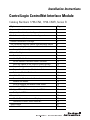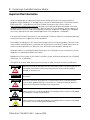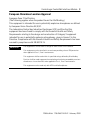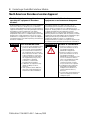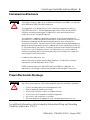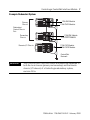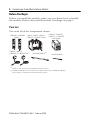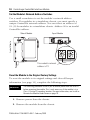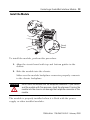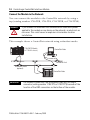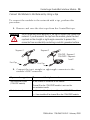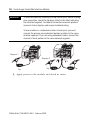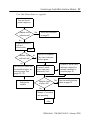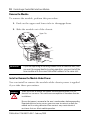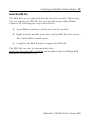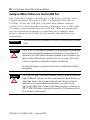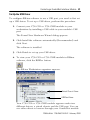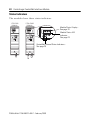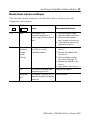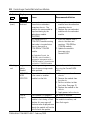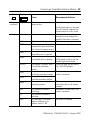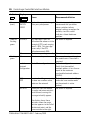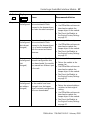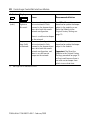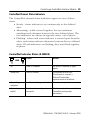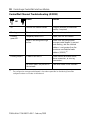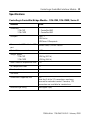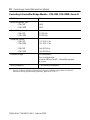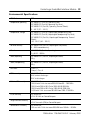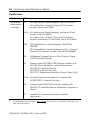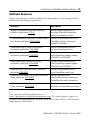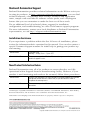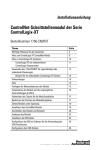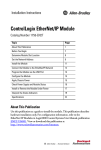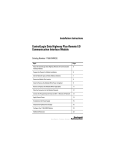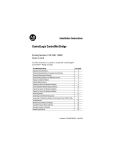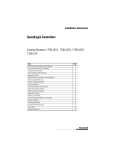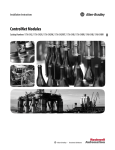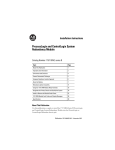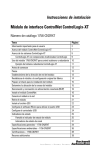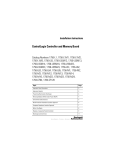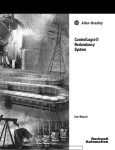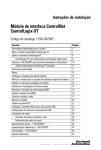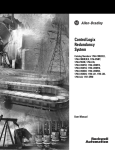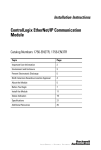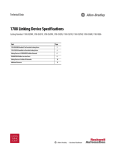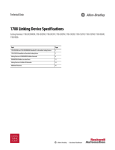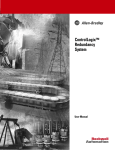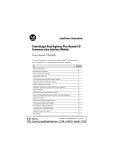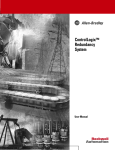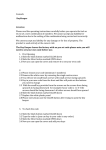Download 1756 CN2 CN2R Series B Installation
Transcript
Installation Instructions ControlLogix ControlNet Interface Module Catalog Numbers 1756-CN2, 1756-CN2R, Series B Topic Page Important User Information 2 European Hazardous Location Approval 3 North American Hazardous Location Approval 4 Environment and Enclosure 5 Prevent Electrostatic Discharge 5 The ControlNet Interface Module and Redundant Media 6 Understanding Standalone and Redundant Control 6 Example Redundant System 7 Before You Begin 8 Parts List 8 Identify Module Features 9 Set the Module’s Network Address Switches 10 Reset the Module to the Original Factory Settings 10 Keeper Configuration - Automatic Keeper Crossload 11 Prepare the Chassis for Module Installation 12 Determine Module Slot Location 12 Install the Module 13 Connect the Module to the Network 14 Remove the Module 18 Install or Remove the Module Under Power 18 Install the EDS File 19 Configure RSLinx Software to Use the USB Port Set Up the USB Driver Status Indicators 20 21 22 Module Status Indicator and Display 23 ControlNet Channel Status Indicators 29 Specifications 31 Additional Resources 35 2 ControlLogix ControlNet Interface Module Important User Information Solid state equipment has operational characteristics differing from those of electromechanical equipment. Safety Guidelines for the Application, Installation and Maintenance of Solid State Controls (Publication SGI-1.1 available from your local Rockwell Automation sales office or online at http://literature.rockwellautomation.com) describes some important differences between solid state equipment and hard-wired electromechanical devices. Because of this difference, and also because of the wide variety of uses for solid state equipment, all persons responsible for applying this equipment must satisfy themselves that each intended application of this equipment is acceptable. In no event will Rockwell Automation, Inc. be responsible or liable for indirect or consequential damages resulting from the use or application of this equipment. The examples and diagrams in this manual are included solely for illustrative purposes. Because of the many variables and requirements associated with any particular installation, Rockwell Automation, Inc. cannot assume responsibility or liability for actual use based on the examples and diagrams. No patent liability is assumed by Rockwell Automation, Inc. with respect to use of information, circuits, equipment, or software described in this manual. Reproduction of the contents of this manual, in whole or in part, without written permission of Rockwell Automation, Inc., is prohibited. Throughout this manual, when necessary, we use notes to make you aware of safety considerations. WARNING IMPORTANT ATTENTION Identifies information about practices or circumstances that can cause an explosion in a hazardous environment, which may lead to personal injury or death, property damage, or economic loss. Identifies information that is critical for successful application and understanding of the product. Identifies information about practices or circumstances that can lead to personal injury or death, property damage, or economic loss. Attentions help you identify a hazard, avoid a hazard and recognize the consequences. SHOCK HAZARD Labels may be on or inside the equipment (for example, drive or motor) to alert people that dangerous voltage may be present. BURN HAZARD Labels may be on or inside the equipment (for example, drive or motor) to alert people that surfaces may reach dangerous temperatures. Publication 1756-IN607A-EN-P - February 2008 ControlLogix ControlNet Interface Module 3 European Hazardous Location Approval European Zone 2 Certification (The following applies when the product bears the EEx Marking.) This equipment is intended for use in potentially explosive atmospheres as defined by European Union Directive 94/9/EC. The Laboratoire Central des Industries Electriques (LCIE) certifies that this equipment has been found to comply with the Essential Health and Safety Requirements relating to the design and construction of Category 3 equipment intended for use in potentially explosive atmospheres, given in Annex II to this Directive. Compliance with the Essential Health and Safety Requirements has been assured by compliance with EN 60079-15. IMPORTANT This equipment is not resistant to sunlight or other sources of UV radiation. This equipment must be installed in an enclosure providing at least IP54 protection when applied in Class I, Zone 2 environments. This equipment shall be used within its specified ratings defined by Allen-Bradley. Provision shall be made to prevent the rated voltage from being exceeded by transient disturbances of more than 40% when applied in Class I, Zone 2 environments. This equipment must be used only with ATEX certified backplanes. Publication 1756-IN607A-EN-P - February 2008 4 ControlLogix ControlNet Interface Module North American Hazardous Location Approval The following information applies when operating this equipment in hazardous locations. Informations sur l’utilisation de cet équipement en environnements dangereux. Products marked "CL I, DIV 2, GP A, B, C, D" are suitable for use in Class I Division 2 Groups A, B, C, D, Hazardous Locations and nonhazardous locations only. Each product is supplied with markings on the rating nameplate indicating the hazardous location temperature code. When combining products within a system, the most adverse temperature code (lowest "T" number) may be used to help determine the overall temperature code of the system. Combinations of equipment in your system are subject to investigation by the local Authority Having Jurisdiction at the time of installation. Les produits marqués "CL I, DIV 2, GP A, B, C, D" ne conviennent qu'à une utilisation en environnements de Classe I Division 2 Groupes A, B, C, D dangereux et non dangereux. Chaque produit est livré avec des marquages sur sa plaque d'identification qui indiquent le code de température pour les environnements dangereux. Lorsque plusieurs produits sont combinés dans un système, le code de température le plus défavorable (code de température le plus faible) peut être utilisé pour déterminer le code de température global du système. Les combinaisons d'équipements dans le système sont sujettes à inspection par les autorités locales qualifiées au moment de l'installation. WARNING EXPLOSION HAZARD - AVERTISSEMENT • Do not disconnect equipment unless power has been removed or the area is known to be nonhazardous. • Do not disconnect connections to this equipment unless power has been removed or the area is known to be nonhazardous. Secure any external connections that mate to this equipment by using screws, sliding latches, threaded connectors, or other means provided with this product. • Substitution of components may impair suitability for Class I, Division 2. • If this product contains batteries, they must only be changed in an area known to be nonhazardous. Publication 1756-IN607A-EN-P - February 2008 RISQUE D’EXPLOSION – • Couper le courant ou s'assurer que l'environnement est classé non dangereux avant de débrancher l'équipement. • Couper le courant ou s'assurer que l'environnement est classé non dangereux avant de débrancher les connecteurs. Fixer tous les connecteurs externes reliés à cet équipement à l'aide de vis, loquets coulissants, connecteurs filetés ou autres moyens fournis avec ce produit. • La substitution de composants peut rendre cet équipement inadapté à une utilisation en environnement de Classe I, Division 2. • S'assurer que l'environnement est classé non dangereux avant de changer les piles. ControlLogix ControlNet Interface Module 5 Environment and Enclosure ATTENTION This equipment is intended for use in a Pollution Degree 2 industrial environment, in overvoltage Category II applications (as defined in IEC publication 60664-1), at altitudes up to 2000 meters (6562 feet) without derating. This equipment is considered Group 1, Class A industrial equipment according to IEC/CISPR Publication 11. Without appropriate precautions, there may be potential difficulties ensuring electromagnetic compatibility in other environments due to conducted as well as radiated disturbance. This equipment is supplied as open-type equipment. It must be mounted within an enclosure that is suitably designed for those specific environmental conditions that will be present and appropriately designed to prevent personal injury resulting from accessibility to live parts. The enclosure must have suitable flame-retardant properties to prevent or minimize the spread of flame, complying with a flame spread rating of 5VA, V2, V1, V0 (or equivalent) if non-metallic. The interior of the enclosure must be accessible only by the use of a tool. Subsequent sections of this publication may contain additional information regarding specific enclosure type ratings that are required to comply with certain product safety certifications. In addition to this publication, see: Industrial Automation Wiring and Grounding Guidelines, for additional installation requirements, Allen-Bradley publication 1770-4.1. NEMA Standards publication 250 and IEC publication 60529, as applicable, for explanations of the degrees of protection provided by different types of enclosure. Prevent Electrostatic Discharge ATTENTION This equipment is sensitive to electrostatic discharge, which can cause internal damage and affect normal operation. Follow these guidelines when you handle this equipment: • • • • • • Touch a grounded object to discharge potential static. Wear an approved grounding wriststrap. Do not touch connectors or pins on component boards. Do not touch circuit components inside the equipment. Use a static-safe workstation, if available. Store the equipment in appropriate static-safe packaging when not in use. For additional information, refer to Industrial Automation Wiring and Grounding Guidelines, publication 1770-4.1. Publication 1756-IN607A-EN-P - February 2008 6 ControlLogix ControlNet Interface Module The ControlNet Interface Module and Redundant Media Use the 1756-CN2 ControlLogix ControlNet series B module if redundant media is not necessary. Applications requiring redundant media must use the 1756-CN2R module. Understanding Standalone and Redundant Control You can use the 1756-CN2R series B modules for standalone or redundant control. For standalone control, only one set of modules is required. For redundant control, two ControlLogix chassis are populated with identical pairs of modules called partners. The chassis that performs active control is called the primary chassis and the modules in the chassis are called primary modules. The other chassis is called the secondary chassis and the modules in the chassis are called secondary modules. These installation instructions discuss both standalone and redundant control; read them carefully to distinguish the procedures and requirements for each type of control. IMPORTANT If you use redundant control, you must select the same ControlNet network address for each set of partner modules (primary and secondary). You must also place the partner modules in the same corresponding slots in their respective redundant-control chassis pair. For more redundancy information, refer to the ControlLogix Redundancy System User Manual, publication 1756-UM523F. Publication 1756-IN607A-EN-P - February 2008 ControlLogix ControlNet Interface Module 7 Example Redundant System Primary Chassis 1756-RM Module 1756-CN2R Module Redundant Control Chassis Pair Secondary Chassis Remote I/O Chassis 1756-RM Module 1756-CN2R Module 1756-CNB/CNBR 1756-CN2 Module 1756-CN2R Module ControlNet Network IMPORTANT The 1756-CN2 and 1756-CN2R series B modules are supported in both the local chassis (primary and secondary) and the remote chassis (I/O chassis) of a ControlLogix redundancy system, revision 16.5x. Publication 1756-IN607A-EN-P - February 2008 8 ControlLogix ControlNet Interface Module Before You Begin Before you install the module, make sure you know how to handle the module. Refer to Prevent Electrostatic Discharge on page 5. Parts List You need all of the components shown. 1756-CN2 or 1756-CN2R Module COAX A 1756-A4, 1756-A7, 1756-A10, 1756-A13, or 1756-A17 Chassis 1756-PA72, 1756-PA75, 1756-PB72, or 1756-PB75 Power Supply COAX OK B A B A OK A 1786-TPR, 1786-TPS, (1) 1786-TPYR, or 1786-TPYS Taps USB Cable (optional) (2) Small Screwdriver - (1) 1786-TPS or 1786-TPYS taps are recommended for network connections. (2) 1756-CN2 and 1756-CN2R, series A modules use the 1786-CP cable. However, 1756-CN2 and 1756-CN2R, series B modules use a USB cable for temporary network connections. Publication 1756-IN607A-EN-P - February 2008 ControlLogix ControlNet Interface Module 9 Identify Module Features These are the hardware components of the 1756-CN2 and 1756-CN2R series B bridge modules. Network Address Switches (not shown) See page 10. Module Status Alphanumeric Display ControlNet Channel Status Indicators COAX Backplane Connector Module Status Indicator 00 Factory Reset on Power Up (Invalid Network Address) USB Port 01 - 99 Normal Operation (Valid Network Address) Channel A BNC Connector Channel B BNC Connector (1756-CN2R only) Front View Side View Publication 1756-IN607A-EN-P - February 2008 10 ControlLogix ControlNet Interface Module Set the Module’s Network Address Switches Use a small screwdriver to set the module’s network address switches. For modules in a standalone chassis, you must specify a unique ControlNet network address. You can select an address of 01...99 for modules in a standalone chassis. Address 00 is an invalid ControlNet address. Side of Module Front of Module Top of Module This module’s network address is 23. Reset the Module to the Original Factory Settings To reset the module to its original settings and clear all keeper information (see page 11), complete the following steps. IMPORTANT The following procedure instructs you to remove power from the chassis before removing the module. This is only necessary if the module is in a Class I, Division 2 hazardous location. For more information, see Install or Remove the Module Under Power on page 18. 1. Remove power from the chassis. 2. Remove the module from the chassis. Publication 1756-IN607A-EN-P - February 2008 ControlLogix ControlNet Interface Module 11 3. Reset the switches to 00. IMPORTANT Do not use the 00 switch setting during normal module operation. 4. Replace the module in the chassis. 5. Apply power to the chassis. 6. After the module status display reads, "Reset Complete-Change Switch Settings," remove power from the chassis. 7. Remove the module from the chassis. 8. Set the switches to their final value. 9. Replace the module in the chassis. 10. Apply power to the chassis. Keeper Configuration - Automatic Keeper Crossload The 1756-CN2 series B module is a keeper capable module. This means that, if the module has a valid configuration and has the lowest address among the keeper capable nodes on the network, it becomes the Master Keeper. The Master Keeper is the node that distributes network configuration information to other nodes as the network is formed or as nodes are added to the network. When the module is first removed from the box, or is reset to the original factory settings, it will automatically attempt to crossload configuration information from the current Master Keeper. If a Master Keeper with a valid network configuration is present on the network, the configuration crossload will succeed; no user configuration is needed. However, if a Master Keeper does not exist, or does not have a valid network configuration, you must use RSNetWorx for ControlNet to download the network configuration information. Publication 1756-IN607A-EN-P - February 2008 12 ControlLogix ControlNet Interface Module Prepare the Chassis for Module Installation Before you install the 1756-CN2 or 1756-CN2R series B module, you must install and connect a ControlLogix chassis and power supply. A four-slot chassis with a power supply is shown here. Power Supply Chassis These modules are compatible with all versions of chassis and power supplies. Determine Module Slot Location Slot 0 is the first slot and is always the leftmost slot in the rack, the first slot to the right of the power supply. You can use any size ControlLogix chassis and install the module in any slot. You can also install multiple bridge modules in the same chassis. You can install as many modules as your power supply can accommodate, that is, the number for which the power supply is rated. Slot 0 Slot 2 Slot 1 Slot 3 Power Supply Chassis Publication 1756-IN607A-EN-P - February 2008 ControlLogix ControlNet Interface Module 13 Install the Module 1 Circuit Board 2 To install the module, perform this procedure. 1. Align the circuit board with top and bottom guides in the chassis. 2. Slide the module into the chassis. Make sure the module backplane connector properly connects to the chassis backplane. ATTENTION Do not force the module into the backplane connector. If you cannot seat the module with firm pressure, check the alignment. Forcing the module into the chassis can damage the backplane connector or the module. The module is properly installed when it is flush with the power supply or other installed modules. Publication 1756-IN607A-EN-P - February 2008 14 ControlLogix ControlNet Interface Module Connect the Module to the Network You can connect the module to the ControlNet network by using a tap (catalog number 1786-TPR, 1786-TPS, 1786-TPYR, or 1786-TPYS). WARNING If you connect or disconnect the communication cable with power applied to this module or any device on the network, an electrical arc can occur. This could cause an explosion in hazardous location installations. This example shows a ControlNet network using redundant media. 1756-CN2R Module (in 1756-A4 chassis) ControlNet Node ControlNet Link Redundant Media (optional) ControlNet Node IMPORTANT For network connections, we recommend taps with a straight connector (catalog number 1786-TPS or 1786-TPYS) because of the location of the BNC connectors on the bottom of the module. Publication 1756-IN607A-EN-P - February 2008 ControlLogix ControlNet Interface Module 15 Connect the Module to the Network by Using a Tap To connect the module to the network with a tap, perform this procedure. 1. Remove and save the dust caps from the ControlNet taps. ATTENTION Do not allow any metal portions of the tap to contact any conductive material. If you disconnect the tap from the module, place the dust cap back on the straight or right-angle connector to prevent the connector from accidentally contacting a metallic grounded surface. Segment 1 Segment 2 1756-CN2 - Segment 1 1756-CN2R - Segments 1 and 2 Dust Cap Dust Cap 2. Connect the tap’s straight or right-angle connector to the module’s BNC connector. If your node supports Then connect the tap’s connector Non-redundant media (1756-CN2 module) To the channel A connector on the module Channel B on the 1756-CN2R module is not used for non-redundant media Redundant media • From trunkline A to channel A on the 1756-CN2R module • From trunkline B to channel B on the 1756-CN2R module Publication 1756-IN607A-EN-P - February 2008 16 ControlLogix ControlNet Interface Module IMPORTANT To avoid accidentally reversing the tap connections, before making your connection, check the tap drop cable for the label indicating the attached segment. Accidental connection reversals produce incorrect status displays and require troubleshooting. To use modules in a redundant-control chassis pair, you must connect the primary and redundant partner modules to the same network segment. If you are using redundant media, connect the channel of each partner to the same network segment. Segment 1 Segment 2 A Tap B Tap 3. Apply power to the module and check its status. Publication 1756-IN607A-EN-P - February 2008 A Tap ControlLogix ControlNet Interface Module 17 Use this flowchart as a guide. Turn the chassis power supply on. Module status indicator red? No See Status Indicators on page 22. Yes Module performs a self-test initialization. TEST Module status indicator red? No Self-test is complete. The status indicator flashes green. Yes Self-test has failed, and the module displays an error message. See pages 23...29. Replace the module. Channel A and B status indicators display the network condition as listed on page 29. Channel A and B status indicators alternately flash. Module status displays OK? No See the troubleshooting table on page 23. Yes Module is functional and operating. OK A#xx Publication 1756-IN607A-EN-P - February 2008 18 ControlLogix ControlNet Interface Module Remove the Module To remove the module, perform this procedure. 1. Push on the upper and lower tabs to disengage them. 2. Slide the module out of the chassis. Upper Tab IMPORTANT If you are replacing an existing module with an identical one, and you want to resume identical system operation, you must install the new module with the same ControlNet address in the same slot. Install or Remove the Module Under Power You can install or remove the module while chassis power is applied if you take these precautions. WARNING When you insert or remove the module while backplane power is on, an electrical arc can occur. This could cause an explosion in hazardous location installations. Be sure that power is removed or the area is nonhazardous before proceeding. Repeated electrical arcing causes excessive wear to contacts on both the module and its mating connector. Worn contacts may create electrical resistance that can affect module operation. Publication 1756-IN607A-EN-P - February 2008 ControlLogix ControlNet Interface Module 19 Install the EDS File The EDS file can be uploaded directly from the module. This feature lets you register the EDS file for your module from within RSLinx software by following the steps listed below. 1. Open RSLinx software, and browse for the module. 2. Right-click the module and select Upload EDS file from device. The Upload EDS wizard opens. 3. Complete the EDS wizard to register the EDS file. The EDS file can also be downloaded from www.ab.com/networks/eds.html and installed with the RSLinx EDS Hardware Installation Tool. Publication 1756-IN607A-EN-P - February 2008 20 ControlLogix ControlNet Interface Module Configure RSLinx Software to Use the USB Port The ControlNet interface module has a USB device port that uses a Type B receptacle. The port is USB 1.1-compatible and runs at 12 Mbps. To use the USB port, you must have RSLinx software, version 2.51 or later, installed on your workstation. Use a USB cable to connect your workstation to the USB port. With this connection, you can download programs to controllers and configure other devices, which are accessible by the module, directly from your workstation. IMPORTANT WARNING The USB cable is not to exceed 3.0 m (9.84 ft) and must not contain hubs. The USB port is intended for temporary local-programming purposes only and not intended for permanent connection. If you connect or disconnect the USB cable with power applied to this module or any device on the USB network, an electrical arc can occur. This could cause an explosion in hazardous location installations. Be sure that power is removed or the area is nonhazardous before proceeding. WARNING The 1756-CN2 and 1756-CN2R modules, series B, have an industrial Type B USB port. The port has the same electrical characteristics as other Type B ports, but a higher cable pull-out rating. For typical applications in nonhazardous environments, you may use any high-quality USB cable. If used in a hazardous location, a Samtec Inc. RSP-119350 USB cable is required to meet the 15-Newton pull test for hazardous environments. Publication 1756-IN607A-EN-P - February 2008 ControlLogix ControlNet Interface Module 21 Set Up the USB Driver To configure RSLinx software to use a USB port, you need to first set up a USB driver. To set up a USB driver, perform this procedure. 1. Connect your 1756-CN2 or 1756-CN2R module to your workstation by installing a USB cable in your module’s USB port. The Found New Hardware Wizard dialog appears. 2. Click Install the software automatically (Recommended) and click Next. The software is installed. 3. Click Finish to set up your USB driver. 4. To view your 1756-CN2 or 1756-CN2R module in RSLinx software, click the RSWho button. The RSLinx Workstation organizer appears. Virtual Chassis Driver USB Port Driver Your 1756-CN2 or 1756-CN2R module appears under two different drivers, a virtual chassis and the USB port. You can use either driver to browse through your ControlNet module. Publication 1756-IN607A-EN-P - February 2008 22 ControlLogix ControlNet Interface Module Status Indicators The modules have these status indicators. 1756-CN2 Module 1756-CN2R Module A Module Status Display See page 23 COAX COAX OK B A OK Module Status LED Indicator See page 23 ControlNet Channel Status Indicators See page 29 A B A Publication 1756-IN607A-EN-P - February 2008 ControlLogix ControlNet Interface Module 23 Module Status Indicator and Display The Module Status indicator and Module Status display provide diagnostic information. Indicator Display OK Off Red Cause Recommended Action None The module is not communicating due to a power supply fault or internal fault. Reset CompleteChange Switch Settings Module’s network address is set to 00, an invalid ControlNet address. FAIL 1. Check the power supply. 2. Check the cable connectors. 3. Make sure the module is firmly seated in the chassis. 4. If the indicator remains off, replace the module. 1. Remove power from the chassis. 2. Remove the module from the chassis. 3. Set the switches to their final value. See page 10. 4. Replace the module in the chassis. 5. Apply power to the chassis. Replace the module. This code is displayed when the power-up test fails. The module is waiting for the None required. redundant module to complete power up. Backplane Init(1) Publication 1756-IN607A-EN-P - February 2008 24 ControlLogix ControlNet Interface Module Indicator Display OK Red (cont.) Stop Service Received Cause Recommended Action A non-redundant module is placed into a redundant secondary chassis. The module was commanded to stop functioning by the redundancy module (RM/SRM). This could occur if a 1756-CN2/R module running Boot code is inserted into a chassis along with a 1756-SRM or 1756-RM module. 1. Remove the non-redundant module from the redundant secondary chassis 2. Replace the non-redundant module with the redundant module. 1. Insert the module into a chassis that does not contain a 1756-SRM or 1756-RM module. 2. Update the module’s firmware using ControlFLASH. For Redundant Control, the 1756-CN2 series B module is designed to interoperate with a 1756-RM module. It should not be used with a 1756-SRM module. Flashing red Image update Needed DUPLICATE NODE DETECTED Boot image running. Main firmware image needs to be updated. The module’s network address is the same as another module’s on the link. Flash in progress Flash update is in progress. If communication to the module is lost during a Flash Update, this message will continue to be displayed even though the module will not be able to finish the update. Publication 1756-IN607A-EN-P - February 2008 Update the module’s firmware by using the ControlFLASH utility. 1. Remove power from the chassis. 2. Remove the module from the chassis. 3. Set the switches to their final value. See page 10. 4. Replace the module in the chassis. 5. Apply power to the chassis. No action is required. You must remove power from the module to recover, and then flash again. ControlLogix ControlNet Interface Module 25 Indicator Display OK Flashing TEST red (cont.) Green Cause Recommended Action Module is executing a power-up test. No action is required. If the display persists for more than 45 seconds, replace the module because it has failed. There is at least one connection to or through the module. No action is required. No action is required. No action is required. OK This is normal operation. INIT PASS Module is initializing. This message is displayed momentarily upon completion of a successful power-up test. The secondary module is No action is required. compatible with its partner. The secondary module is Check the corresponding slot disqualified with no partner. of the primary chassis for the module type and revision. The module is primary with a Check the type and revision of disqualified secondary the 1756-CN2 module. partner. The module is primary with a Redundant system status. No qualifying secondary partner. action is required. The module is primary with a qualified secondary partner. The module is primary with no Check corresponding slot of secondary partner. secondary chassis for correct module. The secondary module is Redundant system status. No qualifying. action is required. The secondary module is qualified. This message is the node No action is required. address where xx is an address from 01...99. CMPT(1) DSNP(1) PwDS(1) PQgS(1) PwQS(1) PwNS(1) QgS(1) QS(1) A#xx Publication 1756-IN607A-EN-P - February 2008 26 ControlLogix ControlNet Interface Module Indicator Display Cause OK Green (cont.) Green or flashing green Flashing green MACID SWITCH ERROR Recommended Action Node address switch changed No action is required, but we after you cycled power. recommend that you either return switches to their original settings or replace the module, since this could indicate a latent hardware problem. CPU=xx% This message is the CPU No action is required. utilization rate where xx is the amount of CPU used, ranging from 0...99%. This message occurs only if the CPU utilization exceeds 80%. OK Module is operating normally. No action is required. OK This is normal operation. No connections to or through the module exist. No action is required. Invalid ControlNet configuration error. Recheck configuration. Network Verify that the module’s Configuration network address is less than or equal to the maximum unscheduled network address (UMAX). NET A network cabling error exists, Recheck your network cabling or there are no other active and make sure another node ERR nodes on the network. on the network is active (online). Rev xx.xx When you start the module, No action is required. its major and minor revisions are disclosed, causing this message to briefly appear. The display shows these revisions where the major revision appears to the left of the decimal point, and the minor revision to the right. Publication 1756-IN607A-EN-P - February 2008 ControlLogix ControlNet Interface Module 27 Indicator Display Cause OK Any Recommended Action Keeper: The network configuration Perform any of these steps: Unconfigured data maintained in flash • Use RSNetWorx software to memory by the keeper object download or update the has been erased or corrupted. keeper object in the module. • See Reset the Module to the Original Factory Settings on page 10. Keeper: The network configuration Perform any of these steps: Unconfigured data maintained in flash • Use RSNetWorx software to (data format memory by the keeper object download or update the changed) is in a format incompatible keeper object in the module. with the current revision of • See Reset the Module to firmware. the Original Factory Settings on page 10. Keeper: After the keeper object’s Perform any of these steps: Unconfigured network-configuration data • Return the module to the (slot was downloaded, the module proper slot. changed) was moved to a different spot • Use RSNetWorx software to in the rack. download or update the keeper object in the module. • See Reset the Module to the Original Factory Settings on page 10. Keeper: The network address switches Perform any of these steps: Unconfigured on the module have been • Return the network address (net address changed since the keeper switches to their original changed) object’s network-configuration setting. data was downloaded. • Use RSNetWorx software to download or update the keeper object in the module. • See Reset the Module to the Original Factory Settings on page 10. Publication 1756-IN607A-EN-P - February 2008 28 ControlLogix ControlNet Interface Module Indicator Display OK Any (cont.) Keeper: Signature Mismatch Keeper: None Valid on Network (1) Cause Recommended Action The network configuration data maintained in flash memory by the keeper object does not match the current network configuration. Use RSNetWorx software to download or update the keeper object in the module, or see Reset the Module to the Original Factory Settings on page 10. There is a valid master keeper on the network. The network configuration data maintained in flash memory by the keeper object does not match the current network configuration, and there is no valid master keeper on the network. Messages are for redundant control. Publication 1756-IN607A-EN-P - February 2008 Use RSNetWorx software to download or update the keeper object in the module. Important: The Reset the Module to the Original Factory Settings procedure on page 10 will not work because there is no valid master keeper from which to crossload data. ControlLogix ControlNet Interface Module 29 ControlNet Channel Status Indicators The ControlNet channel status indicators appear in one of these states: • Steady - status indicator is on continuously in the defined state. • Alternating - while viewed together, the two indicators simultaneously alternate between the two defined states. The two indicators are always in opposite states, out of phase. • Flashing - when each status indicator is viewed apart from the other, each status indicator alternates between the two defined states. If both indicators are flashing, they must flash together, in phase. ControlNet Indicator States (A AND B) Cause Action Off There is no power. No action is required, or apply power. Steady red Unit has faulted. Cycle power or reset unit. If fault persists, contact a Rockwell Automation representative or distributor. Alternating red/green A self-test is being conducted. No action is required. Alternating red/off Node has been configured incorrectly. Check network address and other ControlNet configuration parameters. A AND B Publication 1756-IN607A-EN-P - February 2008 30 ControlLogix ControlNet Interface Module ControlNet Channel Troubleshooting (A OR B) Cause Action Off Channel has been disabled. Program network for redundant media, if required. Steady green This is normal operation. No action is required. Flashing green/off Temporary errors exist. None; unit will self-correct. Node is not configured to go online. Make sure the configuration manager node (keeper) is present and working, and the selected address is not greater than the maximum unscheduled node A OR B address (UMAX).(1) Flashing red/off (1) A media fault exists. Check media for broken cables, loose connectors, or missing terminators. No other nodes are present on the network. Add other nodes to the network. The configuration manager node (keeper) is the node responsible for distributing ControlNet configuration data to all nodes on the network. Publication 1756-IN607A-EN-P - February 2008 ControlLogix ControlNet Interface Module 31 Specifications ControlLogix ControlNet Bridge Module - 1756-CN2, 1756-CN2R, Series B Attribute Value Connectors 1756-CN2 1756-CN2R 1 - ControlNet BNC 2 - ControlNet BNC USB port USB 1.1 USB Device USB Series B Receptacle Recommended USB cable for USB port Samtec cable, P/N RSP-199350 ControlNet communication rate 5 MB Weight, approx. 1756-CN2 1756-CN2R 0.260 kg (0.57 lb) 0.293 kg (0.64 lb) North American temperature code T4A IEC temperature code T4 Number of nodes, max 99 Slot width 1 Connections supported, max 131 Note that 3 of the 131 connections are always reserved for redundant control. Therefore, 128 connections are available for standard use. Enclosure type rating None (open-style) Publication 1756-IN607A-EN-P - February 2008 32 ControlLogix ControlNet Interface Module ControlLogix ControlNet Bridge Module - 1756-CN2, 1756-CN2R, Series B Attribute Value Power dissipation, max 1756-CN2 1756-CN2R 5.6 W 6.6 W Thermal dissipation, max 1756-CN2 1756-CN2R 19.1 BTU/hr 22.5 BTU/hr Backplane current 1756-CN2 1756-CN2R 1.1 A @ 5.1V dc 1.3 A @ 5.1V dc 1756-CN2 1756-CN2R 3 mA @ 24V dc 3 mA @ 24V dc Isolation voltage 30V (continuous) Basic insulation type Tested to 500V ac for 60 s, ControlNet network to system Wiring category(1) 2 - on communication ports (1) Use this Conductor Category information for planning conductor routing. Refer to Industrial Automation Wiring and Grounding Guidelines, publication 1770-4.1. Publication 1756-IN607A-EN-P - February 2008 ControlLogix ControlNet Interface Module 33 Environmental Specifications Attribute Value Temperature, operating IEC 60068-2-1 (Test Ad, Operating Cold), IEC 60068-2-2 (Test Bd, Operating Dry Heat), IEC 60068-2-14 (Test Nb, Operating Thermal Shock): 0…60 °C (32…140 °F) Temperature, storage IEC 60068-2-1 (Test Ab, Unpackaged Nonoperating Cold), IEC 60068-2-2 (Test Bb, Unpackaged Nonoperating Dry Heat), IEC 60068-2-14 (Test Na, Unpackaged Nonoperating Thermal Shock): -40…85 °C (-40…185 °F) Relative humidity IEC 60068-2-30 (Test Db, Unpackaged Damp Heat): 5…95% noncondensing Vibration IEC 60068-2-6 (Test Fc, Operating): 2 g @ 10…500 Hz Shock, operating IEC 60068-2-27 (Test Ea, Unpackaged Shock): 30 g Shock, nonoperating IEC 60068-2-27 (Test Ea, Unpackaged Shock): 50 g Emissions CISPR 11: Group 1, Class A ESD immunity IEC 61000-4-2: 6 kV contact discharges 8 kV air discharges Radiated RF immunity IEC 61000-4-3: 10V/M with 1 kHz sine-wave 80%AM from 80…2000 MHz 10V/M with 200 Hz 50% Pulse 100%AM @ 900 MHz 10V/M with 200 Hz 50% Pulse 100%AM @ 1890 MHz 1V/M with 1 kHz sine-wave 80%AM from 2000...2700 MHz EFT/B immunity IEC 61000-4-4: ±2 kV @ 5 kHz on ControlNet ports Surge transient immunity IEC 61000-4-5: ±2 kV line-earth (CM) on ControlNet ports Conducted RF immunity IEC 61000-4-6: 10V rms with 1 kHz sine-wave 80%AM from 150 kHz…80 MHz Publication 1756-IN607A-EN-P - February 2008 34 ControlLogix ControlNet Interface Module Certifications Certification Value Certifications (when product UL is marked)(1) UL Listed Industrial Control Equipment. See UL File E65584. UL Listed for Class I, Division 2 Group A,B,C,D Hazardous Locations. See UL File E194810 cULus UL Listed Industrial Control Equipment, certified for US and Canada. See UL File E65584. UL Listed for Class I, Division 2 Group A,B,C,D Hazardous Locations, certified for U.S. and Canada. See UL File E194810 CSA CSA Certified Process Control Equipment. See CSA File LR54689C. CSA Certified Process Control Equipment for Class I, Division 2 Group A,B,C,D Hazardous Locations. See CSA File LR69960C FM FM Approved Equipment for use in Class I Division 2 Group A,B,C,D Hazardous Locations CE European Union 2004/108/EC EMC Directive, compliant with: EN 61326; Meas./Control/Lab., Industrial Requirements EN 61000-6-2; Industrial Immunity EN 61000-6-4; Industrial Emissions EN 61131-2; Programmable Controllers (Clause 8, Zone A & B) C-Tick Australian Radio Communications Act, compliant with: AS/NZS CISPR 11; Industrial Emissions (1) EEx European Union 94/9/EC ATEX Directive, compliant with: EN 60079-15; Potentially Explosive Atmospheres, Protection "n" (Zone 2) CI ControlNet Int'l conformance tested to ControlNet specifications See the Product Certification link at http://ab.com for Declarations of Conformity, Certificates, and other certification details. Publication 1756-IN607A-EN-P - February 2008 ControlLogix ControlNet Interface Module 35 Additional Resources These documents contain additional information concerning related Rockwell Automation products. Resource Description Industrial Automation Wiring and Grounding Guidelines, publication 1770-4.1 Contains general guidelines for installing a Rockwell Automation industrial automation system ControlNet Modules in Logix5000 Control Systems User Manual, publication CNET-UM001 Contains information on how to use ControlNet modules with various Logix5000 controllers ControlLogix Chassis, Series B Installation Instructions, publication 1756-IN080 Contains information on how to install a ControlLogix chassis ControlLogix Power Supplies Installation Instructions, publication 1756-IN078 Contains information on how to install ControlLogix power supplies, 1756-PA72 and 1756-BP72 ControlLogix Power Supplies Installation Instructions, publication 1756-IN596 Contains information on how to install ControlLogix power supplies, 1756-PA75 and 1756-BP75 ControlNet Coax Taps Installation Instructions, publication 1786-IN007 Contains information on how to install ControlNet coaxial taps ControlNet Fiber Media Planning and Installation Guide, publication CNET-IN001 Contains procedures and specifications for the installation of ControlNet fiber media components ControlNet Coax Media Planning and Installation Guide, publication CNET-IN002 Contains general guidelines for the installation of ControlNet coax media You can download publications at http://literature.rockwellautomation.com. To order paper copies of technical documentation, contact your local sales office or Rockwell Automation distributor. Publication 1756-IN607A-EN-P - February 2008 Rockwell Automation Support Rockwell Automation provides technical information on the Web to assist you in using its products. At http://support.rockwellautomation.com, you can find technical manuals, a knowledge base of FAQs, technical and application notes, sample code and links to software service packs, and a MySupport feature that you can customize to make the best use of these tools. For an additional level of technical phone support for installation, configuration, and troubleshooting, we offer TechConnect support programs. For more information, contact your local distributor or Rockwell Automation representative, or visit http://support.rockwellautomation.com. Installation Assistance If you experience a problem within the first 24 hours of installation, please review the information that's contained in this manual. You can also contact a special Customer Support number for initial help in getting your product up and running. United States 1.440.646.3434 Monday – Friday, 8 a.m. – 5 p.m. EST Outside United States Please contact your local Rockwell Automation representative for any technical support issues. New Product Satisfaction Return Rockwell Automation tests all of its products to ensure that they are fully operational when shipped from the manufacturing facility. However, if your product is not functioning and needs to be returned, follow these procedures. United States Contact your distributor. You must provide a Customer Support case number (see phone number above to obtain one) to your distributor in order to complete the return process. Outside United States Please contact your local Rockwell Automation representative for the return procedure. ControlLogix, Logix5000, RSNetWorx for ControlNet, RSLinx, ControlFLASH, RSNetWorx, Allen-Bradley, Rockwell Automation, and TechConnect are trademarks of Rockwell Automation, Inc. Trademarks not belonging to Rockwell Automation are property of their respective companies. Publication 1756-IN607A-EN-P - February 2008 PN 953030-04 Copyright © 2008 Rockwell Automation, Inc. All rights reserved. Printed in the U.S.A.