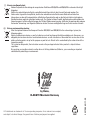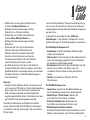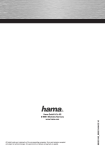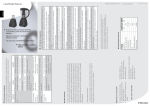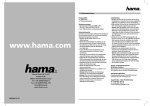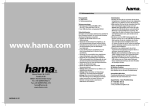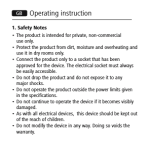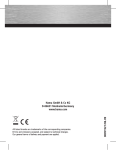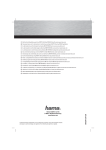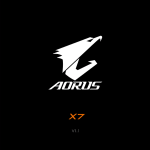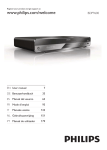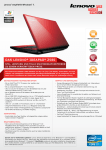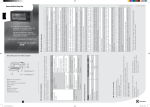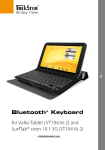Download Easyline by Hama, D-86651 Monheim/Germany
Transcript
d Hinweis zum Umweltschutz: Ab dem Zeitpunkt der Umsetzung der europäischen Richtlinien 2002/96/EG und 2006/66/EG in nationales Recht gilt folgendes: Elektrische und elektronische Geräte sowie Batterien dürfen nicht mit dem Hausmüll entsorgt werden. Der Verbraucher ist gesetzlich verpflichtet, elektrische und elektronische Geräte sowie Batterien am Ende ihrer Lebensdauer an den dafür eingerichteten, öffentlichen Sammelstellen oder an die Verkaufsstelle zurückzugeben. Einzelheiten dazu regelt das jeweilige Landesrecht. Das Symbol auf dem Produkt, der Gebrauchsanleitung oder der Verpackung weist auf diese Bestimmungen hin. Mit der Wiederverwertung, der stofflichen Verwertung oder anderen Formen der Verwertung von Altgeräten/Batterien leisten Sie einen wichtigen Beitrag zum Schutz unserer Umwelt. g Note on environmental protection: After the implementation of the European Directive 2002/96/EU and 2006/66/EU in the national legal system, the following applies: Electric and electronic devices as well as batteries must not be disposed of with household waste. Consumers are obliged by law to return electrical and electronic devices as well as batteries at the end of their service lives to the public collecting points set up for this purpose or point of sale. Details to this are defined by the national law of the respective country. This symbol on the product, the instruction manual or the package indicates that a product is subject to these regulations. By recycling, reusing the materials or other forms of utilising old devices/Batteries, you are making an important contribution to protecting our environment. All listed brands are trademarks of the corresponding companies. Errors and omissions excepted, and subject to technical changes. Our general terms of delivery and payment are applied. 22 PAP 2W198460/11.09 Easyline by Hama, D-86651 Monheim/Germany 2W198460 Webcam & Headset »RW-100« d Bedienungsanleitung Packungsinhalt: • Webcam & Headset RW100 • CD-ROM mit umfangreichem Softwarepaket • Bedienungsanleitung Installation des Headsets Verbinden Sie die beiden 3,5-mm-Klinkenstecker des Headsets mit der Soundkarte des Computers. Stecken Sie den rosafarbenen Stecker in die Mikro-Anschlussbuchse und den grünen in die Audio-Anschlussbuchse für Lautsprecher. Systemvoraussetzung: • CPU Pentium 300 Mhz • 64 MB RAM oder höher • mind. 100 MB freier Festplattenspeicherplatz • CD-ROM Laufwerk • Windows 98SE / ME / 2000 / XP / Vista Installation der Webcam Klemmen Sie sie die Webcam an Ihren TFT- oder Notebookbildschirm. Beschreibung der Webcam Snapshot-Taste Linse Fokusring Klemmfuß Hinweis! • Schließen Sie die Webcam nicht an Ihren PC an, bevor Sie nicht den Treiber von der beiliegenden CD-ROM oder unserer Homepage (www.hama.com) installiert haben. Installation • Legen Sie die CD-ROM ein. Nach einigen Sekunden erscheint automatisch der Startbildschirm • Sollte der Startbildschirm nicht erscheinen dann öffnen Sie den Windows Explorer und starten die Anwendung „autorun.exe“ auf der CD-ROM 2 • Wählen Sie nun die gewünschte Sprache und dann Treiberinstallation aus • Befolgen Sie die Anweisungen auf dem Bildschirm zur Treiberinstallation • Wählen Sie nun im Menü des Softwarepaketes Hama Webcam Suite aus • Befolgen Sie die Anweisungen auf dem Bildschirm • Verbinden Sie nach der Installation der Webcam Suite den USB-Stecker der Webcam einfach mit einem freien USBAnschluss Ihres Computers und warten Sie einen kurzen Moment bis die Webcam vom Betriebssystem erkannt wurde. • Der Klinkenstecker ist für das in der Webcam integrierte Mikrofon. Wenn Sie dieses anstatt des Headsetmikrofons verwenden wollen, so verbinden Sie diesen Stecker mit dem Mikrofoneingang an Ihrer Soundkarte Hinweis! • Stecken Sie die Webcam direkt am Computer und nicht an einem USB-Hub ein. Durch die Verwendung eines Hubs oder auch durch aktive und passive USB-Verlängerungskabel wird die Bildqualität negativ beeinträchtigt. Unter Umständen kann auch gar kein Bild mehr wiedergegeben werden. Nachdem Sie Hardware und Software installiert haben, öffnen Sie die ArcSoft Webcam Companion 2 und drehen Sie den Fokusring bis Sie ein scharfes Bild erhalten. Je nach Räumlichkeiten, Tageszeit und Beleuchtung kann es sein das die Farben nicht ganz realitätsnah wiedergegeben werden oder die Helligkeit angepasst werden muss. In diesem Fall verwenden Sie die „WebcamEinstellungen“ in der Webcam Companion 2 um die Farbeinstellungen für Ihre Bedingungen zu optimieren. ArcSoft Webcam Companion 2 • Aufnehmen: Erstellen Sie Bilder, Bildserien oder Videos per Knopfdruck • Überwachen: Startet automatisch die Videoaufnahme wenn eine Bewegung registriert wird und beendet die Aufnahme selbstständig wieder • Durchsuchen: Bearbeiten Sie die Helligkeit und den Kontrast Ihrer Videos und Bilder nach und schneiden Sie Ihre Videos auf die gewünschte Länge • Chatten: Installieren und Starten Sie Ihre Chatsoftware ArcSoft Media Impression • Importieren: Importieren Sie Mediadateien von Ihrer Digitalkamera oder einem Speichergerät • Media Player / Photo Viewer: Werfen Sie einen Blick auf Ihre Videos und Bilder • Einfaches Nachbessern: Bearbeiten Sie Ihre Bilder in 6 einfachen Schritten nach • Bildschirmpräsentation erstellen: Erstellen Sie eine Bildschirmpräsentation aus Ihren Bildern und unterlegen sie mit Ihrem Lieblingstitel 3 • Einfaches E-mailen: Versenden Sie Ihre Bilder per e-mail • Einfaches Drucken: Drucken Sie schnell und einfach die erstellten Bilder • Webcam: Erstellen Sie Bilder, Bildserien oder Videos per Knopfdruck • Einfaches Archivieren: Brennen Sie die ausgewählten Mediadateien auf CD oder DVD ArcSoft Magic-i Visual Effects • Face Tracking • digitaler Zoom: Vergrößern Sie einen Bildschirmausschnitt um bis zu 200% • Effekte / Rahmen / Themen / Avatare: Peppen Sie Ihren Videochat mit diesen originellen Plug-Ins auf. • Videooptimierung: Stimmen Sie Helligkeit und Kontrast manuell ab oder wählen Sie einfach die automatische Verbesserung. Sollten Sie Fragen oder Probleme mit den einzelnen Funktionen haben, drücken Sie einfach im jeweiligen Programm die F1-Taste. Dann erhalten Sie eine detaillierte Anleitung über die Funktionen dieses Programms und wie sie anzuwenden sind. 4 Technische Daten: • Sensor: 300 Kilopixel • Videoauflösung: max. 640 x 480 • Standbildauflösung: max. 1280 x 960 (interpoliert) • Bildrate: 640 x 480 Pixels: 30 Bilder/Sek. • Videoformat: WMA, MPG • Bildformat: JPG, BMP • Fokussierung: manuell • Belichtungssteuerung: automatisch • Weißabgleich: automatisch • USB-1.1-Anschluss Kontakt und Supportinformationen Bei defekten Produkten: Bitte wenden Sie sich bei Produktreklamationen an Ihren Händler oder an die Hama Produktberatung. Internet/World Wide Web Produktunterstützung, neue Treiber oder Produktinformationen bekommen Sie unter www.hama.com Support Hotline – Hama Produktberatung: Tel. +49 (0) 9091 / 502-115 Fax +49 (0) 9091 / 502-272 e-mail: [email protected] g User manual Package contents: System requirements: • Webcam & Headset RW100 • CD-ROM with comprehensive software package • Operating instructions • • • • • Installing the Headset Connect the two 3.5 mm jacks of headset to the soundcard of the computer. Pink wire in the micro jack & green wire in the speaker audio jack. Pentium CPU with 300 Mhz 64 MB RAM At least 100 MB free hard disk storage space CD-ROM drive Windows 98SE / ME / 2000 / XP / Vista Webcam installation Either simply place the webcam on your desk or clamp it to your LCD or notebook display. Webcam description Snapshot button Lens Focus ring Clamp foot Note: • Do not connect the webcam to your PC before you have installed the drivers from the enclosed CD-ROM or from our home page (www.hama.com). 5 Installation • Insert the CD-ROM. The start screen appears automatically after a few seconds. • If the start screen does not appear, open Windows Explorer and run the “autorun.exe” application from the CD-ROM. • Now select the desired language and then driver installation. • Follow the instructions on the screen for installing the driver. • Select the Hama Webcam Suite software package from the menu. • Follow the instructions on the screen. • After installing the Webcam Suite, simply insert the USB plug of the webcam into a free USB port on your computer and wait a moment until the operating system detects the webcam. • The jack plug is for microphone which is integrated into the webcam. If you want to use this one instead of the headset microphone, you have to connect this plug with the microphone input on your sound card. Note: • Plug the webcam directly into your computer and not into a USB hub. The use of a hub or active or passive USB extension cables has a negative impact on the image quality. In some circumstances, it may not be possible to display a picture at all. 6 After installing the hardware and software, open ArcSoft Webcam Companion 2 and turn the focus ring until you have a sharp image. Depending on the location, time of day and lighting, the colours may not be reflected realistically or the brightness may need to be adjusted. If this is the case, use the webcam settings in Webcam Companion 2 to adjust the colour settings for your conditions. ArcSoft Webcam Companion 2 • Record: create photos, photo series or videos at the touch of a button • Monitor: video recording starts and ends automatically when a movement is registered • Browse: modify the brightness and contrast of your videos and photos and cut your videos to the desired length • Chat: install and start your chat software ArcSoft Media Impression • Import: import media files from your digital camera or a storage device • Media player/photo viewer: take a look at your videos and photos • Easy touch-ups: edit your photos in 6 simple steps • Create a screen slide show: create an on-screen slide show with your photos and play it along with your favourite track • Simple e-mail: send your photos by e-mail • Simple printing: print the photos that you have created quickly and easily • Webcam: create photos, photo series or videos at the touch of a button • Simple archiving: burn selected media files to a CD or DVD ArcSoft Magic-i Visual Effects • Face tracking • Digital zoom: magnify an area of the screen by up to 200% • Effects/frames/themes/avatars: spice up your video chat with these original plug-ins • Video optimisation: adjust brightness and contrast manually or select the automatic improvement function If you have questions or problems regarding the individual functions, simply press the F1 key in the respective program. You can then view detailed instructions about the functions of the program and how to apply them. Specifications: • Sensor: 300 kilopixels • Video resolution: max. 640 x 480 • Still resolution: max. 1280 x 960 (interpolated) • Frame rate: 640 x 480 pixels: 30 frames/sec. • Video format: WMA, MPG • Image format: JPG, BMP • Focus: manual • Exposure control: automatic • White balance: automatic • USB 1.1 connection Support and contact information in case products are defective: Contact your retailer or Hama Product Consulting if you have any product claims. Internet/World Wide Web Product support, new drivers or product information can be found at www.hama.com Support hotline – Hama Product Consulting: Tel. +49 (0) 9091 502 115 Fax +49 (0) 9091 / 502-272 E-mail: [email protected] 7