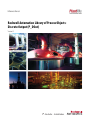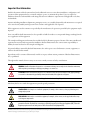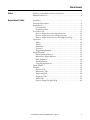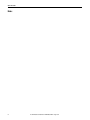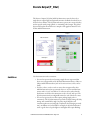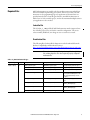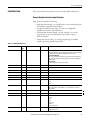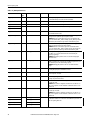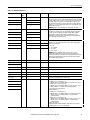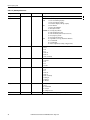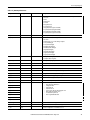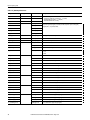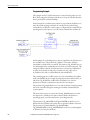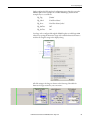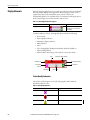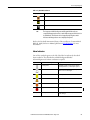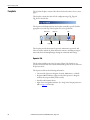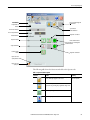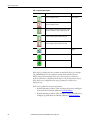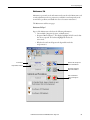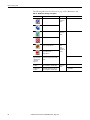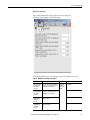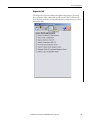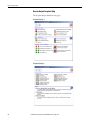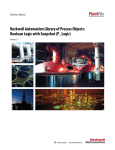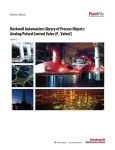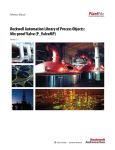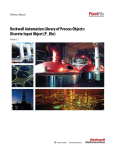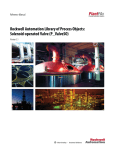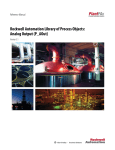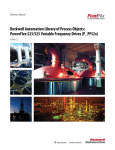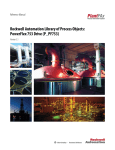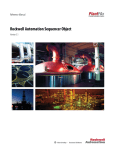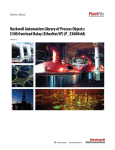Download syslib-rm029 - Literature Library
Transcript
Reference Manual Rockwell Automation Library of Process Objects: Discrete Output (P_DOut) Version 3.1 Important User Information Read this document and the documents listed in the additional resources section about installation, configuration, and operation of this equipment before you install, configure, operate, or maintain this product. Users are required to familiarize themselves with installation and wiring instructions in addition to requirements of all applicable codes, laws, and standards. Activities including installation, adjustments, putting into service, use, assembly, disassembly, and maintenance are required to be carried out by suitably trained personnel in accordance with applicable code of practice. If this equipment is used in a manner not specified by the manufacturer, the protection provided by the equipment may be impaired. In no event will Rockwell Automation, Inc. be responsible or liable for indirect or consequential damages resulting from the use or application of this equipment. The examples and diagrams in this manual are included solely for illustrative purposes. Because of the many variables and requirements associated with any particular installation, Rockwell Automation, Inc. cannot assume responsibility or liability for actual use based on the examples and diagrams. No patent liability is assumed by Rockwell Automation, Inc. with respect to use of information, circuits, equipment, or software described in this manual. Reproduction of the contents of this manual, in whole or in part, without written permission of Rockwell Automation, Inc., is prohibited. Throughout this manual, when necessary, we use notes to make you aware of safety considerations. WARNING: Identifies information about practices or circumstances that may cause an explosion in a hazardous environment, which may lead to personal injury or death, property damage, or economic loss. ATTENTION: Identifies information about practices or circumstances may lead to personal injury or death, property damage, or economic loss. Attentions help you identify a hazard, avoid a hazard, and recognize the consequence. IMPORTANT Identifies information that is critical for successful application and understanding of the product. Labels may also be on or inside the equipment to provide specific precautions. SHOCK HAZARD: Labels may be on or inside the equipment, for example, a drive or motor, to alert people that dangerous voltage may be present. BURN HAZARD: Labels may be on or inside the equipment, for example, a drive or motor, to alert people that surfaces may reach dangerous temperatures. ARC FLASH HAZARD: Labels may be on or inside the equipment, for example, a motor control center, to alert people to potential Arc Flash. Arc Flash will cause severe injury or death. Wear proper Personal Protective Equipment (PPE). Follow ALL Regulatory requirements for safe work practices and for Personal Protective Equipment (PPE). Allen-Bradley, Rockwell Software, Rockwell Automation, RSLogix, Logix5000, FactoryTalk, PlantPAx, and ControlLogix are trademarks of Rockwell Automation, Inc. Trademarks not belonging to Rockwell Automation are property of their respective companies. Table of Contents Preface Software Compatibility and Content Revision. . . . . . . . . . . . . . . . . . . . . . . . 5 Additional Resources . . . . . . . . . . . . . . . . . . . . . . . . . . . . . . . . . . . . . . . . . . . . . . . 6 Discrete Output (P_DOut) Guidelines . . . . . . . . . . . . . . . . . . . . . . . . . . . . . . . . . . . . . . . . . . . . . . . . . . . . . . . . . 7 Functional Description . . . . . . . . . . . . . . . . . . . . . . . . . . . . . . . . . . . . . . . . . . . . . 8 Required Files . . . . . . . . . . . . . . . . . . . . . . . . . . . . . . . . . . . . . . . . . . . . . . . . . . . . . 9 Controller File . . . . . . . . . . . . . . . . . . . . . . . . . . . . . . . . . . . . . . . . . . . . . . . . . 9 Visualization Files . . . . . . . . . . . . . . . . . . . . . . . . . . . . . . . . . . . . . . . . . . . . . . 9 Controller Code . . . . . . . . . . . . . . . . . . . . . . . . . . . . . . . . . . . . . . . . . . . . . . . . . 11 Discrete Output Instruction Input Structure . . . . . . . . . . . . . . . . . . . 11 Discrete Output Instruction Output Structure . . . . . . . . . . . . . . . . . 15 Discrete Output Instruction Local Configuration Tags . . . . . . . . . . 19 Operations . . . . . . . . . . . . . . . . . . . . . . . . . . . . . . . . . . . . . . . . . . . . . . . . . . . . . . 20 Modes . . . . . . . . . . . . . . . . . . . . . . . . . . . . . . . . . . . . . . . . . . . . . . . . . . . . . . . 20 Alarms . . . . . . . . . . . . . . . . . . . . . . . . . . . . . . . . . . . . . . . . . . . . . . . . . . . . . . 20 Simulation . . . . . . . . . . . . . . . . . . . . . . . . . . . . . . . . . . . . . . . . . . . . . . . . . . . 21 Execution. . . . . . . . . . . . . . . . . . . . . . . . . . . . . . . . . . . . . . . . . . . . . . . . . . . . 21 Programming Example. . . . . . . . . . . . . . . . . . . . . . . . . . . . . . . . . . . . . . . . 22 Display Elements. . . . . . . . . . . . . . . . . . . . . . . . . . . . . . . . . . . . . . . . . . . . . . . . . 24 Status/Quality Indicators . . . . . . . . . . . . . . . . . . . . . . . . . . . . . . . . . . . . . 24 Maintenance Bypass Indicator . . . . . . . . . . . . . . . . . . . . . . . . . . . . . . . . . 26 Mode Indicators. . . . . . . . . . . . . . . . . . . . . . . . . . . . . . . . . . . . . . . . . . . . . . 26 Alarm Indicators . . . . . . . . . . . . . . . . . . . . . . . . . . . . . . . . . . . . . . . . . . . . . 27 Using Display Elements . . . . . . . . . . . . . . . . . . . . . . . . . . . . . . . . . . . . . . . 28 Quick Display . . . . . . . . . . . . . . . . . . . . . . . . . . . . . . . . . . . . . . . . . . . . . . . . . . . 29 Faceplate . . . . . . . . . . . . . . . . . . . . . . . . . . . . . . . . . . . . . . . . . . . . . . . . . . . . . . . . 30 Operator Tab . . . . . . . . . . . . . . . . . . . . . . . . . . . . . . . . . . . . . . . . . . . . . . . . 30 Maintenance Tab. . . . . . . . . . . . . . . . . . . . . . . . . . . . . . . . . . . . . . . . . . . . . 35 Engineering Tab. . . . . . . . . . . . . . . . . . . . . . . . . . . . . . . . . . . . . . . . . . . . . . 38 Diagnostics Tab . . . . . . . . . . . . . . . . . . . . . . . . . . . . . . . . . . . . . . . . . . . . . . 43 Alarms Tab . . . . . . . . . . . . . . . . . . . . . . . . . . . . . . . . . . . . . . . . . . . . . . . . . . 44 Discrete Output Faceplate Help . . . . . . . . . . . . . . . . . . . . . . . . . . . . . . . 46 Rockwell Automation Publication SYSLIB-RM029C-EN-P - August 2014 3 Table of Contents Notes: 4 Rockwell Automation Publication SYSLIB-RM029C-EN-P - August 2014 Preface This document is updated throughout for version 3.1 of the Rockwell Automation Library of Process Objects. Changes for this revision are marked by change bars shown in the right margin. Software Compatibility and Content Revision Table 1 - Summary of Changes Topic Page Changed title from 'PlantPAx Library of Process Objects' to 'Rockwell Automation Library of Process Objects' Front Cover Changed version of Rockwell Automation Library of Process Objects from 3.0 to 3.1 5, 9, 10 Changed references to Knowledgebase Answer ID 62682 to Product Compatibility and Download Center 5, Visualization Files added Important note concerning the order in which files must be imported File Types table - added optional files 9 10 Input Parameters table: added 'Alias For' column and aliases added 'MCmd_Acq' and 'MCmd_Rel' parameters 'Cfg_IOFaultSeverity' - changed level 4 alarm severity from 'Highest' to 'Urgent' changed description for ‘PCmd_Acq', 'PCmd_Rel', 'PCmd_Lock', 'PCmd_Unlock', 'PCmd_Reset', 'PCmd_On', 'PCmd_Off', 'PCmd_OnPulse', 'PCmd_OffPulse', and 'PCmd_ContPulse' changed Alarm Severity from 1…4 to 1…1000 11 Output Parameters table: added 'Alias For' column and aliases added 'SrcQ_', 'Nrdy_', 'Err_', Ack_', 'and Alm_', parameter descriptions to bullet list added 'SrcQ_IO', 'SrcQ', 'Sts_MAcqRcvd' and 8 'Nrdy_' parameters 'Val_Notify' - changed level 4 alarm severity from 'Highest' to 'Urgent' 15 Operations - added Simulation section 21 Status/Quality indicators table: added symbols and descriptions for 'I/O Uncertain' and 'Device disabled' added list of conditions under which Device Not Ready indicator appears changed level 4 alarm severity from 'Highest' to 'Urgent' changed Alarm Severity from 1…4 to 1…1000 24 Alarm Indicators - changed level 4 alarm severity from 'Highest' to 'Urgent' 27 Faceplates: replaced images for Tabs, Operator, Maintenance, Engineering, and Alarms to include new Diagnostics tab 30, 35, 38, 44 Operator tab: added Interlock/Permissive condition table added Alarm Locations image 33 Engineering tab - changed 'Mode Configuration Message Box' to 'Mode Configuration Display' 38, 39 Diagnostics tab - added new section 43 Alarm Severity Color Definitions table - changed level 4 alarm severity from 'Highest' to 'Urgent' 45 For the latest compatible software information and to download the Rockwell Automation Library of Process Objects, see the Product Compatibility and Download Center at http://www.rockwellautomation.com/rockwellautomation/support/pcdc.page. Rockwell Automation Publication SYSLIB-RM029C-EN-P - August 2014 5 Preface For general library considerations, see Rockwell Automation Library of Process Objects, publication PROCES-RM002. Additional Resources These documents contain additional information concerning related products from Rockwell Automation. Resource Description PlantPAx Process Automation System Selection Guide, publication PROCES-SG001 Provides information to assist with equipment procurement for your PlantPAx system. PlantPAx Process Automation System Reference Manual, publication PROCES-RM001 Provides characterized recommendations for implementing your PlantPAx system. Rockwell Automation Library of Process Objects, publication PROCES-RM002 Provides general considerations for the PlantPAx system library of process objects. FactoryTalk View Machine Edition User Manual, publication VIEWME-UM004 Provides details on how to use this software package for creating an automation application. FactoryTalk View Site Edition User Manual, publication VIEWSE-UM006 Provides details on how to use this software package for developing and running human-machine interface (HMI) applications that can involve multiple users and servers, distributed over a network. Logix5000™ Controllers Add-On Instructions Programming Manual, publication 1756-PM010 Provides information for designing, configuring, and programming Add-On Instructions. Rockwell Automation Library of Process Objects: Common Alarm Block (P_Alarm) Reference Manual, publication SYSLIB-RM002 Details how to monitor an input condition to raise an alarm. Information includes acknowledging, resetting, inhibiting, and disabling an alarm. Rockwell Automation Library of Process Objects: Interlocks with First Out and Bypass (P_Intlk) Reference Manual, publication SYSLIB-RM004 Explains how to collect (sum up) the interlock conditions that stop or de-energize a running or energized piece of equipment or prevent it from starting or being energized. Process Add-On Instructions: Standard Modes (P_Mode) Reference Manual, publication SYSLIB-RM005 Explains how to select the Mode (owner) of an instruction or control strategy. The Mode instruction is usually embedded within other instructions to extend their functionality. It is possible to use a standalone Mode instruction to enhance a program where modes are wanted. Rockwell Automation Library of Process Objects: Permissives with Bypass (P_Perm) Reference Manual, publication SYSLIB-RM007 Details how to collect permissive conditions to start a piece of equipment. You can view or download publications at http:/www.rockwellautomation.com/literature/. To order paper copies of technical documentation, contact your local Allen-Bradley distributor or Rockwell Automation sales representative. 6 Rockwell Automation Publication SYSLIB-RM029C-EN-P - August 2014 Discrete Output (P_DOut) The Discrete Output (P_DOut) Add-On Instruction controls a device by a single discrete output signal and optionally monitors feedback from the device to check for device failures. The P_DOut instruction operates in a variety of modes, and can provide steady, single pulsed, or continually pulsed output. The global objects and faceplate shown below are examples of the graphical interface tools for this Add-On Instruction. Faceplate Add-On Instruction Global Objects Guidelines Use this instruction in these situations: • You need to operate a device by using a single discrete output and that device is not supported by other Rockwell Automation Library of Process Objects Add-On Instructions (such as for various motors, valves, and so forth). • You have a device, such as a valve or motor, that is supported by other Add-On Instructions, but you want the device to use non-standard state names, such as ‘recycle’ and ‘deliver’ for a diverter valve, rather than the fixed names used in the other instruction, such as ‘closed’ and ‘open’. The P_DOut instruction has configurable names for each of the device states. • You need to operate a device that requires pulsing (single-pulse or continuous). The P_DOut instruction provides on-delay timing, off-delay timing, and commands for single On pulse, single Off pulse, and continuous pulse stream (with pulse completion when changing to steady state), in addition to On and Off. For example, the P_DOut instruction can be a good choice for pilot lights or stack lights that require blinking. Rockwell Automation Publication SYSLIB-RM029C-EN-P - August 2014 7 Discrete Output (P_DOut) Do not use this instruction in these situations: • You need to operate a device that has more than one discrete output or more than two discrete inputs for device feedback. Refer also to the P_D4SD (Discrete 2-, 3- or 4-State Device) or P_nPos (n-Position Device) Instruction. • You need to operate a single-speed motor, solenoid valve, or other device that is better supported by other Rockwell Automation Library of Process Objects Add-On Instructions. P_Motor and P_ValveSO Instructions, for example, more closely model the device under control and can provide better diagnostics for the device. • You need to operate a continuously-variable device. Use the P_AOut (analog output), P_ValveC (control valve) or P_VSD (variable speed drive) Instruction instead. Functional Description 8 The P_DOut instruction provides the following capabilities: • Controls one discrete output, with configurable text labels for the On and Off states of the output. • Provides Operator and Program commands to set the output state to On or Off, to pulse the output On once, to pulse the output Off once, or to set the output to a continuous pulsing operation. Pulse times (on-time and off-time) are configurable. • Monitors two discrete feedback inputs, monitoring the actual position of the device. • Detects failure to reach the target state, after a configurable time, and alarms the failure when the feedback inputs are used. Optionally ‘sheds’ to the de-energized state on a feedback failure. • Monitors Permissive conditions that enable commanding the device to the On state. • Monitors Interlock conditions that return the device to its de-energized state (Off ). • Provides simulation of a normally working device, while holding the output to the real device de-energized, for use in testing or operator training. • Monitors I/O communication status and alarms on an I/O fault. Optionally ‘sheds’ to the de-energized state on an I/O fault condition. • Provides an ‘Available’ status when in Program mode and operating normally for use by automation logic to determine if the logic can manipulate the device. • Operates in Operator, Program, Override, Maintenance, and Hand modes. (See Modes on page 20.) Rockwell Automation Publication SYSLIB-RM029C-EN-P - August 2014 Discrete Output (P_DOut) Add-On Instructions are reusable code objects that contain encapsulated logic that can streamline implementing your system. This lets you create your own instruction set for programming logic as a supplement to the instruction set provided natively in the ControlLogix® firmware. An Add-On Instruction is defined once in each controller project, and can be instantiated multiple times in your application code as needed. Required Files Controller File The P_DOut_3_1-00_AOI.L5X Add-On Instruction must be imported into the controller project to be used in the controller configuration. The service release number (boldfaced) can change as service revisions are created. Visualization Files The following files for this Add-On Instruction can be downloaded from the Product Compatibility and Download Center at http://www.rockwellautomation.com/rockwellautomation/support/pcdc.page. IMPORTANT Files must be imported in the following order: image files, then global object files, and then graphic files. This order is required to properly configure the visualization files. Table 2 - P_DOut Visualization File Types Application Type File Type FactoryTalk View SE Software FactoryTalk View ME Software Description Graphics - Displays GFX (RA-BAS) P_DOut-Faceplate (RA-BAS-ME) P_DOut-Faceplate The faceplate display used for the object. (RA-BAS) P_DOut-Help (RA-BAS-ME) P_DOut-Help.gfx The P_DOut Help display. (RA-BAS) P_DOut-Quick (RA-BAS-ME) P_DOut-Quick.gfx The Quick display used for the object. (RA-BAS) Common-AnalogEdit N/A Faceplate used for analog input data entry. The FactoryTalk View ME faceplates use the native analog input data entry so no file is required. (RA-BAS) P_Alarm-Faceplate (RA-BAS-ME) P_Alarm-Faceplate The alarm faceplate display used for the object. (RA-BAS) P_Alarm-Help (RA-BAS-ME) P_Alarm-Help P_Alarm Help information that is accessed from the P_DOut Help display. (RA-BAS) P_Mode-Help (RA-BAS-ME) P_Mode-Help P_Mode Help information that is accessed from the P_DOut Help display. (RA-BAS) P_Mode-Config (RA-BAS-ME) P_Mode-Config Display used to set Default mode. Rockwell Automation Publication SYSLIB-RM029C-EN-P - August 2014 9 Discrete Output (P_DOut) Table 2 - P_DOut Visualization File Types Application Type File Type FactoryTalk View SE Software FactoryTalk View ME Software Description Optional Graphic Displays GFX (RA-BAS) P_Intlk-Faceplate (RA-BAS-ME) P_Intlk-Faceplate The interlock faceplate display used for the object. Use this file if your Discrete Output has an associated P_Intlk object and you enable navigation to its faceplate from the Discrete Output faceplate. (RA-BAS) P_IntlkPerm-Help (RA-BAS-ME) P_IntlkPerm-Help Interlock/Permissive Help information that is accessed from the P_DOut Help display. Use this file if you use the Discrete Output Interlock/Permissive faceplate. (RA-BAS) P_Perm-Faceplate (RA-BAS-ME) P_Perm-Faceplate The Permissive faceplate display used for the object. Use this file if your Discrete Output has an associated P_Perm object and you enable navigation to its faceplate from the Discrete Output faceplate. (RA-BAS) P_DOut Graphics Library (RA-BAS-ME) P_DOut Graphics Library P_DOut graphic objects used to build process displays. (RA-BAS) Common Faceplate Objects (RA-BAS-ME) Common Faceplate Objects Common global objects used on Process Object faceplates. (RA-BAS) Process Alarm Objects (RA-BAS-ME) Process Alarm Objects Global objects used for managing alarms on Process Object faceplates. (RA-BAS) Process Help Objects (RA-BAS-ME) Process Help Objects Global objects used for help on Process Objects help displays. (RA-BAS) Process Faceplate Misc Objects (RA-BAS-ME) Process Faceplate Misc Objects Global objects used on miscellaneous process object faceplates. (RA-BAS) Process Mode Objects (RA-BAS-ME) Process Mode Objects Global objects used for managing modes on Process Object faceplates. (RA-BAS) Process Interlock Objects (RA-BAS-ME) Process Interlock Objects Global objects used for managing interlocks and permissives on Process Object faceplates. Graphics - Global Objects GGFX Graphics - Images PNG All .png files in the images folder All .png files in the images folder These are the common icons used in the global objects and faceplates for all Process Objects. When PNG graphic formats are imported they are renamed like a BMP file but retain a PNG format. HMI Tags CSV N/A FTVME_PlantPAxLib_Tags_3_1_00.csv (1) These tags must be imported into the FactoryTalk View ME project to support switching tabs on any Process Object faceplate. (1) The service release number (boldfaced) can change as service revisions are created. 10 Rockwell Automation Publication SYSLIB-RM029C-EN-P - August 2014 Discrete Output (P_DOut) This section describes the parameter references for this Add-On Instruction. Controller Code Discrete Output Instruction Input Structure Input parameters include the following: • Input data elements (Inp_) are typically used to connect field inputs from I/O modules or signals from other objects. • Configuration data elements (Cfg_) are used to set configurable capabilities and features of the instruction. • Command data elements (PCmd_, OCmd_, MCmd_) are used by program logic, operators, and maintenance personnel to request instruction actions. • Setting data elements (PSet_) are used by program logic to establish runtime setpoints, thresholds, and so forth. Table 3 - P_DOut Input Parameters Input Parameter Data Type EnableIn Alias For Default Description BOOL 1 Ladder Diagram: If the rung-in condition is true, the instruction’s Logic routine executes. If the rungin condition is false, the instruction’s EnableInFalse routine executes. Function Block Diagram: If true, or not connected, the instruction’s Logic routine executes. If the parameter is exposed as a pin and wired, and the pin is false, the instruction’s EnableInFalse routine executes. Structured Text: No effect. The instruction’s Logic routine executes. Inp_OnFdbk BOOL 0 Input signal: On feedback from device; 1 = Device confirmed On. Inp_OffFdbk BOOL 0 Input signal: Off feedback from device; 1 = Device confirmed Off. Inp_PermOK BOOL 1 1 = On permissives OK, device can turn On. Inp_NBPermOK BOOL 1 1 = Non-bypassable On permissives OK, device can turn On. Inp_IntlkOK BOOL 1 1 = Interlocks OK, device can turn On and stay On. Inp_NBIntlkOK BOOL 1 1 = Non-bypassable interlocks OK, device can turn On and stay On. Inp_IOFault BOOL 0 I/O communication status: 0 = OK 1 = Fail Inp_Sim BOOL 0 Simulation input. When set to 1, the instruction simulates a working device while keeping the output de-energized. When set to 0, the instruction operates the device normally. Inp_Hand BOOL Mode.Inp_Hand 0 1 = Select Hand (hard-wired) mode. Inp_Ovrd BOOL Mode.Inp_Ovrd 0 1 = Select Override mode. Inp_OvrdCmd DINT 0 Override device command: 0 = None 1 = Off 2 = On 3 = Pulse off 4 = Pulse on 5 = Pulse continuously Inp_Reset BOOL 0 Input parameter used to programatically reset alarms. When set to 1, all alarms requiring reset are reset. Rockwell Automation Publication SYSLIB-RM029C-EN-P - August 2014 11 Discrete Output (P_DOut) Table 3 - P_DOut Input Parameters Input Parameter Data Type Cfg_CompletePulse Alias For Default Description BOOL 0 1 = Finish pulse in progress when commanded ON or Off. 0 = Switch immediately to ON or OFF state when commanded. Cfg_HasOnFdbk BOOL 0 1 = Device provides an On feedback signal. Cfg_HasOffFdbk BOOL 0 1 = Device provides an Off feedback signal. Cfg_UseOnFdbk BOOL 0 1 = Use Device On or Off feedback for failure checking. Cfg_FdbkFail BOOL 0 1 = Both feedbacks On is invalid. 0 = Both feedbacks Off is invalid. Cfg_HasPermObj BOOL 0 1 = Tells HMI a permissive object (for example, P_Perm) is used for Inp_PermOK and navigation to the permissive object’s faceplate is enabled. IMPORTANT: The name of the Permissive object in the controller must be this object's name with the suffix '_Perm'. For example, if your P_DOut object has the name 'DOut123', then its Permissive object must be named 'DOut123_Perm'. Cfg_HasIntlkObj BOOL 0 1 = Tells HMI an interlock object (for example, P_Intlk) is used for Inp_IntlkOK and navigation to the interlock object’s faceplate is enabled. IMPORTANT: The name of the interlock object in the controller must be this object's name with the suffix ‘_Intlk’. For example, if your P_DOut object has the name ’DOut 123’, then its interlock object must be named ‘DOut 123_Intlk’. Cfg_PCmdClear BOOL Mode.Cfg_PCmdClear 1 When this parameter is 1, program commands are cleared once they are acted upon. When set to 0, program commands remain set until cleared by the application program logic. IMPORTANT: Clearing this parameter online can cause unintended program command execution. Cfg_ProgDefault BOOL Mode.Cfg_ProgDefault 0 This parameter defines the default mode. When this parameter is 1, the mode defaults to Program if no mode is being requested. When this parameter is 0, the mode defaults to Operator if no mode is being requested. IMPORTANT: Changing this parameter online can cause unintended mode changes. Cfg_OperOffPrio BOOL 0 1 = OCmd_Off has priority, accepted any time. 0 = OCmd_Off only in Operator and Maintenance mode. Cfg_OCmdResets BOOL 0 1 = New Operator state command resets fault. 0 = Reset required to clear fault. Cfg_OvrdPermIntlk BOOL 0 1 = Override ignores bypassable permissives/interlocks. 0 = Always use permissives/interlocks. Cfg_ShedOnFail BOOL 1 1 = Go to OFF State and alarm on Fail to reach position. 0 = Alarm only on Fail. IMPORTANT: If a condition is configured to shed the device to the Off state on a fault, a reset is required to clear the shed fault to command the device to a state other than Off. Cfg_ShedOnIOFault BOOL 1 1 = Go to OFF State and alarm on I/O Fault. 0 = Alarm only on I/O Fault. IMPORTANT: If a condition is configured to shed the device to the Off state on a fault, a reset is required to clear the shed fault to command the device to a state other than Off. Cfg_HasOnFailAlm BOOL 0 These parameters determine whether the corresponding alarm exists and is checked or if the alarm does not exist and is not used. When these parameters are 1, the corresponding alarm exists. Cfg_UseOffFdbk OnFail.Cfg_Exists Cfg_HasOffFailAlm OffFail.Cfg_Exists Cfg_HasIntlkTripAlm IntlkTrip.Cfg_Exists Cfg_HasIOFaultAlm IOFault.Cfg_Exists 12 Rockwell Automation Publication SYSLIB-RM029C-EN-P - August 2014 Discrete Output (P_DOut) Table 3 - P_DOut Input Parameters Input Parameter Data Type Alias For Default Description Cfg_OnFailResetReqd BOOL OnFail.Cfg_ResetReqd 0 These parameters determine whether a reset is required to clear the alarm status. When these parameters are 1, the alarm is latched ON when the alarm occurs. After the alarm condition returns to normal, a reset is required to clear the alarm status (for example, OCmd_Reset, Inp_Reset, or Fail.OCmd_Reset is required to clear Alm_Fail alarm after the alarm is set and the value returns to normal). When this parameter is 0, no reset is required and the alarm status is cleared when the alarm condition returns to normal. IMPORTANT: If the reset clears the alarm, it also acknowledges the alarm. 1 These parameters determine whether an acknowledgement is required for an alarm. When these parameters are 1, the acknowledge (ack) bit is cleared when the alarm occurs. An acknowledge command (for example, PCmd_FailAck or Fail.OCmd_Ack) is required to acknowledge the alarm. When set to 0, the Acknowledge bit is set when an alarm occurs indicating an acknowledged alarm and no acknowledge command is required. 1000 These parameters determine the severity of each alarm. This drives the color and symbol that are used to indicate alarm status on the faceplate and global object. The following are valid values: 1…250 = Low 251…500 = Medium 501…750 = High 751…1000 = Urgent IMPORTANT: For FactoryTalk View software, version 7.0, these severity parameters drive only the indication on the global object and faceplate. The Alarms and Event definition severity drives the color and symbol that is used on the alarm banner and alarm summary as well as the value returned by FactoryTalk Alarms and Events display commands. Cfg_OffFailResetReqd OffFail.Cfg_ResetReqd Cfg_IntlkTripResetReqd IntlkTrip.Cfg_ResetReqd Cfg_IOFaultResetReqd IOFault.Cfg_ResetReqd Cfg_OnFailAckReqd BOOL OnFail.Cfg_AckReqd Cfg_OffFailAckReqd OffFail.Cfg_AckReqd Cfg_IntlkTripAckReqd IntlkTrip.Cfg_AckReqd Cfg_IOFaultAckReqd IOFault.Cfg_AckReqd Cfg_OnFailSeverity INT OnFail.Cfg_Severity Cfg_OffFailSeverity OffFail.Cfg_Severity 1000 Cfg_IntlkTripSeverity IntlkTrip.Cfg_Severity 500 Cfg_IOFaultSeverity IOFault.Cfg_Severity 1000 Cfg_SimFdbkT DINT 2 Delay to echo back of On/Off status when in simulation (seconds). Cfg_OnDelayT REAL 0.0 Delay before initially turning output On or Off (seconds). Cfg_OnPulseT REAL 0.5 Output On time for pulse On or pulse continuous (seconds). Cfg_OffPulseT REAL 0.5 Output Off time for pulse Off or pulse continuous (seconds). Cfg_OnFailT DINT 10 Time after output On to get On feedback before fault (seconds). Cfg_OffFailT DINT 10 Time after output Off to get Off feedback before fault (seconds). PSet_Owner DINT 0 Program owner request ID (non-zero) or release (zero). PCmd_On BOOL 0 When Cfg_PCmdClear is 1: • Set PCmd_On to 1 to turn the device on – While the device is on, set PCmd_OffPulse to 1 to pulse the device off once • Set PCmd_Off to 1 to turn the device off – While the device is off, set PCmd_OnPulse to 1 to pulse the device on once • Set PCmd_ContPulse to 1 to pulse the device continuously (blink) • These parameters reset Automatically When Cfg_PCmdClear is 0: • Set PCmd_On to 1 to turn the device on – While the device is on, set PCmd_OffPulse to 1 to pulse the device off once – While the device is on, set PCmd_ContPulse to 1 to pulse the device continuously (blink) • Set PCmd_On to 0 to turn the device off – While the device is off, set PCmd_OnPulse to 1 to pulse the device on once – While the device is off, set PCmd_ContPulse to 1 to pulse the device continuously (blink) • PCmd_Off is not used • The AOI clears PCmd_OffPulse and PCmd_OnPulse when they are used, the remaining parameters do not reset automatically Cfg_OffDelayT PCmd_Off PCmd_OnPulse PCmd_OffPulse PCmd_ContPulse Rockwell Automation Publication SYSLIB-RM029C-EN-P - August 2014 13 Discrete Output (P_DOut) Table 3 - P_DOut Input Parameters Input Parameter Data Type Alias For Default Description PCmd_Acq BOOL Mode.PCmd_Acq 0 When Cfg_PCmdClear is 1: • Set PCmd_Acq to 1 to Acquire • Set PCmd_Rel to 1 to Release • These parameters reset automatically When Cfg_PCmdClear is 0: • Set PCmd_Acq to 1 to Acquire • Set PCmd_Acq to 0 to Release • PCmd_Rel is not used • These parameters do not reset automatically 0 When Cfg_PCmdClear is 1: • Set PCmd_Lock to 1 to Lock • Set PCmd_Unlock to 1 to Unlock • These parameters reset automatically When Cfg_PCmdClear is 0: • Set PCmd_Lock to 1 to Lock • Set PCmd_Lock to 0 to Unlock • PCmd_Unlock is not used • These parameters do not reset automatically 0 • Set PCmd_Reset to 1 to reset all alarms requiring reset • This parameter is always reset automatically 0 • Set PCmd_<Alarm>Ack to 1 to Acknowledge alarm • The parameter is reset automatically 0 When Cfg_PCmdClear is 1: • Set PCmd_<Alarm>Suppress to 1 to suppress alarm • Set PCmd_<Alarm>Unsuppress to 1 to unsuppress alarm • These parameters reset automatically When Cfg_PCmdClear is 0: • Set PCmd_<Alarm>Suppress to 1 to suppress alarm • Set PCmd_<Alarm>Suppress to 0 to unsuppress alarm • PCmd_<Alarm>Unsuppress is not used • These Parameters do not reset automaticallyS 0 • Set PCmd_<Alarm>Unshelve to 1 to Unshelve alarm • The parameter is reset automatically PCmd_Rel PCmd_Lock Mode.PCmd_Rel BOOL PCmd_Unlock Mode.PCmd_Lock Mode.PCmd_Unlock PCmd_Reset BOOL PCmd_OnFailAck BOOL OnFail.PCmd_Ack PCmd_OffFailAck OffFail.PCmd_Ack PCmd_IntlkTripAck IntlkTrip.PCmd_Ack PCmd_IOFaultAck PCmd_OnFailSuppress IOFault.PCmd_Ack BOOL PCmd_OffFailSuppress OnFail.PCmd_Suppress OffFail.PCmd_Suppress PCmd_IntlkTripSuppress IntlkTrip.PCmd_Suppress PCmd_IOFaultSuppress IOFault.PCmd_Suppress PCmd_OnFailUnsuppress OnFail.PCmd_Unsuppress PCmd_OffFailUnsuppress OffFail.PCmd_Unsuppress PCmd_IntlkTripUnsuppress IntlkTrip.PCmd_Unsuppress PCmd_IOFaultUnsuppress IOFault.PCmd_Unsuppress PCmd_OnFailUnshelve BOOL OnFail.PCmd_Unshelve PCmd_OffFailUnshelve OffFail.PCmd_Unshelve PCmd_IntlkTripUnshelve IntlkTrip.PCmd_Unshelve PCmd_IOFaultUnshelve IOFault.PCmd_Unshelve OCmd_On BOOL 0 Operator command to turn device On. OCmd_Off BOOL 0 Operator command to turn device Off. OCmd_OnPulse BOOL 0 Operator command to pulse device that is Off, On once. OCmd_OffPulse BOOL 0 Operator command to pulse device that is On, Off once. OCmd_ContPulse BOOL 0 Operator command to pulse device continuously (blink). OCmd_Bypass BOOL 0 Operator command to bypass all bypassable interlocks and permissives. OCmd_Check BOOL 0 Operator command to check (not bypass) all interlocks and permissives. MCmd_Disable BOOL 0 Maintenance command to disable device. MCmd_Enable BOOL 0 Maintenance command to enable (allow to turn On) device. 14 Rockwell Automation Publication SYSLIB-RM029C-EN-P - August 2014 Discrete Output (P_DOut) Table 3 - P_DOut Input Parameters Input Parameter Data Type Alias For Default Description MCmd_Acq BOOL Mode.MCmd_Acq 0 Maintenance command to acquire ownership (Operator/Program/Override to Maintenance) MCmd_Rel BOOL Mode.MCmd_Rel 0 Maintenance command to release ownership (Maintenance to Operator/Program/ Override) OCmd_AcqLock BOOL Mode.OCmd_AcqLock 0 Operator command to acquire (Program to Operator)/Lock Ownership. OCmd_Unlock BOOL Mode.OCmd_UnlockRel 0 Operator command to unlock/release (Operator to Program) Ownership. OCmd_Reset BOOL 0 Operator command to reset all alarms requiring reset. OCmd_ResetAckAll BOOL 0 Operator command to reset and acknowledge all alarms and latched shed conditions. Discrete Output Instruction Output Structure Output parameters include the following: • Value data elements (Val_) are numeric outputs of the instruction for use by the HMI. Values can also be used by other application logic or software packages. • Source and Quality data elements (SrcQ_) are outputs of the instruction used by the HMI to indicate PV source and quality. • Status data elements (Sts_) are bit outputs of the instruction for use by the HMI. Status bits can also be used by other application logic. • Error data elements (Err_) are outputs of the instruction that indicate a particular configuration error. If any Err_ bit is set then the Sts_Err configuration error summary status is set and the Invalid Configuration indicator is displayed on the HMI. • Not Ready data elements (Nrdy_) are bit outputs of the instruction for use by the HMI for displaying the Device Not Ready indicator. These bits can also be used by other application logic. • Alarm data elements (Alm_) are outputs of the instruction that indicate a particular alarm has occurred. • Acknowledge data elements (Ack_) are outputs of the instruction that indicate the corresponding alarm has been acknowledged. • Ready data elements (Rdy_) are bit outputs of the instruction used by the HMI to enable and disable Command buttons and Setting entry fields. Table 4 - P_DOut Output Parameters Output Parameter Data Type Alias For Description EnableOut BOOL Enable output: The EnableOut signal is not manipulated by this instruction. Its output state always reflects EnableIn input state. Out BOOL Primary output: 1 = On 0 = Off Rockwell Automation Publication SYSLIB-RM029C-EN-P - August 2014 15 Discrete Output (P_DOut) Table 4 - P_DOut Output Parameters Output Parameter Data Type SrcQ_IO SINT SrcQ Alias For Description I/O signal source and quality. Final device status source and quality. GOOD 0 = I/O live and confirmed good quality 1 = I/O live and assumed good quality 2 = No feedback configured, assumed good quality TEST 8 = Device simulated 9 = Device loopback simulation 10 = Manually entered value UNCERTAIN 16 = Live input, off-specification 17 = Value substituted at device/bus 18 = Value substituted by maintenance (Has and not Use) 19 = Shed, using last good value 20 = Shed, using replacement value BAD 32 = Signal failure (out-of-range, NaN, invalid combination) 33 = I/O channel fault 34 = I/O module fault 35 = Bad I/O configuration (for example, scaling parameters) Val_Cmd SINT Device command: 0 = None 1 = Off 2 = On 3 = Pulse off 4 = Pulse on 5 = Pulse continuously Val_Fdbk SINT Device feedback: 0 = Transition 1 = Off 2 = On 3 = Invalid Val_Sts SINT Device status: 0 = Off 1 = On 2 = Pulse off 3 = Pulse on 4 = Pulse continuously 5 = Turning off 6 = Turning on 33 = Disabled Val_Fault SINT Device fault status: 0 = None 16 = Feedback fault 32 = I/O Fault 34 = Configuration error Val_State SINT Internal logic state (for animating state diagram on faceplate). 16 Rockwell Automation Publication SYSLIB-RM029C-EN-P - August 2014 Discrete Output (P_DOut) Table 4 - P_DOut Output Parameters Output Parameter Data Type Alias For Description Val_Mode SINT Mode.Val The current mode is shown with status bits and also as an enumeration ‘Val_Mode’ as follows: 0 = No mode 1 = Hand 2 = Maintenance 3 = Override 4 = Program (locked) 5 = Operator (locked) 6 = Program (unlocked, Operator is default) 7 = Operator (unlocked, Program is default) 8 = Program (unlocked, Program is default) 9 = Operator (unlocked, Operator is default) Val_Owner DINT Current object owner ID (0 = not owned). Val_Notify SINT Current alarm level and acknowledgement (enumeration): 0 = No alarm 1 = Alarm cleared: a reset or acknowledge is required 2 = Low (acknowledged) 3 = Low (unacknowledged) 4 = Medium (acknowledged) 5 = Medium (unacknowledged) 6 = High (acknowledged) 7 = High (unacknowledged) 8 = Urgent (acknowledged) 9 = Urgent (unacknowledged) Sts_Out BOOL 1 = Output is On (energized). 0 = Output is Off (de-energized). Sts_Pulsing BOOL 1 = Output is in a pulsing sequence. Sts_FdbkOff BOOL 1 = Device feedback shows device in Off state. Sts_FdbkOn BOOL 1 = Device feedback shows device in On state. Sts_FdbkFail BOOL 1 = Feedbacks are in an Invalid state (not ON, OFF, or Transition). Sts_Available BOOL 1 = Device available for control by automation (Program). Sts_Bypass BOOL 1 = Bypassable interlocks and permissives are bypassed. Sts_BypActive BOOL 1 = Interlock /permissive bypassing active (bypassed or maintenance). Sts_Disabled BOOL 1 = Device is disabled (output held Off). Sts_NotRdy BOOL 1 = Device is not ready to be operated. Nrdy_Disabled BOOL 1 = Device Not Ready: • Device disabled by Maintenance • Configuration Error • Interlock Not OK • Permissive Not OK • Operator State 0 Priority command requires reset • Device Failure (shed requires reset) • I/O Fault (shed requires reset) • Device Logic Disabled/NO Mode Sts_MaintByp BOOL 1 = Device has a maintenance bypass function active. Sts_AlmInh BOOL 1 = One or more alarms shelved, disabled or suppressed. Sts_Err BOOL 1 = Error in configuration: See detail bits for reason. Nrdy_CfgErr Nrdy_Intlk Nrdy_Perm Nrdy_OperPrio Nrdy_Fail Nrdy_IOFault Nrdy_NoMode Rockwell Automation Publication SYSLIB-RM029C-EN-P - August 2014 17 Discrete Output (P_DOut) Table 4 - P_DOut Output Parameters Output Parameter Data Type Err_Timer BOOL Err_Sim BOOL Err_Alarm BOOL Sts_Hand BOOL Alias For Description 1 = Error in configuration: • Feedback check timer preset invalid (use 0…2,147,483). • Simulation timer preset (use 0 …2,147,483). • Alarm minimum On time or severity. Mode.Sts_Hand Sts_Maint Mode.Sts_Maint Sts_Ovrd Mode.Sts_Ovrd Sts_Prog Mode.Sts_Prog Sts_Oper Mode.Sts_Oper 1 = Mode is Hand (supersedes Operator, Program, Override, or Maintenance), Maintenance (supersedes Operator, Program, or Override), Override (supersedes Operator or Program), Program (auto), or Operator (manual). Sts_ProgOperLock BOOL Mode.Sts_ProgOperLock 1 = Program or Operator has requested mode lock. Sts_NoMode BOOL Mode.Sts_NoMode 1 = No mode (disabled because EnableIn is false). Sts_MAcq_Rcvd BOOL Mode.Sts_MAcq_Rcvd 1 = Maintenance Acquire command received this scan. Sts_OnFail BOOL OnFail.Inp 1 = Device failed to turn On. Sts_OffFail OffFail.Inp 1 = Device failed to turn Off. Sts_IntlkTrip IntlkTrip.Inp 1 = Device turned Off by an interlock Not OK (one-shot). Sts_IOFault IOFault.Inp I/O communication fault status: 0 = OK 1 = Bad Alm_OnFail OnFail.Alm 1 = Device failed to Turn On alarm. Alm_OffFail BOOL OffFail.Alm 1 = Device failed to turn Off alarm. Alm_IntlkTrip IntlkTrip.Alm 1 = Alarm: device turned Off by an interlock Not OK. IOFault.Alm 1 = I/O Fault alarm. OnFail.Ack 1 = Fail to turn On alarm is acknowledged. OffFail.Ack 1 = Fail to turn Off alarm is acknowledged. Ack_IntlkTrip IntlkTrip.Ack 1 = Interlock trip alarm is acknowledged. Ack_IOFault IOFault.Ack 1 = I/O Fault alarm is acknowledged. OnFail.Disabled 1 = Fail to turn On alarm is disabled (by Maintenance). Sts_OffFailDisabled OffFail.Disabled 1 = Fail to turn Off alarm is disabled (by Maintenance). Sts_IntlkTripDisabled IntlkTrip.Disabled 1 = Interlock trip alarm is disabled (by Maintenance). Sts_IOFaultDisabled IOFault.Disabled 1 = I/O Fault alarm is disabled (by Maintenance). OnFail.Shelved 1 = Fail to turn On alarm is shelved by Operator Sts_OffFailShelved OffFail.Shelved 1 = Fail to turn Off alarm is shelved by Operator. Sts_IntlkTripShelved IntlkTrip.Shelved 1 = Interlock trip alarm is shelved by Operator. Sts_IOFaultShelved IOFault.Shelved 1 = I/O Fault alarm is shelved by Operator. OnFail.Suppressed 1 = Fail to turn On alarm is suppressed (by Program). Sts_OffFailSuppressed OffFail.Suppressed 1 = Fail to turn Off alarm is suppressed (by Program). Sts_IntlkTripSuppressed IntlkTrip.Suppressed 1 = Interlock trip alarm is suppressed (by Program). Sts_IOFaultSuppressed IOFault.Suppressed 1 = I/O Fault alarm is suppressed (by Program). Alm_IOFault Ack_OnFail BOOL Ack_OffFail Sts_OnFailDisabled Sts_OnFailShelved Sts_OnFailSuppressed 18 BOOL BOOL BOOL Rockwell Automation Publication SYSLIB-RM029C-EN-P - August 2014 Discrete Output (P_DOut) Table 4 - P_DOut Output Parameters Output Parameter Data Type Alias For Rdy_On BOOL 1 = Ready to receive OCmd: On, Off, OnPulse, OffPulse, ContPulse, Bypass, or Check (enables HMI button). Rdy_Disable BOOL 1 = Ready to receive MCmd_Disable (enables HMI button). Rdy_Enable BOOL 1 = Ready to receive MCmd_Enable (enables HMI button). Rdy_Reset BOOL 1 = At least one alarm or latched shed requires reset. Rdy_ResetAckAll BOOL 1 = At least one alarm or latched shed condition requires reset or acknowledgement. P_DOut BOOL Unique parameter name for auto-discovery. Rdy_Off Description Rdy_OnPulse Rdy_OffPulse Rdy_ContPulse Rdy_Bypass Rdy_Check Discrete Output Instruction Local Configuration Tags Configuration parameters that are arrayed, string, or structure data types cannot be configured as parameters for Add-On Instructions. Configuration parameters of these types appear as local tags to the Add-On Instruction. Local tags can be configured through the HMI faceplates or in RSLogix 5000 software by opening the Instruction Logic of the Add-On Instruction instance and then opening the Data Monitor on a local tag. These parameters cannot be modified by using controller logic or RSLogix 5000 software export/import functionality. Table 5 - P_DOut Local Configuration Tags Tag Name Data Type Default Description Cfg_OStText STRING_8 'Off' Text to display when device is in Off (0) state. Cfg_1StText STRING_8 'On' Text to display when device is in On (1) state. Cfg_Desc STRING_40 'Discrete On/Off Device' Description for display on HMI. The string shows in the title bar of the faceplate. Cfg_Label STRING_20 'Discrete Device' Label for graphic symbol displayed on HMI. This string appears on the graphic symbol. Cfg_Tag STRING_20 'P_DOut' Description for display on HMI. The string shows in the title bar of the faceplate. Rockwell Automation Publication SYSLIB-RM029C-EN-P - August 2014 19 Discrete Output (P_DOut) Operations This section describes the primary operations for Add-On Instructions. Modes The P_DOut Add-On Instruction uses the following standard modes, implemented by using an embedded P_Mode Add-On Instruction. Graphic Symbol Description Operator mode Control of the device is owned by the Operator. Operator Commands (OCmd_) and Operator Settings (OSet_) from the HMI are accepted. Program mode Control of the device is owned by Program logic. Program Commands (PCmd_) and Program Settings (PSet_) are accepted. Override mode Control of the device is owned by priority logic, superseding Operator and Program control. Override Inputs (Inp_OvrdCmd and other Inp_OvrdXxxx values) are accepted. If so configured, bypassable interlocks and permissives are bypassed. Maintenance mode Control of the device is owned by Maintenance. Operator Commands and Settings from the HMI are accepted. Bypassable interlocks and permissives are bypassed, and device timeout checks are not processed. Hand mode Control of the device is owned by hardwired logic or other logic outside the instruction. The instruction tracks the state of the device for bumpless transfer back to one of the other modes. No mode The device is disabled and has no owner because the EnableIn input is false. The main instruction Logic routine is not being scanned. See Execution for more information on EnableInFalse processing. Refer to the Rockwell Automation Library of Process Objects: Common Mode Block (P_Mode) Reference Manual, publication SYSLIB-RM005, for more information. Alarms The P_DOut instruction uses the following alarms, implemented by using embedded P_Alarm Add-On Instructions. 20 Alarm P_Alarm Name Description Interlock Trip IntlkTrip Triggered when an Interlock not OK causes the device to transition from the On state or a pulsing operation to the Off state. I/O Fault IOFault Triggered by the Inp_IOFault Input, usually used to indicate an I/O communication failure. The device can be configured to ‘shed’ to the Off state on an I/O Fault. Off Fail OffFail Triggered when the device is commanded Off, but device feedback does not confirm the device is Off within the configured time. The OffFail Status/Alarm has a configurable time (Cfg_OffFailT) so the device feedbacks can show the device reached the Off state before declaring a failure. On Fail OnFail Triggered when the device is commanded On, but device feedback does not confirm the device is On within the configured time. The OnFail Status/Alarm has a configurable time (Cfg_OnFailT) so the device feedbacks can show the device reached the On state before declaring a failure. Rockwell Automation Publication SYSLIB-RM029C-EN-P - August 2014 Discrete Output (P_DOut) Refer to the Rockwell Automation Library of Process Objects: Common Alarm Block (P_Alarm) Reference Manual, publication SYSLIB-RM002, for more information. Simulation Simulation in P_DOut de-energizes the output and simulates providing feedback of a working device. You can test the operation of the instruction under controlled conditions. You must set the Inp_Sim parameter in the controller to ‘1’ to enable simulation. The Simulation icon is displayed at the bottom left of the Operator faceplate indicating the device is in simulation. You can use Cfg_SimFdbkT to delay the echo of the On/Off status of the device. When you have finished in simulation, set the Inp_Sim parameter in the controller to ‘0’. The output is re-energized and feedback is enabled. Execution The following table explains the handling of instruction execution conditions. Condition Description EnableIn False (false rung) Handled the same as if the device were Disabled by Command. The device output is de-energized and the device is shown as Disabled on the HMI. The mode is shown as ‘NO MODE’. All alarms are cleared. Powerup (prescan, first scan) On Prescan, any Commands received before First Scan are discarded. The device is de-energized. On first scan, the device is treated as if it were returning from Hand mode: the instruction state is set based on the feedback received from the device. Embedded P_Mode and P_Alarm instructions are handled in accordance with their standard powerup procedures. Refer to the P_Mode and P-Alarm reference manuals for details. Postscan No SFC Postscan logic is provided. Refer to the Logix5000 Controllers Add-On Instructions Programming Manual, publication 1756-PM010, for more information. Rockwell Automation Publication SYSLIB-RM029C-EN-P - August 2014 21 Discrete Output (P_DOut) Programming Example This example uses the P_DOut instruction to control a heating jacket on a vent filter. The heating jacket is being used in this case to keep the vent filter dry when there is potential for condensate buildup. In this example, the vent filter heater jacket does not provide the feedback on its status. In normal operating conditions, the vent filter heater jacket is being commanded on or off by the control sequence configured in the controller. If the operating status of the sequence is not OK, always command the vent filter off. In this example, the controlling sequence issues a single bit for the desired state of the vent filter heater. The parameter P_CmdOn is connected to this bit to command the vent filter heater on and off. The parameter Cfg_PCmdClear is set to 0, indicating that the command bit does not need reset by the instruction. This setting also indicates that the P_DOut instruction acts upon P_CmdOn based on value (level) instead of acting only on transition to true (edge) so that P_CmdOn can be used to command both the On and Off states. The controlling sequence could be written to set the command bits P_CmdOn and P_CmdOff directly (for example, by using structured text within a SFC), in which case Cfg_PCmdClear could be left at its default of 1 to cause the instruction to clear the commands once they have been acted upon. The parameter Cfg_ProgDefault is set to 1 to indicate that the normal operating state of the controller is Program, meaning it is normally commanded by the control sequence. The status of the sequence is connected to the Inp_IntlkOK parameter so that the output to the vent filter heater jacket is always off when the skid is not operating properly, even if the instruction is not in Program mode. The parameters Cfg_HasOnFdbk and Cfg_HasOffFdbk are both set to 0 to indicate that the vent filter heater jacket does not provide feedback on its status. The parameter Cfg_HasOnFailAlm, Cfg_HasOffFailAlm, Cfg_HasIntlkTripAlm, and Cfg_HasIOFaultAlm are all set to 0, indicating that no alarms are necessary for this device. 22 Rockwell Automation Publication SYSLIB-RM029C-EN-P - August 2014 Discrete Output (P_DOut) Lastly, configure the following local configuration tags to drive the text on the HMI faceplate. In this example, the vent filter P&ID tag is JV9010. In this example, they are set as follows: Cfg_Tag: ‘JV9010’ Cfg_Label: ‘Vent Filter Heater’ Cfg_Desc: ‘Vent Filter Heater Jacket’ Cfg_St0Text: ‘Off ’ Cfg_St1Text: ‘On’ Local tags can be configured through the HMI faceplates or in RSLogix 5000 software by opening the Instruction Logic of the Add-On Instruction instance and then selecting the string on the displayed rung. All of the strings in local tags are shown on the first rung of the Add-On Instruction's Logic routine for your convenience. Rockwell Automation Publication SYSLIB-RM029C-EN-P - August 2014 23 Discrete Output (P_DOut) Display Elements A display element (global object) is created once and can be referenced multiple times on multiple displays in an application. When changes are made to the original (base) object, the instantiated copies (reference objects) are automatically updated. Use of global objects, in conjunction with tag structures in the ControlLogix system, aid consistency and save time. Table 6 - P_DOut Display Elements Description Display Element Name Display Element Description GO_P_DOut Digital (2-state) device display element for use on overview and detail displays. Common attributes of the P_DOut global objects include the following: • Device Status • Status/Quality indicators • Maintenance Bypass indicator • Mode indicator • Label • Color changing label background and alarm border that blink on unacknowledged alarm • Alarm indicator that changes color with the severity of an alarm Label Maintenance Bypass Indicator Alarm Indicator Status/Quality Indicator Mode Indicator Status/Quality Indicator Alarm Border Device Status Status/Quality Indicators One of these symbols appears to the left of the graphic symbol when the described condition is true. Table 7 - Status/Quality Indicators Graphic Symbol Description Invalid configuration. I/O Fault. I/O uncertain. 24 Rockwell Automation Publication SYSLIB-RM029C-EN-P - August 2014 Discrete Output (P_DOut) Table 7 - Status/Quality Indicators Graphic Symbol Description The device is not ready to operate. The device is disabled. No symbol displayed TIP I/O quality good and configuration valid. When the Invalid Configuration Indicator appears, you can find what configuration setting is invalid by following the indicators. Click the graphic symbol to open the faceplate. The Invalid Configuration indicator appears next to the appropriate tab at the top of the faceplate to guide you in finding the configuration error. Once you navigate to the tab, the misconfigured item is flagged with this indicator or appear in a magenta box. For the Discrete Output instruction, the Invalid Configuration indicator appears under the following conditions: • The output’s On Delay, Off Delay, On Pulse, Off Pulse, On Failure Check, or Off Failure Check time is set to a value less than zero or greater than 2,147,483 seconds. • The simulated feedback time is set to a value less than zero or greater than 2,147,483 seconds. • An Alarm Minimum On Time is set to a value less than zero or greater than 2,147,483 seconds. • Alarm Severity is set to a value less than 1 or greater than 1000. TIP When the Not Ready indicator appears, you can find what condition is preventing operation by following the indicators. Click the graphic symbol to open the faceplate. The Not Ready indicator appears next to the appropriate tab at the top of the faceplate to guide you in finding the condition. When you navigate to the tab, the condition preventing operation is flagged. For the Discrete Output instruction, the Device Not Ready indicator appears under the following conditions: • The device has been disabled by Maintenance. • There is a configuration error. • An interlock or permissive is not OK. • The Operator State 0 priority command requires reset. • There is a Device failure or I/O Fault and shed requires reset. • The device logic is disabled or there is no mode. Rockwell Automation Publication SYSLIB-RM029C-EN-P - August 2014 25 Discrete Output (P_DOut) Maintenance Bypass Indicator This symbol appears to the right of the Label to indicate that a Maintenance Bypass has been activated. Graphic Symbol Description A Maintenance Bypass is active. No symbol displayed TIP No Maintenance Bypass active. When the Maintenance Bypass Indicator appears, you can find what condition was bypassed by following the indicators. Click the graphic symbol to open the faceplate. The Maintenance Bypass Indicator appears next to the appropriate tab at the top of the faceplate to guide you in finding the bypass. Once you navigate to the tab, the bypassed item is flagged with this indicator. For the Discrete Output instruction, the Maintenance Bypass Indicator appears under the following conditions: • A feedback input that Engineering has configured to exist has been set by Maintenance to not be used. • Maintenance has bypassed the bypassable interlocks and permissives. Mode Indicators One of these symbols appears to the right of the graphic symbol to indicate the mode of the device instruction Table 8 - P_DOut Mode Indicators Graphic Symbol Transparent Description Operator mode (if the default mode is Operator and in Operator mode, the mode indicator is transparent) Operator mode (if the default mode is Program) Operator mode locked Transparent Program mode (if the default mode is Program and in Program mode, the mode indicator is transparent) Program mode (if the default mode is Operator) Program mode locked Override mode 26 Rockwell Automation Publication SYSLIB-RM029C-EN-P - August 2014 Discrete Output (P_DOut) Table 8 - P_DOut Mode Indicators Graphic Symbol Description Maintenance mode Hand mode No mode The images provided for the Operator and Program default modes are completely transparent; therefore, no mode indicators appear if the device is in its default mode. This behavior can be changed by replacing these mode indicators with images that are not completely transparent. TIP Refer to the Rockwell Automation Library of Process Objects: Common Mode Block (P_Mode) Reference Manual, publication SYSLIB-RM005, for more information. Alarm Indicators One of these symbols appears to the left of the Label to indicate the described alarm condition. The alarm border and label background blink if Acknowledgement of an alarm condition is required. Symbol No symbol Border and Label Background Description No change in color Alarm Inhibit: an alarm is suppressed by the Program, disabled by Maintenance, or shelved by the Operator. White Return to normal (no alarm condition), but a previous alarm has not been acknowledged. Blue Low severity alarm. Yellow Medium severity alarm. Red High severity alarm. Magenta Urgent severity alarm. No change in color No alarm or alarm inhibit condition, and all alarms are acknowledged. Rockwell Automation Publication SYSLIB-RM029C-EN-P - August 2014 27 Discrete Output (P_DOut) Using Display Elements The global objects for P_DOut can be found in the global object file (RA-BAS) P_DOut Graphics Library.ggfx. Do the following to use a global object. 1. Copy it from the global object file and paste it in the display file. 2. In the display, right-click the global object and choose Global Object Parameter Values. The Global Object Parameter Values dialog box appears. 28 Rockwell Automation Publication SYSLIB-RM029C-EN-P - August 2014 Discrete Output (P_DOut) The global object parameters are as follows. Parameter Required Description #102 Y Object tag to point to the name of the associated object Add-On Instruction in the controller. #103 Y Path used for display navigation features to other objects. Include program scope if tag is a program scope tag. #120 N Additional parameter to pass to the display command to open the faceplate. Typically used to define position for the faceplate. #121 N Additional parameter to pass to the display command to open the faceplate. if defining X and Y coordinate, separate parameters so that X is defined by #120 and Y is defined by #121. This lets the same parameters be used in subsequent display commands originating from the faceplate. #122 Y These are the options for the global object display: 0 = Always show faceplate 1 = Show Quick Display for users without Maintenance access (Code C) 2 = Always show Quick Display 3. Type the tag or value in the Value column as specified in the Description column. TIP You can click the ellipsis (. . .) to browse and select a tag. Values for items marked ‘(optional)’ can be left blank. 4. Click OK. Quick Display The Quick Display screen provides means for operators to perform simple interactions with the P_DOut instruction instance. From the Quick Display, you can navigate to the faceplate for full access for operation, maintenance, and configuration for operation, maintenance, and configuration. Click to Navigate to Full Faceplate Rockwell Automation Publication SYSLIB-RM029C-EN-P - August 2014 29 Discrete Output (P_DOut) Faceplate The P_DOut faceplate consists of five tabs and each tab consists of one or more pages. The faceplate contains the value of local configuration tags Cfg_Tag and Cfg_Desc in the title bar. The Operator tab is displayed when the faceplate is initially opened. Click the appropriate icon at the top of the faceplate to access a specific tab. Maintenance Operator Diagnostics Engineering Help Alarms Exit The faceplate provides the means for operators, maintenance personnel, and others to interact with the P_DOut instruction instance, including viewing its status and values and manipulating it through its commands and settings. Operator Tab The Faceplate initially opens to the Operator (‘Home’) tab. From here, an operator can monitor the device status and manually operate the device when it is in Operator mode. The Operator tab shows the following information: • Current mode (Operator, Program, Override, Maintenance, or Hand) • Requested Modes indicator (Appears only if the Operator or Program mode has been superseded by another mode) • Interlock and Permissive States • Input Source and Quality indicator (See 'SrcQ' in the Output parameters table on page 16 for details). 30 Rockwell Automation Publication SYSLIB-RM029C-EN-P - August 2014 Discrete Output (P_DOut) Reset and Acknowledge All Alarms Button Mode Indicator Requested Mode Indicator Operator Mode Command Buttons Device Status Indicator Discrete Output Indicator Single Pulse 'On' Button Feedback Indicator Output 'On' Button Interlock and Permissive Indicators and Navigation Buttons Output 'Off' Button Continuous Pulse Button Single Pulse 'Off' Button Input Source and Quality Indicator Input Source and Quality Icon The following table shows the functions included on the Operator tab. Table 9 - Operator Tab Description Function Action Security Click to unlock Operator mode. Function unlocks Operator mode, allowing the program to take control. Manual Device Operation (Code B) Click to lock in Operator mode. Function locks the mode in Operator mode, preventing the program from taking control. Click to request Program mode. Click to request Operator mode. Rockwell Automation Publication SYSLIB-RM029C-EN-P - August 2014 31 Discrete Output (P_DOut) Table 9 - Operator Tab Description Function Action Security Click to command output On. This button is available in Operator or Maintenance mode. Normal Operation of Devices (Code A) Click to command output Off. This button is available in Operator or Maintenance mode. Click to command a continuous pulse stream for the output. This button is available in Operator or Maintenance mode. Click to command a single pulse for the output On. This button is available in Operator or Maintenance mode. Click to command a single pulse for the output Off. This button is available in Operator or Maintenance mode. Click to reset and acknowledge all alarms. Acknowledge Alarms (Code F) Click to open the Interlocks faceplate. None Click to open the Permissives faceplate. If the object is configured to have permissive and interlock objects (for example, Cfg_HasIntlkObj is true), the permissive and interlock indication become buttons that open the faceplates of the source objects used as a permissive or interlock (often this is a P_Intlk interlock object or a P_Perm permissive object). If the object is not configured in this way, the permissive or interlock are indicators only. Refer to these publication for more information: • Rockwell Automation Library of Process Objects: Permissives with Bypass (P_Perm) Reference Manual, publication SYSLIB-RM007 • Rockwell Automation Library of Process Objects: Interlock with First Out and Bypass (P_Intlk) Reference Manual, publication SYSLIB-RM004 32 Rockwell Automation Publication SYSLIB-RM029C-EN-P - August 2014 Discrete Output (P_DOut) One of these symbols appears to indicate the described Interlock or Permissive condition. Permissive Symbol Interlock Symbol Description One or more conditions not OK Non-bypassed conditions OK All conditions OK, bypass active All conditions OK Alarm indicators appear on the Operator tab when the corresponding alarm occurs. On Fail Alarm Interlock Trip Alarm Off Fail Alarm I/O Fault Alarm Rockwell Automation Publication SYSLIB-RM029C-EN-P - August 2014 33 Discrete Output (P_DOut) The following table shows the alarm status on the Operator tab. Table 10 - Operator Tab Alarm Status Graphic Symbol Alarm Status In Alarm (Active Alarm). In Alarm and Acknowledged. Out of Alarm but not Acknowledged. Alarm Suppressed (by Program logic). Alarm Disabled (by Maintenance). Alarm Shelved (by Operator) 34 Rockwell Automation Publication SYSLIB-RM029C-EN-P - August 2014 Discrete Output (P_DOut) Maintenance Tab Maintenance personnel use the information and controls on the Maintenance tab to make adjustments to device parameters, troubleshoot and temporarily work around device problems, and disable the device for routine maintenance. The Maintenance tab has two pages. Maintenance Tab Page 1 Page 1 of the Maintenance tab shows the following information: • Current Mode (Program, Operator, or Maintenance). • Requested Modes indicator - This display highlights all of the modes that have been requested. The leftmost highlighted mode is the active mode. • Whether Override mode bypasses the bypassable interlocks and permissives. Mode Indicator Maintenance Mode Acquire and Release Command Buttons Requested Modes Indicator Discrete Device Enable and Disable Command Buttons Interlock and Permissive Indicators and Navigation Buttons Rockwell Automation Publication SYSLIB-RM029C-EN-P - August 2014 35 Discrete Output (P_DOut) The following table shows the functions on page 1 of the Maintenance tab. Table 11 - Maintenance Tab Page 1 Description Function Action Security Configuration Parameters Click for Maintenance mode. Equipment Maintenance (Code C) None Equipment Maintenance (Code C) None Click to release Maintenance mode. Click to enable device. Click to disable device. Click to enable checking of all interlocks and permissives. Click to bypass checking of bypassable interlocks and permissives. 36 In Override Mode, bypass Interlocks and Permissives that can be bypassed Check if bypassable interlocks and permissives are bypassed in Override mode. Use Device OFF feedback Check if the instruction uses the Off device feedback to check for failure. Use Device ON feedback Check if the instruction uses the On device feedback to check for failure. Rockwell Automation Publication SYSLIB-RM029C-EN-P - August 2014 Disable Alarms Bypass Permissives and Interlocks (Code H) Cfg_OvrdPermIntlk Equipment Maintenance (Code C) Cfg_UseOffFdbk Cfg_UseOnFdbk Discrete Output (P_DOut) Maintenance Tab Page 2 Page 2 of the Maintenance tab page shows the time settings for activating/deactivating the device and output. The following table shows value settings on page 2 of the Maintenance tab. Table 12 - Maintenance Tab Page 2 Description Function Action Security Configuration Parameters Time after Output ON for feedback before Fault (seconds) Type the amount of time to allow for the device to get feedback for the On setting before setting a fault. Configuration and Tuning Maintenance (Code D) Cfg_OnFailT Time after Output OFF for Feedback before Fault (seconds) Type the amount of time to allow for the device to get feedback for the Off setting before setting a fault. Cfg_OffFailT Delay before initially turning output ON (seconds) Type the amount of time before the output activates. Cfg_OnDelayT Delay before initially turning output OFF (seconds) Type the amount of time before the output deactivates. Cfg_OffDelayT Rockwell Automation Publication SYSLIB-RM029C-EN-P - August 2014 37 Discrete Output (P_DOut) Table 12 - Maintenance Tab Page 2 Description Function Action Security Configuration Parameters Output ON time for Pulse ON or Pulse Continuous Type the amount of time to trigger a pulse when the device activates. Cfg_OnPulseT Output OFF time for Pulse OFF or Pulse Continuous Type the amount of time to trigger a pulse when the device deactivates. Configuration and Tuning Maintenance (Code D) Cfg_OffPulseT Engineering Tab The Engineering tab provides access to device configuration parameters and ranges, options for device and I/O setup, displayed text, faceplate-to-faceplate navigation settings, and for initial system commissioning or later system changes. The Engineering tab has three pages. Engineering Tab Page 1 On page 1 of the Engineering tab, you can configure textual descriptions and feedback parameters. Mode Configuration Button Configure Device Description, Label, and Tag Text Configure Text to Display for 0-state and 1-state 38 Rockwell Automation Publication SYSLIB-RM029C-EN-P - August 2014 Discrete Output (P_DOut) The following table lists the functions on page 1 of the Engineering tab. Table 13 - Engineering Tab 1 Description Function Action Security Configuration Parameters Click to navigate to the Mode Configuration display. None See Mode Configuration display on page 39. Description Type the device description to show on the Faceplate title bar. Cfg_Desc Label Type the label to show on the Graphic Symbol. Engineering Configuration (Code E) Tag Type the tag name to show on the Faceplate title bar and in the Tooltip. TIP: Pausing the mouse over these fields displays a tool tip with the configured Logix tag/path. Cfg_Tag Text to Display in CV = 0 State Type text that displays when the Current Value state is either set to 0 or 1. Cfg_OStText Check to configure the instruction to use On or Off feedback signals from the device. Cfg_HasOffFdbk Fault when both feedback inputs are: ON Click to Enable fault when both feedback inputs are ON. Cfg_FdbkFail Fault when both feedback inputs are: OFF Click to Enable fault when both feedback inputs are OFF. Clear Program Commands on Receipt Check to set this parameter to the following: • ON to use Edge-triggered Program Commands (default). • OFF to use Level-triggered Program Commands. Text to Display in CV = 1 State Device has OFF feedback Device has ON feedback Cfg_Label Cfg_1StText Cfg_HasOnFdbk Cfg_PCmdClear Mode Configuration Display This display lets you select the default mode for the object by selecting the appropriate mode. IMPORTANT If no mode is being requested, changing the default mode changes the mode of the instruction. Rockwell Automation Publication SYSLIB-RM029C-EN-P - August 2014 39 Discrete Output (P_DOut) You must have FactoryTalk View security code E to select the default mode on this display. Engineering Tab Page 2 On Page 2 of the Engineering tab, you can select operator command options, finish pulse, navigation options, and Deenergize Output. The following table shows the functions on page 2 of the Engineering tab. Table 14 - Engineering Tab Page 2 Description 40 Function Action Security Configuration Parameters Operator command resets fault Check to reset a fault upon a operator command. Clear this checkbox to reset faults by using only the reset code. Engineering Configuration (Code E) Cfg_OCmdResets Operator ‘Off’ command available in any mode Check to make the Operator Off command available in any mode. Clear this checkbox to make the Operator Off command available only in Operator or Maintenance mode. Cfg_OperOffPrio Finish Pulse when commanded ON or OFF Check to finish pulse when commanded ON or OFF. Cfg_CompletePulse Rockwell Automation Publication SYSLIB-RM029C-EN-P - August 2014 Discrete Output (P_DOut) Table 14 - Engineering Tab Page 2 Description Function Action Enable navigation Check if a permissive instruction is to permissive object used with this device. This changes the Permissive indicator to a clickable button to open the Permissive faceplate. IMPORTANT: The name of the Permissive object in the controller must be this object's name with the suffix '_Perm'. For example, if your P_DOut object has the name 'DOut123', then its Permissive object must be named 'DOut123_Perm'. Security Configuration Parameters Engineering Configuration (Code E) Cfg_HasPermObj Enable navigation to interlock object Check if an interlock instruction is used with this device. This changes the Interlock indicator to a clickable button to open the Interlock faceplate. IMPORTANT: The name of the interlock object in the controller must be this object's name with the suffix '_Intlk'. For example, if your P_DOut object has the name 'DOut123', then its interlock object must be named 'DOut123_Intlk'. Cfg_HasIntlkObj Deengerize Output: on I/O Fault Check to deenergize the output to the device, returning it to its fail position, when an I/O Fault condition occurs. Clear this checkbox to keep the output to the device in its current stat on an I/O Fault condition. IMPORTANT: If a condition is configured to shed the device to the Off state on a fault, a reset is required to clear the shed fault to command the device to a state other than Off. Cfg_ShedOnIOFault Deengerize Output: on Position Fail Check to deenergize the output to the device, attempting to return it to its fail position, when a Position Fail condition occurs. Clear this checkbox to keep the output to the device in its current state (keep trying) on a Position Fail condition. IMPORTANT: If a condition is configured to shed the device to the Off state on a fault, a reset is required to clear the shed fault to command the device to a state other than Off. Cfg_ShedOnFail Deengerize Output: on Interlock Trip The device outputs are always deenergized on an Interlock Trip. This item cannot be unchecked. It is displayed as a reminder that the Interlock Trip function always deenergizes the device. None Rockwell Automation Publication SYSLIB-RM029C-EN-P - August 2014 41 Discrete Output (P_DOut) Engineering Tab Page 3 On Page 3 of the Engineering tab, you can set the feedback delay. The following table shows the functions on page 3 of the Engineering tab. Table 15 - Engineering Tab Page 3 Description 42 Function Action Security Configuration Parameters Feedback delay for loopback test or when feedback not used (seconds) Sets the time delay (in seconds) for the On or Off status to be echoed back when Simulation is enabled or when On and Off feedbacks are not used. Engineering Configuration (Code E) Cfg_SimFdbkT Rockwell Automation Publication SYSLIB-RM029C-EN-P - August 2014 Discrete Output (P_DOut) Diagnostics Tab The Diagnostic tab provides indications helpful in diagnosing or preventing device problems, which could include specific reasons a device is 'Not Ready', device warnings and faults, warning and fault history, and predictive/preventive maintenance data. Rockwell Automation Publication SYSLIB-RM029C-EN-P - August 2014 43 Discrete Output (P_DOut) Alarms Tab The Alarms tab displays each configured alarm for the P_DOut instruction. The icon on the tab for the alarms page changes color based on the current active alarms. A blinking alarm icon indicates that one or more alarms must be acknowledged or the device must be reset. Alarm Acknowledge Command Button Alarm Names Alarm Severity Indicators Reset and Acknowledge All Alarms Command Button Click an alarm name to open the P_Alarm faceplate for that alarm. From the P_Alarm faceplate, you can configure and perform additional operations on the alarm. If an alarm is active, the panel behind the alarm changes color to match the severity of the alarm. The color of the bell icon at the top of the faceplate shows the highest active alarm’s severity, and the icon blinks if any alarm is unacknowledged or requires reset. 44 Rockwell Automation Publication SYSLIB-RM029C-EN-P - August 2014 Discrete Output (P_DOut) Table 16 - Alarm Severity Color Definitions Color Definition Magenta Urgent Red High Yellow Medium Blue Low Background (light gray) No alarm The following table shows the function on the Alarms tab. Table 17 - Alarms Tab Description Function Action Security Click to acknowledge the alarm. Acknowledge Alarms (Code F) Click to reset and acknowledge all alarms. Alarm Name Click an alarm name to open the corresponding Alarm faceplate. The Reset and Acknowledge All Alarms button is enabled, the panel behind the alarm blinks, and the Alarm Acknowledge button is enabled if the alarm requires acknowledgment. Click the button with the checkmark to acknowledge the alarm. Refer to the Rockwell Automation Library of Process Objects: Common Alarm Mode (P_Alarm) Reference Manual, publication SYSLIB-RM002, for more information. Rockwell Automation Publication SYSLIB-RM029C-EN-P - August 2014 45 Discrete Output (P_DOut) Discrete Output Faceplate Help The Faceplate Help is divided into two pages. Faceplate Help Page 1 Faceplate Help Page 2 46 Rockwell Automation Publication SYSLIB-RM029C-EN-P - August 2014 Rockwell Automation Support Rockwell Automation provides technical information on the Web to assist you in using its products. At http://www.rockwellautomation.com/support you can find technical and application notes, sample code, and links to software service packs. You can also visit our Support Center at https://rockwellautomation.custhelp.com/ for software updates, support chats and forums, technical information, FAQs, and to sign up for product notification updates. In addition, we offer multiple support programs for installation, configuration, and troubleshooting. For more information, contact your local distributor or Rockwell Automation representative, or visit http://www.rockwellautomation.com/services/online-phone. Installation Assistance If you experience a problem within the first 24 hours of installation, review the information that is contained in this manual. You can contact Customer Support for initial help in getting your product up and running. United States or Canada 1.440.646.3434 Outside United States or Canada Use the Worldwide Locator at http://www.rockwellautomation.com/rockwellautomation/support/overview.page, or contact your local Rockwell Automation representative. New Product Satisfaction Return Rockwell Automation tests all of its products to help ensure that they are fully operational when shipped from the manufacturing facility. However, if your product is not functioning and needs to be returned, follow these procedures. United States Contact your distributor. You must provide a Customer Support case number (call the phone number above to obtain one) to your distributor to complete the return process. Outside United States Please contact your local Rockwell Automation representative for the return procedure. Documentation Feedback Your comments will help us serve your documentation needs better. If you have any suggestions on how to improve this document, complete this form, publication RA-DU002, available at http://www.rockwellautomation.com/literature/. Rockwell Automation maintains current product environmental information on its website at http://www.rockwellautomation.com/rockwellautomation/about-us/sustainability-ethics/product-environmental-compliance.page. Rockwell Otomasyon Ticaret A.Ş., Kar Plaza İş Merkezi E Blok Kat:6 34752 İçerenköy, İstanbul, Tel: +90 (216) 5698400 Publication SYSLIB-RM029C-EN-P - August 2014 Supersedes Publication SYSLIB-RM029B-EN-P - September 2013 Copyright © 2014 Rockwell Automation, Inc. All rights reserved. Printed in the U.S.A.