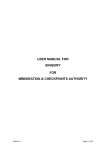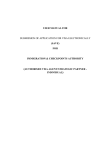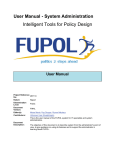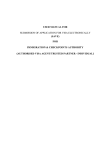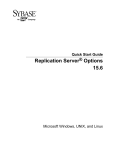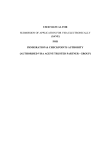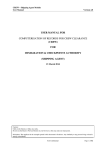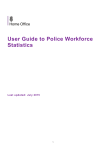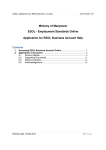Download User Manual - Child Care Link
Transcript
KEY USER and SUB-USERS in Child Care Link Frequently Asked Questions 1) Who is a KEY USER? The KEY USER is the person authorised by one of the licensees of the child care centre to have access to all modules in Child Care Link. This includes accessing the records of that particular centre and submitting returns on that centre’s behalf. The KEY USER will be given 2 roles – “Child Care Centre System Administrator” and “Child Care Centre User”. With the “Child Care Centre System Administrator” role, he will be able to create and revoke the access rights of SUB-USERS. (Please refer to the procedure manual for KEY USER on creation/revocation of SUB-USERS). If the KEY USER needs to have access to records of more than one centre, he has to be authorised to do so by the licensee. Only ECDA can create the KEY USER for a child care centre. One of the licensees has to submit the request for creation of KEY USER online. 2) Who is a SUB-USER? The Sub-User is the person assigned access rights by the KEY USER to all modules except the MASTER LIST Module. He/she is assigned the role as the “Child Care Centre User”. 3) How many KEY USER and SUB-USER can each centre have? Each centre is allowed only 1 KEY USER and a maximum of 2 SUB-USERS. 4) Does the centre need to inform ECDA who the KEY USER and SUB-USER are? ECDA must be kept informed of who the KEY USER is via online application. The centre does not need to inform ECDA of the SUB-USER(S). 5) Can more than one USER log on to CCL at the same time? Yes, they can log in using different PCs. 6) What if there is a change in KEY USER (e.g. due to transfers, resignations or change of duties)? The licensee or the KEY USER should take immediate action to remove the KEY USER access rights from the centres which he/she is no longer authorised to access. This should be done by submitting the application on-line to revoke the exisitng KEY USER access rights for the affected centres. He should also submit an application to appoint a new KEY USER. 7) What if there is a change in SUB-USER? The KEY USER can proceed to delete the SUB-USER access from CCL. Page 3 updated 13 Mar 2014 8) Is there any password issued to the KEY USER / SUB-USER? The Child Care Link portal allows access via SingPass only. There will not be any system-generated password issued to the Users. 9) How do the KEY USER / SUB-USER obtain his/her SingPass? The User can apply or reset SingPass on the spot at the CPF Board's counter locations. You may also request for your SingPass to be posted to you via Online Request service. (visit http://www.ecitizen.gov.sg/singpass/index.htm) For FAQs on managing user accounts on Child Care Link, click on `FAQs’ on lefthand bar of the Child Care Link Homepage, and refer to `Portal Administration’. Page 4 updated 13 Mar 2014 MANUAL FOR KEY USER Website : http://www.childcarelink.gov.sg Email : [email protected] Page Table Of Contents To Login To Child Care Link 2 To Log out of Child Care Link 4 To Create SUB-USER 5 To Delete or Modify SUB-USER Details 7 To Allow SUB-USER to Access More Than One Centre 8 Page 1 updated 13 Mar 2014 Login to Child Care Link Procedure: 1. Access the Child Care Link homepage at http://www.childcarelink.gov.sg . 2. Click on the “SingPass” button. 3. You will be prompted to enter your user ID (NRIC/FIN) and then your SingPass. 4. Select a role – “Child Care Centre User” or “Child Care Centre System Admin”. ♦ Child Care Centre User” –To access Child Care Link to view records or make submissions. ♦ “Child Care Centre System Admin” –To access the “Master List” module and create/delete/amend the particulars of SUB-USER. (Note: Child Care Centre System Admin role is not available to SUB-USER) 5. Click “Proceed”. You have successfully logged-on to Child Care Link portal. Page 2 updated 13 Mar 2014 Important Points to note: • Your SingPass allows you to access your personal & confidential data on other Government services as well, e.g. CPF Statements. Therefore, you should NOT reveal your SingPass to any one else. • Your user account will be deactivated after 90 days of inactivity. Please email ECDA Child Care Link administrator at [email protected] to reactivate your account. Page 3 updated 13 Mar 2014 Logout of Child Care Link Procedure: 1. Click “Logout” which appears on the bottom left-hand side of the screen. Important Point to note: You should click “Logout” before closing your internet browser. If you skip this step and close the browser directly, you will not be able to login again within the next 15 minutes. Page 4 updated 13 Mar 2014 To Create SUB-USER Pre-Requisite: (i) At any given point, a maximum of 3 users (i.e. Only 1 KEY USER and a maximum of 2 SUB-USER) are allowed to login per centre. (ii) The KEY USER has to ensure proper authentication of the users and their role access. Only authorised users are allowed to access CCL. Procedure: 1. Login to CCL using your SingPass. 2. Select role of “Child Care Centre System Admin”. 3. Click “Proceed”. 4. Select the “Masters List” module in CCL (found on the left-hand bar), followed by the option “User Master for CCC”. 5. Click on "Add" to add details of new SUB-USER for the child care centre. 6. Enter the following mandatory details for the SUB-USER: 6.1 User ID It must always be the full NRIC number (for Singaporeans and Permanent Resident- PR) e.g. S1234567A; or Foreign Identification Number (FIN) / Unique Identification Number (for non-Singaporean and PR) 6.2 User Name It must be in accordance with records on the NRIC / FIN / UIN of the SUB-USER. 6.3 Centre Name Please click to select the centre name 6.4 User Status Please select 'Active' for new SUB-USERS and 'Inactive' to delete the sub-user from the system. 6.5 Date Valid From/ Date Valid To You may set validity period for the account to be active, particularly if you are granting access on temporarily basis. 7. Indicate a tick in the check box for the role of “Child Care Centre User”. 8. Click “Submit”. Page 5 updated 13 Mar 2014 Outcome: 9. Upon successful data entry and submission, the system will display "Data Captured Successfully". 10. Click “Back” to create another SUB-USER. Important Point to note: The KEY USER must remove the sub-user access once the user is no longer authorised to access the centre’s records on Child Care Link (due to resignation, transfer, etc). Page 6 updated 13 Mar 2014 To Delete or Modify SUB-USER Details Pre-Requisite: (i) At any given point, a maximum of 3 users (i.e. only 1 KEY USER and a max of 2 SUB-USER) are allowed to login per centre. (ii) The KEY USER has to ensure proper authentication of the users and their role access. Only authorised users are allowed to access CCL. Procedure: 1. Login to CCL using your SingPass. 2. Select role of “Child Care Centre System Admin”. 3. Click “Proceed”. 4. Select the “Masters List” module in CCL (found on the left-hand bar), followed by the option “User Master for CCC”. 5. Click on the User ID of the SUB-USER to be modified or deleted. 5.1 Deletion of the SUB-USER Under User Status, select “Inactive”. The SUB-USER will no longer have access to CCL. 5.2 Modification of the SUB-USER details 5.2.1 To update the particulars of the SUB-USER (e.g. contact number), delete the old particulars and replace it with the updated one. 6. Click “Submit”. Outcome: 7. Upon successful data entry and submission, the system will display "Data Captured Successfully". Page 7 updated 13 Mar 2014 To Allow SUB-USER to Access More Than One Centre Pre-Requisite: This is only applicable for KEY USER who has access to more than one child care centre. In addition, the KEY USER (i) must have created the SUB-USER; and (ii) has ensured proper authentication of the users and their role access. Only authorised users are allowed to access CCL. Procedure: 1. Login to CCL using your SingPass. 2. Select role of “Child Care Centre System Admin”. 3. Click “Proceed”. 4. Select the “Masters List” module in CCL (found on the left-hand bar), followed by the option “CCC User Access Permission”. 5. To grant the SUB-USER’s access to a specific child care centre. 5.1. From the User Name (User id) dropdown list, select the User for whom the access is to be granted for a child care centre. 5.2. From the (Centre Code) Centre Name dropdown list, select the centre for which the access is to be granted for the user. 5.3. Click “Submit”. Page 8 updated 13 Mar 2014 6. To revoke the SUB-USER’s access to a specific child care centre 6.1. From the User Name (User id) dropdown list, select the User for whom the access is to be deleted for a child care centre. 6.2. Click “Query”. Another screen (see below) will appear (with options: User ID, Centre Code, Query and Reset). Click “Query”. 6.3. From the table, click on the User ID, for whom access is to be deleted for a particular centre. 6.4. Indicate a tick in the check box for “Delete” 6.5. Click “Submit” PT1234 ABC Child Care Centre PT5678 CDF Child Development Outcome: 7. Upon successful data entry and submission, the system will display "Data Captured Successfully". Important Point to note: If the KEY USER has access to only one child care centre, the SUB-USERS are automatically granted access to that centre, during the creation of SUB-USER account by the KEY USER. Page 9 updated 13 Mar 2014