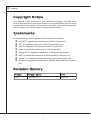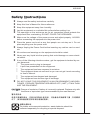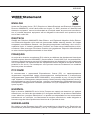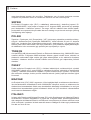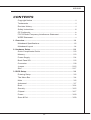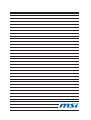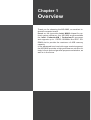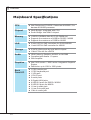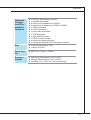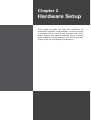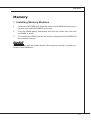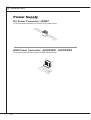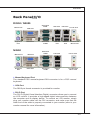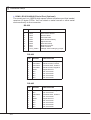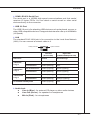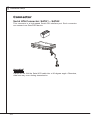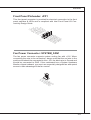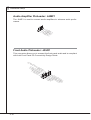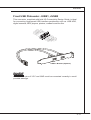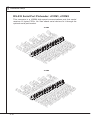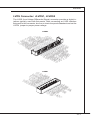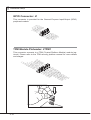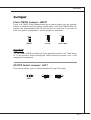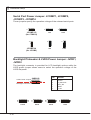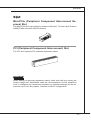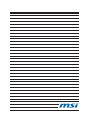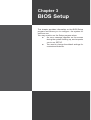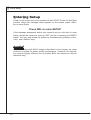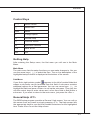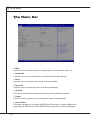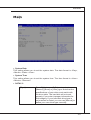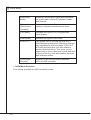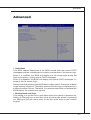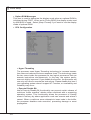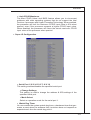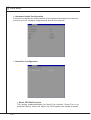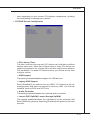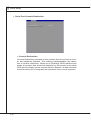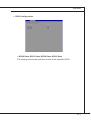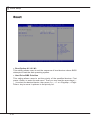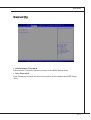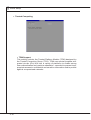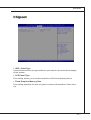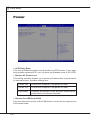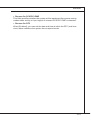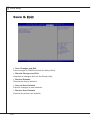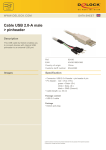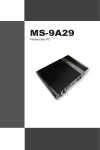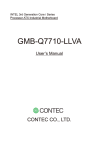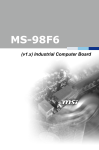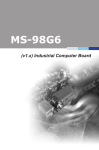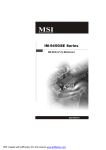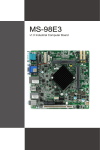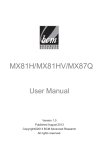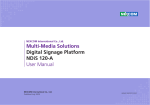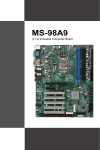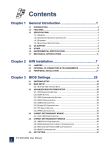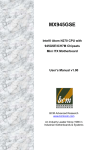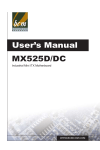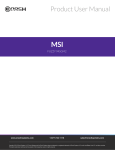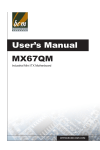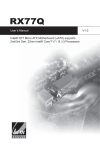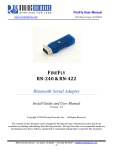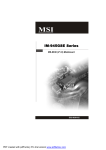Download MS-9895
Transcript
MS-9895 (v1.x) Industrial Computer Board ▍ Preface Copyright Notice The material in this document is our intellectual property. We take every care in the preparation of this document, but no guarantee is given as to the correctness of its contents. Our products are under continual improvement and we reserve the right to make changes without notice. Trademarks All trademarks are the properties of their respective owners. ■ ■ ■ ■ ■ ■ ■ ■ NVIDIA® is registered trademark of NVIDIA Corporation. ATI® is registered trademark of ATI Technologies, Inc. AMD® is registered trademarks of AMD Corporation. Intel® is registered trademarks of Intel Corporation. Windows® is registered trademarks of Microsoft Corporation. AMI® is registered trademark of Advanced Micro Devices, Inc. Award® is a registered trademark of Phoenix Technologies Ltd. Realtek® is registered trademark of Realtek Semiconductor Corporation. Revision History Revision Revision History Date V1.2 For PCB v1.x 2012/11 ii MS-9895 Safety Instructions ■ ■ ■ ■ ■ ■ ■ ■ ■ ■ ■ ■ Always read the safety instructions carefully. Keep this User’s Manual for future reference. Keep this equipment away from humidity. Lay this equipment on a reliable flat surface before setting it up. The openings on the enclosure are for air convection hence protects the equipment from overheating. DO NOT COVER THE OPENINGS. Make sure the voltage of the power source and adjust properly 110/220V before connecting the equipment to the power inlet. Place the power cord such a way that people can not step on it. Do not place anything over the power cord. Always Unplug the Power Cord before inserting any add-on card or module. All cautions and warnings on the equipment should be noted. Never pour any liquid into the opening that could damage or cause electrical shock. If any of the following situations arises, get the equipment checked by service personnel: ◯ The power cord or plug is damaged. ◯ Liquid has penetrated into the equipment. ◯ The equipment has been exposed to moisture. ◯ The equipment does not work well or you can not get it work according to User’s Manual. ◯ The equipment has dropped and damaged. ◯ The equipment has obvious sign of breakage. DO NOT LEAVE THIS EQUIPMENT IN AN ENVIRONMENT UNCONDITIONED, STORAGE TEMPERATURE ABOVE 60oC (140oF), IT MAY DAMAGE THE EQUIPMENT. CAUTION: Danger of explosion if battery is incorrectly replaced. Replace only with the same or equivalent type recommended by the manufacturer. 警告使用者: 這是甲類資訊產品,在居住的環境中使用時,可能會造成無線電干擾,在這種情 況下,使用者會被要求採取某些適當的對策。 廢電池請回收 For better environmental protection, waste batteries should be collected separately for recycling or special disposal. iii ▍ Preface CE Conformity Hereby, we declare that this device is in compliance with the essential safety requirements and other relevant provisions set out in the European Directive. FCC-B Radio Frequency Interference Statement This equipment has been tested and found to comply with the limits for a Class B digital device, pursuant to Part 15 of the FCC Rules. These limits are designed to provide reasonable protection against harmful interference in a residential installation. This equipment generates, uses and can radiate radio frequency energy and, if not installed and used in accordance with the instruction manual, may cause harmful interference to radio communications. However, there is no guarantee that interference will not occur in a particular installation. If this equipment does cause harmful interference to radio or television reception, which can be determined by turning the equipment off and on, the user is encouraged to try to correct the interference by one or more of the measures listed below: ■ ■ ■ ■ Reorient or relocate the receiving antenna. Increase the separation between the equipment and receiver. Connect the equipment into an outlet on a circuit different from that to which the receiver is connected. Consult the dealer or an experienced radio/television technician for help. Notice 1 The changes or modifications not expressly approved by the party responsible for compliance could void the user’s authority to operate the equipment. Notice 2 Shielded interface cables and AC power cord, if any, must be used in order to comply with the emission limits. VOIR LA NOTICE D’INSTALLATION AVANT DE RACCORDER AU RESEAU. This device complies with Part 15 of the FCC Rules. Operation is subject to the following two conditions: 1. this device may not cause harmful interference, and 2. this device must accept any interference received, including interference that may cause undesired operation. iv MS-9895 WEEE Statement ENGLISH Under the European Union (“EU”) Directive on Waste Electrical and Electronic Equipment, Directive 2002/96/EC, which takes effect on August 13, 2005, products of “electrical and electronic equipment” cannot be discarded as municipal waste anymore and manufacturers of covered electronic equipment will be obligated to take back such products at the end of their useful life. DEUTSCH Gemäß der Richtlinie 2002/96/EG über Elektro- und Elektronik-Altgeräte dürfen Elektround Elektronik-Altgeräte nicht mehr als kommunale Abfälle entsorgt werden. Wir haben europaweit verschiedene Sammel- und Recyclingunternehmen beauftragt, die in die Europäische Union in Verkehr gebrachten Produkte, am Ende seines Lebenszyklus zurückzunehmen. Bitte entsorgen Sie dieses Produkt zum gegebenen Zeitpunkt ausschliesslich an einer lokalen Altgerätesammelstelle in Ihrer Nähe. FRANÇAIS Au sujet de la directive européenne (EU) relative aux déchets des équipement électriques et électroniques, directive 2002/96/EC, prenant effet le 13 août 2005, que les produits électriques et électroniques ne peuvent être déposés dans les décharges ou tout simplement mis à la poubelle. Les fabricants de ces équipements seront obligés de récupérer certains produits en fin de vie. Par conséquent vous pouvez retourner localement ces matériels dans les points de collecte. РУССКИЙ В соответствии с директивой Европейского Союза (ЕС) по предотвращению загрязнения окружающей среды использованным электрическим и электронным оборудованием (директива WEEE 2002/96/EC), вступающей в силу 13 августа 2005 года, изделия, относящиеся к электрическому и электронному оборудованию, не могут рассматриваться как бытовой мусор, поэтому производители вышеперечисленного электронного оборудования обязаны принимать его для переработки по окончании срока службы. ESPAÑOL Bajo la directiva 2002/96/EC de la Unión Europea en materia de desechos y/o equipos electrónicos, con fecha de rigor desde el 13 de agosto de 2005, los productos clasificados como “eléctricos y equipos electrónicos” no pueden ser depositados en los contenedores habituales de su municipio, los fabricantes de equipos electrónicos, están obligados a hacerse cargo de dichos productos al termino de su período de vida. NEDERLANDS De richtlijn van de Europese Unie (EU) met betrekking tot Vervuiling van Electrische en Electronische producten (2002/96/EC), die op 13 Augustus 2005 in zal gaan kunnen niet ▍ Preface meer beschouwd worden als vervuiling. Fabrikanten van dit soort producten worden verplicht om producten retour te nemen aan het eind van hun levenscyclus. SRPSKI Po Direktivi Evropske unije (“EU”) o odbačenoj ekektronskoj i električnoj opremi, Direktiva 2002/96/EC, koja stupa na snagu od 13. Avgusta 2005, proizvodi koji spadaju pod “elektronsku i električnu opremu” ne mogu više biti odbačeni kao običan otpad i proizvođači ove opreme biće prinuđeni da uzmu natrag ove proizvode na kraju njihovog uobičajenog veka trajanja. POLSKI Zgodnie z Dyrektywą Unii Europejskiej (“UE”) dotyczącą odpadów produktów elektrycznych i elektronicznych (Dyrektywa 2002/96/EC), która wchodzi w życie 13 sierpnia 2005, tzw. “produkty oraz wyposażenie elektryczne i elektroniczne “ nie mogą być traktowane jako śmieci komunalne, tak więc producenci tych produktów będą zobowiązani do odbierania ich w momencie gdy produkt jest wycofywany z użycia. TÜRKÇE Avrupa Birliği (AB) Kararnamesi Elektrik ve Elektronik Malzeme Atığı, 2002/96/EC Kararnamesi altında 13 Ağustos 2005 tarihinden itibaren geçerli olmak üzere, elektrikli ve elektronik malzemeler diğer atıklar gibi çöpe atılamayacak ve bu elektonik cihazların üreticileri, cihazların kullanım süreleri bittikten sonra ürünleri geri toplamakla yükümlü olacaktır. ČESKY Podle směrnice Evropské unie (“EU”) o likvidaci elektrických a elektronických výrobků 2002/96/EC platné od 13. srpna 2005 je zakázáno likvidovat “elektrické a elektronické výrobky” v běžném komunálním odpadu a výrobci elektronických výrobků, na které se tato směrnice vztahuje, budou povinni odebírat takové výrobky zpět po skončení jejich životnosti. MAGYAR Az Európai Unió („EU”) 2005. augusztus 13-án hatályba lépő, az elektromos és elektronikus berendezések hulladékairól szóló 2002/96/EK irányelve szerint az elektromos és elektronikus berendezések többé nem kezelhetőek lakossági hulladékként, és az ilyen elektronikus berendezések gyártói kötelessé válnak az ilyen termékek visszavételére azok hasznos élettartama végén. ITALIANO In base alla Direttiva dell’Unione Europea (EU) sullo Smaltimento dei Materiali Elettrici ed Elettronici, Direttiva 2002/96/EC in vigore dal 13 Agosto 2005, prodotti appartenenti alla categoria dei Materiali Elettrici ed Elettronici non possono più essere eliminati come rifiuti municipali: i produttori di detti materiali saranno obbligati a ritirare ogni prodotto alla fine del suo ciclo di vita. vi MS-9895 Contents Copyright Notice��������������������������������������������������������������������������������� ii Trademarks����������������������������������������������������������������������������������������� ii Revision History���������������������������������������������������������������������������������� ii Safety Instructions����������������������������������������������������������������������������� iii CE Conformity������������������������������������������������������������������������������������ iv FCC-B Radio Frequency Interference Statement������������������������������ iv WEEE Statement��������������������������������������������������������������������������������v 1. Overview�������������������������������������������������������������������������������������������� 1-1 Mainboard Specifications���������������������������������������������������������������� 1-2 Mainboard Layout��������������������������������������������������������������������������� 1-4 2. Hardware Setup��������������������������������������������������������������������������������� 2-1 Quick Components Guide��������������������������������������������������������������� 2-2 Memory������������������������������������������������������������������������������������������� 2-3 Power Supply���������������������������������������������������������������������������������� 2-4 Back Panel I/O�������������������������������������������������������������������������������� 2-5 Connector��������������������������������������������������������������������������������������� 2-8 Jumper������������������������������������������������������������������������������������������ 2-15 Slot������������������������������������������������������������������������������������������������ 2-17 3. BIOS Setup����������������������������������������������������������������������������������������� 3-1 Entering Setup�������������������������������������������������������������������������������� 3-2 The Menu Bar��������������������������������������������������������������������������������� 3-4 Main������������������������������������������������������������������������������������������������ 3-5 Advanced���������������������������������������������������������������������������������������� 3-7 Boot����������������������������������������������������������������������������������������������� 3-14 Security����������������������������������������������������������������������������������������� 3-15 Chipset������������������������������������������������������������������������������������������ 3-17 Power�������������������������������������������������������������������������������������������� 3-18 Save & Exit����������������������������������������������������������������������������������� 3-20 vii Chapter 1 Overview Thank you for choosing the MS-9895, an excellent industrial computer board. Based on the innovative Intel® NM10 chipset for optimal system efficiency, the MS-9895 accommodates the Intel® Cedarview-M / Cedarview-D processor and supports up to 1 DDR3 1066MHz Non-ECC SODIMM slot to provide the maximum of 4GB memory capacity. In the advanced-level and mid-range market segment, the MS-9895 provides a high-performance solution for today’s front-end and general purpose workstation, as well as in the future. ▍ Overview Mainboard Specifications 1-2 CPU ■ Intel Cedarview-D D2550 / Cedarview-M N2800 / Cedarview-M N2600 processor Chipset ■ North Bridge: integrated with CPU ■ South Bridge: Intel NM10 chipset Memory ■ 1 DDR3 1066MHz Non-ECC SO-DIMM slot ■ Supports the maximum of 4GB for D2550 / N2800 ■ Supports the maximum of 2GB for N2600 LAN ■ 2 Intel 82574L GbE controllers for D2550/N2800 ■ 1 Intel 82574L GbE controller for N2600 Storage ■ 2 SATA 3Gb/s ports by Intel NM10 chipset ■ 1 Mini-PCIe slot for mSATA Audio ■ HDA Codec by Realtek® ALC887 or ALC886 ■ Compliant with Azalia 1.0 specs ■ With amplifier Graphics ■ Intel 3650 series / 3600 series integrated Graphics Engine ■ Resolution up to 1920 x 1200 pixels Back Panel I/O ■ ■ ■ ■ ■ ■ ■ ■ ■ ■ ■ 1 PS/2 mouse port 1 PS/2 keyboard port 1 VGA port 1 DVI-D port 2 serial ports 2 Gigabit LAN jacks 4 USB 2.0 ports for D2550 / N2800 2 USB 2.0 ports for N2600 1 Line-In audio jack 1 Line-Out audio jack 1 Mic-In audio jack MS-9895 Onboard Connectors/ Pinheaders/ Jumpers ■ ■ ■ ■ ■ ■ ■ ■ ■ ■ ■ ■ Slot ■ 1 PCI slot (supports -12V) ■ 1 Mini-PCIe slot Form Factor ■ Mini-ITX: 170mm x 170mm Environmental ■ Operating Temperature: 0oC to 60oC ■ Storage Temperature: -20oC to 80oC ■ Humidity: 0% ~ 90% RH, non-condensing 2 USB 2.0 pinheaders (4 ports) 1 amplifier pinheader 8 serial port pinheaders for D2550 4 serial port pinheaders for N2800 / N2600 1 GPIO pinheader 2 LVDS connectors 1 front audio pinheader 1 TPM pinheader 1 clear CMOS jumper 1 AT/ATX select jumper 4 serial port power jumpers 2 backlight pinheader & LVDS power jumpers 1-3 ▍ Overview Mainboard Layout LVDS Power Jumper Serial Port Power Jumper AT/ATX Jumper LVDS Connector DIMM Slot DC Power Connector Back Panel I/O Clear CMOS Jumper Fan Power Connector Front USB Pinheader LVDS Power Jumper SATA Connector HDD Power Connector Amplifier Pinheader Front Audio Pinheader 1-4 Mouse Port VGA Port Keyboard Port DVI-D Port Front Panel Pinheader GPIO Pinheader Serial Port Pinheader Serial Port Power Jumper TPM Pinheader PCI Slot Serial Port COM1 LAN Jack Serial Port COM2 USB 2.0 Port LAN Jack Line-In Jack USB 2.0 Port Line-Out Jack Mic-In Jack Chapter 2 Hardware Setup This chapter provides you with the information on mainboard hardware configurations. Incorrect setting of jumpers and connectors may damage your mainboard. Please pay special attention not to connect these headers in wrong direction. DO NOT adjust any jumper while the mainboard is powered on. ▍ Hardware Setup Quick Components Guide LVDS Power Jumper, p. 2-16 AT/ATX Jumper, p. 2-15 LVDS Connector, p. 2-13 Serial Port Power Jumper, p. 2-16 DIMM Slot, p. 2-3 DC Power Connector, p. 2-4 Clear CMOS Jumper, p. 2-15 Back Panel I/O, p. 2-5 Fan Power Connector, p. 2-9 Front USB Pinheader, p. 2-11 LVDS Power Jumper, p. 2-16 SATA Connector, p. 2-8 HDD Power Connector, p. 2-4 Amplifier Pinheader, p. 2-10 Front Audio Pinheader, p. 2-10 2-2 Front Panel Pinheader, p. 2-9 GPIO Pinheader, p. 2-14 Serial Port Pinheader, p. 2-12 Serial Port Power Jumper, p. 2-16 TPM Pinheader, p. 2-14 PCI Slot, p. 2-17 MS-9895 Memory ▶ Installing Memory Modules 1. Locate the SO-DIMM slot. Align the notch on the DIMM with the key on the slot and insert the DIMM into the slot. 2. Push the DIMM gently downwards until the slot levers click and lock the DIMM in place. 3. To uninstall the DIMM, flip the slot levers outwards and the DIMM will be released instantly. Important You can barely see the golden finger if the memory module is properly inserted in the DIMM slot. 2-3 ▍ Hardware Setup Power Supply DC Power Connector: JPWR1 This connector provides 12/19/24V DC power input. d n u d ro un .G ro 1 .G 2 r e w r o e P ow C P .D C 3 .D 4 HDD Power Connector: JHDDPWR1, JHDDPWR2 This connector provides power to SATA hard drives. V 2 1 D + N 4 .G ND 5 3 .G CC 2 .V 1 2-4 MS-9895 Back Panel I/O D2550 / N2800 Mouse Port VGA Port Keyboard Port DVI-D Port N2600 Mouse Port VGA Port Keyboard Port DVI-D Port Serial Port COM1 LAN Jack Serial Port COM2 USB 2.0 Port Serial Port COM1 LAN Jack Serial Port COM2 USB 2.0 Port LAN Jack Line-In Jack USB 2.0 Port Line-Out Jack Mic-In Jack Line-In Jack Line-Out Jack Mic-In Jack ▶ Mouse/Keyboard Port The standard PS/2 mouse/keyboard DIN connector is for a PS/2 mouse/ keyboard. ▶ VGA Port The DB15-pin female connector is provided for monitor. ▶ DVI-D Port The DVI-D (Digital Visual Interface-Digital) connector allows you to connect an LCD monitor. It provides a high-speed digital interconnection between the computer and its display device. To connect an LCD monitor, simply plug your monitor cable into the DVI connector, and make sure that the other end of the cable is properly connected to your monitor (refer to your monitor manual for more information.) 2-5 ▍ Hardware Setup ▶ COM1: RS-232/422/485 Serial Port (Optional) The serial port is a 16550A high speed communications port that sends/ receives 16 bytes FIFOs. You can attach a serial mouse or other serial devices directly to the connector. RS-232 PIN SIGNAL DESCRIPTION 1 2 3 4 5 6 7 8 9 DCD RXD TXD DTR GND DSR RTS CTS VCC_COM1 Data Carrier Detect Receive Data Transmit Data Data Terminal Ready Signal Ground Data Set Ready Request To Send Clear To Send Voltage select setting by jumper RS-422 PIN SIGNAL DESCRIPTION 1 2 3 4 5 6 7 8 9 422 TXD422 RXD+ 422 TXD+ 422 RXDGND NC NC NC NC Transmit Data, Negative Receive Data, Positive Transmit Data, Positive Receive Data, Negative Signal Ground No Connection No Connection No Connection No Connection RS-485 2-6 PIN SIGNAL DESCRIPTION 1 2 3 4 5 6 7 8 9 485 TXDNC 485 TXD+ NC GND NC NC NC NC Transmit Data, Negative No Connection Transmit Data, Positive No Connection Signal Ground No Connection No Connection No Connection No Connection MS-9895 ▶ COM2: RS-232 Serial Port The serial port is a 16550A high speed communications port that sends/ receives 16 bytes FIFOs. You can attach a serial mouse or other serial devices directly to the connector. ▶ USB 2.0 Port The USB 2.0 port is for attaching USB devices such as keyboard, mouse, or other USB compatible devices. It supports data transfer rate up to 480Mbit/s (Hi-Speed). ▶ LAN The standard RJ-45 LAN jack is for connection to the Local Area Network (LAN). You can connect a network cable to it. Activity Indicator Speed Indicator Left LED (Active LED) LED Color 10M Cable Plug-in 100M Cable Plug-in 1000M Cable Plug-in Right LED (100M/1000M Speed LED) Yellow Green/Orange No Transmission Yellow (Lighting) OFF Transmission Yellow (Blinking) OFF No Transmission Yellow (Lighting) Green (Lighting) Transmission Yellow (Blinking) Green (Lighting) No Transmission Yellow (Lighting) Orange (Lighting) Transmission Yellow (Blinking) Orange (Lighting) Yellow (Lighting) OFF In S3/S4/S5 Standby State ▶ Audio Jack ■ ■ ■ Line-In (Blue) - for external CD player or other audio devices Line-Out (Green) - for speakers or headphones Mic-In (Pink) - for microphones 2-7 ▍ Hardware Setup Connector Serial ATA Connector: SATA1 ~ SATA2 This connector is a high-speed Serial ATA interface port. Each connector can connect one Serial ATA device. Important Please do not fold the Serial ATA cable into a 90-degree angle. Otherwise, data loss may occur during transmission. 2-8 MS-9895 Front Panel Pinheader: JFP1 This front panel connector is provided for electrical connection to the front panel switches & LEDs and is compliant with Intel Front Panel I/O Connectivity Design Guide. in P o W .N S + 0 r_ W 1 e S D w _ E + o er L D .P w r_ E 8 o e L .P w r_ 6 Po e . w 4 o .P 2 d e + rv SW se t_ W e e _S D + .R s t E 9 .Re se _L ED 7 e D _L .R 5 HD D . D 3 .H 1 Fan Power Connector: SYSTEM_FAN1 The fan power connector supports system cooling fan with +12V. When connecting the wire to the connectors, always note that the red wire is the positive and should be connected to the +12V; the black wire is Ground and should be connected to GND. If the mainboard has a System Hardware Monitor chipset onboard, you must use a specially designed fan with speed sensor to take advantage of the fan control. d n u ro 2V or .G 1 s 1 .+ en 2 .S 3 2-9 ▍ Hardware Setup Audio Amplifier Pinheader: JAMP1 The JAMP1 is used to connect audio amplifiers to enhance audio performance. L _ + P L M P_ R + .A M _ R 1 A MP _ . 2 .A MP 3 .A 4 Front Audio Pinheader: JAUD1 This connector allows you to connect the front panel audio and is compliant with Intel Front Panel I/O Connectivity Design Guide. 1 0 .H e a d P n io n ct Pi n te e o tio # D .N c E e 8 te C nd e N n o D E rou h S IC E .G .M R 2 6 .P 4 L e D n o N h E R P S e d _ n a E o e NS Ph .H d 9 .SE a R 7 He IC L . 5 M IC . 3 .M 1 2-10 MS-9895 Front USB Pinheader: JUSB1, JUSB2 This connector, compliant with Intel I/O Connectivity Design Guide, is ideal for connecting high-speed USB interface peripherals such as USB HDD, digital cameras, MP3 players, printers, modems and the like. C .N d 0 n 1 ou 1+ r B .G S 1 8 .U SB C 6 .U VC 4 2. in P nd o u + .N ro 0 9 .G SB 0B 7 .U 5 US C . 3 .VC 1 USB 2.0 Bracket (Optional) Important Note that the pins of VCC and GND must be connected correctly to avoid Important possible damage. 2-11 ▍ Hardware Setup This connector is a 16550A high speed communications port that sends/ receives 16 bytes FIFOs. You can attach serial devices to it through the optional serial port bracket. RS-232 Serial Port Pinheader: JCOM1, JCOM3 JCOM1 3 D 3 R R 3 N T R _ D S 3 n M _N D S io O M _N CT ct 4 4 .C O N e 2 .C OM _ nn RD R 4 4 .C M Co N DT R 6 CO o M_ N DS S4 n . _ 8 .N O M N CT tio _ c 0 1 2.C O M _N ne 5 5 1 4.C O M n RD R 5 3 1 6.C O Co N DT R D _ C S 5 . 1 o C 3 M N D S n 8 D D 1 0.N O M_ N CT tio N T D 2 .C O M_ N ec 6 _ N N 3 2 6 M _ .G S 2 4.C O M_ nn RD R 6 O M 5 RT 3 o C T M O . 4 2 N .C 6 O C N D R _ CO D 4 1 3.C 2 .C o M_ N DS 6 n 8 M _ C D 2 0.N O M_ N RI tio O C ND T D _ c .C 3 .C C _ N N 4 2 O M N e 7 .V M M_ .G TS 4 3 4.C O M_ nn 5 9 O O 1 R M 5 3 .C O Co 6 N O D .C .C 3 .C o _ C C 5 11 13 8 M _ D D 3 0.N O C N T D C 4 _ _N GN 5 .C . S 5 7 .V M 1 1 9 O O M 2 5 RT M N O 6 .C C _ C D 6 1 . 2 23 M _ C D O C ND T D .C C _ _N GN S6 7 .V . 2 29 OM M 5 T M6 O 3 R O N .C _ C 1 .C 3 3 M _ 3 O CC .C V 7 . 3 39 JCOM3 7 D 7 R R 7 N T R _ D S 7 n M _N D S io O M _N CT ct 8 8 .C O N e 2 .C OM _ nn RD R 8 4 .C M Co N DT R 6 CO o M_ N DS S8 n . _ 8 .N O M N CT tio _ c 0 1 2.C O M _N ne 9 9 1 4.C O M n RD R 9 7 1 6.C O Co N DT R D 1 .C o _ N S 9 n S C 7 M D 8 D D 1 0.N O M_ N CT tio N T D 2 .C O M_ N ec 10 0 _ N N 7 2 1 M _ .G S 2 4.C O M_ nn RD R 10 O O M 5 RT M 7 o T .C 8 2 N .C 6 O C N D R _ CO D 8 1 3.C 2 .C o M_ N DS 10 n 8 M _ C D 2 .N O M_ N RI tio O C ND T D 0 3 2.C O M_ N ec .C C _ N N 8 7 .V M M_ .G TS 8 3 4.C O M_ nn 5 9 O O 1 R M 9 3 .C O Co 6 N O D .C .C 3 .C o _ C C 9 11 13 8 M _ D D 3 0.N O CC N NT ND 9 4 _ _ G .C S 9 . 7 .V M 1 1 9 O O M 2 5 RT M 0 N O 1 .C C _ C D 0 1 . 2 3 _ C 1 M 2 O C D TD D .C C N N N 0 7 .V _ _ .G S1 0 2 9 M 5 1 2 O O M 3 RT M .C N O 1 .C _ C 3 3 3 M _ O CC .C 7 .V 3 39 2-12 MS-9895 LVDS Connector: JLVDS1, JLVDS2 The LVDS (Low Voltage Differential Signal) connector provides a digital interface typically used with flat panels. After connecting an LVDS interface flat panel to this connector, be sure to check the panel datasheet and set the JVDD1 jumper to proper power voltage. JLVDS2 l o tr le V 2 D K on ab 0 N N 1 2V D L .+ 1 V V C t C n A 1 N 1 .+ 12 3 _V _ h E T A 2 3 .+ 3. D C ig ht A T A N 5 .+ C D kl lig _D DA AT N 3 7 .L LD ac k 1 _ D K TA N 9 . B ac S 1 _ C A 0 N A 1 N 11 3. B D S 1 _ D 1 5. .LV VD DS S1 1_ AT TA 2 A N 1 7 .L V D S D 1 9 .L V D _ A T 3 1 1 .L V D 2 _D DA KN A T 2 3 L N S 2 _ 2 5. .G VD S 2 _C DA 2 7 .L VD S 2 _ 2 9 .L VD DS 2 2 1 .L V DS 3 L D 3 3 5. .LV N 3 7 .G 3 9 3 V 2 1 2V .+ 1 D 2 .+ N D 4 .G N D 6 .G D A 8 _V AT N D D E D C _ D N P .L C D G 0 P 0 D V . A 1 P 1 D S_ 16 AT A 2 P T K .L 2 D D A A P 1 LV 1_ _D AT _C 3 D . 4 S 1 D 1 A N P 1 D S 1_ DS AT .G A0 P V D S V D 28 T 1 P A 2 P _ .L V 8 L D .L 1 DA AT A K P 1 . V 4 S 0 2 .L 2 D 2_ D AT _C 3 D 2 2 LV S 2__D S2 TA GN . D S 2 D A 0. 6 2 .LV VD S V _D 4 0 L D .L 2 3 2. V 6 S 3 4.L 3 D 3 LV . 8 3 JLVDS1 K L TA C A D _ D N DC C_ D .G D D D D 9 L D 2 7. LD N 3 V D 2 5. G CC _ V C 2 3. .V CD D_ _ 2 1 .L C D L 2 9 .L N D T _C 1 C G N 7 1 5. .G ND _ EN 1 3 .G LT T_ 1 1 CK L 1 .N B K 9 .L B 2V 7 .L 1 2V 5 .+ 1 3 .+ 1 D N N .G 0 P 0 A 0 3 AT A ND D T N _ A .G 1 P S _D 4 A 1 D D S 2 AT A N N V D D AT .G A2 2P _ 8 .L D T D A 8 LV 2 6. DSS_ 1 DA AT GN KN P 2 LV D _ D 2. C K S _ 1 _ C ND . N 2 V 2 0.L VD DS DS S_ .G 3 P 2 .L V V D 6 TA A3 6 L L 1 4. 0. LV A T 1 1 8. _D DA S _ D S V D .L 4 .LV 2 2-13 ▍ Hardware Setup GPIO Connector: J1 This connector is provided for the General-Purpose Input/Output (GPIO) peripheral module. I0 P 1 G I _ GP I2 .N _ P I3 0 1 .N _G P 5 8 G .N _ C 6 .N VC 4 2. 0 O P 1 G O 2 _ P O .N G P 3 9 .N_ G PO 7 N_ G . 5 N_ ND . 3 .G 1 TPM Module Pinheader: JTPM1 This connector connects to a TPM (Trusted Platform Module) module (optional). Please refer to the TPM security platform manual for more details and usages. .3 V 3 in p 2 ta n a i 1 d p in & ta p n0 e s da ta pi m es & da ta ra r F dd ss & da C a re s & P C dd res s s .L 3 P a d e 1 .L C ad dr t 11 .LP C ad se k 9 .LP C Re loc 7 P .L C C 5 LP C . 3 .LP 1 d n u nd ro ou in r .G r P e 4 G o 1 . N ow Q 2 1 0. P l IR er r 1 V a w e .5 ri o 8 e P ow .S V p 6 .3 by .3 d 4 an t S 2 2-14 MS-9895 Jumper Clear CMOS Jumper: JBAT1 There is a CMOS RAM onboard that has a power supply from an external battery to keep the data of system configuration. With the CMOS RAM, the system can automatically boot OS every time it is turned on. If you want to clear the system configuration, set the jumper to clear data. 1 1 JBAT1 1 Normal Clear CMOS Important You can clear CMOS by shorting 2-3 pin while the system is off. Then return to 1-2 pin position. Avoid clearing the CMOS while the system is on; it will damage the mainboard. AT/ATX Select Jumper: JAT1 This jumper allows users to select between AT and ATX power. 1 JAT1 1 1 AT ATX 2-15 ▍ Hardware Setup Serial Port Power Jumper: JCOMP1, JCOMP2, JCOMP3, JCOMP4 These jumpers specify the operation voltage of the onboard serial ports. 1 1 1 JCOMP1/2 (for COM1/2) +5V +12V 1 1 1 +5V JCOMP3/4 (for JCOM1) +12V Backlight Pinheader & LVDS Power Jumper: JVDD1, JVDD2 The backlight connector is provided for LCD backlight options while the LVDS power jumper allows users to select the operation voltage of the LVDS flat panel. LVDS Power Jumper 2 1 Backlight Connector 2 1 10 9 VCC5 2-16 JVDD1/2 10 9 2 1 10 9 VCC3 PIN SIGNAL 1 3 5 7 9 VCC5 L_BKLTCTL INV_ON GND +12V 2 1 10 9 VCC3 2 1 10 9 +12V MS-9895 Slot Mini-PCIe (Peripheral Component Interconnect Express) Slot The Mini-PCIe slot is provided for wireless LAN card, TV tuner card, Robson NAND Flash card and mSATA devices. PCI (Peripheral Component Interconnect) Slot The PCI slot supports PCI interface expansion cards. Important When adding or removing expansion cards, make sure that you unplug the power supply first. Meanwhile, read the documentation for the expansion card to configure any necessary hardware or software settings for the expansion card, such as jumpers, switches or BIOS configuration. 2-17 Chapter 3 BIOS Setup This chapter provides information on the BIOS Setup program and allows you to configure the system for optimum use. You may need to run the Setup program when: ■ An error message appears on the screen during the system booting up, and requests you to run SETUP. ■ You want to change the default settings for customized features. ▍ BIOS Setup Entering Setup Power on the computer and the system will start POST (Power On Self Test) process. When the message below appears on the screen, press <DEL> key to enter Setup. Press DEL to enter SETUP If the message disappears before you respond and you still wish to enter Setup, restart the system by turning it OFF and On or pressing the RESET button. You may also restart the system by simultaneously pressing <Ctrl>, <Alt>, and <Delete> keys. Important The items under each BIOS category described in this chapter are under continuous update for better system performance. Therefore, the description may be slightly different from the latest BIOS and should be held for reference only. 3-2 MS-9895 Control Keys ←→ Select Screen ↑↓ Select Item Enter Select +- Change Option F1 General Help F7 Previous Values F9 Optimized Defaults F10 Save & Exit Esc Exit Getting Help After entering the Setup menu, the first menu you will see is the Main Menu. Main Menu The main menu lists the setup functions you can make changes to. You can use the arrow keys ( ↑↓ ) to select the item. The on-line description of the highlighted setup function is displayed at the bottom of the screen. Sub-Menu If you find a right pointer symbol appears to the left of certain fields that means a sub-menu can be launched from this field. A sub-menu contains additional options for a field parameter. You can use arrow keys ( ↑↓ ) to highlight the field and press <Enter> to call up the sub-menu. Then you can use the control keys to enter values and move from field to field within a sub-menu. If you want to return to the main menu, just press the <Esc >. General Help <F1> The BIOS setup program provides a General Help screen. You can call up this screen from any menu by simply pressing <F1>. The Help screen lists the appropriate keys to use and the possible selections for the highlighted item. Press <Esc> to exit the Help screen. 3-3 ▍ BIOS Setup The Menu Bar ▶ Main Use this menu for basic system configurations, such as time, date, etc. ▶ Advanced Use this menu to set up the items of special enhanced features. ▶ Boot Use this menu to specify the priority of boot devices. ▶ Security Use this menu to set supervisor and user passwords. ▶ Chipset This menu controls the advanced features of the onboard chipsets. ▶ Power Use this menu to specify your settings for power management. ▶ Save & Exit This menu allows you to load the BIOS default values or factory default settings into the BIOS and exit the BIOS setup utility with or without changes. 3-4 MS-9895 Main ▶ System Date This setting allows you to set the system date. The date format is <Day>, <Month> <Date> <Year>. ▶ System Time This setting allows you to set the system time. The time format is <Hour> <Minute> <Second>. ▶ SATA1/ 2 [Type] Press PgUp/<+> or PgDn/<-> to select [Manual], [None] or [Auto] type. Note that the specifications of your drive must match with the drive table. The hard disk will not work properly if you enter improper information for this category. If your hard disk drive type is not matched or listed, you can use [Manual] to define your own drive type manually. 3-5 ▍ BIOS Setup [LBA/Large Mode] Enabling LBA causes Logical Block Addressing to be used in place of Cylinders, Heads and Sectors [Block (Multi-Sector Transfer)] Any selection except Disabled determines the number of sectors transferred per block [PIO Mode] Indicates the type of PIO (Programmed Input/Output) [DMA Mode] Indicates the type of Ultra DMA [S.M.A.R.T.] This allows you to activate the S.M.A.R.T. (Self-Monitoring Analysis & Reporting Technology) capability for the hard disks. S.M.A.R.T is a utility that monitors your disk status to predict hard disk failure. This gives you an opportunity to move data from a hard disk that is going to fail to a safe place before the hard disk becomes offline. [32 Bit Data Transfer] Enables 32-bit communication between CPU and IDE controller ▶ SATA Mode Selection This setting specifies the SATA controller mode. 3-6 MS-9895 Advanced ▶ Quiet Boot This BIOS feature determines if the BIOS should hide the normal POST messages with the motherboard or system manufacturer’s full-screen logo. When it is enabled, the BIOS will display the full-screen logo during the boot-up sequence, hiding normal POST messages. When it is disabled, the BIOS will display the normal POST messages, instead of the full-screen logo. Please note that enabling this BIOS feature often adds 2-3 seconds of delay to the booting sequence. This delay ensures that the logo is displayed for a sufficient amount of time. Therefore, it is recommended that you disable this BIOS feature for a faster boot-up time. ▶ Bootup NumLock State This setting is to set the Num Lock status when the system is powered on. Setting to [On] will turn on the Num Lock key when the system is powered on. Setting to [Off] will allow users to use the arrow keys on the numeric keypad. 3-7 ▍ BIOS Setup ▶ Option ROM Messages This item is used to determine the display mode when an optional ROM is initialized during POST. When set to [Force BIOS], the display mode used by AMI BIOS is used. Select [Keep Current] if you want to use the display mode of optional ROM. ▶ CPU Configuration ▶ Hyper-Threading The processor uses Hyper-Threading technology to increase transaction rates and reduces end-user response times. The technology treats the two cores inside the processor as two logical processors that can execute instructions simultaneously. In this way, the system performance is highly improved. If you disable the function, the processor will use only one core to execute the instructions. Please disable this item if your operating system doesn’t support HT Function, or unreliability and instability may occur. ▶ Execute Disable Bit Intel’s Execute Disable Bit functionality can prevent certain classes of malicious “buffer overflow” attacks when combined with a supporting operating system. This functionality allows the processor to classify areas in memory by where application code can execute and where it cannot. When a malicious worm attempts to insert code in the buffer, the processor disables code execution, preventing damage or worm propagation. 3-8 MS-9895 ▶ Limit CPUID Maximum The Max CPUID Value Limit BIOS feature allows you to circumvent problems with older operating systems that do not support the Intel Pentium 4 processor with Hyper-Threading Technology. When enabled, the processor will limit the maximum CPUID input value to 03h when queried, even if the processor supports a higher CPUID input value. When disabled, the processor will return the actual maximum CPUID input value of the processor when queried. ▶ Super IO Configuration ▶ Serial Port 1/ 2/ 3/ 4/ 5/ 6/ 7/ 8/ 9/ 10 This setting enables/disables the specified serial port. ▶ Change Settings This setting is used to change the address & IRQ settings of the specified serial port. ▶ Mode Select Select an operation mode for the serial port 1. ▶ Watch Dog Timer You can enable the system watch-dog timer, a hardware timer that generates a reset when the software that it monitors does not respond as expected each time the watch dog polls it. 3-9 ▍ BIOS Setup ▶ Hardware Health Configuration These items display the current status of all monitored hardware devices/components such as voltages, temperatures and all fans’ speeds. ▶ Smart Fan Configuration ▶ Smart CPUFAN Function This setting enables/disables the Smart Fan function. Smart Fan is an excellent feature which will adjust the CPU/system fan speed automati- 3-10 MS-9895 cally depending on the current CPU/system temperature, avoiding the overheating to damage your system. ▶ PCI/PCIE Device Configuration ▶ PCI Latency Timer This item controls how long each PCI device can hold the bus before another takes over. When set to higher values, every PCI device can conduct transactions for a longer time and thus improve the effective PCI bandwidth. For better PCI performance, you should set the item to higher values. ▶ USB Support This setting enables/disables support for USB devices. ▶ Legacy USB Support Set to [Enabled] if you need to use any USB 1.1/2.0 device in the operating system that does not support or have any USB 1.1/2.0 driver installed, such as DOS and SCO Unix. ▶ Audio Controller This setting enables/disables the onboard audio controller. ▶ Launch PXE OpROM, Launch Storage OpROM This setting enables/disables the initialization of the onboard LAN Boot ROM during bootup. Selecting [Disabled] will speed up the boot process. 3-11 ▍ BIOS Setup ▶ Serial Port Console Redirection ▶ Console Redirection Console Redirection operates in host systems that do not have a monitor and keyboard attached. This setting enables/disables the operation of console redirection. When set to [Enabled], BIOS redirects and sends all contents that should be displayed on the screen to the serial COM port for display on the terminal screen. Besides, all data received from the serial port is interpreted as keystrokes from a local keyboard. 3-12 MS-9895 ▶ GPIO Configuration ▶ GPO0 Data, GPO1 Data, GPO2 Data, GPO3 Data This setting controls the operation mode of the specified GPIO. 3-13 ▍ BIOS Setup Boot ▶ Boot Option #1 / #2 / #3 This setting allows users to set the sequence of boot devices where BIOS attempts to load the disk operating system. ▶ Hard Drive BBS Priorities This setting allows users to set the priority of the specified devices. First press <Enter> to enter the sub-menu. Then you may use the arrow keys ( ↑ ↓ ) to select the desired device, then press <+>, <-> or <PageUp>, <PageDown> key to move it up/down in the priority list. 3-14 MS-9895 Security ▶ Administrator Password Administrator Password controls access to the BIOS Setup utility. ▶ User Password User Password controls access to the system at boot and to the BIOS Setup utility. 3-15 ▍ BIOS Setup ▶ Trusted Computing ▶ TPM Support This setting controls the Trusted Platform Module (TPM) designed by the Trusted Computing Group (TCG). TPMs are special-purpose integrated circuits (ICs) built into a variety of platforms to enable strong user authentication and machine attestation - essential to prevent inappropriate access to confidential and sensitive information and to protect against compromised networks. 3-16 MS-9895 Chipset ▶ IGFX - Boot Type Use the field to select the type of device you want to use as the boot display of the system. ▶ LCD Panel Type This setting allows you to set the resolution of the boot display device. ▶ Fixed Graphics Memory Size This setting specifies the size of system memory allocated for video memory. 3-17 ▍ BIOS Setup Power ▶ ACPI Sleep State This item specifies the power saving modes for ACPI function. If your operating system supports ACPI, you can enter the Standby mode in S3 (STR). ▶ Restore AC Power Loss This setting specifies whether your system will reboot after a power failure or interrupt occurs. Available settings are: [Power Off] Leaves the computer in the power off state. [Power On] Leaves the computer in the power on state. [Last State] Restores the system to the previous status before power failure or interrupt occurred. ▶ Resume On USB from S3/S4 The item allows the activity of the USB device to wake up the system from S3/S4 sleep state. 3-18 MS-9895 ▶ Resume On PCIE/PCI PME This field specifies whether the system will be awakened from power saving modes when activity or input signal of onboard PCIE/PCI PME is detected. ▶ Resume On RTC When [Enabled], your can set the date and time at which the RTC (real-time clock) alarm awakens the system from suspend mode. 3-19 ▍ BIOS Setup Save & Exit ▶ Save Changes and Exit Save changes to CMOS and exit the Setup Utility. ▶ Discard Changes and Exit Abandon all changes and exit the Setup Utility. ▶ Restore Defaults Restore the factory defaults. ▶ Save as User Defaults Save all changes as user defaults. ▶ Restore User Defaults Restore the preset user defaults. 3-20