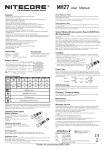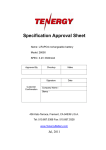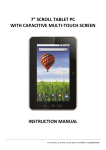Download hand terminal-mf hand terminal-mf
Transcript
HAND TERMINAL-MF HAND TERMINAL-MF USER GUIDE Parameter: Contents Parameter 01 Description 02-03 User Manual 04-15 CPU STM32 Memory RAM:20K 72MHZ FLASH:128K Screen Type: FSTN, 32-scale gray Resolution: 320*240 pixel PC Link 06 Clock Card 07 Install Card 08-09 Open Record Background light: white light LED RFID module High frequency mode:13.56MHz Input method Keypads:27 keys 10-13 Alarm Buzzer Set Password 14 Clock Clock format: YYYY-MM-DD-HH-mm-ss Set Datetime 14 Safety module PSAM interface for data encryption and backup Stop Lock 15 Electrical Rechargeable Li-ion battery 3400mAh, DC4.2V Check Out Card 15 Outlook Dimension:185mm*70mm*35mm Power Off 15 Trouble Shooting 16 Warning 16 Net weight:350g Working environment Temperature:-5℃-50℃ Humidity:30%-85%RH Protection: IP54 Shock resistance:150cm to concrete surface. 01 Description 1. LED Indicator 2. LCD screen 3. Confirm button 4. Cancel button 5. Control buttons 6. Power button 7. USB ports 8. RF induction zone 9. Li-on battery slot MINI USB Connector 1 USB Connector 2 8 3 Data line 4 5 9 MINI USB connector is connected to hand terminal side. USB Connector is connected to computer side. 6 Notice: Data line is used for battery charging and data transmission. 7 front view 02 back view 03 User Manual 9:32 9:32 Hand Terminal Hand terminal is powered on by pressing the power button for 3 seconds. Welcome MF1 Hand Terminal The following screen will appear. YYYY-MM-DD 9:32:16 Version . Enter the password and press ''OK'' button. If the password is incorrect warning screen asks for a password again. If the password is correct, the following main menu appears. In this menu, user access to all functions. 1. 2. 3. 4. 5. 6. 7. PC LINK Clock Card Install Card Open Record Set Password Set Datetime Stop Lock 8. Check Out Card 9. Power Off Press "OK" button again, hand terminal will ask for entering password. Default password: 123456 If device password is lost, user must connect it to software and change password. Password: ****** Enter Password... 04 05 PC LINK Hotel configuration and some other basic info must be loaded to the hand terminal before first time running. PC — LINK Clock Card Please select ''clock card'' from main menu or press 2. The following screen will appear. SET clock card YYYY-MM-DD 9:32:16 Select "PC LINK" from main menu or press 1, the following menu appears. While terminal is on this function all data can be transmitted between lock software and the hand terminal. 1) Hotel configuration and some basic info are loaded into terminal. 2) Terminal info is loaded into the software. -OK- to set -C- to return -C- to return Connect the hand terminal to the computer with data line. And then enter lock software→ [Card Management] → [Special card]→ [Hand terminal] interface, and press "initialize Hand terminal" and "Export Room info" button” to load hotel info into the terminal. Please press "OK", hand terminal will give a "Bi" sound, means it's turned to clock card mode.. SET clock card Set Time OK Read Authorized Card firstly to the lock and then the hand terminal, can correct the time of lock. YYYY-MM-DD 9:32:16 -OK- to set -C- to return 06 07 Please select "install card" from main menu or press 3 . The following screen will appear. "Room & Time" means to set room information and correct time to the lock at one time. So is Public room & Time. Please enter information. ROOM INFO Set LV3-ROOM Install Card the required ROOM ROOM & TIME PUBLIC ROOM PUBLIC ROOM & TIME If enter message is correct, all information of the room will be appeared on the screen. ID: 0001 Name: 01101 Area: 001 Building: 001 Floor: 001 Room: 001 Suite: 000 Press to choose Press ok to set Press C to return Press to choose Press ok to enter 9:32 ROOM CARD Please input the name of the room number or ID number then press "OK" to search room information. NAME: ID: Amount: Press to choose Press ok to check Press C to return 08 Please press OK. The following screen will appear. While on this menu please read hand terminal to the lock to complete programming procedure. Set Room OK Info data OK 09 Record Please select ''record'' from main menu or press 4. The following screen will appear. Record Menu Download record Check record Press to choose Press ok to enter Select "Read 1000 by card" and choose the record station, the following screen will appear. While on this screen, read data card to the lock first, when blue light gets on, read the hand terminal immediately to the lock. When hearing a “Bi” sounds from terminal and the red and blue light flicker alternately from the lock, data is transferring from lock to terminal. Wait till a "Bi" sounded and the blue light stays on, press OK to save Data Part 1. Record location: 001 Wait For read... Press ok to read Press C to return When the red light of hand terminal flickers, it’s saving data to the terminal memory. Select "Download record", 4 d i ff e r e n t r e c o r d m o d e s w i l l b e shown. Record Mode Read 1000 by card only for Hotel lock. Read 1000 by Card Read 200 by Card Read by IR Read Lock Info Read 200 by card for Hotel lock and Office lock. Read Lock Info for Hotel lock. Read by IR (This function is not activated). 10 Press to choose Press ok to enter Record location: 001 Wait For read... Wait till hearing a another ''Bi'' sound from hand terminal and the screen showing ''Read part 1 OK'', which means Data Part 1 has been transferred to hand terminal s u c c e s s f u l l y. R e a d t h e h a n d terminal to the lock again, continue the same operation to retrieve the Data Part 2 and Part 3. Read Part 1 ok Press ok to read Press C to return 11 Record location: 001 Record retrieve completes when this screen appears. Read 200 records and lock info is the same steps as read 1000 records. Read Part 1 ok Read Part 2 ok 1000 Records Read Completely Set Password Please select "set password" from main menu or press 5. The following screen will appear. The old password can be seen on the screen. Input a new 6-digit number can change the password. Enter 6-digit PW Press ok to read Press C to return Select "Check record", to check brief data from the lock. It returns to main menu by pressing "C" button. To transfer all data into PC, select "PC Link" on terminal. Hardware version: “H:10 11" Software version: “S:00 03" 12 Record location: 001 1000 Records Area: 1 Building: 1 Floor: 1 Room: 1 H:10 11 S:00 03 YYYY-MM-DD 9:32:16 Set Password Password: 123456 New Password: OK Cancel SET DATE & TIME Set Date & Time Please select "set date&time" from main menu or press 6. The following screen will appear. YYYY-MM-DD 09:32:00 User can update the time without connecting to the computer. Press OK adjust Cancel 13 9:32 Stop Lock Stop Lock Select "Stop lock" option from main menu or press 7. This function is used to stop lock's unlocking function temporarily in case of accident. Read Authorized card to the lock, and then the hand terminal, all cards will be out of use except the Emergency card and Master card. Power Off Press power button or select "power off" on main menu to turn off the hand terminal. Press ok to set Press C to return Repeat the above operations can cancel the stop function. 9:32 Check Out Card Check Out Card Select "Check out Card" option from main menu or press 8. This function is used for check out. Read authorized card or others access cards to the lock, and then the hand terminal, guest cards will be out of use. Only apply to LV4 Press ok to set Press C to return 14 Please select Additional Function Long press F8 + Power button, additional function page will be shown. User can use additional function according to their required. 1. 2. 3. 4. 5. 6. 7. 8. Update app Save and run Run user app System info Keypad test Language Special Fun Power off 15 Trouble Shooting 1. No power on terminal unit. Possibly battery runs out. Connect terminal unit into PC by USB port. 2. User password is not accepted or forgotten. Make reconfiguration of terminal unit by connecting into PC by USB port. Warning Do not put too much pressure on the LCD screen or subject it to strong impact, otherwise it will break. Press the buttons with fingers or blunt objects only. Pointed object will damage the surface of the keypad and cause a short circuit inside the terminal. Do not take out the battery when the power is on, which may cause data loss in the memory. Do not place the terminal facedown, which may cause abnormal operation of the keypad. Use a soft and dry lens cloth to clean the terminal. 16