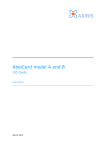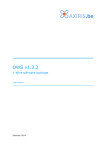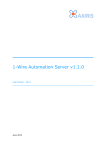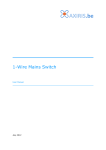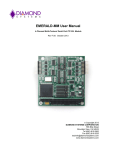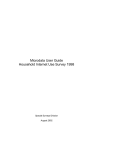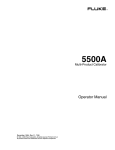Download AxiCat User Manual
Transcript
AxiCat
Multipurpose I/O Card
User Manual
December 2014
AxiCat
Table of Contents
1
Features
4
2
Technical Specifications
5
3
AxiCat
Board Overview
USB Interface
Power Configuration
I/O Interface
Initial Values
Pin Groups
Microcontroller
Firmware Reset
Main Application
Bootloader
6
6
6
7
8
9
9
10
10
10
10
4
Software Support
The Big Picture
AxiCat Server
AxiCat Client for Python
AxiCat Command Line Tool
AxiCat Application Layer
MCU Bootloader Tool
AbioCard GUI
AbioCard Server
1-Wire Automation Server
12
12
13
14
14
15
15
15
15
16
5
Application Examples
Connecting Things
GPIO
UART
TWI Master
TWI Slave
SPI Master
1-Wire Master
Deploying as Development Board
Connecting an AbioCard to any Supported Computer
Connecting an AbioWire to any Supported Computer
I2C Multi-Master Arbitration Test Setup
17
17
17
18
20
21
24
25
27
28
29
30
6
Serial Paths
Linux
32
32
2
User Manual
AxiCat
Windows
33
7
Legal Information
Disclaimer
Trademarks
34
34
34
8
Contact Information
34
Revision History
Date
Authors
Description
2014-07-11 Peter S'heeren
Initial release.
2014-09-05 Peter S'heeren
Updated software section.
Updated application examples for use with AxiCat
server.
Second release.
2014-09-17 Peter S'heeren
Added 1-Wire.
Third release.
2014-09-28 Peter S'heeren
Fourth release.
2014-12-12 Peter S'heeren
Fifth release.
User Manual
3
AxiCat
1 Features
▪
Multipurpose
interface.
I/O
card
with
USB
▪
Powerful 12 MHz ATmega164A/324A/
644A/1284 microcontroller.
▪
Selectable 3.3 V and 5 V I/O voltage
levels.
▪
17 bidirectional general-purpose
pins with programmable pull-up.
▪
2 fully independent serial ports.
▪
SPI bus, master function, 4 slave select
lines.
▪
I2C bus with pull-up resistors, master and slave function, support for repeated start,
arbitration, clock stretching, device probing.
▪
1-Wire bus, master function, strong pull-up control, accelerated enumeration and
probing of 1-Wire slaves.
▪
Truly asynchronous design enables all interfaces to operate concurrently while
executing I/O commands back-to-back avoiding inter-command delays.
▪
USB bus-powered.
I/O
▪
Support for USB remote wake-up.
▪
Can be used as general-purpose
development board for Atmega164A/
324A/644A/1284 microcontrollers.
▪
Integrated bootloader and accompanying software for Linux and Windows
enable easy upgrading of firmware and
development of own software.
▪
Four mounting holes.
▪
Prototyping of I2C slave functions.
▪
Educational platform for learning and
teaching I2C.
▪
Allows you to connect AbioCard,
AbioWire and other boards to a PC.
▪
The AxiCat server program enables network and local access using an easy protocol.
▪
Use Python, PHP, C, C++, or other languages to program the card.
4
User Manual
AxiCat
2 Technical Specifications
Weight
12 g
Dimensions
56 mm x 40 mm x 12 mm (W x D x H)
User Manual
5
AxiCat
3 AxiCat
Board Overview
1
5
2
3
Mark
1
Label
4
Description
BOOTLDR, Close pads to activate bootloader on reset or power-up.
JP2
2
K1
USB Mini-B receptacle.
3
JP1
Jumper for selecting between 3.3 V and 5 V on K2.
4
5
RESET, K3 Close pins to force a firmware reset.
K2
Header that exposes the various I/O interfaces.
USB Interface
The AxiCat incorporates an FTDI FT245 USB-to-FIFO chip. Once enumerated, the USB
function will appear as a serial port in your operating system. The operating system
assigns a serial path to the serial port.
The board is USB bus-powered. The maximum current provided by a USB port is 500 mA.
The AxiCat has a polyfuse that limits the current usage to 350 mA.
The AxiCat supports USB remote wake-up. This means the device can wake the USB
function, and possibly the entire system, when certain events occur on the I/O interface,
like the arrival of data on one of the UARTs.
6
User Manual
AxiCat
Power Configuration
1
JP1
JP1
5V
3.3 V
I/O V
5V
K3
ground
I/O V
3.3 V
3.3 V
I/O V
I/O V
I/O V
ground
I/O V
I/O V
I/O V
3.3 V
I/O V
I/O V
I/O V
ground
K2
5V
5V
ground
I/O V
I/O V
I/O V
ground
I/O V
I/O V
ground
I/O V
I/O V
I/O V
The I/O interface (K2) has the capability to work at two different voltage levels: 3.3 V
and 5 V. The setting of the jumper (JP1) determines the voltage level.
The picture above shows the jumper setting for 5 V operation.
If you remove the jumper, the USB function will enumerate when you plug in the AxiCat,
but the I/O interface will be non-operational.
IMPORTANT!
▪ Always check the position of the jumper (JP1) before you power up the AxiCat. Be
sure the selected voltage matches the voltage level of the hardware that's attached
to the I/O interface.
▪ The jumper must be set into position only when the AxiCat is powered off. If you
change the jumper while the AxiCat is powered on, the result will be unpredictable
and you may destroy hardware that's connected to the board.
When attaching hardware to the AxiCat, it's important to understand how the power
lanes are routed between the board's various pins. The picture above uses colored
squares to denote the wiring of the pins:
▪
Ground (gray): All ground pins are wired together including the ground line of the
USB cable.
▪
5 V (red): The 5 V comes from the USB cable and is distributed to all 5 V pins.
▪
3.3 V (orange): This voltage is derived from the 5 V supply and distributed to all 3.3
V pins.
▪
I/O V (yellow): The I/O voltage lane is wired to either the 3.3 V or 5 V by means of
the jumper JP1. All I/O pins (K2) and the reset input pin (K3) operate at this voltage.
User Manual
7
AxiCat
I/O Interface
The I/O interface (K2) consists of 26 pins. The pin numbering is shown in the left picture.
Pin number one is marked as a reference in various illustrations.
1
3
5
7
9
11
13
15
17
19
21
23
25
K2
2
4
6
8
10
12
14
16
18
20
22
24
26
1
3.3 V
GPIO8
GPIO9
GPIO10
ground
GPIO11
GPIO12
GPIO13
3.3 V
GPIO14
GPIO15
GPIO16
ground
1
5V
5V
ground
GPIO0
GPIO1
GPIO2
ground
GPIO3
GPIO4
ground
GPIO5
GPIO6
GPIO7
All special functions disabled
3.3 V
SDA
SCL
DQ
ground
SPU/GPIO11
GPIO12
GPIO13
3.3 V
MOSI
MISO
SCLK
ground
5V
5V
ground
TXD0
RXD0
SS3/GPIO2
ground
TXD1
RXD1
ground
SS2/GPIO5
SS0
SS1/GPIO7
All special functions enabled
Seventeen pins are digital general-purpose input/output (GPIO) pins. Each GPIO pin can
be individually programmed as input or output. A pull-up resistor can be enabled and
disabled for each input pin. All GPIO pins operate at the voltage level selected on JP1.
Note that GPIO8 and GPIO9 are hardwired to 4.7 KΩ pull-up resistors on the AxiCat
board. These pins are part of the I2C bus which requires pull-up resistors.
Besides the GPIO pins, the I/O interface offers four special functions: UART0, UART1,
TWI and SPI. Each special function can be individually enabled and disabled. When a
special function is enabled it overrides a group of GPIO pins. Most GPIO pins share a
special function. All special functions operate at the voltage level selected on JP1.
UART0 and UART1 provide a serial bus with full duplex operation. The UARTs operate
completely independent. Supported features include 5-9 data bits, 1-2 stop bits,
standard baud rates up to 115200 baud, and raw speed setting.
The Two-Wire Interface (TWI) implements a full-fledged I2C bus. Master and slave
operations are possible. Features include repeated start, clock stretching, multi-master
arbitration, standard speeds of 100 kHz and 400 kHz, and raw speed setting.
The Serial Peripheral Interface (SPI) implements a three-wire synchronous serial bus with
master operation and four slave select lines.
Note that three of the SPI slave select lines (SS1, SS2 and SS3) do not override the
functionality of the GPIO pins. You can use any of these lines as GPIO as long as you
don't specify them in an SPI command. If you plan to use one or more of these slave
select line for SPI, you have to initialize the corresponding GPIO pins to output and logic
one before sending SPI commands.
The 1-Wire interface provides a 1-Wire bus with master operation and optional control for
an external strong pull-up.
8
User Manual
AxiCat
Initial Values
GPIO[0..16]
TWI
1-Wire
Direction
Input
Function
Disabled
Function
Disabled
State
Pull-up active, logic 1
Speed
100 kHz
Speed
Standard
Slave
Disabled
Address
0000000b
General call
Disabled
UART[0..1]
Function
Disabled
Baud rate
115200
Data bits
8
Stop bits
1
Function
Disabled
Rx timeout
50 ms
Speed
750000 Hz
SPI
Pin Groups
1
1
1
3.3 V
5V
5V
ground
DQ
GPIO8
GPIO9
GPIO10
ground
SPU/
GPIO11
ground
GPIO11
GPIO12
GPIO13
3.3 V
ground
1-Wire
pins
1
Power
supply
ground
1
GPIO14
GPIO15
GPIO16
1
GPIO
pins
GPIO0
GPIO1
GPIO2
GPIO3
GPIO4
GPIO5
GPIO6
GPIO7
1
SPI
pins
SDA
SCL
TXD0
RXD0
SS3/GPIO2
TXD1
RXD1
UART0
pins
User Manual
UART1
pins
TWI
pins
MOSI
MISO
SCLK
SS2/GPIO5
SS0
SS1/GPIO7
9
AxiCat
Microcontroller
The AxiCat's design incorporates a microcontroller from the ATMEL® Atmega164A/324A/
644A/1284 family. These chips are pin-compatible and offer different sizes in Flash
memory, EPPROM and SRAM. The microcontroller is clocked at 12 MHz.
A standard AxiCat is issued with an ATmega164A microcontroller. This processor is more
than capable of providing all functionality offered in the standard version.
It's possible to develop and deploy your own software for the AxiCat. When the
application exceeds the memory limits of the ATmega164A, AxiCat can be equipped with
a more powerful microcontroller.
Note: Axiris may deliver an AxiCat with a more powerful microcontroller at its own
discretion.
Firmware Reset
You can reset the firmware in a powered AxiCat by shorting the pins of the RESET/K3
header. The firmware will restart as soon as the pins are released.
There are several instances where you may want to reset the firmware:
▪
Activate the bootloader.
▪
Quickly revert the I/O interface and main application to their initial state.
Main Application
The main application implements the core functionality of the AxiCat. The AxiCat is
shipped with the main application preprogrammed in the flash memory of the
microcontroller.
The main application accepts incoming command packets and issues response packets
over the USB interface. Command packets are translated to activities on the I/O interface
or other actions like setting parameters. Response packets are sent when the I/O
interface has completed activities or status must be reported.
Command and response packets and their behavior are part of the AxiCat serial protocol.
The serial protocol is specified in a separate document.
For more information, please read AxiCat Technical Note 001 - Serial Protocol. This
document is available for download on the Axiris website.
Bootloader
The AxiCat comes with a bootloader preprogrammed in the flash memory of the
microcontroller. The bootloader offers several features:
▪
You can upgrade to the latest version of the main application.
▪
As a maker, you can develop your own main application and use the bootloader to
download and run your software in the AxiCat.
▪
It provides information about your AxiCat.
▪
It works together with the free aximcubldr software.
10
User Manual
AxiCat
The bootloader is the first piece of software that's executed when the AxiCat is powered
up. As soon as the bootloader is started, it checks the connection of the pads labeled
JP2/BOOTLDR.
When the pads are open, the bootloader hands over control to the main application which
offers the main features of the AxiCat. This is the normal, intended operation of the
board.
When the pads are closed, the bootloader remains active. It takes over the USB interface
and as such the associated serial port in your operating system communicates with the
bootloader instead of the main application.
To activate the bootloader, follow these steps:
1. Close the pads labeled JP2/BOOTLDR. You can use a male-male jumper wire or similar.
2. If the board is powered up, reset the firmware, else connect the board to the USB bus
to power it up.
Once the bootloader is activated, you can use the aximcubldr program to communicate
with the bootloader from the computer the AxiCat is plugged into. The program can
examine the bootloader, write HEX object files into flash memory and EEPROM of the
microcontroller, and run the firmware application right away.
User Manual
11
AxiCat
4 Software Support
The Big Picture
Software support for AxiCat is quite elaborate. The versatile nature of the AxiCat has lead
to the creation of various software components. The following picture gives an overview
of the relationship between the software components:
Firmware
Bootloader
Tool
AxiCat
Bootloader
AxiCat Serial
Protocol (USB)
AxiCat CL
Tool
Main
Application
AxiCat AL
Supporting
software
AbioCard
Server
AxiCat AL
.so/.dll library
AxiCat Server
Network
stdio
Websites
Interactive
C API
AbioCard GUI
C API
Programming
languages
1-Wire
Automation
Server
PHP
Automation
Python
C/C++
All software runs on Linux and Windows operating systems. This way the end-user is
given a great deal of flexibility and choice of computer systems and configurations when
deploying the AxiCat.
Source code of the parts marked in yellow is available.
12
User Manual
AxiCat
AxiCat Server
This program is an important tool for working with the AxiCat. It's usually run as a server
process hence the name. It offers the functionality of the AxiCat Application Layer as a
server.
The server offers two modes of communication with the AxiCat:
▪
Network mode: a socket interface enables communication over the network.
▪
Standard input and output mode: another process communicates with the AxiCat by
means of redirecting its input and output to the AxiCat server.
The server uses a simple communications protocol that is both human-readable and easy
to format and parse programmatically. Commands and responses are composed of ASCII
characters.
Commands can be padded with spaces to enhance readability. Empty lines and comments
are permitted as well. The latter features come in handy when you create script files.
You can manually send commands using a terminal program, like PuTTY. For example:
In the above example, the server is connected to from a remote computer. All it takes is
the IP address and port of the server. Next, a number of commands are typed in to which
the server responds.
For the curious, the SPI transfer actually reads out the first 8 bytes from a Microchip
25LC020A EEPROM chip. The CS pin of the EEPROM is connected to SS2 on the AxiCat.
The first four bytes had been programmed as “ABCD” earlier.
Network mode is great for controlling the AxiCat from a programming language. Every
popular language has built-in support for programming with network sockets. The format
of commands and responses allows for very simple processing in your language of
choice.
The following example shows how to use the AxiCat from a Python program:
User Manual
13
AxiCat
import axicatclient
# Connect to the AxiCat Server
client = axicatclient.AxicatClient("localhost",4000)
# Set GPIO 1 as input, high state meaning pull-up activated
client.gpioSetDir(1,client.GPIO_DIR_INPUT)
client.gpioWrite(1,1)
# Read input state of GPIO 1
state = client.gpioRead(1)
print "GPIO #1: input state %i" % state
Save this file as client.py for example. You can run the program in Linux as follows:
$ python client.py
GPIO #1: input state 1
$
The output shows that the Python program successfully connected to the server, sent the
GPIO read command, and received the response containing the state of GPIO pin 1.
For more information, please read the AxiCat Server user manual. The manual is
available for download on the Axiris website.
AxiCat Client for Python
This module is written in Python. It enables Python programs to communicate with the
AxiCat Server as a network client. The previous section contains an example Python
program that uses the module.
The module offers a blocking API. Since the AxiCat Server defines an asynchronous
communications protocol, the Python module can't offer the full functionality of the
server. On the other hand, the blocking API of the Python module is very easy to use and
looks familiar to programmers who are used to working with similar third-party Python
modules.
AxiCat Command Line Tool
This program talks directly with the AxiCat at the level of the serial interface. This is the
lowest level of communication possible and is defined as the AxiCat serial protocol.
The program applies the serial protocol in a very simple and minimalistic way. It takes
user commands and translates them into command packets that are sent to the AxiCat. A
number of user commands read back data bytes from the AxiCat.
Other user commands provide features such as reading data bytes from the AxiCat and
waiting for a certain amount of milliseconds.
For more information, please read the AxiCat Command Line Tool user manual. The
manual is available for download on the Axiris website.
14
User Manual
AxiCat
AxiCat Application Layer
The AxiCat Application Layer (AL) logically sits on top of the AxiCat serial protocol. It's a
software module that implements the complete serial protocol and offers a non-blocking
API to the upper layer.
Thanks to its non-blocking design, the module offers high performance for all available
I/O. You can easily schedule multiple transfers for GPIO, I2C, SPI, 1-Wire and UARTs
concurrently; the module will efficiently handle all transfers with the AxiCat and report
completion when ready.
The AxiCat AL is available as C source code so you can incorporate the module into your
own software that uses the AxiCat. The source of program axicatserver is a good
starting point for learning to develop with the module.
MCU Bootloader Tool
Program aximcubldr v1.0.1 or later adds support for the AxiCat bootloader. This tool
allows you can upgrade the AxiCat with the latest version of the main application.
The tool also enables you to deploy the AxiCat as a general-purpose development board
for the family of ATmega164A/324A/644A/1284 microcontrollers.
AbioCard GUI
The abiocardgui program starting from v1.4.0
adds support for the AxiCat.
With the addition of the AxiCat interface, it's now
possible to interactively work with an AbioCard
model A or B on any computer that's supported by
the AbioCard GUI program.
AbioCard Server
Program abiocardserver has been extended with support for AxiCat. It now runs on
Linux as well as Windows.
This means the possibilities to deploy the AbioCard with the server program have been
significantly increased.
You can run the server to control an AxiCat with AbioCard combo on any supported Linux
system, like this:
# ./abiocardserver -axicat /dev/ttyUSB0 -p 5678
Likewise, in Windows:
> abiocardserver.exe -axicat \\.\COM4 -p 5678
User Manual
15
AxiCat
You can run multiple instances of the server on a single computer, each server instance
controlling an AxiCat with AbioCard combo. For example:
# ./abiocardserver -axicat /dev/ttyUSB0 -p 5678 &
# ./abiocardserver -axicat /dev/ttyUSB1 -p 5679 &
Running the equivalent server instances in Windows may look like this:
> abiocardserver.exe -axicat \\.\COM4 -p 5678
> abiocardserver.exe -axicat \\.\COM5 -p 5679
1-Wire Automation Server
The 1-Wire Automation Server supports special functions 1-Wire, UART0, UART1 and
TWI. You can connect 1-Wire slaves directly to the 1-Wire bus. You can hook up a variety
of 1-Wire adapters with an I2C or serial interface.
It's possible to connect multiple 1-Wire adapters to a single AxiCat. For example, you
could connect a HA7S to UART0, another HA7S to UART1, a set of DS2482 chips to the
I2C bus, and a couple of DS18B20 temperature sensors to the 1-Wire bus. Just make
sure that all connected components operate at the same voltage level.
16
User Manual
AxiCat
5 Application Examples
Connecting Things
The AxiCat is very well suited for connected and exploring an endless variety of hardware
ranging from simple I/O to a complex synergy of all special functions. This section
contains a number of examples to start with. Each example highlights a specific subset of
the functionality. You can combine the various special functions and features to create
powerful solutions.
GPIO
Each GPIO pin can be set as output or input. Each output buffer has symmetrical drive
characteristics with both high sink (output low) and source (output high) capability. Each
input has a selectable pull-up resistor with a supply-voltage invariant resistance. An input
without active pull-up resistor behaves as tri-state. All GPIO pins have protection diodes
to ground and Vcc. Please refer to the Atmega164A/324A/644A/1284 datasheet for more
information.
The following example demonstrates the capabilities of the GPIO pins. It's assumed that
program axicatserver is connected to the AxiCat in the example setup.
AxiCat
GPIO7
GPIO6
220Ω
220Ω
GPIO5
5V
GND
The setup uses GPIO5 as a sinking output, GPIO6 as a sourcing output and GPIO7 as an
input with active pull-up.
First you've to initialize the GPIO pins. Send the following commands to the server:
Command IOD 05 O
Set GPIO5 as output
Command IOD 06 O
Set GPIO6 as output
Command IOD 07 1
Set GPIO7 as input
Command IOW 07 1
Activate pull-up on GPIO7
Let's drive GPIO5. Set the output low (logic 0) to sink current and turn on the LED. Set
high (logic 1) to turn off the LED.
User Manual
17
AxiCat
Command IOW 05 0
Turn on LED on GPIO5
Command IOW 05 1
Turn off LED on GPIO5
GPIO6 is used as sourcing output. Set the output high (logic 1) to source current and
turn on the LED. Set the output low (logic 0) to turn off the LED.
Command IOW 06 0
Turn off LED on GPIO6
Command IOW 06 1
Turn on LED on GPIO6
A switch controls the input state of GPIO7. When the switch is closed, the input is pulled
to ground. When left open, the active pull-up pulled the input to Vcc.
Command IOR07
Read state of GPIO7
Response
Input sensed state is high, meaning
the switch is open
IOR0711I
Command IOR07
Read state of GPIO7
Response
Input sensed state is low, meaning
the switch is closed
IOR0701I
UART
This section explains how to connect things to the UARTs. We've chosen a practical
example that features a simple 1-Wire network. It's assumed that program axicatserver
is connected to the AxiCat in the example setup.
TXD0
GND
HA7S
RXD0
5V
AxiCat
DS18S20
Vcc
DQ
Vcc
GND
GND
Tx
DS18S20
Rx
Vcc
OW
DQ
OW-GND
GND
The image shows a HA7S 1-Wire adapter attached to UART0 of the AxiCat. The HA7S is
the small PCB sticking out of the breadboard. The 1-Wire adapter uses a serial interface.
The serial settings are 9600 baud, 8 data bits, 1 stop bit. The communications protocol
employs a simple, synchronous command-response model using ASCII characters.
A DS18S20 1-Wire temperature sensor is wired to the HA7S. The temperature sensor
comes in a TO-92 package that resembles a transistor. In this example the DS18S20 is
wired for parasite power mode, which means it taps power from the DQ line rather than
the Vcc line. Parasite power mode allows one to limit the 1-Wire bus to merely two wires
18
User Manual
AxiCat
(DQ and ground).
The entire setup operates at 5 V. The AxiCat powers the 1-Wire adapter and temperature
sensor.
The dotted area in the schematic indicates you can connect additional 1-Wire slaves to
the 1-Wire adapter. Note that not all 1-Wire slaves offer parasite power mode and need
an external 5 V power supply instead. You can use the 5V line of the AxiCat. If you
connect many 1-Wire slaves, you'll hit the power limit of the AxiCat at some point. In
that case you can resort to deploying a 1-Wire power injector.
Here's how to enumerate the 1-Wire slave device(s) connected to the HA7S.
Command U0S D 8
Set 8 data bits
Command U0S S 1
Set 1 stop bit
Command U0S B 9600
Set 9600 baud
Command U0E
Enable UART 0
Command U0W 53
Transmit “SEARCH ROM” command to HA7S,
Tx data: “S”
Command U0R 0020
Read data from UART
UART0 received 17 (10h+1) data bytes
Response
U0R42313030303830324134
Rx data: “B1000802A49A1710” CR
3941313731300D
HA7S reports ROM code 10-000802A49A17-B1
Command U0W 73
Transmit “NEXT SEARCH ROM” command to
HA7S, Tx data: “s”
Command U0R 0020
Read data from UART
Response
UART0 received 1 (00h+1) data byte
Rx data: CR (empty string)
U0R0D
The table shows an enumeration of one 1-Wire slave. If your setup includes additional 1Wire slaves then you can repeat the “s” command to retrieve the ROM codes of all 1-Wire
slaves.
Here's another enumeration with two 1-Wire slave devices connected to the HA7S. This
time unsolicited responses are enabled meaning the server automatically sends UART Rx
data to the client.
Command U0S D 8
Set 8 data bits
Command U0S S 1
Set 1 stop bit
Command U0S B 9600
Set 9600 baud
Command U0E
Enable UART 0
Command U0S U 0020
Enable unsolicited responses, 32 data bytes
Command U0W 53
Transmit “SEARCH ROM” command to HA7S,
Tx data: “S”
Response
User Manual
U0R42313030303830324134 UART0 received 17 (10h+1) data bytes
3941313731300D
Rx data: “B1000802A49A1710” CR
19
AxiCat
HA7S reports ROM code 10-000802A49A17-B1
Transmit “NEXT SEARCH ROM” command to
HA7S, Tx data: “s”
Command U0W 73
UART0 received 17 (10h+1) data bytes
Response
U0R43343030303030343043
Rx data: “C40000040CBBB228” CR
4242423232380D
HA7S reports ROM code 28-0000040CBBB2-C4
Command U0W 73
Transmit “NEXT SEARCH ROM” command to
HA7S, Tx data: “s”
Response
UART0 received 1 (00h+1) data byte
Rx data: CR (empty string)
U0R0D
TWI Master
The AxiCat offers an elaborate I2C master function. The example presented in this
section introduces the reader to the basic operations of the master.
We've attached a DS1307 real-time clock to an AxiCat. It's assumed that program
axicatserver is connected to the AxiCat in the example setup.
X1
GND
SDA
SCL
DS1307
5V
AxiCat
Vcc
SCL
X2
SDA
Vbat
OUT
GND
The slave address of the DS1307 is 1101000b. Let's check whether the DS1307 reacts to
the slave address:
Command IMT D0
SLA+W, address 68h, no data bytes
Response
The slave acknowledged SLA+W
IMTD00000A
The response affirms the DS1307 is present on the I2C bus. Note that if the DS1307
weren't present, the response would be IMTD00000N.
None of the registers are in a defined state after the DS1307 has powered up.
Initialization is required. The following I2C SLA+W transfer programs a time and date,
sets 24-hour mode, and instructs the real-time clock to start running (CH=0):
20
User Manual
AxiCat
IMT D0 00 00 00 00 01
Command 01 01 00 00
Transmit 9 data bytes: register 00h, followed
by eight bytes: CH=0, 00 seconds, 00 minutes,
00 hours, 24-hour mode, day 1, date 01,
month 01, year 00, RS[1..0]=00b, SQWE=0,
OUT=0
Response
All data bytes were transmitted
IMTD00009A
In order to read out the time and date, you've to write (SLA+W) the index of the first
register to access, and read (SLA+R) the time and date registers:
Command IMT D0 00
Write index of register to access
Response
One byte written to the slave
IMTD00001A
Command IMT D1 0007
Read seven bytes
Response
The master received seven data bytes
IMTD1A56160001010100
The last response contains the time and date. These values will be different each time
you read them out.
You can send the two I2C transfers at once. Add 'R' to the first command; doing so also
ensures the second I2C transfer starts with a REPEATED START signal.
Command IMT D0 00 R
Write index of register to access
Command IMT D1 0007
Read seven bytes
Response
IMTD00001A
One byte written to the slave
Response
IMTD1A56160001010100
The master received seven data bytes
TWI Slave
The slave functionality is quite elaborate. The following example explores the basics of
TWI slave function.
We've chosen a second AxiCat to act as the I2C master. You can use another I2C master
instead, as long as it is able to detect clock stretching and act accordingly.
SCL
SDA
GND
GND
Slave
SDA
Master
SCL
AxiCat #2
5V
AxiCat #1
220Ω
User Manual
21
AxiCat
An I2C slave has the ability to pull SCL low. The slave literally “freezes” the I2C bus as no
activity will occur as long as SCL is pulled low. This mechanism allows the I2C slave to
buy some time when it can't respond to a master immediately.
For this example, we've wired a LED to the clock line. The LED will light up when SCL is
low. During normal I2C bus activity, you may see the LED flicker briefly. When the slave
pulls down SCL for a long period, the LED lights up clearly.
Normally one doesn't connect a LED to the SCL line. The capacitance of the LED may
bring down the maximum bus speed so we use a speed setting of 50 kHz to be on the
safe side.
It's assumed that an instance of program axicatserver is connected to each AxiCat in
the example setup. Each instance has to use a different port number. Here's how to set
up two servers in network mode for use with a terminal program (parameter -crlf is
usually specified for use with terminal programs). Example in Linux:
$ ./axicatserver -s /dev/ttyUSB0 -p 4000 -crlf &
$ ./axicatserver -s /dev/ttyUSB1 -p 4001 -crlf &
Likewise, in Windows:
$ axicatserver -s \\.\COM10 -p 4000 -crlf &
$ axicatserver -s \\.\COM11 -p 4001 -crlf &
First things first. Let's set up the I2C function in master and slave. The I2C slave is
assigned address 20h.
AxiCat #1 (Master):
Command IMS S 50000
Set bus speed to 50000 Hz
Command IME
Enable I2C master
AxiCat #2 (Slave):
Command IME
Enable I2C master
Command ISE40
Enable slave, address 20h, no GCA
(general-call address)
Let's starts off with a simple example. The slave is programmed to return four characters
“ABCD” when the I2C master reads from (SLA+R) the slave.
AxiCat #2 (Slave):
Command ISW 41 42 43 44 L
Data bytes to write, full payload
The 'L' is important. If says the entire payload is specified.
AxiCat #1 (Master):
Command IMT 41 0004
Read 4 bytes from address 20h
Response
Response
IMT41A41424344
The master reads four bytes from the slave. The response tells us that the slave
acknowledged address 20h and four characters “ABCD” were transmitted. At this point,
the I2C slave Tx transfer completes:
22
User Manual
AxiCat
AxiCat #2 (Slave):
Response
ISW0004N
Four data bytes transmitted
This response indicates four bytes were transferred and the master signaled NACK after
the last byte was transmitted. This is correct.
What if the master reads a different amount of data bytes? In case the master reads less
bytes, the slave will get a response like ISW0002A (only 2 bytes were transmitted). If
the master reads more bytes, the slave will pad the payload with FFh bytes, the response
will be ISW0004A. Anyway, the response to the slave Tx transfer will contain 'A' which
indicates the master read a different number of bytes than the slave provided.
Now let's pull SCL low. Proceed as follows:
AxiCat #1 (Master):
Command IMT 41 0004
Read 4 bytes from address 20h
The LED lights up. The reason is that the I2C slave has been addressed successfully
(SLA+R) but there's no data available to transmit, hence the slave pulls SCL low. The I2C
bus is now totally locked up.
AxiCat #2 (Slave):
Command ISW 41 42 43 44 L
Data bytes to write, full payload
Response
Four data bytes transmitted
ISW0004N
AxiCat #1 (Master):
Response
IMT41A41424344
Response
As soon as we send the I2C slave Tx command, the I2C bus transfer between master and
slave continues, the LED darkens and responses come back. The I2C bus becomes idle
again.
User Manual
23
AxiCat
SPI Master
The following example shows how to use the SPI master function with an EEPROM chip.
We've picked the Microchip 25LC020A as the SPI slave. This EEPROM chip has a memory
space of 256 bytes.
GND
MISO
MOSI
SCLK
SS2/GPIO5
25LC020A
3.3 V
AxiCat
Vcc
HOLD
100nF
WP
CS
SCK
SI
SO
Vss
The circuit operates at 3.3 V. You can also make it work at 5 V, the SPI EEPROM chip has
a Vcc range of 2.5 – 5.5 V.
It's assumed that program axicatserver is connected to the AxiCat in the example
setup.
Initialization for this circuit requires setting up SS2/GPIO5 and enabling the SPI master:
Command IOD 05 O
Set SS2/GPIO5 as output
Command IOW 05 1
Set SS2/GPIO5 high
Command SME
Enable the SPI master
You can now start working with the EEPROM chip. Here are some example SPI transfers
containing EEPROM commands:
Command SMT 2 05 00
RDSR – read status register
Response
Status register is 00000000b
SMT2FF00
Command SMT 2 06
Response
WREN – enable write operation
SMT2FF
Command SMT 2 05 00
RDSR – read status register
Response
Status register is 00000010b
SMT2FF02
Command SMT 2 02 20 45 46 47 48
Response
SMT2FFFFFFFFFFFF
Command SMT 2 03 20 FFFFFFFFFFFFFFFF
Response
24
WRITE – write 4 bytes at offset 20h
READ – read 8 bytes at offset 20h
SMT2FFFF45464748FFFFFFFF
User Manual
AxiCat
1-Wire Master
The following example demonstrates the 1-Wire master function in combination with a
DS18B20 temperature sensor.
AxiCat
220Ω
SPU/GPIO11
DQ/GPIO10
4.7kΩ
5V
DS18B20
Vcc
DQ
GND
GND
The temperature sensor comes in a TO-92 package that resembles a transistor. The
DS18B20 is wired for parasite power mode, which means it taps power from the DQ line
rather than the Vcc line.
We're going to demonstrate the strong pull-up control mechanism as well. Rather than
implementing a real pull-up circuit, we've hooked up a LED that lights up when SPU is
active.
The circuit operates at 5 V. It's assumed that program axicatserver is connected to the
AxiCat in the example setup.
First we set up SPU/GPIO11 and enable the 1-Wire master:
Command IOD 0B O
Set SPU/GPIO11 as output
Command IOW 0B 1
Set SPU/GPIO11 high
Command OME
Enable the 1-Wire master
Since there's only one 1-Wire slave present on the bus, we can use the Skip ROM
command. Let's check the power mode of the DS18B20:
Command OMR
1-Wire reset
Response
Presence of 1-Wire slave detected
OMR1
Command OMT CC B4
Response
Skip ROM → Read Power Supply
OMTCCB4
Command OMB 1
Read a bit
Response
DS18B20 reports a zero bit: parasite
power mode
OMB0
The DS18B20 reports parasite power mode. That's correct since we've wired the
User Manual
25
AxiCat
DS18B20's power line to ground.
Start a temperature conversion and enable strong pull-up:
Command OMR
1-Wire reset
Response
Presence of 1-Wire slave detected
OMR1
Skip ROM → Convert Temperature,
enable strong pull-up
Command OMT CC 44 S
Response
OMTCC44
The LED will light up. The DS18B20 needs about 750 ms to convert the temperature.
After that we can read the results from the tempearature sensor:
Command OMR
1-Wire reset
Response
Presence of 1-Wire slave detected
OMR1
Command OMT CC BE FFFFFFFFFFFFFFFFFF
Skip ROM → Read Scratchpad
Response
Scratchpad data (8 bytes and CRC)
OMTCCBEFF074B467FFF01102F
The DS18B20 returns 9 bytes, the last data byte being the CRC. The first two bytes are
the 16-bit temperature register, LSB first. The register's value is 07FFh. This value is out
of range and indicates that our particular DS18B20 couldn't convert the temperature
properly. The reason is the lack of an actual strong pull-up circuit.
AxiCat
4.7kΩ
RPU
5V
SPU/GPIO11
DS18B20
Vcc
DQ/GPIO10
GND
DQ
GND
This is an example of a circuit with strong pull-up. The value of RPU can be 180Ω.
The 1-Wire master incorporates a powerful enumeration command. Let's enumerate the
DS18B20 sensor:
Command OMNF
Search first slave
Response
ROM code of the DS18B20
OMN28-0000040CBBB2-C4
Command OMNN
Search next slave
Response
No next slave found
OMN
The ROM code of the DS18B20 sensor is “28-0000040CBBB2-C4”.
26
User Manual
AxiCat
Deploying as Development Board
You can deploy your AxiCat as a general-purpose development board for the family of
ATmega164A/324A/644A/1284 microcontrollers. You can write your own software that
runs on the AxiCat. In doing so, you effectively replace the main application with your
own creation.
You don't need a third-party programmer, the preprogrammed bootloader and the
aximcubldr software are all you need.
The avr-gcc tool chain is good choice for developing software for the AxiCat. With this
tool chain, which is available for Windows, Linux and other operating systems, you can
write software in C/C++ source code. The output after building your source code is a HEX
object file. With the help of the bootloader you can run your newly created software in
the AxiCat.
After you've activated the bootloader, use the aximcubldr software to download and run
your HEX object file in the AxiCat. In Windows:
> aximcubldr.exe -serial \\.\COM4 -flash myimage.hex -run
Likewise, in Linux:
$ ./aximcubldr -serial /dev/ttyUSB0 -flash myimage.hex -run
If you run the command without the -flash option, the bootloader jumps to the main
application.
The image shows an example setup for developing a program that controls a HA7S 1Wire adapter connected to UART0 on the AxiCat. The entire setup works at 5 V.
You probably want close the pads (JP2/BOOTLDR) for the duration of the development of
your own software. You can use a male-male jumper wire for this purpose. It's the looped
wire in the image.
We've wired a push button to the reset
pins.
Since JP2 is closed, pressing the reset
button will bring the AxiCat in bootloader
mode. This behavior is convenient for
development where you usually repeat this
sequence a lot: reset → flash → run.
The AxiCat features two UARTs. You can
hook up one UART to a 3.3 V or 5 V level
serial port that is connected to a computer.
With this setup, you can transmit debug
information from your own software over
the serial line to the computer and print
the debug information in a terminal
program like Putty. The image shows a
USB-to-serial adapter with 3.3 V and 5 V
selectable interface wired to UART1 on the
AxiCat.
Note that you can always put back the original AxiCat main application.
User Manual
27
AxiCat
Connecting an AbioCard to any Supported Computer
With the help of the AxiCat, you can connect an AbioCard model A or B to any computer
that's capable of running the AbioCard software.
Make sure the jumper (JP1) is set to 3.3 V operation as shown in the picture above!
The following is an example of the abiocardgui program running in Linux and talking
with an AbioCard model B mounted on an AxiCat. Linux has assigned serial path
/dev/ttyUSB0 to the board.
28
User Manual
AxiCat
Connecting an AbioWire to any Supported Computer
Thanks to the AxiCat, you can attach an
AbioWire board to any computer that's
capable of running the 1-Wire Automation
Server software.
A dedicated enclosure for the AxiCat with
AbioWire combo is available. The acrylic
enclosure allows you to set up the
hardware for ease of use.
The AbioWire is a 3.3 V device. Make sure
the jumper (JP1) on the AxiCat is set to
3.3 V operation!
Suppose your AxiCat with AbioWire combo
is plugged into a computer running
Windows and the AxiCat is enumerated as serial port COM4. Feed the following
commands to the 1-Wire Automation Server in order to use the AbioWire:
adapter "aw" add serial "\\.\COM4" axicat twi abiowire
adapter "aw" enable
Execute the dump dn command to query the device node structure for the enabled
adapter:
dump dn
Device Nodes:
+ ROOT
+ SERIAL: "\\.\COM4" [open]
+ AXICAT [open:1]
+ I2CBUS: twi [open:3]
+ OWS-DRV: DS2482 ad 18h [open] -> adapter "aw1"
+ OWS-DRV: DS2482 ad 19h [open] -> adapter "aw1"
+ OWS-DRV: DS2482 ad 1Ah [open] -> adapter "aw1"
Likewise you can add multiple AbioWire adapters to the 1-Wire Automation Server.
Suppose you connect two combos to a computer with Linux and the serial ports are
enumerated as ttyUSB0 and ttyUSB1. The following commands will add and enable the
AbioWire adapters in the 1-Wire Automation Server:
adapter
adapter
adapter
adapter
"aw1"
"aw2"
"aw1"
"aw2"
User Manual
add serial "/dev/ttyUSB0" axicat twi abiowire
add serial "/dev/ttyUSB1" axicat twi abiowire
enable
enable
29
AxiCat
I2C Multi-Master Arbitration Test Setup
Multi-master arbitration is a powerful feature of the I2C bus. It allows multiple masters to
negotiate access to a single I2C bus. It's an interesting subject to take a closer look at.
The hard part of multi-master arbitration is that it may be hard to reproduce with the
tools you have at hand. We've devised a test setup that allows you to easily recreate
various arbitration situations. The setup uses two AxiCat boards, a DS1307 slave, a
breadboard and a bunch of jumper wires.
X1
GND
SDA
SCL
AxiCat #2
GND
SDA
SCL
GPIO0
DS1307
5V
AxiCat #1
Vcc
SCL
X2
SDA
Vbat
OUT
GND
The two AxiCat devices act as I2C masters. They'll try to access the DS1307 slave device
while honoring the rules of arbitration.
GPIO0 does the magic. Its function is to hold low SCL to prevent the I2C masters from
accessing the bus. This state is also known as clock stretching. While SCL is held low, the
masters are instructed to start a transfer. They won't access the bus though. When
GPIO0 releases SCL, both masters will access the bus at the same time.
GPIO0 must be used in a specific way. First, initialize to logic zero. Next, manipulate the
direction to control the SCL line. When GPIO0 is set as output, it holds SCL low. When
GPIO0 is set as input, the pin becomes tri-state thus releasing SCL. Remember that SDA
and SCL are pulled upon the board, hence the state of a released SCL is logic one.
Now run an instance of program axicatcl with each AxiCat and enter the following
commands.
30
User Manual
AxiCat
AxiCat #1:
Command
Protocol bytes
Description
io 0 0
Tx 05h 00h
Set GPIO0 to logic zero
io 0 out
Tx 04h 80h
Set GPIO0 to output: SCL held low
twi ena
Tx 22h
Enable TWI
twi start 68h w
Tx 24h D0h
SLA+W address 68h
twi mtx 0 0 0 0
26h 03h
Tx
00h 00h 00h 00h
Transmit 4 data bytes
twi stop
Tx 25h
STOP
rx
Rx
No data due to SCL held low
AxiCat #2:
Command
Protocol bytes
Description
twi ena
Tx 22h
Enable TWI
twi start 68h w
Tx 24h D0h
SLA+W address 68h
twi mtx 0 1 0 0
Tx
twi stop
Tx 25h
STOP
rx
Rx
No data due to SCL held low
26h 03h
00h 01h 00h 00h
Transmit 4 data bytes
Now we're going to release the SCL line and see how the I2C master will proceed.
AxiCat #1:
Command
io 0 in
Protocol bytes
Tx 04h 00h
24h D0h
rx
Rx 26h 03h 03h
25h
Description
Set GPIO0 to input: release SCL
SLA+W address 68h received ACK response
Transmitted all 4 data bytes
STOP signal generated
AxiCat #2:
Command
rx
Protocol bytes
Rx
Description
24h D0h
SLA+W address 68h received ACK response
23h
Arbitration lost during following command
26h 03h 01h
Transmitted 2 of 4 data bytes
A5h
Skipped STOP
The results indicate that AxiCat #1 has won the arbitration during the transmission of the
second data byte.
Once you get the hang of it, you can try out other combinations of SLA+W, SLA+R, slave
address and data bytes to see how arbitration behaves.
User Manual
31
AxiCat
6 Serial Paths
You need to specify a serial path in order to communicate with a serial port. The next
sections explain in more detail how you specify serial paths in each supported operating
system.
Linux
Serial ports are accessible in the device directory structure. A serial path starts with
/dev. A serial path is case-sensitive.
The following table summarizes serial paths that are commonly found on Linux systems:
Serial Path
Serial Port
/dev/ttyS0
The computer's 1st on-board serial port
/dev/ttyS1
The computer's 2nd on-board serial port
/dev/ttyS2
The computer's 3rd on-board serial port
/dev/ttyS3
The computer's 4th on-board serial port
/dev/ttyUSB0
1st USB serial adapter
/dev/ttyUSB1
2nd USB serial adapter
/dev/serial/by-id/
This directory contains symbolic links to serial devices.
Each symbolic link name identifies a specific device.
/dev/serial/by-path/
This directory contains symbolic links to serial devices.
Each symbolic link name represents a hardware path to
the device, like a specific USB port on your computer.
Here are some useful commands you can run to get information about present serial
devices and their corresponding serial path. The following commands were run on a Linux
system with one on-board UART and one connected USB serial adapter.
Filter information from the kernel message buffer:
$ dmesg | grep
[
0.000000]
[
0.516785]
[
0.517463]
[
0.559097]
[
66.076326]
'tty'
console [tty0] enabled
serial8250: ttyS0 at I/O 0x3f8 (irq = 4) is a 16550A
00:0b: ttyS0 at I/O 0x3f8 (irq = 4) is a 16550A
tty tty55: hash matches
usb 2-1: FTDI USB Serial Device converter now attached to ttyUSB0
Use the setserial command to produce a list of serial paths:
$ setserial -g /dev/ttyS* /dev/ttyUSB*
/dev/ttyS0, UART: 16550A, Port: 0x03f8, IRQ: 4
/dev/ttyS1, UART: unknown, Port: 0x02f8, IRQ: 3
/dev/ttyS2, UART: unknown, Port: 0x03e8, IRQ: 4
/dev/ttyS3, UART: unknown, Port: 0x02e8, IRQ: 3
/dev/ttyUSB0, UART: unknown, Port: 0x0000, IRQ: 0, Flags: low_latency
32
User Manual
AxiCat
List serial devices in the device directory:
$ ls -l /dev/ttyS* /dev/ttyUSB*
crw-rw---- 1 root dialout
4, 64
crw-rw---- 1 root dialout
4, 65
crw-rw---- 1 root dialout
4, 66
crw-rw---- 1 root dialout
4, 67
crw-rw---- 1 root dialout 188, 0
2012-02-22
2012-02-22
2012-02-22
2012-02-22
2012-02-22
14:19
14:19
14:19
14:19
14:20
/dev/ttyS0
/dev/ttyS1
/dev/ttyS2
/dev/ttyS3
/dev/ttyUSB0
Windows
Serial ports are accessible through the Win32 device namespace, which is part of the NT
namespace. As such a serial path starts with \\.\ followed by the device name of the
serial port. A serial path is case-insensitive.
A serial port is typically named COM<x> where <x> is a number between 1 and 256.
Other naming schemes may apply and aliases may exist, depending on the serial driver
that controls the serial port.
You can obtain a list of available
in the device manager. Open
manager and view devices by
section named Ports (COM & LPT)
available serial and parallel ports.
serial ports
the device
type. The
contains all
The device name of a serial port is shown
between parentheses. In the picture to the
right, you can see two serial ports. COM1 is
the PC's on-board serial port, COM3
represents a USB serial adapter.
The serial paths to the serial ports in the
picture are:
Serial Path
Serial Port
\\.\COM1
Communications Port (COM1)
\\.\COM3
USB Serial Port (COM3)
Serial paths like COM1 (that's without the \\.\ prefix) will work because COM1 to COM9
are reserved names in the NT namespace. COM10 to COM256 aren't reserved names and
you'll have to specify the \\.\ prefix with these device names. By comparison, serial
path \\.\COM100 will work but serial path COM100 won't work.
User Manual
33
AxiCat
7 Legal Information
Disclaimer
Axiris products are not designed, authorized or warranted to be suitable for use in space,
nautical, space, military, medical, life-critical or safety-critical devices or equipment.
Axiris products are not designed, authorized or warranted to be suitable for use in
applications where failure or malfunction of an Axiris product can result in personal
injury, death, property damage or environmental damage.
Axiris accepts no liability for inclusion or use of Axiris products in such applications and
such inclusion or use is at the customer's own risk. Should the customer use Axiris
products for such application, the customer shall indemnify and hold Axiris harmless
against all claims and damages.
Trademarks
“Atmel” is a registered trademark or trademark of Atmel Corporation or its subsidiaries,
in the US and/or other countries.
“Microchip” is a registered trademark of Microchip Technology Incorporated in the U.S.A.
and other countries.
All product names, brands, and trademarks mentioned in this document are the property
of their respective owners.
8 Contact Information
Official website: http://www.axiris.eu/
34
User Manual