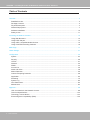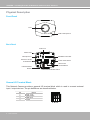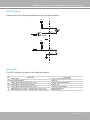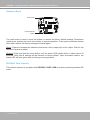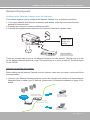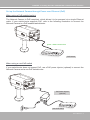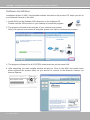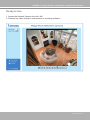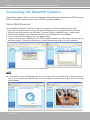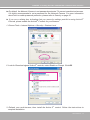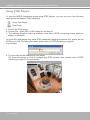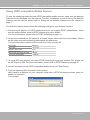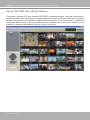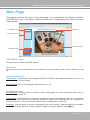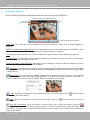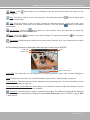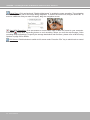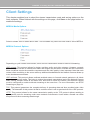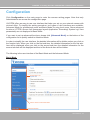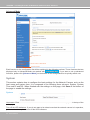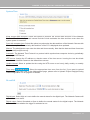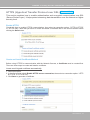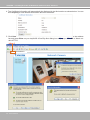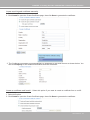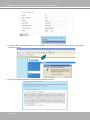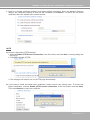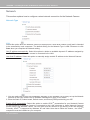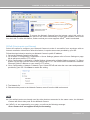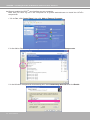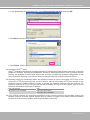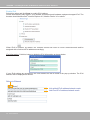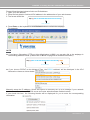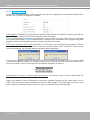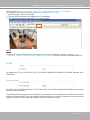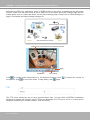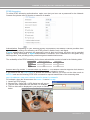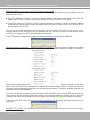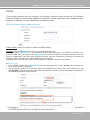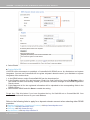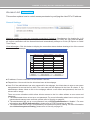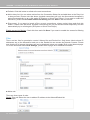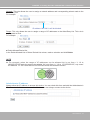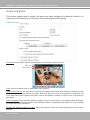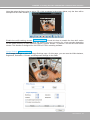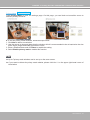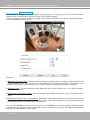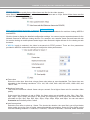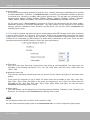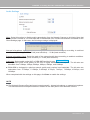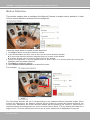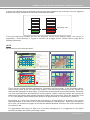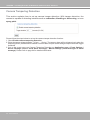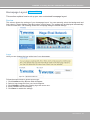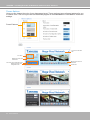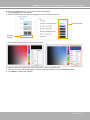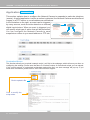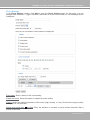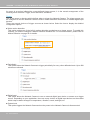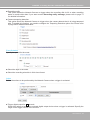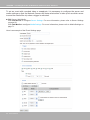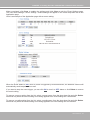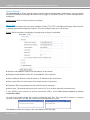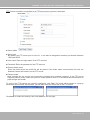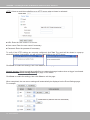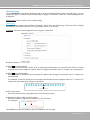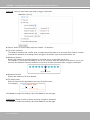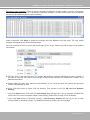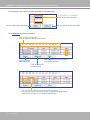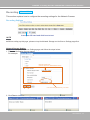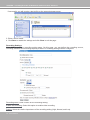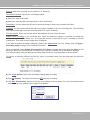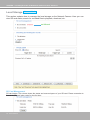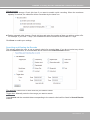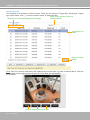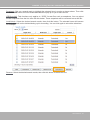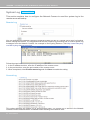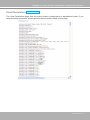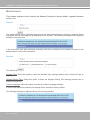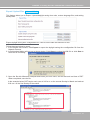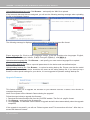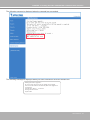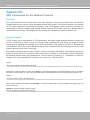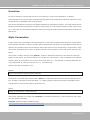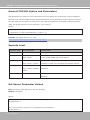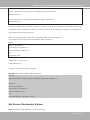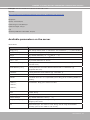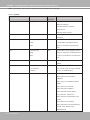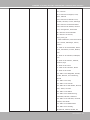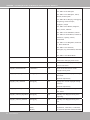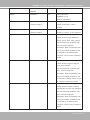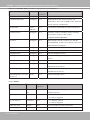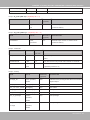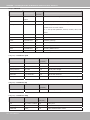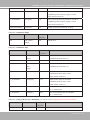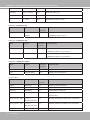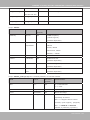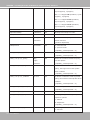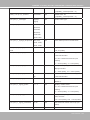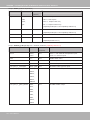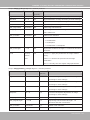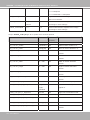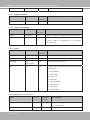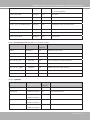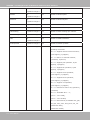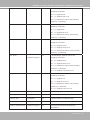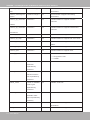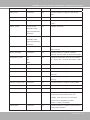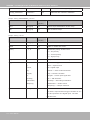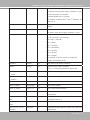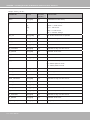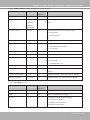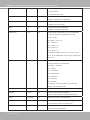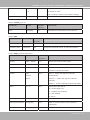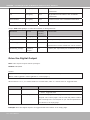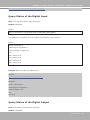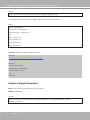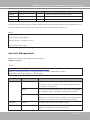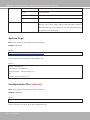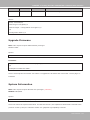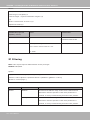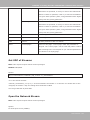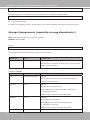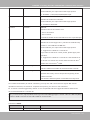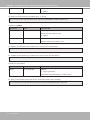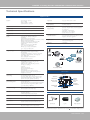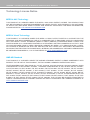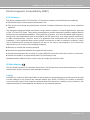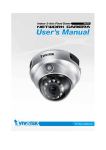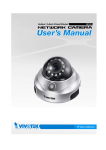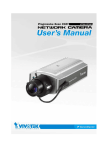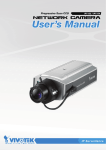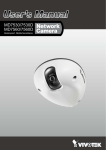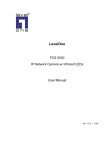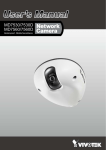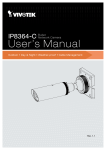Download Accessing the Network Camera
Transcript
VIVOTEK - A Leading Provider of Multimedia Communication Solutions Table of Contents Overview������������������������������������������������������������������������������������������������������������������������������������������������������3 Read Before Use�������������������������������������������������������������������������������������������������������������������������������������3 Package Contents�����������������������������������������������������������������������������������������������������������������������������������3 Physical Description��������������������������������������������������������������������������������������������������������������������������������4 Network Deployment�������������������������������������������������������������������������������������������������������������������������������7 Software Installation������������������������������������������������������������������������������������������������������������������������������10 Ready to Use����������������������������������������������������������������������������������������������������������������������������������������� 11 Accessing the Network Camera�����������������������������������������������������������������������������������������������������������������12 Using Web Browsers�����������������������������������������������������������������������������������������������������������������������������12 Using RTSP Players������������������������������������������������������������������������������������������������������������������������������14 Using 3GPP-compatible Mobile Devices�����������������������������������������������������������������������������������������������15 Using VIVOTEK Recording Software����������������������������������������������������������������������������������������������������16 Main Page��������������������������������������������������������������������������������������������������������������������������������������������������17 Client Settings��������������������������������������������������������������������������������������������������������������������������������������������21 Configuration����������������������������������������������������������������������������������������������������������������������������������������������23 System��������������������������������������������������������������������������������������������������������������������������������������������������24 Security�������������������������������������������������������������������������������������������������������������������������������������������������26 HTTPS���������������������������������������������������������������������������������������������������������������������������������������������������27 Network�������������������������������������������������������������������������������������������������������������������������������������������������32 DDNS����������������������������������������������������������������������������������������������������������������������������������������������������43 Access List��������������������������������������������������������������������������������������������������������������������������������������������45 Audio and Video������������������������������������������������������������������������������������������������������������������������������������48 Motion Detection�����������������������������������������������������������������������������������������������������������������������������������56 Camera Tampering Detection ���������������������������������������������������������������������������������������������������������������58 Application���������������������������������������������������������������������������������������������������������������������������������������������62 Recording����������������������������������������������������������������������������������������������������������������������������������������������75 System Log�������������������������������������������������������������������������������������������������������������������������������������������82 View Parameters�����������������������������������������������������������������������������������������������������������������������������������83 Maintenance������������������������������������������������������������������������������������������������������������������������������������������84 Appendix ���������������������������������������������������������������������������������������������������������������������������������������������������88 URL Commands for the Network Camera���������������������������������������������������������������������������������������������88 Technical Specifications����������������������������������������������������������������������������������������������������������������������133 Technology License Notice������������������������������������������������������������������������������������������������������������������134 Electromagnetic Compatibility (EMC)��������������������������������������������������������������������������������������������������135 2 - User's Manual VIVOTEK - A Leading Provider of Multimedia Communication Solutions Overview VIVOTEK IP7160 is a cost-effective 2-megapixel network camera ideal for locations and situations requiring accurate identification such as banks and airports. With a 2-megapixel sensor, the IP7160 can deliver extremely clear and detailed images for accurate video content analysis. Additionally, the camera can capture a more comprehensive area of a scene than a standard VGA camera, significantly reducing the number of cameras required. The IP7160 also supports tamper detection, which detects data loss from camera tampering in realtime. When the camera is blocked, redirected, or spray-painted, security staff will be alerted immediately in accordance with the camera settings. In order to make more efficient use of bandwidth by reducing transmission of unnecessary data, the IP7160 features a SD/SDHC card slot for on-board storage, which also prevents data loss due to network disconnection. The integrated 802.3af compliant PoE function reduces cabling problems, making the IP7160 a cost-effective surveillance solution. With other advanced features including simultaneous dual streams, two-way audio via SIP protocol, and HTTPS encrypted data transmission, the IP7160 proves to be an affordable high-resolution surveillance system. Read Before Use The use of surveillance devices may be prohibited by law in your country. The Network Camera is not only a high-performance web-ready camera but can also be part of a flexible surveillance system. It is the user’s responsibility to ensure that the operation of such devices is legal and complies with all privacy laws before installing this unit for its intended use. It is important to first verify that all contents received are complete according to the Package Contents listed below. Take note of the warnings in the Quick Installation Guide before the Network Camera is installed; then carefully read and follow the instructions in the Installation chapter to avoid damage due to faulty assembly and installation. This also ensures the product is used properly as intended. The Network Camera is a network device and its use should be straightforward for those who have basic networking knowledge. It is designed for various applications including video sharing, general security/ surveillance, etc. The Configuration chapter suggests ways to best utilize the Network Camera and ensure proper operations. For more creative and professional developers, the URL Commands of the Network Camera section serves as a helpful reference to customizing existing homepages or integrating with the current web server. Package Contents ■ IP7160 ■ Power Adapter ■ Camera Stand ■ Software CD ■ Warranty Card ■ Quick Installation Guide ■ L-type Hex Key Wretch User's Manual - 3 VIVOTEK - A Leading Provider of Multimedia Communication Solutions Physical Description Front Panel Lens Built-in Microphone Back Panel Audio Out Status LED Microphone In SD/SDHC Card Slot Ethernet 10/100 RJ45 Socket Power Cord Socket Indented Reset Button General I/O Terminal Block External/Internal MIC Switch General I/O Terminal Block This Network Camera provides a general I/O terminal block which is used to connect external input / output devices. The pin definitions are described below. Pin 1 2 3 4 4 - User's Manual Name Power +12V Digital Output Digital Input Ground VIVOTEK - A Leading Provider of Multimedia Communication Solutions DI/DO Diagram Please refer to the following illustration for the connection method. 12V PIN 1 Power+12V PIN 2 Digital output +12V PIN 3 Digital input PIN 4 Ground Status LED The LED indicates the status of the Network Camera. Item 1 2 3 4 5 LED status Steady Red Red LED unlighted Steady Red + Blink Green every 1 sec. Steady Red + Green LED unlighted Steady Red + Blink Green every 2 sec. Blink Red every 0.15 sec. + Blink Green every 1 sec. Blink Red every 0.15 sec. + Blink Green every 0.15 sec. Description Power on and system booting Power off Network works (heartbeat) Network fail Audio mute (heartbeat) Upgrading firmware Restore default User's Manual - 5 VIVOTEK - A Leading Provider of Multimedia Communication Solutions Hardware Reset Status LED Indented Reset Button The reset button is used to reset the system or restore the factory default settings. Sometimes resetting the system can return the camera to normal operation. If the system problems remain after reset, restore the factory settings and install again. Reset: Press and release the indented reset button with a paper clip or thin object. Wait for the Network Camera to reboot. Restore: Press and hold the reset button until the status LED rapidly blinks. It takes about 30 seconds. Note that all settings will be restored to factory default. Upon successful restore, the status LED will blink green and red during normal operation. SD/SDHC Card Capacity This network camera is compliant with SD/SDHC 16GB / 8GB and other preceding standard SD cards. 6 - User's Manual VIVOTEK - A Leading Provider of Multimedia Communication Solutions Network Deployment Setting up the Network Camera over the Internet This section explains how to configure the Network Camera over an Internet connection. 1. If you have external devices such as sensors and alarms, make the connection from the general I/O terminal block. 2. Connect the camera to a switch via Ethernet cable. 3. Connect the supplied power cable from the Network Camera to a power outlet. 3 1 1:Power +12V 2:Digital output 3:Digital input 4:Ground 2 POWER COLLISION 1 2 3 4 5 LINK RECEIVE PARTITION Ethernet Switch There are several ways to set up the Network Camera over the Internet. The first way is to set up the Network Camera behind a router. The second way is to utilize a static IP. The third way is to use PPPoE. Internet connection via a router Before setting up the Network Camera over the Internet, make sure you have a router and follow the steps below. 1. Connect your Network Camera behind a router, the Internet environment is illustrated below. Regarding how to obtain your IP address, please refer to Software Installation on page 10 for details. WAN (Wide Area Network ) Internet Router IP address : from ISP POWER COLLISION 1 2 3 4 5 IP address : 192.168.0.3 Subnet mask : 255.255.255.0 Default router : 192.168.0.1 LINK RECEIVE PARTITION LAN (Local Area Network) Router IP address : 192.168.0.1 Cable or DSL Modem IP address : 192.168.0.2 Subnet mask : 255.255.255.0 Default router : 192.168.0.1 User's Manual - 7 VIVOTEK - A Leading Provider of Multimedia Communication Solutions 2. In this case, if the Local Area Network (LAN) IP address of your Network Camera is 192.168.0.3, please forward the following ports for the Network Camera on the router. ■ HTTP port ■ RTSP port ■ RTP port for audio ■ RTCP port for audio ■ RTP port for video ■ RTCP port for video If you have changed the port numbers on the Network page, please open the ports accordingly on your router. For information on how to forward ports on the router, please refer to your router’s user’s manual. 3. Find out the public IP address of your router provided by your ISP (Internet Service Provider). Use the public IP and the secondary HTTP port to access the Network Camera from the Internet. Please refer to Network Type on page 32 for details. Internet connection with static IP Choose this connection type if you are required to use a static IP for the Network Camera. Please refer to LAN on page 32 for details. Internet connection via PPPoE (Point-to-Point over Ethernet) Choose this connection type if you are connected to the Internet via a DSL Line. Please refer to PPPoE on page 33 for details. 8 - User's Manual VIVOTEK - A Leading Provider of Multimedia Communication Solutions Set up the Network Camera through Power over Ethernet (PoE) When using a PoE-enabled switch The Network Camera is PoE-compliant, which allows it to be powered via a single Ethernet cable. If your switch/router supports PoE, refer to the following illustration to connect the Network Camera to a PoE-enabled switch/router. power + data transmission POWER COLLISION 1 2 3 4 5 LINK RECEIVE PARTITION PoE Switch When using a non-PoE switch If your switch/router does not support PoE, use a PoE power injector (optional) to connect the Network Camera and a non-PoE switch/router. PoE Power Injector (optional) POWER COLLISION 1 2 3 4 5 LINK RECEIVE PARTITION Non-PoE Switch User's Manual - 9 VIVOTEK - A Leading Provider of Multimedia Communication Solutions Software Installation Installation Wizard 2 (IW2), free-bundled software included on the product CD, helps you set up your Network Camera on the LAN. 1. Install IW2 from the Software Utility directory on the software CD. Double click the IW2 shortcut on your desktop to launch the program. 2. The program will conduct an analysis of your network environment. After your network environment is analyzed, please click Next to continue the program. 3. The program will search for all VIVOTEK network devices on the same LAN. 4. After searching, the main installer window will pop up. Click on the MAC and model name which matches the product label on your device to connect to the Network Camera via Internet Explorer. Network Camera Model No: IP7160 MAC:0002D1730202 R o HS This device complies with part 15 of the FCC rules. Operation is subject to the following two conditions: (1)This device may not cause harmful interference, and (2) this device must accept any interference received, including interference that may cause undesired operation. Pat. 6,930,709 10 - User's Manual Made in Taiwan 00-02-D1-73-02-02 0002D1730202 192.168.5.151 IP7160 VIVOTEK - A Leading Provider of Multimedia Communication Solutions Ready to Use 1. Access the Network Camera from the LAN. 2. Retrieve live video through a web browser or recording software. User's Manual - 11 VIVOTEK - A Leading Provider of Multimedia Communication Solutions Accessing the Network Camera This chapter explains how to access the Network Camera through web browsers, RTSP players, 3GPP-compatible mobile devices, and VIVOTEK recording software. Using Web Browsers Use Installation Wizard 2 (IW2) to access to the Network Cameras installed on the LAN. If your network environment is not a LAN, follow these steps to access the Network Camera: 1. Launch your web browser (eg. Microsoft® Internet Explorer, Mozilla Firefox, or Netscape). 2. Enter the IP address of the Network Camera in the address field. Press Enter. 3. The live video will be displayed in your web browser. 4. If this is the first time installing the VIVOTEK network camera, an information bar will pop up as shown below. Follow the instructions to install the required plug-in on your computer. NOTE ► For Mozilla Firefox or Netscape users, your browser will use Quick Time to stream the live video. If you donn’t have Quick Time on your computer, please install it first, then launch the web browser. 12 - User's Manual VIVOTEK - A Leading Provider of Multimedia Communication Solutions ► By default, the Network Camera is not password-protected. To prevent unauthorized access, it is highly recommended to set a password for the Network Camera. For more information about how to enable password protection, please refer to Security on page 26. ► If you see a dialog box indicating that your security settings prohibit running ActiveX ® Controls, please enable the ActiveX ® Controls for your browser. 1. Choose Tools > Internet Options > Security > Custom Level. 2. Look for Download signed ActiveX ® controls; select Enable or Prompt. Click OK. 3. Refresh your web browser, then install the Active X ® control. Follow the instructions to complete installation. User's Manual - 13 VIVOTEK - A Leading Provider of Multimedia Communication Solutions Using RTSP Players To view the MPEG-4 streaming media using RTSP players, you can use one of the following applications that support RTSP streaming. Quick Time Player Real Player VLC media player 1. Launch the RTSP player. mpegable Player 2. Choose File > Open URL. A URL dialog box will pop up. 3. The address format is rtsp://<ip address>:<rtsp port>/<RTSP streaming access name for pvPlayer stream1 or stream2> As most ISPs and players only allow RTSP streaming through port number 554, please set the RTSP port to 554. For more information, please refer to RTSP Streaming on page 41. For example: rtsp://192.168.5.151:554/live.sdp 4. The live video will be displayed in your player. For more information on how to configure the RTSP access name, please refer to RTSP Streaming on page 41 for more details. Video 16:38:01 2008/01/03 14 - User's Manual VIVOTEK - A Leading Provider of Multimedia Communication Solutions Using 3GPP-compatible Mobile Devices To view the streaming media through 3GPP-compatible mobile devices, make sure the Network Camera can be accessed over the Internet. For more information on how to set up the Network Camera over the Internet, please refer to Setting up the Network Camera over the Internet on page 7. To utilize this feature, please check the following settings on your Network Camera: 1. Because most players on 3GPP mobile phones do not support RTSP authentication, make sure the authentication mode of RTSP streaming is set to disable. For more information, please refer to RTSP Streaming on page 41. 2. As the the bandwidth on 3G networks is limited, larger video sizes are not available. Please set the video and audio streaming parameters as listed below. For more information, please refer to Audio and Video on page 48. Video Mode Frame size Maximum frame rate Intra frame period Video quality (Constant bit rate) Audio type (GSM-AMR) MPEG-4 176 x 144 5 fps 1S 40kbps 12.2kbps 3. As most ISPs and players only allow RTSP streaming through port number 554, please set the RTSP port to 554. For more information, please refer to RTSP Streaming on page 41. 4. Launch the player on the 3GPP-compatible mobile device (ex. Real Player). 5. Type the following URL command into the player: rtsp://<public ip address of your camera>:<rtsp port>/<RTSP streaming access name for stream1 or stream2>. For example: rtsp://192.168.5.151:554/live.sdp User's Manual - 15 VIVOTEK - A Leading Provider of Multimedia Communication Solutions Using VIVOTEK Recording Software The product software CD also contains VIVOTEK’s recording software, allowing simultaneous monitoring and video recording for multiple Network Cameras. Please install the recording software, then launch the program to add the Network Camera to the Channel list. For detailed information about how to use the recording software, please refer to the user’s manual of the software or download the manual from http://www.vivotek.com. 16 - User's Manual VIVOTEK - A Leading Provider of Multimedia Communication Solutions Main Page This chapter explains the layout of the main page. It is composed of the following sections: VIVOTEK INC. Logo, Host Name, Camera Control Area, Configuration Area, Menu, and Live Video Window. VIVOTEK INC. Logo Host Name Camera Control Area Live View Window Configuration Area VIVOTEK INC. Logo Click this logo to visit the VIVOTEK website. Host Name The host name can be customized to fit your needs. For more information, please refer to System on page 24. Camera Control Area Video Stream: This Network Cmera supports MJPEG or MPEG-4 dual streams simultaneously. You can select either one for live viewing. Digital Output: Click to turn the digital output device on or off. Configuration Area Client Settings: Click this button to access the client setting page. For more information, please refer to Client Settings on page 21. Configuration: Click this button to access the configuration page of the Network Camera. It is suggested that a password be applied to the Network Camera so that only the administrator can configure the Network Camera. For more information, please refer to Configuration on page 23. Language: Click this button to choose a language for the user interface. Language options are available in: English, Deutsch, Español, Français, Italiano, 日本語, Português, 簡体中文 and 繁體中文. User's Manual - 17 VIVOTEK - A Leading Provider of Multimedia Communication Solutions Live Video Window ■ The following window is displayed when the video mode is set to MPEG-4: MPEG-4 Protocol and Media Options Video Title Title and Time Time Video 17:08:56 2008/06/25 Video and Audio Control Buttons Video Title: The video title can be configured. For more information, please refer to Video Settings on page 48. MPEG-4 Protocol and Media Options: The transmission protocol and media options for MPEG-4 video streaming. For further configuration, please refer to Client Settings on page 21. Time: Display the current time. For further configuration, please refer to Video Settings on page 48. Title and Time: The video title and time can be stamped on the streaming video. For further configuration, please refer to Video Settings on page 48. Video and Audio Control Buttons: Depending on the Network Camera model and Network Camera configuration, some buttons may not be available. Snapshot: Click this button to capture and save still images. The captured images will be displayed in a pop-up window. Right-click the image and choose Save Picture As to save it in JPEG (*.jpg) or BMP (*.bmp) format. Digital Zoom: Click and uncheck “Disable digital zoom” to enable the zoom operation. The navigation screen indicates the part of the image being magnified. To control the zoom level, drag the slider bar. To move to a different area you want to magnify, drag the navigation screen image. Pause: Pause the transmission of the streaming media. The button becomes the after clicking the Pause button. Stop: Stop the transmission of the streaming media. Click the transmission. Resume button Resume button to continue Start MP4 Recording: Click this button to record video clips in MP4 file format. Press the Stop MP4 Recording button to end recording. When you exit the web browser, video recording stops accordingly. To specify the storage destination and file name, please refer to MP4 Saving Options on page 22 for details. 18 - User's Manual VIVOTEK - A Leading Provider of Multimedia Communication Solutions Volume: If the local computer. Mute function is not activated, move the slider bar to adjust the volume on the Mute: Turn off the volume on the local computer. The button becomes the clicking the Mute button. Audio On button after Talk: Click this button to talk to people around the Network Camera. Audio will project from again to end talking the external speaker connected to the Network Camera. Click this button transmission. Mic Volume: When the Mute function is not activated, move the slider bar to adjust the microphone volume on the local computer. Mute: Turn off the Mic volume on the local computer. The button becomes the after clicking the Mute button. Mic On button Full Screen: Click this button to switch to full screen mode. Press the “Esc” key to switch back to normal mode. ■ The following window is displayed when the video mode is set to MJPEG: Video Title Title and Time Time Video 13:44:17 2008/06/30 Video Control Buttons Video Title: The video title can be configured. For more information, please refer to Video Settings on page 48. Time: Display the current time. For more information, please refer to Video Settings on page 48. Title and Time: Video title and time can be stamped on the streaming video. For more information, please refer to Video Settings on page 48. Video and Audio Control Buttons: Depending on the Network Camera model and Network Camera configuration, some buttons may not be available. Snapshot: Click this button to capture and save still images. The captured images will be displayed in a pop-up window. Right-click the image and choose Save Picture As to save it in JPEG (*.jpg) or BMP (*.bmp) format. User's Manual - 19 VIVOTEK - A Leading Provider of Multimedia Communication Solutions Digital Zoom: Click and uncheck “Disable digital zoom” to enable the zoom operation. The navigation screen indicates the part of the image being magnified. To control the zoom level, drag the slider bar. To move to a different area you want to magnify, drag the navigation screen. Start MP4 Recording: Click this button to record video clips in MP4 file format to your computer. Stop MP4 Recording button to end recording. When you exit the web browser, video Press the recording stops accordingly. To specify the storage destination and file name, please refer to MP4 Saving Options on page 22 for details. Full Screen: Click this button to switch to full screen mode. Press the “Esc” key to switch back to normal mode. 20 - User's Manual VIVOTEK - A Leading Provider of Multimedia Communication Solutions Client Settings This chapter explains how to select the stream transmission mode and saving options on the local computer. When finished with the settings on this page, click Save on the page bottom to enable the settings. MPEG-4 Media Options Select to stream video or audio data or both. This is enabled only when the video mode is set to MPEG-4. MPEG-4 Protocol Options Depending on your network environment, there are four transmission modes for MPEG-4 streaming: UDP unicast: This protocol allows for better real-time audio and video streams. However, network packets may be lost due to network burst traffic and images may be broken. Activate the UDP connection when occasions require time-sensitive responses and the video quality is less important. Note that each unicast client connecting to the server takes up additional bandwidth and the Network Camera allows up to ten simultaneous accesses. UDP multicast: This protocol allows multicast-enabled routers to forward network packets to all clients requesting streaming media. This helps to reduce the network transmission load of the Network Camera while serving multiple clients at the same time. Note that to utilize this feature, the Network Camera must be configured to enable multicast streaming at the same time. For more information, see RTSP Streaming on page 34. TCP: This protocol guarantees the complete delivery of streaming data and thus provides better video quality. The downside of this protocol is that its real-time effect is not as good as that of the UDP protocol. HTTP: This protocol allows for the same transmission quality as the TCP protocol without needing to open specific ports for streaming under some network environments. Users inside a firewall can utilize this protocol to allow streaming data through. User's Manual - 21 VIVOTEK - A Leading Provider of Multimedia Communication Solutions MP4 Saving Options Users can record live video as they are watching by clicking Here, you can specify the storage destination and file name. Start MP4 Recording on the main page. Folder: Specify the storage destination for the recorded video files. File Name Prefix: Enter the text that will be appended to the front of the video file name. Add date and time suffix to the file name: Select this option to append the date and time to the end of the file name. CLIP_20080108-180853 File name prefix Date and time suffix The format is: YYYYMMDD_HHMMSS 22 - User's Manual VIVOTEK - A Leading Provider of Multimedia Communication Solutions Configuration Click Configuration on the main page to enter the camera setting pages. Note that only Administrators can access the configuration page. VIVOTEK offers an easy-to-use user interface that helps you set up your network camera with minimal effort. To simplify the setting procedure, two types of user interfaces are available: Advanced Mode for professional users and Basic Mode for entry-level users. Some advanced functions (HTTPS/ Access list/ Homepage layout/ Application/ Recording/ System log/ View parameters) are not displayed in Basic Mode. If you want to set up advanced functions, please click [Advanced Mode] on the bottom of the configuration list to quickly switch to Advanced Mode. In order to simplify the user interface, the detailed information will be hidden unless you click on the function item. When you click on the first sub-item, the detailed information for the first subitem will be displayed; when you click on the second sub-item, the detailed information for the second sub-item will be displayed and that of the first sub-item will be hidden. The following is the user interface of the Basic Mode and the Advanced Mode: Basic Mode Configuration List Click to switch to Advanced Mode Firmware Version User's Manual - 23 VIVOTEK - A Leading Provider of Multimedia Communication Solutions Advanced Mode Configuration List Click to switch to Basic Mode Firmware Version Each function on the configuration list will be explained in the following sections. Those functions that are displayed only in Advanced Mode are marked with Advanced Mode . If you want to set up advanced functions, please click [Advanced Mode] on the bottom of the configuration list to quickly switch over. System This section explains how to configure the basic settings for the Network Camera, such as the host name and system time. It is composed of the following three columns: System, System Time and DI and DO. When finished with the settings on this page, click Save at the bottom of the page to enable the settings. System Host name: Enter the desired name for the Network Camera. The text will be displayed at the top of the main page. Turn off the LED indicators: If you do not want to let others know that the network camera is in operation, you can select this option to turn off the LED indicators. 24 - User's Manual VIVOTEK - A Leading Provider of Multimedia Communication Solutions System Time Keep current date and time: Select this option to preserve the current date and time of the Network Camera. The Network Camera’s internal real-time clock maintains the date and time even when the system power is turned off. Sync with computer time: Select this option to synchronize the date and time of the Network Camera with the local computer. The read-only date and time of the PC is displayed when updated. Manual: The administrator can enter the date and time manually. Note that the date and time format are [yyyy/mm/dd] and [hh:mm:ss]. Automatic: The Network Time Protocol is a protocol which synchronizes computer clocks by periodically querying an NTP Server. NTP server: Assign the IP address or domain name of the time-server. Leaving the text box blank connects the Network Camera to the default time servers. Update interval: Select to update the time using the NTP server on an hourly, daily, weekly, or monthly basis. Time zone Advanced Mode : Select the appropriate time zone from the list. If you want to upload Daylight Savings Time rules on the Maintenance page, please refer to Upload / Export Daylight Saving Time Configuration File on page 85 for details. DI and DO Digital input: Select High or Low to define the normal status for the digital input. The Network Camera will report the current status. Digital output: Select Grounded or Open to define the normal status for the digital output. The Network Camera will show whether the trigger is activated or not. User's Manual - 25 VIVOTEK - A Leading Provider of Multimedia Communication Solutions Security This section explains how to enable password protection and create multiple accounts. Root Password The administrator account name is “root”, which is permanent and can not be deleted. If you want to add more accounts in the Manage User section, please set the password for the “root” account first. 1. Type the password in both text boxes, then click Save to enable password protection. 2. A window will be prompted for authentication; type the correct user’s name and password in their respective fields to access the Network Camera. Manage Privilege Advanced Mode Digital Output: You can modify the manage privilege of operators or viewers. Check or uncheck the item, then click Save to enable the settings. If you give Viewers the privilege, Operators will also have the ability to control the Network Camera through the main page. (Please refer to Main Page on page 17.) Allow anonymous viewing: If you check this item, any client can access the live stream without entering a User ID and Password. Manage User Administrators can add up to 20 user accounts. 1. Input the new user’s name and password. 2. Select the privilege level for the new user account. Click Add to enable the setting. Access rights are sorted by user privilege (Administrator, Operator, and Viewer). Only administrators can access the Configuration page. Though operators cannot access the Configuration page, they can use the URL Commands to get and set the value of parameters. For more information, please refer to URL Commands of the Network Camera on page 88. Viewers access only the main page for live viewing. Here you also can change a user’s access rights or delete user accounts. 1. Select an existing account to modify. 2. Make necessary changes and click Update or Delete to enable the setting. 26 - User's Manual VIVOTEK - A Leading Provider of Multimedia Communication Solutions HTTPS (Hypertext Transfer Protocol over SSL) Advanced Mode This section explains how to enable authentication and encrypted communication over SSL (Secure Socket Layer). It helps protect streaming data transmission over the Internet on higher security level. Enable HTTPS Check this item to enable HTTPS communication, then select a connection option: "HTTP & HTTPS" or "HTTPS only". Note that you have to create and install a certificate first in the second section before clicking the Save button. Create and Install Certificate Method Before using HTTPS for communication with the Network Camera, a Certificate must be created first. There are three ways to create and install a certificate: Create a self-signed certificate automatically 1. Select this option. 2. In the first section, check Enable HTTPS secure connection, then select a connection option: “HTTP & HTTPS” or “HTTPS only”. 3. Click Save to generate a certificate. User's Manual - 27 VIVOTEK - A Leading Provider of Multimedia Communication Solutions 4. The Certificate Information will automatically de displayed in the third section as shown below. You can click Property to view detailed information about the certificate. 5. Click Home to return to the main page. Change the address from “http://” to “https://“ in the address bar and press Enter on your keyboard. A Security Alert dialog box will pop up. Click OK or Yes to enable HTTPS. https:// https://192.168.5.151/index.html 28 - User's Manual VIVOTEK - A Leading Provider of Multimedia Communication Solutions Create a self-signed certificate manually 1. Select this option. 2. Click Create to open the Create Certificate page, then click Save to generate the certificate. 3. The Certificate Information will automatically be displayed in the third column as shown below. You can click Property to see detailed information about the certificate. Create a certificate and install : Select this option if you want to create a certificate from a certificate authority. 1. Select this option. 2. Click Create to open the Create Certificate page, then click Save to generate the certificate. User's Manual - 29 VIVOTEK - A Leading Provider of Multimedia Communication Solutions 3. If you see the following Information bar, click OK on click on the Information bar at the top of the page to allow pop-ups. 4. The pop-up window shows an example of a certificate request. 30 - User's Manual VIVOTEK - A Leading Provider of Multimedia Communication Solutions 5. Look for a trusted certificate authority that issues digital certificates. Enroll the Network Camera. Wait for the certificate authority to issue an SSL certificate; click Browse... to search for the issued certificate, then click Upload in the second section. NOTE ► How do I cancel the HTTPS settings? 1. Uncheck Enable HTTPS secure connection in the first column and click Save; a warning dialog box will pop up. 2. Click OK to disable HTTPS. 3. The webpage will redirect to a non-HTTPS page automatically. ► If you want to create and install other certificates, please remove any existing ones. To remove the signed certificates, uncheck Enable HTTPS secure connection in the first section and click Save. Then click Remove to erase the certificate. User's Manual - 31 VIVOTEK - A Leading Provider of Multimedia Communication Solutions Network This section explains how to configure a wired network connection for the Network Camera. Network Type LAN Select this option when the Network Camera is deployed on a local area network (LAN) and is intended to be accessed by local computers. The default setting for the Network Type is LAN. Rememer to click Save when you complete the Network setting. Get IP address automatically: Select this option to obtain an available dynamic IP address assigned by the DHCP server each time the camera is connected to the LAN. Use fixed IP address: Select this option to manually assign a static IP address to the Network Camera. 1. You can make use of VIVOTEK Installation Wizard 2 on the software CD to easily set up the Network Camera on the LAN. Please refer to Software Installation on page 10 for details. 2. Enter the Static IP, Subnet mask, Default router, and Primary DNS provided by your ISP. Enable UPnP presentation: Select this option to enable UPnPTM presentation for your Network Camera so that whenever a Network Camera is connected to the LAN, shortcuts to those Network Cameras will be listed in My Network Places. You can then click the shortcut to go directly to the web browser. Currently, UPnPTM is supported by Windows XP and Vista. Note that to utilize this feature, the UPnPTM component must be installed on your computer. 32 - User's Manual VIVOTEK - A Leading Provider of Multimedia Communication Solutions Mega-pixel Network Camera (192.168.5.151) Enable UPnP port forwarding: To access the Network Camera from the Internet, select this option to allow the Network Camera to open ports on the router automatically so that video streams can be sent from the LAN. To utilize this feature, make sure that your router supports UPnPTM and it is activated. PPPoE (Point-to-point over Ethernet) Select this option to configure your Network Camera to make it accessible from anywhere with an Internet connection. Note that to utilize this feature, it requires an account provided by your ISP. Follow the steps below to acquire your Network Camera’s public IP address. 1. Set up the Network Camera on the LAN. 2. Go to Home > Configuration > Application > Server Settings (please refer to Server Settings on page 68) to add a new email or FTP server. 3. Go to Configuration > Application > Media Settings (please refer to Media Settings on page 71). Select System log so that you will receive the system logs in TXT file format which contains the Network Camera’s public IP address on your email or FTP server. 4. Go to Configuration > Network > Network Type. Select PPPoE and enter the user name and password provided by your ISP. Click Save to enable the setting. 5. The Network Camera will reboot. 6. Disconnect the power to the Network Camera; move it from the LAN environment. NOTE ► If the default ports are already used by other devices connected to the same router, the Network Camera will select other ports for the Network Camera. ► If UPnP TM is not supported by your router, you will see the following message: Error: Router does not support UPnP port forwarding. User's Manual - 33 VIVOTEK - A Leading Provider of Multimedia Communication Solutions ► Steps to enable the UPnP TM user interface on your computer: Note that you must log on to the computer as a system administrator to install the UPnP TM components. 1. Go to Start, click Control Panel, then click Add or Remove Programs. 2. In the Add or Remove Programs dialog box, click Add/Remove Windows Components. 3. In the Windows Components Wizard dialog box, select Networking Services and click Details. 34 - User's Manual VIVOTEK - A Leading Provider of Multimedia Communication Solutions 4. In the Networking Services dialog box, select Universal Plug and Play and click OK. 5. Click Next in the following window. 6. Click Finish. UPnP TM is enabled. ► How does UPnP TM work? UPnP TM networking technology provides automatic IP configuration and dynamic discovery of devices added to a network. Services and capabilities offered by networked devices, such as printing and file sharing, are available to each other without the need for cumbersome network configuration. In the case of Network Cameras, you will see Network Camera shortcuts under My Network Places. ► Enabling UPnP port forwarding allows the Network Camera to open a secondary HTTP port on the router-not HTTP port-meaning that you will need to add the secondary HTTP port number to the Network Camera’s public address in order to access the Network Camera from the Internet. For example, when the HTTP port is set to 80 and the secondary HTTP port is set to 8080, refer to the list below for the Network Camera’s IP address. From the Internet http://203.67.124.123:8080 LAN http://192.168.4.160 or http://192.168.4.160:8080 ► If the PPPoE settings are incorrectly configured or the Internet access is not working, restore the Network Camera to factory default; please refer to Restore on page 84 for details. After the Network Camera is reset to factory default, it will be accessible on the LAN. User's Manual - 35 VIVOTEK - A Leading Provider of Multimedia Communication Solutions Enable IPv6 Select this option and click Save to enable IPv6 settings. Please note that this only works if your network environment and hardware equipment support IPv6. The browser should be Microsoft® Internet Explorer 6.5, Mozilla Firefox 3.0 or above. When IPv6 is enabled, by default, the network camera will listen to router advertisements and be assigned with a link-local IPv6 address accordingly. IPv6 Information: Click this button to obtain the IPv6 information as shown below. If your IPv6 settings are successful, the IPv6 address list will be listed in the pop-up window. The IPv6 address will be displayed as follows: Refers to Ethernet Link-global IPv6 address/network mask Link-local IPv6 address/network mask 36 - User's Manual VIVOTEK - A Leading Provider of Multimedia Communication Solutions Please follow the steps below to link to an IPv6 address: 1. Open your web browser. 2. Enter the link-global or link-local IPv6 address in the address bar of your web browser. 3. The format should be: http://[2001:0c08:2500:0002:0202:d1ff:fe04:65f4]/ IPv6 address 4. Press Enter on the keyboard or click Refresh button to refresh the webpage. For example: NOTE ► If you have a Secondary HTTP port (the default value is 8080), you can also link to the webpage in the following address format: (Please refer to HTTP on page 38 for detailed information.) http://[2001:0c08:2500:0002:0202:d1ff:fe04:65f4]/:8080 IPv6 address Secondary HTTP port ► If you choose PPPoE as the Network Type, the [PPP0 address] will be displayed in the IPv6 information column as shown below. Manually setup the IP address: Select this option to manually set up IPv6 settings if your network environment does not have DHCPv6 server and router advertisements-enabled routers. If you check this item, the following blanks will be displayed for you to enter the corresponding information: User's Manual - 37 VIVOTEK - A Leading Provider of Multimedia Communication Solutions HTTP Advanced Mode To utilize HTTP authentication, make sure that your have set a password for the Network Camera first; please refer to Security on page 26 for details. Authentication: Depending on your network security requirements, the Network Camera provides two types of security settings for an HTTP transaction: basic and digest. If basic authentication is selected, the password is sent in plain text format, where there is a potential risk of being intercepted. If digest authentication is selected, user credentials are encrypted using MD5 algorithm and thus provide better protection against unauthorized access. HTTP port / Secondary HTTP port: By default, the HTTP port is set to 80 and the secondary HTTP port is set to 8080. There can be assigned to another port number between 1025 and 65535. If the ports are incorrectly assigned, the following warning messages will be displayed: To access the Network Camera on the LAN, both the HTTP port and secondary HTTP port can be used to access the Network Camera. For example, when the HTTP port is set to 80 and the secondary HTTP port is set to 8080, refer to the list below for the Network Camera’s IP address. LAN http://192.168.4.160 or http://192.168.4.160:8080 Access name for stream 1 / Access name for stream 2: The access name is used to differentiate the streaming source. When using Mozilla Firefox or Netscape to access the Network Camera and the video mode is set to JPEG, users will receive video comprised of continuous JPEG images. This technology, known as “server push”, allows the Network Camera to feed live pictures to Mozilla Firefox and Netscape. 38 - User's Manual VIVOTEK - A Leading Provider of Multimedia Communication Solutions URL command -- http://<ip address>:<http port>/<access name for stream1 or stream2> For example, when the Access name for stream 2 is set to video2.mjpg: 1. Launch Mozilla Firefox or Netscape. 2. Type the URL command in the address bar. Press Enter. 3. The JPEG images will be displayed in your web browser. http://192.168.5.151/video2.mjpg NOTE ► Microsoft ® Internet Explorer does not support server push technology; therefore, using http://<ip address>:<http port>/<access name for stream1 or stream2> will fail to access the Network Camera. HTTPS By default, the HTTPS port is set to 443. It can also be assigned to another port number between 1025 and 65535. Two way audio By default, the two way audio port is set to 5060. Also, it can also be assigned to another port number between 1025 and 65535. The Network Camera supports two way audio communication so that operators can transmit and receive audio simultaneously. By using the Network Camera’s built-in or external microphone and an external speaker, you can communicate with people around the Network Camera. User's Manual - 39 VIVOTEK - A Leading Provider of Multimedia Communication Solutions Note that as JPEG only transmits a series of JPEG images to the client; to enable the two-way audio function, make sure the video mode is set to “MPEG-4” on the Audio and Video Settings page and the media option is set to “Video and Audio” on the Client Settings page. Please refer to Client Settings on page 21 and Audio and Video Settings on page 48. Audio transmitted to operators America Audio transmitted from operators Taiwan Audio is being transmitted to the Network Camera Mute Talk Button Mic Volume Click to enable audio transmission to the Network Camera; click to turn off the audio. To stop talking, click again. microphone; click to adjust the volume of FTP The FTP server allows the user to save recorded video clips. You can utilize VIVOTEK's Installation Wizard 2 to upgrade the firmware via an FTP server. By default, the FTP port is set to 21. It also can be assigned to another port number between 1025 and 65535. 40 - User's Manual VIVOTEK - A Leading Provider of Multimedia Communication Solutions RTSP Streaming To utilize RTSP streaming authentication, make sure that you have set a password for the Network Camera first; please refer to Security on page 26 for details. Authentication: Depending on your network security requirements, the Network Camera provides three types of security settings for streaming via RTSP protocol: disable, basic, and digest. If basic authentication is selected, the password is sent in plain text format, but there can be potential risks of it being intercepted. If digest authentication is selected, user credentials are encrypted using MD5 algorithm, thus providing better protection against unauthorized access. The availability of the RTSP streaming for the three authentication modes is listed in the following table: Disable Basic Digest Quick Time player Real Player O O O O O X Access name for stream 1 / Access name for stream 2: This Network camera supports dual streams simultaneously. The access name is used to differentiate the streaming source. If you want to use an RTSP player to access the Network Camera, you must set the video mode to MPEG-4 and use the following RTSP URL command to request transmission of the streaming data. rtsp://<ip address>:<rtsp port>/<access name for stream1 or stream2> For example, when the access name for stream 1 is set to live.sdp: 1. Launch an RTSP player. 2. Choose File > Open URL. A URL dialog box will pop up. 3. Type the URL command in the text box. For example: rtsp://192.168.5.151:554/live.sdp 4. The live video will be displayed in your player as shown below. Video 16:38:01 2008/01/03 User's Manual - 41 VIVOTEK - A Leading Provider of Multimedia Communication Solutions RTSP port /RTP port for video, audio/ RTCP port for video, audio RTSP (Real-Time Streaming Protocol) controls the delivery of streaming media. By default, the port number is set to 554. ■ The RTP (Real-time Transport Protocol) is used to deliver video and audio data to the clients. By default, the RTP port for video is set to 5556 and the RTP port for audio is set to 5558. ■ The RTCP (Real-time Transport Control Protocol) allows the Network Camera to transmit data by monitoring the Internet traffic volume. By default, the RTCP port for video is set to 5557 and the RTCP port for audio is set to 5559. The five ports can be changed to values between 1025 and 65535. The RTP port must be an even number and the RTCP port is the RTP port number plus one, and thus is always an odd number. When the RTP port changes, the RTCP port will change accordingly. If the RTP ports are assigned incorrectly, the following warning message will be displayed: Multicast settings for stream 1 / Multicast settings for stream 2: Click the items to display the detailed configuration information. Select the Always multicast option to enable multicast for stream 1 or stream 2. Unicast video transmission delivers a stream through point-to-point transmission; multicast, on the other hand, sends a stream to the multicast group address and allows multiple clients to acquire the stream at the same time by requesting a copy from the multicast group address. Therefore, enabling multicast can effectively save Internet bandwith. The five ports can be changed to a value between 1025 and 65535. The multicast RTP port must be an even number and the multicast RTCP port number is the multicast RTP port number plus one, and thus is always odd. When the multicast RTP port changes, the multicast RTCP port will change accordingly. If the multicast RTP video ports are incorrectly assigned, the following warning message will be displayed: Multicast TTL [1~255]: The multicast TTL (Time To Live) is the value that tells the router the range a packet can be forwarded. 42 - User's Manual VIVOTEK - A Leading Provider of Multimedia Communication Solutions DDNS This section explains how to configure the dynamic domain name service for the Network Camera. DDNS is a service that allows your Network Camera, especially when assigned with a dynamic IP address, to have a fixed host and domain name. DDNS: Dynamic Domain Name Service Enable DDNS: Select this option to enable the DDNS setting. Provider: Select a DDNS provider from the provider drop-down list. VIVOTEK offers Safe100.net, a free dynamic domain name service, to VIVOTEK customers. It is recommended that you register with Safe100.net to access VIVOTEK’s Network Cameras from the Internet. Additionally, we offer other DDNS providers, such as Dyndns.org (Dynamic), Dyndns.org (Custom), TZO.com, DHS.org, CustomSafe100, dyn-interfree.it. Note that before utilizing this function, please apply for a dynamic domain account first. ■ Safe100.net 1. In the DDNS column, select Safe100.net from the drop-down list. Click I accept after reviewing the terms of the Service Agreement. 2. In the Register column, fill in the Host name (xxxx.safe100.net), Email, Key, and Confirm Key, and click Register. After a host name has been successfully created, a success message will appear in the DDNS Registration Result column. [Register] Successfully Your account information has been mailed to registered e-mail address 3. Click Copy and all registered information will automatically be uploaded to the corresponding fields in the DDNS column at the top of the page as seen in the picture. User's Manual - 43 VIVOTEK - A Leading Provider of Multimedia Communication Solutions [Register] Successfully Your account information has been mailed to registered e-mail address 4. Select Enable DDNS and click Save to enable the setting. ■ CustomSafe100 VIVOTEK offers documents to establish a CustomSafe100 DDNS server for distributors and system integrators. You can use CustomSafe100 to register a dynamic domain name if your distributor or system integrators offer such services. 1. In the DDNS column, select CustomSafe100 from the drop-down list. 2. In the Register column, fill in the Host name, Email, Key, and Confirm Key; then click Register. After a host name has been successfully created, you will see a success message in the DDNS Registration Result column. 3. Click Copy and all for the registered information will be uploaded to the corresponding fields in the DDNS column. 4. Select Enable DDNS and click Save to enable the setting. Forget key: Click this button if you have forgotten the key for Safe100.net or CustomSafe100. Your account information will be sent to your email address. Refer to the following links to apply for a dynamic domain account when selecting other DDNS providers: ■ Dyndns.org(Dynamic) / Dyndns.org(Custom): visit http://www.dyndns.com/ ■ TZO.com: visit http://www.tzo.com/ ■ DHS.org: visit http://www.dhs.org/ ■ dyn-interfree.it: visit http://dyn-interfree.it/ 44 - User's Manual VIVOTEK - A Leading Provider of Multimedia Communication Solutions Access List Advanced Mode This section explains how to control access permission by verifying the client PC’s IP address. General Settings Maximum number of concurrent streaming connection(s) limited to: Simultaneous live viewing for 1~10 clients (including stream 1 and stream 2). The default value is 10. If you modify the value and click Save, all current connections will be disconnected and automatically attempt to re-link (IE Explore or Quick Time Player). View Information: Click this button to display the connection status window showing a list of the current connections. For example: Connection status IP address Elapsed time 192.168.1.147 12:20:34 root 61.22.15.3 00:10:09 anonymous 192.168.3.25 45:00:34 greg Refresh Add to Deny List User ID Disconnect ■ IP address: Current connections to the Network Camera. ■ Elapsed time: How much time the client has been at the webpage. ■ User ID: If the administrator has set a password for the webpage, the clients have to enter a user name and password to access the live video. The user name will be displayed in the User ID column. If the administrator allows clients to link to the webpage without a user name and password, the User ID column will be empty. There are some situations which allow clients access to the live video without a user name and password: 1. The administrator does not set up a root password. For more information about how to set up a root password and manage user accounts, please refer to Security on page 26. 2. The administrator has set up a root password, but set RTSP Authentication to “disable“. For more information about RTSP Authentication, please refer to RTSP Streaming on page 41. 3. The administrator has set up a root password, but allows anonymous viewing. For more information about Allow Anonymous Viewing, please refer to Security on page 26. User's Manual - 45 VIVOTEK - A Leading Provider of Multimedia Communication Solutions ■ Refresh: Click this button to refresh all current connections. ■ Add to deny list: You can select entries from the Connection Status list and add them to the Deny List to deny access. Please note that those checked connections will only be disconnected temporarily and will automatically try to re-link again (IE Explore or Quick Time Player). If you want to enable the denied list, please check Enable access list filtering and click Save in the first column. ■ Disconnect: If you want to break off the current connections, please select them and click this button. Please note that those checked connections will only be disconnected temporarily and will automatically try to re-link again (IE Explore or Quick Time Player). Enable access list filtering: Check this item and click Save if you want to enable the access list filtering function. Filter There are two lists for permission control: Allowed list and Denied list. Only those clients whose IP addresses are on the Allowed list and not on the Denied list can access the Network Camera. Please note that the IPv6 access list column will not be displayed unless you enable IPv6 on the Network page. For more information about IPv6 Settings, please refer to page 36 for detailed information. ■ Add a rule to Allowed/Denied list: Click Add to add a rule to Allowed/Denied list. There are three types of rules: Single: This rule allows the user to add an IP address to the Allowed/Denied list. For example: 46 - User's Manual VIVOTEK - A Leading Provider of Multimedia Communication Solutions Network: This rule allows the user to assign a network address and corresponding subnet mask to the Allow/Deny List. For example: IP address 192.168.2.x will be blocked. Range: This rule allows the user to assign a range of IP addresses to the Allow/Deny List. This rule is only applied to IPv4. For example: ■ Delete Allowed/Denied list: In the Delete Allowed List or Delete Denied List column, make a selection and click Delete. NOTE ► For example, when the range of IP addresses on the allowed list is set from 1.1.1.0 to 192.255.255.255 and the range in the denied list is set from 1.1.1.0 to 170.255.255.255, only users’ IPs between 171.0.0.0 and 192.255.255.255 can access the Network Camera. Allowed List Denied List Administrator IP address Always allow the IP address to access this device: You can check this item and add the Administrator’s IP address in this field to make sure the Administrator can always connect to the device. User's Manual - 47 VIVOTEK - A Leading Provider of Multimedia Communication Solutions Audio and Video This section explains how to cofigure the audio and video settings of the Network Camera. It is composed of the following two columns: Video Settings and Audio Settings. Video Settings Video title: Enter a name that will be displayed on the title bar of the live video. Video Title Title and Time Video 17:08:56 2008/06/25 Color: Select to display color or black/white video streams. Power line frequency: Set the power line frequency consistent with local utility settings to eliminate image flickering associated with fluorescent lights. Note that after the power line frequency is changed, you must disconnect and reconnect the power cord of the Network Camera in order for the new setting to take effect. Video orientation: Flip--vertically reflect the display of the live video; Mirror--horizontally reflect the display of the live video. Select both options if the Network Camera is installed upside-down (ex. on the ceiling) to correct the image orientation. Overlay title and time stamp on video: Select this option to place the video title and time on the video streams. 48 - User's Manual VIVOTEK - A Leading Provider of Multimedia Communication Solutions Note that when the frame size is set to 176 x 144 as shown in the picture below, only the time will be stamped on the video streams. 17:08:56 2008/06/25 Enable time shift caching stream Advanced Mode : Check this item to enable the time shift cache stream on the Network Camera, which will enable pre-event recording for a few seconds depending on the cache memory of each Network Camera. Choose stream 1 or steam 2 for the time shift cache stream. This function is designed for VIVOTEK's ST7501 recording software. Image Settings Advanced Mode Click Image settings to open the Image Settings page. On this page, you can tune the White balance, Brightness, Saturation, Contrast, and Sharpness settings for the video. User's Manual - 49 VIVOTEK - A Leading Provider of Multimedia Communication Solutions White balance: Adjust the value for the best color temperature. ■ Auto The Network Camera automatically adjusts the color temperature of the light in response to different light sources. The white balance setting defaults to Auto and works well in most situations. ■ Keep current value Follow the steps below to manually set the white balance to compensate for the ambient lighting conditions. 1. Set the White balance to Auto and click Save. 2. Place a sheet of white paper in front of the lens, then allow the Network Camera to adjust the color temperature automatically. 3. Select Keep Current Value to confirm the setting while the white balance is being measured. 4. Click Save to enable the new setting. Image Adjustment ■ Brightness: Adjust the image brightness level, which ranges from -5 to +5. The default value is set to -5. ■ Saturation: Adjust the image saturation level, which ranges from -5 to +5. The default value is set to 0. ■ Contrast: Adjust the image contrast level, which ranges from -5 to +5. The default value is set to 0. ■ Sharpness: Adjust the image sharpness level, which ranges from -5 to +5. The default value is set to 0. Enable Edge Enhancement Edge enhancement is an image processing filter that enhances the edge contrast of an image or video to improve its sharpness. Enter a value from 1 to 128 to set the degree of enhancement desired. Enable Noise Reduction Noise reduction is the process of removing noise from a signal. Select the type of noise to remove and enter a value from 1 to 63 to set the degree of enhancement required. You can click Preview to fine-tune the image, or click Restore to recall the original settings without incorporating the changes. When completed with the settings on this page, click Save to enable the setting and click Close to exit the page. 50 - User's Manual VIVOTEK - A Leading Provider of Multimedia Communication Solutions Privacy Mask Advanced Mode Click Privacy Mask to open the settings page. On this page, you can block out sensitive zones to address privacy concerns. ■ To set the privacy mask windows, follow the steps below: 1. Click New to add a new window. 2. Use the mouse to size and drag-drop the window, which is recommended to be at least twice the size of the object (height and width) you want to cover. 3. Enter a Window Name and click Save to enable the setting. 4. Select Enable privacy mask to enable this function. NOTE ► Up to 5 privacy mask windows can be set up on the same screen. ► If you want to delete the privacy mask window, please click the ‘x’ on the upper right-hand corner of the window. User's Manual - 51 VIVOTEK - A Leading Provider of Multimedia Communication Solutions Sensor Settings Advanced Mode Click Sensor Settings to open the Sensor Settings page. On this page, you can set the maximum exposure time, exposure level, and AGC (Auto Gain Control) settings. You can configure two sets of sensor settings: one for normal situations, the other for special situations, such as day/night/schedule mode. Exposure ■ Maximum Exposure Time: Select a proper maximum exposure time according to the light source of the surroundings. The exposure times are selectable for the following durations: 1/120 second, 1/90 second, 1/30 second, 1/15 second, and 1/5 second. Shorter exposure times result in less light. ■ Exposure level: You can manually set the Exposure level, which ranges from 1 to 8 (dark to bright). The default value is 4. ■ Enable AGC (Auto Gain Control): You can manually set the AGC level (2X 4X, or 8X). The default value is 4X. ■ Enable BLC (Back Light Compensation): Enable this option when the object is too dark or too bright to recognize. It allows the camera to adjust to the best light conditions in any environment and automatically give the necessary light compensation. You can click Preview to fine-tune the image, or click Restore to recall the original settings without incorporating the changes. When completed with the settings on this page, click Save to enable the settings and click Close to exit the page. 52 - User's Manual VIVOTEK - A Leading Provider of Multimedia Communication Solutions Options of Video Choose either Video quality first or Video frame rate first for the video streams. Note: Select Video quality first will reduce the maximum frame rate to 15 fps. Select Video frame rate first will limit the frame size to 800x600. Video quality settings for stream 1 / stream 2 Advanced Mode The Network Camera offers two choices of video compression standards for real-time viewing: MPEG-4 and MJPEG. Click the items to display the detailed configuration settings. You can set up two seperate streams for the Network Camera for different viewing devices. For example, set a smaller frame size and lower bit rate for remote viewing on mobile phones and a larger video size and a higher bit rate for live viewing on web browsers. If MPEG-4 mode is selected, the video is streamed via RTSP protocol. There are four parameters provided in MPEG-4 mode which allow you to adjust the video performance: ■ Frame size Select the video size. Note that a larger frame size takes up more bandwidth. The frame sizes are selectable in the following resolutions: 176 x 144, 320 x 240, 640 x 480, 800 x 600, 1280 x 960, and 1600 x 1200. ■ Maximum frame rate This limits the maximum refresh frame rate per second. Set a higher frame rate for smoother video quality. If the power line frequency is set to 50Hz, the frame rates are selectable at 1fps, 2fps, 3fps, 5fps, 8fps, 10fps, 15fps, 20fps, and 25fps. If the power line frequency is set to 60Hz, the frame rates are selectable at 1fps, 2fps, 3fps, 5fps, 8fps, 10fps, 15fps, 20fps, 25fps, and 30fps. You can also select Customize and manually enter a value. ■ Intra frame period Determine how often to plant an I frame. The shorter the duration, the more likely you will get better video quality, but at the cost of higher network bandwidth consumption. Select the intra frame period from the following durations: 1/4 second, 1/2 second, 1 second, 2 seconds, 3 seconds, and 4 seconds. User's Manual - 53 VIVOTEK - A Leading Provider of Multimedia Communication Solutions ■ Video quality A complex scene generally produces a larger file size, meaning that higher bandwidth will be needed for data transmission. Therefore, if Constant bit rate is selected, the bandwidth utilization is fixed at a selected level, resulting in mutable video quality performance. The bit rates are selectable at the following rates: 20Kbps, 30Kbps, 40Kbps, 50Kbps, 64Kbps, 128Kbps, 256Kbps, 512Kbps, 768Kbps, 1Mbps, 2Mbps, 3Mbps, and 4Mbps. You can also select Customize and manually enter a value. On the other hand, if Fixed quality is selected, all frames are transmitted with the same quality; bandwidth utilization is therefore unpredictable. The video quality can be adjusted to the following settings: Medium, Standard, Good, Detailed, and Excellent. You can also select Customize and manually enter a value. If JPEG mode is selected, the Network Camera continuously sends JPEG images to the client, producing a moving effect similar to a filmstrip. Every single JPEG image transmitted guarantees the same image quality, which in turn comes at the expense of variable bandwidth usage. Because the media contents are a combination of JPEG images, no audio data is transmitted to the client. There are three parameters provided in MJPEG mode to control the video performance: ■ Frame size Select the video size. Note that a larger frame size takes up more bandwidth. The frame sizes are selectable in the following resolutions: 176 x 144, 320 x 240, 640 x 480, 800 x 600, 1280 x 960, and 1600 x 1200. ■ Maximum frame rate This limits the maximum refresh frame rate per second. Set the frame rate higher for smoother video quality. If the power line frequency is set to 50Hz, the frame rates are selectable at 1fps, 2fps, 3fps, 5fps, 8fps, 10fps, 15fps, 20fps, and 25fps. If the power line frequency is set to 60Hz, the frame rates are selectable at 1fps, 2fps, 3fps, 5fps, 8fps, 10fps, 15fps, 20fps, 25fps, and 30fps. You can also select Customize and manually enter a value. ■ Video quality The video quality can be adjusted to the following settings: Medium, Standard, Good, Detailed, and Excellent. You can also select Customize and manually enter a value. NOTE ► The Maximum frame rate for 1600 x 1200 is limited to 15fps. ► Video quality and fixed quality refers to the compression rate, so a lower will produce higher quality. 54 - User's Manual VIVOTEK - A Leading Provider of Multimedia Communication Solutions Audio Settings Mute: Select this option to disable audio transmission from the Network Camera to all clients. Note that if mute mode is turned on, no audio data will be transmitted even if audio transmission is enabled on the Client Settings page. In that case, the following message is displayed: Internal microphone input gain: Select the gain of the internal audio input according to ambient conditions. Adjust the gain from +21 db (most sensitive) ~ -33 db (least sensitive). External microphone input: Select the gain of the external audio input according to ambient conditions. Adjust the gain from +21 db (most sensitive) or -33 db (least sensitive). Audio type: Select audio codec AAC or GSM-AMR and the bit rate Advanced Mode . ■ AAC provides good sound quality at the cost of higher bandwidth consumption. The bit rates are selectable from: 16Kbps, 32Kbps, 48Kbps, 64Kbps, 96Kbps, and 128Kbps. ■ GSM-ARM is designed to optimize speech quality and requires less bandwidth. The bit rates are selectable from: 4.75Kbps, 5.15Kbps, 5.90Kbps, 6.7Kbps, 7.4Kbps, 7.95Kbps,10.2Kbps, and 12.2Kbps. When completed with the settings on this page, click Save to enable the settings. NOTE ► The Network Camera offers two inputs to capture audio - internal microphone or external microphone. The internal/external microphone switch is located on the back panel of the Network Camera. User's Manual - 55 VIVOTEK - A Leading Provider of Multimedia Communication Solutions Motion Detection This section explains how to configure the Network Camera to enable motion detection. A total of three motion detection windows can be configured. Follow the steps below to enable motion detection: 1. Click New to add a new motion detection window. 2. In the Window Name text box, enter a name for the motion detection window. ■ To move and resize the window, drag and drop your mouse on the window. ■ To delete window, click X on the top right corner of the window. 3. Define the sensitivity to moving objects and the space ratio of all alerted pixels by moving the Sensitivity and Percentage slider bar. 4. Click Save to enable the settings. 5. Select Enable motion detection to enable this function. For example: Video(TCP-AV) The Percentage Indicator will rise or fall depending on the variation between sequential images. When motions are detected by the Network Camera and are judged to exceed the defined threshold, the red bar rises. Meanwhile, the motion detection window will be outlined in red. Photos or videos can be captured instantly and configured to be sent to a remote server (Email, FTP) by utilizing this feature as a trigger source. For more information on how to set an event, please refer to Application on page 62. 56 - User's Manual VIVOTEK - A Leading Provider of Multimedia Communication Solutions A green bar indicates that even though motions have been detected, the event has not been triggered because the image variations still fall under the defined threshold. Percentage = 30% This motion detection window will also be displayed on the Event Settings page. You can go to Application > Event Settings > Trigger to choose it as a trigger source. Please refer to page 64 for detailed information. NOTE ► How does motion detection work? A C B D There are two motion detection parameters: Sensitivity and Percentage. In the illustration above, frame A and frame B are two sequential images. Pixel differences between the two frames are detected and highlighted in gray (frame C) and will be compared with the sensitivity setting. Sensitivity is a value that expresses the sensitivity to moving objects. Higher sensitivity settings are expected to detect slight movements while smaller sensitivity settings will neglect them. When the sensitivity is set to 70%, the Network Camera defines the pixels in the purple areas as “alerted pixels” (frame D). Percentage is a value that expresses the proportion of “alerted pixels” to all pixels in the motion detection window. In this case, 50% of pixels are identified as “alerted pixels”. When the percentage is set to 30%, the motions are judged to exceed the defined threshold; therefore, the motion window will be outlined in red. For applications that require a high level of security management, it is suggested to use higher sensitivity settings and smaller percentage values. User's Manual - 57 VIVOTEK - A Leading Provider of Multimedia Communication Solutions Camera Tampering Detection This section explains how to set up camera temper detection. With tamper detection, the camera is capable of detecting incidents such as redirection, blocking or defocusing, or even spray paint. Please follow the steps below to set up the camera tamper detection function: 1. Check Enable camera tampering detection. 2. Enter the tamper trigger duration. (10 sec. ~ 10 min.) The tamper alarm will be triggered only when the tampering factor (the difference between current frame and pre-saved background) exceeds the trigger threshold. 3. Set up the event source as Camera Tampering Detection on Application page > Event Settings / Server Settings (how to send alarm message) / Media Settings (send what type of alarm message). Please refer to page 64 for detailed information. 58 - User's Manual VIVOTEK - A Leading Provider of Multimedia Communication Solutions Homepage Layout Advanced Mode This section explains how to set up your own customized homepage layout. Preview This column shows the settings of your homepage layout. You can manually select the background and font colors in Theme Options (the third column on this page). The settings will be displayed automatically in this Preview field. The following shows the homepage using the default settings: Logo Here you can change the logo at the top of your homepage. Follow the steps below to upload a new logo: 1. Click Custom and the Browse field will appear. 2. Select a logo image file from your local computer. 3. Click Upload to replace the existing logo with a new one. 4. Enter a website link if necessary. 5. Click Save to enable the settings. User's Manual - 59 VIVOTEK - A Leading Provider of Multimedia Communication Solutions Theme Options Here you can change the color of your homepage layout. There are three types of preset patterns for you to choose from. The new layout will simultaneously appear in the Preview filed. Click Save to enable the settings. Preset Patterns Font Color of the Video Title Font Color Background Color of the Control Area Font Color of the Configuration Area Background Color of the Configuration Area 60 - User's Manual Background Color of the Video Area Frame Color VIVOTEK - A Leading Provider of Multimedia Communication Solutions ■ Follow the steps below to set up a customized homepage: 1. Click Custom on the left column. 2. Click the field where you want to change the color on the right column. Color Selector Custom Pattern 3. The palette window will pop up as shown below. 2 3 1 4 4. Drag the slider bar and click on the left square to select a desired color. 5. The selected color will be displayed in the corresponding fields and in the Preview column. 6. Click Save to enable the settings. User's Manual - 61 VIVOTEK - A Leading Provider of Multimedia Communication Solutions Application Advanced Mode This section explains how to configure the Network Camera to responds to particular situations (events). A typical application is when a motion is detected, the Network Camera sends buffered images to an FTP server or e-mail address as notifications. In the illustation on the right, an event can be triggered Action by many sources, such as motion detection or external Event Trigger digital input devices. When an event is triggered, you ex. Motion Detection, Digital Input, can specify what type of action that will be performed. System Reboot You can configure the Network Camera to send Media Server (what to send) (where to send) snapshots or videos to your email address or FTP site. ex. Snapshot, Video Clips, System Log, Digital Output Customized Script ex. Email, FTP, HTTP Server, Network Storage This function allows you to upload a sample script (.xml file) to the webpage, which will save your time on configuring the settings. Please note that there is a limited number of customized scripts you can upload; if the current amount of customized scripts has reached the limit, an alert message will pop up. If you need more information, please ask for VIVOTEK technical support. Click to upload a file Click to modify the script online 62 - User's Manual VIVOTEK - A Leading Provider of Multimedia Communication Solutions Event Settings In the Event Settings column, click Add to open the Event Settings page. On this page, you can arrange three elements -- Trigger, Schedule, and Action to set an event. A total of 3 event settings can be configured. Event name: Enter a name for the event setting. Enable this event: Select this option to enable the event setting. Priority: Select the relative importance of this event (High, Normal, or Low). Events with a higher priority setting will be executed first. Detect next event after motion is detected. seconds: Enter the duration in seconds to pause motion detection after a User's Manual - 63 VIVOTEK - A Leading Provider of Multimedia Communication Solutions An event is an action initiated by a user-defined trigger source; it is the causal arrangement of the following three elements: Trigger, Event Schedule, and Action. Trigger This is the cause or stimulus which defines when to trigger the Network Camera. The trigger source can be configured to use the Network Camera’s built-in motion detection mechanism or external digital input devices. There are several choices of trigger sources as shown below. Select the item to display the detailed configuration options. ■ Video motion detection This option makes use of the built-in motion detection mechanism as a trigger source. To enable this function, you need to configure a Motion Detection Window first. For more information, please refer to Motion Detection on page 56 for details. ■ Periodically This option allows the Network Camera to trigger periodically for every other defined minute. Up to 999 minutes are allowed. ■ Digital input This option allows the Network Camera to use an external digital input device or sensor as a trigger source. Depending on your application, there are many choices of digital input devices on the market which helps to detect changes in temperature, vibration, sound, and light, etc. ■ System boot This option triggers the Network Camera when the power to the Network Camera is disconnected. 64 - User's Manual VIVOTEK - A Leading Provider of Multimedia Communication Solutions ■ Recording notify This option allows the Network Camera to trigger when the recording disk is full or when recording starts to rewrite older data. If you want receive Recording notify message, please refer to page 73 for detailed information. ■ Camera tampering detection This option allows the Network Camera to trigger when the camera detects that is is being tampered with. To enable this function, you need to configure the Tampering Detection option first. Please refer to page 58 for detailed information. Event Schedule Specify the period for the event. ■ Select the days of the week. ■ Select the recording schedule in 24-hr time format. Action Define the actions to be performed by the Network Camera when a trigger is activated. seconds ■ Trigger digital output for Select this option to turn on the external digital output device when a trigger is activated. Specify the length of the trigger interval in the text box. User's Manual - 65 VIVOTEK - A Leading Provider of Multimedia Communication Solutions To set an event with recorded video or snapshots, it is necessary to configure the server and media settings so that the Network Camera will know what action to take (such as which server to send the media files to) when a trigger is activated. ■ Add Server / Add Media Click Add Server to configure Server Settings. For more information, please refer to Server Settings on page 68. Click Add Media to configure Media Settings. For more information, please refer to Media Settings on page 71. Here is an example of the Event Settings page: 66 - User's Manual VIVOTEK - A Leading Provider of Multimedia Communication Solutions When completed, click Save to enable the settings and click Close to exit the Event Settings page. The new event settings / server settings / media settings will appear in the event drop-down list on the Application page. Here is an example of the Application page with an event setting: When the Event Status is ON, once an event is triggered by motion detection, the Network Camera will automatically send snapshots via e-mail. If you want to stop the event trigger, you can click ON to turn it to OFF status or click Delete to remove the event setting. To remove a server setting from the list, select a server name from the drop-down list and click Delete. Note that only when the server setting is not being applied to an event setting can it be deleted. To remove a media setting from the list, select a media name from the drop-down list and click Delete. Note that only when the media setting is not being applied to an event setting can it be deleted. User's Manual - 67 VIVOTEK - A Leading Provider of Multimedia Communication Solutions Server Settings Click Add Server on Event Settings page to open the Server Setting page. On this page, you can specify where the notification messages are sent when a trigger is activated. A total of 5 server settings can be configured. Server name: Enter a name for the server setting. Server Type There are four choices of server types available: Email, FTP, HTTP, and Network storage. Select the item to display the detailed configuration options. You can configure either one or all of them. Email: Select to send the media files via email when a trigger is activated. ■ Sender email address: Enter the email address of the sender. ■ Recipient email address: Enter the email address of the recipient. ■ Server address: Enter the domain name or IP address of the email server. ■ User name: Enter the user name of the email account if necessary. ■ Password: Enter the password of the email account if necessary. ■ Server port: The defualt mail server port is set to 25. You can also manually set another port. If your SMTP server requires a secure connection (SSL), check This server requires a secure connection (SSL). To verify if the email settings are correctly configured, click Test. The result will be shown in a pop-up window. If successful, you will also receive an email indicating the result. Click Save to enable the settings, then click Close to exit the page. 68 - User's Manual VIVOTEK - A Leading Provider of Multimedia Communication Solutions FTP: Select to send the media files to an FTP server when a trigger is activated. ■ Server address: Enter the domain name or IP address of the FTP server. ■ Server port By default, the FTP server port is set to 21. It can also be assigned to another port number between 1025 and 65535. ■ User name: Enter the login name of the FTP account. ■ Password: Enter the password of the FTP account. ■ Remote folder name Enter the folder where the media file will be placed. If the folder name entered does not exist, the Network Camera will create it on the FTP server. ■ Passive mode Most firewalls do not accept new connections initiated from external requests. If the FTP server supports passive mode, select this option to enable passive mode FTP and allow data transmission to pass through the firewall. To verify if the FTP settings are correctly configured, click Test. The result will be shown in a pop-up window as shown below. If successful, you will also receive a test.txt file on the FTP server. Click Save to enable the settings, then click Close to exit the page. User's Manual - 69 VIVOTEK - A Leading Provider of Multimedia Communication Solutions HTTP: Select to send the media files to an HTTP server when a trigger is activated. ■ URL: Enter the URL of the HTTP server. ■ User name: Enter the user name if necessary. ■ Password: Enter the password if necessary. To verify if the HTTP settings are correctly configured, click Test. The result will be shown in a pop-up window as below. If successful, you will receive a test.txt file on the HTTP server. Click Save to enable the settings, then click Close to exit the page. Network storage: Select to send the media files to a network storage location when a trigger is activated. Please refer to Network Storage Setting on page 75 for details. Click Save to enable the settings, then click Close to exit the page. When completed, the new server settings will automatically be displayed on the Event Settings page. For example: 70 - User's Manual VIVOTEK - A Leading Provider of Multimedia Communication Solutions Media Settings Click Add Media on the Event Settings page to open the Media Settings page. On this page, you can specify the type of media that will be sent when a trigger is activated. A total of 5 media settings can be configured. Media name: Enter a name for the media setting. Media Type There are three media types available: Snapshot, Video Clip, and System log. Select the item to display the detailed configuration options. You can configure either or all of them. Snapshot: Select to send snapshots when a trigger is activated. ■ Source: Select to take snapshots from stream 1 or stream 2. ■ Send pre-event images The Network Camera has a buffer area; it temporarily holds data up to a certain limit. Enter a number to decide how many images to capture before a trigger is activated. Up to 7 images can be generated. ■ Send post-event images Enter a number to decide how many images to capture after a trigger is activated. Up to 7 images can be generated. For example, if both the Send pre-event images and Send post-event images are set to 7, a total of 15 images are generated after a trigger is activated. 1 pic. 2 pic. 3 pic. 4 pic. 5 pic. 6 pic. 7 pic. 8 pic. 9 pic. 10 pic. 11 pic. 10 pic. 12 pic. 13 pic. 14 pic. 15 pic. Trigger Activation ■ File name prefix Enter the text that will be appended to the front of the file name. ■ Add date and time suffix to the file name Select this option to append the date/time to the file name. For example: Snapshot_20080104_100341 File name prefix Date and time suffix The format is: YYYYMMDD_HHMMSS Click Save to enable the settings, then click Close to exit the page. User's Manual - 71 VIVOTEK - A Leading Provider of Multimedia Communication Solutions Video clip: Select to send video clips when a trigger is activated. ■ Source: Select to record video clips from stream 1 or stream 2. ■ Pre-event recording The Network Camera has a buffer area; it temporarily holds data up to a certain limit. Enter a number to decide the duration of recording before a trigger is activated. Up to 9 seconds can be set. ■ Maximum duration Specify the maximum recording duration in seconds. Up to 10 seconds can be set. For example, if pre-event recording is set to five seconds and the maximum duration is set to ten seconds, the Network Camera continues to record for another 4 seconds after a trigger is activated. 1 sec. 2 sec. 3 sec. 4 sec. 5 sec. 6 sec. 7 sec. 8 sec. 9 sec. Trigger Activation ■ Maximum file size Specify the maximum file size allowed. ■ File name prefix Enter the text that will appended to the front of the file name. For example: Video_20080104_100341 File name prefix Date and time suffix The format is: YYYYMMDD_HHMMSS Click Save to enable the settings, then click Close to exit the page. System log: Select to send a system log when a trigger is activated. Click Save to enable the settings, then click Close to exit the page. 72 - User's Manual 10 sec. VIVOTEK - A Leading Provider of Multimedia Communication Solutions Recording notify message: Select to send a recording notification message when a trigger is activated. The following is an example of a recording notification message (.txt file), which shows a list of deleted previously-recorded data due to cycle recording. When completed, click Save to enable the settings and click Close to exit this page. The new media settings will appear on the Event Settings page. You can continue to select a server and media type for the event. Please go back to page 66 for detailed information. ■ SD Test: Click to test your SD card. The system will display a message indicating success or failure. If you want to use your SD card for local storage, please format it before use. Please refer to page 75 for detailed information. ■ Create folders by date, time, and hour automatically: If you check this item, the system will generate folders automatically by date. ■ View: Click this button to open a file list window. This function is only for SD card and Network Storage. If you click View button of SD card, a Local storage page will pop up for you to manage recorded files on SD card. For more information about Local storage, please refer to page 78 for illustration. If you click View button of Network storage, a file directory window will pop up for you to view recorded data on Network storage. For detailed illustration, please refer to next page. User's Manual - 73 VIVOTEK - A Leading Provider of Multimedia Communication Solutions The following is an example of a file destination with video clips: The format is: YYYYMMDD Click to open the directory 20081120 20081121 20081122 Click to delete all recorded data Click to delete selected items Click 20081120 to open the directory: The format is: HH (24r) Click to open the file list for that hour Click to go back to the previous level of the directory Click to delete selected items Click to delete all recorded data The format is: File name prefix + Minute (mm) You can set up the file name prefix on Media Settings page. Please refer to page 71 for detailed information. 74 - User's Manual VIVOTEK - A Leading Provider of Multimedia Communication Solutions Recording Advanced Mode This section explains how to configure the recording settings for the Network Camera. Recording Settings Insert your SD card and click here to test NOTE ► Before setting up this page, please set up the Network Storage on the Server Settings page first. Network Storage Setting Click Server to open the Server Settings page and follow the steps below: 1. Fill in the information for your server. For example: 3 Network storage path (\\server name or IP address\folder name) 1 2 4 User name and password for your server 2. Click Test to check the setting. The result will be shown in the pop-up window. User's Manual - 75 VIVOTEK - A Leading Provider of Multimedia Communication Solutions If successful, you will receive a test.txt file on the network storage server. 3. Enter a server name. 4. Click Save to enable the settings and click Close to exit the page. Recording Settings Click Add to open the recording setting page. On this page, you can define the recording source, recording schedule and recording capacity. A total of 2 recording settings can be configured. Recording name: Enter a name for the recording setting. Enable this recording: Select this option to enable video recording. Priority: Select the relative importance of the recording setting (High, Normal, and Low). 76 - User's Manual VIVOTEK - A Leading Provider of Multimedia Communication Solutions Source: Select the recording source (stream 1 or stream 2). Recording Schedule: Specify the recording duration. ■ Select the days of the week. ■ Select the recording start and end times in 24-hr time format. Destination: You can select the SD card or network storage to strore the recorded video files. Capacity: You can choose either the entire free space available or limit the recording size. The recording size limit must be larger than the reserved amount for cyclic recording. File name prefix: Enter the text that will be appended to the front of the file name. Enable cyclic recording: If you check this item, when the maximum capacity is reached, the oldest file will be overwritten by the latest one. The reserved amount is reserved for cyclic recording to prevent malfunction. This value must be larger than 15 MBytes. If you want to enable recording notification, please click Application to set up. Please refer to Trigger > Recording notify on page 65 for detailed information. When completed, select Enable this recording. Click Save to enable the setting and click Close to exit this page. When the system begins recording, it will send the recorded files to the Network Storage. The new recording name will appear in the drop-down list on the recording page as shown below. To remove a recording setting from the list, select a recording name from the drop-down list and click Delete. ■ Click Video (Name): Opens the Recording Settings page to modify. ■ Click ON (Status): The Status will become OFF and stop recording. ■ Click NAS (Destination): Opens the file list of recordings as shown below. For more information about folder naming rules, please refer to page 74 for details. 20081120 20081121 20081122 User's Manual - 77 VIVOTEK - A Leading Provider of Multimedia Communication Solutions Local Storage Advanced Mode This section explains how to manage the local storage on the Network Camera. Here you can view SD card status, search for recorded files to playback, download, etc. no SD card SD Card Management SD card status: This column shows the status and reserved space of your SD card. Please remember to format the SD card when using for the first time. 78 - User's Manual VIVOTEK - A Leading Provider of Multimedia Communication Solutions SD card control ■ Enable cyclic storage: Check this item if you want to enable cyclic recording. When the maximum capacity is reached, the oldest file will be overwritten by the latest one. ■ Enable automatic disk cleanup: Check this item and enter the number of days you wish to retain a file. For example, if you enter “7 days”, the recorded files will be stored on the SD card for 7 days. Click Save to enable your settings. Searching and Viewing the Records This column allows the user to set up search criteria for recorded data. If you do not select any criteria and click Search button, all recorded data will be listed in the Search Results cloumn. File attributes: Select one or more items as your search criteria. Trigger time: Manually enter the time range you want to search. Click Search and the recorded data corresponding to the search criteria will be listed in Search Results window. User's Manual - 79 VIVOTEK - A Leading Provider of Multimedia Communication Solutions Search Results The following is an example of search results. There are four columns: Trigger time, Media type, Trigger type, and Locked. Click to sort the search results in either direction. Enter a key word to filter the Numbers of entries displayed on one page search results Highlight an item Click to switch pages View: Click on a search result which will highlight the selected item in purple as shown above. Click the View button and a media window will pop up to play back the selected file. For example: Click to adjust the image size 80 - User's Manual VIVOTEK - A Leading Provider of Multimedia Communication Solutions Download: Click on a search result to highlight the selected item in purple as shown above. Then click the Download button and a file download window will pop up for you to save the file. JPEGs to AVI: This functions only applies to “JPEG“ format files such as snapshots. You can select several snapshots from the list, then click this button. Those snapshots will be converted into an AVI file. Lock/Unlock: Select the desired search results, then click this button. The selected items will become Locked, which will not be deleted during cyclic recoroding. You can click again to unlock the selections. For example: Remove: Select the desired search results, then click this button to delete the files. User's Manual - 81 VIVOTEK - A Leading Provider of Multimedia Communication Solutions System Log Advanced Mode This section explains how to configure the Network Camera to send the system log to the remote server as backup. Remote Log You can configure the Network Camera to send the system log file to a remote server as a log backup. Before utilizing this feature, it is suggested that the user install a log-recording tool to receive system log messages from the Network Camera. An example is Kiwi Syslog Daemon. Visit http://www.kiwisyslog. com/kiwi-syslog-daemon-overview/. Follow the steps below to set up the remote log: 1. In the IP address text box, enter the IP address of the remote server. 2. In the port text box, enter the port number of the remote server. 3. When completed, select Enable remote log and click Save to enable the setting. Current Log This column displays the system log in chronological order. The system log is stored in the Network Camera’s buffer area and will be overwritten when reaching the maximum limit. 82 - User's Manual VIVOTEK - A Leading Provider of Multimedia Communication Solutions View Parameters Advanced Mode The View Parameters page lists the entire system’s parameters in alphabetical order. If you need technical assistance, please provide the information listed on this page. User's Manual - 83 VIVOTEK - A Leading Provider of Multimedia Communication Solutions Maintenance This chapter explains how to restore the Network Camera to factory default, upgrade firmware version, etc. Reboot This feature allows you to reboot the Network Camera, which takes about one minute to complete. When completed, the live video page will be displayed in your browser. The following message will be displayed during the reboot process. If the connection fails after rebooting, manually enter the IP address of the Network Camera in the address field to resume the connection. Restore This feature allows you to restore the Network Camera to factory default settings. Network Type: Select this option to retain the Network Type settings (please refer to Network Type on page 32). Daylight Saving Time: Select this option to retain the Daylight Saving Time settings (please refer to System on page 24). Custom Language: Select this option to retain the Custom Language settings. If none of the options are selected, all settings will be restored to factory default. The following message is displayed during the restoring process. 84 - User's Manual VIVOTEK - A Leading Provider of Multimedia Communication Solutions Export / Upload Files Advanced Mode This feature allows you to Export / Upload daylight saving time rules, custom language files, and setting backup files. Export daylight saving time configuration file: Click to set the start and end time of DST. Follow the steps below to export: 1. In the Export files column, click Export to export the daylight saving time configuration file from the Network Camera. 2. A file download dialog will pop up as shown below. Click Open to review the XML file or click Save to store the file for editing. 3. Open the file with Microsoft® Notepad and locate your time zone; set the start and end time of DST. When completed, save the file. In the example below, DST begins each year at 2:00 a.m. on the second Sunday in March and ends at 2:00 a.m. on the first Sunday in November. User's Manual - 85 VIVOTEK - A Leading Provider of Multimedia Communication Solutions Upload daylight saving time rule: Click Browse… and specify the XML file to upload. If the incorrect date and time are assigned, you will see the following warning message when uploading the file to the Network Camera. The following message is displayed when attempting to upload an incorrect file format. Export language file: Click to export language strings. VIVOTEK provides nine languages: English, Deutsch, Español, Français, Italiano, 日本語, Português, 簡体中文, and 繁體中文. Upload custom language file: Click Browse… and specify your own custom language file to upload. Export setting backup file: Click to export all parameters for the device and user-defined scripts. Upload setting backup file: Click Browse… to upload a setting backup file. Please note that the model and firmware version of the device should be the same as the setting backup file. If you have set up a fixed IP or other special settings for your device, it is not suggested to upload a settings backup file. Upgrade Firmware This feature allows you to upgrade the firmware of your Network Camera. It takes a few minutes to complete the process. Note: Do not power off the Network Camera during the upgrade! Follow the steps below to upgrade the firmware: 1. Download the latest firmware file from the VIVOTEK website. The file is in .pkg file format. 2. Click Browse… and specify the firmware file. 3. Click Upgrade. The Network Camera starts to upgrade and will reboot automatically when the upgrade completes. If the upgrade is successful, you will see “Reboot system now!! This connection will close”. After that, reaccess the Network Camera. 86 - User's Manual VIVOTEK - A Leading Provider of Multimedia Communication Solutions The following message is displayed when the upgrade has succeeded. 0 The following message is displayed when you have selected an incorrect firmware file. Starting firmware upgrade... Do not power down the server during the upgrade. The server will restart automatically after the upgrade is completed. This will take about 1 - 5 minutes. Wrong PKG file format Unpack fail User's Manual - 87 VIVOTEK - A Leading Provider of Multimedia Communication Solutions Appendix URL Commands for the Network Camera Overview For some customers who already have their own web site or web control application, the Network Camera/Video Server can be easily integrated through URL syntax. This section specifies the external HTTP-based application programming interface. The HTTP-based camera interface provides the functionality to request a single image, control camera functions (PTZ, output relay etc.), and get and set internal parameter values. The image and CGI-requests are handled by the built-in Web server. Style Convention In URL syntax and in descriptions of CGI parameters, text within angle brackets denotes content that is to be replaced with either a value or a string. When replacing the text string, the angle brackets should also be replaced. An example of this is the description of the name for the server, denoted with <servername> in the URL syntax description below, that is replaced with the string myserver in the URL syntax example further down in the page. URL syntax is denoted with the word "Syntax:" written in bold face followed by a box with the referenced syntax as shown below. For example, name of the server is written as <servername> and is intended to be replaced with the name of the actual server. This can either be a name, e.g., "mywebcam" or "thecam. adomain.net" or the associated IP number for the server, e.g., 192.168.0.220. Syntax: http://<servername>/cgi-bin/viewer/video.jpg Description of returned data is written with "Return:" in bold face followed by the returned data in a box. All data is returned in HTTP format, i.e., each line is separated with a Carriage Return and Line Feed (CRLF) printed as \r\n. Return: HTTP/1.0 <HTTP code> <HTTP text>\r\n URL syntax examples are written with "Example:" in bold face followed by a short description and a light grey box with the example. Example: request a single snapshot image http://mywebserver/cgi-bin/viewer/video.jpg 88 - User's Manual VIVOTEK - A Leading Provider of Multimedia Communication Solutions Overview For some customers who already have their own web site or web control application, a Network Camera/Video server can be easily integrated through URLs. This document provides the supersets of URL commands V2 for VIVOTEK 7000 series products. This section specifies the external HTTP-based application programming interface. The HTTP-based camera interface provides the functionality to request a single image, to control camera functions (PTZ, output relay etc.), and to get and set internal parameter values. The image and CGI-requests are handled by the built-in Web server. Style Convention In URL syntax and in descriptions of CGI parameters, a text within angle brackets denotes a content that is to be replaced with either a value or a string. When replacing the text string, the angle brackets shall also be replaced. An example of this is the description of the name for the server, denoted with <servername> in the URL syntax description below, which is replaced with the string myserver in the URL syntax example, also below. URL syntax is written with the word “Syntax:" written in bold face followed by a box with the reference syntax as seen below. The name of the server is written as <servername>. This is intended to be replaced with the name of the actual server. This can either be a name, e.g., "mywebcam" or "thecam.adomain.net" or the associated IP number for the server, e.g., 192.168.0.220. Special notes will be marked in RED. Syntax: http://<servername>/cgi-bin/viewer/video.jpg Description of returned data is written with "Return:" in bold face followed by the returned data shown in a box. All data is returned as HTTP formatted, i.e., starting with the string HTTP and line separated with a Carriage Return and Line Feed (CRLF) printed as \r\n. Return: HTTP/1.0 <HTTP code> <HTTP text>\r\n URL syntax examples are written with "Example:" in bold face followed by a short description and a light grey box with the example. Example: Request a single snapshot image http://mywebserver/cgi-bin/viewer/video.jpg User's Manual - 89 VIVOTEK - A Leading Provider of Multimedia Communication Solutions General CGI URL Syntax and Parameters CGI parameters are written in lower-case and as one word without any underscores or other separators. When the CGI request includes internal camera parameters, these parameters must be written exactly as they are named in the camera or video server. The CGIs are organized in functionally-related directories under the cgi-bin directory. The file extension .cgi is required. Syntax: http://<servername>/cgi-bin/<subdir>[/<subdir>...]/<cgi>.<ext> [?<parameter>=<value>[&<parameter>=<value>...]] Example: Set digital output #1 to active http://mywebserver/cgi-bin/dido/setdo.cgi?do1=1 Security Level SECURITY LEVEL SUB-DIRECTORY DESCRIPTION 0 anonymous Unprotected. 1 [view] anonymous, viewer, 1. Can view, listen, talk to camera. dido, camctrl 2. Can control DI/DO, PTZ of the camera. anonymous, viewer, Operator access rights can modify most of the camera’s dido, camctrl, operator parameters except some privileges and network options. anonymous, viewer, Administrator access rights can fully control the camera’s dido, camctrl, operator, operations. 4 [operator] 6 [admin] admin 7 N/A Internal parameters. Unable to be changed by any external interfaces. Get Server Parameter Values Note: The access right depends on the URL directory. Method: GET/POST Syntax: http://<servername>/cgi-bin/anonymous/getparam.cgi?[<parameter>] [&<parameter>…] http://<servername>/cgi-bin/viewer/getparam.cgi?[<parameter>] [&<parameter>…] 90 - User's Manual VIVOTEK - A Leading Provider of Multimedia Communication Solutions http://<servername>/cgi-bin/operator/getparam.cgi?[<parameter>] [&<parameter>…] http://<servername>/cgi-bin/admin/getparam.cgi?[<parameter>] [&<parameter>…] Where the <parameter> should be <group>[_<name>] or <group>[.<name>]. If you do not specify any parameters, all the parameters on the server will be returned. If you specify only <group>, the parameters of the related group will be returned. When querying parameter values, the current parameter values are returned. A successful control request returns parameter pairs as follows: Return: HTTP/1.0 200 OK\r\n Content-Type: text/html\r\n Context-Length: <length>\r\n \r\n <parameter pair> where <parameter pair> is <parameter>=<value>\r\n [<parameter pair>] <length> is the actual length of content. Example: Request IP address and its response Request: http://192.168.0.123/cgi-bin/admin/getparam.cgi?network_ipaddress Response: HTTP/1.0 200 OK\r\n Content-Type: text/html\r\n Context-Length: 33\r\n \r\n network.ipaddress=192.168.0.123\r\n Set Server Parameter Values Note: The access right depends on the URL directory. User's Manual - 91 VIVOTEK - A Leading Provider of Multimedia Communication Solutions Method: GET/POST Syntax: http://<servername>/cgi-bin/anonymous/setparam.cgi? <parameter>=<value> [&<parameter>=<value>…][&update=<value>][&return=<return page>] http://<servername>/cgi-bin/viewer/setparam.cgi? <parameter>=<value> [&<parameter>=<value>…][&update=<value>] [&return=<return page>] http://<servername>/cgi-bin/operator/setparam.cgi? <parameter>=<value> [&<parameter>=<value>…][&update=<value>] [&return=<return page>] http://<servername>/cgi-bin/admin/setparam.cgi? <parameter>=<value> [&<parameter>=<value>…][&update=<value>] [&return=<return page>] PARAMETER VALUE DESCRIPTION <group>_<name> value to assigned Assign <value> to the parameter <group>_<name>. update <boolean> Set to 1 to update all fields (no need to update parameter in each group). return <return page> Redirect to the page <return page> after the parameter is assigned. The <return page> can be a full URL path or relative path according to the current path. If you omit this parameter, it will redirect to an empty page. (Note: The return page can be a general HTML file (.htm, .html) or a VIVOTEK server script executable (.vspx) file. It cannot be a CGI command or have any extra parameters. This parameter must be placed at the end of the parameter list Return: HTTP/1.0 200 OK\r\n Content-Type: text/html\r\n Context-Length: <length>\r\n \r\n <parameter pair> where <parameter pair> is <parameter>=<value>\r\n [<parameter pair>] Only the parameters that you set and are readable will be returned. 92 - User's Manual VIVOTEK - A Leading Provider of Multimedia Communication Solutions Example: Set the IP address of server to 192.168.0.123: Request: http://myserver/cgi-bin/admin/setparam.cgi?network_ipaddress=192.168.0.123 Response: HTTP/1.0 200 OK\r\n Content-Type: text/html\r\n Context-Length: 33\r\n \r\n network.ipaddress=192.168.0.123\r\n Available parameters on the server Valid values: VALID VALUES DESCRIPTION string[<n>] Text strings shorter than ‘n’ characters. The characters “,’, <,>,& are invalid. password[<n>] The same as string but displays ‘*’ instead. integer Any number between (-231 – 1) and (231 – 1). positive integer Any number between 0 and (232 – 1). <m> ~ <n> Any number between ‘m’ and ‘n’. domain name[<n>] A string limited to a domain name shorter than ‘n’ characters (eg. www.ibm.com). email address [<n>] A string limited to an email address shorter than ‘n’ characters (eg. [email protected]). ip address A string limited to an IP address (eg. 192.168.1.1). mac address A string limited to contain a MAC address without hyphens or colons. boolean A boolean value of 1 or 0 represents [Yes or No], [True or False], [Enable or Disable]. <value1>, Enumeration. Only given values are valid. <value2>, <value3>, … blank A blank string. everything inside <> A description positive Integer Any number between 0 and (232 – 1) integer primary key SQLite data type. A 32-bit signed integer. The value is assigned a unique integer by the server. text SQLite data type. The value is a text string, stored using the database encoding (UTF-8, UTF-16BE or UTF-16-LE). User's Manual - 93 VIVOTEK - A Leading Provider of Multimedia Communication Solutions NOTE: The camera should not be restarted when parameters are changed. Group: system NAME VALUE SECURITY DESCRIPTION (get/set) hostname string[40] 1/6 Host name of server (Network Camera, Wireless Network Camera, Video Server, Wireless Video Server). ledoff <boolean> 6/6 Turn on (0) or turn off (1) all led indicators. date <yyyy/mm/dd>, 6/6 Current date of system. Set to ‘keep’ keep, to keep date unchanged. Set to auto ‘auto’ to use NTP to synchronize date. time <hh:mm:ss>, 6/6 Current time of the system. Set to keep, ‘keep’ to keep time unchanged. Set auto to ‘auto’ to use NTP to synchronize time. datetime <MMDDhhmmYYYY.ss> 6/6 Another current time format of the system. ntp timezoneindex <domain name>, 6/6 NTP server. <ip address>, *Do not use “skip to invoke default <blank> server” for default value. -489 ~ 529 6/6 Indicate timezone and area. -480: GMT-12:00 Eniwetok, Kwajalein -440: GMT-11:00 Midway Island, Samoa -400: GMT-10:00 Hawaii -360: GMT-09:00 Alaska -320: GMT-08:00 Las Vegas, San_Francisco, Vancouver -280: GMT-07:00 Mountain Time, Denver -281: GMT-07:00 Arizona -240: GMT-06:00 Central America, Central Time, Mexico City, Saskatchewan 94 - User's Manual VIVOTEK - A Leading Provider of Multimedia Communication Solutions -200: GMT-05:00 Eastern Time, New York, Toronto -201: GMT-05:00 Bogota, Lima, Quito, Indiana -160: GMT-04:00 Atlantic Time, Canada, Caracas, La Paz, Santiago -140: GMT-03:30 Newfoundland -120: GMT-03:00 Brasilia, Buenos Aires, Georgetown, Greenland -80: GMT-02:00 Mid-Atlantic -40: GMT-01:00 Azores, Cape_Verde_IS. 0: GMT Casablanca, Greenwich Mean Time: Dublin, Edinburgh, Lisbon, London 40: GMT 01:00 Amsterdam, Berlin, Rome, Stockholm, Vienna, Madrid, Paris 41: GMT 01:00 Warsaw, Budapest, Bern 80: GMT 02:00 Athens, Helsinki, Istanbul, Riga 81: GMT 02:00 Cairo 82: GMT 02:00 Lebanon, Minsk 83: GMT 02:00 Israel 120: GMT 03:00 Baghdad, Kuwait, Riyadh, Moscow, St. Petersburg, Nairobi 121: GMT 03:00 Iraq 140: GMT 03:30 Tehran 160: GMT 04:00 Abu Dhabi, Muscat, Baku, Tbilisi, Yerevan 180: GMT 04:30 Kabul 200: GMT 05:00 Ekaterinburg, Islamabad, Karachi, Tashkent 220: GMT 05:30 Calcutta, Chennai, Mumbai, New Delhi 230: GMT 05:45 Kathmandu 240: GMT 06:00 Almaty, Novosibirsk, Astana, Dhaka, Sri User's Manual - 95 VIVOTEK - A Leading Provider of Multimedia Communication Solutions Jayawardenepura 260: GMT 06:30 Rangoon 280: GMT 07:00 Bangkok, Hanoi, Jakarta, Krasnoyarsk 320: GMT 08:00 Beijing, Chongging, Hong Kong, Kuala Lumpur, Singapore, Taipei 360: GMT 09:00 Osaka, Sapporo, Tokyo, Seoul, Yakutsk 380: GMT 09:30 Adelaide, Darwin 400: GMT 10:00 Brisbane, Canberra, Melbourne, Sydney, Guam, Vladivostok 440: GMT 11:00 Magadan, Solomon Is., New Caledonia 480: GMT 12:00 Aucklan, Wellington, Fiji, Kamchatka, Marshall Is. 520: GMT 13:00 Nuku'Alofa formertimezoneindex -489 ~ 529 6/6 Record the last time zone for time jump when changing time zones. daylight_enable <boolean> 6/6 Enable automatic daylight saving time in time zone. daylight_dstactualmode <boolean> 6/7 Check if current time is under daylight saving time. daylight_auto_begintime string[19] 6/7 Display the current daylight saving start time. (product dependent) daylight_auto_endtime string[19] 6/7 Display the current daylight saving end time. (product dependent) daylight_manual_offset <integer> 6/6 Manually set daylight saving time with offset. daylight_manual_begintime string[19] 6/6 Manually set daylight saving time beginning. daylight_manual_endtime string[19] 6/6 Manually set daylight saving time end. updateinterval 96 - User's Manual 0, 6/6 0 to Disable automatic time 3600, adjustment, otherwise, it indicates 86400, the seconds between NTP automatic VIVOTEK - A Leading Provider of Multimedia Communication Solutions 604800, update intervals. 2592000 enableir <boolean> 6/6 Enable IR control (capability.nir>0) (product dependent). restore 0, 7/6 <positive integer> Restore the system parameters to default values after <value> seconds. reset 0, 7/6 <positive integer> restoreexceptnet <Any value> Restart the server after <value> seconds if <value> is non-negative. 7/6 Restore the system parameters to default values except (ipaddress, subnet, router, dns1, dns2, pppoe). This command can cooperate with other “restoreexceptXYZ” commands. When cooperating with others, the system parameters will be restored to the default value except for a union of the combined results. restoreexceptdst <Any value> 7/6 Restore the system parameters to default values except all daylight saving time settings. This command can cooperate with other “restoreexceptXYZ” commands. When cooperating with others, the system parameters will be restored to default values except for a union of combined results. restoreexceptlang <Any Value> 7/6 Restore the system parameters to default values except the custom language file the user has uploaded. This command can cooperate with other “restoreexceptXYZ” commands. When cooperating with others, the system parameters will be restored to the default value except for a union of the combined results. User's Manual - 97 VIVOTEK - A Leading Provider of Multimedia Communication Solutions SubGroup of system: info (The fields in this group are unchangeable.) NAME VALUE SECURITY DESCRIPTION (get/set) modelname string[40] 0/7 Internal model name of the server (eg. IP7139) extendedmodelname string[40] 0/7 ODM specific model name of server (eg. DCS-5610). If it is not an ODM model, this field will be equal to “modelname” serialnumber <mac 0/7 12 characters MAC address (without hyphens). 0/7 Firmware version, including model, company, address> firmwareversion string[40] and version number in the format: <MODEL-BRAND-VERSION> fwversion string[40] 0/7 ODM-specific firmware version (eg. 210l for IP7133-SECN). If there is no specific value, this field should not be added. supportscriptversion string[40] 0/7 The version of the supported script language. scriptversion string[40] 0/7 Current script language version. webpageversion string[40] 0/7 Current webpage version. language_count <integer> 0/7 Number of webpage languages available on the server. language_i<0~(count-1)> string[16] 0/7 Available language lists. customlanguage_maxcoun <integer> 0/7 Maximum number of custom languages t supported on the server. customlanguage_count <integer> 0/7 Number of custom languages which have been uploaded to the server. customlanguage_i<0~(ma string 0/7 Custom language name. xcount-1)> Group: status NAME VALUE SECURITY DESCRIPTION (get/set) videoactualmodulation ntsc, 4/7 pal di_i<0~(ndi-1)> <boolean> The actual modulation type (videoin.type=0). 1/7 0 => Inactive, normal 1 => Active, triggered do_i<0~ndi-1)> <boolean> 1/7 0 => Inactive, normal 1 => Active, triggered onlinenum_rtsp integer 6/7 Current number of RTSP connections. onlinenum_sip integer 6/7 Current number of SIP connections. 98 - User's Manual VIVOTEK - A Leading Provider of Multimedia Communication Solutions onlinenum_httppush integer 6/7 Current number of HTTP push server connections. eth_i0 <string> 1/99 Get network information from mii-tool. Group: di_i<0~(ndi-1)> (capability.ndi > 0) NAME VALUE SECURITY DESCRIPTION (get/set) normalstate high, 1/1 Indicates open circuit or closed circuit low (inactive status) Group: do_i<0~(ndo-1)> (capability.ndo > 0) NAME VALUE SECURITY DESCRIPTION (get/set) normalstate open, 1/1 grounded Indicate open circuit or closed circuit (inactive status) Group: viewmode NAME VALUE SECURITY DESCRIPTION (get/set) busymode <boolean> 1/1 Enable snapshot mode to allow more users to view video. refreshinterval 1~99 1/1 The interval for busy mode video refresh in seconds. defaultsource 0~(n-1), 1/1 Default channel of video source quad (capability.nvideoin>0) Group: security NAME VALUE SECURITY DESCRIPTION (get/set) privilege_do view, operator, 6/6 admin Indicate which privileges and above can control digital output user_i0_name string[64] 6/7 User name of root user_i<1~20>_name string[64] 6/7 User name user_i0_pass password[64] 6/6 Root password user_i<1~20>_pass password[64] 7/6 User password user_i0_privilege viewer, 6/7 Root privilege 6/6 User privilege operator, admin user_i<1~20>_ viewer, privilege operator, admin User's Manual - 99 VIVOTEK - A Leading Provider of Multimedia Communication Solutions Group: network NAME VALUE SECURITY DESCRIPTION (get/set) type lan, 6/6 Network connection type. pppoe preprocess 0~15 6/6 Stop related process before setting port value. resetip <boolean> 6/6 1 => Get ipaddress, subnet, router, dns1, dns2 from DHCP server at next reboot. 0 => Use preset ipaddress, subnet, rounter, dns1, and dns2. ipaddress <ip address> 6/6 IP address of server. subnet <ip address> 6/6 Subnet mask. router <ip address> 6/6 Default gateway. dns1 <ip address> 6/6 Primary DNS server. dns2 <ip address> 6/6 Secondary DNS server. wins1 <ip address> 6/6 Primary WINS server. wins2 <ip address> 6/6 Secondary WINS server. Subgroup of network: ipv6 NAME VALUE SECURITY DESCRIPTION (get/set) enable <boolean> 6/6 Enable IPv6. addonipaddress <ip address> 6/6 IPv6 IP address. addonprefixlen 0~128 6/6 IPv6 prefix length. addonrouter <ip address> 6/6 IPv6 router address. addondns <ip address> 6/6 IPv6 DNS address. allowoptional <boolean> 6/6 Allow manually setup of IP address setting. SECURITY DESCRIPTION Subgroup of network: ftp NAME VALUE (get/set) port 21, 1025~65535 6/6 Local ftp server port. Subgroup of network: http NAME VALUE SECURITY DESCRIPTION (get/set) port 80, 1025 ~ 65535 6/6 HTTP port. alternateport 1025~65535 6/6 Alternate HTTP port. authmode basic, 1/6 HTTP authentication mode. 100 - User's Manual VIVOTEK - A Leading Provider of Multimedia Communication Solutions digest s0_accessname string[32] 1/6 HTTP server push access name for stream 1. (capability.protocol.spush_mjpeg =1 and video.stream.count>0) s1_accessname string[32] 1/6 HTTP server push access name for stream 2. (capability.protocol.spush_mjpeg =1 and video.stream.count>1) anonymousviewing <boolean> 1/6 Enable anoymous streaming viewing. SECURITY DESCRIPTION Subgroup of network: https NAME VALUE (get/set) port 443, 1025 ~ 6/6 HTTPS port. 65535 Subgroup of network: rtsp NAME VALUE SECURITY DESCRIPTION (get/set) port 554, 1025 ~ 1/6 65535 RTSP port. (capability.protocol.rtsp=1) anonymousviewing <boolean> 1/6 Enable anoymous streaming viewing. authmode disable, 1/6 RTSP authentication mode. basic, (capability.protocol.rtsp=1) digest s0_accessname string[3b;42] 1/6 RTSP access name for stream1. (capability.protocol.rtsp=1 and video.stream.count>0) s1_accessname string[32] 1/6 RTSP access name for stream2. (capability.protocol.rtsp=1 and video.stream.count>1) s0_audiotrack <integer> 6/6 The current audio track for stream1. -1 => audio mute s1_audiotrack <integer> 6/6 The current audio track for stream2. -1 => audio mute Subgroup of rtsp_s<0~(n-1)>: multicast, n is stream count (capability.protocol.rtp.multicast=1) NAME VALUE SECURITY DESCRIPTION (get/set) alwaysmulticast <boolean> 4/4 Enable always multicast. User's Manual - 101 VIVOTEK - A Leading Provider of Multimedia Communication Solutions ipaddress <ip address> 4/4 Multicast IP address. videoport 1025 ~ 65535 4/4 Multicast video port. audioport 1025 ~ 65535 4/4 Multicast audio port. ttl 1 ~ 255 4/4 Multicast time to live value. Subgroup of network: sip NAME VALUE SECURITY DESCRIPTION (get/set) port 554, 1025 ~ 6/6 65535 SIP port. (capability.protocol.sip=1) Subgroup of network: rtp NAME VALUE SECURITY DESCRIPTION (get/set) videoport 1025 ~ 65535 6/6 Video channel port for RTP. (capability.protocol.rtp_unicast=1) audioport 1025 ~ 65535 6/6 Audio channel port for RTP. (capability.protocol.rtp_unicast=1) Subgroup of network: pppoe NAME VALUE SECURITY DESCRIPTION (get/set) user string[128] 6/6 PPPoE account user name. pass password[64] 6/6 PPPoE account password. Group: ipfilter NAME VALUE SECURITY DESCRIPTION (get/set) enable <boolean> 6/6 Enable access list filtering. admin_enable <boolean> 6/6 Enable administrator IP address. admin_ip String[44] 6/6 Administrator IP address. maxconnection 1~10 6/6 Maximum number of concurrent streaming connection(s). allow_i<0~9>_star 1.0.0.0 ~ t 255.255.255.255 allow_i<0~9>_end 1.0.0.0 ~ 6/6 Allowed starting IPv4 address for connection. 6/6 Allowed ending IPv4 address for connection. 6/6 Denied starting IPv4 address for connection. 255.255.255.255 deny_i<0~9>_star 102 - User's Manual 1.0.0.0 ~ VIVOTEK - A Leading Provider of Multimedia Communication Solutions t 255.255.255.255 deny_i<0~9>_end 1.0.0.0 ~ 6/6 Denied ending IPv4 address for connection. String[44] 6/6 Allowed IPv6 address for connection. String[44] 6/6 Denied IPv6 address for connection. 255.255.255.255 ipv6_allow_i<0~9 > ipv6_deny_i<0~9> Group: videoin NAME VALUE SECURITY DESCRIPTION (get/set) cmosfreq 50, 60 4/4 CMOS frequency. (videoin.type=2) (product dependent) whitebalance <product 4/4 Auto, auto white balance: dependent> Manual Indoor, 3200K Fluorescent, 5500K Outdoor, > 5500K atwbvalue 0 ~ 65535 4/4 Auto white balance value. autoiris <boolean> 4/4 Enable auto Iris. (product dependent) enableblc <boolean> 4/4 Enable backlight compensation. (product dependent) agc normal, 4/4 Set auto gain control to normal level or MAX level. max (product dependent) Group: videoin_c<0~(n-1)> for n channel products, m is stream number NAME VALUE SECURITY DESCRIPTION (get/set) color 0, 1 4/4 0 =>monochrome 1 => color flip <boolean> 4/4 Flip the image. mirror <boolean> 4/4 Mirror the image. ptzstatus <integer> 1/7 A 32-bit integer, each bit can be set separately as follows: Bit 0 => Support camera control function; 0(not support), 1(support) Bit 1 => Built-in or external camera; 0 (external), 1(built-in) User's Manual - 103 VIVOTEK - A Leading Provider of Multimedia Communication Solutions Bit 2 => Support pan operation; 0(not support), 1(support) Bit 3 => Support tilt operation; 0(not support), 1(support) Bit 4 => Support zoom operation; 0(not support), 1(support) Bit 5 => Support focus operation; 0(not support), 1(support) text string[16] 1/4 Enclose caption. imprinttimestamp <boolean> 4/4 Overlay time stamp on video. maxexposure 1~120 4/4 Maximum exposure time. options quality, 4/4 Customize video quality first or video framerate frame rate first. (product dependent) enablepreview <boolean> 1/4 0: normal mode 1: preview mode (capability_nvideoinprofile > 0) profile_i<0~(k-1)>_enable <boolean> 4/4 Enable this profile (capability_nvideoinprofile > 0) profile_i<0~(k-1)>_policy profile_i<0~(k-1)>_begintime day, 4/4 When the condition match the policy, night, use this profile schedule (capability_nvideoinprofile > 0) hh:mm 4/4 If choose “schedule” mode as profile policy, the begin time of this profile when enabled (capability_nvideoinprofile > 0) profile_i<0~(k-1)>_endtime hh:mm 4/4 If choose “schedule” mode as profile policy, the end time of this profile when enabled (capability_nvideoinprofile > 0) profile_i<0~(k-1)>_maxexposur 1~120 4/4 e Maximum exposure time (capability_nvideoinprofile > 0) profile_i<0~(k-1)>_enableblc 1~8 4/4 Enable backlight compensation profile_i<0~(k-1)>_exposurelev 1~8 4/4 The target brightness adjust by el exposure options 1: darkest 8: brightness (capability_nvideoinprofile > 0) profile_i<0~(k-1)>_agc 0~2 4/4 Set auto gain control to: 0: 2X level 1: 4X level 104 - User's Manual VIVOTEK - A Leading Provider of Multimedia Communication Solutions 2: 8X level (capability_nvideoinprofile > 0) profile_i<0~(k-1)>_autoiris <boolean> 4/4 Enable auto Iris (capability_nvideoinprofile > 0) s<0~(m-1)>_codectype mpeg4, 4/4 Video codec type. 4/4 Video resolution in pixels. 4/4 Intra frame period in milliseconds. 4/4 cbr, constant bitrate mjpeg s<0~(m-1)>_resolution 176x144, 320x240, 640x480, 800x600, 1280x960 1600x1200 s<0~(m-1)>_mpeg4_intraperiod 250, 500, 1000, 2000, 3000, 4000 s<0~(m-1)>_mpeg4_ratecontrol cbr, vbr mode s<0~(m-1)>_mpeg4_quant vbr, fix quality 0, 1~5 4/4 Quality of video when choosing vbr in “ratecontrolmode”. 0 is the customized manual input setting. 1 = worst quality, 5 = best quality. s<0~(m-1)>_mpeg4_qvalue 1~31 7/4 The specific quality parameter of the Mpeg4 encoder. 1 = best quality, 31 = worst quality. s<0~(m-1)>_mpeg4_bitrate 1000~40000 4/4 00 s<0~(m-1)>_mpeg4_maxframe 1~30 Set bit rate in bps when choosing cbr in “ratecontrolmode”. 4/4 Set maximum frame rate in fps (for MPEG-4). s<0~(m-1)>_mjpeg_quant 0~5 4/4 Quality of JPEG video. 0 is the customized manual input setting. 1 = worst quality, 5 = best quality. s<0~(m-1)>_mjpeg_qvalue 10~200 7/4 The specific quality parameter of the JPEG encoder. 10 = best quality, 200 = worst quality. s<0~(m-1)>_mjpeg_maxframe 1~30 4/4 Set maximum frame rate in fps (for JPEG). s<0~(m-1)>_forcei 1 7/6 Force I frame. User's Manual - 105 VIVOTEK - A Leading Provider of Multimedia Communication Solutions Group: audio (product dependent) NAME VALUE SECURITY DESCRIPTION (get/set) duplexmode full, 4/4 Full => full-duplex half, Half => half-duplex post, Post => simplex talk only get Get => simplex listen only (capability.audioput>0 and capability.audioin>0) sendclientaudio <boolean> 4/4 Enable audio send from active client to all other clients. (capability.audioput>0 and capability.audioin>0) lowbandwidth <boolean> 4/4 Improve low bandwidth environment support. enableaec <boolean> 4/4 Enable acoustic echo cancellation for full-duplex audio. (capability.audio.aec=1) Group: audioin_c<0~(n-1)> for n channel products (capability.audioin>0) NAME VALUE SECURITY DESCRIPTION (get/set) source micin, 4/4 linein Micin => use external microphone input. Linein => use line input. mute 0, 1 4/4 Enable audio mute. gain 0~31 4/4 Gain of input. boostmic 0, 1 4/4 Enable microphone boost. s<0~(m-1)>_codectype aac4, gamr 4/4 Set audio codec type for input. s<0~(m-1)>_aac4_bitrate 16000, 4/4 Set AAC4 bitrate in bps. 4/4 Set AMR bitrate in bps. 32000, 48000, 64000, 96000, 128000 s<0~(m-1)>_gamr_bitrate 4750, 5150, 5900, 6700, 7400, 7950, 10200, 12200 106 - User's Manual VIVOTEK - A Leading Provider of Multimedia Communication Solutions Group: image_c<0~(n-1)> for n channel products NAME VALUE SECURITY DESCRIPTION (get/set) brightness -5 ~ 5 4/4 Adjust brightness of image according to mode settings. saturation -5 ~ 5 4/4 Adjust saturation of image according to mode settings. contrast -5 ~ 5 4/4 Adjust contrast of image according to mode settings. sharpness -5 ~ 5 4/4 Adjust sharpness of image according to mode settings. IBPE_edgeenable <boolean> 4/4 Enable edge enhancement. IBPE_edgestrength 1 ~ 128 4/4 Adjust edge enhancement strength. 1 is minimum and 128 is maximum. IBPE_nrenable <boolean> 4/4 Enable noise reduction. IBPE_nrmode 1~3 4/4 Adjust noise reduction mode. 1 => DeGaussian 2 => DeImpulse 3 => DeGaussian + DeImpulse IBPE_nrstrength 1 ~ 63 4/4 Adjust noise reduction strength. 1 is minimum and 63 is maximum. mode preview, 7/4 Preview => Apply the parameters of image without restore, saving. save Restore => Restore the previous saved image parameters. Save => Directly save the adjust image parameters. Group: imagepreview_c<0~(n-1)> for n channel products NAME VALUE SECURITY DESCRIPTION (get/set) brightness -5 ~ 5 4/4 Preview of brightness adjustment of image according to mode settings. saturation -5 ~ 5 4/4 Preview of saturation adjustment of image according to mode settings. contrast -5 ~ 5 4/4 Preview of contrast adjustment of image according to mode settings. sharpness -5 ~ 5 4/4 Preview of sharpness adjustment of image according to mode settings. IBPE_edgeenable <boolean> 4/4 Enable edge enhancement. IBPE_edgestrength 1 ~ 128 4/4 Adjust edge enhancement strength. 1 is minimum and 128 is maximum. IBPE_nrenable <boolean> 4/4 Enable noise reduction. IBPE_nrmode 1~3 4/4 Adjust noise reduction mode. User's Manual - 107 VIVOTEK - A Leading Provider of Multimedia Communication Solutions 1 => DeGaussian 2 => DeImpulse 3 => DeGaussian + DeImpulse IBPE_nrstrength 1 ~ 63 4/4 Adjust noise reduction strength. 1 is minimum and 63 is maximum. videoin_whitebalance auto, 4/4 manual videoin_restoreatwb 0, 1~ Preview of white balance adjustment of image according to mode settings. 4/4 Restore white balance adjustment of image according to mode settings. Group: motion_c<0~(n-1)> for m profile and n channel product NAME VALUE SECURITY DESCRIPTION (get/set) enable <boolean> 4/4 Enable motion detection. win_i<0~2>_enable <boolean> 4/4 Enable motion window 1~3. win_i<0~2>_name string[14] 4/4 Name of motion window 1~3. win_i<0~2>_left 0 ~ 320 4/4 Left coordinate of window position. win_i<0~2>_top 0 ~ 240 4/4 Top coordinate of window position. win_i<0~2>_width 0 ~ 320 4/4 Width of motion detection window. win_i<0~2>_height 0 ~ 240 4/4 Height of motion detection window. win_i<0~2>_objsize 0 ~ 100 4/4 Percent of motion detection window. win_i<0~2>_sensitivity 0 ~ 100 4/4 Sensitivity of motion detection window. profile_i<0~(m-1)>_enable <boolean> 4/4 Enable profile 1 ~ (m-1). profile_i<0~(m-1)>_policy day, 4/4 The mode which the profile is night, applied to. schedule profile_i<0~(m-1)>_begintime hh:mm 4/4 Begin time of schedule mode. profile_i<0~(m-1)>_endtime hh:mm 4/4 End time of schedule mode. profile_i<0~(m-1)>_win_i<0~2>_enabl <boolean> 4/4 Enable motion window. profile_i<0~(m-1)>_win_i<0~2>_name string[14] 4/4 Name of motion window. profile_i<0~(m-1)>_win_i<0~2>_left 0 ~ 320 4/4 Left coordinate of window e position. 108 - User's Manual VIVOTEK - A Leading Provider of Multimedia Communication Solutions profile_i<0~(m-1)>_win_i<0~2>_top 0 ~ 240 4/4 Top coordinate of window position. profile_i<0~(m-1)>_win_i<0~2>_width 0 ~ 320 4/4 Width of motion detection window. profile_i<0~(m-1)>_win_i<0~2>_heigh 0 ~ 240 4/4 t Height of motion detection window. profile_i<0~(m-1)>_win_i<0~2>_objsiz 0 ~ 100 4/4 e Percent of motion detection window. profile_i<0~(m-1)>_win_i<0~2>_sensit 0 ~ 100 4/4 ivity Sensitivity of motion detection window. Group: tampering_c<0~(n-1)> for n channel product NAME VALUE SECURITY DESCRIPTION (get/set) enable <boolean> 4/4 Enable or disable tamper detection. threshold 0 ~ 255 4/4 Threshold of tamper detection. duration 10 ~ 600 4/4 If tampering value exceeds the ‘threshold’ for more than ‘duration’, then tamper detection is triggered. Group: ddns NAME VALUE SECURITY DESCRIPTION (get/set) enable <boolean> 6/6 Enable or disable the dynamic DNS. provider Safe100, 6/6 Safe100 => safe100.net DyndnsDynamic, DyndnsDynamic => dyndns.org (dynamic) DyndnsCustom, DyndnsCustom => dyndns.org (custom) TZO, TZO => tzo.com DHS, DHS => dhs.org DynInterfree, DynInterfree =>dyn-interfree.it CustomSafe100 CustomSafe100 => Custom server using safe100 method <provider>_hostn string[128] 6/6 Your dynamic hostname. string[64] 6/6 Your user or email to login to the DDNS service ame <provider>_usern ameemail <provider>_passw provider string[64] 6/6 ordkey <provider>_server name Your password or key to login to the DDNS service provider. string[128] 6/6 The server name for safe100. (This field only exists if the provider is User's Manual - 109 VIVOTEK - A Leading Provider of Multimedia Communication Solutions customsafe100) Group: upnppresentation NAME VALUE SECURITY DESCRIPTION (get/set) enable <boolean> 6/6 Enable or disable the UPNP presentation service. Group: upnpportforwarding NAME VALUE SECURITY DESCRIPTION (get/set) enable <boolean> 6/6 Enable or disable the UPNP port forwarding service. upnpnatstatus 0~3 6/7 The status of UpnP port forwarding, used internally. 0 = OK, 1 = FAIL, 2 = no IGD router, 3 = no need for port forwarding Group: syslog NAME VALUE SECURITY DESCRIPTION (get/set) enableremotelog <boolean> 6/6 Enable remote log. serverip <IP address> 6/6 Log server IP address. serverport 514, 6/6 Server port used for log. 6/6 Levels used to distinguish the importance of the 1025~65535 level 0~7 information: 0: LOG_EMERG 1: LOG_ALERT 2: LOG_CRIT 3: LOG_ERR 4: LOG_WARNING 5: LOG_NOTICE 6: LOG_INFO 7: LOG_DEBUG Group: layout (product dependent) NAME VALUE SECURITY DESCRIPTION (get/set) logo_default <boolean> 1/6 0 => Custom logo 1 => Default logo logo_link 110 - User's Manual string[40] 1/6 Hyperlink of the logo VIVOTEK - A Leading Provider of Multimedia Communication Solutions theme_option 1~4 1/6 1~3: One of the default themes. 4: Custom definition. theme_color_font string[7] 1/6 Font color theme_color_configfont string[7] 1/6 Font color of configuration area. theme_color_titlefont string[7] 1/6 Font color of video title. theme_color_controlbackgroun string[7] 1/6 Background color of control area. theme_color_configbackground string[7] 1/6 Background color of configuration area. theme_color_videobackground string[7] 1/6 Background color of video area. theme_color_case string[7] 1/6 Frame color d Group: privacymask_c<0~(n-1)> for n channel product NAME VALUE SECURITY DESCRIPTION (get/set) enable <boolean> 4/4 Enable privacy mask. win_i<0~4>_enable <boolean> 4/4 Enable privacy mask window. win_i<0~4>_name string[14] 4/4 Name of the privacy mask window. win_i<0~4>_left 0 ~ 320/352 4/4 Left coordinate of window position. win_i<0~4>_top 0 ~ 240/288 4/4 Top coordinate of window position. win_i<0~4>_width 0 ~ 320/352 4/4 Width of privacy mask window. win_i<0~4>_height 0 ~ 240/288 4/4 Height of privacy mask window. win_i<0~4>_color 0 ~ 13 4/4 Color of privacy mask window. Group: capability NAME VALUE SECURITY DESCRIPTION (get/set) api_httpversion 0200a 0/7 The HTTP API version. bootuptime <positive integer> 0/7 Server bootup time. nir 0, 0/7 Number of IR interfaces. 0/7 Number of PIRs. 0/7 Number of digital inputs. <positive integer> npir 0, <positive integer> ndi 0, <positive integer> User's Manual - 111 VIVOTEK - A Leading Provider of Multimedia Communication Solutions ndo 0, 0/7 Number of digital outputs. 0/7 Number of audio inputs. 0/7 Number of audio outputs. <positive integer> naudioin 0, <positive integer> naudioout 0, <positive integer> nvideoin <positive integer> 0/7 Number of video inputs. nmediastream <positive integer> 0/7 Number of media stream per channels. nvideosetting <positive integer> 0/7 Number of video settings per channel. naudiosetting <positive integer> 0/7 Number of audio settings per channel. nuart 0, 0/7 Number of UART interfaces. <positive integer> nmotionprofile <positive integer> 0/7 Number of motion profiles. ptzenabled <positive integer> 0/7 An 32-bit integer, each bit can be set separately as follows: Bit 0 => Support camera control function; 0(not support), 1(support) Bit 1 => Built-in or external camera; 0(external), 1(built-in) Bit 2 => Support pan operation, 0(not support), 1(support) Bit 3 => Support tilt operation; 0(not support), 1(support) Bit 4 => Support zoom operation; 0(not support), 1(support) Bit 5 => Support focus operation; 0(not support), 1(support) Bit 6 => Support iris operation; 0(not support), 1(support) Bit 7 => External or built-in PT; 0(built-in), 1(external) Bit 8 => Invalidate bit 1 ~ 7; 0(bit 1 ~ 7 are valid), 1(bit 1 ~ 7 are invalid) Bit 9 => Reserved bit; Invalidate lens_pan, Lens_tilt, lens_zoon, lens_focus, len_iris. 0(fields are valid), 1(fields are invalid) 112 - User's Manual VIVOTEK - A Leading Provider of Multimedia Communication Solutions lens_pan <positive integer> 0/7 A 32-bit integer, each bit can be set separately as follows: Bit 0 => Support pan. Bit 1 => Support pan in UI. Bit 2 => External or built-in pan function; 0(built-in), 1(external). lens_tilt <positive integer> 0/7 A 32-bit integer, each bit can be set separately as follows: Bit 0 => Support tilt. Bit 1 => Support tilt in UI. Bit 2 => External or built-in tilt function; 0(built-in), 1(external). lens_zoom <positive integer> 0/7 A 32-bit integer, each bit can be set separately as follows: Bit 0 => Support zoom Bit 1 => Support zoom in UI Bit 2 => External or built-in zoom function; 0(built-in), 1(external). lens_focus 0/7 <positive integer> A 32-bit integer, each bit can be set separately as follows: Bit 0 => Support focus. Bit 1 => Support focus in UI. Bit 2 => External or built-in focus function; 0(built-in), 1(external). Bit 3 => Support auto focus in UI. lens_iris <positive integer> 0/7 A 32-bit integer, each bit can be set separately as follows: Bit 0 => Support iris. Bit 1 => Support iris in UI. Bit 2 => External or build-in iris function; 0(build-in), 1(external). Bit 3 => Support auto iris in UI. npreset <positive integer> 0/7 Number of preset locations. protocol_https < boolean > 0/7 Indicate whether to support HTTP over SSL. protocol_rtsp < boolean > 0/7 Indicate whether to support RTSP. protocol_sip <boolean> 0/7 Indicate whether to support SIP. protocol_maxconnectio <positive integer> 0/7 The maximum allowed simultaneous n connections. User's Manual - 113 VIVOTEK - A Leading Provider of Multimedia Communication Solutions protocol_maxgenconne <positive integer> 0/7 ction protocol_maxmegacon connections. <positive integer> 0/7 nection protocol_rtp_multicast The maximum general streaming The maximum megapixel streaming connections. <boolean> 0/7 _ Indicate whether to support scalable multicast. scalable protocol_rtp_multicast <boolean> 0/7 _ Indicate whether to support backchannel multicast. backchannel protocol_rtp_tcp <boolean> 0/7 Indicate whether to support RTP over TCP. protocol_rtp_http <boolean> 0/7 Indicate whether to support RTP over HTTP. protocol_spush_mjpeg <boolean> 0/7 Indicate whether to support server push MJPEG. protocol_snmp <boolean> 0/7 Indicate whether to support SNMP. protocol_ipv6 <boolean> 0/7 Indicate whether to support IPv6. videoin_type 0, 1, 2 0/7 0 => Interlaced CCD 1 => Progressive CCD 2 => CMOS videoin_resolution <a list of available 0/7 Available resolutions list. 0/7 Available maximum frame list. 0/7 Available codec list. 0/7 Available codec list. 0/7 Indicate whether to support acoustic echo resolution separated by commas> videoin_maxframerate <a list of available maximum frame rate separated by commas> videoin_codec <a list of available codec types separated by commas> videoout_codec <a list of the available codec types separated by commas) audio_aec <boolean> cancellation. audio_extmic 114 - User's Manual <boolean> 0/7 Indicate whether to support external VIVOTEK - A Leading Provider of Multimedia Communication Solutions microphone input. audio_linein <boolean> 0/7 Indicate whether to support external line input. audio_lineout <boolean> 0/7 Indicate whether to support line output. audio_headphoneout <boolean> 0/7 Indicate whether to support headphone output. audioin_codec <a list of the 0/7 Available codec list. 0/7 Available codec list. 0/7 Indicate whether to support HTTP tunnel for available codec types separated by commas) audioout_codec <a list of the available codec types separated by commas) uart_httptunnel <boolean> UART transfer. camctrl_privilege <boolean> 0/7 Indicate whether to support “Manage Privilege” of PTZ control in the Security page. transmission_mode Tx, 0/7 Rx, Indicate transmission mode of the machine: TX = server, Rx = receiver box, Both = DVR. Both network_wire <boolean> 0/7 Indicate whether to support Ethernet. network_wireless <boolean> 0/7 Indicate whether to support wireless. wireless_802dot11b <boolean> 0/7 Indicate whether to support wireless 802.11b+. wireless_802dot11g <boolean> 0/7 Indicate whether to support wireless 802.11g. wireless_encrypt_wep <boolean> 0/7 Indicate whether to support wireless WEP. wireless_encrypt_wpa <boolean> 0/7 Indicate whether to support wireless WPA. wireless_encrypt_wpa2 <boolean> 0/7 Indicate whether to support wireless WPA2. derivative_brand <boolean> 0/7 Indicate whether to support the upgrade function for the derivative brand. For example, if the value is true, the VVTK product can be upgraded to VVXX. (TCVV<->TCXX is excepted) evctrlchannel <boolean> 0/7 Indicate whether to support HTTP tunnel for event/control transfer. User's Manual - 115 VIVOTEK - A Leading Provider of Multimedia Communication Solutions joystick <boolean> 0/7 Indicate whether to support joystick control. storage_dbenabled <boolean> 0/7 Media files are indexed in database. Group: event_customtaskfile_i<0~2> PARAMETER VALUE SECURITY DESCRIPTION (get/set) name string[41] 6/6 Custom script identification of this entry. date string[17] 6/6 Date of custom script. VALUE SECURITY DESCRIPTION Group: event_i<0~2> PARAMETER (get/set) name string[40] 6/6 Identification of this entry. enable 0, 1 6/6 Enable or disable this event. priority 0, 1, 2 6/6 Indicate the priority of this event: “0” = low priority “1” = normal priority “2” = high priority delay 1~999 6/6 Delay in seconds before detecting the next event. trigger boot, 6/6 Indicate the trigger condition: di, “boot” = System boot motion, “di”= Digital input seq, “motion” = Video motion detection visignal, “seq” = Periodic condition pir, “visignal” = Video input signal loss. recnotify, “pir” = PIR detection. audioswitch, “recnotify” = Recording notification. tampering “audioswitch” = Audio switch. “tampering” = Tamper detection. di <integer> 6/6 Indicate which DI detects. This field is required when trigger condition is “di”. One bit represents one digital input. The LSB indicates DI 0. 116 - User's Manual VIVOTEK - A Leading Provider of Multimedia Communication Solutions mdwin <integer> 6/6 Indicate which motion detection windows detect. This field is required when trigger condition is “md”. One bit represents one window. The LSB indicates the 1st window. For example, to detect the 1st and 3rd windows, set mdwin as 5. mdwin0 <integer> 6/6 Indicate which motion detection windows of profile 1 detect. inter 1~999 6/6 Interval of snapshots in minutes. This field is used when trigger condition is “seq”. weekday <integer> 6/6 Indicate which weekday is scheduled. One bit represents one weekday. bit0 (LSB) = Saturday bit1 = Friday bit2 = Thursday bit3 = Wednesday bit4 = Tuesday bit5 = Monday bit6 = Sunday For example, to detect events on Friday and Sunday, set weekday as 66. begintime hh:mm 6/6 Begin time of the weekly schedule. endtime hh:mm 6/6 End time of the weekly schedule. (00:00 ~ 24:00 sets schedule as always on) action_do_i<0~(ndo-1) 0, 1 6/6 Enable or disable trigger digital output. 1~999 6/6 Duration of the digital output trigger in seconds. action_cf_enable 0. 1 6/6 Enable media write on CF. action_cf_folder string[128] 6/6 Path to store media. action_cf_media NULL, 0~4 6/6 Index of the attached media. action_cf_datefolder <boolean> 6/6 Enable this to create folders by date, time, and hour >_enable action_do_i<0~(ndo-1) >_duration automatically. action_server_i<0~4>_e 0, 1 6/6 nable action_server_i<0~4>_ NULL, 0~4 Enable or disable this server action. The default value is 0. 6/6 Index of the attached media. 6/6 Enable this to create folders by date, time, and hour media action_server_i<0~4>_ <boolean> datefolder automatically. User's Manual - 117 VIVOTEK - A Leading Provider of Multimedia Communication Solutions Group: server_i<0~4> PARAMETER VALUE SECURITY DESCRIPTION (get/set) name string[40] 6/6 Identification of this entry type email, 6/6 Indicate the server type: ftp, “email” = email server http, “ftp” = FTP server ns “http” = HTTP server “ns” = network storage http_url string[128] 6/6 URL of the HTTP server to upload. http_username string[64] 6/6 Username to log in to the server. http_passwd string[64] 6/6 Password of the user. ftp_address string[128] 6/6 FTP server address. ftp_username string[64] 6/6 Username to log in to the server. ftp_passwd string[64] 6/6 Password of the user. ftp_port 0~65535 6/6 Port to connect to the server. ftp_location string[128] 6/6 Location to upload or store the media. ftp_passive 0, 1 6/6 Enable or disable passive mode. 0 = disable passive mode 1 = enable passive mode email_address string[128] 6/6 Email server address. email_sslmode 0, 1 6/6 Enable support SSL. email_port 0~65535 6/6 Port to connect to the server. email_username string[64] 6/6 Username to log in to the server. email_passwd string[64] 6/6 Password of the user. email_senderemail string[128] 6/6 Email address of the sender. email_recipientemail string[128] 6/6 Email address of the recipient. ns_location string[128] 6/6 Location to upload or store the media. ns_username string[64] 6/6 Username to log in to the server. ns_passwd string[64] 6/6 Password of the user. ns_workgroup string[64] 6/6 Workgroup for network storage. 118 - User's Manual VIVOTEK - A Leading Provider of Multimedia Communication Solutions Group: media_i<0~4>(media_freespace is used internally.) PARAMETER VALUE SECURITY DESCRIPTION (get/set) name string[40] 6/6 Identification of this entry type snapshot, 6/6 Media type to send to the server or store on the systemlog, server. videoclip, recordmsg snapshot_source <integer> 6/6 Indicates the source of the media stream: 0 = first stream 1 = second stream Etc. snapshot_prefix string[16] 6/6 Indicate the prefix of the filename. snapshot_datesuffix 0, 1 6/6 Add date and time suffix to filename: 1 = Add date and time suffix. 0 = Do not add. snapshot_preevent 0~7 6/6 Indicates the number of pre-event images. snapshot_postevent 0~7 6/6 The number of post-event images. videoclip_source <integer> 6/6 Indicate the source of the media stream: 0 = First stream. 1 = Second stream, etc. videoclip_prefix string[16] 6/6 Indicate the prefix of the filename. videoclip_preevent 0~9 6/6 Indicates the time for pre-event recording in seconds. videoclip_maxduration 1 ~ 10 6/6 Maximum duration of one video clip in seconds. videoclip_maxsize 50 ~ 1500 6/6 Maximum size of one video clip file in Kbytes. SECURITY DESCRIPTION Group: recording_i<0~1> PARAMETER VALUE (get/set) name string[40] 6/6 Identification of this entry. enable 0, 1 6/6 Enable or disable this recording. priority 0, 1, 2 6/6 Indicate the priority of this recording: “0” indicates low priority. “1” indicates normal priority. “2” indicates high priority. User's Manual - 119 VIVOTEK - A Leading Provider of Multimedia Communication Solutions source <integer> 6/6 Indicate the source of the media stream. 0 = First stream. 1 = Second stream, etc. limitsize 0,1 6/6 0: Entire free space mechanism 1: Limit recording size mechanism cyclic 0,1 6/6 0: Disable cyclic recording 1: Enable cyclic recording notify 0,1 6/6 0: Disable recording notification 1: Enable recording notification notifyserver 0~31 6/6 Indicate which notification server is scheduled. One bit represents one application server (server_i0~i4). bit0 (LSB) = server_i0. bit1 = server_i1. bit2 = server_i2. bit3 = server_i3. bit4 = server_i4. For example, enable server_i0, server_i2, and server_i4 as notification servers; the notifyserver value is 21. weekday <interger> 6/6 Indicate which weekday is scheduled. One bit represents one weekday. bit0 (LSB) = Saturday bit1 = Friday bit2 = Thursday bit3 = Wednesday bit4 = Tuesday bit5 = Monday bit6 = Sunday For example, to detect events on Friday and Sunday, set weekday as 66. begintime hh:mm 6/6 Start time of the weekly schedule. endtime hh:mm 6/6 End time of the weekly schedule. (00:00~24:00 indicates schedule always on) prefix string[16] 6/6 Indicate the prefix of the filename. cyclesize 20~ 6/6 The maximum size for cycle recording in Kbytes when choosing to limit recording size. reserveamount 15~ 6/6 The reserved amount in Mbytes when choosing cyclic recording mechanism. 120 - User's Manual VIVOTEK - A Leading Provider of Multimedia Communication Solutions dest cf, 6/6 The destination to store the recorded data. 0~4 “cf” means CF card. “0~4” means the index of the network storage. cffolder string[128] 6/6 Folder name. VALUE SECURITY DESCRIPTION Group: custom_i<0~2> PARAMETER (get/set) name string[40] 6/6 Identification of customized event script file. Group: path NAME VALUE SECURITY DESCRIPTION (get/set) encoder1_start <boolean> 7/7 Specify the HTTP push server is active for stream 1 encoder2_start <boolean> 7/7 Specify the HTTP push server is active for stream 2 Group: https (product dependent) NAME VALUE SECURITY DESCRIPTION (get/set) connect 1025 ~ 65535 7/7 Specify the stunnel connect port. enable <boolean> 6/6 To enable or disable secure HTTP. policy <Boolean> 6/6 If the value is 1, it will force HTTP connection redirect to HTTPS connection method auto, 6/6 auto => Create self-signed certificate manual, automatically. install manual => Create self-signed certificate manually. install => Create certificate request and install. status -2 ~ 1 6/6 Specify the https status. -2= Invalid public key -1 = Waiting for certificate 0 = Not installed 1= Active countryname string[2] 6/6 Country name in the certificate information. stateorprovincename string[128] 6/6 State or province name in the certificate information. localityname string[128] 6/6 The locality name in the certificate information. User's Manual - 121 VIVOTEK - A Leading Provider of Multimedia Communication Solutions organizationname string[64] 6/6 Organization name in the certificate information. unit string[32] 6/6 Organizational unit name in the certificate information. commonname string[64] 6/6 Common name in the certificate information. validdays 0 ~ 9999 6/6 Valid period for the certification. Group: disk: i<0~(n-1)>: n is the total number of storage devices. PARAMETER VALUE SECURITY DESCRIPTION (get/set) name string[16] 6/6 Disk name. cyclic_enabled <boolean> 6/6 Enable cyclic storage method. autocleanup_enabled <boolean> 6/6 Enable automatic clean up method. Expired and not locked media files will be deleted. autocleanup_maxage <positive 6/6 To specify the expired days for automatic clean up. integer> Drive the Digital Output Note: This request requires Viewer privileges. Method: GET/POST Syntax: http://<servername>/cgi-bin/dido/setdo.cgi?do1=<state>[&do2=<state>] [&do3=<state>][&do4=<state>][&return=<return page>] Where state is 0 or 1; “0” means inactive or normal state, while “1” means active or triggered state. PARAMETER VALUE DESCRIPTION do<num> 0, 1 0 – Inactive, normal state 1 – Active, triggered state return <return page> Redirect to the page <return page> after the parameter is assigned. The <return page> can be a full URL path or relative path according to the current path. If you omit this parameter, it will redirect to an empty page. Example: Drive the digital output 1 to triggered state and redirect to an empty page. 122 - User's Manual VIVOTEK - A Leading Provider of Multimedia Communication Solutions http://myserver/cgi-bin/dido/setdo.cgi?do1=1 Query Status of the Digital Input Note: This request requires Viewer privileges. Method: GET/POST Syntax: http://<servername>/cgi-bin/dido/getdi.cgi?[di0][&di1][&di2][&di3] If no parameter is specified, all of the digital input statuses will be returned. Return: HTTP/1.0 200 OK\r\n Content-Type: text/plain\r\n Content-Length: <length>\r\n \r\n [di0=<state>]\r\n [di1=<state>]\r\n [di2=<state>]\r\n [di3=<state>]\r\n where <state> can be 0 or 1. Example: Query the status of digital input 1. Request: http://myserver/cgi-bin/dido/getdi.cgi?di1 Response: HTTP/1.0 200 OK\r\n Content-Type: text/plain\r\n Content-Length: 7\r\n \r\n di1=1\r\n Query Status of the Digital Output Note: This request requires Viewer privileges. Method: GET/POST User's Manual - 123 VIVOTEK - A Leading Provider of Multimedia Communication Solutions Syntax: http://<servername>/cgi-bin/dido/getdo.cgi?[do0][&do1][&do2][&do3] If no parameter is specified, all the digital output statuses will be returned. Return: HTTP/1.0 200 OK\r\n Content-Type: text/plain\r\n Content-Length: <length>\r\n \r\n [do0=<state>]\r\n [do1=<state>]\r\n [do2=<state>]\r\n [do3=<state>]\r\n where <state> can be 0 or 1. Example: Query the status of digital output 1. Request: http://myserver/cgi-bin/dido/getdo.cgi?do1 Response: HTTP/1.0 200 OK\r\n Content-Type: text/plain\r\n Content-Length: 7\r\n \r\n do1=1\r\n Capture Single Snapshot Note: This request requires Normal User privileges. Method: GET/POST Syntax: http://<servername>/cgi-bin/viewer/video.jpg?[channel=<value>][&resolution=<value>] [&quality=<value>] 124 - User's Manual VIVOTEK - A Leading Provider of Multimedia Communication Solutions If the user requests a size larger than all stream settings on the server, this request will fail. PARAMETER VALUE DEFAULT DESCRIPTION channel 0~(n-1) 0 The channel number of the video source. resolution <available resolution> 0 The resolution of the image. quality 1~5 3 The quality of the image. The server will return the most up-to-date snapshot of the selected channel and stream in JPEG format. The size and quality of the image will be set according to the video settings on the server. Return: HTTP/1.0 200 OK\r\n Content-Type: image/jpeg\r\n [Content-Length: <image size>\r\n] <binary JPEG image data> Account Management Note: This request requires Administrator privileges. Method: GET/POST Syntax: http://<servername>/cgi-bin/admin/editaccount.cgi? method=<value>&username=<name>[&userpass=<value>][&privilege=<value>] [&privilege=<value>][…][&return=<return page>] PARAMETER VALUE DESCRIPTION method Add Add an account to the server. When using this method, the “username” field is necessary. It will use the default value of other fields if not specified. Delete Remove an account from the server. When using this method, the “username” field is necessary, and others are ignored. edit Modify the account password and privilege. When using this method, the “username” field is necessary, and other fields are optional. If not specified, it will keep the original settings. username <name> The name of the user to add, delete, or edit. userpass <value> The password of the new user to add or that of the old user to modify. The default value is an empty string. User's Manual - 125 VIVOTEK - A Leading Provider of Multimedia Communication Solutions privilege return <value> The privilege of the user to add or to modify. viewer Viewer privilege. operator Operator privilege. admin Administrator privilege. <return page> Redirect to the page <return page> after the parameter is assigned. The <return page> can be a full URL path or relative path according to the current path. If you omit this parameter, it will redirect to an empty page. System Logs Note: This request requires Administrator privileges. Method: GET/POST Syntax: http://<servername>/cgi-bin/admin/syslog.cgi Server will return the most up-to-date system log. Return: HTTP/1.0 200 OK\r\n Content-Type: text/plain\r\n Content-Length: <syslog length>\r\n \r\n <system log information>\r\n Configuration File (optional) Note: This request requires Administrator privileges. Method: GET/POST Syntax: http://<servername>/cgi-bin/admin/configfile.cgi?[format=<value>] Server will return the most up-to-date configuration file. 126 - User's Manual VIVOTEK - A Leading Provider of Multimedia Communication Solutions PARAMETER VALUE DEFAULT DESCRIPTION format xml xml Format for the config file. Return: HTTP/1.0 200 OK\r\n Content-Type: text/plain\r\n Content-Length: <configuration file length>\r\n \r\n <configuration data>\r\n Upgrade Firmware Note: This request requires Administrator privileges. Method: POST Syntax: http://<servername>/cgi-bin/admin/upgrade.cgi Post data: fimage=<file name>[&return=<return page>]\r\n \r\n <multipart encoded form data> Server will accept the file named <file name> to upgrade the firmware and return with <return page> if indicated. System Information Note: This request requires Normal User privileges. (obsolete) Method: GET/POST Syntax: http://<servername>/cgi-bin/sysinfo.cgi Server will return the system information. In HTTP API version 2, the CapVersion will be 0200. All fields in the previous version (0100) are obsolete. Please use “getparam.cgi?capability” instead. User's Manual - 127 VIVOTEK - A Leading Provider of Multimedia Communication Solutions Return: HTTP/1.0 200 OK\r\n Content-Type: text/plain\r\n Content-Length: <system information length>\r\n \r\n Model=<model name of server>\r\n CapVersion=0200\r\n PARAMETER(supported VALUE DESCRIPTION system.firmwareversion Model name of the server. capability version) Model Ex:IP3133-VVTK-0100a CapVersion MMmm, MM is major version from 00 ~ 99 Capability field version. mm is minor version from 00 ~ 99 ex: 0100 IP Filtering Note: This request requires Administrator access privileges. Method: GET/POST Syntax: http://<servername>/cgi-bin/admin/ipfilter.cgi? method=<value>&[start=<ipaddress>&end=<ipaddress>][&index=<value>] [&return=<return page>] PARAMETER VALUE DESCRIPTION Method addallow Add allowed IP address range to the server. Start and end parameters must be specified. If the index parameter is specified, it will try to add starting from the index position. adddeny Add denied IP address range to the server. Start and end parameters must be specified. If the index parameter is specified, it will try to add starting from the index position. 128 - User's Manual VIVOTEK - A Leading Provider of Multimedia Communication Solutions deleteallow Remove allowed IP address range from server. If start and end parameters are specified, it will try to remove the matched IP address. If index is specified, it will try to remove the address from given index position. [start, end] parameters have higher priority then the [index] parameter. deletedeny Remove denied IP address range from server. If start and end parameters are specified, it will try to remove the matched IP address. If index is specified, it will try to remove the address from given index position. [start, end] parameters have higher priority then the [index] parameter. start <ip address> The starting IP address to add or to delete. end <ip address> The ending IP address to add or to delete. index <value> The start position to add or to delete. return <return page> Redirect to the page <return page> after the parameter is assigned. The <return page> can be a full URL path or relative path according to the current path. If you omit this parameter, it will redirect to an empty page. Get SDP of Streams Note: This request requires Viewer access privileges. Method: GET/POST Syntax: http://<servername>/<network_rtsp_s<0~m-1>_accessname> “m” is the stream number. “network_accessname_<0~(m-1)>” is the accessname for stream “1” to stream “m”. Please refer to the “subgroup of network: rtsp” for setting the accessname of SDP. You can get the SDP by HTTP GET. Open the Network Stream Note: This request requires Viewer access privileges. Syntax: For HTTP push server (MJPEG): User's Manual - 129 VIVOTEK - A Leading Provider of Multimedia Communication Solutions http://<servername>/<network_http_s<0~m-1>_accessname> For RTSP (MP4), the user needs to input the URL below into an RTSP compatible player. rtsp://<servername>/<network_rtsp_s<0~m-1>_accessname> “m” is the stream number. For details on streaming protocol, please refer to the “control signaling” and “data format” documents. Storage Managements (capability.storage.dbenabled=1) Note: This request requires administrator privileges. Method: GET and POST Syntax: http://<servername>/cgi-bin/admin/lsctrl.cgi?cmd=<cmd_type>[&<parameter>=<value>…] The commands usage and their input arguments are as follows. PARAMETER VALUE DESCRIPTION cmd_type <string> Required. Command to be executed, including search, insert, delete, update, and queryStatus. Command: search PARAMETER VALUE DESCRIPTION label <integer primary key> Optional. The integer primary key column will automatically be assigned a unique integer. triggerType <text> Optional. Indicate the event trigger type. Please embrace your input value with single quotes. Ex. mediaType=’motion’ Support trigger types are product dependent. mediaType <text> Optional. Indicate the file media type. Please embrace your input value with single quotes� Ex. mediaType=’videoclip’ Support trigger types are product dependent. destPath 130 - User's Manual <text> Optional. VIVOTEK - A Leading Provider of Multimedia Communication Solutions Indicate the file location in camera. Please embrace your input value with single quotes. Ex. destPath =’/mnt/auto/CF/NCMF/abc.mp4’ resolution <text> Optional. Indicate the media file resolution. Please embrace your input value with single quotes. Ex. resolution=’800x600’ isLocked <boolean> Optional. Indicate if the file is locked or not. 0: file is not locked. 1: file is locked. A locked file would not be removed from UI or cyclic storage. triggerTime <text> Optional. Indicate the event trigger time. (not the file created time) Format is “YYYY-MM-DD HH:MM:SS” Please embrace your input value with single quotes. Ex. triggerTime=’2008-01-01 00:00:00’ If you want to search for a time period, please apply “TO” operation. Ex. triggerTime=’2008-01-01 00:00:00’+TO+’2008-01-01 23:59:59’ is to search for records from the start of Jan 1st 2008 to the end of Jan 1st 2008. limit <positive integer> Optional. Limit the maximum number of returned search records. offset <positive integer> Optional. Specifies how many rows to skip at the beginning of the matched records. Note that the offset keyword is used after limit keyword. To increase the flexibility of search command, you may use “OR” connectors for logical “OR” search operations. Moreover, to search for a specific time period, you can use “TO” connector. Ex. To search records triggered by motion or di or sequential and also triggered between 2008-01-01 00:00:00 and 2008-01-01 23:59:59. http://<servername>/cgi-bin/admin/lsctrl.cgi?cmd=search&triggerType=’motion’+OR+’di’+OR+’seq’&trig gerTime=’2008-01-01 00:00:00’+TO+’2008-01-01 23:59:59’ Command: delete PARAMETER VALUE DESCRIPTION label <integer primary key> Required. User's Manual - 131 VIVOTEK - A Leading Provider of Multimedia Communication Solutions Identify the designated record. Ex. label=1 Ex. Delete records whose key numbers are 1, 4, and 8. http://<servername>/cgi-bin/admin/lsctrl.cgi?cmd=delete&label=1&label=4&label=8 Command: update PARAMETER VALUE DESCRIPTION label <integer primary key> Required. Identify the designated record. Ex. label=1 isLocked <boolean> Required. Indicate if the file is locked or not. Ex. Update records whose key numbers are 1 and 5 to be locked status. http://<servername>/cgi-bin/admin/lsctrl.cgi?cmd=update&isLocked=1&label=1&label=5 Ex. Update records whose key numbers are 2 and 3 to be unlocked status. http://<servername>/cgi-bin/admin/lsctrl.cgi?cmd=update&isLocked=0&label=2&label=3 Command: queryStatus PARAMETER VALUE DESCRIPTION retType xml or javascript Optional. Ex. retype=javascript The default return message is in XML format. Ex. Query local storage status and call for javascript format return message. http://<servername>/cgi-bin/admin/lsctrl.cgi?cmd=queryStatus&retType=javascript 132 - User's Manual VIVOTEK - A Leading Provider of Multimedia Communication Solutions Ver 0.1 Technical Specifications Specifications System .CPU: Mozart 120 SoC .Flash: 16MB .RAM: 128MB + 128MB .Embedded OS: Linux 2.6 Lens .CS-mount, f = 4.2 mm, F1.8, fixed Angle of View .71.2° (horizontal) Shutter Time .1/5 sec. to 1/40,000 sec. Image Sensor .1/3.2” CMOS sensor in 1600x1200 resolution Video .Compression: MJPEG & MPEG-4 .Streaming: Simultaneous dual-streaming MPEG-4 streaming over UDP, TCP, HTTP or HTTPS MPEG-4 multicast streaming MJPEG streaming over HTTP or HTTPS .Supports 3GPP mobile surveillance .Frame rates: MPEG-4: up to 30 fps at 800x600 up to 10 fps at 1600x1200 MJPEG: up to 30 fps at 800x600 up to 15 fps at 1600x1200 Image Settings Audio Networking Alarm and Event Management .Adjustable image size, quality, and bit rate .Time stamp and text caption overlay .Flip & mirror .Configurable brightness, contrast, saturation, sharpness, white balance, and exposure .AGC, AWB, AES .BLC (Backlight Compensation) .Supports privacy masks .Compression: GSM-AMR speech encoding, bit rate: 4.75 kbps to 12.2 kbps MPEG-4 AAC audio encoding, bit rate: 16 kbps to 128 kbps .Interface: Built-in microphone External microphone input Audio output External/Internal microphone switch .Supports two-way audio via SIP protocol .Supports audio mute .10/100 Mbps Ethernet, RJ-45 .Protocols: IPv4, IPv6, TCP/IP, HTTP, HTTPS, UPnP, RTSP/RTP/RTCP, IGMP, SMTP, FTP, DHCP, NTP, DNS, DDNS, and PPPoE .Triple-window video motion detection .Tamper detection .One D/I and one D/O for external sensor and alarm .Event notification using HTTP, SMTP, or FTP .Local recording of MP4 file On-board Storage .SD/SDHC card slot .Stores snapshots and video clips Security .Multi-level user access with password protection .IP address filtering .HTTPS encrypted data transmission Users .Live viewing for up to 10 clients Dimension .154 mm (D) x 72 mm (W) x 62 mm (H) LED Indicator .System power and status indicator .System activity and network link indicator Power .12V DC .802.3af compliant Power-over-Ethernet Approvals .CE, LVD, FCC, VCCI, C-Tick Operating Environments .Temperature: 0 ~ 50 °C (32 ~ 122 °F ) .Humidity: 90% RH Viewing System Requirements .OS: Microsoft Windows 2000/XP/Vista .Browser: Mozilla Firefox, Internet Explorer 6.x or above .Cell phone: 3GPP player .Real Player: 10.5 or above .Quick Time: 6.5 or above Installation, Management, and Maintenance .Installation Wizard 2 .32-CH ST7501 central management software .Supports firmware upgrade Applications .SDK available for application development and system integration Warranty .24 months System Overview External Microphone 3G Cell Phone Speaker IP7160 Router Notebook with Web Browser PC with Recording Software External View Audio Out Status LED SD/SDHC Card Slot Microphone In Power Cord Socket Ethernet 10/100 RJ45 Socket Indented Reset Button General I/O Terminal Block External/Internal MIC Switch Accessories Enclosure Lens PoE Injector All specifications are subject to change without notice. Copyright c 2009 VIVOTEK INC. All rights reserved. Distributed by: User's Manual - 133 6F, No.192, Lien-Cheng Rd., Chung-Ho, Taipei County, Taiwan Tel: +886 2 8245 5282| Fax: +886 2 8245 5532| E-mail: [email protected] VIVOTEK USA, INC. VIVOTEK - A Leading Provider of Multimedia Communication Solutions Technology License Notice MPEG-4 AAC Technology THIS PRODUCT IS LICENSED UNDER THE MPEG-4 AAC AUDIO PATENT LICENSE. THIS PRODUCT MAY NOT BE DECOMPILED, REVERSE-ENGINEERED OR COPIED, EXCEPT WITH REGARD TO PC SOFTWARE, OF WHICH YOU MAY MAKE SINGLE COPIES FOR ARCHIVAL PURPOSES. FOR MORE INFORMATION, PLEASE REFER TO HTTP://WWW.VIALICENSING.COM. MPEG-4 Visual Technology THIS PRODUCT IS LICENSED UNDER THE MPEG-4 VISUAL PATENT PORTFOLIO LICENSE FOR THE PERSONAL AND NON-COMMERCIAL USE OF A CONSUMER FOR (i) ENCODING VIDEO IN COMPLIANCE WITH THE MPEG-4 VISUAL STANDARD ("MPEG-4 VIDEO") AND/OR (ii) DECODING MPEG-4 VIDEO THAT WAS ENCODED BY A CONSUMER ENGAGED IN A PERSONAL AND NON-COMMERCIAL ACTIVITY AND/ OR WAS OBTAINED FROM A VIDEO PROVIDER LICENSED BY MPEG LA TO PROVIDE MPEG-4 VIDEO. NO LICENSE IS GRANTED OR SHALL BE IMPLIED FOR ANY OTHER USE. ADDITIONAL INFORMATION INCLUDING THAT RELATING TO PROMOTIONAL, INTERNAL AND COMMERCIAL USES AND LICENSING MAY BE OBTAINED FROM MPEG LA, LLC. PLEASE REFER TO HTTP://WWW.MPEGLA.COM. AMR-NB Standard THIS PRODUCT IS LICENSED UNDER THE AMR-NB STANDARD PATENT LICENSE AGREEMENT. WITH RESPECT TO THE USE OF THIS PRODUCT, THE FOLLOWING LICENSORS’ PATENTS MAY APPLY: TELEFONAKIEBOLAGET ERICSSON AB: US PAT. 6192335; 6275798; 6029125; 6424938; 6058359. NOKIA CORPORATION: US PAT. 5946651; 6199035. VOICEAGE CORPORATION: AT PAT. 0516621; BE PAT. 0516621; CA PAT. 2010830; CH PAT. 0516621; DE PAT. 0516621; DK PAT. 0516621; ES PAT. 0516621; FR PAT. 0516621; GB PAT. 0516621; GR PAT. 0516621; IT PAT. 0516621; LI PAT. 0516621; LU PAT. 0516621; NL PAT. 0516621; SE PAT 0516621; US PAT 5444816; AT PAT. 819303/AT E 198805T1; AU PAT. 697256; BE PAT. 819303; BR PAT. 9604838-7; CA PAT. 2216315; CH PAT. 819303; CN PAT. ZL96193827.7; DE PAT. 819303/DE69611607T2; DK PAT. 819303; ES PAT. 819303; EP PAT. 819303; FR PAT. 819303; GB PAT. 819303; IT PAT. 819303; JP PAT. APP. 8-529817; NL PAT. 819303; SE PAT. 819303; US PAT. 5664053. THE LIST MAY BE UPDATED FROM TIME TO TIME BY LICENSORS AND A CURRENT VERSION OF WHICH IS AVAILABLE ON LICENSOR’S WEBSITE AT HTTP://WWW.VOICEAGE.COM. 134 - User's Manual VIVOTEK - A Leading Provider of Multimedia Communication Solutions Electromagnetic Compatibility (EMC) FCC Statement This device compiles with FCC Rules Part 15. Operation is subject to the following two conditions. ■ This device may not cause harmful interference, and ■ This device must accept any interference received, including interference that may cause undesired operation. This equipment has been tested and found to comply with the limits for a Class B digital device, pursuant to Part 15 of the FCC Rules. These limits are designed to provide reasonable protection against harmful interference in a residential installation. This equipment generates, uses and can radiate radio frequency energy and, if not installed and used in accordance with the instructions, may cause harmful interference to radio communications. However, there is no guarantee that interference will not occur in a partial installation. If this equipment does cause harmful interference to radio or television reception, which can be determined by turning the equipment off and on, the user is encouraged to try to correct the interference by one or more of the following measures: ■ Reorient or relocate the receiving antenna. ■ Increase the separation between the equipment and receiver. ■ Connect the equipment into an outlet on a circuit different from that to which the receiver is connected. ■ Consult the dealer or an experienced radio/TV technician for help. Shielded interface cables must be used in order to comply with emission limits. CE Mark Warning This is a Class B product. In a domestic environment, this product may cause radio interference, in which case the user may be required to take adequate measures. Liability VIVOTEK Inc. cannot be held responsible for any technical or typographical errors and reserves the right to make changes to the product and manuals without prior notice. VIVOTEK Inc. makes no warranty of any kind with regard to the material contained within this document, including, but not limited to, the implied warranties of merchantability and fitness for any particular purpose. User's Manual - 135