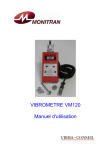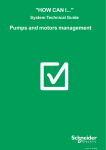Download Unity SFC View
Transcript
Unity SFC View Version 2.0 User's manual 33003015.00 June 2004 2 Table of Contents About the Book . . . . . . . . . . . . . . . . . . . . . . . . . . . . . . . . . . . . . . 11 Part I Unity SFC View . . . . . . . . . . . . . . . . . . . . . . . . . . . . . . . . . 13 At a Glance . . . . . . . . . . . . . . . . . . . . . . . . . . . . . . . . . . . . . . . . . . . . . . . . . . . . . 13 Chapter 1 General description . . . . . . . . . . . . . . . . . . . . . . . . . . . . . . . . . . 15 General description . . . . . . . . . . . . . . . . . . . . . . . . . . . . . . . . . . . . . . . . . . . . . . . 15 Chapter 2 Requirements and restrictions . . . . . . . . . . . . . . . . . . . . . . . . . 17 Introduction . . . . . . . . . . . . . . . . . . . . . . . . . . . . . . . . . . . . . . . . . . . . . . . . . . . . . System requirements . . . . . . . . . . . . . . . . . . . . . . . . . . . . . . . . . . . . . . . . . . . . . System Architecture . . . . . . . . . . . . . . . . . . . . . . . . . . . . . . . . . . . . . . . . . . . . . . User requirements. . . . . . . . . . . . . . . . . . . . . . . . . . . . . . . . . . . . . . . . . . . . . . . . Prerequisites for online controlling . . . . . . . . . . . . . . . . . . . . . . . . . . . . . . . . . . . Prerequisites for the diagnosis . . . . . . . . . . . . . . . . . . . . . . . . . . . . . . . . . . . . . . Restrictions . . . . . . . . . . . . . . . . . . . . . . . . . . . . . . . . . . . . . . . . . . . . . . . . . . . . . Chapter 3 Installation . . . . . . . . . . . . . . . . . . . . . . . . . . . . . . . . . . . . . . . . . . 27 Introduction . . . . . . . . . . . . . . . . . . . . . . . . . . . . . . . . . . . . . . . . . . . . . . . . . . . . . Installation sequence. . . . . . . . . . . . . . . . . . . . . . . . . . . . . . . . . . . . . . . . . . . . . . Installation and registration of Unity Pro and OFS . . . . . . . . . . . . . . . . . . . . . . . Installing SCF View . . . . . . . . . . . . . . . . . . . . . . . . . . . . . . . . . . . . . . . . . . . . . . . Installation of the SFC View Library . . . . . . . . . . . . . . . . . . . . . . . . . . . . . . . . . . Registration with Schneider Electric . . . . . . . . . . . . . . . . . . . . . . . . . . . . . . . . . . Implementation of the SFC View ActiveX Controls . . . . . . . . . . . . . . . . . . . . . . . Chapter 4 17 18 18 21 22 22 25 27 28 28 29 30 30 32 Preliminary Settings . . . . . . . . . . . . . . . . . . . . . . . . . . . . . . . . . . 33 Introduction . . . . . . . . . . . . . . . . . . . . . . . . . . . . . . . . . . . . . . . . . . . . . . . . . . . . . 33 Unity Pro presettings . . . . . . . . . . . . . . . . . . . . . . . . . . . . . . . . . . . . . . . . . . . . . . 34 OPC Factory Server Presettings . . . . . . . . . . . . . . . . . . . . . . . . . . . . . . . . . . . . . 34 Chapter 5 Starting and Using the SFC View Demo Application . . . . . . . 37 Starting and using the SFC View Demo Application . . . . . . . . . . . . . . . . . . . . . . 37 3 Chapter 6 6.1 6.2 6.3 6.4 Chapter 7 SFCView appearance and behavior . . . . . . . . . . . . . . . . . . . . . 43 Introduction . . . . . . . . . . . . . . . . . . . . . . . . . . . . . . . . . . . . . . . . . . . . . . . . . . . . . 43 General controlling. . . . . . . . . . . . . . . . . . . . . . . . . . . . . . . . . . . . . . . . . . . . . . . . 45 Introduction . . . . . . . . . . . . . . . . . . . . . . . . . . . . . . . . . . . . . . . . . . . . . . . . . . . . . 45 General description of the control elements . . . . . . . . . . . . . . . . . . . . . . . . . . . . 46 Objects for general controlling of SFCView . . . . . . . . . . . . . . . . . . . . . . . . . . . . . 46 Properties for general controlling of SFCView . . . . . . . . . . . . . . . . . . . . . . . . . . . 48 Methods for general controlling of SFCView . . . . . . . . . . . . . . . . . . . . . . . . . . . . 50 Events for general controlling of SFCView . . . . . . . . . . . . . . . . . . . . . . . . . . . . . 52 Constants for general controlling of SFCView . . . . . . . . . . . . . . . . . . . . . . . . . . . 53 View: Overview . . . . . . . . . . . . . . . . . . . . . . . . . . . . . . . . . . . . . . . . . . . . . . . . . . 54 Introduction . . . . . . . . . . . . . . . . . . . . . . . . . . . . . . . . . . . . . . . . . . . . . . . . . . . . . 54 General description . . . . . . . . . . . . . . . . . . . . . . . . . . . . . . . . . . . . . . . . . . . . . . . 55 Properties for controlling the view: Overview. . . . . . . . . . . . . . . . . . . . . . . . . . . . 56 Events for controlling the view: Overview . . . . . . . . . . . . . . . . . . . . . . . . . . . . . . 59 Constants for controlling the view: Overview . . . . . . . . . . . . . . . . . . . . . . . . . . . . 59 View: Details . . . . . . . . . . . . . . . . . . . . . . . . . . . . . . . . . . . . . . . . . . . . . . . . . . . . 60 Introduction . . . . . . . . . . . . . . . . . . . . . . . . . . . . . . . . . . . . . . . . . . . . . . . . . . . . . 60 General description . . . . . . . . . . . . . . . . . . . . . . . . . . . . . . . . . . . . . . . . . . . . . . . 61 Properties for controlling the view: Details. . . . . . . . . . . . . . . . . . . . . . . . . . . . . . 65 Methods for controlling the view: Details . . . . . . . . . . . . . . . . . . . . . . . . . . . . . . . 73 Events for controlling the view: Details . . . . . . . . . . . . . . . . . . . . . . . . . . . . . . . . 74 Constants for controlling the view: Details . . . . . . . . . . . . . . . . . . . . . . . . . . . . . . 75 View: Details Simple . . . . . . . . . . . . . . . . . . . . . . . . . . . . . . . . . . . . . . . . . . . . . . 76 Introduction . . . . . . . . . . . . . . . . . . . . . . . . . . . . . . . . . . . . . . . . . . . . . . . . . . . . . 76 General description . . . . . . . . . . . . . . . . . . . . . . . . . . . . . . . . . . . . . . . . . . . . . . . 77 Properties for controlling the view: Details Simple . . . . . . . . . . . . . . . . . . . . . . . . 78 Methods for controlling the view: Details Simple . . . . . . . . . . . . . . . . . . . . . . . . . 81 Events for controlling the view: Details Simple . . . . . . . . . . . . . . . . . . . . . . . . . . 81 Tips and Tricks. . . . . . . . . . . . . . . . . . . . . . . . . . . . . . . . . . . . . . 83 Introduction . . . . . . . . . . . . . . . . . . . . . . . . . . . . . . . . . . . . . . . . . . . . . . . . . . . . . 83 Reading data and instantiating groups . . . . . . . . . . . . . . . . . . . . . . . . . . . . . . . . 84 System performance . . . . . . . . . . . . . . . . . . . . . . . . . . . . . . . . . . . . . . . . . . . . . . 85 Part II Functional Reference . . . . . . . . . . . . . . . . . . . . . . . . . . . . 87 At a glance . . . . . . . . . . . . . . . . . . . . . . . . . . . . . . . . . . . . . . . . . . . . . . . . . . . . . . 87 Chapter 8 Objects . . . . . . . . . . . . . . . . . . . . . . . . . . . . . . . . . . . . . . . . . . . . 89 At a glance . . . . . . . . . . . . . . . . . . . . . . . . . . . . . . . . . . . . . . . . . . . . . . . . . . . . . . 89 OFSDevice Object . . . . . . . . . . . . . . . . . . . . . . . . . . . . . . . . . . . . . . . . . . . . . . . . 90 OFSDevices Collection . . . . . . . . . . . . . . . . . . . . . . . . . . . . . . . . . . . . . . . . . . . . 90 OFSInfo Object . . . . . . . . . . . . . . . . . . . . . . . . . . . . . . . . . . . . . . . . . . . . . . . . . . 91 SFC View Control . . . . . . . . . . . . . . . . . . . . . . . . . . . . . . . . . . . . . . . . . . . . . . . . 91 4 Chapter 9 9.1 9.2 9.3 9.4 9.5 9.6 Properties . . . . . . . . . . . . . . . . . . . . . . . . . . . . . . . . . . . . . . . . . . 93 At a glance . . . . . . . . . . . . . . . . . . . . . . . . . . . . . . . . . . . . . . . . . . . . . . . . . . . . . 93 ChainXxx Properties . . . . . . . . . . . . . . . . . . . . . . . . . . . . . . . . . . . . . . . . . . . . . . 95 At a glance . . . . . . . . . . . . . . . . . . . . . . . . . . . . . . . . . . . . . . . . . . . . . . . . . . . . . 95 ChainName Property. . . . . . . . . . . . . . . . . . . . . . . . . . . . . . . . . . . . . . . . . . . . . . 96 ChainControlVariableName Property . . . . . . . . . . . . . . . . . . . . . . . . . . . . . . . . . 96 ChainFlagsOffBackColor Property . . . . . . . . . . . . . . . . . . . . . . . . . . . . . . . . . . . 97 ChainFlagsOffForeColor Property. . . . . . . . . . . . . . . . . . . . . . . . . . . . . . . . . . . . 97 ChainFlagsOnBackColor Property . . . . . . . . . . . . . . . . . . . . . . . . . . . . . . . . . . . 98 ChainFlagsOnForeColor Property. . . . . . . . . . . . . . . . . . . . . . . . . . . . . . . . . . . . 98 ColumnHdrActionXxx Properties. . . . . . . . . . . . . . . . . . . . . . . . . . . . . . . . . . . . . 99 At a glance . . . . . . . . . . . . . . . . . . . . . . . . . . . . . . . . . . . . . . . . . . . . . . . . . . . . . 99 ColumnHdrActionComment Property . . . . . . . . . . . . . . . . . . . . . . . . . . . . . . . . 100 ColumnHdrActionName Property . . . . . . . . . . . . . . . . . . . . . . . . . . . . . . . . . . . 100 ColumnHdrActionQualifier Property . . . . . . . . . . . . . . . . . . . . . . . . . . . . . . . . . 100 ColumnHdrActionTime Property . . . . . . . . . . . . . . . . . . . . . . . . . . . . . . . . . . . . 101 ColumnHdrActionType Property . . . . . . . . . . . . . . . . . . . . . . . . . . . . . . . . . . . . 101 ColumnHdrChainXxx Properties . . . . . . . . . . . . . . . . . . . . . . . . . . . . . . . . . . . . 102 At a glance . . . . . . . . . . . . . . . . . . . . . . . . . . . . . . . . . . . . . . . . . . . . . . . . . . . . 102 ColumnHdrChainComment Property. . . . . . . . . . . . . . . . . . . . . . . . . . . . . . . . . 103 ColumnHdrChainName Property. . . . . . . . . . . . . . . . . . . . . . . . . . . . . . . . . . . . 103 ColumnHdrChainStatus Property . . . . . . . . . . . . . . . . . . . . . . . . . . . . . . . . . . . 104 ChainHdrErrorXxx Properties . . . . . . . . . . . . . . . . . . . . . . . . . . . . . . . . . . . . . . 105 At a glance . . . . . . . . . . . . . . . . . . . . . . . . . . . . . . . . . . . . . . . . . . . . . . . . . . . . 105 ColumnHdrErrorComment Property . . . . . . . . . . . . . . . . . . . . . . . . . . . . . . . . . 106 ColumnHdrErrorStep Property . . . . . . . . . . . . . . . . . . . . . . . . . . . . . . . . . . . . . 106 ColumnHdrErrorVariable Property . . . . . . . . . . . . . . . . . . . . . . . . . . . . . . . . . . 107 ColumnHdrErrorPinType Property . . . . . . . . . . . . . . . . . . . . . . . . . . . . . . . . . . 107 ColumnHdrErrorState Property . . . . . . . . . . . . . . . . . . . . . . . . . . . . . . . . . . . . . 108 ColumnHdrStepXxx Properties . . . . . . . . . . . . . . . . . . . . . . . . . . . . . . . . . . . . . 109 At a glance . . . . . . . . . . . . . . . . . . . . . . . . . . . . . . . . . . . . . . . . . . . . . . . . . . . . 109 ColumnHdrParallelSteps Property . . . . . . . . . . . . . . . . . . . . . . . . . . . . . . . . . . 110 ColumnHdrStepComment Property. . . . . . . . . . . . . . . . . . . . . . . . . . . . . . . . . . 110 ColumnHdrStepName Property. . . . . . . . . . . . . . . . . . . . . . . . . . . . . . . . . . . . . 111 DetailsXxx Properties . . . . . . . . . . . . . . . . . . . . . . . . . . . . . . . . . . . . . . . . . . . . 112 At a glance . . . . . . . . . . . . . . . . . . . . . . . . . . . . . . . . . . . . . . . . . . . . . . . . . . . . 112 DetailsActiveStepBackColor Property . . . . . . . . . . . . . . . . . . . . . . . . . . . . . . . . 113 DetailsInactiveStepBackColor Property . . . . . . . . . . . . . . . . . . . . . . . . . . . . . . 113 DetailsInitialStepBackColor Property . . . . . . . . . . . . . . . . . . . . . . . . . . . . . . . . 114 DetailsWaitingStepBackColor Property. . . . . . . . . . . . . . . . . . . . . . . . . . . . . . . 114 DetailsViewLinesColor Property . . . . . . . . . . . . . . . . . . . . . . . . . . . . . . . . . . . . 115 5 9.7 9.8 9.9 9.10 9.11 9.12 6 DetailsSimpleXxx Properties . . . . . . . . . . . . . . . . . . . . . . . . . . . . . . . . . . . . . . . 116 At a glance . . . . . . . . . . . . . . . . . . . . . . . . . . . . . . . . . . . . . . . . . . . . . . . . . . . . . 116 DetailsSimpleShowChainName Property . . . . . . . . . . . . . . . . . . . . . . . . . . . . . 117 DetailsSimpleShowChainStatus Property . . . . . . . . . . . . . . . . . . . . . . . . . . . . . 118 DetailsSimpleShowChainComment Property . . . . . . . . . . . . . . . . . . . . . . . . . . 119 DetailsSimpleShowStepErrorLabel Property . . . . . . . . . . . . . . . . . . . . . . . . . . . 120 DetailsSimpleShowStepComment Property . . . . . . . . . . . . . . . . . . . . . . . . . . . 121 DetailsSimpleShowInitStepIndicator Property . . . . . . . . . . . . . . . . . . . . . . . . . . 122 DetailsSimpleShowNavigation Property . . . . . . . . . . . . . . . . . . . . . . . . . . . . . . 123 DetailsSimpleStepNameFont Property . . . . . . . . . . . . . . . . . . . . . . . . . . . . . . . 124 DetailsStepXxx Properties . . . . . . . . . . . . . . . . . . . . . . . . . . . . . . . . . . . . . . . . . 125 At a glance . . . . . . . . . . . . . . . . . . . . . . . . . . . . . . . . . . . . . . . . . . . . . . . . . . . . . 125 DetailsStepNameFont Property . . . . . . . . . . . . . . . . . . . . . . . . . . . . . . . . . . . . . 126 DetailsStepsLeft Property . . . . . . . . . . . . . . . . . . . . . . . . . . . . . . . . . . . . . . . . . 126 DetailsStepsWidth Property . . . . . . . . . . . . . . . . . . . . . . . . . . . . . . . . . . . . . . . . 127 DetailsTextXxx Properties . . . . . . . . . . . . . . . . . . . . . . . . . . . . . . . . . . . . . . . . . 128 At a glance . . . . . . . . . . . . . . . . . . . . . . . . . . . . . . . . . . . . . . . . . . . . . . . . . . . . . 128 DetailsTextDisableActions Property. . . . . . . . . . . . . . . . . . . . . . . . . . . . . . . . . . 129 DetailsTextDisableTimeCheck Property . . . . . . . . . . . . . . . . . . . . . . . . . . . . . . 129 DetailsTextDisableTransitions Property. . . . . . . . . . . . . . . . . . . . . . . . . . . . . . . 130 DetailsTextSectionDisabled Property . . . . . . . . . . . . . . . . . . . . . . . . . . . . . . . . 130 DetailsTextSetResetFlag Property. . . . . . . . . . . . . . . . . . . . . . . . . . . . . . . . . . . 131 DiagXxx Properties . . . . . . . . . . . . . . . . . . . . . . . . . . . . . . . . . . . . . . . . . . . . . . 132 At a glance . . . . . . . . . . . . . . . . . . . . . . . . . . . . . . . . . . . . . . . . . . . . . . . . . . . . . 132 DiagAutoRetrigger Property. . . . . . . . . . . . . . . . . . . . . . . . . . . . . . . . . . . . . . . . 133 DiagAutoRetriggerInterval Property . . . . . . . . . . . . . . . . . . . . . . . . . . . . . . . . . . 134 OPCXxx Properties . . . . . . . . . . . . . . . . . . . . . . . . . . . . . . . . . . . . . . . . . . . . . . 135 At a glance . . . . . . . . . . . . . . . . . . . . . . . . . . . . . . . . . . . . . . . . . . . . . . . . . . . . . 135 OPCNetworkServer Property. . . . . . . . . . . . . . . . . . . . . . . . . . . . . . . . . . . . . . . 136 OPCAccessPath Property . . . . . . . . . . . . . . . . . . . . . . . . . . . . . . . . . . . . . . . . . 136 OPCConnect Property . . . . . . . . . . . . . . . . . . . . . . . . . . . . . . . . . . . . . . . . . . . . 137 OPCUpdateRate Property . . . . . . . . . . . . . . . . . . . . . . . . . . . . . . . . . . . . . . . . . 138 OverviewTextXxx Properties . . . . . . . . . . . . . . . . . . . . . . . . . . . . . . . . . . . . . . . 139 At a glance . . . . . . . . . . . . . . . . . . . . . . . . . . . . . . . . . . . . . . . . . . . . . . . . . . . . . 139 OverviewTextDisableActions Property. . . . . . . . . . . . . . . . . . . . . . . . . . . . . . . . 140 OverviewTextDisableTimeCheck Property . . . . . . . . . . . . . . . . . . . . . . . . . . . . 140 OverviewTextDisableTransitions Property. . . . . . . . . . . . . . . . . . . . . . . . . . . . . 141 OverviewTextRunning Property . . . . . . . . . . . . . . . . . . . . . . . . . . . . . . . . . . . . . 141 OverviewTextSectionDisabled Property . . . . . . . . . . . . . . . . . . . . . . . . . . . . . . 142 OverviewTextSetResetFlag Property. . . . . . . . . . . . . . . . . . . . . . . . . . . . . . . . . 142 9.13 9.14 9.15 9.16 9.17 9.18 9.19 ShowXxx Properties . . . . . . . . . . . . . . . . . . . . . . . . . . . . . . . . . . . . . . . . . . . . . At a glance . . . . . . . . . . . . . . . . . . . . . . . . . . . . . . . . . . . . . . . . . . . . . . . . . . . . ShowActiveStep Property . . . . . . . . . . . . . . . . . . . . . . . . . . . . . . . . . . . . . . . . . ShowAllDiagErrors Property . . . . . . . . . . . . . . . . . . . . . . . . . . . . . . . . . . . . . . . ShowAllTransitionsInput Property . . . . . . . . . . . . . . . . . . . . . . . . . . . . . . . . . . . ShowChainGroups Property . . . . . . . . . . . . . . . . . . . . . . . . . . . . . . . . . . . . . . . ShowStatistics Property . . . . . . . . . . . . . . . . . . . . . . . . . . . . . . . . . . . . . . . . . . ShowStepComments Property . . . . . . . . . . . . . . . . . . . . . . . . . . . . . . . . . . . . . ShowTimeInms Property . . . . . . . . . . . . . . . . . . . . . . . . . . . . . . . . . . . . . . . . . . ShowBlockNames Property. . . . . . . . . . . . . . . . . . . . . . . . . . . . . . . . . . . . . . . . StepMaxTimeErrXxx Properties . . . . . . . . . . . . . . . . . . . . . . . . . . . . . . . . . . . . At a glance . . . . . . . . . . . . . . . . . . . . . . . . . . . . . . . . . . . . . . . . . . . . . . . . . . . . StepMaxTimeErrBackColor Property . . . . . . . . . . . . . . . . . . . . . . . . . . . . . . . . StepMaxTimeErrForeColor Property. . . . . . . . . . . . . . . . . . . . . . . . . . . . . . . . . StepMaxTimeErrText Property . . . . . . . . . . . . . . . . . . . . . . . . . . . . . . . . . . . . . StepMinTimeErrXxx Properties . . . . . . . . . . . . . . . . . . . . . . . . . . . . . . . . . . . . . At a glance . . . . . . . . . . . . . . . . . . . . . . . . . . . . . . . . . . . . . . . . . . . . . . . . . . . . StepMinTimeErrBackColor Property . . . . . . . . . . . . . . . . . . . . . . . . . . . . . . . . . StepMinTimeErrForeColor Property . . . . . . . . . . . . . . . . . . . . . . . . . . . . . . . . . StepMinTimeErrText Property. . . . . . . . . . . . . . . . . . . . . . . . . . . . . . . . . . . . . . UseXxx Properties. . . . . . . . . . . . . . . . . . . . . . . . . . . . . . . . . . . . . . . . . . . . . . . At a glance . . . . . . . . . . . . . . . . . . . . . . . . . . . . . . . . . . . . . . . . . . . . . . . . . . . . UseOPCProject Property . . . . . . . . . . . . . . . . . . . . . . . . . . . . . . . . . . . . . . . . . UsePLCDiagSystem Property (Unity Pro). . . . . . . . . . . . . . . . . . . . . . . . . . . . . UsePLCDiagSystem Property . . . . . . . . . . . . . . . . . . . . . . . . . . . . . . . . . . . . . . UseEasyModeSwitch Property . . . . . . . . . . . . . . . . . . . . . . . . . . . . . . . . . . . . . ValueXxx Properties . . . . . . . . . . . . . . . . . . . . . . . . . . . . . . . . . . . . . . . . . . . . . At a glance . . . . . . . . . . . . . . . . . . . . . . . . . . . . . . . . . . . . . . . . . . . . . . . . . . . . ValueOffBackColor Property . . . . . . . . . . . . . . . . . . . . . . . . . . . . . . . . . . . . . . . ValueOffForeColor Property . . . . . . . . . . . . . . . . . . . . . . . . . . . . . . . . . . . . . . . ValueOnBackColor Property . . . . . . . . . . . . . . . . . . . . . . . . . . . . . . . . . . . . . . . ValueOnForeColor Property . . . . . . . . . . . . . . . . . . . . . . . . . . . . . . . . . . . . . . . WidthActionXxx Properties . . . . . . . . . . . . . . . . . . . . . . . . . . . . . . . . . . . . . . . . At a glance . . . . . . . . . . . . . . . . . . . . . . . . . . . . . . . . . . . . . . . . . . . . . . . . . . . . WidthActionQualifierColumn Property. . . . . . . . . . . . . . . . . . . . . . . . . . . . . . . . WidthActionTimeColumn Property . . . . . . . . . . . . . . . . . . . . . . . . . . . . . . . . . . WidthActionVariableColumn Property . . . . . . . . . . . . . . . . . . . . . . . . . . . . . . . . WidthActionCommentColumn Property. . . . . . . . . . . . . . . . . . . . . . . . . . . . . . . WidthErrorXxx Properties . . . . . . . . . . . . . . . . . . . . . . . . . . . . . . . . . . . . . . . . . At a glance . . . . . . . . . . . . . . . . . . . . . . . . . . . . . . . . . . . . . . . . . . . . . . . . . . . . WidthErrorStepNameColumn Property . . . . . . . . . . . . . . . . . . . . . . . . . . . . . . . WidthErrorVariableColumn Property . . . . . . . . . . . . . . . . . . . . . . . . . . . . . . . . . WidthErrorPinTypeColumn Property . . . . . . . . . . . . . . . . . . . . . . . . . . . . . . . . . WidthErrorStateColumn Property . . . . . . . . . . . . . . . . . . . . . . . . . . . . . . . . . . . WidthErrorCommentColumn Property. . . . . . . . . . . . . . . . . . . . . . . . . . . . . . . . 143 143 144 144 145 146 147 147 148 149 150 150 151 151 152 153 153 154 154 155 156 156 157 158 159 160 161 161 162 162 163 163 164 164 165 165 166 166 167 167 168 168 169 169 170 7 9.20 Other Properties. . . . . . . . . . . . . . . . . . . . . . . . . . . . . . . . . . . . . . . . . . . . . . . . . 171 At a glance . . . . . . . . . . . . . . . . . . . . . . . . . . . . . . . . . . . . . . . . . . . . . . . . . . . . . 171 Alias Property. . . . . . . . . . . . . . . . . . . . . . . . . . . . . . . . . . . . . . . . . . . . . . . . . . . 172 AutomaticProjectReload Property . . . . . . . . . . . . . . . . . . . . . . . . . . . . . . . . . . . 173 BackColor Property . . . . . . . . . . . . . . . . . . . . . . . . . . . . . . . . . . . . . . . . . . . . . . 174 Count Property. . . . . . . . . . . . . . . . . . . . . . . . . . . . . . . . . . . . . . . . . . . . . . . . . . 174 ContentErrorStateColumn Property . . . . . . . . . . . . . . . . . . . . . . . . . . . . . . . . . . 175 EnableOPCUpdates Property . . . . . . . . . . . . . . . . . . . . . . . . . . . . . . . . . . . . . . 176 Font Property . . . . . . . . . . . . . . . . . . . . . . . . . . . . . . . . . . . . . . . . . . . . . . . . . . . 176 Item Property . . . . . . . . . . . . . . . . . . . . . . . . . . . . . . . . . . . . . . . . . . . . . . . . . . . 177 MaxChannel Property . . . . . . . . . . . . . . . . . . . . . . . . . . . . . . . . . . . . . . . . . . . . 177 NumberErrorGridLines Property . . . . . . . . . . . . . . . . . . . . . . . . . . . . . . . . . . . . 178 OFSDevices Property . . . . . . . . . . . . . . . . . . . . . . . . . . . . . . . . . . . . . . . . . . . . 178 OnChainOpen Property . . . . . . . . . . . . . . . . . . . . . . . . . . . . . . . . . . . . . . . . . . . 179 Path Property . . . . . . . . . . . . . . . . . . . . . . . . . . . . . . . . . . . . . . . . . . . . . . . . . . . 179 ProjectFile Property . . . . . . . . . . . . . . . . . . . . . . . . . . . . . . . . . . . . . . . . . . . . . . 180 Refresh Property . . . . . . . . . . . . . . . . . . . . . . . . . . . . . . . . . . . . . . . . . . . . . . . . 180 StateErrorStateColumn Property . . . . . . . . . . . . . . . . . . . . . . . . . . . . . . . . . . . . 181 Symb Property . . . . . . . . . . . . . . . . . . . . . . . . . . . . . . . . . . . . . . . . . . . . . . . . . . 182 UnityNetworkServer Property . . . . . . . . . . . . . . . . . . . . . . . . . . . . . . . . . . . . . . 182 ViewMode Property . . . . . . . . . . . . . . . . . . . . . . . . . . . . . . . . . . . . . . . . . . . . . . 183 Chapter 10 Methods . . . . . . . . . . . . . . . . . . . . . . . . . . . . . . . . . . . . . . . . . . 185 10.1 10.2 8 At a glance . . . . . . . . . . . . . . . . . . . . . . . . . . . . . . . . . . . . . . . . . . . . . . . . . . . . . 185 DiagXxx Methods. . . . . . . . . . . . . . . . . . . . . . . . . . . . . . . . . . . . . . . . . . . . . . . . 187 At a glance . . . . . . . . . . . . . . . . . . . . . . . . . . . . . . . . . . . . . . . . . . . . . . . . . . . . . 187 DiagResetErrorBuffer Method . . . . . . . . . . . . . . . . . . . . . . . . . . . . . . . . . . . . . . 188 DiagRetrigger Method . . . . . . . . . . . . . . . . . . . . . . . . . . . . . . . . . . . . . . . . . . . . 188 DisplayXxx Methods . . . . . . . . . . . . . . . . . . . . . . . . . . . . . . . . . . . . . . . . . . . . . 189 At a glance . . . . . . . . . . . . . . . . . . . . . . . . . . . . . . . . . . . . . . . . . . . . . . . . . . . . . 189 DisplayInitialStep Method . . . . . . . . . . . . . . . . . . . . . . . . . . . . . . . . . . . . . . . . . 190 DisplayNextActiveStep Method . . . . . . . . . . . . . . . . . . . . . . . . . . . . . . . . . . . . . 190 DisplayNextAltTran Method . . . . . . . . . . . . . . . . . . . . . . . . . . . . . . . . . . . . . . . . 191 DisplayNextParStep Method . . . . . . . . . . . . . . . . . . . . . . . . . . . . . . . . . . . . . . . 191 DisplayNextStep Method . . . . . . . . . . . . . . . . . . . . . . . . . . . . . . . . . . . . . . . . . . 192 DisplayPreviousStep Method. . . . . . . . . . . . . . . . . . . . . . . . . . . . . . . . . . . . . . . 192 DisplayPrevActiveStep Method . . . . . . . . . . . . . . . . . . . . . . . . . . . . . . . . . . . . . 193 DisplayPrevAltTran Method . . . . . . . . . . . . . . . . . . . . . . . . . . . . . . . . . . . . . . . . 193 DisplayPrevParStep Method . . . . . . . . . . . . . . . . . . . . . . . . . . . . . . . . . . . . . . . 194 10.3 10.4 Chapter 11 11.1 11.2 Chapter 12 PLCXxx Methods. . . . . . . . . . . . . . . . . . . . . . . . . . . . . . . . . . . . . . . . . . . . . . . . At a glance . . . . . . . . . . . . . . . . . . . . . . . . . . . . . . . . . . . . . . . . . . . . . . . . . . . . PLCClearChain Method . . . . . . . . . . . . . . . . . . . . . . . . . . . . . . . . . . . . . . . . . . PLCDisableActions Method. . . . . . . . . . . . . . . . . . . . . . . . . . . . . . . . . . . . . . . . PLCDisableSection Method . . . . . . . . . . . . . . . . . . . . . . . . . . . . . . . . . . . . . . . PLCDisableTimeCheck Method . . . . . . . . . . . . . . . . . . . . . . . . . . . . . . . . . . . . PLCDisableTransitions Method. . . . . . . . . . . . . . . . . . . . . . . . . . . . . . . . . . . . . PLCGotoNextStep Method . . . . . . . . . . . . . . . . . . . . . . . . . . . . . . . . . . . . . . . . PLCResetTimeErrors Method . . . . . . . . . . . . . . . . . . . . . . . . . . . . . . . . . . . . . . PLCSetInitializeFlag Method . . . . . . . . . . . . . . . . . . . . . . . . . . . . . . . . . . . . . . . Other Methods. . . . . . . . . . . . . . . . . . . . . . . . . . . . . . . . . . . . . . . . . . . . . . . . . . At a glance . . . . . . . . . . . . . . . . . . . . . . . . . . . . . . . . . . . . . . . . . . . . . . . . . . . . About Method . . . . . . . . . . . . . . . . . . . . . . . . . . . . . . . . . . . . . . . . . . . . . . . . . . GetOFSInfo Method . . . . . . . . . . . . . . . . . . . . . . . . . . . . . . . . . . . . . . . . . . . . . ReloadProject Method. . . . . . . . . . . . . . . . . . . . . . . . . . . . . . . . . . . . . . . . . . . . 195 195 196 197 198 199 200 201 202 203 204 204 205 205 206 Events . . . . . . . . . . . . . . . . . . . . . . . . . . . . . . . . . . . . . . . . . . . . 207 At a glance . . . . . . . . . . . . . . . . . . . . . . . . . . . . . . . . . . . . . . . . . . . . . . . . . . . . ChainXxx Events . . . . . . . . . . . . . . . . . . . . . . . . . . . . . . . . . . . . . . . . . . . . . . . . At a glance . . . . . . . . . . . . . . . . . . . . . . . . . . . . . . . . . . . . . . . . . . . . . . . . . . . . ChainOpen Event . . . . . . . . . . . . . . . . . . . . . . . . . . . . . . . . . . . . . . . . . . . . . . . ChainSelect Event. . . . . . . . . . . . . . . . . . . . . . . . . . . . . . . . . . . . . . . . . . . . . . . ChainStatusChanged Event . . . . . . . . . . . . . . . . . . . . . . . . . . . . . . . . . . . . . . . Other Events . . . . . . . . . . . . . . . . . . . . . . . . . . . . . . . . . . . . . . . . . . . . . . . . . . . At a glance . . . . . . . . . . . . . . . . . . . . . . . . . . . . . . . . . . . . . . . . . . . . . . . . . . . . ActionVarSelect Event. . . . . . . . . . . . . . . . . . . . . . . . . . . . . . . . . . . . . . . . . . . . DetailsSimpleDblClick Event . . . . . . . . . . . . . . . . . . . . . . . . . . . . . . . . . . . . . . . DiagVarSelect Event . . . . . . . . . . . . . . . . . . . . . . . . . . . . . . . . . . . . . . . . . . . . . ProjectChanged Event . . . . . . . . . . . . . . . . . . . . . . . . . . . . . . . . . . . . . . . . . . . ViewModeChanged Event. . . . . . . . . . . . . . . . . . . . . . . . . . . . . . . . . . . . . . . . . 207 209 209 210 210 211 212 212 213 213 214 214 215 Constants . . . . . . . . . . . . . . . . . . . . . . . . . . . . . . . . . . . . . . . . . 217 At a glance . . . . . . . . . . . . . . . . . . . . . . . . . . . . . . . . . . . . . . . . . . . . . . . . . . . . ChainStatusFlags Constants. . . . . . . . . . . . . . . . . . . . . . . . . . . . . . . . . . . . . . . OnChainOpenActions Constants . . . . . . . . . . . . . . . . . . . . . . . . . . . . . . . . . . . SFCViewModes Constants . . . . . . . . . . . . . . . . . . . . . . . . . . . . . . . . . . . . . . . . ContentsErrorStateColumn Constants . . . . . . . . . . . . . . . . . . . . . . . . . . . . . . . StatesErrorStateColumn Constants . . . . . . . . . . . . . . . . . . . . . . . . . . . . . . . . . 217 218 218 219 219 220 9 Part III SFCView block library . . . . . . . . . . . . . . . . . . . . . . . . . . . 221 Introduction . . . . . . . . . . . . . . . . . . . . . . . . . . . . . . . . . . . . . . . . . . . . . . . . . . . . 221 Chapter 13 Block types and their applications. . . . . . . . . . . . . . . . . . . . . 223 Introduction . . . . . . . . . . . . . . . . . . . . . . . . . . . . . . . . . . . . . . . . . . . . . . . . . . . . 223 Block types. . . . . . . . . . . . . . . . . . . . . . . . . . . . . . . . . . . . . . . . . . . . . . . . . . . . . 224 FFB Structure. . . . . . . . . . . . . . . . . . . . . . . . . . . . . . . . . . . . . . . . . . . . . . . . . . . 225 EN and ENO . . . . . . . . . . . . . . . . . . . . . . . . . . . . . . . . . . . . . . . . . . . . . . . . . . . 228 Chapter 14 AND_16: boolean AND with 16 predefined inputs . . . . . . . . . . . . . . . . . . . . . . . . . . . . 231 Description . . . . . . . . . . . . . . . . . . . . . . . . . . . . . . . . . . . . . . . . . . . . . . . . . . . . . 231 Chapter 15 AND_OR_8: Combined boolean AND-OR with 8 predefined inputs . . . . . . . . . . . . . . . . . . . . . . . . . . . . . 233 Description . . . . . . . . . . . . . . . . . . . . . . . . . . . . . . . . . . . . . . . . . . . . . . . . . . . . . 233 Chapter 16 OR_16: boolean OR with 16 predefined inputs . . . . . . . . . . . . . . . . . . . . . . . . . . . . 235 Description . . . . . . . . . . . . . . . . . . . . . . . . . . . . . . . . . . . . . . . . . . . . . . . . . . . . . 235 Chapter 17 SFCVIEW_CTRL: Step chain control via SFCView . . . . . . . . . . . . . . . . . . . . . . . 237 Description . . . . . . . . . . . . . . . . . . . . . . . . . . . . . . . . . . . . . . . . . . . . . . . . . . . . . 237 Index 10 . . . . . . . . . . . . . . . . . . . . . . . . . . . . . . . . . . . . . . . . . . . . . . 239 About the Book At a Glance Document Scope This documentation contains a description of the Unity SFCView. Validity Note This document applies to Unity SFC View 2.0 with Unity Pro 2.0, OPC Factory Server 3.1, Microsoft Windows 2000 or Microsoft Windows XP Professional. Product Related Warnings The data and illustrations found in this document are not binding. We reserve the right to modify our products in line with our policy of continuous product development. The information in this document is subject to change without notice and should not be construed as a warranty by Schneider Electric. Schneider Electric assumes no responsibility for any errors that may appear in this document. If you have any suggestions for improvements or amendments or have found errors in this publication, please notify us. No part of this document may be reproduced in any form or by any means, electronic or mechanical, including photocopying, without express written permission of Schneider Electric. All pertinent state, regional, and local safety regulations must be observed when installing and using this product. For reasons of safety and to ensure compliance with documented system data, only the manufacturer should perform repairs to components. When controllers are used for applications with technical safety requirements, please follow the relevant instructions. Failure to use Schneider Electric software or approved software with our hardware products may result in injury, harm, or improper operating results. Failure to observe this product related warning can result in injury or equipment damage. User Comments We welcome your comments about this document. You can reach us by e-mail at [email protected] 11 About the Book 12 Unity SFC View I At a Glance Overview This section contains information on the Unity SFCView software package, henceforth referred to as SFCView . What's in this Part? This part contains the following chapters: Chapter Chapter Name Page 1 General description 15 2 Requirements and restrictions 17 3 Installation 27 4 Preliminary Settings 33 5 Starting and Using the SFC View Demo Application 37 6 SFCView appearance and behavior 43 7 Tips and Tricks 83 13 Unity SFC View 14 General description 1 General description Target group for documentation The documentation is targeted towards configuration specialists who want to integrate SFC View in an HMI application and towards users of such HMI applications. Brief description Unity SFCView is made up of an ActiveX control and its SFCView function block library for Unity Pro. The ActiveX control is configured on an operating station (HMI) and can then make real-time information available regarding the state of the sections in the controller. It can: l Display sections l show the state of sections l show the section diagnosis information l navigate through sections l control sections online l automatically recognize changes in project data Note: Several instances for a control can also be configured on one operating station. This makes it possible to access several chains at one time. Three views SFCView has three views: l Overview l Details l Details Simple The view: shows all the sections and is used to select the desired section. The views: Details and Details Simple show information on the state of a selected section as well as diagnosis information. In these views it is also possible to navigate through the individual sections. 15 General description Programming environment The programming environment is a HMI application that supports ActiveX container. SFC View DemoApplication A sample program written in Visual Basic is installed along with SFC View. This SFC View demo application is a standalone program that can also be executed without Visual Basic. Nearly all the properties, methods and events for SFC View were configured in this program and can be tested in conjunction with Unity Pro, the OPC Factory Server (OFS), and the Unity Pro PLC Simulator. The user can experiment with this demo application and learn how SFC View is used and programmed. (See Starting and Using the SFC View Demo Application, p. 37). 16 Requirements and restrictions 2 Introduction Overview This chapter contains information on requirements and restrictions which should be noted when using Unity SFC View. What's in this Chapter? This chapter contains the following topics: Topic Page System requirements 18 System Architecture 18 User requirements 21 Prerequisites for online controlling 22 Prerequisites for the diagnosis 22 Restrictions 25 17 Requirements and restrictions System requirements Operating System One of the following operating systems is required: l Microsoft Windows 2000 l Microsoft Windows XP Professional Unity Pro Version Unity Pro V2.0 must be installed at least once on the system. SFC View Library The SFC View library must be installed (update type library). OPC Factory Server An OPC Factory Server (OFS) Version 3.1 must be installed on the system. ActiveX Container The programming environment is a HMI application that supports ActiveX container. HMI Application HMI applications tested for Unity SFC View are: Monitor Pro 7.2, Schneider Electric Vijeo Look 2.5, Schneider Electric iFix 3.0, GE Fanuc InTouch 7.2, Woderware Other applications tested are: l Internet Explorer 6.0, Microsoft l Visual Basic 6.0, Microsoft PLCs supported l l l l The following PLCs programmed with Unity Pro are supported: l Quantum l Premium l Atrium System Architecture General Mode of Operation 18 SFC View reads the structure of the sections and other data from the Unity Pro project (*.stu). For this Unity Pro must be installed. Via the OPC Factory Server (OFS), SFC View reads the online data from the SFC (sections status, variable status, diagnosis buffer etc.). SFC View recognizes project changes in the PLC and automatically updates the display. Requirements and restrictions This guarantees that the sections display in the HMI application and the PLC program always remain consistent. Function blocks from the SFC View library must be used for a particular diagnosis mode and for online controlling when configuring Unity Pro. Apart from this no other programming needs to be carried out in the PLC. System configuration SFC View can be used in simple and in distributed system configurations. Simple Configuration A simple configuration is shown below: 1 3 2 1 Operating station 2 PLCs 3 Communication Operating station (1) The following components must be on the operating station: l HMI Application l Unity Pro program l Unity Pro projects l OPC Factory Server (OFS) as a server installation l SFC View PLCs (2) The Unity Pro projects run on the PLCs with the sections to be visualized. Communication (3) The communication between the operating station and the PLCs can be carried out via the following buses, as long as these are supported by the relevant PLCs: l Modbus l Modbus Plus l Modbus TCP-IP l Uni-Telway 19 Requirements and restrictions Distributed Configuration A distributed configuration is shown below: 1 2 6 OFS-Server 3 Unity-Server 4 7 5 1 Operating stations 2 additional PCs 3 OPC Factory Server 4 Unity Server 5 PLCs 6 Communication via Modbus TCP-IP 7 Communication via various busses e.g. Modbus Plus Operating stations (1) The following components must be on the operating stations: l HMI Application l OPC Factory Server (OFS) as a client installation l SFC View Additional PCs (2) The Unity Pro projects are stored on additional PCs in the system and must be accessible by the operating stations and the OPC Factory Server. OPC Factory Server (3) The OPC Factory Server (OFS) is on this PC as a server installation. Unity Server (4) The Unity Pro program is installed on the Unity Server. Note: The Unity Pro program must be installed once and only once on the entire system. 20 Requirements and restrictions PLCs (5) The Unity Pro projects run on the PLCs with the sections to be visualized. Communication via Modbus TCP-IP (6) The communication between the operating station and the PCs is carried out via the Modbus TCP-IP (DCOM). Communication via various buses (7) The communication between the OFS server and the PLCs can be carried out via the following buses, as long as they are supported by the relevant PLCs: l Modbus l Modbus Plus l Modbus TCP-IP l Uni-Telway User requirements Programming environment The programming environment is a HMI application that supports ActiveX container. Configuring SFC View In order to be able to configure SFC View in a HMI application the user should have a basic understanding of the following areas: l SFC programming in Unity Pro l OFS parameterization l Embedding ActiveX controls in HMI applications Programming interface The SFC View software package has a programming interface that makes it possible to set up SFC View in such a way that that the workflow and display is appropriate for a HMI application. SFC View DemoApplication A sample program written in Visual Basic is installed along with SFC View. This SFC View demo application is a standalone program that can also be executed without Visual Basic. Nearly all the properties, methods and events for SFC View were configured in this program and can be tested in conjunction with Unity Pro, the OPC Factory Server (OFS), and the Unity Pro PLC Simulator. The user can experiment with this demo application and learn how SFC View is used and programmed. (See Starting and Using the SFC View Demo Application, p. 37). 21 Requirements and restrictions Prerequisites for online controlling General In order to be able to control sections from SFCView online, certain prerequisites must be fulfilled in the appropriate Unity Pro project. Function Block SFCVIEW_CTRL Online control is carried out using a special SFCVIEW_CTRLfunction block in the appropriate Unity Pro project. For this reason for every Unity Pro project a function block of this type SFCVIEW_CTRL must be configured. Note: Function blocks from the SFCView library may only be used in FBD sections in the Unity Pro projects. SFC View Library The SFCVIEW_CTRLfunction block is available for use after the SFCView library has been installed. See Installation of the SFC View Library, p. 30). A description of the SFCView function blocks can be found in the SFCView block library, p. 221 chapter. Unity Pro variables In Unity Pro a variable of type SVCCMD must be defined. If the variable name chosen is SVC_Command, SFCView will find the variable automatically. If another name is chosen, it must be assigned in SFCView using the ChainControlVariableName property. Prerequisites for the diagnosis General There are two basic diagnosis modi: l Diagnostics via the PLC diagnostics buffer l Diagnostics via the SFC View function blocks in the Unity Pro Project Note: Further information on diagnostics can be found in the View: Details, p. 60 chapter. SFC View Library 22 For the SFCView function block diagnostics, the SFCView library must be installed. (See Installation of the SFC View Library, p. 30). A description of the SFCView function blocks can be found in the SFCView block library, p. 221 chapter. Requirements and restrictions Settings in Unity Pro To use the diagnostics in Unity Pro, certain settings must be made. (See Unity Pro presettings, p. 34). Control diagnostic mode The diagnostic mode is controlled via the control property UsePLCDiagSystem: Property UsePLCDiagSystem Diagnostics via the SPS diagnostics buffer Diagnostics via the SFCView function blocks True X - False - X Diagnostics via the PLC diagnostics buffer If the UsePLCDiagSystem property is set to True the control reads the diagnosis information from the PLC diagnostic buffer. Diagnostics via the SFCView function blocks If the property UsePLCDiagSystem is set to False , the diagnosis is done via special SFC View function blocks in the respective Unity Pro project. For this reason, for every transition in the Unity Pro project, a SFC View function block of this type must be configured and its output variable used as a transition variable. The following SFC View function blocks are available for use after the SFCView library has been installed: l AND_16 l OR_16 l AND_OR_8 Variables or a logic can be used as inputs for these function blocks. All inputs and the nested logic for these function blocks are analyzed by SFCView. Every connection for an SFCView function block which is not an AND_BOOL or OR_BOOLfunction block is displayed in SFCView as an unknown connection (see EQ_INT function block graphic). Inputs for SFCView function blocks which are not occupied will be ignored. 23 Requirements and restrictions Example from a Unity Pro project 12.16 (8) FBI_12_18 (7) AND_BOOL OR_16 T5 SFC_Continue17 OR1 OR2 OR3 OR4 OR5 OR6 OR7 OR8 OR9 OR10 OR11 OR12 OR13 OR14 OR15 OR16 .12.12 (5) EO_INT count 8 OUT TV5 Representation in SFCView Section Disabled Reset Flag Set SFC_para Time Check Disabled Transitions Disabled Actions Disabled 0 (1) Cause Error AND_BO 2 T5 2 SFC_Co2 EQ_INT.1 2 Pin OR1 OR1 OR1 OR2 ComT5 is SFC_Co S_14_5 Step sets ACT5, ACT5 is mapped to I/O but not read by any logic. Has a 30s 000ms Qf Time Variable N T#0s ACT5 Comment ACT5 is set to 00s 000ms TV5 Swich ShowBlockNames option to hide\show EFBís names. S_14_1 Step sets ACT1, ACT1 is mapped to I/O but not read by any logic. Has a Qf Time Variable N T#0s ACT1 Comment ACT1 is set to 04m 52s 690ms Note: SFCView function blocks may only be used in FBD sections in the Unity Pro projects, since SFCView only looks for them there. 24 Requirements and restrictions Differences between the diagnostic modes The user should decide which diagnosis mode he wants to use for each section. Only one diagnosis mode should be used for each section. The following table can be used to make decisions. Diagnostics via the SPS diagnostics buffer Diagnostics via the SFCView function blocks A transition logic must be configured in a transition section. The transition logic must be configured using SFCView function blocks. Only erroneous signals will be shown: All its signals will be shown: Errors will only be shown after the maximum supervision time has been exceeded, i.e. a maximum supervision time must be configured. Transition logic and diagnosis results are always shown The diagnostics information can also be read by other tools. The diagnostics information can only be read by SFCView. No more programming is required The SFCView function blocks must be configured in an FBD section of their own. Restrictions General SFCView supports the IEC-compliant functionalities for section programming in Unity Pro. Other functionalities from Unity Pro are not supported or supported to a limited extent by this version of SFCView. This must be noted when creating Unity Pro projects. Multi-Token The execution sequence Multi-Token is not supported by SFCView. Macro steps Macro sections are symbolically views in SFCView (double line above and below). The lower steps in macro steps are not shown in SFCView. Action section For action sections in SFCView (in the details view) only the following is shown: l Section name l Type (S = Action Section) The logic contained in the action section is notshown in the SFCView. 25 Requirements and restrictions 26 Installation 3 Introduction Overview This chapter contains information on installations that are required to use Unity SFC View. What's in this Chapter? This chapter contains the following topics: Topic Page Installation sequence 28 Installation and registration of Unity Pro and OFS 28 Installing SCF View 29 Installation of the SFC View Library 30 Registration with Schneider Electric 30 Implementation of the SFC View ActiveX Controls 32 27 Installation Installation sequence Prescribed sequence Adhere to the following installation sequence to make sure that SFC View is operating without any errors: 1. Unity Pro 2.0 2. OPC Factory Server (OFS) 3.1 3. SFC View 2.0 4. SFC View Library 5. HMI software Software versions Make sure that only software versions are installed which are guaranteed to work together perfectly . For information on this see the readme.txt file. Installation and registration of Unity Pro and OFS Installation Install Unity Pro and the OPC (OFS) as described in their respective manuals. Registration Register Unity Pro and the OPC (OFS) as described in their respective manuals. 28 Installation Installing SCF View Changing and canceling For the installation described here you can change options already selected by clicking on Back or cancel the installation by clicking on Cancel. Installation directories The installation directories for the software are preset as defaults. However they can be changed. If this is necessary, click Find...to select a different installation directory. Installing SFC View The step-by-step instructions for installing the SFCView software are described here. Step Action 1 Insert the CD-ROM. 2 Execute the Setup.exe file. 3 Select the language for the installation wizard and confirm the SFCView installation by clicking on OK. 4 Confirm the start screen by clicking onNext. 5 Read the licensing conditions and accept them by clicking on Yes. 6 Check the configuration and then confirm it with Next. 7 Enter your name, the name of your company and the serial number and then confirm by clicking on Next. 8 Select the directory into which the program should be installed using Find and confirm usingNext. 9 Select a program folder and confirm it using Next.. 10 Check the current settings confirm them finally by clicking on Next. 11 Exit the installation by clicking on Finishto return to Windows. Note: If you have selected the option Install the SFC View library in Unity the installation program necessary for this starts automatically. 29 Installation Installation of the SFC View Library General To use the SFC View function block diagnosis, the SFC View library must be installed. Automatic start The program Types Library Update starts either automatically at the end of the installation of SFC View or it can be started as described below. Execute update These instructions describe the steps that must be carried out to install the SFC View library using the tool Type library update . Step Action 1 Start the program via: Start → Programs → Schneider Electric → Unity Pro → Types Library Update 2 Select the family.dsc file. The file is on the CD in ...\Unity SFCView Lib\family.dsc 3 Start the installation via Install family. 4 Click on the Exitbutton. Registration with Schneider Electric Permanent usage 30 To be able to use the software on a permanent basis, it must be registered with Schneider Electric. The software must be registered within 21 days after installation. Installation Registering SFC View These instructions give the individual steps for registering SFC View. Start the SFC View or the registration tool Confirm with Yes Click past the start screen by clicking onNext Yes Select Enter the code you received and confirm with Next Do you have the release code? No Select Authorize this PC and confirm with Next Select the registration method: By telephone, fax, e-mail or by Internet and confirm with Next telephone, fax, e-mail Fill in the required fields, enter the serial number and purchase reference (*) and confirm by clicking on Next. Telephone Call Schneider Electric to be told the release code and then click on OK Internet Fill in the required fields, enter the serial number and purchase reference on the CDROM case and confirm with Register. Fax Enter the fax number to which the answer should be sent and confirm by clicking on Next. A fax that contains your data is created in text format: Send this fax E-mail Enter the e-mail address to which the answer should be sent and confirm by clicking on Next. An e-mail with your data will automatically be sent to the address entered. Wait for an answer from Schneider Electric and restart SFCView or the registration tool Enter the release code and confirm with Next Exit using Finish (*) These numbers are on the label stuck to the inside of the software CD-ROMs case. 31 Installation Implementation of the SFC View ActiveX Controls Registration on the PC The SFC View ActiveX control is automatically registered on the PC when SFC View is installed. This makes it available for the individual programming environments. Implementation ActiveX controls are implemented differently in every programming environment. The implementation procedure is described in the technical documentation for your programming environment. 32 Preliminary Settings 4 Introduction Overview This chapter contains information on the preliminary setting that are required to use Unity SFC View. What's in this Chapter? This chapter contains the following topics: Topic Page Unity Pro presettings 34 OPC Factory Server Presettings 34 33 Preliminary Settings Unity Pro presettings General Before the SFC View can be used, Unity Pro must be configured in a certain way. Note: These settings must be configured separately for every Unity Pro project. Diagnostics Make sure that under Tools → Project settings... → Build → Diagnostics the option Application Diagnostics is selected and the application level is set to Local Diagnostics. Note: This setting is required if the SFC View diagnostics is carried out via the PLC diagnostics buffer. Sequential Function Chart (SFC) Make sure that under Tools → Project settings... → Language extension the Allow multiple token option is not selected. Save project automatically Make sure that under Tools → Options → General → Save project automatically the option On Download is selected. OPC Factory Server Presettings General Before the SFC View can be used, certain settings must be made in the OFS configuration tool. Starting OFS configuration tool Execute the command Start → Program → Schneider Electric → OFS → OFS configuration tool. Options In the tab Options under Features the following option must be selected: l Enable OPC Extensions Note: In case the tab Options is not displayed, via the command button Advanced... all tabs can be shown. 34 Preliminary Settings Comm. settings In the Comm. tab in Options for devices without alias the following option must be selected: l Check Consistency Note: If the Comm. tab is not shown, all of the tabs can be shown via the Advanced... tab. Create alias An alias is required to ensure that SFC View and OFS can work together. The following table describes the procedure to create a new alias. Step 1 Action Click the Alias tab. 2 Click the Loading the project (Create new alias) button. 3 Enter a new name. 4 Click on the <Driver> field:<PLC addr> and using the Arrow down open the page to enter the driver name. 5 From the ADDRESS tree structure on the left hand side select a network type. 6 Enter the network address and for the PLC select UNITY. 7 Confirm your entries using OK. 8 Click in the Symbol table file and using the arrow pointing down select the page to select the symbol file. 9 For the file type select UnityPro project file(*.stu) and the desired file. 10 Confirm your selection using Open. 11 Click on the button Alias properties... and check the option Check Consistency . Confirm the option is activated using Apply. 12 Now confirm all your entries for the new alias using Apply. The following table describes the procedure to load a project. Step Action 1 Launch Unity Pro. 2 Open the desired *.STU file via File → Open. 3 Via PLC → Connect... create a connection to the PLC or PLC simulator controller. 4 Via PLC → Transfer Project to PLC load the program into the PLC or PLC simulator controller. Note: If you select the option PLC RUN after transfer , the PLC starts automatically after the program is transferred. 35 Preliminary Settings Test the connection between the OFS and the PLC The following table describes the procedure for testing the connection between the OFS and the PLC. Step Action 1 Start the OFS client via Start → Programs → Schneider Electric → OFS → OFS Test Client. Note: The OFS Client program is only available if the appropriate option was selected for the OFS installation. 2 Click on Schneider Aut.OFS as server and confirm using OK. The diagnosis window for the OPC factory server is opened in the foreground. 3 Put the OFS Client window in the foreground again and create a new group via Group → New Group... and give it the name: e.g. GRP1. 4 Under Notification activate all the options and select the following settings: Update rate: 1000 ms Dead banding: 0.000000 [0.0,1.0] OPC version: Auto Confirm with OK. l l l 5 Via Item → New... open the AddItemwindow. 6 In the tree structure in the left window select the desired project. The project variables are shown in the right hand window. 7 Click on one of the variables and confirm with OK. 8 If a green symbol appears to the left of the variable in the properties window which now appears, the connection between the OFS and the PLC is intact. Diagnosis window for the OFS Errors which might appear are shown in red in the OPC Factory Server diagnosis window. Diagnosis window not visible The installation of a HMI application (e.g. Vijeo Look) can make it so that the diagnosis window of the OPC Factory Server is not visible in the foreground and is displayed only as an icon in the footer line of the screen. If this is the case, run the program ChangeOFSSettings.exe . This program is saved by default during the installation of SFC View under ...Installation directory of the SFCView...\ . So that the change is effective, you must restart, via Start → Programs → Schneider Electric → OFS , the OPC Factory Server . 36 Starting and Using the SFC View Demo Application 5 Starting and using the SFC View Demo Application General When installing SFC View, a SFC View Demo Application and the corresponding source code (in Visual Basic) are installed. The SFC View Demo Application is an independent program that can also be executed without HMI, SPS and Visual Basic. Nearly all the properties, methods and events for SFC View were configured in this program, are available using menus, and can be tested in conjunction with Unity Pro, the OPC Factory Server (OFS), and the Unity Pro PLC Simulator. The user can experiment with this demo application and learn how SFC View is used and programmed. Source code If the user's development environment is Visual Basic 6.0, the source code for the demo application can be viewed in it. If a different development environment is used, the Visual Basic source code can be viewed in any editor. The Visual Basic files can be found in the default directory: ...installation directory for SFCView...\SFCView\Example. Preliminary Settings The demo application only works properly when all the Preliminary Settings, p. 33are correct. Saving the Unity Pro test project The Unity Pro test project that belongs to the demo application is saved during the installation of SFC View as an *.XEF-file by default under ...Installation directory of the SFCView...\TESTSFC. 37 Starting and Using the SFC View Demo Application Settings for the conversion Converting the Unity Pro test project Loading the Unity Pro test project in the PLC simulator Note: Before the Unity Pro test project can be converted, the SFC View library must be installed. Further information on this can be found in Installation of the SFC View Library, p. 30. The following table describes the procedure for converting the Unity Pro test project. Step Action 1 Launch Unity Pro. 2 Open the TESTSFCV.XEF file via File → Open. 3 Generate the project via Build → Rebuild All Project. 4 Save the project via File → Save using the name TESTSFCV.STU. The following table describes the procedure for loading the Unity Pro test project into the PLC simulator. Step Action 1 Launch Unity Pro. 2 Open the TESTSFCV.STU file via File → Open. 3 Via PLC → Connect... create a connection to the PLC simulator controller. 4 Via PLC → Transfer Project to PLC load the program into the PLC simulator controller. Note: If you select the PLC RUN after sending option, the PLC starts automatically after the program is sent. OFS configuration tool Before the SFC View can be used, certain settings must be made in the OFS configuration tool. Execute the command Start → Programs → Schneider Electric → OFS → OFS Configuration Tool . Comm. settings In the Comm. tab in Options for device without alias the following option must be selected: l Check Consistency Note: If the Comm. tab is not shown, all of the tabs can be shown via the Advanced... tab. 38 Starting and Using the SFC View Demo Application Create Alias for demo application An alias is required to ensure that SFC View and OFS can work together. The following table describes the procedure to create an alias for the demo application. Step 1 2 Action Click the Alias tab. Click the (Create new alias) button. 3 Enter the name e.g. TESTSFCV. 4 Click on the <Driver> field:<PLC addr> and using the Arrow down open the page to enter the driver name. 5 In the ADDRESS tree structure on the left click on DIRECT → TCP IP. 6 For the TCP IP address enter 127.0.0.1 and for the PLC, select UNITY. 7 Confirm your entries using OK. 8 Click in the Symbol table file and using the arrow pointing down select the page to select the symbol file. 9 For the file type select File type UnityPro project file (*.stu) and for the file select File TESTSFCV.STU. 10 Confirm your selection using Open. 11 Click on the button Alias properties... and check the Check Consistency option. Confirm the option is activated using Apply. 12 Now confirm all your entries for the TestSFCV alias using Apply. 39 Starting and Using the SFC View Demo Application Test the connection between the OFS and the PLC The following table describes the procedure for testing the connection between the OFS and the PLC. Step 1 Start the OFS client via Start → Programs → Schneider Electric → OFS → OFS Test Client. Note: The program OFS Client is only available if the appropriate option was selected for the OFS installation. 2 Click on Schneider Aut.OFS as server and confirm using OK. 3 Create a new group via Group → New Group... and give it the name: e.g. GRP1. 4 Diagnosis window for the OFS 40 Action Under Notification activate all the options and select the following settings: Update rate: 1000 ms Dead banding: 0.000000 [0.0,1.0] OPC version: Auto Confirm with OK. l l l 5 Via Item → New... open the AddItemwindow. 6 In the tree structure in the left window of the project select TestSFCV. The project variables are shown in the right hand window. 7 Click on a variable e.g. ACT1 and confirm with OK. 8 If a green symbol appears to the left of the variable in the properties window which now appears, the connection between the OFS and the PLC is intact. Errors which might appear are shown in red in the OPC Factory Server diagnosis window. Starting and Using the SFC View Demo Application Starting the demo application The following table describes the procedure for starting the demo application. Step 1 Action Execute the command Start → Programs → Schneider Electric → Unity SFC View → SFC View Demo Application . 2 Using the button select the project TestSFCV so that it can be opened, and confirm it using OK. 3 The project data are loaded from the Unity Pro project. 4 Start the demo application via the demo application button 5 Using the demo application . Select the appropriate view via one of the following command buttons: l Overview l Details l DetailsSimple Use the items View and Run in the main menu to activate and deactivate the individual properties, methods and events in SFC View and to observe the changes to the individual views. 41 Starting and Using the SFC View Demo Application 42 SFCView appearance and behavior 6 Introduction Overview This chapter contains information on how to control the appearance and behavior of SFCView. Further information on the control elements object, method, event, and constant can be found in theFunctional Reference, p. 87 chapter. What's in this Chapter? This chapter contains the following sections: Section Topic Page 6.1 General controlling 45 6.2 View: Overview 54 6.3 View: Details 60 6.4 View: Details Simple 76 43 SFCView appearance and behavior 44 SFCView appearance and behavior 6.1 General controlling Introduction Overview This chapter contains information on the general control of the appearance and behavior of SFCView. Controlling is carried out using objects, properties, methods, events and constants. All general controlling options are described in the following chapter. All controlling options assigned to a particular view will be described in the appropriate chapter. What's in this Section? This section contains the following topics: Topic Page General description of the control elements 46 Objects for general controlling of SFCView 46 Properties for general controlling of SFCView 48 Methods for general controlling of SFCView 50 Events for general controlling of SFCView 52 Constants for general controlling of SFCView 53 45 SFCView appearance and behavior General description of the control elements General The appearance and behavior of the SFCView can be controlled using objects, properties, methods, events, and constants. Object An object, as used in object-oriented programming, is any data structure which has its own code. An object could be a button that "knows" how it is pressed and what then happens. Property Properties are data that are assigned to an object. Properties are used to make information and settings available to an object. Height and width, for example, can be properties of an info window. Methods A method is a subprogram that returns or does not return a value. In traditional programming a method is called a "procedure" or "function". In object oriented programming a method is assigned to a specific object and ensures access to the object data. For example, a window for displaying error messages may have a method which is triggered by an error string. This opens the window and the error is shown. Event Events are triggered using input devices or when states or value change. E.g. events can be triggered by a mouse click or a signal from a timer. In object oriented programming, events are used for communicating between objects, e.g. between a control and its container. Constants A constant is a parameter that cannot be changed. The value of a constant does not change while a program is running. Constants can be used to define the value for a property. E.g. In a program for recording operating data, the number of manhours per shift might be defined. If this value is changed later it only needs to be changed in one place. Objects for general controlling of SFCView SFC View 46 View for information and controlling of step chains Object Description SFCView This ActiveX control enables the display of information about step chains, as well as the navigation through the chains and online control of the chains. SFCView appearance and behavior OFS info OFS device collection OFS devices Object hierarchy Information on the OFS configuration Object Description OFSInfo Makes it possible to access the information on the OFS configuration using the SFCView.GetOFSInfo method. Information on the OFS device collection Object Description OFSDevices Makes it possible to access the information on the OFS device collection using the ( Count, Item). Information on the OFS devices Object Description OFSDevice Makes it possible to access the information on the OFS devices (Alias, MaxChannel, Path, Symb ). The object hierarchy is shown below: SFCView GetOFSInfo OFSInfo OFSDevices OFSDevices Item OFSDevice 47 SFCView appearance and behavior Properties for general controlling of SFCView View Project data The following property is available for the SFCView views. Property Description ViewMode Sets the SFCView view. The view that is shown is decided by the constants.( SFCViewModes constants , p. 53). l 0 = Overview l 1 = Details l 2 = Details Simple The following properties are available for loading project data. Property Description ProjectFile Sets the project file inlc. the project path. AutomaticProjectReload When this is set, the project data is automatically reloaded when changes are made in the PLC. UnityNetworkServer OFS communication 48 For a distributed configuration, this sets the PC where the Unity Pro-Program is located (PC name and IP address). The following properties are available for communicating with the OPC Factory Server (OFS): Property Description UseOPCProject Specifies that the project file is automatically determined from the OFS path ( OPCAccessPath). Alternatively the ProjectFile property can also be used. EnableOPCUpdates Specifies that changes in the PLC are reported from the OPC Factory Server to SFCView. OPCNetworkServer For a distributed configuration, this sets the PC where the OPC Factory Server is located (PC name and IP address). OPCAccessPath Sets the path for the OFS alias. The alias is defined in the OFS configuration tool ( OPC Factory Server Presettings, p. 34). OPCConnect Creates the connection between the OPC factory server and the SFC View. OPCUpdateRate Sets the time delay for the OPC Factory Server to read data from the PLC [in msec]. SFCView appearance and behavior OFS information Device collection properties Device properties Online control Width You can access the OFS information via the following properties Property Description OPCNode For a distributed configuration this sets the PC where the OPC Factory Server is located (PC name and IP address). OFSDevices Makes information regarding the OFS device collection available. Properties on the device collection defined in the OFS configuration tool Property Description count Is the number of devices in the OFS device collection. Item Is the index of a device in the OFS device collection. Properties for the devices defined in the OFS configuration tool Property Description Symb Is the name and path of a file with file ending information (e.g. *STU). Alias Is the alias name for a device in the OFS device collection. MaxChannel Is the maximum number of channels in a device. Path Is the device address. The following property is available for online controlling. Property Description ChainControlVariableName Specifies the name of the variable configured as the input variable of the SFCVIEW_CTRL function block in the Unity Project . The following property specifies the width of the SFCView control. Property Description Width Specifies the width of the control 49 SFCView appearance and behavior Font Background color The following property specifies the general fonts. Property Description Font Specifies the fonts for the text in the individual SFC View views. The following text fonts can be set seperately: l Step name in the view: Details (DetailsSimpleStepNameFont) l Step name in the view: Details Simple (DetailsStepNameFont) The following property specifies the background color of the SFCView control. Property Description BackColor Background color in the views l Details and l Details Simple Methods for general controlling of SFCView Information on SFCView OFS configuration Loading project 50 Version information for SFCView. Methods Description About Shows the SFCView info window. Information on the OFS configuration Methods Description GetOFSInfo Makes it possible to access the information on the OFS configuration. Loading the Unity Pro project Methods Description ReloadProject Loads the Unity Pro project data into the SFCView. SFCView appearance and behavior Controlling the PLC The following methods are available for controlling the PLC: Methods Description PLCDisableActions Activates/deactivates the actions for the selected string step. PLCDisableSection Activates/deactivates the selected string step. PLCDisableTimeCheck Activates/deactivates the time monitoring for the selected section. PLCDisableTransitions Activates/deactivates the transitions for the selected section. PLCGotoNextStep Activates the next step. It can be predefined as to whether the next transition must be carried out or not (unconditional false/true). PLCResetTimeErrors Resets the supervision time for the section. PLCSetInitializeFlag Sets the initialize flag or releases it. PLCClearChain Resets all active steps in the chain. DANGER Danger of unsafe, dangerous and destructive processes. The "Initialize chain", "Reset chain", "Cancel analysis of transitions", "Cancel editing of actions and reset all actions of the chain", "Activate the next step independently of the transition condition" and "Activate the next step depending on the transition condition " functions should not be used to search for controller errors in machine tools, processes or material management systems, if they are running. Failure to follow this precaution will result in death, serious injury, or equipment damage. 51 SFCView appearance and behavior Events for general controlling of SFCView Changing the display Change in state of the chain Change in the PLC 52 Display change in SFCView. Event Description ViewModeChanged Is triggered when the SFCView view changes (Overview/ Details/ Details Simple). Change in state of the section. Event Description ChainStatusChanged Is triggered, if the step chain state changes. The ChainStatusChanged event can be made up of one or more ChainStatusFlagsconstants (ChainStatusFlagsconstants , p. 53constants). Project change in the PLC. Event Description ProjectChanged Is triggered, if the project data changes in the PLC, e.g. after Transfer Project to PLC SFCView appearance and behavior Constants for general controlling of SFCView ChainStatusFlagsconstants SFCViewModesconstants The ChainStatusChanged (Change in state of the chain, p. 52) event can be made up of one or more ChainStatusFlagsconstants. Constants Value Description CsfRunning 0 The chain is activated. CsfSectionDisabled 1 The chain is deactivated. CsfInitializeFlagSet 2 The chain initialize flag is set. CsfTimeCheckDisabled 4 Time monitoring is deactivated. CsfTransitionDisabled 8 The transitions are deactivated. CsfActionsDisabled 16 The actions are deactivated. CsfUnknown 4096 The chain state is unknown. The ViewMode (View, p. 48 ) property is set by the following constants: Constants Bit Description SfcOverview 0 The section is shown in the Overview view. SfcDetails 1 The section is shown in the Details view. SfcDetailsSimple 2 The section is shown in the Details Simple view. 53 SFCView appearance and behavior 6.2 View: Overview Introduction Overview This chapter contains general information about the view: Overview, that displays the SFCView. What's in this Section? This section contains the following topics: 54 Topic Page General description 55 Properties for controlling the view: Overview 56 Events for controlling the view: Overview 59 Constants for controlling the view: Overview 59 SFCView appearance and behavior General description Brief description Display The view: Overview, the SFCView offers the following options: Selecting a Unity Pro project Navigate through the project via the function view Listing all chains of a Unity Pro project Display of real-time information on the status of the step chains Selecting one or more step chains of the project Switching to a different view (Details or Details Simple) for a step chain l l l l l l View display: Overview. 1 2 4 5 3 Unity SFC View Demo - C:\Programme\Schneider Electric\Unity SFCView\testsfc.stu Station SFCDiag PLCDiag Chain Name SFC_para SFC_seq Step Name Parallel Chain Sta- Step Comment Step sets ACT5.ACT5 is mapped to I/O but not read by any logi S_3_5 1 Running Step sets ACT13.ACT13 is mapped to I/O but not read by any lo S_4_1 1 Running View components Overview Number Components Description 1 Functional view After a project has been loaded directly or via the OFS, the functional view for the Unity Pro project is shown. It is possible to navigate through the project via this functional view. 2 Functional project units If a functional unit was selected, all the step chains for it are shown in the table on the right. Note: All chains that are not assigned to a functional unit are shown in the main directory. 3 Information on the step chains 4A Selecting a step chain l l l l l Step chain name Name of the active step for each chain Number of parallel/alternative steps Chain state Step / chain comment Click on the cell in the table on the right. In the first column, an arrow is shown. 55 SFCView appearance and behavior Controlling the controls Number Components Description 4B Selecting more than one step chain Click in a line in the right hand table and confirm by pressing the spacebar. Instead of an arrow in the first column, a cross is shown. Using this method you can select more than one step chain and for all chains at once, e.g. PLCSetInitializeFlag apply the method. Note: If more than one step chain is marked by a cross, the method to be implemented acts on them. A step chain that is marked with only one arrow is considered in this case to be not selected. 5 Switching to another view You can switch to a different view (Details or Details Simple) by double-clicking on a step chain. To control the behavior and the appearance of the SFCView, the person carrying out the configuration has various methods, events, constants and properties available for use. All the controlling options which are assigned to the Overview display are described in the following chapter. All general controlling options are described in their own chapter General controlling, p. 45 . Properties for controlling the view: Overview Statistics window View structure tree 56 Display of the statistics window: Property Description ShowStatistic This property can be used to open the statistics window. ShowChainGroups property Property Description ShowChainGroups Specifies whether the function view is shown which can be used to navigate through the project. If the property is set to false the function view is not displayed and all the step chains are shown in a table. SFCView appearance and behavior Step or chain comment Step chain view Representation of the chain information ShowStepCommentsproperty Property Description ShowStepComments This sets whether step or chain comments are shown. The OnChainOpen property specifies the view that is shown when opening a step chain. Property Description OnChainOpen Specifies the behavior when opening a step chain. The behavior is set using constants. (OnChainOpen constants , p. 59). l 0 = NoAction l 1 = ShowDetails l 2 = ShowDetailsSimple Column headers Property Description ColumnHdrChainName ChainName column header ColumnHdrStepName StepName column header ColumnHdrParallelSteps ParallelSteps column header ColumnHdrChainStatus ChainStatus column header ColumnHdrChainComment ChainComment column header ColumnHdrStepComment StepComment column header The ShowStepComments property is used to decide if the step or the chain comments are shown. Note: The SFCView texts are stored in English by default but can be changed by the person carrying out the configuration. 57 SFCView appearance and behavior ChainStatus column contents Tests in the ChainStatuscolumn. These texts are also shown in the: Details Simple view. Property Description OverviewTextRunning Specifies the text in the ChainStatus column if the chain status flag is set to CsfRunning. OverviewTextSectionDisabled Specifies the text in the ChainStatus column if the chain status flag is set to CsfSectionDisabled. OverviewTextSetInitializeFlag Specifies the text in the ChainStatus column if the chain status flag is set to CsfInitializeFlagSet. OverviewTextDisableTimeCheck Specifies the text in the ChainStatus column if the chain status flag is set to CsfTimeCheckDisabled. OverviewTextDisableTransitions Specifies the text in the ChainStatus column if the chain status flag is set to CsfTransitionDisabled. OverviewTextDisableActions Specifies the text in the ChainStatus column if the chain status flag is set to CsfActionsDisabled. Note: The SFCView texts are stored in English by default but can be changed by the person carrying out the configuration. 58 SFCView appearance and behavior Events for controlling the view: Overview Open step string Select step string Opening a step string. Event Description ChainOpenEvent Triggered by: l double-clicking on a line in the step string table l by pressing the enter key when a step string has focus in the table Selecting a step string. Event Description ChainSelectEvent Is triggered when a new row in the table step string has been selected. Constants for controlling the view: Overview OnChainOpenconstants The OnChainOpen (Step chain view, p. 57) property is set using the following constants: Constants Value Description NoAction 0 The input is ignored. ShowDetails 1 The step string is shown in the details overview. ShowDetailSimple 2 The step string is shown in the details simple overview. 59 SFCView appearance and behavior 6.3 View: Details Introduction Overview This chapter contains general information about the view: Details, which displays the SFCView. What's in this Section? This section contains the following topics: 60 Topic Page General description 61 Properties for controlling the view: Details 65 Methods for controlling the view: Details 73 Events for controlling the view: Details 74 Constants for controlling the view: Details 75 SFCView appearance and behavior General description Brief description Display The view: Details, the SFCView offers the following options: Display of real-time information on the status of a section Display of two steps at a time and the associated transition Shows the actions for the steps Shows the diagnostic information Shows state of variables, errors etc. using various colors Navigation between active steps for parallel branches Navigation between the sections via methods, e.g. DisplayNextStep l l l l l l l View display: Details. 10 5 2 3 4 1 8 7 6 9 Unity SFC View Demo - C:\Programme\Schneider Electric\Unity SFCView\testsfcv.stu Section Disabled Initialize Flag Set Chain Name Time Check Disabled Transitions Disabled Actions Disabled 1(2) Qf Time Stepname with 32 charts maximum Three lines of comment text Name Type Comment This is for a short error message 00s 000ms 00s 000ms Cause Error State Pin State Transition variable Three lines of comment text Stepname with 32 charts maximum Three lines of comment text Qf Time Name Type Comment View components Details Number Components Description 1 Name of the selected section Section name 61 SFCView appearance and behavior 62 Number Components Description 2 Status flags Shows the state of section. The state is represented using a color outline. 3 Number of active Display of the number of active steps. steps and The arrow keys can be used to navigate between the active navigation parallel steps. 4 Parallel/ alternative branches 5 Information on the active steps 6 Information on the actions for the active step 7 Information on transitions 8 Information on the following step 9 Information on the actions for the next step 10 Diagnostic information Display of parallel (double line) or. alternative branches (single line) l l l l l Active step name Comment (three lines) Short Error message Delay Time Current dwell time The outline around this info field can have a different color depending on the state of the step. On the right hand side the actions for the step are displayed. l l l l l Identifier Time Name of variables or the section (variable or section type) Comment The background color for the variables can have a different color depending on the state of the variables. l l Name of transition variables Comment (three lines) The rectangle representing the transition can have a different color depending on the state of the transition. l l l l l Next step name Comment (three lines) Short Error message: Delay Time Current dwell time On the right hand side the actions for the step are displayed. l l l l l Identifier Time Name of variables or the section (variable or section type) Comment Display of error messages for the transition. The user can set individually which diagnostic information is shown. SFCView appearance and behavior Diagnostic information Then, for example, a field with diagnostic information and its associated FBD section from a Unity Pro project are used to give an initial overview. The appearance of the field with the diagnostic information can be controlled using, for example, the properties ValueOffColor, ShowAllTransitionInputs, ShowBlockNames, ContentErrorStateColumn, StateErrorStateColumn etc. More detailed information on the properties, methods, events and constants which are available for controlling the diagnostic information display can be found in the following chapters. Example: Diagnostic information and its FBD section Cause Error State Pin Type Comment ACT11 1 AND1 ACT11 is us SFC_Start15 0 AND2 inv SFC_Start15 ACT2 0 AND3 ACT2 is set OR_BOOL.11. 2 ACT10 2 AND4 Link AND4 Link ACT10 is us AND4 Link NOT_BOOL 2 FBI_11_1 (3) AND_16 1 2 4 3 5 6 ACT11 SFC_Start15 ACT2 .11.5 (2) .11.4(1) NOT_BOOL OR_BOOL ACT10 ACT1 AND1 AND2 AND3 AND4 AND5 AND6 AND7 AND8 AND9 AND10 AND11 AND12 AND13 AND14 AND15 AND16 OUT TV11 Description of the example Number Components Description 1 Text in the column Cause Listing of all the input variables and the nested logic of the AND_16 function block. Input variables for nested function blocks are indented, e.g. ACT10 for function block OR_BOOL . 63 SFCView appearance and behavior Controlling the controls 64 Number Components Description 2 Color in the column Cause Green: Input has the value 1, e.g. ACT2 Red: Input has the value 0, e.g. ACT11 Gray: Input with an unknown value 3 Color in the column Error State The output TV11 has the value 0. The color in the Error State column shows if the input in question is the cause. Green: Not the reason for the value 0 at the output TV11 e.g. ACT2 Note: TheSFC_Start15 input may indeed have the value 0, but it is inverted and is therefore not the reason for the value 0 at the TV11 output. For this reason it is shown in green. red: The reason for the value 0 on the output TV11 e.g. ACT11 gray: Input, whose logic cannot be analyzed e.g. the OR_BOOL function block as an input for OR_BOOL is connected to a NOT_BOOL. Note: SFCView cannot analyse function blocks which are not AND_BOOL or OR_BOOL function blocks. 4 Text in the column Error State In this case the text matches the colors in the Error Statecolumn. 0: Not the cause 1: Cause 2: Not analyzable 5 Text in the Pin Type column Examples: AND1: Variable at input AND2 inv: Variable at input, inverted AND4 Link: Nested logic at the input 6 Text in the Comment column Comment on the variables from the Unity Pro project. To control the behavior and the appearance of the SFCView, the person carrying out the configuration has various methods, events, constants and properties available for use. All the controlling options which are assigned to the details display are described in the following chapter. All general controlling options are described in their own chapter General controlling, p. 45 . SFCView appearance and behavior Properties for controlling the view: Details Info field sizes Schematic display of the individual info fields 1 2 5 3 4 6 7 9 8 Control of the size of the fields: No. Property Description 1 Width Total width of the SFCView control 2 DetailsStepsWidth The width of the step info fields for the active and next step 3 DetailsStepsLeft The distance for the step info field from the left edge of the SFCView control 4 - The left edge of the diagnostic info field is a fixed distance from the left edge of the control. 5 - The right edge of the action info field is a fixed distance from the right edge of the control. 6 - The distance between the diagnostic info field and the step info field is fixed. 7 - The distance between the step info field and the action info field is fixed. 8 - The width of the diagnostic info field is calculated from no. 3 and no. 6. 9 - The width of the action info field is calculated from no. 1 ,no. 2, no. 3 and no. 7. 65 SFCView appearance and behavior Direct view of a chain Always show active steps Representation of the status flags Direct view of a chain in the views: Details and Details Simple. Property Description ChainName Via this property a chain can be displayed directly in the Details or Details Simple views (without going through the Overview view). Active step display Property Description ShowActiveStep If this property is set to True the active step is always shown in the Details and Details Simple views. In this case navigation is only possible between parallel active steps. If this property is set to False various methods, e.g. DisplayNextStep can be used to navigate through the section. Text display for the status flags Property Description DetailsTextSectionDisabled Text that is displayed for the status flag if the section is deactivated. DetailsTextSetInitializeFlag Text that is displayed for the status flag if the initialize flag is set. DetailsTextDisableTimeCheck Text that is displayed for the status flag if the time check is deactivated. DetailsTextDisabledTransitions Text that is displayed for the status flag if the transitions are deactivated. DetailsTextDisabledActions Text that is displayed for the status flag if the actions are deactivated. Note: The SFCView texts are stored in English by default but can be changed by the person carrying out the configuration. 66 SFCView appearance and behavior Color display for the status flags Variables display Lines display General settings for diagnostics Property Description ChainFlagsOffBackColor Color of background display for status flag, if the status flags is deactivated. ChainFlagsOffForeColor Color of text for status flag if the status flag is deactivated. ChainFlagsOnBackColor Color of background for status flag if the status flag is activated. ChainFlagsOnForeColor Color of text for status flag if the status flag is activated. Color display for variables (actions, transitions and diagnostic variables) Property Description ValueOffBackColor The background color for a variable in its off state. ValueOffForeColor The text color for a variable in its off state. ValueOnBackColor The background color for a variable in its on state. ValueOnForeColor The text color for a variable in its on state. Connection lines color Property Description DetailsViewLinesColor Color of the lines between step information and action information or between transitions and diagnostic information. Diagnostic mode Property Description UsePLCDiagSystem If this property istrue the diagnosis is carried out via the PLC diagnosis buffer. If this property isfalse the diagnosis is done via special SFCView diagnosis function blocks in the Unity Pro project. Note: Further information on diagnostics can be found in the Prerequisites for the diagnosis, p. 22 chapter. 67 SFCView appearance and behavior Reloading the project when the diagnostic mode is changed. Settings for diagnostics via the PLC diagnostics buffer Property Description UseEasyModeSwitch If this property is set to false (default), if the UsePLCDiagSystem property is changed, the project data is reloaded into SFCView. If this property is set to true, if the UsePLCDiagSystem property is changed, the project data is not reloaded into SFCView. Note: Setting this property to true makes switching between diagnostic modes quicker but slows down the loading of the project and uses more memory. Note: Therefore, for applications in which only one diagnostic mode is used, it is advisable to set this property to false. Automatic update of error display Property Description DiagAutoRetrigger If this property is set to true the PLC diagnostic buffer reanalyzes the cause of a transition error again in a cyclical manner. The cycle time is set via the DiagAutoRetriggerInterval property. If this property is set to false the causes of the errors are only shown for the time at which the monitoring time was exceeded and are not updated afterwards. This property is only available if UsePLCDiagSystem is set to true. Note: If the diagnostic is configured via SFCView function blocks, the error display is updated automatically for any change. DiagAutoRetriggerInterval Sets the cycle time (1 to 65535 msec), for cyclically reanalyzing the causes of errors (presetting 1000 msec). 68 SFCView appearance and behavior Diagnosis information (via the PLC diagnostics buffer) Display errors for all active parallel steps. Diagnosis information (via the SFCView function blocks) Display all inputs for the transition. Property Description ShowAllDiagErrors Specifies that the errors for all active parallel steps are displayed. If this property is set to falseonly the errors for the step currently being displayed are shown. This property is only available if UsePLCDiagSystem is set to true. Property Description ShowAllTransitionsInputs Specifies that all inputs for all active transitions are displayed. If this property is set to false , only the inputs for the transition currently being displayed are shown. This property is only available if UsePLCDiagSystem is set to false. Show the names of the function blocks. Property Description ShowBlockNames Specifies that the names of all the function blocks which are nested in the SFCView blocks are also shown. If this property is set to false , only the variable names are shown. This property is only available if UsePLCDiagSystem is set to false. Define the ErrorState column contents. Property Description ContentErrorStateColumn Defines the contents of the ErrorState column where diagnostic information for the transition is being displayed. The content to be displayed is decided by the constants.(ContentErrorStateColumnconstants , p. 75). l 0 = CecEmpty l 1 = CecErrorState l 2 = CecVariableName l 3 = CecPinType 69 SFCView appearance and behavior Define the colors in the ErrorState column. Representation of the diagnostics information Property Description StateErrorStateColumn Defines the colors in the ErrorState column in the field where diagnostic information for the transition is displayed. The color is decided by the constants ( StateErrorStateColumnconstants , p. 75). l 0 = secsNoState l 1 = secsErrorState l 2 = secsPinState l 3 = secsVariableState Number of lines Property Description NumberErrorGridLines Number of lines in the diagnostics table Column widths Property Description WidthErrorStepNameColumn Width of the ErrorStep column WidthErrorVariableColumn Width of the ErrorVariable column WidthErrorPinTypeColumn Width of the ErrorPinType column (only via SFCView blocks for diagnostics) WidthErrorStateColumn Width of the ErrorState column (only via SFCView blocks for diagnostics) WidthErrorCommentColumn Width of the ErrorComment column If UsePLCDiagSystem is set to true the ErrorState and ErrorPinType widths are 0 (Zero). If ShowAllTransitionInputs is set to false the ErrorStep column width is 0 (Zero). Note: To make a column invisible the width must be set to 0 (Zero). 70 SFCView appearance and behavior Texts Property Description ColumnHdrErrorStep ErrorStep column header ColumnHdrErrorVariable ErrorVariable column header ColumnHdrErrorPinType Header for the ErrorPinType column (only via SFCView blocks for diagnostics) ColumnHdrErrorState Header for the ErrorState column (only via SFCView blocks for diagnostics) ColumnHdrErrorComment ErrorComment column header Note: The SFCView texts are stored in English by default but can be changed by the person carrying out the configuration. Representation of the action information Column widths Property Description WidthActionQualifierColumn Width of the ActionQualifier column WidthActionTimeColumn Width of the ActionTime column WidthActionNameColumn Width of the ActionName column WidthActionTypeColumn Width of the ActionType column WidthActionCommentColumn Width of the ActionComment column Note: To make a column invisible the width must be set to 0 (zero). Texts Property Description ColumnHdrActionQualifier ActionQualifier column header ColumnHdrActionTime ActionTime column header ColumnHdrActionName ActionName column header ColumnHdrActionType ActionType column header ColumnHdrActionComment ActionComment column header Note: The SFCView texts are stored in English by default but can be changed by the person carrying out the configuration. 71 SFCView appearance and behavior Representation of the step information Font for the step name: Property Description DetailsStepNameFont Font for the step name: Note: The font that is set using the DetailsStepNameFont property is also used for chain names and the transition names. The font for all the other texts is set using the Font property. Texts Property Description StepMaxTimeErr Text that is shown in the step information field, if the maximum monitoring time is exceeded. StepMinTimeErr Text that is shown in the step information field, if the minimum monitoring time has not been reached. Note: The SFCView texts are stored in English by default but can be changed by the person carrying out the configuration. Unit and color for the monitoring time field 72 Property Description ShowTimeInms If this property is set to true, the monitoring time resolution is milliseconds. If it is false , the resolution is in seconds. StepMaxTimeErrBackColor Background color of the step information field that indicates that the maximum monitoring time has been exceeded. StepMaxTimeErrForeColor Text color of the step information field that indicates that the maximum monitoring time has been exceeded. StepMinTimeErrBackColor Background color of the step information field that indicates that the minimum monitoring time has not been reached. StepMinTimeErrForeColor Text color of the step information field that indicates that the minimum monitoring time has not been reached. SFCView appearance and behavior Color for special steps Property Description DetailsActiveStepBackColor Color for the edge of the info field for the active step DetailsInactiveStepBackColor Color for the edge of the info field for the inactive step DetailsInitialStepBackColor Color indicator for the initial step DetailsMacroStepBackColor Color indicator for a macro step. Methods for controlling the view: Details Functions for diagnostics via the PLC diagnostics buffer The following methods are available for controlling the PLC diagnostics functions: Methods Description DiagResetErrorBuffer Resets all diagnosis errors in the PLC. DiagRetrigger Triggers another analysis of the diagnosis error in the section which is currently being shown in the details view. Note: Further information on diagnostics Prerequisites for the diagnosis, p. 22. Control of the steps display and transitions The following methods are available for controlling the steps and transitions display: Methods Description DisplayInitialStep Shows the first step of the step chain. DisplayNextActiveStep Shows the next active step. DisplayNextAltTran Shows the next alternative transition. DisplayNextParStep Shows the next parallel step DisplayNextStep Displays the next step. DisplayPreviousStep Displays the previous step. DisplayPrevActiveStep Shows the previous active step DisplayPrevAltTran Shows the previous alternative transition. DisplayPrevParStep Shows the previous parallel step 73 SFCView appearance and behavior Events for controlling the view: Details Action variable Error variable 74 Information on action variables Event Description ActionVarSelect Is triggered by double-clicking on a line in the window where an action for the steps is being displayed. The name of the action variable and the name of the step chain are given as parameters. Information on error variables Event Description DiagVarSelect Is triggered by double-clicking on a line in the window where diagnostic information for the transition is being displayed. The name of the error variable and the name of the step chain are given as parameters. SFCView appearance and behavior Constants for controlling the view: Details ContentErrorStateColumn constants StateError StateColumnconstants The property ContentErrorStateColumn (Diagnosis information (via the SFCView function blocks), p. 69) is defined by the following constants: Constants Value Description CecEmpty 0 The Error Statecolumn is empty. CecErrorState 1 The error status for the input variables is shown. CecVariableName 2 The name for the input variables is shown. CecPinType 3 The Pin type is shown (AND or OR) The property StateErrorStateColumn (Diagnosis information (via the SFCView function blocks), p. 69) is defined by the following constants: Constants Value Description sescNoState 0 The background is gray. sescErrorState 1 The background color shows if the input variable is erroneous (red/green). sescPinState 2 The background color shows the state of the pin which is directly connected to the variable. If the pin is not inverted, the pin state is the same as the variable state. If the pin is inverted, the pin state is the different from the variable state. secsVariableState 3 The background color shows the state of the variables. Note: The StateErrorStateColumn property is only available if the diagnosis is made via a special SFCView function block. 75 SFCView appearance and behavior 6.4 View: Details Simple Introduction Overview This chapter contains general information about the view: Details Simple, which shows the SFC View. What's in this Section? This section contains the following topics: 76 Topic Page General description 77 Properties for controlling the view: Details Simple 78 Methods for controlling the view: Details Simple 81 Events for controlling the view: Details Simple 81 SFCView appearance and behavior General description Brief description The view: Details Simple of the SFCView offers the following options: l Display of real-time information on the status of the active or selected step in a step chain l Navigation between active steps for parallel branches l Navigation between the step chains via methods, e.g. DisplayNextStep Display View display: Details Simple. SFC_para 1 Running 2 This section is used to demonstrate SFC. It contains a big alternative and within that a parallel structure. S_3_1 3 4 Step sets ACT1, ACT1 is mapped to I/O but not read by any logic. Has a delay time of 2 sec. Max Time Overflow 02s 000ms 5 6 21s 830ms 7 8 1 (2) 9 View components Details Simple Number Components Description 1 Chain name Name of the selected chain 2 Chain state Shows the state of the step chain. The state is represented by a color outline. 3 Chain comment Three line comment text for step chain 4 Step name Name of step shown 5 Step comment Three line comment text for shown step 6 Short Error message Single line error message for the step shown 7 Time monitoring View of monitoring and delay time 8 Frames The outline around this info field can have a different color depending on the state of the step. 9 Number of active steps and navigation Display of the number of active steps. The arrow keys can be used to navigate between the active parallel steps. 77 SFCView appearance and behavior Controlling the controls To control the behavior and the appearance of the SFCView, the person carrying out the configuration has various methods, events, constants and properties available for use. All the controlling options which are assigned to the Details Simple display are described in the following chapter. All general controlling options are described in their own chapter General controlling, p. 45 . Properties for controlling the view: Details Simple Direct view of a chain Always show active steps View display: Details Simple 78 Direct view of a chain in the views: Details and Details Simple. Property Description ChainName Via this property a chain can be displayed directly in the Details or Details Simple views (without going through the Overview view). Active step display Property Description ShowActiveStep If this property is set to True the active step is always shown in the Details and Details Simple views. In this case navigation is only possible between parallel active steps. If this property is set to False various methods, e.g. DisplayNextStep can be used to navigate through the step chain. Summary of the view: Details Simple Property Description DetailsSimpleShow ChainName Specifies that the line is shown with the chain name. DetailsSimpleShow ChainStatus Specifies that the line is shown with the chain state. DetailsSimpleShow ChainComment Specifies that the line is shown with the chain comment. DetailsSimpleShow StepComment Specifies that the line is shown with the step comment. DetailsSimpleShow StepErrorLabel Specifies that the line is shown with the error message. SFCView appearance and behavior Property Description DetailsSimpleShow InitialStepIndicator Specifies that a bar on the left and right of the field indicates that the field is an initial step. DetailsSimpleShow Navigation When this is set the buttons for navigating between the active steps for parallel branches are displayed. Note: If the line with the state of the chain or the line with the error message is not shown, then the state of the chain or an error in the chain is shown by a color outline around the line with the chain name. The color outline is set in the ChainFlagsOffBackColor/ChainFlagsOnBackColor or in the StepMaxTimeErrBackColor/StepMinTimeErrBackColorproperties. Step name font in the view: Details Simple Property Description DetailsSimpleStepNameFont Font for the step name: Note: The font set using the DetailsSimpleStepNameFont property is also used for chain names. The font for all the other texts is set using the Font property. Text for displaying the step chain state. These texts are also shown in the Overview view in the column ChainStatus. Property Description OverviewTextRunning Sets the text shown if the chain status flag is set to CsfRunning. OverviewTextSectionDisabled Sets the text shown if the chain status flag is set to CsfSectionDisabled. OverviewTextSetInitializeFlag Sets the text shown if the chain status flag is set to CsfInitializeFlagSet. OverviewTextDisableTimeCheck Sets the text shown if the chain status flag is set to CsfTimeCheckDisabled. OverviewTextDisableTransitions Sets the text shown if the chain status flag is set to CsfTransitionDisabled. OverviewTextDisableActions Sets the text shown if the chain status flag is set to CsfActionsDisabled. 79 SFCView appearance and behavior Texts for the monitoring time Property Description StepMaxTimeErr Text shown in the step information field, if the maximum monitoring time is exceeded. StepMinTimeErr Text that is shown in the step information field, if the minimum monitoring time has not been reached. Note: The SFCView texts are stored in English by default but can be changed by the person carrying out the configuration. Unit and color for the monitoring time field Property Description ShowTimeInms If this property is set to true, the monitoring time resolution is milliseconds. If it is false , the resolution is in seconds. StepMaxTimeErrBackColor Background color of the step information field that indicates that the maximum monitoring time has been exceeded. StepMaxTimeErrForeColor Text color of the step information field that indicates that the maximum monitoring time has been exceeded. StepMinTimeErrBackColor Background color of the step information field that indicates that the minimum monitoring time has not been reached. StepMinTimeErrForeColor Text color of the step information field that indicates that the minimum monitoring time has not been reached. Color for special steps Property Description DetailsActiveStepBackColor Color for the edge of the info field for the active step DetailsInactiveStepBackColor Color for the edge of the info field for the inactive step 80 DetailsInitialStepBackColor Color indicator for the initial step DetailsWaitingStepBackColor Color indicator for a step in the waiting state Note: Any step in the waiting state is either an initial step or the last step displayed, if the SetInitialize flag is set. SFCView appearance and behavior Methods for controlling the view: Details Simple Controlling the display for the steps The following methods are available for controlling the display of steps: Methods Description DisplayInitialStep Shows the first step of the step chain. DisplayNextActiveStep Shows the next active step (for parallel branches). DisplayNextStep Displays the next step. DisplayPreviousStep Displays the previous step. DisplayPrevActiveStep Shows the previous active step (for parallel branches). Events for controlling the view: Details Simple Double-click Double-click in the view: Details Simple. Event Description DetailsSimpleDblClick The event is deleted by double-clicking in the view: Details Simple. 81 SFCView appearance and behavior 82 Tips and Tricks 7 Introduction Overview This chapter contains tips for improving the performance of your system and tricks that have arisen from previous versions of SFCView. What's in this Chapter? This chapter contains the following topics: Topic Page Reading data and instantiating groups 84 System performance 85 83 Tips and Tricks Reading data and instantiating groups Reading the Unity Pro project When SFCView is first started, all of the SFC sections in the Unity Pro project are read. If the SFC View internal diagnostic was selected via the diagnosis block, all of the FBD sections will be read also. Instantiating groups OPC groups are instantiated during the first call. In the display: Overview, all the groups in the active function view are instantiated. In the display: Details, only the groups that belong to the respective step chain are instantiated. 84 Tips and Tricks System performance Loading Unity Pro projects Preference should be given to the following procedures in order to speed up the loading time for Unity Pro projects: l Set the ViewMode property (using the OPCAccessPath property) before you load the project. l If you are using the view: Details or Details Simple, set the ChainName property (using the OPCAccessPath property) before you load the project. l Only load the project once the SFCView window has opened. l Use the UseEasySwitchMode property only if you really need it, otherwise SFCView always has to load the data for both diagnostics modes. Communication in the system Preference should be given to the following procedures in order to speed up the communications in the system: l In the OFS configuration tool, increase the MaxChannels option. Use the maximum value allowed by the application. l Set the ViewMode property before creating a link to the PLC. SFC View only instantiates the OPC groups that are required in the desired view. l If you are using the view: Details or Details Simple, set the ChainName property before you create a link to the PLC. SFC View only instantiates the OPC groups that are required for the desired section. l Set the EnableOPCUpdates property, for the time in which the SFCView window remains in the background, to false. This will reduce the data traffic for this duration. Resetting SFCView To revert to the SFC View Controls presettings, you must delete it from the ActiveX container and then insert it again. mfc42.dll SFC View was developed with Microsoft Visual Studio 6.0 (SP5). Therefore, the control requires mfc42.dll, version 6.0 or higher. If the ActiveX container used by you has a lower DLL version, it can create conflicts between SFC View and the ActiveX container. Therefore you must ensure that your ActiveX container works correctly with mfc42.dll, version 6.0 or higher. 85 Tips and Tricks 86 Functional Reference II At a glance Introduction In this part you will find information about objects, properties, methods, events and constants. What's in this Part? This part contains the following chapters: Chapter Chapter Name Page 8 Objects 89 9 Properties 93 10 Methods 185 11 Events 207 12 Constants 217 87 Functional Reference 88 Objects 8 At a glance Introduction In this chapter you will find information about the objects. What's in this Chapter? This chapter contains the following topics: Topic Page OFSDevice Object 90 OFSDevices Collection 90 OFSInfo Object 91 SFC View Control 91 89 Objects OFSDevice Object Brief description An OFSDevice object contains OFS' configuration data for a device. Syntax The OFSDevice object syntax has these parts: Remarks Part Description object An object expression that evaluates to an OFSInfo object. index Either an integer or string that uniquely identifies a member of an OFSDevices collection. The unique string to access an element of the OFSDevices collection is the value of the OFSDevice object's Alias property. See the Visual Basic documentation for more information about collections. OFSDevices Collection Brief description An OFSDevices collection is a collection of OFSDevice objects. Syntax object.OFSDevices object.OFSDevices (index) The syntax lines above refer to the collection and to individual elements in the collection, respectively, according to the standard collection syntax. The OFSDevices collection syntax has these parts: Remarks 90 Part Description object An object expression that evaluates to an OFSInfo object. index Either an integer or string that uniquely identifies a member of an OFSDevices collection. The unique string to access an element of the OFSDevices collection is the value of the OFSDevice object's Alias property. See the Visual Basic documentation for more information about collections. Objects OFSInfo Object Brief description Makes data of the currently configured OFS devices available. Syntax OFSInfo Remarks When the object is created by a call to the GetOFSInfo method of the SFC View control, the OFS configuration data currently available in the system registry is read. SFC View Control Brief description A SFC View control is a graphical control to display the contents and the current state of all SFC sections of a Concept project in a PLC. Syntax SFCView Remarks See the chapter Overview for an overview of the main concepts of the control or look for the details in the other chapters of this reference. 91 Objects 92 Properties 9 At a glance Introduction In this chapter you will find information about the properties. What's in this Chapter? This chapter contains the following sections: Section Topic Page 9.1 ChainXxx Properties 95 9.2 ColumnHdrActionXxx Properties 99 9.3 ColumnHdrChainXxx Properties 102 9.4 ChainHdrErrorXxx Properties 105 9.5 ColumnHdrStepXxx Properties 109 9.6 DetailsXxx Properties 112 9.7 DetailsSimpleXxx Properties 116 9.8 DetailsStepXxx Properties 125 DetailsTextXxx Properties 128 DiagXxx Properties 132 9.9 9.10 9.11 OPCXxx Properties 135 9.12 OverviewTextXxx Properties 139 9.13 ShowXxx Properties 143 9.14 StepMaxTimeErrXxx Properties 150 9.15 StepMinTimeErrXxx Properties 153 9.16 UseXxx Properties 156 9.17 ValueXxx Properties 161 9.18 WidthActionXxx Properties 164 9.19 WidthErrorXxx Properties 167 9.20 Other Properties 171 93 Properties 94 Properties 9.1 ChainXxx Properties At a glance Introduction In this section you will find an overview of the ChainXxx properties. What's in this Section? This section contains the following topics: Topic Page ChainName Property 96 ChainControlVariableName Property 96 ChainFlagsOffBackColor Property 97 ChainFlagsOffForeColor Property 97 ChainFlagsOnBackColor Property 98 ChainFlagsOnForeColor Property 98 95 Properties ChainName Property Brief description Returns/Sets string value, which represents chain name displayed in detail view. Syntax object.ChainName [= string] The ChainName property syntax has these parts: Remarks Part Description object An object expression that evaluates to a SFC View control. string A string expression representing chain name, which is displayed in detail view. If ViewMode property is set to sfcDetails, ChainName property allows to display directly detail view of particular chain without going back to Overview. ChainControlVariableName Property Brief description Returns/Sets string value, which represents variable name used as input variable of the SFCVIEW_CTRL in the Unity Pro project. Syntax object.ChainControlVariableName [= string] The ChainControlVariableName property syntax has these parts: 96 Part Description object An object expression that evaluates to a SFC View control. string A string expression representing variable name used as input variable of the SFCVIEW_CTRL in the Unity Pro project. Default is SVC_Command. Properties ChainFlagsOffBackColor Property Brief description Returns/Sets the background color to display the 'Off' state of the chain status flags. Syntax object.ChainFlagsOffBackColor [= color] The ChainFlagsOffBackColor property syntax has these parts: Remarks Part Description object An object expression that evaluates to a SFC View control. color A value or constant that determines the background or foreground colors to display the `On' and `Off' states of the chain flags. See the Visual Basic documentation about possible color values or color constants. ChainFlagsOffForeColor Property Brief description Returns/sets the foreground color to display the 'Off' state of the chain status flags. Syntax object.ChainFlagsOffForeColor [= color] The ChainFlagsOffForeColor property syntax has these parts: Remarks Part Description object An object expression that evaluates to a SFC View control. color A value or constant that determines the background or foreground colors to display the `On' and `Off' states of the chain flags. See the Visual Basic documentation about possible color values or color constants. 97 Properties ChainFlagsOnBackColor Property Brief description Returns/Sets the background color to display the 'On' state of the chain status flags. Syntax object.ChainFlagsOnBackColor [= color] The ChainFlagsOnBackColor property syntax has these parts: Remarks Part Description object An object expression that evaluates to a SFC View control. color A value or constant that determines the background or foreground colors to display the `On' and `Off' states of the chain flags. See the Visual Basic documentation about possible color values or color constants. ChainFlagsOnForeColor Property Brief description Returns/Sets the foreground color to display the 'On' state of the chain status flags. Syntax object.ChainFlagsOnForeColor [= color] The ChainFlagsOnForeColor property syntax has these parts: Remarks 98 Part Description object An object expression that evaluates to a SFC View control. color A value or constant that determines the background or foreground colors to display the `On' and `Off' states of the chain flags. See the Visual Basic documentation about possible color values or color constants. Properties 9.2 ColumnHdrActionXxx Properties At a glance Introduction In this section you will find an overview of the ColumnHdrActionXxx properties. What's in this Section? This section contains the following topics: Topic Page ColumnHdrActionComment Property 100 ColumnHdrActionName Property 100 ColumnHdrActionQualifier Property 100 ColumnHdrActionTime Property 101 ColumnHdrActionType Property 101 99 Properties ColumnHdrActionComment Property Brief description Returns/Sets the header text of the Comment column for step actions. Syntax object.ColumnHdrActionComment [string] The ColumnHdrActionComment property syntax has these parts: Part Description object An object expression that evaluates to a SFC View control. string A string expression that evaluates to the text displayed as the header of the columns for the step action grids in the detail view. ColumnHdrActionName Property Brief description Returns/sets the header text of the Name column for step actions. Syntax object.ColumnHdrActionName [string] The ColumnHdrActionName property syntax has these parts: Part Description object An object expression that evaluates to a SFC View control. string A string expression that evaluates to the text displayed as the header of the columns for the step action grids in the detail view. ColumnHdrActionQualifier Property Brief description Returns/Sets the header text of the Qualifier column for step actions. Syntax object.ColumnHdrActionQualifier [string] 100 Properties The ColumnHdrActionQualifier property syntax has these parts: Part Description object An object expression that evaluates to a SFC View control. string A string expression that evaluates to the text displayed as the header of the columns for the step action grids in the detail view. ColumnHdrActionTime Property Brief description Returns/Sets the header text of the Time column for step actions. Syntax object.ColumnHdrActionTime [string] The ColumnHdrActionTime property syntax has these parts: Part Description object An object expression that evaluates to a SFC View control. string A string expression that evaluates to the text displayed as the header of the columns for the step action grids in the detail view. ColumnHdrActionType Property Brief description Returns/sets the header text of the Type column for step actions. Syntax object.ColumnHdrActionType [string] The ColumnHdrActionType property syntax has these parts: Part Description object An object expression that evaluates to a SFC View control. string A string expression that evaluates to the text displayed as the header of the columns for the step action grids in the detail view. 101 Properties 9.3 ColumnHdrChainXxx Properties At a glance Introduction In this section you will find an overview of the ColumnHdrChainXxx properties. What's in this Section? This section contains the following topics: 102 Topic Page ColumnHdrChainComment Property 103 ColumnHdrChainName Property 103 ColumnHdrChainStatus Property 104 Properties ColumnHdrChainComment Property Brief description Returns/Sets the header text of the Chain Comment column. Syntax object.ColumnHdrChainComment [string] The ColumnHdrChainComment property syntax has these parts: Part Description object An object expression that evaluates to a SFC View control. string A string expression that evaluates to the text displayed as the header of the columns for the chain grid in the overview. ColumnHdrChainName Property Brief description Returns/Sets the header text of the Chain Name column. Syntax object.ColumnHdrChainName [string] The ColumnHdrChainName property syntax has these parts: Part Description object An object expression that evaluates to a SFC View control. string A string expression that evaluates to the text displayed as the header of the columns for the chain grid in the overview. 103 Properties ColumnHdrChainStatus Property Brief description Returns/sets the header text of the Chain Status column. Syntax object.ColumnHdrChainStatus [string] The ColumnHdrChainStatus property syntax has these parts: 104 Part Description object An object expression that evaluates to a SFC View control. string A string expression that evaluates to the text displayed as the header of the columns for the chain grid in the overview. Properties 9.4 ChainHdrErrorXxx Properties At a glance Introduction In this section you will find an overview of the ChainHdrErrorXxx properties. What's in this Section? This section contains the following topics: Topic Page ColumnHdrErrorComment Property 106 ColumnHdrErrorStep Property 106 ColumnHdrErrorVariable Property 107 ColumnHdrErrorPinType Property 107 ColumnHdrErrorState Property 108 105 Properties ColumnHdrErrorComment Property Brief description Returns/sets the header text of the Comment column for transition errors. Syntax object.ColumnHdrErrorComment [= string] The ColumnHdrErrorComment property syntax has these parts: Part Description object An object expression that evaluates to a SFC View control. string A string expression that evaluates to the text displayed as the header of the columns for the diagnostic error grid in the detail view. ColumnHdrErrorStep Property Brief description Returns/Sets the header text of the Step column for transition errors. Syntax object.ColumnHdrErrorStep [= string] The ColumnHdrErrorStep property syntax has these parts: 106 Part Description object An object expression that evaluates to a SFC View control. string A string expression that evaluates to the text displayed as the header of the columns for the diagnostic error grid in the detail view. Properties ColumnHdrErrorVariable Property Brief description Returns/sets the header text of the Variable column for transition errors. Syntax object.ColumnHdrErrorVariable [= string] The ColumnHdrErrorVariable property syntax has these parts: Part Description object An object expression that evaluates to a SFC View control. string A string expression that evaluates to the text displayed as the header of the columns for the diagnostic error grid in the detail view. ColumnHdrErrorPinType Property Brief description Returns/sets the header text of the Pin Type column for transition errors. Syntax object.ColumnHdrErrorPinType [= string] The ColumnHdrErrorPinType property syntax has these parts: Remarks Part Description object An object expression that evaluates to a SFC View control. string A string expression that evaluates to the text displayed as the header of the columns for the diagnostic error grid in the detail view. Column ErrorPin and ErrorState occur only when UsePLCDiagSystem property is set to false. 107 Properties ColumnHdrErrorState Property Brief description Returns/sets the header text of the Comment column for transition errors. Syntax object.ColumnHdrErrorState [= string] The ColumnHdrErrorState property syntax has these parts: Remarks 108 Part Description object An object expression that evaluates to a SFC View control. string A string expression that evaluates to the text displayed as the header of the columns for the diagnostic error grid in the detail view. Column ErrorPin and ErrorState occur only when UsePLCDiagSystem property is set to false. Properties 9.5 ColumnHdrStepXxx Properties At a glance Introduction In this section you will find an overview of the ColumnHdrStepXxx properties. What's in this Section? This section contains the following topics: Topic Page ColumnHdrParallelSteps Property 110 ColumnHdrStepComment Property 110 ColumnHdrStepName Property 111 109 Properties ColumnHdrParallelSteps Property Brief description Returns/sets the header text of the Parallel Steps column. Syntax object.ColumnHdrParallelSteps [= string] The ColumnHdrParallelSteps property syntax has these parts: Part Description object An object expression that evaluates to a SFC View control. string A string expression that evaluates to the text displayed as the header of the columns for the chain grid in the overview. ColumnHdrStepComment Property Brief description Returns/sets the header text of the Step Comment column. Syntax object.ColumnHdrStepComment [= string] The ColumnHdrStepComment property syntax has these parts: 110 Part Description object An object expression that evaluates to a SFC View control. string A string expression that evaluates to the text displayed as the header of the columns for the diagnostic error grid in the detail view. Properties ColumnHdrStepName Property Brief description Returns/Sets the header text of the Step Name column. Syntax object.ColumnHdrStepName [= string] The ColumnHdrStepName property syntax has these parts: Part Description object An object expression that evaluates to a SFC View control. string A string expression that evaluates to the text displayed as the header of the columns for the diagnostic error grid in the detail view. 111 Properties 9.6 DetailsXxx Properties At a glance Introduction In this section you will find an overview of the DetailsXxx properties. What's in this Section? This section contains the following topics: 112 Topic Page DetailsActiveStepBackColor Property 113 DetailsInactiveStepBackColor Property 113 DetailsInitialStepBackColor Property 114 DetailsWaitingStepBackColor Property 114 DetailsViewLinesColor Property 115 Properties DetailsActiveStepBackColor Property Brief description Returns/Sets the background color to display a step in active-state in the detail view. Syntax object.DetailsActiveStepBackColor [= color] The DetailsActiveStepBackColor property syntax has these parts: Remarks Part Description object An object expression that evaluates to a SFC View control. color A value or constant that determines the background colors to display the `Active', Inactive' and `Initial' states of the steps in the detail view. See the Visual Basic documentation about possible color values or color constants. DetailsInactiveStepBackColor Property Brief description Returns/Sets the background color to display a step in inactive-state in the detail view. Syntax object.DetailsInactiveStepBackColor [= color] The DetailsInactiveStepBackColor property syntax has these parts: Remarks Part Description object An object expression that evaluates to a SFC View control. color A value or constant that determines the background colors to display the `Active', Inactive' and `Initial' states of the steps in the detail view. See the Visual Basic documentation about possible color values or color constants. 113 Properties DetailsInitialStepBackColor Property Brief description Returns/Sets the background color to display initial step indicator in the details and details simple view. In details simple view dependently on property. DetailsSimpleShowInitStepIndicator the Initial step indicator or step name label will be displayed in this color when currently displayed step is initial. Syntax object.DetailsInitialStepBackColor [= color] The DetailsInitialStepBackColor property syntax has these parts: Remarks Part Description object An object expression that evaluates to a SFC View control. color A value or constant that determines the background colors to display the `Active', Inactive' and `Initial' states of the steps in the detail view. See the Visual Basic documentation about possible color values or color constants. DetailsWaitingStepBackColor Property Brief description Returns/Sets the background color to display a step in waiting-state in the details simple view. Waiting-state means that displayed step is initial step or reset flag is set for the chain. Syntax object.DetailsWaitingStepBackColor [= color] The DetailsWaitingStepBackColor property syntax has these parts: Remarks 114 Part Description object An object expression that evaluates to a SFC View control. color A value or constant that determines the background colors to display the `Active', Inactive' and `Initial' states of the steps in the detail view. See the Visual Basic documentation about possible color values or color constants. Properties DetailsViewLinesColor Property Brief description Returns/sets lines color in details view. Syntax object.DetailsViewLinesColor [= color] The DetailsViewLinesColor property syntax has these parts: Remarks Part Description object An object expression that evaluates to a SFC View control. color A value or constant that determines the lines colors in details view. See the Visual Basic documentation about possible color values or color constants. 115 Properties 9.7 DetailsSimpleXxx Properties At a glance Introduction In this section you will find an overview of the DetailsSimpleXxx properties. What's in this Section? This section contains the following topics: 116 Topic Page DetailsSimpleShowChainName Property 117 DetailsSimpleShowChainStatus Property 118 DetailsSimpleShowChainComment Property 119 DetailsSimpleShowStepErrorLabel Property 120 DetailsSimpleShowStepComment Property 121 DetailsSimpleShowInitStepIndicator Property 122 DetailsSimpleShowNavigation Property 123 DetailsSimpleStepNameFont Property 124 Properties DetailsSimpleShowChainName Property Brief description Returns/Sets whether the chain name is displayed in details simple view. Syntax object.DetailsSimpleShowChainName [= boolean] The DetailsSimpleShowChainName property syntax has these parts: Settings Part Description object An object expression that evaluates to a SFC View control. boolean A boolean expression that specifies whether the chain name (chain status, chain comment or step comment) is displayed in details simple view. The settins for boolean are: Setting Description True (Default) Chain name (chain status, chain comment or step comment) is displayed. False Chain name (chain status, chain comment or step comment) is not displayed. 117 Properties DetailsSimpleShowChainStatus Property Brief description Returns/Sets whether the chain status is displayed in details simple view. When set to false the chain status will be indicated by back groundcolor of step name label. Syntax object.DetailsSimpleShowChainStatus [= boolean] The DetailsSimpleShowChainStatus property syntax has these parts: Settings 118 Part Description object An object expression that evaluates to a SFC View control. boolean A boolean expression that specifies whether the chain name (chain status, chain comment or step comment) is displayed in details simple view. The settins for boolean are: Setting Description True (Default) Chain name (chain status, chain comment or step comment) is displayed. False Chain name (chain status, chain comment or step comment) is not displayed. Properties DetailsSimpleShowChainComment Property Brief description Returns/Sets whether the chain comment is displayed in details simple view. Syntax object.DetailsSimpleShowChainComment [= boolean] The DetailsSimpleShowChainComment property syntax has these parts: Settings Part Description object An object expression that evaluates to a SFC View control. boolean A boolean expression that specifies whether the chain name (chain status, chain comment or step comment) is displayed in details simple view. The settins for boolean are: Setting Description True (Default) Chain name (chain status, chain comment or step comment) is displayed. False Chain name (chain status, chain comment or step comment) is not displayed. 119 Properties DetailsSimpleShowStepErrorLabel Property Brief description Returns/Sets whether step error state is displayed in the details simple view. When set to false the error state will be indicated by background color of step name label. Syntax object.DetailsSimpleShowStepErrorLabel [= boolean] The DetailsSimpleShowStepErrorLabel property syntax has these parts: Settings 120 Part Description object An object expression that evaluates to a SFC View control. boolean A boolean expression that specifies whether the chain name (chain status, chain comment or step comment) is displayed in details simple view. The settins for boolean are: Setting Description True (Default) Chain name (chain status, chain comment or step comment) is displayed. False Chain name (chain status, chain comment or step comment) is not displayed. Properties DetailsSimpleShowStepComment Property Brief description Returns/Sets whether the step comment is displayed in details simple view. Syntax object.DetailsSimpleShowStepComment [= boolean] The DetailsSimpleShowStepComment property syntax has these parts: Settings Part Description object An object expression that evaluates to a SFC View control. boolean A boolean expression that specifies whether the chain name (chain status, chain comment or step comment) is displayed in details simple view. The settins for boolean are: Setting Description True (Default) Chain name (chain status, chain comment or step comment) is displayed. False Chain name (chain status, chain comment or step comment) is not displayed. 121 Properties DetailsSimpleShowInitStepIndicator Property Brief description Returns/Sets whether indicator for initial step is displayed in the details simple view. When set to false the initial step will be indicated by background color of step name label. Syntax object.DetailsSimpleShowInitStepIndicator [= boolean] The DetailsSimpleShowInitStepIndicator property syntax has these parts: Settings 122 Part Description object An object expression that evaluates to a SFC View control. boolean A boolean expression that specifies whether the chain name (chain status, chain comment or step comment) is displayed in details simple view. The settins for boolean are: Setting Description True (Default) Chain name (chain status, chain comment or step comment) is displayed. False Chain name (chain status, chain comment or step comment) is not displayed. Properties DetailsSimpleShowNavigation Property Brief description Returns/Sets whether navigation buttons are displayed in details simple view. Syntax object.DetailsSimpleShowNavigation [= boolean] The DetailsSimpleShowNavigation property syntax has these parts: Settings Remarks Part Description object An object expression that evaluates to a SFC View control. boolean A boolean expression that specifies whether navigation buttons are displayed in details simple view. The settins for boolean are: Setting Description True (Default) Navigation buttons are displayed in details simple view. False Navigation buttons are not displayed in details simple view. Navigation buttons can be visible only when DetailsSimpleShowNavigation property is true. 123 Properties DetailsSimpleStepNameFont Property Brief description Returns/Sets the font to display the step name in the details simple view. Syntax [Step] object.DetailsSimpleStepNameFont [= font_object] The DetailsSimpleStepNameFont property syntax has these parts: Remarks 124 Part Description object An object expression that evaluates to a SFC View control. font_object An object expression that evaluates to a font object that determines the font name, size and other attributes to display the step names in the details simple view. The same font is used for the chain name in the detail simple view, too. All other texts in the detail view and in overview are displayed with the font specified with the standard Font property. Properties 9.8 DetailsStepXxx Properties At a glance Introduction In this section you will find an overview of the DetailsStepXxx properties. What's in this Section? This section contains the following topics: Topic Page DetailsStepNameFont Property 126 DetailsStepsLeft Property 126 DetailsStepsWidth Property 127 125 Properties DetailsStepNameFont Property Brief description Returns/Sets the font to display the step name in the details view. Syntax [Set] object.DetailsStepNameFont [= font_object] The DetailsStepNameFont property syntax has these parts: Remarks Part Description object An object expression that evaluates to a SFC View control. font_object An object expression that evaluates to a font object that determines the font name, size and other attributes to display the step names in the details view. The same font is used for the chain name and the transition name in the detail view, too. All other texts in the detail view and in overview are displayed with the font specified with the standard Font property. DetailsStepsLeft Property Brief description Returns/Sets the left positions to display the steps in the detail view. Syntax object.DetailsStepsLeft [= value] The DetailsStepsLeft property syntax has these parts: Remarks 126 Part Description object An object expression that evaluates to a SFC View control. value A numeric expression specifying a distance or dimension. The DetailsStepsLeft property determines the distance between the inner left edge of the SFC View control and the left edge of the rectangles in which the steps are displayed in the detail view. This property is measured in Twips. See the Visual Basic documentation for more information about this measurement unit. Properties DetailsStepsWidth Property Brief description Returns/Sets the width to display the steps in the detail view. Syntax object.DetailsStepsWidth [= value] The DetailsStepsWidth property syntax has these parts: Remarks Part Description object An object expression that evaluates to a SFC View control. value A numeric expression specifying a distance or dimension. The DetailsStepsWidth property determines the width of the rectangles in which the steps are displayed in the detail view. This property is measured in Twips. See the Visual Basic documentation for more information about this measurement unit. 127 Properties 9.9 DetailsTextXxx Properties At a glance Introduction In this section you will find an overview of the DetailsTextXxx properties. What's in this Section? This section contains the following topics: 128 Topic Page DetailsTextDisableActions Property 129 DetailsTextDisableTimeCheck Property 129 DetailsTextDisableTransitions Property 130 DetailsTextSectionDisabled Property 130 DetailsTextSetResetFlag Property 131 Properties DetailsTextDisableActions Property Brief description Returns/Sets the text to display the chain state 'Actions Disabled' in the detail view. Syntax object.DetailsTextDisableActions [= string] The DetailsTextDisableActions property syntax has these parts: Part Description object An object expression that evaluates to a SFC View control. string A string expression that evaluates to the text displayed for the chain states in the detail view. DetailsTextDisableTimeCheck Property Brief description Returns/Sets the text to display the chain state 'Time Check Disabled' in the detail view. Syntax object.DetailsTextDisableTimeCheck [= string] The DetailsTextDisableTimeCheck property syntax has these parts: Part Description object An object expression that evaluates to a SFC View control. string A string expression that evaluates to the text displayed for the chain states in the detail view. 129 Properties DetailsTextDisableTransitions Property Brief description Returns/Sets the text to display the chain state 'Transitions Disabled' in the detail view. Syntax object.DetailsTextDisableTransitions [= string] The DetailsTextDisableTransitions property syntax has these parts: Part Description object An object expression that evaluates to a SFC View control. string A string expression that evaluates to the text displayed for the chain states in the detail view. DetailsTextSectionDisabled Property Brief description Returns/Sets the text to display the chain state 'Section Disabled' in the detail view. Syntax object.DetailsTextSectionDisabled [= string] The DetailsTextSectionDisabled property syntax has these parts: 130 Part Description object An object expression that evaluates to a SFC View control. string A string expression that evaluates to the text displayed for the chain states in the detail view. Properties DetailsTextSetResetFlag Property Brief description Returns/Sets the text to display the chain state 'Reset Flag Set' in the detail view. Syntax object.DetailsTextSetResetFlag [= string] The DetailsTextSetResetFlag property syntax has these parts: Part Description object An object expression that evaluates to a SFC View control. string A string expression that evaluates to the text displayed for the chain states in the detail view. 131 Properties 9.10 DiagXxx Properties At a glance Introduction In this section you will find an overview of the DiagXxx properties. What's in this Section? This section contains the following topics: 132 Topic Page DiagAutoRetrigger Property 133 DiagAutoRetriggerInterval Property 134 Properties DiagAutoRetrigger Property Brief description Returns/Sets whether diag errors are automatically re-triggered for analysis or not. Syntax object.DiagAutoRetrigger [= boolean] The DiagAutoRetrigger property syntax has these parts: Settings Remarks Part Description object An object expression that evaluates to a SFC View control. boolean A boolean expression that specifies whether diag error analysis is automatically re-triggered or not. The settings for boolean are: Setting Description True (Default) Enables automatic re-triggering of the error analysis. False Disables automatic re-triggering of the error analysis. If the property is set to false, the client application can re-trigger the analysis by calling the method DiagRetrigger. 133 Properties DiagAutoRetriggerInterval Property Brief description Returns/Sets the interval (1 to 65535ms) at which diag entries will be retriggered. Default is 1000ms. Syntax object.DiagAutoRetriggerInterval [= milliseconds] The DiagAutoRetriggerInterval property syntax has these parts: Remarks 134 Part Description object An object expression that evaluates to a SFC View control. milliseconds A numeric expression specifying the number of milliseconds (1 to 65535) between two retrigger actions on all active SFC errors in actually displayed section in the details view. Default is 1000. Setting the value too low might have a negative influence on the system performance. Properties 9.11 OPCXxx Properties At a glance Introduction In this section you will find an overview of the OPCXxx properties. What's in this Section? This section contains the following topics: Topic Page OPCNetworkServer Property 136 OPCAccessPath Property 136 OPCConnect Property 137 OPCUpdateRate Property 138 135 Properties OPCNetworkServer Property Brief description Returns/Sets information about the location of the OPC server. Syntax object.OPCNetworkServer [= string] The OPCNetworkServer property syntax has these parts: Remarks Part Description object An object expression that evaluates to a SFC View control. string A string expression that determines where the OPC server is located. Default value of the property is " ". That means the OPC server is located on the local machine. In case of distributed configuration please use this property to define the location (PC name or IP address) of the OPC server. OPCAccessPath Property Brief description Returns/Sets information how the OPC server should get the data. Syntax object.OPCAccessPath [= string] The OPCAccessPath property syntax has these parts: Remarks 136 Part Description object An object expression that evaluates to a SFC View control. string A string expression that determines how the OPC server should get the data. The string has to be one of the alias names defined with the OFS configuration tool, which determines the Concept project and the PLC to be used by OFS. When the property is set with the control's property pages, one can select an alias name from the current OFS configuration data. This configuration data can also be retrieved with the GetOFSInfo method. Properties OPCConnect Property Brief description Returns/Sets whether to connect to or disconnect from the OPC server. Syntax object.OPCConnect [= boolean] The OPCConnect property syntax has these parts: Settings Remarks Part Description object An object expression that evaluates to a SFC View control. boolean A boolean expression that specifies whether to connect to or disconnect from the OPC server. The settings for boolean are: Setting Description True (Default) Starts the connection with the OPC server at runtime. False Closes all connections with the OPC server. The OPCConnect property is ignored at designtime. At runtime, the connection with the OPC server will be started only after the project data was read by the control and when the OPCConnect property is set to true. 137 Properties OPCUpdateRate Property Brief description Returns/Sets the fastest rate at which the OPC server should deliver changed data. Syntax object.OPCUpdateRate [= milliseconds] The OPCUpdateRate property syntax has these parts: Remarks 138 Part Description object An object expression that evaluates to a SFC View control. milliseconds A numeric expression specifying the minimum number of milliseconds between two transmissions of changed data by the OPC server. Default is 1000. The OPCUpdateRate property determines how often the OPC server should send changed data to the control. Setting the value too low might have a negative influence on the system performance. Properties 9.12 OverviewTextXxx Properties At a glance Introduction In this section you will find an overview of the OverviewTextXxx properties. What's in this Section? This section contains the following topics: Topic Page OverviewTextDisableActions Property 140 OverviewTextDisableTimeCheck Property 140 OverviewTextDisableTransitions Property 141 OverviewTextRunning Property 141 OverviewTextSectionDisabled Property 142 OverviewTextSetResetFlag Property 142 139 Properties OverviewTextDisableActions Property Brief description Returns/Sets the text to display the chain state 'Actions Disabled' in the overview and details simple view. Syntax object.OverviewTextDisableActions [= string] The OverviewTextDisableActions property syntax has these parts: Part Description object An object expression that evaluates to a SFC View control. string A string expression that evaluates to the text displayed for the chain states the overview and details simple view. OverviewTextDisableTimeCheck Property Brief description Returns/Sets the text to display the chain state 'Time Check Disabled' in the overview and details simple view. Syntax object.OverviewTextDisableTimeCheck [= string] The OverviewTextDisableTimeCheck property syntax has these parts: 140 Part Description object An object expression that evaluates to a SFC View control. string A string expression that evaluates to the text displayed for the chain states the overview and details simple view. Properties OverviewTextDisableTransitions Property Brief description Returns/Sets the text to display the chain state 'Transitions Disabled' in the overview and details simple view. Syntax object.OverviewTextDisableTransitions [= string] The OverviewTextDisableTransitions property syntax has these parts: Part Description object An object expression that evaluates to a SFC View control. string A string expression that evaluates to the text displayed for the chain states the overview and details simple view. OverviewTextRunning Property Brief description Returns/Sets the text to display the chain state 'Running' in the overview. Syntax object.OverviewTextRunning [= string] The OverviewTextRunning property syntax has these parts: Part Description object An object expression that evaluates to a SFC View control. string A string expression that evaluates to the text displayed for the chain states the overview and details simple view. 141 Properties OverviewTextSectionDisabled Property Brief description Returns/Sets the text to display the chain state 'Section Disabled' in the overview and details simple view. Syntax object.OverviewTextSectionDisabled [= string] The OverviewTextSectionDisabled property syntax has these parts: Part Description object An object expression that evaluates to a SFC View control. string A string expression that evaluates to the text displayed for the chain states the overview and details simple view. OverviewTextSetResetFlag Property Brief description Returns/Sets the text to display the chain state 'Reset Flag Set' in the overview and details simple view. Syntax object.OverviewTextSetResetFlag [= string] The OverviewTextSetResetFlag property syntax has these parts: 142 Part Description object An object expression that evaluates to a SFC View control. string A string expression that evaluates to the text displayed for the chain states the overview and details simple view. Properties 9.13 ShowXxx Properties At a glance Introduction In this section you will find an overview of the ShowXxx properties. What's in this Section? This section contains the following topics: Topic Page ShowActiveStep Property 144 ShowAllDiagErrors Property 144 ShowAllTransitionsInput Property 145 ShowChainGroups Property 146 ShowStatistics Property 147 ShowStepComments Property 147 ShowTimeInms Property 148 ShowBlockNames Property 149 143 Properties ShowActiveStep Property Brief description Returns/Sets whether the details and details simple views displays always the active step. Syntax object.ShowActiveStep [= boolean] The ShowActiveStep property syntax has these parts: Settings Part Description object An object expression that evaluates to a SFC View control. boolean A boolean expression that specifies whether the details and details simple view displays always the active step. The settings for boolean are: Setting Description True (Default) The detail and details simple view displays always the active step. False The detail view does not follow the active step. ShowAllDiagErrors Property Brief description Returns/Sets whether all diag errors are shown or not. Syntax object.ShowAllDiagErrors [= boolean] The ShowAllDiagErrors property syntax has these parts: 144 Part Description object An object expression that evaluates to a SFC View control. boolean A boolean expression that specifies whether all diag errors of the chain are shown in the detail view or not. Properties Settings Remarks The settings for boolean are: Setting Description True (Default) The detail view displays all diag errors for the current chain. False The detail view shows only the errors for the displayed step. The property is valid only when UsePLCDiagSystem property is set to true. ShowAllTransitionsInput Property Brief description Returns/Sets whether diagnostic information is shown for all active steps or only for actually selected step. Syntax object.ShowAllTransitionsInput [= boolean] The ShowAllTransitionsInput property syntax has these parts: Settings Part Description object An object expression that evaluates to a SFC View control. boolean A boolean expression that determines whether diagnostic information in detail view is shown for all active steps or only for actually selected step. The settings for boolean are: Setting Remarks Description True (Default) Diagnostic information in detail view is displayed for all active steps. False Diagnostic information in detail view is displayed only for actually selected step. The property is valid only when UsePLCDiagSystem property is set to false. 145 Properties ShowChainGroups Property Brief description Returns/Sets whether the overview displays the hierarchy of the chain groups. Syntax object.ShowChainGroups [= boolean] The ShowChainGroups property syntax has these parts: Settings Remarks 146 Part Description object An object expression that evaluates to a SFC View control. boolean A boolean expression that specifies whether the overview displays the hierarchy of the chain groups or not. The settings for boolean are: Setting Description True (Default) The overview displays the hierarchy of the chain groups as configured in the project and only the chains in the selected group are shown. False The overview displays all chains of the project in one table. It's recommended to configure chain groups (functional moduls) in the Unity/ Concept project and to set this property to True, if there are many SFC sections in the project. Since the control needs real-time data for all steps in all chains displayed in the overview at the same time, it might have a negative influence on the system performance when there are too much chains displayed in the overview. Properties ShowStatistics Property Brief description Displays the statistics panel. Syntax object.ShowStatistics [= boolean] The ShowStatistics property syntax has these parts: Settings Part Description object An object expression that evaluates to a SFC View control. boolean A boolean expression that specifies whether to display the statistics panel. The settings for boolean are: Setting Description True The statistics panel is shown. False (Default) The statistics panel is hidden. ShowStepComments Property Brief description Returns/Sets whether step comments or chain comments are displayed in the overview grid. Syntax object.ShowStepComments [= boolean] The ShowStepComments property syntax has these parts: Settings Part Description object An object expression that evaluates to a SFC View control. boolean A boolean expression that specifies whether to display step comments or chain comments in the overview grid. The settings for boolean are: Setting Description True (Default) The comments of the active steps are shown in the overview grid. False The chain comments are shown in the overview grid. 147 Properties ShowTimeInms Property Brief description Returns/Sets whether in the details and details simple views, step delay time and current time are displayed in milliseconds. Syntax object.ShowTimeInms [= boolean] The ShowTimeInms property syntax has these parts: Settings 148 Part Description object An object expression that evaluates to a SFC View control. boolean A boolean expression that specifies whether in the details and details simple views, step delay time and current time are displayed in milliseconds. The settings for boolean are: Setting Description True (Default) Step delay time and current time are displayed in milliseconds. False Step delay time and current time are displayed in seconds. Properties ShowBlockNames Property Brief description Returns/Sets whether to display structure of logic assigned to transition in the grid for transition errors. Syntax object.ShowBlockNames [= boolean] The ShowBlockNames property syntax has these parts: Settings Remarks Part Description object An object expression that evaluates to a SFC View control. boolean A boolean expression that specifies whether to display logic structure or not. The settings for boolean are: Setting Description True (Default) Input variables assigned to the transition are shown together with logic structure (AND, OR blocs etc.). False Input variables assigned to the transition are shown without logic structure. The property is valid only when UsePLCDiagSystem property is set to false. 149 Properties 9.14 StepMaxTimeErrXxx Properties At a glance Introduction In this section you will find an overview of the StepMaxTimeErrXxx properties. What's in this Section? This section contains the following topics: 150 Topic Page StepMaxTimeErrBackColor Property 151 StepMaxTimeErrForeColor Property 151 StepMaxTimeErrText Property 152 Properties StepMaxTimeErrBackColor Property Brief description Returns/Sets the background color to display that the maximum step time is exceeded. Syntax object.StepMaxTimeErrBackColor [= color] The StepMaxTimeErrBackColor property syntax has these parts: Remarks Part Description object An object expression that evaluates to a SFC View control. color A value or constant that determines the background and foreground colors to display that the maximum step time is exceeded. See the Visual Basic documentation about possible color values or color constants. StepMaxTimeErrForeColor Property Brief description Returns/Sets the foreground color to display that the maximum step time is exceeded. Syntax object.StepMaxTimeErrForeColor [= color] The StepMaxTimeErrForeColor property syntax has these parts: Remarks Part Description object An object expression that evaluates to a SFC View control. color A value or constant that determines the background and foreground colors to display that the maximum step time is exceeded. See the Visual Basic documentation about possible color values or color constants. 151 Properties StepMaxTimeErrText Property Brief description Returns/Sets the text to display that the maximum step time is exceeded (detail view). Syntax object.StepMaxTimeErrText [= string] The StepMaxTimeErrText property syntax has these parts: 152 Part Description object An object expression that evaluates to a SFC View control. string A string expression that determines the text to display in the detail view when the maximum step time is exceeded. Properties 9.15 StepMinTimeErrXxx Properties At a glance Introduction In this section you will find an overview of the StepMinTimeErrXxx properties. What's in this Section? This section contains the following topics: Topic Page StepMinTimeErrBackColor Property 154 StepMinTimeErrForeColor Property 154 StepMinTimeErrText Property 155 153 Properties StepMinTimeErrBackColor Property Brief description Returns/Sets the background color to display that the minimum step time was not reached. Syntax object.StepMinTimeErrBackColor [= color] The StepMinTimeErrBackColor property syntax has these parts: Remarks Part Description object An object expression that evaluates to a SFC View control. color A value or constant that determines the background and foreground colors to display that the minimum step time was not reached. See the Visual Basic documentation about possible color values or color constants. StepMinTimeErrForeColor Property Brief description Returns/Sets the foreground color to display that the minimum step time was not reached. Syntax object.StepMinTimeErrForeColor [= color] The StepMinTimeErrForeColor property syntax has these parts: Remarks 154 Part Description object An object expression that evaluates to a SFC View control. color A value or constant that determines the background and foreground colors to display that the minimum step time was not reached. See the Visual Basic documentation about possible color values or color constants. Properties StepMinTimeErrText Property Brief description Returns/Sets the text to display that the minimum step time was not reached (detail view). Syntax object.StepMinTimeErrText [= string] The StepMinTimeErrText property syntax has these parts: Part Description object An object expression that evaluates to a SFC View control. string A string expression that determines the text to display in the detail view when the minimum step time was not reached. 155 Properties 9.16 UseXxx Properties At a glance Introduction In this section you will find an overview of the UseXxx properties. What's in this Section? This section contains the following topics: 156 Topic Page UseOPCProject Property 157 UsePLCDiagSystem Property (Unity Pro) 158 UsePLCDiagSystem Property 159 UseEasyModeSwitch Property 160 Properties UseOPCProject Property Brief description Returns/Sets whether the project file will be determined automatically from the OPC access path. Syntax object.UseOPCProject [= boolean] The UseOPCProject property syntax has these parts: Settings Part Description object An object expression that evaluates to a SFC View control. boolean A boolean expression that specifies whether the project file will be determined automatically from the OPC access path. The settings for boolean are: Setting Description True (Default) The project file will be determined automatically from the control's OPCAccessPath property. False The project file has to be set with the ProjectFile property. 157 Properties UsePLCDiagSystem Property (Unity Pro) Brief description Returns/Sets whether the PLC's diagnostic system is used to get the causes of transition errors. If set to false, the causes are determined internally. If changed at runtime, it reloads the current project or not depending on the UseEasySwitchMode property. Syntax object.UsePLCDiagSystem [= boolean] The UsePLCDiagSystem property syntax has these parts: Settings 158 Part Description object An object expression that evaluates to a SFC View control. boolean A boolean value that determines used diagnostic mode. The settings for boolean are: Setting Description True (Default) Control reads error buffer in PLC, to get diagnostic information. False Control does not use PLC diagnoses. SFC error causes are determined internally based on the logic connected to transitions. To be able to get diagnostic data, each transition has to be assigned to the variable, which is an output of special EFB (SFC View library: AND_16, OR_16, AND_OR_8). Properties UsePLCDiagSystem Property Brief description Returns/Sets whether the PLC's diagnostic system is used to get the causes of transition errors. If set to false, the causes are determined internally. If changed at runtime, it reloads the current project. Syntax object.UsePLCDiagSystem [= boolean] The UsePLCDiagSystem property syntax has these parts: Settings Part Description object An object expression that evaluates to a SFC View control. boolean A boolean value that determines used diagnostic mode. The settings for boolean are: Setting Description True Control reads error buffer in PLC, to get diagnostic information. Concept project has to contain ERR2HMI block. Properties VarDiagIn and VarDiagOut, which define input and output variables of the block have to be also defined. False (Default) Control does not use PLC diagnoses. SFC error causes are determined internally based on the logic connected to transitions. To be able to get diagnostic data, each transition has to be assigned to the variable, which is an output of special EFB (Concept SFC_VIEW library: AND_16, OR_16, AND_OR_8). 159 Properties UseEasyModeSwitch Property Brief description Returns/Sets whether reload or not current project when UsePLCDiagSystem property has changed. Syntax object.UseEasyModeSwitch [= boolean] The UseEasyModeSwitch property syntax has these parts: Settings Remarks 160 Part Description object An object expression that evaluates to a SFC View control. boolean A boolean value that determines used diagnostic mode. The settings for boolean are: Setting Description True Control will not reload project data when UsePLCDiagSystem property has changed. Setting this property to true, make switching between modes faster but it slows down loading the project and causes bigger memory consumption. Set the property to true only when you really need it. False (Default) Reload project data when UsePLCDiagSystem property has changed. Changing this property in UserMode causes project reload. Properties 9.17 ValueXxx Properties At a glance Introduction In this section you will find an overview of the ValueXxx properties. What's in this Section? This section contains the following topics: Topic Page ValueOffBackColor Property 162 ValueOffForeColor Property 162 ValueOnBackColor Property 163 ValueOnForeColor Property 163 161 Properties ValueOffBackColor Property Brief description Returns/Sets the background color to display a variable value in `Off' state. Syntax object.ValueOffBackColor [= color] The ValueOffBackColor property syntax has these parts: Remarks Part Description object An object expression that evaluates to a SFC View control. color A value or constant that determines the background or foreground colors to display the `On' and `Off' states of the variable values. See the Visual Basic documentation about possible color values or color constants. ValueOffForeColor Property Brief description Returns/Sets the foreground color to display a variable value in `Off' state. Syntax object.ValueOffForeColor [= color] The ValueOffForeColor property syntax has these parts: Remarks 162 Part Description object An object expression that evaluates to a SFC View control. color A value or constant that determines the background or foreground colors to display the `On' and `Off' states of the variable values. See the Visual Basic documentation about possible color values or color constants. Properties ValueOnBackColor Property Brief description Returns/Sets the background color to display a variable value in `On' state. Syntax object.ValueOnBackColor [= color] The ValueOnBackColor property syntax has these parts: Remarks Part Description object An object expression that evaluates to a SFC View control. color A value or constant that determines the background or foreground colors to display the `On' and `Off' states of the variable values. See the Visual Basic documentation about possible color values or color constants. ValueOnForeColor Property Brief description Returns/Sets the foreground color to display a variable value in `On' state. Syntax object.ValueOnForeColor [= color] The ValueOnForeColor property syntax has these parts: Remarks Part Description object An object expression that evaluates to a SFC View control. color A value or constant that determines the background or foreground colors to display the `On' and `Off' states of the variable values. See the Visual Basic documentation about possible color values or color constants. 163 Properties 9.18 WidthActionXxx Properties At a glance Introduction In this section you will find an overview of the WidthActionXxx properties. What's in this Section? This section contains the following topics: 164 Topic Page WidthActionQualifierColumn Property 165 WidthActionTimeColumn Property 165 WidthActionVariableColumn Property 166 WidthActionCommentColumn Property 166 Properties WidthActionQualifierColumn Property Brief description Returns/Sets width of Action Qualifier column in the grid for step (actual and next) actions. Syntax object.WidthActionQualifierColumn [= long] The WidthActionQualifierColumn property syntax has these parts: Remarks Part Description object An object expression that evaluates to a SFC View control. long A long type expression that specifies width of column in the grid for step (actual and next) actions. To hide a column you have to set Width property of the column to 0. WidthActionTimeColumn Property Brief description Returns/Sets width of Error Variable column in the grid for step (actual and next) actions. Syntax object.WidthActionTimeColumn [= long] The WidthActionTimeColumn property syntax has these parts: Remarks Part Description object An object expression that evaluates to a SFC View control. long A long type expression that specifies width of column in the grid for step (actual and next) actions. To hide a column you have to set Width property of the column to 0. 165 Properties WidthActionVariableColumn Property Brief description Returns/Sets width of Pin Type column in the grid for step (actual and next) actions. Syntax object.WidthActionVariableColumn [= long] The WidthActionVariableColumn property syntax has these parts: Remarks Part Description object An object expression that evaluates to a SFC View control. long A long type expression that specifies width of column in the grid for step (actual and next) actions. To hide a column you have to set Width property of the column to 0. WidthActionCommentColumn Property Brief description Returns/Sets width of Error State column in the grid for step (actual and next) actions. Syntax object.WidthActionCommentColumn [= long] The WidthActionCommentColumn property syntax has these parts: Remarks 166 Part Description object An object expression that evaluates to a SFC View control. long A long type expression that specifies width of column in the grid for step (actual and next) actions. To hide a column you have to set Width property of the column to 0. Properties 9.19 WidthErrorXxx Properties At a glance Introduction In this section you will find an overview of the WidthErrorXxx properties. What's in this Section? This section contains the following topics: Topic Page WidthErrorStepNameColumn Property 168 WidthErrorVariableColumn Property 168 WidthErrorPinTypeColumn Property 169 WidthErrorStateColumn Property 169 WidthErrorCommentColumn Property 170 167 Properties WidthErrorStepNameColumn Property Brief description Returns/Sets width of Step Name column in the grid for transition errors. Remarks When UsePLCDiagSystem property is true, width of Error State and Pin Type columns is always 0. When ShowAllTransitionsInput property is set to false, Step Name column width is also 0. Note: To hide a column you have to set Width property of the column to 0. WidthErrorVariableColumn Property Brief description Returns/Sets width of Error Variable column in the grid for transition errors. Syntax object.WidthErrorVariableColumn [= long] The WidthErrorVariableColumn property syntax has these parts: Remarks Part Description object An object expression that evaluates to a SFC View control. long A long type expression that specifies width of column in the grid for transition errors. When UsePLCDiagSystem property is true, width of Error State and Pin Type columns is always 0. When ShowAllTransitionsInput property is set to false, Step Name column width is also 0. Note: To hide a column you have to set Width property of the column to 0. 168 Properties WidthErrorPinTypeColumn Property Brief description Returns/Sets width of Pin Type column in the grid for transition errors. Syntax object.WidthErrorPinTypeColumn [= long] The WidthErrorPinTypeColumn property syntax has these parts: Remarks Part Description object An object expression that evaluates to a SFC View control. long A long type expression that specifies width of column in the grid for transition errors. When UsePLCDiagSystem property is true, width of Error State and Pin Type columns is always 0. When ShowAllTransitionsInput property is set to false, Step Name column width is also 0. Note: To hide a column you have to set Width property of the column to 0. WidthErrorStateColumn Property Brief description Returns/Sets width of Error State column in the grid for transition errors. Syntax object.WidthErrorStateColumn [= long] The WidthErrorStateColumn property syntax has these parts: Remarks Part Description object An object expression that evaluates to a SFC View control. long A long type expression that specifies width of column in the grid for transition errors. When UsePLCDiagSystem property is true, width of Error State and Pin Type columns is always 0. When ShowAllTransitionsInput property is set to false, Step Name column width is also 0. Note: To hide a column you have to set Width property of the column to 0. 169 Properties WidthErrorCommentColumn Property Brief description Returns/Sets width of Error Comment column in the grid for transition errors. Syntax object.WidthErrorCommentColumn [= long] The WidthErrorCommentColumn property syntax has these parts: Remarks Part Description object An object expression that evaluates to a SFC View control. long A long type expression that specifies width of column in the grid for transition errors. When UsePLCDiagSystem property is true, width of Error State and Pin Type columns is always 0. When ShowAllTransitionsInput property is set to false, Step Name column width is also 0. Note: To hide a column you have to set Width property of the column to 0. 170 Properties 9.20 Other Properties At a glance Introduction In this section you will find an overview of the other properties. What's in this Section? This section contains the following topics: Topic Page Alias Property 172 AutomaticProjectReload Property 173 BackColor Property 174 Count Property 174 ContentErrorStateColumn Property 175 EnableOPCUpdates Property 176 Font Property 176 Item Property 177 MaxChannel Property 177 NumberErrorGridLines Property 178 OFSDevices Property 178 OnChainOpen Property 179 Path Property 179 ProjectFile Property 180 Refresh Property 180 StateErrorStateColumn Property 181 Symb Property 182 UnityNetworkServer Property 182 ViewMode Property 183 171 Properties Alias Property Brief description Returns a string specifying the alias name of a device configured for use with OFS. Syntax object.Alias The Alias property syntax has this part: Remarks 172 Part Description object An object expression that evaluates to an OFSDevice object. This is a read-only property. The value of this property for a given device should be entered in the SFC View control's OPCAccessPath property to specify which Unity/Concept project to use and from which PLC OFS should read the real-time data. Properties AutomaticProjectReload Property Brief description Returns/Sets whether to reload the project automatically after a change of the project within the PLC was recognized. Syntax object.AutomaticProjectReload [= boolean] The AutomaticProjectReload property syntax has these parts: Settings Remarks Part Description object An object expression that evaluates to a SFC View control. boolean A boolean expression that specifies whether to reload the project automatically after a change of the project within the PLC was recognized. The settings for boolean are: Setting Description True (Default) Allows reloading the project automatically. False Prevents automatic reloading of the project. If the property is set to false, the client application can implement its own strategy for reloading the project by responding to the ProjectChanged event with calling the method ReloadProject only under special circumstances. 173 Properties BackColor Property Brief description Returns/Sets the control background color in details and details simple view. Syntax object.BackColor [= color] The BackColor property syntax has these parts: Remarks Part Description object An object expression that evaluates to a SFC View control. color A value or constant that determines the control background color in details and details simple view. See the Visual Basic documentation about possible color values or color constants. Count Property Brief description Returns the number of OFSDevice objects in the OFSDevices collection. Syntax object.Count The Count property syntax has this part: Remarks 174 Part Description object An object expression that evaluates to an OFSDevices object. This is a read-only property. Properties ContentErrorStateColumn Property Brief description Returns/Sets what to display in the Error State column in the grid for transition errors. Syntax object.ContentErrorStateColumn [= value] The ContentErrorStateColumn property syntax has these parts: Settings Remarks Part Description object An object expression that evaluates to a SFC View control. value Numeric expression, which determines what, is displayed in Error State column. The settings for value are: Setting Description 0 - cecEmpty Error State column is empty. 1 - cecErrorState (Default) Error State column contains error state of input variable. 2 - cecVariableName Error State column contains variable name. 3 - cecPinType Error State column contains pin type. The property is valid only when UsePLCDiagSystem property is false. 175 Properties EnableOPCUpdates Property Brief description Returns/Sets whether to start or stop notifications about changed data by the OPC server. Syntax object.EnableOPCUpdates [= boolean] The EnableOPCUpdates property syntax has these parts: Settings Remarks Part Description object An object expression that evaluates to a SFC View control. boolean A boolean expression that specifies whether to start or stop notifications by the OPC server. The settings for boolean are: Setting Description True (Default) Enables notifications by the OPC server. False Disables notifications by the OPC server. By setting the property to false, the client application can temporarily stop notifications about changed data (from the OPC server to the SFC View control), e.g. when the window with the control is currently in the background. Font Property Brief description Returns/Sets the font to display chain status, chain comment, step comment etc in the overview details and details simple view. Syntax [Set] object.Font [= font_object] The Font property syntax has these parts: 176 Part Description object An object expression that evaluates to a SFC View control. font_object An object expression that evaluates to a font object that determines the font name, size and other attributes to display chain status, chain comment, step comment etc in the overview details and details simple view. Properties Item Property Brief description Returns a specific member of the OFSDevices collection either by position or by key. Syntax object.Item (index) object(index) It is not necessary to specify the name of this property as shown in the second syntax line above, since the Item property is the default property of the OFSDevices object. The Item property syntax has these parts: Remarks Part Description object An object expression that evaluates to an OFSDevices object. index An expression that specifies the position of a member of the collection. If a numeric expression, index must be a number from 1 to the value of the collection's Count property. If a string expression, index must correspond to the Alias property of the OFSDevice member object referred to. This is a read-only property. MaxChannel Property Brief description Returns a number specifying the maximum number of channels of a device configured for use with OFS. Syntax object.MaxChannel The MaxChannel property syntax has this part: Remarks Part Description object An object expression that evaluates to an OFSDevices object. This is a read-only property. 177 Properties NumberErrorGridLines Property Brief description Returns/Sets value, which indicates number of lines displayed in error grid. Syntax object.NumberErrorGridLines [= Integer] The NumberErrorGridLines property syntax has these parts: Part Description object An object expression that evaluates to a SFC View control. value Integer value representing number of lines displayed in error grid. Default value 16. OFSDevices Property Brief description Returns the current OFSDevices collection of an OFSInfo object. Syntax object.OFSDevices The OFSDevices property syntax has this part: Remarks 178 Part Description object An object expression that evaluates to an OFSInfo object. This is a read-only property. Properties OnChainOpen Property Brief description Returns/Sets the action to be performed when the user double clicks a row in the grid while in overview mode. Syntax object.OnChainOpen [= value] The OnChainOpen property syntax has these parts: Settings Part Description object An object expression that evaluates to a SFC View control. value A numeric expression that specifies what to do when the user double clicks a chain in the grid while in overview mode. For the settings for value see OnChainOpenActions Constants, p. 218. Path Property Brief description Returns a string specifying the address of a device configured for use with OFS. Syntax object.Path The Path property syntax has this part: Remarks Part Description object An object expression that evaluates to an OFSDevices object. This is a read-only property. 179 Properties ProjectFile Property Brief description Returns/Sets the name of the file with the project data. Syntax object.ProjectFile [= string] The ProjectFile property syntax has these parts: Remarks Part Description object An object expression that evaluates to a SFC View control. string A string expression that determines from which file to read the project data. The string should contain the complete path to the Concept/Unity project (.STU for Unity; .PRJ for Concept) file. This property will be set automatically by setting the OPCAccessPath property when the property UseOPCProject is set to true at the same time. The ProjectFile property is ignored at designtime. At runtime, the control starts reading the project data when the property is set. If there was a connection with the OPC server with any previous project, the connection will be closed and started again for the new project data. Refresh Property Brief description Returns a number specifying whether automatic refresh of a device configured for use with OFS is enabled. Syntax object.Refresh The Refresh property syntax has this part: Remarks 180 Part Description object An object expression that evaluates to an OFSDevices object. This is a read-only property. If the value of this property is zero, automatic refresh is not configured for this device. Properties StateErrorStateColumn Property Brief description Returns/Sets what indicate the background color in the Error State column in the grid for transition errors. Syntax object.StateErrorStateColumn [= value] The StateErrorStateColumn property syntax has these parts: Settings Part Description object An object expression that evaluates to a SFC View control. value Numeric expression, which determines what indicate the background color in the Error State column. The settings for value are: Setting Remarks Description 0 - sescNoState The background color is gray. 1 - sescErrorState The background color indicate, if the variable is an error or not. 2 - sescPinState (Default) The background color indicate pin state, to which the variable is directly connected. (If the pin is inverted the state differs from variable state. If the pin is not inverted the pin state is equal to the variable state.) 3 - sescVariableState The background color indicate variable state. The property is valid only when UsePLCDiagSystem property is false. 181 Properties Symb Property Brief description Returns a string specifying the full path to the file with information about the symbols of a device configured for use with OFS. Syntax object.Symb The Symb property syntax has this part: Remarks Part Description object An object expression that evaluates to an OFSDevices object. This is a read-only property. If the value of the object's Alias property is entered in the SFC View control's OPCAccessPath property and the control's property UseOPCProject is set to true, the value of this property has to be the file name of the Unity program (.STU file). UnityNetworkServer Property Brief description Returns/Sets information about the location of the Unity Pro program. Syntax object.UnityNetworkServer [= string] The UnityNetworkServer property syntax has these parts: Remarks 182 Part Description object An object expression that evaluates to a SFC View control. string A string expression that determines where the Unity Pro program is located. Default value of the property is " ". That means the Unity Pro program is located on the local machine. In case of distributed configuration please use this property to define the location (PC name or IP address) of the Unity Pro program. Properties ViewMode Property Brief description Returns/Sets the kind of information to be displayed. Syntax object.ViewMode [= value] The ViewMode property syntax has these parts: Settings Part Description object An object expression that evaluates to a SFC View control. value A numeric expression that specifies whether to show the overview, details or details simple view. For the settings for value see SFCViewModes Constants, p. 219. 183 Properties 184 Methods 10 At a glance Introduction In this chapter you will find information about the methods. What's in this Chapter? This chapter contains the following sections: Section Topic Page 10.1 DiagXxx Methods 187 10.2 DisplayXxx Methods 189 10.3 PLCXxx Methods 195 10.4 Other Methods 204 185 Methods 186 Methods 10.1 DiagXxx Methods At a glance Introduction In this section you will find an overview of the DiagXxx methods. What's in this Section? This section contains the following topics: Topic Page DiagResetErrorBuffer Method 188 DiagRetrigger Method 188 187 Methods DiagResetErrorBuffer Method Brief description Resets all diagnostic errors within the PLC. Syntax object.DiagResetErrorBuffer The DiagResetErrorBuffer method syntax has this part: Return Value Part Description object An object expression that evaluates to a SFC View control. None DiagRetrigger Method Brief description Retriggers the analysis of the diagnostic errors of the chain, which is currently displayed in the detail view. Syntax object.DiagRetrigger The DiagRetrigger method syntax has this part: Return Value 188 Part Description object An object expression that evaluates to a SFC View control. None Methods 10.2 DisplayXxx Methods At a glance Introduction In this section you will find an overview of the DisplayXxx methods. What's in this Section? This section contains the following topics: Topic Page DisplayInitialStep Method 190 DisplayNextActiveStep Method 190 DisplayNextAltTran Method 191 DisplayNextParStep Method 191 DisplayNextStep Method 192 DisplayPreviousStep Method 192 DisplayPrevActiveStep Method 193 DisplayPrevAltTran Method 193 DisplayPrevParStep Method 194 189 Methods DisplayInitialStep Method Brief description Navigate to and display the initial step. This method works in details and details simple view mode. Syntax object.DisplayInitialStep The DisplayInitialStep method syntax has this part: Return Value Part Description object An object expression that evaluates to a SFC View control. A boolean value indicating the success (true) or failure (false) of the operation. DisplayNextActiveStep Method Brief description Navigate to and display the next active step. This method works in details and details simple view mode. Syntax object.DisplayNextActiveStep The DisplayNextActiveStep method syntax has this part: Return Value 190 Part Description object An object expression that evaluates to a SFC View control. A boolean value indicating the success (true) or failure (false) of the operation. Methods DisplayNextAltTran Method Brief description Navigate to and display the next alternate transition. This method works only in details mode. Syntax object.DisplayNextAltTran The DisplayNextAltTran method syntax has this part: Return Value Part Description object An object expression that evaluates to a SFC View control. A boolean value indicating the success (true) or failure (false) of the operation. DisplayNextParStep Method Brief description Navigate to and display the next parallel step. This method works only in details mode. Syntax object.DisplayNextParStep The DisplayNextParStep method syntax has this part: Return Value Part Description object An object expression that evaluates to a SFC View control. A boolean value indicating the success (true) or failure (false) of the operation. 191 Methods DisplayNextStep Method Brief description Navigate to and display the next step. This method work in details and details simple mode. Syntax object.DisplayNextStep The DisplayNextStep method syntax has this part: Return Value Part Description object An object expression that evaluates to a SFC View control. A boolean value indicating the success (true) or failure (false) of the operation. DisplayPreviousStep Method Brief description Navigate to and display the previous step. This method work in details and details simple mode. Syntax object.DisplayPreviousStep The DisplayPreviousStep method syntax has this part: Return Value 192 Part Description object An object expression that evaluates to a SFC View control. A boolean value indicating the success (true) or failure (false) of the operation. Methods DisplayPrevActiveStep Method Brief description Navigate to and display the previous active step. This method works in details and details simple mode. Syntax object.DisplayPrevActiveStep The DisplayPrevActiveStep method syntax has this part: Return Value Part Description object An object expression that evaluates to a SFC View control. A boolean value indicating the success (true) or failure (false) of the operation. DisplayPrevAltTran Method Brief description Navigate to and display the previous alternate transition. This method works only in details mode. Syntax object.DisplayPrevAltTran The DisplayPrevAltTran method syntax has this part: Return Value Part Description object An object expression that evaluates to a SFC View control. A boolean value indicating the success (true) or failure (false) of the operation. 193 Methods DisplayPrevParStep Method Brief description Navigate to and display the previous parallel step. This method works only in details mode. Syntax object.DisplayPrevParStep The DisplayPrevParStep method syntax has this part: Return Value 194 Part Description object An object expression that evaluates to a SFC View control. A boolean value indicating the success (true) or failure (false) of the operation. Methods 10.3 PLCXxx Methods At a glance Introduction In this section you will find an overview of the PLCXxx methods. What's in this Section? This section contains the following topics: Topic Page PLCClearChain Method 196 PLCDisableActions Method 197 PLCDisableSection Method 198 PLCDisableTimeCheck Method 199 PLCDisableTransitions Method 200 PLCGotoNextStep Method 201 PLCResetTimeErrors Method 202 PLCSetInitializeFlag Method 203 195 Methods PLCClearChain Method Brief description Resets all active steps in the sequence. WARNING Danger of unsafe, dangerous and destructive operations for tools or processes. PLCClearChain should not be used for trouble shooting while operating machine tools, processes or material administration systems while they are running. This can lead to unsafe, dangerous and destructive operations by the tools or processes linked to the controller. Failure to follow this precaution can result in death, serious injury, or equipment damage. Syntax object.PLCClearChain(value) The PLCClearChain method syntax has these parts: Part Description object An object expression that evaluates to a SFC View control. value A boolean expression that indicates to reset all active steps in the sequence. Return Value A boolean value indicating the success (true) or failure (false) of the operation. Remarks The sequence can only be started again by the 1 -> 0 edge of the PLCSetInitializeFlag. 196 Methods PLCDisableActions Method Brief description Enables or disables the processing of actions for the selected SFC section. WARNING Danger from unsafe, dangerous and destructive operations in tools or processes. PLCDisableActions should not be used for finding errors with controllers of machine tools, processes or material maintenance systems, when they are running. Since no logic processing is taking place any longer, the control panel ignores all input information. This can cause unsafe, dangerous, and destructive operations of tools or processes connected to the control. Failure to follow this precaution can result in death, serious injury, or equipment damage. Syntax object.PLCDisableActions(disable) The PLCDisableActions method syntax has these parts: Return Value Part Description object An object expression that evaluates to a SFC View control. disable A boolean expression that indicates whether to disable the actions (true) or not (false). A boolean value indicating the success (true) or failure (false) of the operation. 197 Methods PLCDisableSection Method Brief description Enables or disables the processing of the selected SFC section. WARNING Danger from unsafe, dangerous and destructive operations in tools or processes. PLCDisableSection should not be used for controllers of machine tools, processes or material maintenance systems, when they are running. Since no logic processing is taking place any longer, the control panel ignores all input information. This can cause unsafe, dangerous, and destructive operations of tools or processes connected to the control. Failure to follow this precaution can result in death, serious injury, or equipment damage. Syntax object.PLCDisableSection(disable) The PLCDisableSection method syntax has these parts: Return Value 198 Part Description object An object expression that evaluates to a SFC View control. disable A boolean expression that indicates whether to disable the processing (true) or not (false). A boolean value indicating the success (true) or failure (false) of the operation. Methods PLCDisableTimeCheck Method Brief description Enables or disables the time check. Syntax object.PLCDisableTimeCheck(disable) The PLCDisableTimeCheck method syntax has these parts: Part Description object An object expression that evaluates to a SFC View control. disable A boolean expression that indicates whether to disable the time check (true) or not (false). Return Value A boolean value indicating the success (true) or failure (false) of the operation. Remarks If DisableTimeCheck is activated, time supervision of the steps is no longer performed. However, delay time is still active. 199 Methods PLCDisableTransitions Method Brief description Enables or disables transitions. WARNING Danger from unsafe, dangerous and destructive operations in tools or processes. PLCDisableTransitions should not be used for controllers of machine tools, processes or material maintenance systems, when they are running. Since no logic processing is taking place any longer, the control panel ignores all input information. This can cause unsafe, dangerous, and destructive operations of tools or processes connected to the control. Failure to follow this precaution can result in death, serious injury, or equipment damage. Syntax object.PLCDisableTransitions(disable) The PLCDisableTransitions method syntax has these parts: Part Description object An object expression that evaluates to a SFC View control. disable A boolean expression that indicates whether to disable the transitions (true) or not (false). Return Value A boolean value indicating the success (true) or failure (false) of the operation. Remarks If DisableTransitions is activated, the states of the transitions will no longer be analyzed. The sequence remains in its current state, regardless of the signals on the transitions. Operation of the sequence is only possible with the control commands SetResetFlag, StepUnconditional, and StepTransDependent. 200 Methods PLCGotoNextStep Method Brief description Activates the next step. WARNING Danger from unsafe, dangerous and destructive operations in tools or processes. Using the method PLCGotoNextStep it is possible to activate the next step, even when the transition is not satisfied. PLCGotoNextStep should therefore not be used for finding errors with controllers of machine tools, processes or material maintenance systems, when they are running. This can cause unsafe, dangerous, and destructive operations of tools or processes connected to the control. Failure to follow this precaution can result in death, serious injury, or equipment damage. Syntax object.PLCGotoNextStep(unconditional) The PLCGotoNextStep method syntax has these parts: Part Description object An object expression that evaluates to a SFC View control. unconditional A boolean expression that indicates whether to activate the next step regardless of the state of the transition (true) or dependent from the state of the transition (false). Return Value A boolean value indicating the success (true) or failure (false) of the operation. Remarks If unconditional is true, the next step will be activated independent of the state of the transition, but not until the delay time of the active step has expired. In parallel branches, a step in each branch will be activated, while in alternative branches it always activates the left branch. 201 Methods PLCResetTimeErrors Method Brief description Resets supervision time errors for the selected SFC section. Syntax object.PLCResetTimeErrors The PLCResetTimeErrors method syntax has this part: Return Value 202 Part Description object An object expression that evaluates to a SFC View control. A boolean value indicating the success (true) or failure (false) of the operation. Methods PLCSetInitializeFlag Method Brief description Sets or clears the initialize flag. WARNING Danger of unsafe, dangerous and destructive operations for tools or processes. PLCSetInitializeFlag should not be used for trouble shooting while operating machine tools, processes or material administration systems while they are running. This can lead to unsafe, dangerous and destructive operations by the tools or processes linked to the controller. Failure to follow this precaution can result in death, serious injury, or equipment damage. Syntax object.PLCSetInitializeFlag(value) The PLCSetInitializeFlag method syntax has these parts: Part Description object An object expression that evaluates to a SFC View control. value A boolean expression that indicates whether to set the initialize flag (true) or to clear it (false). Return Value A boolean value indicating the success (true) or failure (false) of the operation. Remarks Use the initialize flag to initialize the sequence for a standardized start. To initialize the sequence, activate the initialize flag. This will stop the sequence and all actions will be initialized. Operator interventions are not possible. Standardized sequence start: To start the sequence, the initialize flag must first be activated and then deactivated. The 1 -> 0 edge will initialize the sequence, i.e. the initial step is activated. 203 Methods 10.4 Other Methods At a glance Introduction In this section you will find an overview of the other methods. What's in this Section? This section contains the following topics: 204 Topic Page About Method 205 GetOFSInfo Method 205 ReloadProject Method 206 Methods About Method Brief description Displays the About box for the control. Syntax object.About The About method syntax has this part: Part Description object An object expression that evaluates to a SFC View control. Return Value None Remarks This is the same as clicking About in the Properties window. GetOFSInfo Method Brief description Get an object with OFS configuration data. Syntax object.GetOFSInfo The GetOFSInfo method syntax has this part: Return Value Part Description object An object expression that evaluates to a SFC View control. An object of type OFSInfo, which allows to read OFS configuration data. 205 Methods ReloadProject Method Brief description Reloads the current project. Syntax object.ReloadProject The ReloadProject method syntax has these parts: Part Description object An object expression that evaluates to a SFC View control. Return Value A boolean value indicating the success (true) or failure (false) of the operation. Remarks If there was a connection with the OPC server previously, the connection will be closed and started again. 206 Events 11 At a glance Introduction In this chapter you will find information about the events. What's in this Chapter? This chapter contains the following sections: Section Topic Page 11.1 ChainXxx Events 209 11.2 Other Events 212 207 Events 208 Events 11.1 ChainXxx Events At a glance Introduction In this section you will find an overview of the ChainXxx events. What's in this Section? This section contains the following topics: Topic Page ChainOpen Event 210 ChainSelect Event 210 ChainStatusChanged Event 211 209 Events ChainOpen Event Brief description Raised in overview mode when the user double clicks on a chain in the grid or presses the Enter key while the grid has the focus. Syntax Sub object_ChainOpen(ByVal ChainName As String) The ChainOpen event syntax has these parts: Part Description object An object expression that evaluates to a SFC View control. ChainName The name of the chain to open. ChainSelect Event Brief description Raised in overview mode when the user selects a new row in the grid. Syntax Sub object_ChainSelect(ByVal ChainName As String) The ChainSelect event syntax has these parts: 210 Part Description object An object expression that evaluates to a SFC View control. ChainName The name of the selected chain. Events ChainStatusChanged Event Brief description Raised when a chain's status has changed. Syntax Sub object_ChainStatusChanged(ByVal ChainName As String, ByVal NewStatus As SFCViewCtrl.ChainStatusFlags) The ChainStatusChanged event syntax has these parts: Part Description object An object expression that evaluates to a SFC View control. ChainName The name of the chain. NewStatus The new status of the chain represented by a combination of one or more of the ChainStatusFlags constants. 211 Events 11.2 Other Events At a glance Introduction In this section you will find an overview of the other events. What's in this Section? This section contains the following topics: 212 Topic Page ActionVarSelect Event 213 DetailsSimpleDblClick Event 213 DiagVarSelect Event 214 ProjectChanged Event 214 ViewModeChanged Event 215 Events ActionVarSelect Event Brief description Raised in detail mode when the user double clicks on the grid with the current or next step's actions in it. The variable clicked on is passed with the chain name. Syntax Sub object_ActionVarSelect(ByVal ActionVar As String, ByVal ChainName As String) The ActionVarSelect event syntax has these parts: Part Description object An object expression that evaluates to a SFC View control. ActionVar The name of the selected action variable. ChainName The name of the current chain. DetailsSimpleDblClick Event Brief description Raised in details simple mode when the user double clicks on the step name label. Syntax Sub object.DetailsSimpleDblClick () The DetailsSimpleDblClick event syntax has this part: Part Description object An object expression that evaluates to a SFC View control. 213 Events DiagVarSelect Event Brief description Raised in detail mode when the user double clicks on the grid with the diagnostics in it. The variable clicked on is passed with the chain name. Syntax Sub object_DiagVarSelect(ByVal DiagVar As String, ByVal ChainName As String) The DiagVarSelect event syntax has these parts: Part Description object An object expression that evaluates to a SFC View control. DiagVar The name of the selected variable in the diagnostics grid. ChainName The name of the chain. ProjectChanged Event Brief description Raised when a change of the project within the PLC was recognized. Syntax Sub object_ProjectChanged() The ProjectChanged event syntax has this part: 214 Part Description object An object expression that evaluates to a SFC View control. Events ViewModeChanged Event Brief description Raised when the view mode has changed. Syntax Sub object_ViewModeChanged(ByVal NewViewMode As SFCViewCtrl.SFCViewModes) The ViewModeChanged event syntax has these parts: Part Description object An object expression that evaluates to a SFC View control. NewViewMode The new view mode of the control represented by one of the SFCViewModes constants. 215 Events 216 Constants 12 At a glance Introduction In this chapter you will find information about the constants. What's in this Chapter? This chapter contains the following topics: Topic Page ChainStatusFlags Constants 218 OnChainOpenActions Constants 218 SFCViewModes Constants 219 ContentsErrorStateColumn Constants 219 StatesErrorStateColumn Constants 220 217 Constants ChainStatusFlags Constants Constants The chain's status will be delivered by the ChainStatusChanged event as a combination of one or more of the following values. Constants: Constant Value Description CsfRunning 0 The chain is in running mode. CsfSectionDisabled 1 The chain is disabled. CsfResetFlagSet CsfInitializeFlagSet 2 The chain's reset flag is set (Concept). The chain's initialize flag is set (Unity Pro). CsfTimeCheckDisabled 4 The chain's time check is disabled. CsfTransitionsDisabled 8 The chain's transitions are disabled. CsfActionsDisabled 16 The chain's actions are disabled. CsfUnknown 4096 The chain's status is unknown. OnChainOpenActions Constants Constants The following values can be written to or returned from the control's property OnChainOpen, which allows to get or set the action to be performed when the user double clicks a row in the grid while in overview mode. Constants: 218 Constant Value Description NoAction 0 The user's input will be ignored. ShowDetails 1 The chain will be shown in detail view. ShowDetailsSimple 2 The chain will be shown in details simple view. Constants SFCViewModes Constants Constants The following values can be written to or returned from the control's property ViewMode, which allows getting or setting the control's current display mode. Additionally, the control's ViewModeChanged event delivers one of these values when the view mode has changed. Constants: Constant Value Description SfcOverview 0 The chain is/will be shown in the overview. SfcDetails 1 The chain is/will be shown in the detail view. SfcDetailsSimple 2 The chain is/will be shown in the details simple view. ContentsErrorStateColumn Constants Constants The following values can be written to or returned from the control's property ContentErrorStateColumn, which allows getting or setting the content of Error State column in error grid. Constants: Constant Value CecEmpty 0 Description Error State column is empty. CecErrorState 1 Error state column contains error state of input variable. CecVariableName 2 Error state column contains variable name. CecPinType 3 Error state column contains Pin Type. 219 Constants StatesErrorStateColumn Constants Constants The following values can be written to or returned from the control's property StateErrorStateColumn, which allows to get or set what indicate the background color in the Error State column. Constants: 220 Constant Value Description sescNoState 0 The background color is gray. sescErrorState 1 The background color indicate, if the variable is an error or not. sescPinState 2 The background color indicate pin state, to which the variable is directly connected. sescVariableState 3 The background color indicate variable state. SFCView block library III Introduction Overview The SFC View block library contains three diagnostic EFBs and an EFB for controlling step chains by SFC View, which are not included in the standard Unity Pro shipping. What's in this Part? This part contains the following chapters: Chapter 13 Chapter Name Page Block types and their applications 223 14 AND_16: boolean AND with 16 predefined inputs 231 15 AND_OR_8: Combined boolean AND-OR with 8 predefined inputs 233 16 OR_16: boolean OR with 16 predefined inputs 235 17 SFCVIEW_CTRL: Step chain control via SFCView 237 221 SFCView block library 222 Block types and their applications 13 Introduction Overview This chapter describes the different block types and their applications. What's in this Chapter? This chapter contains the following topics: Topic Page Block types 224 FFB Structure 225 EN and ENO 228 223 Block types and their applications Block types Block types Different block types are used in Unity Pro. The general term for all block types is FFB. There are the following types of block: l Elementary Function (EF) l Elementary Function Block (EFB) l Derived Function Block (DFB) l Procedure Elementary Function Elementary functions (EF) have no internal status.. If the input values are the same, the value at the output is the same for all executions of the function, e.g. the addition of two values gives the same result at every execution. An elementary function is represented in the graphical languages (FDB and LD) as a block frame with inputs and an output. The inputs are always represented on the left and the outputs always on the right of the frame The name of the function, i.e. the function type, is shown in the center of the frame. The number of inputs can be increased with some elementary functions. Elementary function block Elementary function blocks (EFB) have an internal status. If the inputs have the same values, the value on the output can have another value during the individual executions. For example, with a counter, the value on the output is incremented. An elementary function block is represented in the graphical languages (FDB and LD) as a block frame with inputs and outputs. The inputs are always represented on the left and the outputs always on the right of the frame The name of the function block, i.e. the function block type, is shown in the center of the frame. The instance name is displayed above the frame. Derived function block Derived function blocks (DFBs) have the same properties as elementary function blocks. They are created by the user in the programming languages FBD, LD, IL and/or ST. Procedure Procedures are technical functions. The only difference from elementary functions is that procedures can have more than one output and they support variables of the VAR_IN_OUT data type. Procedures do not return a value. Procedures are a supplement to IEC 61131-3 and must be enabled explicitly. There is no visual difference between procedures and elementary functions. 224 Block types and their applications FFB Structure Structure Each FFB is made up of an operation (name of the FFB), the operands required for the operation (formal and actual parameters) and an instance name for elementary/ derived function blocks. Call of a function block in the FBD programming language: Instance name Operation Operand (FFB name) Formal parameter Actual parameter MY_TON TON ENABLE EXAMP TIME1 EN IN PT ENO Q ET ERROR OUT TIME2 Formal call of a function block in the ST programming language: Operands Instance name Formal parameters (inputs) Formal parameters (outputs) MY_TON (EN:=ENABLE, IN:=EXAMP, PT:=TIME1, ENO=>ERROR, Q=>OUT, ET=>TIME2); Actual parameters (inputs) Actual parameters (outputs) Operands Operation The operation determines which function is to be executed with the FFB, e.g. shift register, conversion operations. 225 Block types and their applications Operand The operand specifies what the operation is to be executed with. With FFBs, this consists of formal and actual parameters. Formal/actual parameters Inputs and outputs are required to give values to the FFB or to take values from the FFB. These are called formal parameters. Objects are connected to the formal parameters which contain the current process states. These are called actual parameters. During program runtime, the actual parameters are used to pass the process values to the FFB and output them after processing. The data type of the actual parameters must match the data type of the input/output (formal parameters). The only exceptions are generic inputs/outputs, for which the data types are determined by the actual parameters. If all actual parameters are literals, the correct data type for the function block will be selected. FFB Call in IL/ST In text languages IL and ST, FFBs can be called in formal and in informal form. Details can be found in the Reference manual. Example of a formal function call: out:=LIMIT (MN:=0, IN:=var1, MX:=5) ; Example of an informal function call: out:=LIMIT (0, var1, 5) ; Note: Take note that the use of EN and ENO is only possible for formal calls. 226 Block types and their applications VAR_IN_OUT variable FFBs are often used to read a variable on an input (input variables), to process them and output the changed value of the same variable again (output variables). This is special case for an input/output variable and is also called VAR_IN_OUT variable. The input and output variable are linked in the graphic languages (FBD and LD) using a line showing that they belong together. Function block with VAR_IN_OUT variable in FBD: MY_EXAMP1 EXAMP1 Input1 Input2 Comb_IN_OUT IN1 IN2 IO1 OUT1 OUT2 IO1 Output1 Output2 Comb_IN_OUT Function block with VAR_IN_OUT variable in ST: MY_EXAMP1 (IN1:=Input1, IN2:=Input2, IO1:=Comb_IN_OUT, OUT1=>Output1, OUT2=>Output2) ; The following points must be considered when using FFBs with VAR_IN_OUT variables: l VAR_IN_OUT variables absolutely must be assigned to as variable. l The same variable/variable components must be assigned to the VAR_IN_OUT input and the VAR_IN_OUT output. l In the graphic languages (FBD and LD), graphic connections cannot be made on VAR_IN_OUT inputs/outputs. l Literals or constants cannot be assigned to VAR_IN_OUT inputs/outputs. l In the graphic languages (FBD and LD), negations cannot be used on VAR_IN_OUT inputs/outputs. 227 Block types and their applications EN and ENO Description An EN input and an ENO output can be configured for all FFBs. If the value of EN is "0" when the FFB is called up, the algorithms defined by the FFB are not executed and ENO is set to "0". If the value of EN is "1" when the FFB is called up, the algorithms defined by the FFB are executed. After the algorithms have been executed successfully, the value of ENO is set to "1". If an error occurs when executing these algorithms, ENO is set to "0". If ENO is set to "0" (caused by EN=0 or an error during execution): l Function blocks l EN/ENO-handling with function blocks that (only) have one connection as output parameter: FunctionBlock_1 EN IN1 IN2 FunctionBlock_2 ENO OUT EN IN1 IN2 ENO OUT If EN from FunctionBlock_1 is set to "0", the output connection OUT from FunctionBlock_1 retains the status it had in the last correctly executed cycle. l EN/ENO-handling with function blocks that have one variable and one connection as output parameters: FunctionBlock_1 EN IN1 IN2 ENO OUT FunctionBlock_2 OUT1 EN IN1 IN2 ENO OUT If EN from FunctionBlock_1 is set to "0", the output connection OUT from FunctionBlock_1 retains the status it had in the last correctly executed cycle. The variable OUT1 on the same pin, either retains its previous status or can be changed externally without influencing the connection. The variable and the connection are saved independently from one another. 228 Block types and their applications l Functions/Procedures As defined in IEC61131-3, the outputs from deactivated functions (EN-input set to "0") is undefined. (The same applies for procedures.) Nevertheless here is an explanation of the output statuses for this case: l EN/ENO-handling with function/procedure blocks that (only) have one connection as output parameter: Function/Procedure_1 EN IN1 IN2 Function/Procedure_2 ENO OUT ENO OUT EN IN1 IN2 If EN from Function/Procedure_1 is set to "0", the output connection OUT from Function/Procedure_1 is also set to "0". l EN/ENO-handling with function/procedure blocks that have one variable and one connection as output parameters: Function/Procedure_1 EN IN1 IN2 ENO OUT Function/Procedure_2 OUT1 EN IN1 IN2 ENO OUT If EN from Function/Procedure_1 is set to "0", the output connection OUT from Function/Procedure_1 is also set to "0", however the variable OUT1 on the same pin retains its previous value. In this way it is possible that the variable and the connection have different values. The output behavior of the FFBs does not depend on whether the FFBs are called up without EN/ENO or with EN=1. Conditional/ Unconditional FFB Call "Unconditional" or "conditional" calls are possible with each FFB. The condition is realized by pre-linking the input EN. l EN connected conditional calls (the FFB is only processed if EN = 1) l EN not used or set to TRUE unconditional calls (FFB is always processed) Note for FBD If the EN input is used, it must be connected to logic (conditional call) or permanently set to TRUE (unconditional call) because otherwise the FFB will never be processed. Note for LD In LD, each FFB must be connected with the left power rail using a Boolean input. Normally, the EN input is used for this purpose. If the EN input is not connected to the left power rail, it cannot be used or it must be permanently set to TRUE because otherwise the FFB will never be processed. 229 Block types and their applications Note for IL and ST 230 The use of EN and ENO is only possible in the text languages for a formal FFB call, e.g. MY_BLOCK (EN:=enable, IN1:=var1, IN2:=var2, ENO=>error, OUT1=>result1, OUT2=>result2); Assigning the variables to ENO must be done with the operator =>. With an informal call, EN and ENO cannot be used. AND_16: boolean AND with 16 predefined inputs 14 Description Function description This function block is used to implement a boolean AND operation with up to 16 inputs. For ascertaining the results of the operation only used, i.e. connected inputs are used. Note: If no inputs are connected the block returns the value ‘TRUE’. EN and ENO can be configured as additional parameters. Formula OUT = AND1 & AND2 & ANDn Representation in FBD Representation: AND_16 Value_1 AND1 Value_2 Value_3 AND2 AND3 Value_4 Value_5 Value_10 Value_11 AND4 AND5 AND6 AND7 AND8 AND9 AND10 AND11 Value_12 Value_13 AND12 AND13 Value_14 Value_15 AND14 AND15 Value_16 AND16 Value_6 Value_7 Value_8 Value_9 OUT Result 231 AND_16 Representation in LD The function block can only be used in FBD sections. Representation in IL The function block can only be used in FBD sections. Representation in ST The function block can only be used in FBD sections. Parameter description Description of the input parameters: Parameters Data type Meaning AND1 BOOL Input 1 AND2 BOOL Input 2 : : : AND16 BOOL Input 16 Description of the output parameters: 232 Parameters Data type Meaning OUT BOOL Boolean AND connection for the connected inputs AND_OR_8: Combined boolean AND-OR with 8 predefined inputs 15 Description Function description This block is used to implement a boolean AND connection with up to 8 inputs and a Boolean OR-connection with up to 8 inputs. The result of the AND_OR_8-block is an AND-connection of the above connections. Note: Non-connected AND-inputs have by default the value ’TRUE’. Nonconnected OR-inputs have by default the value 'FALSE'. Thus, if there is not at least one OR-input connected, the block delivers the value ’FALSE’. EN and ENO can be configured as additional parameters. Formula OUT = (AND1 & AND2 & ANDn) AND (OR1 OR OR2 OR ORn) Representation in FBD Representation: AND_OR_8 Value_1 AND1 Value_2 Value_3 AND2 AND3 Value_4 Value_5 AND4 AND5 Value_6 Value_7 AND6 AND7 Value_8 Value_9 AND8 OR1 Value_10 Value_11 OR2 OR3 Value_12 Value_13 OR4 OR5 Value_14 Value_15 OR6 OR7 Value_16 OR8 OUT Result 233 AND_OR_8 Representation in LD The function block can only be used in FBD sections. Representation in IL The function block can only be used in FBD sections. Representation in ST The function block can only be used in FBD sections. Parameter description Description of the input parameters: Parameters Data type Meaning AND1 BOOL AND input 1 AND2 BOOL AND input 2 : : : AND8 BOOL AND input 8 OR1 BOOL OR input 1 OR2 BOOL OR input 2 : : : OR8 BOOL OR input 8 Description of the output parameters: 234 Parameters Data type Meaning OUT BOOL Boolean connection for the connected inputs OR_16: boolean OR with 16 predefined inputs 16 Description Function description This block is used to implement a boolean OR connection with up to 16 inputs. For ascertaining the results of the operation only used, i.e. connected inputs are used. Note: If no inputs are connected the block returns the value 'FALSE'. EN and ENO can be configured as additional parameters. Formula OUT = OR1 OR OR2 OR ORn Representation in FBD Representation: OR_16 Value_2 Value_3 Value_1 OR1 OR2 OR3 Value_4 Value_5 OR4 OR5 Value_6 Value_7 OR6 OR7 Value_8 Value_9 OR8 OR9 Value_10 Value_11 Value_12 Value_13 OR10 OR11 OR12 OR13 Value_14 Value_15 OR14 OR15 Value_16 OR16 OUT Result 235 OR_16 Representation in LD The function block can only be used in FBD sections. Representation in IL The function block can only be used in FBD sections. Representation in ST The function block can only be used in FBD sections. Parameter description Description of the input parameters: Parameters Data type Meaning OR1 BOOL Input 1 OR2 BOOL Input 2 : : : OR16 BOOL Input 16 Description of the output parameters: 236 Parameters Data type Meaning OUT BOOL Boolean OR connection for the connected inputs SFCVIEW_CTRL: Step chain control via SFCView 17 Description Function description The function block is used to control the execution chain sequences via the ChainControlVariableName property in SFCView. For example, you can go through step by step, processing transition conditions can be turned on or off or the chain can be reset to its initialization state. DANGER Danger of unsafe, dangerous and destructive processes. The "Initialize chain", "Reset chain", "Cancel analysis of transitions", "Cancel editing of actions and reset all actions of the chain", "Activate the next step independently of the transition condition" and "Activate the next step depending on the transition condition " functions should not be used to search for controller errors in machine tools, processes or material management systems, if they are running. Failure to follow this precaution will result in death, serious injury, or equipment damage. EN and ENO can be configured as additional parameters. Representation in FBD Representation: SFCVIEW_CTRL_Instance SFCVIEW_CTRL SVC_Command SVCCMD INVREF INVCMD SVCCMD InvalidReference InvalidCommand SVC_Command 237 SFC View_CTRL Representation in LD The function block can only be used in FBD sections. Representation in IL The function block can only be used in FBD sections. Representation in ST The function block can only be used in FBD sections. Parameter description Description of the input/output parameters: Parameters Data type Meaning SVCCMD SVCCMD To control execution chain sequences via the ChainControlVariableName property in SFCView, assign to this input a variable with the name SVC_Command. Description of the output parameters: 238 Parameters Data type Meaning INVREF BOOL 1: The reference sent to the function block is valid. 0: The reference sent to the function block is invalid. (Results in an entry into the error buffer). INVCMD BOOL 1: The command sent to the function block is valid. 0: The command sent to the function block is invalid. (Results in an entry into the error buffer). Index A About Method, 205 ActionVarSelect Event, 213 ActiveX Control Implementation, 32 Alias Property, 172 AND_16, 231 AND_OR_8, 233 AutomaticProjectReload Property, 173 B BackColor Property, 174 Block AND_OR_8, 233 SFCVIEW_CTRL, 237 block AND_16, 231 OR_16, 235 Block library SFCView, 221 Block types, 224 C ChainControlVariableName Property, 96 ChainFlagsOffBackColor Property, 97 ChainFlagsOffForeColor Property, 97 ChainFlagsOnBackColor Property, 98 ChainFlagsOnForeColor Property, 98 ChainName Property, 96 B AC ChainOpen Event, 210 ChainSelect Event, 210 ChainStatusChanged Event, 211 ChainStatusFlags Constants, 218 ColumnHdrActionComment Property, 100 ColumnHdrActionName, 100 ColumnHdrActionQualifier Property, 100 ColumnHdrActionTime Property, 101 ColumnHdrActionType, 101 ColumnHdrChainComment Property, 103 ColumnHdrChainName Property, 103 ColumnHdrChainStatus Property, 104 ColumnHdrErrorComment Property, 106 ColumnHdrErrorPinType Property, 107 ColumnHdrErrorState Property, 108 ColumnHdrErrorStep Property, 106 ColumnHdrErrorVariable Property, 107 ColumnHdrParallelSteps Property, 110 ColumnHdrStepComment Property, 110 ColumnHdrStepName Property, 111 Conditional FFB Call, 229 Constants, 217 ChainStatusFlags, 218 ContentsErrorStateColumn, 219 OnChainOpenActions, 218 SFCViewModes, 219 StatesErrorStateColumn, 220 Constants for controlling the view Details, 75 Overview, 59 Constants for general controlling of SFCView, 53 239 Index ContentErrorStateColumn Property, 175 ContentsErrorStateColumn Constants, 219 Control Implementation, 32 Control elements General description, 46 controlling general, 45 Count Property, 174 D Derived function block, 224 Details View, 60 Details Simple View, 76 DetailsActiveStepBackColor Property, 113 DetailsInactiveStepBackColor Property, 113 DetailsInitialStepBackColor Property, 114 DetailsSimpleDblClick Event, 213 DetailsSimpleShowChainComment Property, 119 DetailsSimpleShowChainName Property, 117 DetailsSimpleShowChainStatus Property, 118 DetailsSimpleShowInitStepIndicator Property, 122 DetailsSimpleShowNavigation Property, 123 DetailsSimpleShowStepComment Property, 121 DetailsSimpleShowStepErrorLabel Property, 120 DetailsSimpleStepNameFont Property, 124 DetailsStepNameFont Property, 126 DetailsStepsLeft Property, 126 DetailsStepsWidth Property, 127 DetailsTextDisableActions Property, 129 DetailsTextDisableTimeCheck Property, 129 DetailsTextDisableTransitions Property, 130 DetailsTextSectionDisabled Property, 130 DetailsTextSetResetFlag Property, 131 DetailsViewLinesColor Property, 115 DetailsWaitingStepBackColor Property, 114 DiagAutoRetrigger Property, 133 240 DiagAutoRetriggerInterval Property, 134 Diagnosis Prerequisites for the, 22 DiagResetErrorBuffer Method, 188 DiagRetrigger Method, 188 DiagVarSelect Event, 214 DisplayInitialStep Method, 190 DisplayNextActiveStep Method, 190 DisplayNextAltTran Method, 191 DisplayNextParStep Method, 191 DisplayNextStep Method, 192 DisplayPrevActiveStep Method, 193 DisplayPrevAltTran Method, 193 DisplayPreviousStep Method, 192 DisplayPrevParStep Method, 194 E Elementary Function, 224 Elementary function block, 224 EN, 228 EnableOPCUpdates Property, 176 ENO, 228 Events, 207 ActionVarSelect, 213 ChainOpen, 210 ChainSelect, 210 ChainStatusChanged, 211 DetailsSimpleDblClick, 213 DiagVarSelect, 214 ProjectChanged, 214 ViewModeChanged, 215 Events for controlling the view Details, 74 Details Simple, 81 Overview, 59 Events for general controlling of SFCView, 52 F Font Property, 176 Index G General controlling, 45 General description of the control elements, 46 General description of the view Details, 61 Details Simple, 77 Overview, 55 GetOFSInfo Method, 205 I Implementation of the SFC View ActiveX Controls, 32 Installation, 27 SFC View Library, 30 Installation and registration of Unity Pro and OFS, 28 Installation of the SFC View Library, 30 Installation sequence, 28 Installing SCF View, 29 Instantiating groups, 84 Item Property, 177 L Library SFC View, install, 30 M MaxChannel, 177 Method About, 205 DiagResetErrorBuffer, 188 DiagRetrigger, 188 DisplayInitialStep, 190 DisplayNextActiveStep, 190 DisplayNextAltTran, 191 DisplayNextParStep, 191 DisplayNextStep, 192 DisplayPrevActiveStep, 193 DisplayPrevAltTran, 193 DisplayPreviousStep, 192 DisplayPrevParStep, 194 GetOFSInfo, 205 PLCClearChain, 196 PLCDisableActions, 197 PLCDisableSection, 198 PLCDisableTimeCheck, 199 PLCDisableTransitions, 200 PLCGotoNextStep, 201 PLCResetTimeErrors, 202 PLCSetInitializeFlag, 203 ReloadProject, 206 Methods, 185 Methods for controlling the view Details, 73 Details Simple, 81 Methods for general controlling of SFCView, 50 N NumberErrorGridLines Property, 178 O Objects, 89 OFSDevice Object, 90 OFSDevices Collection, 90 OFSInfo Object, 91 SFC View Control, 91 Objects for general controlling of SFCView, 46 OFSDevice Object Objects, 90 OFSDevices Collection Objects, 90 OFSDevices Property, 178 OFSInfo Object Objects, 91 OnChainOpen Property, 179 OnChainOpenActions Constants, 218 Online controlling Prerequisites for, 22 OPC Factory Server Presettings, 34 OPC Factory Server Settings, 34 OPCAccessPath Property, 136 OPCConnect Property, 137 241 Index OPCNetworkServer Property, 136 OPCUpdateRate Property, 138 OR_16, 235 Overview View, 54 OverviewTextDisableActions Property, 140 OverviewTextDisableTimeCheck Property, 140 OverviewTextDisableTransitions Property, 141 OverviewTextRunning Property, 141 OverviewTextSectionDisabled Property, 142 OverviewTextSetResetFlag Property, 142 P Path Property, 179 PLCClearChain Method, 196 PLCDisableActions Method, 197 PLCDisableSection Method, 198 PLCDisableTimeCheck Method, 199 PLCDisableTransitions Method, 200 PLCGotoNextStep Method, 201 PLCResetTimeErrors Method, 202 PLCSetInitializeFlag Method, 203 Preliminary Settings, 33 Prerequisites for online controlling, 22 Prerequisites for the diagnosis, 22 Procedure, 224 ProjectChanged Event, 214 ProjectFile Property, 180 Properties, 93 Alias, 172 AutomaticProjectReload, 173 BackColor, 174 ChainControlVariableName, 96 ChainFlagsOffBackColor, 97 ChainFlagsOffForeColor, 97 ChainFlagsOnBackColor, 98 ChainFlagsOnForeColor, 98 ChainName, 96 CoiumnHdrActionTime, 101 ColumnHdrAction Qualifier, 100 ColumnHdrActionName, 100 ColumnHdrActionType, 101 242 ColumnHdrChainComment, 103 ColumnHdrChainName, 103 ColumnHdrChainStatus, 104 ColumnHdrErrorComment, 106 ColumnHdrErrorPinType, 107 ColumnHdrErrorState, 108 ColumnHdrErrorStep, 106 ColumnHdrErrorVariable, 107 ColumnHdrPrallelSteps, 110 ColumnHdrStepComment, 110 ColumnHdrStepName, 111 ContentErrorStateColumn, 175 Count, 174 DetailsActiveStepBackColor, 113 DetailsInactiveStepBackColor, 113 DetailsInitialStepBackColor, 114 DetailsSimpleShowChainComment, 119 DetailsSimpleShowChainName, 117 DetailsSimpleShowChainStatus, 118 DetailsSimpleShowInitStepIndicator,122 DetailsSimpleShowNavigation, 123 DetailsSimpleShowStepComment, 121 DetailsSimpleShowStepErrorLabel, 120 DetailsSimpleStepNameFont, 124 DetailsStepNameFont, 126 DetailsStepsLeft, 126 DetailsStepsWidth, 127 DetailsTextDisableActions, 129 DetailsTextDisableTimeCheck, 129 DetailsTextDisableTransitions, 130 DetailsTextSectionDisabled, 130 DetailsTextSetResetFlag, 131 DetailsViewLinesColor, 115 DetailsWaitingStepBackColor, 114 DiagAutoRetrigger, 133 DiagAutoRetriggerInterval, 134 EnableOPCUpdates, 176 Font, 176 Item, 177 MaxChannel, 177 NumberErrorGridLines, 178 OFSDevices, 178 OnChainOpen, 179 OPCAccessPath, 136 OPCConnect, 137 Index OPCNetworkServer, 136 OPCUpdateRate, 138 OverviewTextDisableActions, 140 OverviewTextDisableTimeCheck, 140 OverviewTextDisableTransitions, 141 OverviewTextRunning, 141 OverviewTextSectionDisabled, 142 OverviewTextSetResetFlag, 142 Path, 179 ProjectFile, 180 Refresh, 180 ShowActiveStep, 144 ShowAllDiagErrors, 144 ShowAllTransitionsInput, 145 ShowBlockNames, 149 ShowChainGroups, 146 ShowStatistics, 147 ShowStepComments, 147 ShowTimeInms, 148 StateErrorStateColumn, 181 StepMaxTimeErrBackColor, 151 StepMaxTimeErrForeColor, 151 StepMaxTimeErrText, 152 StepMinTimeErrBackColor, 154 StepMinTimeErrForeColor, 154 StepMinTimeErrText, 155 Symb, 182 UnityNetworkServer, 182 UseEasyModeSwitch, 160 UseOPCProject, 157 UsePLCDiagSystem, 158, 159 ValueOffBackColor, 162 ValueOffForeColor, 162 ValueOnBackColor, 163 ValueOnForeColor, 163 ViewMode, 183 WidthActionCommentColumn, 166 WidthActionQualifierColumn, 165 WidthActionTimeColumn, 165 WidthActionVariableColumn, 166 WidthErrorCommentColumn, 170 WidthErrorPinTypeColumn, 169 WidthErrorStateColumn, 169 WidthErrorStepNameColumn, 168 WidthErrorVariableColumn, 168 Properties for controlling the view Details, 65 Details Simple, 78 Overview, 56 Properties for general controlling of SFCView, 48 R Reading data and instantiating groups, 84 Refresh Property, 180 Registration of Unity Pro and OFS, 28 Registration with Schneider Electric, 30 ReloadProject Method, 206 Requirements System, 18 Requirements and restrictions, 17 Restrictions, 25 S Sequence for intallations, 28 SFC View Control Objects, 91 SFCView appearance and behavior, 43 SFCView block library, 221 SFCVIEW_CTRL, 237 SFCViewModes Constants, 219 ShowActiveStep Property, 144 ShowAllDiagErrors Property, 144 ShowAllTransitionsInput Property, 145 ShowBlockNames Property, 149 ShowChainGroups Property, 146 ShowStatistics Property, 147 ShowStepComments Property, 147 ShowTimeInms Property, 148 Starting and using the SFC View Demo Application, 37 StateErrorStateColumn Property, 181 StatesErrorStateColumn Constants, 220 StepMaxTimeErrBackColor Property, 151 StepMaxTimeErrForeColor Property, 151StepMaxTimeErrText Property, 152 StepMinTimeErrBackColor, 154 243 Index StepMinTimeErrForeColor, 154 StepMinTimeErrText, 155 Symb Property, 182 System Architecture, 18 System performance, 85 System requirements, 18 T Tips and Tricks Instantiating groups, 84 Reading data, 84 System performance, 85 U Unconditional FFB Call, 229 Unity Pro Settings, 34 Unity Pro presettings, 34 Unity Pro settings, 34 UnityNetworkServer Property, 182 UseEasyModeSwitch Property, 160 UseOPCProject Property, 157 UsePLCDiagSystem Property, 158, 159 User requirements, 21 User requirements, 21 244 V ValueOffBackColor Property, 162 ValueOffForeColor Property, 162 ValueOnBackColor Property, 163 ValueOnForeColor Property, 163 View Details, 60 Display of, 61 General description of the, 61 Details Simple, 76 Display of, 77 General description of the, 77 Overview, 54 Display for the, 55 General description of the, 55 View display Details, 61 Details Simple, 77 Overview, 55 ViewMode Property, 183 ViewModeChanged Event, 215 W WidthActionCommentColumn Property, 166 WidthActionQualifierColumn Property, 165 WidthActionTimeColumn Property, 165 WidthActionVariableColumn Property, 166 WidthErrorCommentColumn Property, 170 WidthErrorPinTypeColumn Property, 169 WidthErrorStateColumn Property, 169 WidthErrorStepNameColumn Property, 168 WidthErrorVariableColumn Property, 168