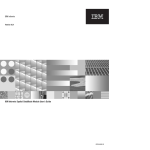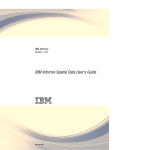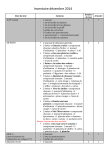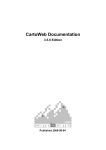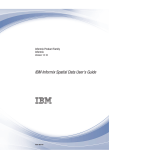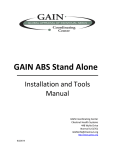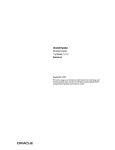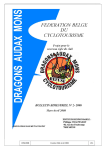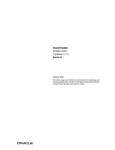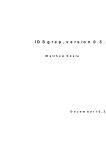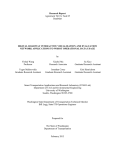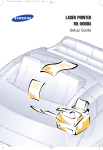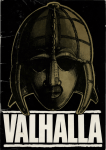Download View/Open - San Diego State University
Transcript
C OMPARATIVE STUDY OF ORACLE SPATIAL AND
POSTGRES SPATIAL
_______________
A Thesis
Presented to the
Faculty of
San Diego State University
_______________
In Partial Fulfillment
of the Requirements for the Degree
Master of Science
in
Computer Science
_______________
by
Shamal Kiran Matty
Spring 2012
iii
Copyright © 2012
by
Shamal Kiran Matty
All Rights Reserved
iv
DEDICATION
I dedicate this thesis first and foremost to my husband Kiran for all his support and
patience every step of the way. To all my family members, thank you all for the
encouragement.
v
ABSTRACT OF THE THESIS
Comparative Study of Oracle Spatial and Postgres Spatial
by
Shamal Kiran Matty
Master of Science in Computer Science
San Diego State University, 2012
The primary focus of this thesis is Spatial Databases. This thesis shall cover a
comprehensive study and comparison of two major databases namely Oracle and Postgres,
which are extensively used in the handling of spatial data.
vi
TABLE OF CONTENTS
PAGE
ABSTRACT...............................................................................................................................v
LIST OF TABLES ................................................................................................................... ix
LIST OF FIGURES ...................................................................................................................x
LIST OF ACRONYMS .......................................................................................................... xii
ACKNOWLEDGEMENTS ................................................................................................... xiii
CHAPTER
1
SPATIAL DATABASES ..............................................................................................1
1.1 Introduction to Spatial Data ...............................................................................1
1.2 Geometry Types .................................................................................................1
1.3 Data Model.........................................................................................................2
1.3.1 Element .....................................................................................................2
1.3.2 Geometry...................................................................................................2
1.3.3 Layer .........................................................................................................2
1.3.4 Coordinate System ....................................................................................3
1.4 Query Model ......................................................................................................3
2
ADDING SPATIAL SUPPORT TO ORACLE AND POSTGRESQL ........................4
2.1 Oracle Spatial .....................................................................................................4
2.2 PostGIS ..............................................................................................................4
3
SPATIAL DATA TYPES AND METADATA .............................................................5
3.1 Oracle Spatial Data Type ...................................................................................5
3.1.1 SDO_GEOMETRY Object Type .............................................................5
3.1.2 Geometry Metadata ...................................................................................6
3.1.3 Simple Example: Inserting Spatial Data ...................................................6
3.2 PostGIS Spatial Data Type ................................................................................9
3.2.1 Spatial Metadata in PostGIS .....................................................................9
3.2.2 Simple Example for Inserting Spatial Data in PostGIS ............................9
4
SPATIAL INDEXING.................................................................................................11
vii
4.1 Indexing Algorithms in Oracle Spatial ............................................................11
4.1.1 R- Tree Indexing .....................................................................................11
4.1.2 Quad-Tree Indexing ................................................................................12
4.1.3 Choosing R-Tree or Quad-Tree Indexing ...............................................13
4.2 Indexing in PostGIS .........................................................................................13
5
SPATIAL OPERATORS .............................................................................................15
5.1 Oracle Spatial Operators ..................................................................................15
5.2 PostGIS Spatial Operators ...............................................................................17
6
GEOMETRY PROCESSING FUNCTIONS ..............................................................20
6.1 Buffering Functions .........................................................................................20
6.1.1 Buffering Function in Oracle Spatial ......................................................20
6.1.2 Buffering Function in PostGIS ...............................................................20
6.2 Geometry Relationship Functions....................................................................21
6.2.1 Oracle Spatial Relationship Functions ....................................................21
6.2.2 PostGIS Relationship Functions .............................................................21
6.3 Geometry Combination Functions ...................................................................22
6.3.1 Geometry Combination Functions in Oracle ..........................................22
6.3.2 PostGIS Geometry Combination Functions............................................22
6.4 Geometry Analysis functions ...........................................................................22
6.4.1 Area and Length Functions .....................................................................23
6.4.2 Miscellaneous Geometry Analysis Functions .........................................24
6.5 Aggregate functions .........................................................................................24
6.5.1 Aggregate Functions in Oracle Spatial ...................................................24
6.5.2 PostGIS Aggregate Functions .................................................................24
7
NETWORK MODELING ...........................................................................................26
7.1 Oracle Network Modeling ...............................................................................26
7.1.1 Network Modeling Concepts ..................................................................26
7.1.2 DATA Structures: The Network Tables .................................................27
7.1.3 Network Data Model Application Programming Interface ....................27
7.1.4 Network Editor........................................................................................28
7.2 Network Modeling in PostGIS.........................................................................29
8
LOADING AND DISPENSING SPATIAL DATA ....................................................31
viii
8.1 Loading and Dispensing Spatial Data in Oracle ..............................................31
8.1.1 Loading Shape Files ................................................................................31
8.1.2 Dispensing Spatial Data to Shape Files ..................................................31
8.2 Loading and Dispensing Spatial Data in PostGIS ...........................................31
8.2.1 Loading Shape Files in PostGIS .............................................................31
8.2.2 Dispensing Spatial Data to Shape Files ..................................................31
9
VIEWING SPATIAL DATA ......................................................................................33
9.1 Oracle MapViewer ...........................................................................................33
9.2 Viewing Spatial Data in PostGIS .....................................................................33
10 CONCLUSION ............................................................................................................35
11 FUTURE WORK .........................................................................................................37
REFERENCES ........................................................................................................................38
APPENDIX
POSTGIS USER MANUAL........................................................................................40
ix
LIST OF TABLES
PAGE
Table 3.1. Values for T and D....................................................................................................5
Table 4.1. Indexing Interpretations ..........................................................................................13
Table 4.2. R-Tree and Quad-Tree Indexing .............................................................................14
Table 5.1. Spatial Operators.....................................................................................................16
Table 5.2. PostGIS Spatial Operators ......................................................................................18
Table 6.1. Oracle Spatial Relationship Functions ....................................................................21
Table 6.2. PostGIS Spatial Relationship Functions .................................................................21
Table 6.3. Geometry Combination Functions in Oracle Spatial ..............................................22
Table 6.4. Geometry Combination Functions in PostGIS .......................................................23
Table 6.5. Area and Length Functions in Oracle Spatial .........................................................23
Table 6.6. PostGIS Area and Length Functions ......................................................................23
Table 6.7. Miscellaneous Geometry Analysis Functions in Oracle Spatial .............................24
Table 6.8. PostGIS Miscellaneous Geometry Analysis Functions ..........................................24
Table 6.9. Aggregate Functions in Oracle Spatial ...................................................................25
Table 6.10. PostGIS Aggregate Functions ...............................................................................25
x
LIST OF FIGURES
PAGE
Figure 1.1. Geometry types........................................................................................................2
Figure 1.2. Query model. ...........................................................................................................3
Figure 3.1. Areas of interest for the example.............................................................................6
Figure 4.1. R- tree hierarchical index on MBR. ......................................................................12
Figure 4.2. Fixed-size tiling at level 1. ....................................................................................12
Figure 4.3. Tesellated layer with multiple objects. ..................................................................13
Figure 5.1. Overlap operator output.........................................................................................18
Figure 5.2. Overlap to the right operator output. .....................................................................19
Figure 6.1. Distance buffers for points, lines, and polygons. ..................................................20
Figure 6.2. Results of union, intersection, difference, xor. ......................................................22
Figure 7.1. Network tables. ......................................................................................................27
Figure 7.2. Simple spatial network. .........................................................................................28
Figure 7.3. Shortest path from node 1 to node 3. .....................................................................29
Figure 7.4. Shortest route through the Twin Cities..................................................................30
Figure 8.1. Using shp2pgsql-gui to load the bc_pubs table. ....................................................32
Figure 9.1. Map viewer showing the cola_markets table. .......................................................33
Figure 9.2. QGIS showing the cola_market table. ...................................................................34
Figure A.1. Welcome page. .....................................................................................................41
Figure A.2. Installation directory. ............................................................................................42
Figure A.3. Installation directory. ............................................................................................42
Figure A.4. Password. ..............................................................................................................43
Figure A.5. Port number. .........................................................................................................43
Figure A.6. Advanced options. ................................................................................................44
Figure A.7. Ready to install. ....................................................................................................44
Figure A.8. Installing. ..............................................................................................................45
Figure A.9. Setup complete. ....................................................................................................45
Figure A.10. Welcome to stack builder. ..................................................................................46
xi
Figure A.11. Select category. ...................................................................................................46
Figure A.12. Select mirror site.................................................................................................47
Figure A.13. Selected packages. ..............................................................................................47
Figure A.14. Downloading. .....................................................................................................48
Figure A.15. Installation files downloaded. .............................................................................48
Figure A.16. License agreement. .............................................................................................49
Figure A.17. Choose components. ...........................................................................................49
Figure A.18. Choose install location........................................................................................50
Figure A.19. Database connection. ..........................................................................................50
Figure A.20. Installing PostGIS. ..............................................................................................51
Figure A.21. Installation complete...........................................................................................51
Figure A.22. pgAdmin III. .......................................................................................................52
Figure A.23. New database creation. .......................................................................................53
Figure A.24. Tables with PostGIS installed.............................................................................54
Figure A.25. Query to create table. ..........................................................................................55
Figure A.26. Shape file to PostGIS importer. ..........................................................................58
Figure A.27. Add a new connection. .......................................................................................59
Figure A.28. Create a new PostGIS connection. .....................................................................60
Figure A.29. Enter credentials. ................................................................................................61
Figure A.30. Select PostGIS table. ..........................................................................................61
Figure A.31. cola_market table................................................................................................62
Figure A.32. bc_pubs layer. .....................................................................................................63
xii
LIST OF ACRONYMS
SQL
Structured Query Language
GIS
Geographic Information System
GPL
General Public License
CAD
Computer Aided Design
OGC
Open GIS Consortium
SRID
Spatial Reference ID
WKT
Well-Known Text
MBR
Minimum Bounding Rectangle
GiST
Generalized Search Tree
PL/SQL Procedural Language/Structured Query Language
API
Application Programming Interface
ESRI
Environmental Systems Research Institute
QGIS
Quantum GIS
JUMP
Java Unified Mapping Platform
UDIG
User-Friendly Desktop Internet GIS
FME
Feature Manipulation Engine
OGR
OpenGIS Simple Features Reference Implementation
GRASS
Geographic Resources Analysis Support System
xiii
ACKNOWLEDGEMENTS
Thank you to my committee – Professors Eckberg, Lewis and Grone. Thanks
especially to Professor Eckberg, the chair of my committee, for all your guidance, inspiration
and encouragement.
1
CHAPTER 1
SPATIAL DATABASES
A Spatial Database is a database that defines special data types for geometric objects
and allows storage of geometric data (usually of a geographic nature) in database tables [1].
It provides special functions and indexes for querying and manipulating that data using
extensions of Structured Query Language (SQL).Oracle Spatial and PostGIS (Postgres
Spatial) are examples of commonly used spatial databases.
1.1 INTRODUCTION TO SPATIAL DATA
Spatial data is the information that identifies the geographic location of features and
boundaries on earth, such as natural or constructed features, oceans, and more. It is usually
stored as coordinates and topology, and is data that can be mapped.
A common example of spatial data can be seen in a road map. A road map is a twodimensional object that contains points, lines, and polygons that can represent cities, roads,
and political boundaries such as states or provinces. A road map is a visualization of
geographic information. The location of cities, roads, and political boundaries that exist on
the surface of the Earth are projected onto a two-dimensional display or piece of paper,
preserving the relative positions and relative distances of the rendered objects.
1.2 GEOMETRY TYPES
A geometry is an ordered sequence of vertices that are connected by straight line
segments or circular arcs. The semantics of the geometry are determined by its type. Spatial
supports several primitive types, and geometries composed of collections of these types,
including two-dimensional. All those types are represented by points, or points and
edges/arcs, and are a “vector” representation. The other common representation is “raster”,
e.g. satellite photos. Figure 1.1 depicts the different geometries.
2
Figure 1.1. Geometry types.
1.3 DATA MODEL
The spatial data model is a hierarchical structure consisting of elements, geometries,
and layers. Layers are composed of geometries, which in turn are made up of Elements.
1.3.1 Element
An element is the basic building block of a geometry. The supported spatial element
types are points, line strings, and polygons. Point data consists of one coordinate. Line data
consists of two coordinates representing a line segment of the element. Polygon data consists
of coordinate pair values, one vertex pair for each line segment of the polygon.
1.3.2 Geometry
A geometry (or geometry object) is the representation of a spatial feature, modeled as
an ordered set of primitive elements. A geometry can consist of a single element, which is an
instance of one of the supported primitive types, or a homogeneous or heterogeneous
collection of elements.
1.3.3 Layer
A layer is a collection of geometries that have the same attribute set. For example,
one layer in GIS might include topographical features, while another describes population
density.
3
1.3.4 Coordinate System
A coordinate system (a.k.a. a spatial reference system) is a means of assigning
coordinates to a location and establishing relationships between sets of such coordinates.
Spatial data can be associated with a Cartesian, geodetic (geographical), projected, or local
coordinate system:
•
Cartesian coordinates are coordinates that measure the position of a point from a
defined origin along axes that are perpendicular in the represented two-dimensional
or three-dimensional space. If a coordinate system is not explicitly associated with
geometry, a Cartesian coordinate system is assumed.
•
Geodetic coordinates (sometimes called geographic coordinates) are angular
coordinates (longitude and latitude), closely related to spherical polar coordinates,
and are defined relative to a particular Earth geodetic datum. (A geodetic datum is a
means of representing the figure of the Earth and is the reference for the system of
geodetic coordinates.)
•
Projected coordinates are planar Cartesian coordinates that result from performing a
mathematical mapping from a point on the Earth’s surface to a plane. There are many
such mathematical mappings, each used for a particular purpose.
•
Local coordinates are Cartesian coordinates in a non-Earth (non-georeferenced)
coordinate system. Local coordinate systems are often used for CAD applications and
local surveys.
1.4 QUERY MODEL
A spatial database uses a two-tier query model to resolve spatial queries and spatial
joins. It is used to indicate that two distinct operations are performed to resolve queries. The
output of the two combined operations yields the exact result set. A spatial database uses a
spatial index to implement the primary filter. Figure 1.2 depicts the query model.
Figure 1.2. Query model.
4
CHAPTER 2
ADDING SPATIAL SUPPORT TO ORACLE AND
POSTGRESQL
This chapter shall provide details on how to spatially enable Oracle and PostgresSQL
object-relational databases.
2.1 ORACLE SPATIAL
Oracle Spatial forms a separately-licensed option component of the Oracle Database.
It helps users manage geographic and location-data in a native type within an Oracle
database. It is a proprietary closed source that comes packaged with Oracle Enterprise edition
which can be downloaded from [2]. It is free to “students”.
2.2 POSTGIS
PostGIS adds support for geographic objects to the PostgreSQL object-relational
database. In effect, PostGIS "spatially enables" the PostgreSQL server, allowing it to be used
as a backend spatial database for Geographic Information Systems (GIS). It is a GPL open
source that can be installed as an add-in to the PostgreSQL database. The PostgreSQL
database can be downloaded from [3]. Refer to the Appendix for details.
5
CHAPTER 3
SPATIAL DATA TYPES AND METADATA
A spatial database supports various data types to process spatial data. It provides
various operators, functions and procedures that make use of these types.
3.1 ORACLE SPATIAL DATA TYPE
Spatial data is specified using two components: a location with respect to some origin
and a geometric shape. Oracle Spatial provides SDO_GEOMETRY data type that captures
the location and shape information of data rows in a table. This data type is internally
represented as an Oracle object data type and conforms to the Open GIS Consortium (OGC)
Geometry model [4].
3.1.1 SDO_GEOMETRY Object Type
The SDO_GEOMETRY object type consists of following attributes:
•
SDO_GTYPE - This attribute captures what type of geometry is being represented.
•
It is a four-digit number structured as D00T. Table 3.1 specifies the values for D and
T based on dimension and shape of the geometry.
Table 3.1. Values for T and D
Digit
D (dimension)
T=0
T=1
T=2
T=3
T=5
T=6
T=7
T=4
•
Values
2,3,4
Uninterpreted type
Point
Line
Polygon
Multipoint
Multiline
Multipolygon
Collection
SDO_SRID - This specifies the spatial reference system in which the location/shape
of geometry is specified. For example, NULL means local coordinates, 8307 is
standard lat/long.
6
•
SDO_POINT - If the geometry is a point, then the coordinates of geometry can be
stored in this attribute, else it is null.
•
SDO_ORDINATES - It stores the coordinates of all elements of the geometry.
•
SDO_ELEM_INFO – It specifies where in the SDO_ORDINATES array a new
element starts, how it is connected and whether it is a point, line, or a polygon.
3.1.2 Geometry Metadata
The geometry metadata is the data that describes the lower and upper bound of the
geometry dimensions and the tolerance in each dimension. It is stored in a global table owned
by MDSYS. Each spatial user has a view named USER_SDO_GEOM_METADATA
available in the schema associated with that user. Spatial users are responsible for populating
these views with metadata information for tables owned by users.
3.1.3 Simple Example: Inserting Spatial Data
The scenario consists of a soft drink manufacturer who has identified geographical
areas of marketing interest for several products (colas), which could be those produced by the
company or by its competitors, or some combination [1]. Each area of interest could
represent any user-defined criterion: for example, an area where that cola has either the
majority market share or is under competitive pressure, or is believed to have significant
growth potential. Each area could be a neighborhood in a city, or a part of a state, a province,
or a country. Figure 3.1 shows the areas of interest for the four colas. This is a standard
Oracle spatial example.
Figure 3.1. Areas of interest for the example.
7
Example 3.1:
CREATE TABLE cola_markets (
mkt_id NUMBER PRIMARY KEY,
name VARCHAR2(32),
shape SDO_GEOMETRY);
INSERT INTO cola_markets VALUES (
1,
'cola_a',
SDO_GEOMETRY (
2003, -- two-dimensional polygon
NULL,
NULL,
SDO_ELEM_INFO_ARRAY (1, 1003, 3), -- one rectangle (1003 = exterior)
SDO_ORDINATE_ARRAY (1, 1, 5, 7) -- only 2 points needed to
-- define rectangle (lower left and upper right) with
-- Cartesian-coordinate data
)
);
INSERT INTO cola_markets VALUES (
2,
'cola_b',
SDO_GEOMETRY (
2003, -- two-dimensional polygon
NULL,
NULL,
SDO_ELEM_INFO_ARRAY (1, 1003, 1), -- one polygon (exterior polygon ring)
SDO_ORDINATE_ARRAY (5, 1, 8, 1, 8, 6, 5, 7, 5, 1)
)
);
INSERT INTO cola_markets VALUES (
3,
8
'cola_c',
SDO_GEOMETRY (
2003, -- two-dimensional polygon
NULL,
NULL,
SDO_ELEM_INFO_ARRAY (1, 1003, 1), -- one polygon (exterior polygon ring)
SDO_ORDINATE_ARRAY (3, 3, 6, 3, 6, 5, 4, 5, 3, 3)
)
);
INSERT INTO cola_markets VALUES (
4,
'cola_d',
SDO_GEOMETRY (
2003, -- two-dimensional polygon
NULL,
NULL,
SDO_ELEM_INFO_ARRAY (1, 1003, 4), -- one circle
SDO_ORDINATE_ARRAY (8, 7, 10, 9, 8, 11)
)
);
--Populate the metadata table
INSERT INTO user_sdo_geom_metadata
(TABLE_NAME,
COLUMN_NAME,
DIMINFO,
SRID)
VALUES (
'cola_markets',
'shape',
SDO_DIM_ARRAY (-- 20X20 grid
SDO_DIM_ELEMENT ('X', 0, 20, 0.005),
9
SDO_DIM_ELEMENT ('Y', 0, 20, 0.005)
),
NULL -- SRID
);
------CREATE THE SPATIAL INDEX -CREATE INDEX cola_spatial_idx
ON cola_markets (shape)
INDEXTYPE IS MDSYS.SPATIAL_INDEX;
-- Preceding statement created an R-tree index.
3.2 POSTGIS SPATIAL DATA TYPE
PostGIS uses geometry type to store spatial data in a table. It creates geometries from
OGC Well-known Text (WKT) using the function ST_GeomFromText [5]. This function
also needs to know the spatial reference system (SRID) of the geometry. Once the table with
geometries is created, the spatial user is responsible for populating the geometry metadata
using the Populate_Geometry_Columns function [6]. This approach is used to store
geometries of different types in a single table. Refer to the Appendix for details.
Alternatively, a spatial column could be added to the table using the OpenGIS
"AddGeometryColumn" function [6].
3.2.1 Spatial Metadata in PostGIS
PostGIS uses a table named geometry_columns to store metadata associated with the
geometry columns in the database. The installation of PostGIS automatically creates this
table. The geometry_columns table provides housekeeping information about geometry
columns in the database and is commonly used by third-party tools to gather a list of
geometry layers in the database.
3.2.2 Simple Example for Inserting Spatial Data in
PostGIS
The scenario used to create tables here is the same as described in Section 3.1.3.
Example 3.2 creates a table and inserts spatial data in it.
10
Example 3.2:
CREATE TABLE cola_market (
mkt_id int2,
name VARCHAR (32),
geom GEOMETRY);
INSERT INTO cola_market (mkt_id, name, geom)
VALUES (1,'cola_a', ST_GeomFromText (‘POLYGON ((1 1, 1 7, 5 1, 1 1))',-1));
INSERT INTO cola_market (mkt_id, name, geom)
VALUES (2,'cola_b', ST_GeomFromText (‘POLYGON ((5 1, 5 7, 8 6, 8 1, 5 1))',-1));
INSERT INTO cola_market (mkt_id,name,geom)
VALUES (3,'cola_c', ST_GeomFromText (‘POLYGON ((3 3, 4 5, 6 5, 6 3, 3 3))',-1));
INSERT INTO cola_market (mkt_id,name,geom)
VALUES (4,'cola_d', ST_GeomFromText (‘CIRCULARSTRING (6 9, 10 9, 6 9)',-1));
11
CHAPTER 4
SPATIAL INDEXING
Indexing allows adequate query resolution speed for any DBMS. Because a DBMS is
not memory resident a special data structure is used to speed searches. These are B-Trees.
But the columns searched are still one dimensional.
Indexing is also what makes spatial database suitable for large data sets. In its
absence, any search for a feature would entail "sequential scan" of every record in the
database. Indexing speeds up searching by organizing the data into a search tree which can be
quickly traversed to find a particular record. Because spatial is two or more dimensional, BTrees alone are not adequate.
4.1 INDEXING ALGORITHMS IN ORACLE SPATIAL
Oracle spatial uses two special spatial indexing techniques, namely R- Tree and
Quad-Tree. R- Tree is the default indexing algorithm. A spatial index must be created in
Oracle spatial for a spatial table.
4.1.1 R- Tree Indexing
A spatial R-tree index can index spatial data of up to 4 dimensions [1]. An R-tree
index approximates each geometry by a single rectangle that minimally encloses the
geometry (called the minimum bounding rectangle, or MBR). For a layer of geometries, an
R-tree index consists of a hierarchical index on the MBRs of the geometries in the layer, as
shown in Figure 4.1
In Figure 4.1:
•
1 through 9 are geometries in a layer.
•
a, b, c, and d are the leaf nodes of the R-tree index, and contain minimum bounding
rectangles of geometries, along with pointers to the geometries. For example, a
contains the MBR of geometries 1 and 2, b contains the MBR of geometries 3 and 4,
and so on.
12
Figure 4.1. R- tree hierarchical index on MBR.
•
A contains the MBR of a and b, and B contains the MBR of c and d.
•
The root contains the MBR of A and B (that is, the entire area shown).
4.1.2 Quad-Tree Indexing
In the linear quadtree indexing scheme, the coordinate space (for the layer where all
geometric objects are located) is subjected to a process called tessellation, which defines
exclusive and exhaustive cover tiles for every stored geometry [7]. Tessellation is done by
decomposing the coordinate space in a regular hierarchical manner. The range of coordinates,
the coordinate space, is viewed as a rectangle. At the first level of decomposition, the
rectangle is divided into halves along each coordinate dimension generating four tiles as
shown in Figure 4.2. Each tile that interacts with the geometry being tessellated is further
decomposed into four tiles. This process continues until some termination criteria, such as
size of the tiles or the maximum number of tiles to cover the geometry, is met. The
SDO_LEVEL value is used while tessellating objects. Increasing the level results in smaller
tiles and better geometry approximations as depicted in Figure 4.3. Table 4.1 shows the
different indexing interpretations.
Figure 4.2. Fixed-size tiling at level 1.
13
Figure 4.3. Tesellated layer with multiple
objects.
Table 4.1. Indexing Interpretations
SDO_LEVEL
Not specified or
0
>= 1
>= 1
SDO_NUMTILES
Not specified or 0
Action
R-tree index.
Not specified or 0
>= 1
Fixed indexing (indexing with fixed-size tiles).
Hybrid indexing with fixed-size and variable-sized
tiles. The SDO_LEVEL column defines the fixed
tile size. The SDO_NUMTILES column defines
the number of variable tiles to generate per
geometry.
4.1.3 Choosing R-Tree or Quad-Tree Indexing
Quad- Tree has advantages in terms of some more complex queries, but basic spatial
operations are performed much faster using an R-Tree indexing type[8]. Table 4.2 shows
when to choose R-tree and Quad-Tree indexing[1, 9].
4.2 INDEXING IN POSTGIS
PostGIS indexes are R-Tree indexes, implemented on top of the general GiST
(Generalized Search Tree) indexing schema. The GiST is an extensible data structure, which
allows users to develop indices over any kind of data, supporting any lookup over that data.
This package unifies a number of popular search trees in one data structure (the long list of
potentials includes R-trees, B+-trees, hB-trees, TV-trees, Ch-Trees, partial sum trees, ranked
B+-trees, and many, many others), eliminating the need to build multiple search trees for
14
Table 4.2. R-Tree and Quad-Tree Indexing
R-Tree Indexing
The approximation of
geometries cannot be fine
tuned. (Spatial uses the
minimum bounding
rectangles.)
Quad –Tree Indexing
The approximation of geometries can be fine tuned
by setting the tiling level and number of tiles.
2.
Index creation and tuning are
easier.
3.
4.
Less storage is required.
If your application workload
includes nearest neighbor
queries (SDO_NN operator),
R-tree indexes are faster, and
you can use the
sdo_batch_size keyword.
Heavy update activity to the
spatial column may decrease
the R-tree index performance
until the index is rebuilt.
You can index up to four
dimensions.
An R-tree index is
recommended for indexing
geodetic data if
SDO_WITHIN_DISTANCE
queries will be used on it
Tuning is more complex, and setting the appropriate
tuning parameter values can affect performance
significantly.
More storage is required.
If your application workload includes nearest
neighbor queries (SDO_NN operator), quadtree
indexes are slower, and you cannot use the
sdo_batch_size keyword.
1.
5.
6.
7.
Heavy update activity does not affect the
performance of a quadtree index.
You can index only two dimensions
A quadtree index is not recommended for Indexing
geodetic data if SDO_WITHIN_DISTANCE queries
will be used on it.
handling diverse applications. In addition to unifying all these structures, the GiST has one
key feature that previous trees lacked: both data and query extensibility. [10].
Default index type is the B-Tree. B-Tree indices are not lossy (inexact) in the way a
GiST index can be. This means that while the GIST index only indexes the bounding box of
the geometry, the B-Tree must index the entire geometry, which can often be larger than the
index can cope with. Only the bounding-box-based operators such as && can take advantage
of the GiST spatial index. Most of the geometry relationship operators include the implicit
bounding box overlap operators.
15
CHAPTER 5
SPATIAL OPERATORS
Spatial operators are used to perform spatial analysis. They are tied to a spatial index,
and in most cases evaluated in a two-stage filtering mechanism involving the spatial index.
This evaluation using a spatial index is referred to as the primary filter. Here, the
approximations in the index (the MBRs stored in the spatial index table) are used to identify
a candidate set of rows that satisfies the operator relationship with respect to query location.
The identified rows are then passed through the Geometry Engine, referred to as the
secondary filter, to return the correct set of rows for that operator. All of this processing is
transparent to the user.
5.1 ORACLE SPATIAL OPERATORS
Oracle provides different operators that can be used to perform spatial analysis. All
the spatial operators follow a general syntax as described below:
<spatial operator>
(
Table_geometry IN SDO_GEOMETRY ,
query_geometry IN SDO_GEOMETRY
[ , parameter_string IN VARCHAR2
[ , tag IN NUMBER ]]
)
= ‘TRUE’
•
Table_geometry - SDO_GEOMETRY column of the table on which the operator is
applied.
•
Query_geometry - Query location. This could be an SDO_GEOMETRY column of
another table, a bind variable, or a dynamically constructed object.
•
Parameter_string - Parameters specific to the operator. These are optional.
•
Tag – number used only in specific operators.
Table 5.1 describes the main spatial operators [1].
16
Table 5.1. Spatial Operators
Operator
SDO_FILTER
Description
Specifies which geometries may interact with a given
geometry.
SDO_JOIN
Performs a spatial join on one or more topological
relationships.
SDO_NN
Determine the nearest neighbor geometries to a geometry.
SDO_RELATE
Determines whether or not two geometries interact in a
specified way.
SDO_WITHIN_DISTANCE Determines whether two geometries are within a specified
distance of one another.
SDO_ANYINTERACT, SDO_CONTAINS, SDO_COVERS, SDO_COVEREDBY,
SDO_EQUAL, SDO_INSIDE, SDO_ON, SDO_OVERLAPS, and SDO_TOUCH are
simplified variants of the SDO_RELATE operator for specific type of interactions. See [1]
for detailed information on each operator.
This section provides examples for few spatial operators.
Example 5.1: The following example finds the two objects from the SHAPE column in the
COLA_MARKETS table that are nearest to a specified point (10, 7) [1]. (The example uses
the definitions and data described in Section 3.1.3 and illustrated in Figure 3.1.)
SELECT /*+ INDEX(c cola_spatial_idx) */
c.mkt_id, c.name FROM cola_markets c WHERE SDO_NN(c.shape,
sdo_geometry(2001, NULL, sdo_point_type(10,7,NULL), NULL,
NULL), 'sdo_num_res=2') = 'TRUE';
MKT_ID NAME
---------------- -------------------------------2
cola_b
4
cola_d
Example 5.2: The following example (taken from [1]) shall find geometries that have the
COVEREDBY relationship with a query window (here, a rectangle with lower-left, upperright coordinates 1, 1, 5, 8). (This example uses the definitions and data described in Section
3.1.2 and illustrated in Figure 3.1)
17
SELECT c.mkt_id, c.name
FROM cola_markets c
WHERE SDO_COVEREDBY(c.shape,
SDO_GEOMETRY(2003, NULL, NULL,
SDO_ELEM_INFO_ARRAY(1,1003,3),
SDO_ORDINATE_ARRAY(1,1, 5,8))
) = 'TRUE';
MKT_ID
-------------1
NAME
------------------------cola_a
5.2 POSTGIS SPATIAL OPERATORS
Each geometry has a bounding box defined as the smallest rectangular box that
completely encloses the geometry. PostGIS offers a number of geometry bounding box
comparators that work exclusively with box2d objects and one comparator that works against
the actual geometry. Some but not all of these operators have functional counterparts that
apply to the entire geometry. As a convenient shorthand, PostGIS uses various operators to
symbolize comparators. All PostGIS operators use a gist index except the “=” operator,
which uses B-tree index [11]. Table 5.2 shows the PostGIS operators that can be applied to
geometries.
This section shall provide examples [6] for few spatial operators that are used in
PostGIS.
Example 5.3: The following example shall demonstrate the && operator as depicted in
Figure 5.1.
SELECT tbl1.column1, tbl2.column1, tbl1.column2 && tbl2.column2 AS overlaps
FROM ( VALUES
(1, 'LINESTRING(0 0, 3 3)'::geometry),
(2, 'LINESTRING(0 1, 0 5)'::geometry)) AS tbl1,
( VALUES
18
Table 5.2. PostGIS Spatial Operators
Operator What it checks
&&
Returns true if A’s bounding box overlaps B’s.
&<
Returns true if A’s bounding box overlaps or is to the left of B’s.
&<|
Returns true if A’s bounding box overlaps or is to the left of B’s.
&>
<<
<<|
=
>>
@
|&>
|>>
~-
Returns true if A’s bounding box overlaps or is to the right of B’s
Returns true if A’s bounding box is strictly to the left of B’s
Returns true if A’s bounding box is strictly below B’s
Returns true if A’s bounding box is the same as B’s
Returns true if A’s bounding box is strictly to the right of B’s
Returns true if A’s bounding box is contained by B’s
Returns true if A’s bounding box overlaps or is above B’s
Returns true if A’s bounding box is strictly above B’s
Returns true if A’s bounding box contains B’s
7
6
5
4
Series1
3
series2
series3
2
1
0
0
1
2
3
4
5
Figure 5.1. Overlap operator output.
(3, 'LINESTRING(1 2, 4 6)'::geometry)) AS tbl2;
column1 | column1 | overlaps
---------+---------+---------1|
3|t
2|
3|f
Example 5.4: The following example shall demonstrate the &> operator as depicted in
Figure 5.2.
19
Figure 5.2. Overlap to the right operator output.
SELECT tbl1.column1, tbl2.column1, tbl1.column2 &> tbl2.column2 AS overright
FROM
( VALUES
(1, 'LINESTRING(1 2, 4 6)'::geometry)) AS tbl1,
( VALUES
(2, 'LINESTRING(0 0, 3 3)'::geometry),
(3, 'LINESTRING(0 1, 0 5)'::geometry),
(4, 'LINESTRING(6 0, 6 1)'::geometry)) AS tbl2;
column1 | column1 | overright
---------+---------+-----------
(3 rows)
1|
2|t
1|
3|t
1|
4|f
20
CHAPTER 6
GEOMETRY PROCESSING FUNCTIONS
Geometry processing functions, which are also referred to as spatial functions, are
used to perform spatial analysis. In contrast to spatial operators, these geometry processing
functions
•
Do not require a spatial index.
•
Provide more detailed analyses than the spatial operators associated with a spatial
index.
•
Can appear in the SELECT list (as well as the WHERE clause) of a SQL statement.
6.1 BUFFERING FUNCTIONS
This function constructs a buffer around a specified geometric object or a set of
geometric objects.
6.1.1 Buffering Function in Oracle Spatial
Oracle spatial provides a function SDO_BUFFER which generates a buffer polygon
around or inside a geometry object [1]. Figure 6.1 illustrates the distance buffers.
Figure 6.1. Distance buffers for points, lines, and polygons.
The values for units of numerical distance to buffer the input geometry can be
obtained by consulting MDSYS.SDO_DIST_UNITS table [1].
6.1.2 Buffering Function in PostGIS
PostGIS provides a function ST_Buffer to generate a buffer around a geometry [6].
Unlike Oracle, calculations are in the Spatial Reference System of the geometry. There is no
choice of units.
21
6.2 GEOMETRY RELATIONSHIP FUNCTIONS
These functions are used to analyze the relationship between two geometry objects.
6.2.1 Oracle Spatial Relationship Functions
Oracle provides two relationship functions. Refer to [1] for details on these functions.
Table 6.1 illustrates these functions.
Table 6.1. Oracle Spatial Relationship Functions
Function
Description
SDO_DISTANCE Computes the minimum distance between any two points on the two
geometries.
SDO_RELATE
Returns the type of relationship between the two geometry objects.
6.2.2 PostGIS Relationship Functions
The relationship functions in PostGIS do not support curved geometries [10]. To
apply the relationship function to a curve, the curve needs to be approximated to a non-curve
using function ST_CurveToLine [6]. PostGIS relationship functions will automatically
include a bounding box comparison that will make use of any indexes that are available on
the geometries. To avoid index use, use the function name preceded by a _.Table 6.2 [12]
shows the different spatial relationship functions in PostGIS.
Table 6.2. PostGIS Spatial Relationship Functions
Function
ST_Distance
ST_DWithin
Description
Returns Cartesian distance between two geometries. Does not use spatial
GiST indexes.
Returns true if geometries are within the specified distance of one
another. Uses GiST indexes if available.
ST_Equals
Returns 1 (TRUE) if the given Geometries are "spatially equal".
ST_Disjoint
Returns 1 (TRUE) if the Geometries are "spatially disjoint".
ST_Intersects
Returns 1 (TRUE) if the Geometries are "spatially intersect".
ST_Relate
Returns the DE-9IM (dimensionally extended nine-intersection matrix).
Source: WIKIPEDIA, DE-9IM. Wikipedia, http://en.wikipedia.org/wiki/DE-9IM, accessed,
November 2011, 2011.
ST_Touches, ST_Overlaps, ST_Crosses, ST_Contains, ST_Covers, ST_Coveredby
functions are also available that test for specific type of relationship between the geometries.
22
6.3 GEOMETRY COMBINATION FUNCTIONS
The geometry combination functions operate on a pair of geometries. If geom1 and
geom2 are two geometries, the semantics of these functions are illustrated in Figure 6.2.
Figure 6.2. Results of union, intersection, difference, xor.
6.3.1 Geometry Combination Functions in Oracle
Oracle spatial provides four geometry combination functions as shown in Table 6.3
[1]. Refer to [1] for details on each of these functions.
Table 6.3. Geometry Combination Functions in Oracle Spatial
Function
Description
SDO_UNION
Returns the region covered by A or B.
SDO_INTERSECTION Returns the region of A that is also shared by B.
SDO_DIFFERENCE
Returns the region covered by A that is not also covered by B.
SDO_XOR
Returns the region of A and B not shared by both.
Source: C. MURRAY, Oracle spatial developer's guide 11g release 1 (11.1), Oracle, Redwood
Shores, California, 2006.
6.3.2 PostGIS Geometry Combination Functions
PostGIS offers various geometry combination functions equivalent to the functions in
Oracle Spatial [10]. Table 6.4 illustrates these functions.
6.4 GEOMETRY ANALYSIS FUNCTIONS
This section provides details on the geometry analysis functions.
23
Table 6.4. Geometry Combination Functions in PostGIS
Function
ST_UNION
ST_INTERSECTION
ST_DIFFERENCE
ST_SYMDIFFERENCE
Description
Returns the region covered by A or B.
Returns the region of A that is also shared by B.
Returns the region covered by A that is not also covered by B.
Returns the region of A and B not shared by both.
6.4.1 Area and Length Functions
Both Oracle spatial and PostGIS offer various area and length function. The main
difference is that Oracle allows users to select the units for measurement. Table 6.5 shows
the area and length functions in Oracle Spatial.
Table 6.5. Area and Length Functions in Oracle Spatial
Function
SDO_AREA
SDO_LENGTH
Description
Returns the area of geometry object. The units for measurement are
chosen from table MDSYS.SDO_AREA_UNITS.
Returns the length for a line string, perimeter for a polygon and zero for
points
In PostGIS, the units for measurement are the units of the spatial reference system
under consideration. PostGIS also offers functions which take the earth’s curvature into
consideration to provide more accurate results. Table 6.6 illustrates these functions [10].
Table 6.6. PostGIS Area and Length Functions
Function
ST_AREA
Description
Returns the area of geometry if it is a polygon or multipolygon.
ST_LENGTH
Returns the 2d length of the geometry if it is a linestring or
multilinestring.
ST_PERIMETER
Returns the perimeter of geometry if it is a polygon or
multi-polygon.
ST_DISTANCE
Returns the 2-dimensional Cartesian minimum distance
between two geometries in projected units.
ST_DISTANCE_SPHEROID Returns linear distance between two lon/lat points given a
particular spheroid. Currently only implemented for points.
ST_LENGTH_SPHEROID
Calculates the length of a linestring/multilinestring on an
ellipsoid.
24
6.4.2 Miscellaneous Geometry Analysis Functions
These functions perform simple geometric analyses on a single geometry object.
Table 6.7 shows the miscellaneous functions used in Oracle spatial [1].
Table 6.7. Miscellaneous Geometry Analysis Functions in Oracle Spatial
Function
SDO_CONVEXHULL
Description
Returns the smallest convex polygon that completely encloses
the geometry.
Returns the geometric center of geometry.
SDO_CENTROID
PostGIS offers a large number of geometry analyses functions as compared to Oracle
Spatial. Table 6.8 shows the main miscellaneous functions used in PostGIS [10].
Table 6.8. PostGIS Miscellaneous Geometry Analysis Functions
Function
ST_CONVEXHULL
ST_CENTROID
ST_POINTONSURFACE
ST_GEOMETRYTYPE
ST_NUMPOINTS
ST_SRID
ST_BOUNDARY
Description
Returns the smallest convex polygon that completely encloses
the geometry.
Returns the geometric center of geometry.
Returns a point that is guaranteed to intersect a surface.
Returns the type of the geometry as a string.
Return the number of points in a ST_LineString or
ST_CircularString value.
Returns the spatial reference identifier for the ST_Geometry as
defined in spatial_ref_sys table.
Returns the closure of the combinatorial boundary of this
Geometry.
6.5 AGGREGATE FUNCTIONS
Aggregate functions operate on a set of geometry objects.
6.5.1 Aggregate Functions in Oracle Spatial
Table 6.9 illustrates the aggregate functions in Oracle Spatial [1].
6.5.2 PostGIS Aggregate Functions
Table 6.10 illustrates the aggregate functions in PostGIS [10].
25
Table 6.9. Aggregate Functions in Oracle Spatial
Function
SDO_AGGR_MBR
Description
Returns the minimum bounding rectangle of specified
geometries
SDO_AGGR_UNION
Returns the union of geometry objects.
SDO_AGGR_CENTROID
Returns the centroid for the specified geometry objects.
SDO_AGGR_CONVEXHULL Returns the convex hull for the specified geometry
objects.
Table 6.10. PostGIS Aggregate Functions
Function
ST_Extent
ST_Accum
ST_Collect
Description
Similar to SDO_AGGR_MBR in Oracle.
Constructs an array of geometries.
Return a specified ST_Geometry value from a collection of other
geometries.
ST_MakeLine Creates a Linestring from point geometries.
ST_MemUnion Same as ST_UNION, only memory-friendly.
26
CHAPTER 7
NETWORK MODELING
This chapter discusses the network model. With logical network information, you can
analyze a network and answer questions, many of them related to path computing and
tracing. In additional to logical network information, spatial information such as node
locations and link geometries can be associated with the network.
7.1 ORACLE NETWORK MODELING
The network model contains logical information such as connectivity relationships
among nodes and links, directions of links, and costs of nodes and links. With logical
network information, you can analyze a network and answer questions, many of them related
to path computing and tracing. In additional to logical network information, spatial
information such as node locations and link geometries can be associated with the network.
This information can help you to model the logical information (such as the cost of a route,
because it’s physical length can be directly computed from its spatial representation).
7.1.1 Network Modeling Concepts
The following are some key terms related to the network data model [13]:
•
A node represents an object of interest.
•
A link represents a relationship between two nodes. A link may be directed(that is,
have a direction) or undirected (that is, not have a direction).
•
A path is an alternating sequence of nodes and links, beginning and ending with
nodes, and usually with no nodes and links appearing more than once.
•
A network is a set of nodes and links. A network is directed if the links that is
contains are directed, and a network is undirected if the links that it contains are
undirected.
•
A logical network contains connectivity information but no geometric information.
This is the model used for network analysis. A logical network can
•
be treated as a directed graph or undirected graph, depending on the application.
27
•
A spatial network contains both connectivity information and geometric information.
In a spatial network, the nodes and links are SDO_GEOMETRY geometry objects.
•
Cost is a non-negative numeric attribute that can be associated with links or nodes
for computing the minimum cost path, which is the path that has the minimum total
cost from a start node to an end node.
•
A spanning tree of a connected graph is a tree (that is, a graph with no cycles) that
connects all nodes of the graph. (The directions of links are ignored in a spanning
tree.) The minimum cost spanning tree is the spanning tree that connects all nodes
and has the minimum total cost.
7.1.2 DATA Structures: The Network Tables
A network is defined using two tables: a node table and a link table. A network can
also have a path table and a path link table. These tables are optional and are filled with the
results of analyses performed, such as the shortest path between two nodes. They are needed
only if applications want to make analysis results available to other applications by storing
them inside the database. Refer to [13] for details on structure of each of the network tables.
Figure 7.1 shows the relationship between the tables that describe a network.
Figure 7.1. Network tables.
7.1.3 Network Data Model Application Programming
Interface
The Oracle Spatial network data model includes two client application programming
interfaces (APIs): a PL/SQL interface provided by the SDO_NET package and a Java
interface [14]. Both interfaces let you create and update network data, and the Java interface
provides network analysis capabilities.
Java API is used to perform network analysis operations such as the following:
•
Shortest path (for directed and undirected networks): typical transitive closure
problems in graph theory. Given a start and an end node, find the shortest path.
28
•
Minimum cost spanning tree (for undirected networks): Given an undirected graph,
find the minimum cost tree that connects all nodes.
•
Reachability: Given a node, find all nodes that can reach that node, or find all nodes
that can be reached by that node.
•
Within-cost analysis (for directed and undirected networks): Given a target node and
a cost, find all nodes that can be reached by the target node within the given cost.
•
Nearest-neighbors analysis (for directed and undirected networks): Given a target
node and number of neighbors, find the neighbor nodes and their costs to go to the
given target node.
•
All paths between two nodes: Given two nodes, find all possible paths between them.
•
"Traveling salesman problem" analysis: Given a set of nodes, find the lowest-cost
path that visits all nodes and in which the start and end nodes are the same.
7.1.4 Network Editor
Oracle provides a graphical editor that enables users to visualize the networks created
and perform all the network analysis functions. Refer to [13] for details on how to run the
network editor. Figure 7.2 shows a simple spatial network as viewed in Network Editor.
Network editor provides various options to perform the network analysis functions. Figure
7.3 shows network analysis being performed on the spatial network through network editor.
Figure 7.2. Simple spatial network.
29
Figure 7.3. Shortest path from node 1 to node 3.
7.2 NETWORK MODELING IN POSTGIS
Network data model has still not been included as part of PostGIS. However, PostGIS
provides functionality to solve the network routing problems using pgRouting [15].
pgRouting extends the PostGIS / PostgreSQL geospatial database to provide geospatial
routing functionality. Refer to [11] to get details about installing pgRouting.
A few extra columns need to be added to the existing database tables to store input
parameters and the solution. Then, the functions packaged with pgRouting can be executed to
solve the various routing problems. Figure 7.4 shows the shortest route through the twin
cities in United States calculated using pgRouting [11].
30
Figure 7.4. Shortest route through the Twin Cities.
31
CHAPTER 8
LOADING AND DISPENSING SPATIAL DATA
Several GIS vendors have their own formats to store spatial data. The ESRI shapefile
format is one such example [16]. Spatial databases do not understand these formats.
However, there are tools available to convert these shape files into database files, which can
then be loaded into the database.
8.1 LOADING AND DISPENSING SPATIAL DATA IN ORACLE
This section provides details on loading and dispensing data in Oracle Spatial.
8.1.1 Loading Shape Files
Oracle spatial provides a command line utility, SHP2SDO that reads the shape files
and outputs the SQL*Loader control and data files [17]. These files can then be used to
populate the SDO_GEOMETRY column in an Oracle table. For more details on how to use
the SHP2SDO utility refer [13].
8.1.2 Dispensing Spatial Data to Shape Files
Oracle does not provide any support for dispensing spatial data.
8.2 LOADING AND DISPENSING SPATIAL DATA IN
POSTGIS
This section provides details on loading and dispensing spatial data in PostGIS.
8.2.1 Loading Shape Files in PostGIS
PostGIS offers an easy way to load shape files in the database. It provides a
shp2pgsql-gui which imports shape files and converts them into tables. For details on using
the shp2pgsql-gui refer [11]. Figure 8.1 shows using sh2pgsql-gui to load the bc_pubs table.
8.2.2 Dispensing Spatial Data to Shape Files
PostGIS allows us to create shape files out of the database tables using the pgsql2shp
tool that comes packaged with PostGIS [11]. This is a command line tool to output PostGIS
32
Figure 8.1. Using shp2pgsql-gui to load the bc_pubs table.
spatial data to ESRI shapefile format. It outputs .shp, .shx, .dbf, .prj files. The .prj file is
output only if the projection is known, for example, if you didn’t use an SRID of -1(which
stands for null srid). The following command shows the creation of shape file for bc_pubs
table loaded under the postgis database:
C:\Program Files\PostgreSQL\8.4\bin>pgsql2shp -u postgres -P potato postgis bc_pubs
Initializing... Done (postgis major version: 1).
Output shape: Point
Dumping: XXXXXX [417 rows].
33
CHAPTER 9
VIEWING SPATIAL DATA
Spatial data loaded under databases can be visualized using various tools.
9.1 ORACLE MAPVIEWER
Oracle MapViewer is a programmable tool for rendering maps using spatial data
managed by Oracle Spatial. The latest version of MapViewer can be installed from [18]. The
absence of a utility to go from SDO to shapefiles means the user has to confront the rather
fussy Map Viewer. Figure 9.1 shows the cola_markets table as viewed in MapViewer.
Figure 9.1. Map viewer showing the cola_markets
table.
9.2 VIEWING SPATIAL DATA IN POSTGIS
Desktop viewers for PostGIS data cannot render curved geometries. There are a
number of open source options for desktop viewers / editors of PostGIS data:
•
QGIS, a C++ / Qt program;
34
•
uDig, a Java / Eclipse program; and,
•
gvSIG, a Java / Swing program
Quantum GIS (QGIS) has been used in this thesis to render spatial data. QGIS is
available for download at [19]. Figure 9.2 shows the cola_markets table as viewed in QGIS.
Figure 9.2. QGIS showing the cola_market table.
35
CHAPTER 10
CONCLUSION
Oracle Spatial and PostGIS are the most mature implementations of a spatial type
system and are known for their relevant host databases. However, the research done as a part
of this thesis suggests that PostGIS is more advantageous over Oracle Spatial for the reasons
stated below:
1. Cost Savings - PostGIS is an open source spatial database; hence is virtually free. On
the other hand, Oracle is a commercial database; hence software licensing for the
server is several times costlier than the hardware on which it runs. This makes it
unsuitable for smaller projects.
2. Ease of Integration - Majority products support PostGIS as a data source. Below lists
a small subset of products that are compatible with PostGIS:
a. Mapserver
b. Geotools (Geoserver, uDig)
c. FDO (Mapguide, Autodesk Map 3D)
d. JUMP (OpenJUMP, Kosmo)
e. OGR (QGIS, Mapserver, GRASS)
f. FME (ArcGIS Data Interoperability Extension)
g. Cadcorp SIS
h. Manifold
i. ESRI ArcSDE 9.3
j. Python / Perl / PHP
3. Ease of use - Creation of spatial objects is simpler in PostGIS. For e.g., PostGIS
polygon can be created as follows:
POLYGON((0 0, 0 1, 1 1, 1 0, 0 0))
Similar polygon in Oracle Spatial can be created as:
MDSYS.SDO_GEOMETRY(
2003, NULL, NULL, MDSYS.SDO_ELEM_INFO_ARRAY(1,1003,1),
MDSYS.SDO_ORDINATE_ARRAY(0,0, 0,1, 1,1, 1,0, 0,0))
4. Superior performance - PostGIS uses “lightweight” implementations by using
minimum amount of bytes to express the geometries and indexes. This essentially
minimizes the number of write operations to the disk which in turn improves the
overall performance.
36
5. Feature rich - PostGIS offers numerous extra functions that are not available in
Oracle Spatial. For example, PostGIS offers more output formats than Oracle Spatial
using functions like ST_AsKML, ST_AsGML, ST_STARTPOINT, and so on. For
other functions refer to [11].
6. Lower disk usage - Postgres requires approximately 532 MB of disk space, whereas
Oracle requires approximately 3.3 GB.
On the other hand, Oracle Spatial does have some benefits such as good tech support, strong
developer community, and training programs, which PostGIS lacks. This explains why many
“risk averse” companies are flocking toward Oracle Spatial.
37
CHAPTER 11
FUTURE WORK
1. Compare open source databases MySQL Spatial and Postgres Spatial.
2. Compare Oracle Spatial, SQL Server and DB2.
3. Detailed study of migration from Oracle Spatial to Postgres Spatial.
38
REFERENCES
[1]
C. MURRAY, Oracle spatial developer's guide 11g release 1 (11.1), Oracle, Redwood
Shores, California, 2006.
[2]
ORACLE, Oracle database software downloads, Oracle,
http://www.oracle.com/technetwork/database/enterpriseedition/downloads/index.html/, accessed September 2011, n.d.
[3]
POSTGIS, Downloads. PostGIS, http://www.postgis.org/download/, accessed
September 2011, n.d.
[4]
OGC, Geospatial and location standards. OGC, http://www.opengis.org/, accessed
December 2011, n.d.
[5]
WIKIPEDIA, Well-known text. Wikipedia, http://en.wikipedia.org/wiki/Wellknown_text, accessed October 2011, 2011.
[6]
POSTGIS, Using PostGIS: Data management and queries, PostGIS,
http://postgis.org/docs/ch04.html#Create_Spatial_Table, accessed November 2011,
n.d.
[7]
C. MURRAY, Oracle spatial user's guide and reference release 9.0.1, Oracle,
Redwood Shores, California, 2001.
[8]
A. VELICANU AND S. OLARU, Optimizing spatial databases, Informatica Economica
14 (2010), pp. 61-71.
[9]
M. SARDADI, M. RAHIM, Z. JUPRI, AND D. DAMAN. Choosing R-tree or quadtree
spatial data indexing in one Oracle spatial database system to make faster showing
geographical map in mobile geographical information system technology, World
Academy of Science Engineering and Technology 46 (2008), pp. 249-257.
[10]
POSTGIS, 1.4.2 manual. POSTGIS, http://postgis.refractions.net/documentation/
manual-1.4/, accessed December 2011, n.d.
[11]
R. OBE AND L. HSU, PostGIS in action, Manning Publications Co., Greenwich,
Connecticut, 2011.
[12]
WIKIPEDIA, DE-9IM. Wikipedia, http://en.wikipedia.org/wiki/DE-9IM, accessed,
November 2011, 2011.
[13]
R. KOTHURI, A. GODFRIND AND E. BEINAT, Pro Oracle spatial, University of
Michigan Press, Ann Arbor, Michigan, 2004.
[14]
C. MURRAY, Topology and network data models 10g release 1 (10.1), Oracle,
Redwood Shores, California, 2003.
[15]
PGROUTING, Homepage. pgRouting, http://pgrouting.org/, accessed December 2011,
n.d.
39
[16]
WIKIPEDIA, Esri. Wikipedia, http://en.wikipedia.org/wiki/Esri/, accessed October
2011, n.d.
[17]
ORACLE UTILITIES, SQL loader, Oracle Utilities, http://www.oracleutilities.com/
OSUtil/sqlldr.html/, accessed September 2011, n.d.
[18]
ORACLE, Mapviewer downloads. Oracle, http://www.oracle.com/technetwork/java/
javase/downloads/index.html, accessed October 2011, n.d.
[19]
QUANTUM GIS, Homepage. Quantum GIS, http://www.qgis.org/, accessed November
2011, n.d.
40
APPENDIX
POSTGIS USER MANUAL
41
The below manual shall provide details to operate PostGIS database.
Section 1: Database Installation
This section provides details on database installation.
1.1 Postgres Installation
Download the latest version of PostgreSQL available from
http://www.postgresql.org/download/windows/ . This is a one click installer that includes the
PostgreSQL server, pgAdmin III; a graphical tool for managing and developing your
databases, and StackBuilder ; a package manager that can be used to download and install
additional PostgreSQL applications and drivers.
Note: - Remember the password entered during installation. The user name defaults to
postgres.
Step I: Welcome page appears as shown in Figure A.1.
Figure A.1. Welcome page.
Step 2: Select the Installation Directory as shown in Figure A.2.
42
Figure A.2. Installation directory.
Step 3: Select the Data Directory as shown in Figure A.3.
Figure A.3. Installation directory.
Step 4: Enter a password for the newly-created “postgres” superuser account as shown in
Figure A.4. Remember this password!
43
Figure A.4. Password.
Step 5: Enter Port number as shown in Figure A.5.
Figure A.5. Port number.
Step 6: Select the [Default locale] option. The Default Locale option reflects the locale
(location) setting of the host operating system. Uncheck the option that says Install pl/pgsql
in template1 database. Click Next as shown in Figure A.6.
44
Figure A.6. Advanced options.
Step 7: Ready to Install. Click next as shown in Figure A.7.
Figure A.7. Ready to install.
Step 8: It will perform installation as shown in Figure A.8.
45
Figure A.8. Installing.
Step 9: Ensure that the Launch Stack Builder at exit? option is not selected, then click Finish
as shown in Figure A.9.
Figure A.9. Setup complete.
1.2 PostGIS Installation
The next step is to install the PostGIS add-in to create spatially enabled databases.
46
Step 1: PostGIS is included as part of the new PostgreSQL StackBuilder architecture. The
latest version can be installed by going to Start -> Programs -> PostgreSQL 8.4 ->
Application Stack Builder. Select your PostgreSQL installation from the list and then click
"Next" as shown in Figure A.10.
Figure A.10. Welcome to stack builder.
Step 2: There are a number of categories to choose from. PostGIS is available under the
“Spatial Extensions” group. Select the latest version and click Next as shown in Figure A.11.
Figure A.11. Select category.
Step 3: There is only one Australian mirror for PostgreSQL downloads. Select the FTP
option and click next as shown in Figure A.12.
47
Figure A.12. Select mirror site.
Step 4: The review page lists all selected packages. Click Next as shown in Figure A.13.
Figure A.13. Selected packages.
Step 5:
The download is small and shouldn’t take very long as shown in Figure A.14
48
Figure A.14. Downloading.
Step 6: Once the download is complete you will be presented with the following screen.
Click Next to continue as shown in Figure A.15.
Figure A.15. Installation files downloaded.
Step 7: PostGIS is licensed under the GNU General Public License, the text of which is
displayed in the following dialog. Select I Agree to continue as shown in Figure A.16.
49
Figure A.16. License agreement.
Step 8: The PostGIS installer can create a spatially enabled database automatically after
installation. Uncheck the Create spatial database box and click Next as shown in Figure
A.17.
Figure A.17. Choose components.
50
Step 9: PostGIS needs to know the location of the target PostgreSQL installation. It will
determine this automatically if PostgreSQL is installed in the default location. Click Next to
continue as shown in Figure A.18.
Figure A.18. Choose install location.
Step 10: Enter the password and the port number you defined for the “postgres” user when
installing PostgreSQL and click Next to continue as shown in Figure A.19.
Figure A.19. Database connection.
51
Step 11: After installation, click Close to return to the Stack Builder as shown in Figure
A.20.
Figure A.20. Installing PostGIS.
Step 12: The installation is now complete. Click Finish to exit as shown in Figure A.21.
Figure A.21. Installation complete.
52
1.3 Spatially-Enable PostgreSQL
Note: - The PostgreSql server needs to be started before connecting to the database.
The installer will add a PostgreSQL menu to your Start menu.
•
Navigate to Start -> Programs -> PostgreSQL 8.4 and run “Start Server.”
•
Once the server is up and running, navigate to Start -> Programs -> PostgreSQL 8.4
and run PgAdmin III (When PgAdminIII is closed, the PostgreSql server needs to be
stopped by navigating to Start -> Programs -> PostgreSQL 8.4 and running “Stop
Server.”)
•
In PgAdmin III , double click on the “PostgreSQL Database Server” tree entry. You
will be prompted for the super user password as shown in Figure A.22.
Figure A.22. pgAdmin III.
•
Navigate to the “Databases” section of the database tree and open “Edit New
Object New Database. Add a new database named “postgis”, with “postgres”
as the owner “template_postgis” as the template. Click OK as shown in Figure
A.23. By using the “template_postgis” database as the template, you get a new
database with spatial capabilities already installed and enabled.
53
Figure A.23. New database creation.
Open the new “postgis” database. Navigate to postgis Schemas public Tables and
see what tables exist. You should see “geometry_columns” and “spatial_ref_sys” tables as
shown in Figure A.24, which are standard tables created by PostGIS. The tables starting in
“pg_ts_” are used by the full-text-search module and can be ignored. They may not appear
in latest versions of PostgreSQL.
54
Figure A.24. Tables with PostGIS installed.
SECTION 2: USING POSTGIS
This section provides details on how to use PostGIS.
2.1 Simple Spatial SQL
This section tests the creation of a table with geometry column, adds some spatial objects to
the table, and runs a few spatial functions against the table contents.
Once the “postgis” database gets created in pgAdmin III, select “postgis” (it should get
highlighted), and open up the query tool window, using the Tools Query Tool or the
button with the “SQL” icon on it.
Paste the following SQL into the query tool window as shown in Figure A.25, and then hit
the green triangle “Execute” button (or the F5 shortcut key).
--Create table
CREATE TABLE cola_market (
mkt_id int2,
name VARCHAR(32),geom GEOMETRY);
--Inserts geometries with SRID as -1(stands for null) into the table
55
INSERT INTO cola_market (mkt_id,name,geom)
VALUES (1,'cola_a', ST_GeomFromText('POLYGON((1 1,1 7,5 7,5 1,1 1))',-1));
INSERT INTO cola_market (mkt_id,name,geom)
VALUES (2,'cola_b', ST_GeomFromText('POLYGON((5 1,5 7,8 6,8 1,5 1))',-1));
INSERT INTO cola_market (mkt_id,name,geom)
VALUES (3,'cola_c', ST_GeomFromText('POLYGON((3 3,4 5,6 5,6 3,3 3))',-1));
INSERT INTO cola_market (mkt_id,name,geom)
VALUES (4,'cola_d', ST_GeomFromText('CIRCULARSTRING(6 9,10 9,6 9)',-1));
Figure A.25. Query to create table.
Following the table creation, paste the following command in the query tool window and hit
run button:
select Populate_Geometry_Columns(‘cola_market’::regclass);
This ensures that the geometry columns have appropriate spatial constraints and exist in
the geometry_columns table.
56
Now, run a few spatial functions on cola_market table using the query tool:
The following function finds the union of “cola market a” and “cola market d”. Cola market
d is a circle; hence we cannot apply spatial relationship functions to it. We need to convert it
to line. The function should return a geometry collection object .
SELECT ST_AsText(ST_UNION(c_a.geom, ST_CurveToLine(c_c.geom)))
FROM cola_market c_a, cola_market c_c
WHERE c_a.name = 'cola_a' AND c_c.name = 'cola_d';
The following function checks if cola market a and cola market b intersect and should return
true.
SELECT ST_INTERSECTS(c_a.geom, c_c.geom)
FROM cola_market c_a, cola_market c_c
WHERE c_a.name = 'cola_a' AND c_c.name = 'cola_b';
2.1.1 Examples of Well-Known Text
PostGIS geometries can be created from well-known text using ST_GeomFromText
function.
• POINT(1 1)
•
MULTIPOINT(1 1, 3 4, -1 3)
•
LINESTRING(1 1, 2 2, 3 4)
•
POLYGON((0 0, 0 1, 1 1, 1 0, 0 0))
•
MULTIPOLYGON((0 0, 0 1, 1 1, 1 0, 0 0), (5 5, 5 6, 6 6, 6 5, 5 5))
•
MULTILINESTRING((1 1, 2 2, 3 4),(2 2, 3 3, 4 5))
2.2 Spatial Indexes
Indexes are extremely important for large spatial tables, because they allow queries to
quickly retrieve the records they need. PostGIS is frequently used for large data sets; hence
learning how to build and more importantly how to use indexes is very important.
PostGIS indexes are R-Tree indexes, implemented on top of the general Gist (Generalized
Search Tree) indexing schema. R-Trees organize spatial data into nesting rectangles for fast
searching. Enter the following command in the query tool window to create spatial index on
the geometry column “geom” of table cola_market.
Create Index cola_market_idx ON cola_market USING GIST(geom);
Following index creation, enter the following command in the query tool and run it:
57
VACCUM ANALYZE cola_market;
VACUUM ANALYZE is executed to make sure that statistics are gathered about the
number and distributions of values in a table and to provide the query planner with better
information to make decisions around index usage.
2.3 Loading Shape Files
The data used here is in projected coordinates; the projection is “BC Albers” and is stored in
the SPATIAL_REF_SYS table as SRID 3005. The shape file used is bc_pubs.
PostGIS 1.5 and above offer an easy way to load shape files using sh2pgsql-gui
• Start pgAdmin III.
• Select the PostgreSQL server under servers. Then go to Tool->connect.
• Enter the password and connect.
• Once connected select the postgis database under databases.
• Now under plugins menu select ShapeFile to PostGIS Importer.
• This will open up a window ShapeFile to PostGIS Importer as shown in Figure A.26.
• Browse to the needed shape file, enter the connection details. Also enter name of
destination table , geometry column and srid.
• Click import. After successful import close the window and refresh the database. The
newly imported table should appear in the list of tables.
58
Figure A.26. Shape file to PostGIS importer.
The shape file bc_pubs has now been imported successfully.
2.4 Dispense GIS data to shape files
PostGIS allows us to create shape files out of the database tables using the pgsql2shp tool
that comes packaged with PostGIS. This is a command line tool to output PostGIS spatial
data to ESRI shapefile format. It outputs .shp, .shx, .dbf, .prj files. The .prj file is output only
if the projection is known, fro example, if you didn’t use an SRID of -1(which stands for null
srid).
pgsql2shp -f filename -u username -P password databasename tablename
The following command shows the creation of shape file for bc_pubs table loaded under the
postgis database .
C:\Program Files\PostgreSQL\8.4\bin>pgsql2shp -u postgres -P potato postgis bc_pubs
Initializing... Done (postgis major version: 1).
Output shape: Point
Dumping: XXXXXX [417 rows].
59
Note : - If the database table contains curved geometries like a circle then shape files
cannot be created. The curved geometries are not yet supported by this tool
2.5 Viewing data in PostGIS
There are a number of open source options for desktop viewers / editors of PostGIS data:
•
QGIS, a C++ / Qt program;
•
uDig, a Java / Eclipse program; and,
•
gvSIG, a Java / Swing program
Out of these, QGIS is very user friendly and provides more options.
Note - Desktop viewers for PostGIS data cannot render curved geometries.The QGIS for
windows is available at http://hub.qgis.org/projects/quantum-gis/wiki/Download#StandaloneInstaller-recommended-for-new-users
Note - Start the PostgreSql server by navigating to Start -> Programs -> PostgreSQL 8.4 and
running “Start Server.” This needs to be done prior to running QGIS. Once QGIS is installed,
go to menu LayerAdd PostGIS layer. “Add PostGIS Table(s)” window should pop up as
shown in Figure A.27.
Figure A.27. Add a new connection.
Click “New” to create a new database connection.
60
“Create a New PostGIS connection” window should pop up as shown in Figure A.28.
Enter connection name, host name (localhost), port number, database name (postgis),
username (postgres) and password. Click OK .
Figure A.28. Create a new PostGIS connection.
Enter Credentials window should pop up as shown in Figure A.29 Click OK.
61
Figure A.29. Enter credentials.
It should show list of all tables in the database. Select cola_market table as shown in Figure
A.30.
Figure A.30. Select PostGIS table.
62
Click “Add.”. The cola_market layer gets added as shown in Figure A.31.
Figure A.31. cola_market table.
To view another layer, go to Menu->Layer->Add PostGIS Layer. Add PostGIS Table
window appears. Click connect .A list of tables gets displayed. Select bc_pubs. Click Add.
The bc_pubs layer gets added. Right click on the bc_pubs layer and select Zoom to layer
extent. The layer gets displayed as shown in Figure A.32.
63
Figure A.32. bc_pubs layer.