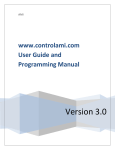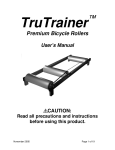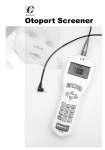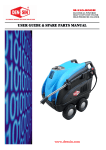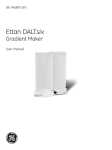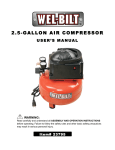Download VAPOR for Irrigation Controllers, User Manual
Transcript
Version 3.2 AMI Irrigation Controller: Field Installation, Programming and User Guide AMI Version 3.2 Table of Contents Welcome to the AMI Irrigation Controller .................................................................................................... 3 Cabinet Installation ....................................................................................................................................... 3 Control Features ........................................................................................................................................... 5 Home screen ................................................................................................................................................. 6 Running Manual Stations .......................................................................................................................... 6 Running Manual Programs........................................................................................................................ 7 Monitoring your Controller....................................................................................................................... 7 System Setup ............................................................................................................................................ 8 Comm .................................................................................................................................................... 8 Date and Time ....................................................................................................................................... 8 Setting Programs ................................................................................................................................... 8 Setting Irrigation Parameters ................................................................................................................ 9 Setting Flow Parameters ..................................................................................................................... 11 Field Support Tips ....................................................................................................................................... 11 Support ....................................................................................................................................................... 12 Irrigation Controller: Field Installation, Programming and User Guide Page 2 Welcome to the AMI Irrigation Controller Welcome to your new Aqua Management Irrigation Controller. Although we recommend all changes be done through our cloud interface, this guide will give you instructions on how to make manual changes through the Vapor. The newly designed display screen gives you more options than ever before. From the controller’s Home Screen you can now: Run Manual Stations, Run Manual Programs, Monitor Controller Operation and perform Setup options such as setting the Date and Time, set Programs, set Irrigation and your Flow Parameters. Cabinet Installation Before you begin operating the Aqua Management Irrigation Controller, you must install the cabinet. Here are the specs for our cabinet enclosure. Dimensions may change depending on if your controller is a 12, 24, 36 or 48 station controller. Irrigation Controller: Field Installation, Programming and User Guide Page 3 Installation cont… You will want to make sure you are installing the cabinet in a location that has an available 110V power supply nearby. We intentionally ship our controller cabinets without pre-drilled holed due to the fact that each installation is different. You, the contractor, know what size holes you would like and where better than we do, so we let you determine size and placement. To drill your hole you will need the following tools: Before you drill into the enclosure, you must first remove the controller to prevent unnecessary damage. To remove the unit from its enclosure, remove the four screws at the corners and remove the unit. After you have finished drilling, reinstall the controller inside the cabinet. Irrigation Controller: Field Installation, Programming and User Guide Page 4 Control Features Front View Cellular Antenna Selector Knob “Back” Button Display Screen “OK” Button Indicator Lights Ethernet Port TTL Connector Input Connectors Modbus Connector Power Connection 12VDC Top View Bootloader Connector Program Switch Sim Card Slot Cellular Antenna Mini USB Connector Irrigation Controller: Field Installation, Programming and User Guide Page 5 Home screen The Home screen displays four (4) different options and is your gateway to all features. Manual Station Manual Program Monitor Setup Running Manual Stations To START and STOP individual stations from the controller, from the Home Screen, turn Select Knob until the arrow is in front of Manual Station then click the OK button. From this screen you can start and stop individual stations on the controller. To START individual stations: 1. Using the Select Knob, move arrow in front of Manual Station and click the OK button 2. Turn Select Knob to increase/decrease station number to desired station and click the OK button 3. Turn Select Knob until arrow is in front of [Minutes] then click the OK button 4. Arrow will move from the right to the left side of the display 5. Turn Select Knob to increase/decrease minutes to desired setting and click the OK button 6. Turn Select Knob until arrow is in front of Start then click OK button one time to select 7. Arrows will appear on both sides of Start, and the station light will light up on Aqua Logic board 8. Repeat steps 2-6 for each station you wish to start manually, up to max station threshold To STOP individual stations: 1. After selecting desired station, turn Select Knob until arrow is in front of Stop then click OK button to select 2. Arrows will appear on both sides of Stop, and the station light will turn off on Aqua Logic board 3. Repeat step 1 for each station you wish to stop manually To exit back to the Home Screen, click the Back button at any time. Irrigation Controller: Field Installation, Programming and User Guide Page 6 Running Manual Programs To START or STOP a Program from the controller, from the Home Screen, turn Select Knob until the arrow is in front of Manual Program then click the OK button. From this screen you can start and stop programs assigned to the controller from the computer interface. To START a Program: 1. Turn Select Knob until arrow is in front of Manual Program then click the OK button 2. Arrow will move from left to right side of the display 3. Turn Select Knob to select the desired program and click the OK button 4. Arrow will move from right to left side of the display 5. Turn Select Knob until arrow is in front of START then click OK button to activate Program To STOP a Program: 1. Turn Select Knob until arrow is in front of Manual Program then click the OK button 2. Arrow will move from left to right side of the display 3. Turn dial to select the desired program 4. Click the OK button to select 5. Turn Select Knob until arrow is in front of STOP then click OK To exit back to the Home Screen, click the Back button at any time. Monitoring your Controller The Monitor screen allows you to observe what is currently happening on everything attached to your controller. You cannot make changes from this screen. To monitor the system, from the Home Screen, turn the Select Knob until arrow is in front of Monitor and click the OK button. From this screen you can monitor: Controller Date and Time If your Irrigation is Enabled or Disabled Flow rate from attached Flow Meters Programs running (P.Auto: or P.Manual:) Stations running (S.Auto: or S.Manual:) To update the screen at any time, turn the Select Knob in any direction. Irrigation Controller: Field Installation, Programming and User Guide Page 7 System Setup You can use the Setup screen to set the irrigation parameters directly into the controller. While it may be easier to set these up from our user interface, the Vapor gives you the option to do it at the controller. To access the Setup features, from the Home Screen, turn Select Knob until arrow is in front of Setup and click the OK button. From the Setup screen you can: See Communication info Set Date and Time Set Programs Set Irrigation Parameters Set Flow Parameters Setup Q’s Enable and disable irrigation Comm From the Setup screen, Turn the Select Knob until arrow is in front of Comm and click the OK button This screen will give you the following information: Unit ID MAC Address RSSI (reception strength) Carrier APN IP Address Port Online/Offline Status Date and Time Set ting Date and Time 1. Turn the Select Knob until arrow is in front of Date Time and click the OK button 2. Turn the Select Knob until arrow is in front of Hour (military time) and click the OK button 3. Turn the Select Knob to reach desired hour and click the OK button to accept 4. Repeat process for Hour, Second, Month, Day, Year as necessary 5. Click on the Back button to return to Setup screen This screen will also give you the current application version and date of the most recent update. Setting Programs Selecting Program 1. Turn the Select Knob until arrow is in front of Programs and click the OK button 2. Turn the Select Knob until arrow is behind Setup Program and click the OK button 3. Turn the Select Knob until you have selected which Program you would like to change or set (A,B,C,D,E,F,G,H) and click the OK button Irrigation Controller: Field Installation, Programming and User Guide Page 8 Setting Watering Days 1. From the Programs screen, turn the Select Knob to the first desired day you want to assign to the Program and click the OK button 2. Turn the Select Knob to change the day from all lower case letters to all upper case letters (m = not assigned; M = assigned) and click the OK button. 3. Repeat steps 1 & 2 for each day you want to water Setting Start Times 1. From the Programs screen, turn the Select Knob to Start Times and click the OK button 2. Set the HH:MM by using the Select Knob to move the arrow to the appropriate spot and clicking the OK button (hours and minutes will need to be adjusted separately) 3. Turn the Select Knob until desired HH:MM is displayed and click the OK button 4. Repeat steps 2 & 3 to set up to 12 individual Start Times 5. Click the Back button to return to Setup Program screen Setting Run Times 1. 2. 3. 4. 5. From the Programs screen, turn the Select Knob to Run Times and click the OK button Use the Select Knob to select the desired Station (Stat) HH:MM and click the OK button Turn the Select Knob to change HH:MM to desired setting and click the OK button Repeat steps 2 & 3 for each station you want assigned to your program Click the Back Button to return to Setup Program screen Assigning a Master Valve to Program 1. From the Programs screen, turn the Select Knob to MV: and click the OK button 2. Turn the Select Knob until you have selected the appropriate Master Valve (1 or 2) and click the OK button Enabling/Disabling Program 1. To Enable or Disable a Program, from the Programs screen, turn Select Knob to Enabled and click the OK button 2. Turn the Select Knob until the desired setting is shown (- = Enabled, X = Disabled) and click the OK button !Note! You can Upload Program changes made in the field to the user interface via www.icontrolport.com. Please review the User Guide and Programming Manual for more details Setting Irrigation Parameters To access Irrigation Parameters, from the Setup screen, turn Select Knob until arrow is in front of Irrigation params and click the OK Button From the Irrigation Parameters screen you can: Enable/Disable Irrigation Assign Flow Meter inputs Assign Master Valves as Normally Open or Normally Closed Set Max Valves Assign Stations to your Master Valves Irrigation Controller: Field Installation, Programming and User Guide Page 9 Enable/Disable Irrigation 1. From the Setup Irrigation screen, turn the Select Knob to Enabled and click the OK button 2. Turn the Select Knob to set desired setting (+ = Enabled, -- = Disabled) 3. Click the OK button to return to the Setup Irrigation screen Assign Flow Meter to Input 1. From the Setup Irrigation screen, turn the Select Knob until arrow is to the right of and facing F1input and click the OK button 2. Turn the Select Knob until desired input number is displayed 3. Click the OK button to select 4. Repeat steps 1 thru 3 for F2input if applicable Note: Q inputs will be represented by numbers 4-11 Assign Master Valves as Normally Open or Normally Closed 1. From the Setup Irrigation screen, turn the Select Knob until the arrow faces the -- on MV1: or MV:2, depending on which Master Valve you want to select, and click the OK button 2. Turn the Select Knob to select the station the Master Valve is assigned to and click the OK button 3. Turn the Select Knob until the arrow faces Normally Open (may display Normally Closed if previously changed) and click the OK button 4. Turn the Select Knob until the desired setting is obtained and click the OK button Set Max Valves 1. From the Setup Irrigation screen, turn the Select Knob to Max. Valves Open and click the OK button 2. Turn the Select Knob to select the desired number of valves 3. Click the OK button to return to the Setup Irrigation screen Assign Stations to your Master Valves 1. To assign individual stations to different Master Valves, from the Setup Irrigation screen, turn the Select Knob to MV station assign and click the OK button 2. Turn the Select Knob to position the arrow to the right of the desired station and click the OK button 3. Turn the Select Knob to assign the station to select MV: 1, MV: 2 or -- and click the OK button 4. Repeat steps 2 & 3 for each station as necessary 5. Click the Back button to return to the Setup Irrigation screen Irrigation Controller: Field Installation, Programming and User Guide Page 10 Setting Flow Parameters To access Flow Parameters, from the Setup screen, turn the Select Knob until arrow is in front of Flow params and click the OK button From the Flow Parameters screen you can: Assign volume unit (Gallons, Cubic Meter or Liter) Assign flow unit (GPM, Cubic Meter/hour, Liter/minute, Liter/hour) Set flow meter register reading (1 pulse = Gallon, Cubic Meter or Liter) To assign volume units: 1. From the Setup Flow screen, turn the Select Knob until arrow is left of Vol. unit: and click the OK button 2. Turn the Select Knob until the desired volume unit is displayed 3. Click the OK button to select To assign flow units: 1. From the Setup Flow screen, turn the Select Knob until arrow is left of Flow unit: and click the OK button 2. Turn the Select Knob until the desired flow unit is displayed 3. Click the OK button to select To set flow meter register reading: 1. From the Setup Flow screen, turn the Select Knob until arrow is left of 1 Pulse = and click the OK button 2. Turn the Select Knob until the desired unit is displayed 3. Click the OK button to select !Note! You can Upload Flow Parameter changes made in the field to the user interface via www.icontrolport.com. Please review the User Guide and Programming Manual for more details Field Support Tips If your unit is not connecting online, you should check the unit in the field. If it has power, power the unit off then on If it is still offline, check the unit’s RSSI (See System Setup/Comm) o 1-5 = very poor o 6-8 = poor o 9-11 = good o > 12 = best At the bottom of the Comm screen, you will see the unit either Offline or ONLINE Note: If the unit has power, the last scheduled programs will continue to run as programmed even if the unit fails to come online. You will not, however, receive alerts or have the ability to communicate with the device. Irrigation Controller: Field Installation, Programming and User Guide Page 11 Support For additional support, contact our support team at: (888) 280-2060 [email protected] Irrigation Controller: Field Installation, Programming and User Guide Page 12