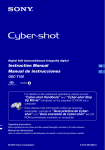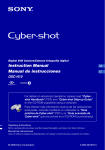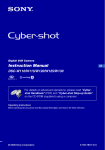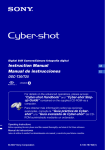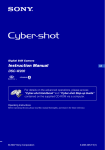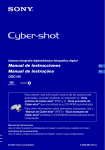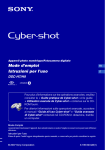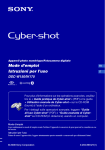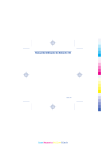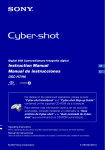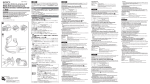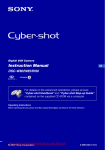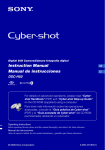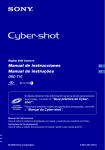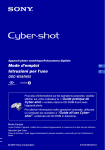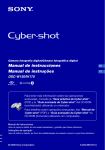Download Instruction Manual Manual de instrucciones
Transcript
Digital Still Camera/Cámara fotografía digital Instruction Manual Manual de instrucciones GB ES DSC-T100 For details on the advanced operations, please access “Cyber-shot Handbook” and “Cyber-shot Step Up Movie” contained on the supplied CD-ROM via a computer. Para obtener más información sobre las opciones avanzadas, consulte la “Guía práctica de Cybershot” y la “Guía avanzada de Cyber-shot” del CDROM suministrado mediante un ordenador. Operating Instructions Before operating the unit, please read this manual thoroughly, and retain it for future reference. Manual de instrucciones Antes de utilizar la unidad, lea detenidamente este manual y consérvelo para futuras consultas. © 2007 Sony Corporation 2-319-294-63(1) G:\DSC-T100\2319294611\2319294611\2319294611DSCT100U2\01GB-DSCT100\020REG.fm master:Left_Safety English Owner’s Record The model and serial numbers are located on the bottom. Record the serial number in the space provided below. Refer to these numbers whenever you call upon your Sony dealer regarding this product. Model No. DSC-T100 Serial No. ______________________ WARNING To reduce fire or shock hazard, do not expose the unit to rain or moisture. For Customers in the U.S.A. IMPORTANT SAFEGUARDS For your protection, please read these safety instructions completely before operating the appliance, and keep this manual for future reference. Carefully observe all warnings, precautions and instructions on the appliance, or the one described in the operating instructions and adhere to them. Use [ Power Sources This set should be operated only from the type of power source indicated on the marking label. If you are not sure of the type of electrical power supplied to your home, consult your dealer or local power company. For those sets designed to operate from battery power, or other sources, refer to the operating instructions. [ Polarization This symbol is intended to alert the user to the presence of uninsulated “dangerous voltage” within the product's enclosure that may be of sufficient magnitude to constitute a risk of electric shock to persons. This symbol is intended to alert the user to the presence of important operating and maintenance (servicing) instructions in the literature accompanying the appliance. This set may be equipped with a polarized ac power cord plug (a plug having one blade wider than the other). This plug will fit into the power outlet only one way. This is a safety feature. If you are unable to insert the plug fully into the outlet, try reversing the plug. If the plug should still fail to fit, contact your electrician to have a suitable outlet installed. Do not defeat the safety purpose of the polarized plug by forcing it in. [ Overloading Do not overload wall outlets, extension cords or convenience receptacles beyond their capacity, since this can result in fire or electric shock. [ Object and Liquid Entry Never push objects of any kind into the set through openings as they may touch dangerous voltage points or short out parts that could result in a fire or electric shock. Never spill liquid of any kind on the set. [ Attachments Do not use attachments not recommended by the manufacturer, as they may cause hazards. 2 DSC-T100 2-319-294-61(1) G:\DSC-T100\2319294611\2319294611\2319294611DSCT100U2\01GB-DSCT100\020REG.fm master:Right [ Cleaning Unplug the set from the wall outlet before cleaning or polishing it. Do not use liquid cleaners or aerosol cleaners. Use a cloth lightly dampened with water for cleaning the exterior of the set. long periods of time, unplug it from the wall outlet and disconnect the antenna or cable system. This will prevent damage to the set due to lightning and power-line surges. Service Installation [ Water and Moisture Do not use power-line operated sets near water – for example, near a bathtub, washbowl, kitchen sink, or laundry tub, in a wet basement, or near a swimming pool, etc. [ Power-Cord Protection Route the power cord so that it is not likely to be walked on or pinched by items placed upon or against them, paying particular attention to the plugs, receptacles, and the point where the cord exits from the appliance. [ Accessories Do not place the set on an unstable cart, stand, tripod, bracket, or table. The set may fall, causing serious injury to a child or an adult, and serious damage to the set. Use only a cart, stand, tripod, bracket, or table recommended by the manufacturer. [ Ventilation The slots and openings in the cabinet are provided for necessary ventilation. To ensure reliable operation of the set, and to protect it from overheating, these slots and openings must never be blocked or covered. – Never cover the slots and openings with a cloth or other materials. – Never block the slots and openings by placing the set on a bed, sofa, rug, or other similar surface. – Never place the set in a confined space, such as a bookcase, or built-in cabinet, unless proper ventilation is provided. – Do not place the set near or over a radiator or heat register, or where it is exposed to direct sunlight. [ Lightning [ Damage Requiring Service Unplug the set from the wall outlet and refer servicing to qualified service personnel under the following conditions: – When the power cord or plug is damaged or frayed. – If liquid has been spilled or objects have fallen into the set. – If the set has been exposed to rain or water. – If the set has been subject to excessive shock by being dropped, or the cabinet has been damaged. – If the set does not operate normally when following the operating instructions. Adjust only those controls that are specified in the operating instructions. Improper adjustment of other controls may result in damage and will often require extensive work by a qualified technician to restore the set to normal operation. – When the set exhibits a distinct change in performance – this indicates a need for service. [ Servicing Do not attempt to service the set yourself as opening or removing covers may expose you to dangerous voltage or other hazards. Refer all servicing to qualified service personnel. [ Replacement parts When replacement parts are required, be sure the service technician has used replacement parts specified by the manufacturer that have the same characteristics as the original parts. Unauthorized substitutions may result in fire, electric shock, or other hazards. [ Safety Check Upon completion of any service or repairs to the set, ask the service technician to perform routine safety checks (as specified by the manufacturer) to determine that the set is in safe operating condition. For added protection for this set during a lightning storm, or when it is left unattended and unused for 3 DSC-T100 2-319-294-61(1) Read this first CAUTION Replace the battery with the specified type only. Otherwise, fire or injury may result. For Customers in the U.S.A. and Canada [ RECYCLING LITHIUM-ION BATTERIES Lithium-Ion batteries are recyclable. You can help preserve our environment by returning your used rechargeable batteries to the collection and recycling location nearest you. For more information regarding recycling of rechargeable batteries, call toll free 1-800-822-8837, or visit http://www.rbrc.org/ Caution: Do not handle damaged or leaking Lithium-Ion batteries. Battery charger This power unit is intended to be correctly orientated in a vertical or floor mount position. For Customers in the U.S.A. If you have any questions about this product, you may call: Sony Customer Information Center 1-800-222-SONY (7669) The number below is for the FCC related matters only. 4 [ Regulatory Information Declaration of Conformity Trade Name: SONY Model No.: DSC-T100 Responsible Party: Sony Electronics Inc. Address: 16530 Via Esprillo, San Diego, CA 92127 U.S.A. Telephone No.: 858-942-2230 This device complies with Part 15 of the FCC Rules. Operation is subject to the following two conditions: (1) This device may not cause harmful interference, and (2) this device must accept any interference received, including interference that may cause undesired operation. [ CAUTION You are cautioned that any changes or modifications not expressly approved in this manual could void your authority to operate this equipment. [ Note: This equipment has been tested and found to comply with the limits for a Class B digital device, pursuant to Part 15 of the FCC Rules. These limits are designed to provide reasonable protection against harmful interference in a residential installation. This equipment generates, uses, and can radiate radio frequency energy and, if not installed and used in accordance with the instructions, may cause harmful interference to radio communications. However, there is no guarantee that interference will not occur in a particular installation. If this equipment does cause harmful interference to radio or television reception, which can be determined by turning the equipment off and on, the user is encouraged to try to correct the interference by one or more of the following measures: – Reorient or relocate the receiving antenna. – Increase the separation between the equipment and receiver. – Connect the equipment into an outlet on a circuit different from that to which the receiver is connected. – Consult the dealer or an experienced radio/TV technician for help. [ Disposal of Old Electrical & Electronic Equipment (Applicable in the European Union and other European countries with separate collection systems) The supplied interface cable must be used with the equipment in order to comply with the limits for a digital device pursuant to Subpart B of Part 15 of FCC Rules. For the State of California, USA only Perchlorate Material - special handling may apply, See www.dtsc.ca.gov/hazardouswaste/perchlorate Perchlorate Material : Lithium battery contains perchlorate. For Customers in Europe This product has been tested and found compliant with the limits set out in the EMC Directive for using connection cables shorter than 3 meters (9.8 feet). This symbol on the product or on its packaging indicates that this product shall not be treated as household waste. Instead it shall be handed over to the applicable collection point for the recycling of electrical and electronic equipment. By ensuring this product is disposed of correctly, you will help prevent potential negative consequences for the environment and human health, which could otherwise be caused by inappropriate waste handling of this product. The recycling of materials will help to conserve natural resources. For more detailed information about recycling of this product, please contact your local Civic Office, your household waste disposal service or the shop where you purchased the product. GB [ Attention The electromagnetic fields at the specific frequencies may influence the picture and sound of this unit. [ Notice If static electricity or electromagnetism causes data transfer to discontinue midway (fail), restart the application or disconnect and connect the communication cable (USB, etc.) again. Notice for customers in the United Kingdom A moulded plug complying with BS 1363 is fitted to this equipment for your safety and convenience. Should the fuse in the plug supplied need to be replaced, a fuse of the same rating as the supplied one and approved by ASTA or BSI to BS 1362, (i.e., marked with an or mark) must be used. If the plug supplied with this equipment has a detachable fuse cover, be sure to attach the fuse cover after you change the fuse. Never use the plug without the fuse cover. If you should lose the fuse cover, please contact your nearest Sony service station. 5 Notes on using your camera [ Internal memory and “Memory Stick Duo” back up Do not turn off the camera or remove the battery pack or “Memory Stick Duo” while the access lamp is lighted, as the internal memory data or “Memory Stick Duo” data may be destroyed. Always protect your data by making a back up copy. [ Notes on recording/playback • Before you record, make a trial recording to make sure that the camera is working correctly. • This camera is neither dust-proof, nor splashproof, nor water-proof. Read “Precautions” (page 29) before operating the camera. • Be careful not to get the camera wet. Water entering the inside of the camera may cause malfunctions which in some cases may not be repairable. • Do not aim the camera at the sun or other bright light. It may cause the malfunction of your camera. • Do not use the camera near a location that generates strong radio waves or emits radiation. The camera may not be able to record or play back properly. • Using the camera in sandy or dusty locations may cause malfunctions. • If moisture condensation occurs, remove it before using the camera (page 29). • Do not shake or strike the camera. In addition to malfunctions and an inability to record images, this may render the recording medium unusable, or cause image data breakdown, damage or loss. • Clean the flash surface before use. The heat of flash emission may cause dirt on the flash surface to become discolored or to stick to the flash surface, resulting in insufficient light emission. 6 [ Notes on the LCD screen • The LCD screen is manufactured using extremely high-precision technology so over 99.99% of the pixels are operational for effective use. However, there may be some tiny black points and/or bright points (white, red, blue or green in color) that constantly appear on the LCD screen. These points are normal in the manufacturing process and do not affect the recording in any way. [ On image data compatibility • This camera conforms with DCF (Design rule for Camera File system) universal standard established by JEITA (Japan Electronics and Information Technology Industries Association). • Playback of images recorded with your camera on other equipment and playback of images recorded or edited with other equipment on your camera are not guaranteed. [ Warning on copyright Television programs, films, videotapes, and other materials may be copyrighted. Unauthorized recording of such materials may be contrary to the provisions of the copyright laws. [ No compensation for contents of the recording The contents of the recording cannot be compensated for if recording or playback is not possible due to a malfunction of your camera or recording media, etc. Table of contents IMPORTANT SAFEGUARDS ..................................................................... 2 Read this first ............................................................................................ 4 Notes on using your camera .................................................................... 6 Getting started ................................................................................. 8 Checking the accessories supplied ......................................................... 8 1 Preparing the battery pack .................................................................... 9 2 Inserting the battery pack/a “Memory Stick Duo” (not supplied) ........ 10 3 Turning the camera on/setting the clock ............................................. 12 Shooting images easily (Auto adjustment mode) ...................... 13 Zoom/Flash/Macro/Self-timer/Display .................................................... 14 Viewing/deleting images ............................................................... 15 Learning the various functions – HOME/Menu ........................... 17 Using the HOME screen ......................................................................... 17 HOME screen items ............................................................................... 18 Using menu items ................................................................................... 19 Menu items ............................................................................................. 20 GB Enjoying your computer ............................................................... 21 Supported Operating Systems for USB connection and application software (supplied) ................................................................................. 21 Viewing “Cyber-shot Handbook” or “Cyber-shot Step-up Guide” .......... 22 Indicators on the screen ............................................................... 23 Battery life and memory capacity ................................................ 25 Battery life and number of images that can be recorded/viewed .......... 25 Number of still images and recording time of movies ............................ 26 Troubleshooting ............................................................................. 27 Battery pack and power ......................................................................... 27 Shooting still images/movies .................................................................. 28 Viewing images ...................................................................................... 28 Precautions .................................................................................... 29 Specifications ................................................................................ 30 7 Getting started Checking the accessories supplied • Battery charger BC-CSG/BC-CSGB/BCCSGC (1) • USB, A/V cable for multi-use terminal (1) • Wrist strap (1) • Power cord (mains lead) (1) (not supplied in the USA and Canada) • CD-ROM (Cyber-shot application software/ “Cyber-shot Handbook”/“Cyber-shot Step-up Guide”) (1) • Instruction Manual (this manual) (1) • Rechargeable battery pack NP-BG1 (1)/ Battery case (1) Attach the strap and pass your hand through it, to prevent the camera from damage by being dropped, etc. 8 Hook 1 Preparing the battery pack For customers in the USA and Canada Plug For customers other than those in the USA and Canada ɟ ɟ CHARGE lamp CHARGE lamp Power cord (mains lead) 1 Insert the battery pack into the battery charger. GB 2 Connect the battery charger to the wall outlet (wall socket). The CHARGE lamp lights on, and charging starts. When the CHARGE lamp turns off, charging is finished (Practical charge). If you continue charging the battery pack for about one more hour (until it is fully charged), the charge will last slightly longer. [ Charging time Full charge time Practical charge time Approx. 330 min. Approx. 270 min. • Time required to charge a fully depleted battery pack at a temperature of 25°C (77°F). Charging may take longer under certain circumstances or conditions. • See page 25 for the number of images that can be recorded. • Connect the battery charger to an easily accessible wall outlet (wall socket) close by. • Even if the CHARGE lamp is not lit, the battery charger is not disconnected from the AC power source (mains) as long as it is connected to the wall outlet (wall socket). If some trouble occurs while using the battery charger, immediately shut off the power by disconnecting the plug from the wall outlet (wall socket). • When charging is finished, disconnect the power cord (mains lead) from the wall outlet (wall socket), and remove the battery pack from the battery charger. • Designed for use with compatible Sony batteries. 9 2 Inserting the battery pack/a “Memory Stick Duo” (not supplied) ɟ Battery/“Memory Stick Duo” cover ɠ Insert the “Memory Stick Duo” with the front side facing the LCD screen. Insert the battery pack while pressing the battery eject lever with the tip of the battery pack. 1 Open the battery/“Memory Stick Duo” cover. 2 Insert the “Memory Stick Duo” (not supplied) all the way in until it clicks. 3 Insert the battery pack. 4 Close the battery/“Memory Stick Duo” cover. [ When there is no “Memory Stick Duo” inserted The camera records/plays back images using the internal memory (approx. 31 MB). 10 [ To check the remaining battery time Press POWER button to turn on and check the remaining battery on the LCD screen. Battery remaining indicator Battery remaining guidelines Sufficient power remaining Battery almost fully charged Battery half full Battery low, recording/ playback will stop soon. Change the battery with fully charged one, or charge the battery. (The warning indicator flashes.) • It takes about one minute until the correct battery remaining indicator appears. • The displayed battery remaining indicator may not be correct under certain circumstances. • The Clock Set screen appears when the camera is turned on for the first time (page 12). [ To remove the battery pack/“Memory Stick Duo” Open the battery/“Memory Stick Duo” cover. “Memory Stick Duo” Make sure that the access lamp is not lit, then push the “Memory Stick Duo” in once. Battery pack GB Slide the battery eject lever. Be sure not to drop the battery pack. • Never remove the battery pack/“Memory Stick Duo” when the access lamp is lit. This may cause damage to data in the “Memory Stick Duo”. 11 3 Turning the camera on/setting the clock POWER button Lens cover ɟ Control button 1 2 3 HOME button z button 1 Press the POWER button or slide the lens cover downward. 2 Set the clock with the control button. 1 Select the date display format with v/V, then press z. 2 Select each item with b/B and set the numeric value with v/V, then press z. 3 Select [OK], then press z. [ To change the date and time Press the HOME button, and select [ Clock Settings] in (Settings) (page 17). [ When you turn on the power • Once the battery is installed in the camera, it may take time before operation becomes possible. • If the camera is running on battery power and you do not operate the camera for about three minutes, the camera turns off automatically to prevent wearing down the battery pack (Auto power-off function). 12 Shooting images easily (Auto adjustment mode) The following procedure is for shooting a still image. ɠ Shutter button Microphone Flash Self-timer lamp Zoom button MENU button Control button Tripod receptacle (bottom) Lens cover Lens HOME button DISP button Flash button Macro button Self-timer button GB 1 Slide the lens cover downward. 2 Hold the camera steady, keeping your arm at your side. Position the subject in the center of the focus frame. 3 Shoot with the shutter button. Still image: 1 Press and hold the shutter button halfway down to focus. The z (AE/AF lock) indicator (green) flashes, a beep sounds, the indicator stops flashing and remains lit. 2 Press the shutter button fully down. The shutter sounds. AE/AF lock indicator Movie: Press the HOME button, and select [ Movie Mode] in (Shooting) (page 17). 13 Zoom/Flash/Macro/Self-timer/Display [ Using the zoom Press [ to zoom, press to undo zoom. Flash (Selecting a flash mode for still images) Press B ( ) on the control button repeatedly until the desired mode is selected. : Flash Auto Strobes when there is insufficient light or backlight (default setting) : Flash forced on SL : Slow synchro (Flash forced on) The shutter speed is slow in a dark place to clearly shoot the background that is out of flash light. : Flash forced off [ Macro/Close Focus (Shooting close-up) Press b ( ) on the control button repeatedly until the desired mode is selected. : Macro off : Macro On (W side: Approx. 8 cm or farther (3 1/4 inches or farther), T side: Approx. 80 cm or farther (31 1/2 inches or farther)) :Close focus enabled (Locked to the W side: Approx. 1 to 20 cm (13/32 to 7 7/8 inches)) [ Using the self-timer Press V ( ) on the control button repeatedly until the desired mode is selected. : Not using the self-timer : Setting the 10-second delay self-timer : Setting the 2-second delay self-timer Press the shutter button, the self-timer lamp flashes, and a beep sounds until the shutter operates. 14 [ DISP Changing the screen display Press v (DISP) on the control button. Each time you press v (DISP) button, the display changes as follows. Brightness of LCD backlight up r Histogram on r Indicators off r Indicators on Viewing/deleting images (Playback) button (Index)/ (playback zoom) button (playback zoom) button MENU button ɟ Control button Multi connector (bottom) 1 Press HOME button (Playback). If you press when the camera is powered off, the camera is turned on automatically and set to playback mode. To switch to the shooting mode, press again. GB 2 Select an image with b/B on the control button. Movie: Press z to play back a movie. (Press z again to stop playback.) Press b/B to rewind/fast forward. (Press z to return to normal playback.) Press V to display the volume control screen, then press b/B to adjust the volume. [ To delete images 1 Display the image you want to delete, then press MENU. 2 Select (Delete) with v and select [This Image] with b/B, then press z. 3 Select [OK] with v, then press z. [ To view an enlarged image (playback zoom) Press while displaying a still image. To undo the zoom, press . Adjust the portion: v/V/b/B Cancel playback zoom: z 15 [ Viewing an index screen Press to display the index screen while a still image is displayed. Then, select an image with v/V/b/B. To return to the single image screen, press z. • You can also access the index screen by selecting [ Index Display] on the HOME screen. • Each time you press , the number of pictures on the index screen changes. [ To delete images in index mode 1 Press MENU while the index screen is displayed. 2 Select [Delete] with v and select [Multiple Images] with b/B, then press z. 3 Select the image you want to delete with v/V/b/B, then press z. The mark is checked in the checkbox of the image. To cancel a selection, select an image you have selected for deletion, then press z again. 4 Press MENU and select [OK] with v, then press z. • To delete all the images in a folder, select [All In This Folder], then press z in step 2. [ To play back a series of images (Slide Show) Select [ Slide Show] in with v, then press z. (View Images) on the HOME screen, and then select [Start] [ To view images on TV screen Connect the camera to the TV with the cable for multi-use terminal (supplied). To the multi connector Cable for multi-use terminal 16 To audio/video input jacks Learning the various functions – HOME/Menu Using the HOME screen The HOME screen is the gateway screen for all the functions of your camera. You can select the shooting mode or playback mode, or change the settings from the HOME screen. z button Control button GB HOME button 1 Press HOME to display the HOME screen. Category Item Guide 2 Select a category with b/B. 3 Select an item with v/V, then press z. [ When you select the (Manage Memory) or (Settings) category 1 Select the desired item with v/V. • This procedure is needed only when you select (Settings). 2 Move the frame with B and select a setting with v/V, then press z. 3 Select the desired setting with v/V, then press z. 17 For details on the operation 1 page 17 HOME screen items The following categories and items are displayed when you press the HOME button. A description of the selected category or item is displayed on the screen by the guide. Category Items Shooting Auto Adjustment Scene Selection Program Auto Movie Mode View Images Single Image Index Display Slide Show Printing, Other Print Music Tool Download Music Manage Memory Memory Tool Memory Stick Tool Format Change REC.Folder Internal Memory Tool Format Settings Main Settings Main Settings 1 Beep Initialize Main Settings 2 USB Connect Video Out Shooting Settings Shooting Settings 1 AF Illuminator AF Mode Shooting Settings 2 Auto Orientation Clock Settings Language Setting 18 Format Music Create REC.Folder Copy Function Guide COMPONENT Grid Line Digital Zoom Auto Review Using menu items z button MENU button Control button GB 1 Press MENU to display the menu. Function Guide • The menu can be displayed only when the camera is in shooting mode or playback mode. • Different items are available, depending on the selected mode. 2 Select the desired item with v/V on the control button. If the desired item is hidden, keep pressing v/V until the item appears on the screen. 3 Select the desired setting with b/B on the control button. • If the desired item is hidden, keep pressing b/B until the item appears on the screen. • Press z after selecting an item in playback mode. 4 Press MENU to turn off the menu. 19 For details on the operation 1 page 19 Menu items The available menu items vary depending on the camera mode. The shooting menu is available only in the shooting mode, and the viewing menu is available only in the playback mode. Also, different items are available depending on the selected shooting mode (such as Auto Adjustment, Scene Selection, Program Auto, Movie Mode) on the HOME screen. Menu for shooting Scene Selection Selects the preset settings according to the scene. Image Size Selects the still image quality. Face Detection Detects the faces and adjusts focus and other setting to much. REC Mode Selects the continuous shooting method. Color Mode Changes the vividness of the image or adds special effects. ISO Selects a luminous sensitivity. EV Adjusts Exposure. Metering Mode Selects the metering mode. Focus Changes the focus method. White Bal Adjusts the color tones. Flash Level Adjusts the amount of flash light. Red Eye Reduction Reduces the red-eye phenomenon when using flash. SteadyShot Selects the anti-blur mode. SETUP Selects shooting settings. Menu for viewing (Delete) Plays back a series of images. (Retouch) Retouches images. (Protect) DPOF 20 Deletes images. (Slide Show) Prevents accidental erasure. Adds a Print order mark. (Print) Prints images using a PictBridge compliant printer. (Rotate) Rotates a still image. (Select Folder) Selects the folder for viewing images. Enjoying your computer You can display images shot with the camera on the computer. Also, you can use still images and movies from the camera more than ever by taking advantage of the software. For details, refer to “Cyber-shot Handbook.” Supported Operating Systems for USB connection and application software (supplied) For Windows users For Macintosh users USB connection Windows 2000 Professional, Windows XP*, Windows XP Vista* Mac OS 9.1/9.2/ Mac OS X(v10.1 to v10.4) Application software “Picture Motion Browser” Windows 2000 Professional, Windows XP* not compatible * 64-bit editions and Starter (Edition) are not supported. • Must be installed with above OS at delivery. • If your OS does not support USB connections, use a commercially available Memory Stick Reader/Writer. • For further details on the operating environment of “Picture Motion Browser” software application for Cyber- shot, refer to “Cyber-shot Handbook.” GB 21 Viewing “Cyber-shot Handbook” or “Cyber-shot Step-up Guide” [ For Windows users [ For Macintosh users 1 Turn on your computer, and insert the CD- Turn on your computer and insert the CDROM (supplied) into the CD-ROM drive. Follow the instructions below. ROM (supplied) into the CD-ROM drive. The screen below appears. To view the “Cyber-shot Handbook” 1 Select the [Handbook] folder and copy “Handbook.pdf” stored in the [GB] folder to your computer. 2 After copying is complete, double-click “Handbook.pdf”. When you click the [Cyber-shot Handbook] button, the screen for copying “Cyber-shot Handbook” appears. 2 Follow the on-screen instructions to copy. When you click the “Cyber-shot Handbook” button, both the “Cyber-shot Handbook” and the “Cyber-shot Step-up Guide” will be installed. 3 After the installation is complete, doubleclick the shortcut created on the desktop. To view the “Cyber-shot Step-up Guide” 1 In the [stepupguide] folder on the CDROM, there is another folder called [stepupguide]. Copy this folder to your computer. 2 Select [stepupguide],[language], and then the [GB] folder stored on the CD-ROM. Copy all the files in the [GB] folder on the CD-ROM, then use them to overwrite the files in the [img] folder stored in the [stepupguide] folder which was copied to your computer in step 1. 3 After copying is complete, double-click “stepupguide.hqx” in the [stepupguide] folder to uncompress it, then double-click the generated file “stepupguide”. • If an uncompress tool for HQX file is not installed, install the Stuffit Expander. 22 Indicators on the screen Each time you press v (DISP) button, the display changes (page 14). [ When shooting still images A Battery remaining Low battery warning E Image size Shooting mode (Scene Selection) Shooting mode (Program) White balance [ When shooting movies WB Recording mode Metering mode GB Face Detection SteadyShot Vibration warning Self-timer - Protect DPOF Print order (DPOF) mark [ When playing back PictBridge connecting Zoom scaling 1.3 1.3 Zoom scaling Color mode VOL. Volume PictBridge connecting 23 B Red-eye reduction 1.0m Focus preset distance z AE/AF lock ISO400 ISO number Flash charging NR slow shutter White balance Metering mode SL Flash mode 125 Shutter speed F3.5 Aperture value +2.0EV Exposure Value C:32:00 Self-diagnosis display AF range finder frame indicator ISO400 ISO number +2.0EV Exposure Value Macro/Close Focus 500 Shutter speed Playback F3.5 Aperture value N Playback bar Standby REC Standby/Recording a movie 00:00:12 Recording time WB D C:32:00 Self-diagnosis display AF range finder frame Histogram • appears when histogram display is disabled. 101-0012 Folder-file number 2007 1 1 9:30 AM Recorded date/time of the playback image z STOP z PLAY Guide to play back images BACK/ NEXT Select images VOLUME Adjust volume C Recording/Playback media 101 Recording folder 101 Playback folder 96 Remaining number of recordable images 12/12 Image number/Number of images recorded in selected folder 00:00:00 Remaining recordable time Change folder ON 24 AF illuminator + Spot metering cross hair Histogram Battery life and memory capacity Battery life and number of images that can be recorded/viewed The tables show the approximate number of images that can be recorded/viewed and the battery life when you shoot images in [Normal] mode with the battery pack at full capacity and at an ambient temperature of 25°C (77°F). The numbers of images that can be recorded or viewed take into account changing the “Memory Stick Duo” as necessary. Note that the actual numbers may be less than those indicated in the table depending on the conditions of use. • Battery capacity decreases as you use it more, as the time passes. • The number of images that can be recorded/ viewed and the battery life are decreased under the following conditions: – The surrounding temperature is low. – The flash is used frequently. – The camera has been turned on and off many times. – The zoom is used frequently. – The brightness of LCD Backlight is set to up. – [AF Mode] is set to [Monitor]. – [SteadyShot] is set to [Continuous]. – The battery power is low. – [Face Detection] is set to [On]. • The measurement method is based on the CIPA standard. (CIPA: Camera & Imaging Products Association) • The number of images/battery life does not change, regardless of image size. [ When viewing still images No. of Images Battery life (min.) Approx. 6600 Approx. 330 • Viewing single images in order at about three second intervals [ When shooting movies Battery life (min.) GB Approx. 140 • Shooting movies continuously with an image size of [320] [ When shooting still images No. of Images Battery life (min.) Approx. 340 Approx. 170 • Shooting in the following situations: – [AF Mode] is set to [Single]. – [SteadyShot] is set to [Shooting]. – Shooting once every 30 seconds. – The zoom is switched alternately between the W and T ends. – The flash strobes once every two times. – The power turns on and off once every ten times. 25 Number of still images and recording time of movies The number of still images and the length of time available for recording movies may vary, depending on the shooting conditions and/or the recording media used. • You can select the image size to be used when shooting from the menu (page 19, 20). [ The approximate number of still images (Units: Images) Capacity Internal memory Approx. 31 MB Size “Memory Stick Duo” formatted with this camera 128 MB 256 MB 512 MB 1 GB 2 GB 4 GB 8 GB 8M 10 40 72 148 302 620 1225 2457 3:2 10 40 72 148 302 620 1225 2457 5M 13 51 92 188 384 789 1559 3127 3M 21 82 148 302 617 1266 2501 5017 VGA 202 790 1428 2904 5928 12154 24014 48166 16:9 33 133 238 484 988 2025 4002 8027 • The number of images listed is for when [REC Mode] is set to [Normal]. • When the number of remaining shootable images is greater than 9,999, the “>9999” indicator appears. [ The approximate recording time of movies (Units: hour : minute : second) Capacity Size 640(Fine) Internal memory Approx. 31 MB “Memory Stick Duo” formatted with this camera 128 MB 256 MB 512 MB 1 GB 2 GB 4 GB 8 GB – – 0:02:50 0:06:00 0:12:20 0:25:10 0:50:00 1:40:20 640(Standard) 0:01:30 0:05:50 0:10:40 0:21:40 0:44:20 1:31:00 3:00:00 6:01:10 320 0:06:00 0:23:40 0:42:50 1:27:00 2:57:50 6:04:30 12:00:20 24:04:50 • Movies with the size set to [640(Fine)] can only be recorded on a “Memory Stick PRO Duo”. • The size of a movie file is limited to approx. 2 GB. During recording, movie recording stops automatically when the file size of the movie reaches approx. 2 GB. • This camera does not support HD recordings or playbacks for movies. • When images recorded using earlier Sony models are played back on this camera, the display may differ from the actual image size. 26 Troubleshooting If you experience trouble with your camera, try the following solutions. 1 Check the items below, and refer to “Cyber-shot Handbook (PDF)”. If a code such as “C/E:ss:ss” appears on the screen, refer to “Cyber-shot Handbook”. 2 Remove the battery pack, and insert the battery pack again after about one minute, and turn on the power. 3 Initialize the settings (page 18). 4 Consult your Sony dealer or local authorized Sony service facility. Please understand that you give your consent that the contents of the internal memory, Music files may be checked when you send your camera to be repaired. GB Battery pack and power The battery pack cannot be installed. • Install the battery pack correctly using the tip of the battery pack to push the battery eject lever (page 10). Cannot turn on the camera. • After installing the battery pack into the camera, it may take a little while to get the camera powered. • Install the battery pack correctly (page 10). • The battery pack is discharged. Install charged battery pack (page 9). • The battery pack is dead. Replace it with a new one. • Use a recommended battery pack (page 8). The power turns off suddenly. • If you do not operate the camera for about three minutes while the power is on, the camera turns off automatically to prevent wearing down the battery pack. Turn on the camera again (page 12). • The battery pack is dead. Replace it with a new one. 27 The battery remaining indicator is incorrect. • This phenomenon occurs when you use the camera in an extremely hot or cold location. • The displayed battery remaining differs from the current one. Fully discharge and then charge the battery pack to correct the display. • The battery pack is discharged. Install the charged battery pack (page 9). • The battery pack is dead. Replace it with a new one. Cannot charge the battery pack • You cannot charge the battery pack using the AC Adapter (not supplied). Shooting still images/movies Your camera cannot record images. • Check the free capacity of the internal memory or “Memory Stick Duo” (page 26). If it is full, do one of the following: – Delete unnecessary images (page 15). – Change the “Memory Stick Duo”. • You are using the “Memory Stick Duo” with the write-protect switch, and the switch is set to the LOCK position. Set the switch to the recording position. • You cannot record images while charging the flash. • Select a shooting mode other than the [ Movie Mode] using the HOME screen when shooting still images. • Select [ Movie Mode] using the HOME screen when shooting movies. • The image size is set to [640(Fine)] when recording movies. Do one of the following: – Set the image size to other than [640(Fine)]. – Insert a “Memory Stick PRO Duo”. Cannot insert dates on images. • This camera does not have a feature for superimposing dates on images. You can print or save images with the date inserted using “Picture Motion Browser”. Vertical streaks appear when you are shooting a very bright subject. • The smear phenomenon is occurring and white, black, red, or purple streaks appear on the image. This phenomenon is not a malfunction. Viewing images Your camera cannot play back images. • Press (Playback) (page 15). • The folder/file name has been changed on your computer. • When an image file has been processed by a computer or when the image file was recorded using a model other than that of your camera, playback on your camera is not guaranteed. • The camera is in USB mode. Delete the USB connection. 28 Precautions [ Do not use/store the camera in the following places • In an extremely hot, cold or humid place In places such as in a car parked in the sun, the camera body may become deformed and this may cause a malfunction. • Under direct sunlight or near a heater The camera body may become discolored or deformed, and this may cause a malfunction. • In a location subject to rocking vibration • Near strong magnetic place • In sandy or dusty places Be careful not to let sand or dust get into the camera. This may cause the camera to malfunction, and in some cases this malfunction cannot be repaired. [ On carrying Do not sit down in a chair or other place with the camera in the back pocket of your trousers or skirt, as this may cause malfunction or damage the camera. [ On cleaning Cleaning the LCD screen Wipe the screen surface with an LCD cleaning kit (not supplied) to remove fingerprints, dust, etc. Cleaning the lens Wipe the lens with a soft cloth to remove fingerprints, dust, etc. Cleaning the camera surface Clean the camera surface with a soft cloth slightly moistened with water, then wipe the surface with a dry cloth. Do not use the following as they may damage the finish or the casing. • Chemical products such as thinner, benzine, alcohol, disposable cloths, insect repellent, sunscreen or insecticide, etc. • Do not touch the camera with the above on your hand. • Do not leave the camera in contact with rubber or vinyl for a long time. [ On operating temperatures Your camera is designed for use under the temperatures between 0°C and 40°C (32°F and 104°F). Shooting in extremely cold or hot places that exceed this range is not recommended. [ On moisture condensation If the camera is brought directly from a cold to a warm location, moisture may condense inside or outside the camera. This moisture condensation may cause a malfunction of the camera. If moisture condensation occurs Turn off the camera and wait about an hour for the moisture to evaporate. Note that if you attempt to shoot with moisture remaining inside the lens, you will be unable to record clear images. [ On the internal rechargeable backup battery This camera has an internal rechargeable battery for maintaining the date and time and other settings regardless of whether the power is on or off. This rechargeable battery is continually charged as long as you are using the camera. However, if you use the camera for only short periods, it discharges gradually, and if you do not use the camera at all for about one month it becomes completely discharged. In this case, be sure to charge this rechargeable battery before using the camera. However, even if this rechargeable battery is not charged, you can still use the camera as long as you do not record the date and time. Charging method of the internal rechargeable backup battery Insert charged battery pack in the camera, and then leave the camera for 24 hours or more with the power off. GB 29 Specifications Camera [System] Image device: 7.18 mm (1/2.5 type) color CCD, Primary color filter Total pixel number of camera: Approx. 8 286 000 pixels Effective pixel number of camera: Approx. 8 083 000 pixels Lens: Carl Zeiss Vario-Tessar 5× zoom lens f = 5.8 – 29.0 mm (35 – 175 mm when converted to a 35 mm still camera) F3.5 – 4.4 Exposure control: Automatic exposure, Scene Selection (9 modes) White balance: Automatic, Daylight, Cloudy, Fluorescent 1, Fluorescent 2, Fluorescent 3, Incandescent, Flash File format (DCF compliant): Still images: Exif Ver. 2.21 JPEG compliant, DPOF compatible Movies: MPEG1 compliant (Monaural) Recording media: Internal Memory (approx. 31 MB), “Memory Stick Duo” Flash: Flash range (ISO (Recommended Exposure Index) set to Auto): approx. 0.1 to 3.7 m (4 inches to 12 feet 1 3/4 inches) (W)/ approx. 0.8 to 2.9 m (2 feet 7 1/2 inches to 9 feet 6 1/4 inches) (T) BC-CSG/BC-CSGB/BC-CSGC battery charger Power requirements: AC 100 V to 240 V, 50/ 60 Hz, 2 W (BC-CSG/BC-CSGC)/ 2.6 W (BC-CSGB) Output voltage: DC 4.2 V, 0.25 A Operating temperature: 0 to 40°C (32 to 104°F) Storage temperature: -20 to +60°C (–4 to +140°F) Dimensions: Approx. 62×24×91 mm (2 1/2× 31/32×3 5/8 inches) (W/H/D) Mass: Approx. 75 g (2.7 oz) Rechargeable battery pack NPBG1 Used battery: Lithium-ion battery Maximum voltage: DC 4.2 V Nominal voltage: DC 3.6 V Capacity: 3.4 Wh (960 mAh) Design and specifications are subject to change without notice. [Input and Output connectors] Multi connector: Video output Audio output (mono) USB communication USB communication: Hi-Speed USB (USB 2.0 compliant) Trademarks • [LCD screen] LCD panel: 7.5 cm (3.0 type) TFT drive Total number of dots: 230 400 (960×240) dots [Power, general] Power: Rechargeable battery pack NP-BG1, 3.6 V AC-LS5K AC Adaptor (not supplied), 4.2 V Power consumption (during shooting): 1.1 W Operating temperature: 0 to 40°C (32 to 104°F) Storage temperature: –20 to +60°C (–4 to +140°F) Dimensions: 91.8×59.2×22.3 mm (3 5/8×2 3/8×29/32 inches) (W/H/D, excluding protrusions) Mass: Approx. 172 g (6.1 oz) (including NP-BG1 battery pack and wrist strap, etc.) Microphone: Monaural Speaker: Monaural Exif Print: Compatible PRINT Image Matching III: Compatible PictBridge: Compatible 30 is a trademark of Sony Corporation. • “Memory Stick”, • • • • • , “Memory Stick PRO”, , “Memory Stick Duo”, , “Memory Stick PRO Duo”, , “Memory Stick Micro”, “MagicGate”, and are trademarks of Sony Corporation. Microsoft, Windows, Windows Vista and DirectX are either registered trademarks or trademarks of Microsoft Corporation in the United States and/or other countries. Macintosh, Mac OS, iMac, iBook, PowerBook, Power Mac and eMac are trademarks or registered trademarks of Apple Inc. Intel, MMX, and Pentium are trademarks or registered trademarks of Intel Corporation. Google is a registered trademark of Google Inc. In addition, system and product names used in this manual are, in general, trademarks or registered trademarks of their respective developers or manufacturers. However, the ™ or ® marks are not used in all cases in this manual. Español Nombre del producto: Cámara Digital Modelo: DSC-T100 POR FAVOR LEA DETALLADAMENTE ESTE MANUAL DE INSTRUCCIONES ANTES DE CONECTAR Y OPERAR ESTE EQUIPO. [ Tratamiento de los equipos eléctricos y electrónicos al final de su vida útil (aplicable en la Unión Europea y en países europeos con sistemas de recogida selectiva de residuos) RECUERDE QUE UN MAL USO DE SU APARATO PODRÍA ANULAR LA GARANTÍA. AVISO Para reducir el riesgo de incendio o descarga eléctrica, no exponga la unidad a la lluvia ni a la humedad. PRECAUCIÓN Sustituya la batería únicamente por otra del tipo especificado. De lo contrario, es posible que se produzcan incendios o lesiones. Para los clientes en Europa Este producto se ha probado y cumple con la normativa que establece la Directiva EMC si se utiliza un cable de conexión de menos de 3 metros de longitud. [ Atención Los campos electromagnéticos a frecuencias específicas podrán influir en la imagen y el sonido de esta unidad. [ Aviso Si la electricidad estática o el electromagnetismo interrumpen la transmisión de datos (fallo), reinicie la aplicación o desconecte el cable de comunicación (USB, etc.) y vuelva a conectarlo. 2 Este símbolo en el equipo o el embalaje indica que el presente producto no puede ser tratado como residuos domésticos normales, sino que debe entregarse en el correspondiente punto de recogida de equipos eléctricos y electrónicos. Al asegurarse de que este producto se desecha correctamente, Ud. ayuda a prevenir las consecuencias negativas para el medio ambiente y la salud humana que podrían derivarse de la incorrecta manipulación en el momento de deshacerse de este producto. El reciclaje de materiales ayuda a conservar los recursos naturales. Para recibir información detallada sobre el reciclaje de este producto, póngase en contacto con el ayuntamiento, el punto de recogida más cercano o el establecimiento donde ha adquirido el producto. Índice Notas sobre la utilización de la cámara ................................................... 4 Introducción ..................................................................................... 5 Comprobación de los accesorios suministrados ..................................... 5 1 Preparación de la batería ...................................................................... 6 2 Inserción de la batería o de un “Memory Stick Duo” (no suministrado) ...................................................................................... 7 3 Encendido de la cámara y ajuste del reloj ............................................ 9 Toma de imágenes fácilmente (modo de ajuste automático) .... 10 Zoom/Flash/Macro/Autodisparador/Pantalla .......................................... 11 Visualización/borrado de imágenes ............................................ 12 Explicación de las distintas funciones – HOME/Menú .............. 14 Uso de la pantalla HOME ....................................................................... 14 Elementos de la pantalla HOME ............................................................ 15 Uso de los elementos de menú .............................................................. 16 Elementos de menú ................................................................................ 17 Prestaciones del ordenador ......................................................... 18 ES Sistemas operativos admitidos para la conexión USB y software de aplicación (suministrado) ....................................................................... 18 Visualización de la “Guía práctica de Cyber-shot” o “Guía avanzada de Cyber-shot” ............................................................................................. 19 Indicadores de la pantalla ............................................................. 20 Duración de la batería y capacidad de la memoria .................... 22 Duración de la batería y número de imágenes que se pueden grabar/ver ............................................................................................... 22 Número de imágenes fijas y tiempo de grabación de películas ........... 23 Solución de problemas ................................................................. 24 Batería y alimentación ............................................................................ 24 Toma de imágenes fijas/películas .......................................................... 25 Visualización de imágenes ..................................................................... 26 Precauciones ................................................................................. 27 Especificaciones ........................................................................... 28 3 Notas sobre la utilización de la cámara [ Copia de seguridad de la memoria interna y del “Memory Stick Duo” No apague la cámara ni extraiga la batería ni el “Memory Stick Duo” con la lámpara de acceso encendida, ya que, de lo contrario, es posible que los datos de la memoria interna o del “Memory Stick Duo” se destruyan. Realice siempre una copia de seguridad de sus datos para protegerlos. [ Notas sobre la grabación/ reproducción • Antes de grabar, realice una grabación de prueba para asegurarse de que la cámara funciona correctamente. • Esta cámara no es resistente al polvo, a las salpicaduras ni al agua. Lea “Precauciones” (página 27) antes de utilizar la cámara. • Tenga cuidado de no dejar que la cámara se moje. Si entra agua en la cámara puede ocasionar un fallo de funcionamiento y, en algunos casos, no se podrá reparar. • No enfoque la cámara hacia el sol ni hacia otras luces intensas, ya que podrían producirse fallos de funcionamiento en ésta. • No utilice la cámara cerca de un lugar donde se generen ondas de radio fuertes o se emita radiación. Es posible que la cámara no grabe o reproduzca las imágenes debidamente. • La utilización de la cámara en lugares arenosos o polvorientos puede ocasionar un fallo de funcionamiento. • Si se condensa humedad, elimínela antes de utilizar la cámara (página 27). • No agite ni golpee la cámara. Además de producirse un fallo de funcionamiento y de no poder grabar imágenes, es posible que el soporte de grabación quede inutilizable o que los datos de las imágenes se estropeen, se dañen o se pierdan. • Limpie la superficie del flash antes de utilizarlo. El calor de la emisión del flash puede hacer que la suciedad de la superficie del flash se descolore o se adhiera en ella, lo que ocasionaría una emisión de luz insuficiente. 4 [ Notas sobre la pantalla LCD • La pantalla LCD está fabricada mediante tecnología de muy alta precisión, de forma que más del 99,99% de los píxeles son operativos para uso efectivo. No obstante, es posible que se observen constantemente en la pantalla LCD pequeños puntos negros y/o brillantes (blancos, rojos, azules o verdes). Estos puntos son normales en el proceso de fabricación y no afectan en modo alguno a la grabación. [ Sobre la compatibilidad de datos de imágenes • Esta cámara cumple con la norma universal DCF (Design rule for Camera File system) definida por la JEITA (Japan Electronics and Information Technology Industries Association). • La reproducción en otros equipos de imágenes grabadas con su cámara y la reproducción en la cámara de imágenes grabadas o editadas con otros equipos no están garantizadas. [ Aviso sobre los derechos de autor Los programas de televisión, las películas, las cintas de vídeo y demás materiales pueden estar protegidos por las leyes de derechos de autor. La grabación no autorizada de tales materiales puede ir en contra de lo establecido por las leyes de copyright. [ No se ofrecerá ninguna compensación por el contenido de la grabación El contenido de la grabación no podrá compensarse si la grabación o la reproducción no se realiza debido a algún fallo de funcionamiento de la cámara o del medio de grabación, etc. Introducción Comprobación de los accesorios suministrados • Cargador de la batería BC-CSG/BC-CSGB/ BC-CSGC (1) • Cable USB, A/V para terminal multiuso (1) • Correa de la muñeca (1) • Cable de alimentación (suministro eléctrico) (1) (no suministrado en EE. UU. ni Canadá) • CD-ROM (software de aplicación Cyber-shot/ “Guía práctica de Cyber-shot”/“Guía avanzada de Cyber-shot”) (1) • Manual de instrucciones (este manual) (1) • Batería recargable NP-BG1 (1)/ Funda de la batería (1) ES Ate la correa y pase la mano a través de ésta para impedir que se caiga y se dañe, por ejemplo. Enganche 5 1 Preparación de la batería Para los clientes de EE. UU. y Canadá Conector Para los clientes que no sean de EE. UU. ni Canadá ɟ ɟ Indicador luminoso CHARGE Indicador luminoso CHARGE Cable de alimentación 1 Introduzca la batería en el cargador. 2 Conecte el cargador de la batería a una toma de corriente de pared. El indicador luminoso CHARGE se enciende y la batería empieza a cargarse. Cuando el indicador luminoso CHARGE se apaga, la carga ha finalizado (carga práctica). Si sigue cargando la batería durante aproximadamente más de una hora (hasta que esté totalmente cargada), la carga durará un poco más. [ Tiempo de carga Tiempo de carga completa Tiempo de carga práctica Aprox. 330 min Aprox. 270 min • Tiempo necesario para cargar una batería totalmente vacía a una temperatura de 25 °C. El tiempo de carga puede ser mayor en determinadas circunstancias o condiciones. • Consulte en la página 22 el número de imágenes que se pueden grabar. • Conecte el cargador de la batería a una toma de corriente de pared próxima y de fácil acceso. • Aunque la lámpara CHARGE no esté encendida, el cargador de batería no estará desconectado de la fuente de alimentación de ca en tanto que el mismo esté conectado a la toma de corriente de la pared. Si ocurre algún problema mientras utiliza el cargador de batería, interrumpa inmediatamente la alimentación desconectando la clavija de la toma de corriente de la pared. • Cuando la batería esté cargada, desconecte el cable de alimentación de la toma de pared y retire la batería del cargador. • Diseñado para utilizarse con baterías Sony compatibles. 6 2 Inserción de la batería o de un “Memory Stick Duo” (no suministrado) ɟ Tapa de la batería/ “Memory Stick Duo” Introduzca el “Memory Stick Duo” con la parte frontal orientada hacia la pantalla LCD. ɠ Introduzca la batería presionando la palanca de expulsión de la batería con la punta de ésta. 1 Abra la tapa de la batería/“Memory Stick Duo”. ES 2 Introduzca el “Memory Stick Duo” (no suministrado) hasta que llegue al final y quede encajado. 3 Introduzca la batería. 4 Cierre la tapa de la batería/“Memory Stick Duo”. [ Cuando no hay insertado un “Memory Stick Duo” La cámara graba y reproduce imágenes con la memoria interna (aprox. 31 MB). 7 [ Para comprobar el tiempo restante de la batería Pulse el botón POWER para encender y comprobar la carga restante en la pantalla LCD. Indicador de carga restante Significado de la carga restante Carga suficiente Batería casi totalmente cargada Batería medio cargada Batería baja; la grabación o reproducción se detendrán pronto. Cambie la batería por otra totalmente cargada o cargue la batería. (El indicador de advertencia parpadea). • El indicador correcto de la carga restante tarda aproximadamente un minuto en aparecer. • En determinadas circunstancias, el indicador de la carga restante que aparece podría no ser correcto. • La pantalla de ajuste del reloj aparece cuando se enciende la cámara por primera vez (página 9). [ Para retirar la batería/“Memory Stick Duo” Abra la tapa de la batería/“Memory Stick Duo”. “Memory Stick Duo” Compruebe que el indicador luminoso de acceso no esté encendido y empuje el “Memory Stick Duo” hacia dentro una vez. Batería Deslice la palanca de expulsión de la batería. Tenga cuidado de que no se caiga la batería. • No retire la batería/“Memory Stick Duo” cuando el indicador luminoso de acceso esté encendido. Podría dañar los datos del “Memory Stick Duo”. 8 3 Encendido de la cámara y ajuste del reloj Botón POWER Cubierta del objetivo ɟ Botón de control 1 2 Botón HOME 3 Botón z ES 1 Pulse el botón POWER o deslice la cubierta del objetivo hacia abajo. 2 Ajuste el reloj con el botón de control. 1 Seleccione el formato de visualización de la fecha con v/V y, a continuación, pulse z. 2 Seleccione cada elemento mediante b/B, ajuste el valor numérico con v/V y, a continuación, pulse z. 3 Seleccione [OK] y, a continuación, pulse z. [ Para cambiar la fecha y la hora Pulse el botón HOME y seleccione [ Ajustes del reloj] en (Ajustes) (página 14). [ Al encender la cámara • Después de instalar la batería en la cámara, es posible que ésta tarde unos instantes en encenderse. • Si no utiliza la cámara durante unos tres min (minuto) durante el funcionamiento con batería, la cámara se apaga automáticamente para evitar que la batería se descargue (función de apagado automático). 9 Toma de imágenes fácilmente (modo de ajuste automático) El procedimiento siguiente es para tomar imágenes fijas. ɠ Botón del Micrófono Indicador Flash luminoso del autodisparador disparador Botón del zoom Botón MENU Botón de control Rosca para trípode (parte inferior) Tapa del objetivo Botón HOME Objetivo Botón DISP Botón del flash Botón de macro Botón del autodisparador 1 Deslice la cubierta del objetivo hacia abajo. 2 Sujete la cámara sin moverla y mantenga el brazo en el costado. Sitúe el motivo en el centro del cuadro de enfoque. 3 Pulse el botón del disparador para tomar la imagen. Imagen fija: 1 Mantenga pulsado el botón del disparador hasta la mitad para realizar el enfoque. El indicador z (bloqueo AE/AF) (verde) parpadea, suena un pitido, y el indicador deja de parpadear y permanece encendido. 2 Pulse el botón del disparador a Indicador del bloqueo AE/AF fondo. El disparador emitirá un sonido. Película: Pulse el botón HOME y seleccione [ (página 14). 10 Modo película] en (Toma de imagen) Zoom/Flash/Macro/Autodisparador/Pantalla [ Uso del zoom Pulse para aumentar el zoom y disminuirlo. [ para Flash (selección de un modo de flash para imágenes fijas) Pulse B ( ) del botón de control varias veces hasta que se seleccione el modo que desee. : Flash automático Destella cuando no hay suficiente luz o luz de fondo (ajuste predeterminado) : Flash forzado activado SL : Sincronización lenta (flash forzado activado) La velocidad de obturación es lenta en lugares oscuros para captar con claridad los fondos que se encuentran fuera del alcance de la luz del flash. : Flash forzado desactivado [ [ DISP Cambio de la visualización en pantalla Pulse v (DISP) del botón de control. Cada vez que pulse el botón v (DISP), la pantalla cambia de la siguiente manera. Aumento del brillo de la luz de fondo de la pantalla LCD r Con histograma r Sin indicadores r Con indicadores ES Macro/enfoque de proximidad (toma de primeros planos) Pulse b ( ) en el botón de control varias veces hasta que se seleccione el modo que desee. : Macro desactivado : Macro activado (lado W: aprox. 8 cm o más; lado T: aprox. 80 cm o más) : Permitido enfocar de cerca (bloqueado en el lado W: aprox. de 1 a 20 cm ) [ Utilización del autodisparador Pulse V ( ) del botón de control varias veces hasta que se seleccione el modo que desee. : no se utiliza el autodisparador : se ajusta el autodisparador de 10 segundos de retardo : se ajusta el autodisparador de 2 segundos de retardo Pulse el botón del disparador. El indicador luminoso del autodisparador parpadeará y sonará un pitido hasta que funcione el disparador. 11 Visualización/borrado de imágenes Botón (reproducción) Botón (índice)/ (zoom de reproducción) Botón (zoom de reproducción) Botón MENU ɟ Botón de control Conector múltiple (parte inferior) 1 Pulse Botón HOME (reproducción). Si se pulsa cuando la cámara está apagada, la cámara se enciende automáticamente en modo de reproducción. Para pasar al modo de toma de imágenes, pulse otra vez. 2 Seleccione una imagen mediante b/B del botón de control. Película: Pulse z para reproducir películas. (Pulse z otra vez para detener la reproducción.) Pulse b/B para rebobinar/avanzar rápidamente. (Pulse z para regresar a la reproducción normal.) Pulse V para visualizar la pantalla de control de volumen y, a continuación, pulse b/B para ajustar el volumen. [ Para borrar imágenes 1 Visualice la imagen que desee borrar y pulse MENU. 2 Seleccione (Borrar) con v y seleccione [Esta ima] con b/B; a continuación, pulse z. 3 Seleccione [OK] con v y, a continuación, pulse z. [ Para visualizar una imagen ampliada (zoom de reproducción) Pulse mientras se visualiza una imagen fija. Para cancelar el zoom, pulse . Ajuste la porción: v/V/b/B Cancele el zoom de reproducción: z 12 [ Visualización de una pantalla de índice Pulse para ver la pantalla de índice al visualizar una imagen fija. A continuación, seleccione una imagen con v/V/b/B. Para regresar a la pantalla de una sola imagen, pulse z. • También puede acceder a la pantalla de índice si selecciona [ Visualización índice] en la pantalla HOME. • Cada vez que se pulsa , cambia el número de imágenes de la pantalla de índice. [ Para borrar imágenes en el modo de índice 1 Pulse MENU cuando se muestre la pantalla de índice. 2 Seleccione [Borrar] con v y seleccione [Múltiples imágenes] con b/B; a continuación, pulse z. 3 Seleccione la imagen que desee borrar con v/V/b/B y, a continuación, pulse z. Aparece la marca en el recuadro correspondiente a la imagen. Para cancelar la selección de una imagen, seleccione la imagen que había seleccionado para borrar y pulse z otra vez. 4 Pulse MENU, seleccione [OK] con v y, a continuación, pulse z. • Para borrar todas las imágenes de una carpeta, seleccione [Todo En Esta Carpeta] y pulse z en el paso 2. [ Para reproducir una serie de imágenes (pase de diapositivas) ES Seleccione [ Diapositivas] en (Visionado de imágs.) en la pantalla HOME y seleccione [Inicio] con v; a continuación, pulse z. [ Para visualizar imágenes en la pantalla de un televisor Conecte la cámara al televisor mediante el cable para terminal multiuso (suministrado). Al conector múltiple A las tomas de entrada de audio/vídeo Cable para terminal multiuso 13 Explicación de las distintas funciones – HOME/Menú Uso de la pantalla HOME La pantalla HOME es la pantalla de acceso a todas las funciones de la cámara. Es posible seleccionar el modo de toma de imágenes o el modo de reproducción, o cambiar la configuración de la pantalla HOME. Botón z Botón de control Botón HOME 1 Pulse HOME para visualizar la pantalla HOME. Categoría Elemento Guía 2 Seleccione una categoría con b/B. 3 Seleccione un icono con v/V y, a continuación, pulse z. [ Al seleccionar la categoría (Gestión de memoria) o (Ajustes) 1 Seleccione el elemento deseado con v/V. • Este procedimiento es necesario sólo cuando selecciona (Ajustes). 2 Desplace el cuadro con B y seleccione un ajuste con v/V; a continuación, pulse z. 3 Seleccione el ajuste deseado con v/V y pulse z. 14 Para obtener más información acerca del funcionamiento 1 página 14 Elementos de la pantalla HOME Las categorías y elementos siguientes aparecen al pulsar el botón HOME. La guía muestra una descripción de la categoría o el elemento seleccionado en la pantalla. Categoría Elementos Toma de imagen Ajuste automático Selección escena Programa automático Modo película Visionado de imágs. Imagen sencilla Visualización índice Diapositivas Impresión, Otros Imprimir Herramienta música Desc música Gestión de memoria Herramienta memoria Her Memory Stick Formatear Camb. Carp. Grab Herr.memoria interna Formatear Ajustes Ajustes principales Ajustes principales 1 Pitido Inicializar Ajustes principales 2 Conexión USB Salida vídeo Ajustes de toma imag. Ajustes de toma de imagen 1 Iluminador AF Modo AF Ajustes de toma de imagen 2 Orient. autom. Format músi ES CrearCarp. Grabación Copiar Guía funciones COMPONENT Cuadrícula Zoom digital Revisión autom Ajustes del reloj Language Setting 15 Uso de los elementos de menú Botón z Botón MENU Botón de control 1 Pulse MENU para visualizar el menú. Guía funciones • Sólo es posible mostrar el menú cuando la cámara está en el modo de toma de imágenes o en el modo de reproducción. • Hay diferentes elementos disponibles, en función del modo seleccionado. 2 Seleccione el elemento deseado con v/V del botón de control. Si el elemento deseado está oculto, siga pulsando v/V hasta que el elemento aparezca en la pantalla. 3 Seleccione el ajuste deseado con b/B del botón de control. • Si el elemento deseado está oculto, siga pulsando b/B hasta que el elemento aparezca en la pantalla. • Pulse z después de seleccionar un elemento en modo de reproducción. 4 Pulse MENU para salir del menú. 16 Para obtener más información acerca del funcionamiento 1 página 16 Elementos de menú Los elementos de menú disponibles varían en función del modo de la cámara. El menú para la toma de imágenes está disponible únicamente en el modo de toma de imágenes, mientras que el menú de visualización sólo está disponible en el modo de reproducción. Asimismo, hay diferentes elementos disponibles en función del modo de toma de fotografías seleccionado (como, por ejemplo, Ajuste automático, Selección escena, Programa automático, Modo película) en la pantalla HOME. Menú de toma de imágenes Selección escena Selecciona los ajustes memorizados según la escena. Tam imagen Selecciona la calidad de imagen fija. Detección de cara Detecta las caras y ajusta el enfoque y otros ajustes. Modo Grabación Selecciona el método de toma continua de imágenes. Modo color Cambia el brillo de la imagen o añade efectos especiales. ISO Selecciona la sensibilidad luminosa. EV Ajusta la exposición. Modo medición Selecciona el modo de medición. Enfoque Cambia el método de enfoque. Balance Blanco Ajusta los tonos del color. Nivel flash Permite ajustar la cantidad de luz del flash. Reducción ojos rojos Reduce el efecto ojos rojos cuando se utiliza el flash. SteadyShot Selecciona el modo de toma estable. SETUP Selecciona los ajustes de toma de imágenes. ES Menú de visualización (Borrar) (Diapositivas) (Retocar) (Proteger) DPOF Borra imágenes. Reproduce una serie de imágenes. Retoca imágenes. Impide el borrado accidental. Añade una marca de orden de impresión. (Imprimir) Imprime imágenes mediante una impresora compatible con PictBridge. (Rotar) Gira una imagen fija. (Seleccionar carpeta) Selecciona la carpeta de visualización de imágenes. 17 Prestaciones del ordenador Las imágenes tomadas con la cámara se pueden ver en el ordenador. También se pueden utilizar más que nunca las imágenes fijas y películas de la cámara gracias al software. Para obtener información detallada, consulte la “Guía práctica de Cyber-shot”. Sistemas operativos admitidos para la conexión USB y software de aplicación (suministrado) Para usuarios de Windows Para usuarios de Macintosh Conexión USB Windows 2000 Professional, Windows XP*, Windows XP Vista* Mac OS 9.1/9.2/ Mac OS X (v. 10.1 a v. 10.4) Software de aplicación “Picture Motion Browser” Windows 2000 Professional, Windows XP* no compatible * Las versiones de 64 bits y Starter Edition no son compatibles. • Debe instalarse con el sistema operativo anterior en el momento de la entrega. • Si el sistema operativo no admite conexiones USB, utilice un lector o grabador de Memory Stick disponible en el mercado. • Para obtener más detalles sobre el entorno operativo de la aplicación de software “Picture Motion Browser” para Cyber-shot, consulte la “Guía práctica de Cyber-shot”. 18 Visualización de la “Guía práctica de Cyber-shot” o “Guía avanzada de Cyber-shot” [ Para usuarios de Windows [ Para usuarios de Macintosh 1 Encienda el ordenador e inserte el CD- Encienda el ordenador e inserte el CDROM (suministrado) en la unidad de CDROM. Siga las instrucciones que se proporcionan a continuación. ROM (suministrado) en la unidad correspondiente. Aparece la pantalla siguiente. Visualización de la “Guía práctica de Cybershot” 1 Seleccione la carpeta [Handbook] y copie el archivo “Handbook.pdf” almacenado en la carpeta [ES] en su ordenador. 2 Una vez se haya completado la copia, haga Al hacer clic en el botón [Cyber-shot Handbook], aparece la pantalla para copiar la “Guía práctica de Cyber-shot”. 2 Siga las instrucciones que aparecen en pantalla para realizar la copia. Al hacer clic en el botón “Guía práctica de Cyber-shot”, se instalarán tanto ésta como la “Guía avanzada de Cyber-shot”. 3 Una vez finalizada la instalación, haga doble clic en el acceso directo creado en el escritorio. doble clic en “Handbook.pdf”. Visualización de la “Guía avanzada de Cybershot” 1 En la carpeta [stepupguide] del CD-ROM, ES hay otra carpeta denominada [stepupguide]. Copie esta carpeta en su ordenador. 2 Seleccione [stepupguide], [language], y, a continuación, la carpeta [ES] almacenada en el CD-ROM. Copie todos los archivos de la carpeta [ES] del CD-ROM y, a continuación, utilícelos para sobrescribir los archivos de la carpeta [img] almacenada en la carpeta [stepupguide] que copió en el ordenador en el paso 1. 3 Una vez se haya completado la copia, haga doble clic en “stepupguide.hqx” en la carpeta [stepupguide] para descomprimirla y, a continuación, haga doble clic en el archivo “stepupguide” que se ha generado. • Si no hay instalada una herramienta de descompresión para el archivo HQX, instale el software Stuffit Expander. 19 Indicadores de la pantalla Cada vez que se pulsa el botón v (DISP), cambia la pantalla (página 11). A [ Cuando se toman imágenes fijas E Batería restante Advertencia de poca batería Tamaño de imagen Modo de toma de imágenes (Selección escena) Modo de toma de imágenes (programa) Balance del blanco [ Cuando se filman películas WB Modo de grabación Modo de medición Detección de cara SteadyShot Advertencia de vibración Autodisparador [ Cuando se reproduce - Proteger DPOF Marca de orden de impresión (DPOF) Conexión PictBridge Relación del zoom 1.3 1.3 Relación del zoom Modo de color VOL. Volumen Conexión PictBridge 20 B 1.0m Distancia de enfoque predefinida z Bloqueo AE/AF ISO400 Número ISO 12/12 Número de imagen/Número de imágenes grabadas en la carpeta seleccionada 00:00:00 Tiempo de grabación restante Cambiar carpeta Obturación lenta NR 125 Velocidad de obturación F3.5 Valor de abertura +2.0EV Valor de exposición Iluminador AF ON Reducción del efecto ojos rojos Modo de medición Indicador del cuadro del visor de rango AF SL Enfoque macro/primer plano N Balance del blanco Reproducción Barra de reproducción Espera GRABAR Modo en espera/grabación de una película 00:00:12 Tiempo de grabación Histograma • aparece cuando la visualización del histograma está desactivada. 101-0012 Número de carpeta-archivo 2007 1 1 9:30 AM Fecha/hora grabada en la imagen en reproducción z STOP z PLAY Guía para reproducir imágenes BACK/ NEXT Seleccionar imágenes VOLUME Modo de flash Carga del flash Ajustar el volumen WB C:32:00 Visualización de autodiagnóstico ISO400 Número ISO +2.0EV Valor de exposición 500 Velocidad de obturación F3.5 Valor de abertura ES D C:32:00 Visualización de autodiagnóstico Cuadro del visor de rango AF + Cruz filial de medición de foco Histograma C Grabación/reproducción de soportes 101 Carpeta de grabación 101 Carpeta de reproducción 96 Número restante de imágenes grabables 21 Duración de la batería y capacidad de la memoria Duración de la batería y número de imágenes que se pueden grabar/ver Las tablas muestran el número aproximado de imágenes que se pueden grabar/ver y la duración de la batería al tomar imágenes en el modo [Normal] con toda la capacidad de la batería y a una temperatura ambiente de 25 °C. En los números de imágenes que pueden grabarse o verse se tiene en cuenta el cambio de “Memory Stick Duo” según sea necesario. Tenga en cuenta que es posible que el número real sea menor que el indicado en la tabla en función de las condiciones de uso. • La capacidad de la batería disminuye con el uso y el paso del tiempo. • El número de imágenes que se pueden grabar/ ver y la duración de la batería disminuyen en las condiciones siguientes: – La temperatura del entorno es baja. – El flash se utiliza frecuentemente. – La cámara ha sido encendida y apagada muchas veces. – El zoom es utilizado frecuentemente. – El brillo de la luz de fondo de la pantalla LCD está ajustado en un nivel alto. – [Modo AF] está ajustado en [Monitor]. – [SteadyShot] está ajustado en [Continuo]. – La batería tiene poca potencia. – [Detección de cara] está ajustado en [Activar]. [ Cuando se toman imágenes fijas N.° de imágenes Duración de la batería (min) Aprox. 340 Aprox. 170 • Tomando imágenes en las siguientes situaciones: – [Modo AF] está ajustado en [Sencillo]. – [SteadyShot] está ajustado en [Tomando]. – Tomando una imagen cada 30 s (segundo). – Se cambia el zoom alternativamente entre los extremos W y T. – El flash destella una de cada dos veces. – La alimentación se activa y desactiva una de cada diez veces. 22 • El método de medición está basado en la norma CIPA. (CIPA: Camera & Imaging Products Association) • El número de imágenes y la vida útil de la batería no cambian, independientemente del tamaño de la imagen. [ Cuando se ven imágenes fijas N.° de imágenes Duración de la batería (min) Aprox. 6600 Aprox. 330 • Visualización de imágenes individuales en orden a intervalos de unos tres s (segundo) [ Cuando se filman películas Duración de la batería (min) Aprox. 140 • Toma de películas continua con un tamaño de imagen de [320] Número de imágenes fijas y tiempo de grabación de películas El número de imágenes fijas y el tiempo disponible para grabar las películas pueden variar en función de las condiciones de la toma y/o del soporte de grabación utilizado. • Se puede seleccionar el tamaño de imagen utilizado para tomar imágenes en el menú (página 16, 17). [ Número aproximado de imágenes fijas (Unidades: imágenes) Capacidad Tamaño Memoria interna Aprox. 31 MB “Memory Stick Duo” formateado con esta cámara 128 MB 256 MB 512 MB 1 GB 2 GB 4 GB 8 GB 8M 10 40 72 148 302 620 1225 3:2 10 40 72 148 302 620 1225 2457 5M 13 51 92 188 384 789 1559 3127 3M 2457 21 82 148 302 617 1266 2501 5017 VGA 202 790 1428 2904 5928 12154 24014 48166 16:9 33 133 238 484 988 2025 4002 8027 ES • El número de imágenes indicado corresponde a cuando [Modo Grabación] está ajustado en [Normal]. • Cuando el número de imágenes restantes que pueden tomarse es superior a 9.999, aparece el indicador “>9999”. [ Tiempo aproximado de grabación de películas (Unidades: h (hora): min (minuto): s (segundo)) Capacidad Tamaño 640(Fina) Memoria interna Aprox. 31 MB “Memory Stick Duo” formateado con esta cámara 128 MB 256 MB 512 MB 1 GB 2 GB 4 GB 8 GB – – 0:02:50 0:06:00 0:12:20 0:25:10 0:50:00 1:40:20 640(Estándar) 0:01:30 0:05:50 0:10:40 0:21:40 0:44:20 1:31:00 3:00:00 6:01:10 320 0:06:00 0:23:40 0:42:50 1:27:00 2:57:50 6:04:30 12:00:20 24:04:50 • Las películas con el tamaño ajustado en [640(Fina)] sólo pueden grabarse en un “Memory Stick PRO Duo”. • El tamaño de un archivo de película se limita a aproximadamente 2 GB. La grabación de películas se detiene automáticamente cuando el tamaño del archivo de película alcanza aproximadamente los 2 GB. • Esta cámara no es compatible con la grabación ni la reproducción de películas en formato HD (alta definición). • Cuando se reproduzcan en esta cámara imágenes grabadas utilizando modelos Sony anteriores, la indicación podrá variar del tamaño de imagen real. 23 Solución de problemas Si tiene algún problema con la cámara, intente primero las siguientes soluciones. 1 Compruebe los elementos siguientes y consulte la “Guía práctica de Cyber-shot (PDF)”. Si aparece un código como “C/E:ss:ss” en la pantalla, consulte la “Guía práctica de Cyber-shot”. 2 Extraiga la batería, vuelva a insertarla después de un minuto aproximadamente y conecte la alimentación. 3 Inicialice los ajustes (página 15). 4 Consulte con el distribuidor de Sony o con la oficina de servicio local autorizada de Sony. Le rogamos que entienda que usted da su consentimiento a que el contenido de la memoria interna, incluidos los archivos de música, pueda ser comprobado cuando envía la cámara para repararla. Batería y alimentación No es posible instalar la batería. • Para instalar la batería correctamente, utilice la punta de la batería para empujar la palanca de extracción de ésta (página 7). No es posible encender la cámara. • Es posible que la cámara tarde unos instantes en encenderse después de haber instalado la batería. • Instale la batería correctamente (página 7). • La batería está descargada. Instale una batería cargada (página 6). • La batería está descargada. Reemplácela por una nueva. • Utilice una de las baterías recomendadas (página 5). La alimentación se desconecta de repente. • Si no utiliza la cámara durante unos tres min (minuto) mientras está conectada la alimentación, la cámara se apaga automáticamente para evitar que la batería se descargue. Encienda la cámara de nuevo (página 9). • La batería está agotada. Reemplácela por una nueva. 24 El indicador de batería restante es incorrecto. • Este fenómeno ocurre cuando utiliza la cámara en un lugar muy cálido o muy frío. • La carga de batería restante que se indica difiere de la actual. Descargue la batería totalmente y vuelva a cargarla para corregir la indicación. • La batería está descargada. Instale la batería cargada (página 6). • La batería está descargada. Reemplácela por una nueva. No se puede cargar la batería • No se puede cargar la batería con el adaptador de ca (no suministrado). Toma de imágenes fijas/películas La cámara no puede grabar imágenes. • Compruebe la capacidad libre de la memoria interna o el “Memory Stick Duo” (página 23). Si están llenos, tome una de las siguientes medidas: – Borre las imágenes innecesarias (página 12). – Cambie el “Memory Stick Duo”. • Está utilizando el “Memory Stick Duo” con el conmutador de protección contra escritura ajustado en la posición LOCK. Ajuste el conmutador en la posición de grabación. • No es posible grabar imágenes mientras se carga el flash. • Seleccione un modo de toma de imágenes distinto de [ Modo película] en la pantalla HOME al tomar imágenes fijas. • Seleccione [ Modo película] en la pantalla HOME al grabar películas. • El tamaño de imagen está ajustado en [640(Fina)] cuando está grabando películas. Realice uno de los procedimientos siguientes: – Ajuste el tamaño de imagen en uno distinto de [640(Fina)]. – Inserte un “Memory Stick PRO Duo”. ES No se pueden introducir fechas en las imágenes. • Esta cámara no permite superponer fechas sobre las imágenes. Para imprimir o guardar imágenes con la fecha incluida, utilice “Picture Motion Browser”. Aparecen rayas verticales al tomar un motivo muy brillante. • La imagen resulta borrosa y aparecen rayas blancas, negras, rojas o púrpura. Este fenómeno no es un fallo de funcionamiento. 25 Visualización de imágenes La cámara no puede reproducir imágenes. • Pulse (reproducción) (página 12). • El nombre de la carpeta o del archivo ha sido modificado en el ordenador. • Si se ha procesado un archivo de imagen con un ordenador o si se ha grabado el archivo de imagen con un modelo distinto al de la cámara, la reproducción en esta cámara no está garantizada. • La cámara se encuentra en el modo USB. Elimine la conexión USB. 26 Precauciones [ No utilice/almacene la cámara en los siguientes lugares [ Acerca de la temperatura de funcionamiento • En lugares extremadamente calurosos, fríos o húmedos. En lugares tales como en un automóvil estacionado bajo el sol, es posible que el cuerpo de la cámara se deforme, lo que podría provocar un fallo de funcionamiento. • Bajo la luz solar directa o cerca de una estufa. El cuerpo de la cámara puede decolorarse o deformarse y esto puede ocasionar un fallo de funcionamiento. • En un lugar expuesto a vibración basculante. • Cerca de un lugar magnético intenso. • En lugares arenosos o polvorientos. Procure que no entre arena o polvo en la cámara. Esto podría ocasionar un fallo de funcionamiento en la cámara que, en algunos casos, no podría repararse. La cámara ha sido diseñada para utilizarse con temperaturas de entre 0 °C y 40 °C. No se recomienda tomar imágenes en lugares extremadamente fríos o calurosos que excedan este rango. [ Acerca del transporte No se siente con la cámara en el bolsillo posterior de los pantalones o la falda, ya que podría causar un fallo de funcionamiento o daños en ésta. [ Acerca de la limpieza Limpieza de la pantalla LCD Limpie la superficie de la pantalla con un kit de limpieza para pantallas LCD (no suministrado) para eliminar huellas dactilares, polvo, etc. Limpieza del objetivo Limpie el objetivo con un paño suave para eliminar huellas dactilares, polvo, etc. Limpieza de la superficie de la cámara Limpie la superficie de la cámara con un paño suave ligeramente humedecido con agua y, a continuación, pásele un paño seco. No utilice los elementos siguientes, ya que podrían dañar el acabado o la caja. • Productos químicos tales como diluyente, bencina, alcohol, paños desechables, repelente de insectos, bronceador con filtro solar, insecticida, etc. • No toque la cámara con las sustancias anteriores en la mano. • No deje la cámara en contacto con objetos de goma o vinilo durante un tiempo prolongado. [ Acerca de la condensación de humedad Si se traslada la cámara directamente de un lugar frío a uno cálido, es posible que se condense humedad en el interior o el exterior de la cámara. Esta condensación de humedad podría ocasionar un fallo de funcionamiento en la cámara. Si se produce condensación de humedad Apague la cámara y espere una hora aproximadamente hasta que la humedad se evapore. Tenga en cuenta que si intenta tomar imágenes cuando aún quede humedad en el interior del objetivo, no podrá grabar imágenes claras. ES [ Acerca de la batería interna recargable de reserva Esta cámara tiene una batería interna recargable para mantener la fecha y la hora, así como otros ajustes independientemente de si la alimentación está conectada o desconectada. Esta batería recargable se carga continuamente siempre que está utilizando la cámara. Sin embargo, si utiliza la cámara solamente durante períodos cortos, ésta se descargará gradualmente, y si no la utiliza en absoluto durante un mes, se descargará completamente. En este caso, asegúrese de cargar la batería recargable antes de utilizar la cámara. Sin embargo, aunque la batería recargable no esté cargada, podrá utilizar la cámara siempre y cuando no grabe la fecha y la hora. Método de carga de la batería interna recargable de reserva Inserte la batería cargada en la cámara y, a continuación, déjela apagada durante 24 h (hora) o más. 27 Especificaciones Camera [Sistema] PRINT Image Matching III: Compatible PictBridge: Compatible Dispositivo de imagen: CCD de color de 7,18 mm (tipo 1/2,5), filtro de color primario Número total de píxeles de la cámara: Aprox. 8 286 000 píxeles Número efectivo de píxeles de la cámara: Aprox. 8 083 000 píxeles Objetivo: Objetivo zoom 5× Carl Zeiss VarioTessar f = 5,8 – 29,0 mm (35 – 175 mm cuando se convierte en una cámara fija de 35 mm) F3,5 – 4,4 Control de exposición: Exposición automática, selección de escenas (9 modos) Balance del blanco: Automático, luz diurna, nublado, fluorescente 1, fluorescente 2, fluorescente 3, incandescente, flash Formato de archivo (compatible con DCF): Imágenes fijas: Exif Ver. 2,21 compatible con JPEG, compatible con DPOF Películas: compatible con MPEG1 (monoaural) Soporte de grabación: Memoria interna (aprox. 31 MB), “Memory Stick Duo” Flash: Alcance del flash (ISO (Índice de exposición recomendado) ajustado en Automático): aprox. de 0,1 a 3,7 m (W)/ aprox. de 0,8 a 2,9 m (T) Cargador de la batería BC-CSG/ BC-CSGB/BC-CSGC [Conectores de entrada y salida] • Requisitos de alimentación: ca de 100 V a 240 V 50/60 Hz, 2 W (BC-CSG/BC-CSGC)/2,6 W (BC-CSGB) Tensión de salida: cc 4,2 V, 0,25 A Temperatura de funcionamiento: De 0 a 40 °C Temperatura de almacenamiento: De -20 a +60 °C Dimensiones: Aprox. 62×24×91 mm (An/Al/Prf) Peso: Aprox. 75 g Batería recargable NP-BG1 Batería utilizada: Batería de iones de litio Tensión máxima: cc 4,2 V Tensión nominal: cc 3,6 V Capacidad: 3,4 Wh (960 mAh) El diseño y las especificaciones están sujetos a cambios sin previo aviso. Marcas comerciales • Conector múltiple: Salida de vídeo Salida de audio (monoaural) Comunicación USB Comunicación USB: Hi-Speed USB (compatible con USB 2.0) [Pantalla LCD] • Panel LCD: 7,5 cm (tipo 3,0 ), unidad TFT Número total de puntos: 230 400 (960×240) puntos [Alimentación, general] Alimentación: Batería recargable NP-BG1, 3,6 V Adaptador de ca AC-LS5K (no suministrado), 4,2 V Consumo de energía (durante la toma de imágenes): 1,1 W Temperatura de funcionamiento: De 0 a 40 °C Temperatura de almacenamiento: De –20 a +60 °C Dimensiones: 91,8×59,2×22,3 mm (An/Al/Prf, sin incluir partes salientes) Peso: Aprox. 172 g (incluida la batería NP-BG1 y la correa para la muñeca, etc.) Micrófono: Monoaural Altavoz: Monoaural Exif Print: Compatible 28 • • • • es una marca comercial de Sony Corporation. “Memory Stick”, , “Memory Stick PRO”, , “Memory Stick Duo”, , “Memory Stick PRO Duo”, , “Memory Stick Micro”, “MagicGate” y son marcas comerciales de Sony Corporation. Microsoft, Windows, Windows Vista y DirectX son marcas comerciales o marcas comerciales registradas de Microsoft Corporation en los Estados Unidos y/o en otros países. Macintosh, Mac OS, iMac, iBook, PowerBook, Power Mac y eMac son marcas comerciales o marcas comerciales registradas de Apple Inc. Intel, MMX y Pentium son marcas comerciales o marcas comerciales registradas de Intel Corporation. Google es una marca comercial registrada de Google Inc. Además, los nombres de sistemas y productos utilizados en este manual son, en general, marcas comerciales o marcas comerciales registradas de sus respectivos programadores o fabricantes. Sin embargo, las marcas ™ o ® no se utilizan en todos los casos en este manual. Additional information on this product and answers to frequently asked questions can be found at our Customer Support Website. En la página Web de atención al cliente puede encontrar información adicional sobre este producto y respuesta a las preguntas hechas con más frecuencia. Printed on 70% or more recycled paper using VOC (Volatile Organic Compound)-free vegetable oil based ink. Impreso en papel 70% o más reciclado utilizando tinta hecha con aceite vegetal exento de compuesto orgánico volátil (COV). Printed in Japan