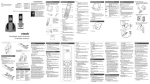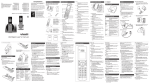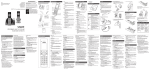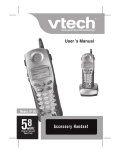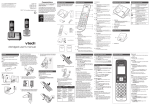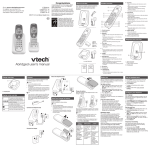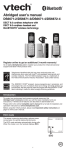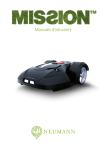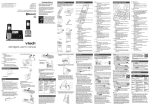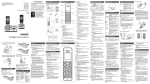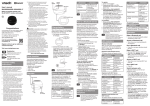Download Abridged user`s manual
Transcript
Congratulations CS6919 CS6919-15 CS6919-16 CS6919-17 CS6919-19 CS6919-2 Go to www.vtechphones.com to register your product for enhanced warranty support and latest VTech product news. CS6919-25 CS6919-26 CS6919-27 CS6919-29 CS6919-3 CS6919-4 DECT 6.0 cordless telephone on purchasing your new VTech product. Before using this product, please read Important safety instructions. This abridged user’s manual provides you with basic installation and use instructions. A limited set of features are described in abbreviated form. What’s in the box Your product package contains the following items. Save your sales receipt and original packaging in the event warranty service is necessary. p BC T TIA-1083 • Make or answer a call using the handset speakerphone. • During a call, press to switch between the speakerphone and the handset earpiece. a • While you have set the dial mode to pulse and on a call, press to switch to tone dialing temporarily. b n c The battery icon flashes when the battery is low and needs charging. Telephones identified with this logo have reduced noise and interference when used with most T-coil equipped hearing aids and cochlear implants. The TIA-1083 Compliant Logo is a trademark of the Telecommunications Industry Association. Used under license. m d k j i h The battery icon animates when the battery is charging. c a The handset ringer is turned off. b There are new voicemail received from your telephone service provider. • Press to add a space when entering names. 12 – • Press repeatedly to add or remove 1 in front of the caller ID log entry before dialing or saving it to the phonebook. • Press and hold to set or dial your voicemail number. l 1– 13 – • Make or answer a call. • Answer an incoming call when you hear a call waiting alert. e f g 14 – 1 – Handset earpiece 2 – LCD display 15 – • Review the phonebook when the phone is not in use. • Increase the listening volume during a call. • Scroll up while in a menu, or in the phonebook, caller ID log, or redial list. • Move the cursor to the right when entering numbers or names. 3– • Show the menu. • While in a menu, press to select an item, or save an entry or setting. • Hang up a call. • Silence the ringer temporarily while the handset is ringing. • Press and hold to erase the missed call indicator while the phone is not in use. • Press to return to the previous menu; or press and hold to return to idle mode, without making changes. • Review the caller ID log when the phone is not in use. • Decrease the listening volume during a call. • Scroll down while in a menu, or in the phonebook, caller ID log, or redial list. • Move the cursor to the left when entering numbers or names. 5– • Press repeatedly to show other dialing options when reviewing a caller ID log entry. 16 – light • Flashes when there is an incoming call, or another telephone sharing the same line is in use. • Flashes when handsets are being deregistered. • On when the handset is in use or being registered. ECO The ECO mode activates automatically to reduce power consumption when the handset is within range from the telephone base. NEW There are new caller ID log entries. 2– • Press repeatedly to review the redial list. • Press and hold to insert a dialing pause while entering a number. 4– 1 set for CS6919-2/ CS6919-25/CS6919-26/ CS6919-27/CS6919-29 2 sets for CS6919-3 3 sets for CS6919-4 Display icons overview 11 – o 1 set for CS6919/ CS6919-15/CS6919-16/ CS6919-17/CS6919-19 2 sets for CS6919-2/ CS6919-25/CS6919-26/ CS6919-27/CS6919-29 3 sets for CS6919-3 4 sets for CS6919-4 Telephone base overview 10 – Please refer to the User’s manual for a full set of installation and operation instructions at www.vtechphones.com. Compatible with Hearing Aid T-Coil 9– Handset overview • Press to page all system handsets. 3 – Charging pole Charger overview a 1 – Charging pole light • On when the handset is charging. 6– • Press to start an intercom conversation or transfer a call (for multi-handset models only). Abridged user’s manual 7 – Microphone Abridged user’s manual Important Safety Instructions 8– • Mute the microphone during a call. • Delete digits or characters while using the dialing keys. • Silence the ringer temporarily while the handset is ringing. Connect You can choose to connect the telephone base for desktop usage or wall mounting. NOTES Mount the telephone base 4. Connect the power adapter. Before use 1. Connect the telephone line cord to the telephone base. Route it through the wall mount bracket, and then connect it to the wall jack. After you install your telephone or power returns following a power outage, the handset will prompt you to set the date and time. • Use only the adapters provided. • Make sure the electrical outlets are not controlled by wall switches. • The adapters are intended to be correctly oriented in a vertical or floor mount position. The prongs are not designed to hold the plug in place if it is plugged into a ceiling, under-the-table or cabinet outlet. Charge the battery Place the handset in the telephone base or the charger to charge. TIP • If you subscribe to digital subscriber line (DSL) high-speed Internet service through your telephone line, make sure you install a DSL filter (not included) between the telephone line cord and telephone wall jack. Contact your DSL service provider for more information. Set date and time 1. Use the dialing keys (0-9) to enter the month (MM), date (DD) and year (YY). Then press SELECT. • To return to the previous menu, press CANCEL. • To return to idle mode, press and hold CANCEL. 2. Use the dialing keys (0-9) to enter the hour (HH) and minute (MM). Then press or to choose AM or PM. Check for dial tone A Press . If you hear a dial tone, the installation is successful. Install and charge the battery Install the battery Install the battery as shown below. NOTES Connect the telephone base 3. Align and place the telephone base on the wall mount bracket. Slide it down until it clicks securely in place. • Use only the battery provided. • Charge the battery provided with this product only in accordance with the instructions and limitations specified in this manual. • If the handset will not be used for a long time, disconnect and remove the battery to prevent possible leakage. Once you have installed the battery, the handset LCD display indicates the battery status (see the table below). NOTES • For best performance, keep the handset in the telephone base or charger when not in use. • The battery is fully charged after 12 hours of continuous charging. Connect the charger THIS SIDE UP Battery indicators Battery status Action The screen is blank, or shows Put in charger and flashes. The battery has no charge or very little charge. The handset cannot be used. Charge without interruption (at least 30 minutes). The screen shows Low battery and flashes. The battery has enough charge to be used for a short time. Charge without interruption (at least 30 minutes). The screen shows HANDSET X. The battery is charged. To keep the battery charged, place it in the telephone base or charger when not in use. If you do not hear a dial tone: • Make sure the installation procedures described above are properly done. • It may be a wiring problem. If you have changed your telephone service to digital service from a cable company or a VoIP service provider, the telephone line may need to be rewired to allow all existing telephone jacks to work. Contact your cable/ VoIP service provider for more information. Operating range This cordless telephone operates with the maximum power allowed by the Federal Communications Commission (FCC). Even so, this handset and telephone base can communicate over only a certain distance - which can vary with the locations of the telephone base and handset, the weather, and the layout of your home or office. When the handset is out of range, the handset displays Out of range or no pwr at base. If there is a call while the handset is out of range, it may not ring, or if it does ring, the call may not connect well when you press . Move closer to the telephone base, and then press to answer the call. If the handset moves out of range during a telephone conversation, there may be interference. To improve reception, move closer to the telephone base. Telephone operation 1. Press MENU when the phone is not in use. 2. Press or until the screen displays the desired feature menu. 3. Press SELECT to enter that menu. 3. Press SELECT to save. 2 Align and place the wall mount bracket on the standard wall plate. Using the handset menu Handset control key panel: Make a call • Press or number. , and then dial the telephone Answer a call • Press , , or any dialing key. End a call • Press OFF on the handset, or put the handset into the telephone base or charger. Speakerphone Configure your telephone Set language The LCD language is preset to English. You can select English, French or Spanish to be used in all screen displays. 1. Press MENU when the handset is not in use. 2. Scroll to ��� Settings, and then press SELECT twice. 3. Scroll to choose English, Français or Español, and then press SELECT to save. Set date and time 1. Press MENU when the handset is not in use. 2. Scroll to Set date/time, and then press SELECT. 3. Use the dialing keys (0-9) to enter the month (MM), date (DD) and year (YY). Then press SELECT. 4. Use the dialing keys (0-9) to enter the hour (HH) and minute (MM). Then press or to choose AM or PM. 5. Press SELECT to save. Temporary tone dialing If you have pulse (rotary) service only, you can switch from pulse to tone dialing temporarily during a call. 1. During a call, press . 2. Use the dialing keys to enter the relevant number. The telephone sends touch-tone signals. It automatically returns to pulse dialing mode after you end the call. • During a call, press on the handset to switch between speakerphone and handset earpiece. Volume • During a call, press /VOLUME/ on the handset to adjust the listening volume. NOTE • The handset earpiece volume setting and speakerphone volume setting are independent. Mute The mute function allows you to hear the other party but the other party cannot hear you. 1. During a call, press MUTE on the handset. The screen displays Muted. 2. Press MUTE again to resume the conversation. The screen displays Microphone on. Join a call in progress You can use up to two system handsets at a time on an outside call. • When a handset is already on a call, press or on another handset to join the call. • Press OFF or place the handset in the telephone base or charger to exit the call. The call continues until all handsets hang up. Call waiting When you subscribe to call waiting service from your telephone service provider, you hear an alert tone if there is an incoming call while you are on another call. • Press FLASH to put the current call on hold and take the new call. • Press FLASH to switch back and forth between calls. Find handset Answer an incoming call during an intercom call Use this feature to find all system handsets. To start paging: • Press /FIND HANDSET on the telephone base. All idle handsets ring and display ** Paging **. To end paging: • Press /FIND HANDSET again on the telephone base. -OR• Press , , OFF, or any dialing key on the handset. -OR• Place the handset in the telephone base or charger. NOTE • Do not press and hold /FIND HANDSET for more than four seconds. It may lead to handset deregistration. Redial list Each handset stores the last 10 telephone numbers dialed. When there are already 10 entries, the oldest entry is deleted to make room for the new entry. Review the redial list 1. Press REDIAL when the handset is not in use. 2. Press� , , or REDIAL repeatedly until the desired entry displays. Dial a redial list entry • When the desired entry displays, press to dial. or Delete a redial list entry • When the desired redial entry displays, press DELETE. Intercom Frequently asked questions Below are the questions most frequently asked about the cordless telephone. If you cannot find the answer to your question, visit our website at www.vtechphones.com or call 1 (800) 595-9511 for customer service. In Canada, go to www.vtechcanada.com or call 1 (800) 267-7377. The display shows No line. I cannot hear the dial tone. Make sure the telephone base is installed properly, and battery is installed and charged correctly. For optimum daily performance, return the handset to the telephone base after use. Disconnect the telephone line cord from your telephone and connect it to another telephone. If there is no dial tone on that other telephone either, then the telephone line cord may be defective. Try installing a new telephone line cord. If changing telephone line cord does not help, the wall jack (or the wiring to this wall jack) may be defective. Contact your telephone service provider. You may be using a new cable or VoIP service, the existing telephone jacks in your home may no longer work. Contact your service provider for solutions. The display shows To register HS... and ...see manual alternately. The handset does not work at all. The handset is deregistered from the telephone base. 1. Unplug the telephone base power adapter from the power outlet, and then plug it back in. 2. Place the handset in the telephone base to register it back. The handset shows Registered and you hear a beep when the registration process completes. This process takes about 90 seconds to complete. I accidentally set my LCD language to Spanish or French, and I don’t know how to change it back to English. Call transfer using intercom While on an outside call, you can use the intercom feature to transfer the call from one handset to another. 1. Press INT on your handset during a call. The current call is put on hold. Use the dialing keys to enter a destination handset number if necessary. 2. To answer the intercom call, press , , or any dialing key on the destination handset. You can now have a private conservation before transferring the call. 3. From this intercom call, you have the following options: • You can let the destination handset join you on the outside call in a three-way conversation. Press and hold INT on the originating handset. • You can transfer the call. Press OFF, or place your handset back in the telephone base or charger. Your handset displays Line in use. The destination handset is then connected to the outside call. • You can press INT to switch between the outside call (Outside call displays) and the intercom call (Intercom displays). • The destination handset can end the intercom call by pressing OFF, or by placing the handset back in the telephone base or charger. The outside call continues with the original system handset. Phonebook Use the intercom features for conversations between two handsets. 1. Press INT on your handset when not in use. Use the dialing keys to enter a destination handset number if necessary. 2. To answer the intercom call, press , , or any dialing key on the destination handset. 3. To end the intercom call, press OFF or place the handset back in the telephone base or charger. My telephone does not work at all. If you receive an incoming call during an intercom call, there is an alert tone. • To answer a call, press . The intercom call ends automatically. • To end the intercom call without answering the outside call, press OFF. The intercom call ends and the telephone continues to ring. While the handset is not in use, press MENU and then enter 364 to change the handset LCD language back to English. The phonebook can store up to 50 entries, which are shared by all handsets. Each entry may consist of a telephone number up to 30 digits, and a name up to 15 characters. Add a phonebook entry 1. Press MENU when the phone is not in use. 2. Press SELECT to choose Phonebook. 3. Press SELECT again to choose Add new entry. Limited warranty What does this limited warranty cover? The manufacturer of this VTech Product warrants to the holder of a valid proof of purchase (“Consumer” or “you”) that the Product and all accessories provided in the sales package (“Product”) are free from defects in material and workmanship, pursuant to the following terms and conditions, when installed and used normally and in accordance with the Product operating instructions. This limited warranty extends only to the Consumer for Products purchased and used in the United States of America and Canada. What will VTech do if the Product is not free from defects in materials and workmanship during the limited warranty period (“Materially Defective Product”)? During the limited warranty period, VTech’s authorized service representative will repair or replace at VTech’s option, without charge, a Materially Defective Product. If we repair the Product, we may use new or refurbished replacement parts. If we choose to replace the Product, we may replace it with a new or refurbished Product of the same or similar design. We will retain defective parts, modules, or equipment. Repair or replacement of the Product, at VTech’s option, is your exclusive remedy. VTech will return the repaired or replacement Products to you in working condition. You should expect the repair or replacement to take approximately 30 days. How long is the limited warranty period? The limited warranty period for the Product extends for ONE (1) YEAR from the date of purchase. If VTech repairs or replaces a Materially Defective Product under the terms of this limited warranty, this limited warranty also applies to the repaired or replacement Product for a period of either (a) 90 days from the date the repaired or replacement Product is shipped to you or (b) the time remaining on the original one-year warranty; whichever is longer. What is not covered by this limited warranty? This limited warranty does not cover: 1. 2. 3. 4. Product that has been subjected to misuse, accident, shipping or other physical damage, improper installation, abnormal operation or handling, neglect, inundation, fire, water or other liquid intrusion; or Product that has been damaged due to repair, alteration or modification by anyone other than an authorized service representative of VTech; or Product to the extent that the problem experienced is caused by signal conditions, network reliability, or cable or antenna systems; or Product to the extent that the problem is caused by use with non-VTech accessories; or 4. Use the dialing keys to enter the number (up to 30 digits). 5. Press SELECT to move to enter the name. 6. Use the dialing keys to enter the name (up to 15 characters). Additional key presses show other characters of that particular key. 7. Press SELECT to save. The caller ID log stores up to 30 entries. Each entry has up to 24 digits for the phone number and 15 characters for the name. If the telephone number has more that 15 digits, only the last 15 digits appear. If the name has more than 15 characters, only the first 15 characters are shown and saved in the caller ID log. While entering numbers and names, you can: • Press DELETE to erase a digit or character. • Press and hold DELETE to erase the entire entry. • Press or ������������������������������� to move the cursor to the left or right. • Press and hold PAUSE to insert a dialing pause (for entering phone numbers only). • Press 0 to add a space (for entering names only). • Press to add ( appears) or to add # ( appears) (for entering phone numbers only). Review a caller ID log entry Review the phonebook entries Entries are sorted alphabetically. 1. Press when the phone is not in use. 2. Scroll to browse through the phonebook, or use the dialing keys to start a name search. Edit a phonebook entry 1. When the desired entry displays, press SELECT. 2. Use the dialing keys to edit the number, and then press SELECT. 3. Use the dialing keys to edit the name, and then press SELECT to save. Delete a phonebook entry 1. When the desired entry displays, press DELETE. 2. When the screen displays Delete entry?, press SELECT. Dial a phonebook entry • When the desired entry appears, press or to dial. Caller ID If you subscribe to caller ID service, information about each caller appears after the first or second ring. If you answer a call before the caller information appears on the screen, it will not be saved in the caller ID log. 5. 6. 7. 8. Product whose warranty/quality stickers, product serial number plates or electronic serial numbers have been removed, altered or rendered illegible; or Product purchased, used, serviced, or shipped for repair from outside the United States of America or Canada, or used for commercial or institutional purposes (including but not limited to Products used for rental purposes); or Product returned without a valid proof of purchase (see item 2 on the next page); or Charges for installation or set up, adjustment of customer controls, and installation or repair of systems outside the unit. How do you get warranty service? To obtain warranty service in the United States of America, please visit our website at www.vtechphones.com or call 1 (800) 595-9511. In Canada, go to www.vtechcanada.com or dial 1 (800) 267-7377. NOTE: Before calling for service, please review the user’s manual - a check of the Product’s controls and features may save you a service call. Except as provided by applicable law, you assume the risk of loss or damage during transit and transportation and are responsible for delivery or handling charges incurred in the transport of the Product(s) to the service location. VTech will return repaired or replaced Product under this limited warranty. Transportation, delivery or handling charges are prepaid. VTech assumes no risk for damage or loss of the Product in transit. If the Product failure is not covered by this limited warranty, or proof of purchase does not meet the terms of this limited warranty, VTech will notify you and will request that you authorize the cost of repair prior to any further repair activity. You must pay for the cost of repair and return shipping costs for the repair of Products that are not covered by this limited warranty. 1. Press CID when the phone is not in use. 2. Scroll to browse through the caller ID log. Missed call indicator When there are calls that have not been reviewed in the caller ID log, the handset displays XX missed calls. Each time you review a caller ID log entry marked NEW, the number of missed calls decreases by one. When you have reviewed all the missed calls, the missed call indicator no longer displays. If you do not want to review the missed calls one by one, press and hold CANCEL on the idle handset to erase the missed call indicator. All the entries are then considered old. Dial a caller ID log entry • When the desired entry appears, press or to dial. Save a caller ID log entry to the phonebook Call block If you have subscribed to caller ID service, you can set the telephone to block unknown calls and certain undesired calls. The call block list can store up to 20 entries. Block unknown calls 1. Press MENU when the handset is not in use. 2. Scroll to Call block, and then press SELECT. 3. Scroll to choose Calls w/o num, and then press SELECT. 4. Scroll to choose� Unblock or Block, and then press SELECT to save. Add a call block list entry 1. Press MENU when the handset is not in use. 2. Scroll to Call block, and then press SELECT. 3. Press SELECT to choose Block list. 4. Scroll to choose Add new entry, and then press SELECT. 5. Use the dialing keys to enter the number (up to 30 digits ). 6. P����� ress SELECT to move to enter the name. � 7. Use the dialing keys to enter the name (up to 15 characters). Additional key presses show other characters of that particular key. 8.������ P����� ress SELECT to save. 1. When the desired caller ID log entry displays, press SELECT. 2.������ Press SELECT to choose To Phonebook. 3. Use the dialing keys to modify the number, and then press SELECT. 4. Use the dialing keys to modify the name, and then press SELECT to save. Review call block list Delete a caller ID log entry 1. When the desired entry displays, press SELECT. 2. Use the dialing keys to edit the number, and then press SELECT. 3. Use the dialing keys to edit the name, and then press SELECT to save. • When the desired caller ID log entry displays, press DELETE. Delete all caller ID log entries 1. Press MENU when the phone is not in use. 2. Scroll to Caller ID log and then press SELECT. 3. Scroll to Delete all and then press SELECT twice. other express warranties. No one is authorized to make modifications to this limited warranty and you should not rely on any such modification. State/Provincial Law Rights: This warranty gives you specific legal rights, and you may also have other rights, which vary from state to state or province to province. Limitations: Implied warranties, including those of fitness for a particular purpose and merchantability (an unwritten warranty that the Product is fit for ordinary use) are limited to one year from the date of purchase. Some states/provinces do not allow limitations on how long an implied warranty lasts, so the above limitation may not apply to you. In no event shall VTech be liable for any indirect, special, incidental, consequential, or similar damages (including, but not limited to lost profits or revenue, inability to use the Product or other associated equipment, the cost of substitute equipment, and claims by third parties) resulting from the use of this Product. Some states/provinces do not allow the exclusion or limitation of incidental or consequential damages, so the above limitation or exclusion may not apply to you. Please retain your original sales receipt as proof of purchase. 1. Press MENU when the handset is not in use. 2. Scroll to Call block, and then press SELECT. 3. Press SELECT to choose Block list. 4. Press SELECT to choose Review. Edit a call block list entry Save a caller ID log entry to call block list 1. When the desired entry displays, press SELECT. 2. Scroll to To Call block, and then press SELECT. 3. Use the dialing keys to modify the number, and then press SELECT. 4. Use the dialing keys to modify the name, and then press SELECT to save. Delete a call block list entry • When the desired call block list entry displays, press DETELE. Sound settings Key tone Quiet mode You can turn on the quiet mode for a period of time. During this period, all tones (except paging tone) and call screening are muted. 1. Press and hold on the handset when idle. 2. Use the dialing keys (0-9) to enter the duration, and then press SELECT to save. • To turn off the quiet mode, press and hold on the handset when idle. You can turn the key tone on or off. 1. Press MENU when the handset is not in use. 2. Scroll to Settings, and then press SELECT. 3. Scroll to choose Key tone, and then press SELECT. 4. Scroll to choose� On or Off, and then press SELECT to save. Voicemail is a feature available from most telephone service providers. It may be included with your telephone service, or may be optional. Fees may apply. Ringer tone Retrieve voicemail You can choose from different ringer tones for each handset. 1. Press MENU when the handset is not in use. 2. Scroll to Ringers, and then press SELECT. 3. Scroll to choose Ringer tone, and then press SELECT. 4. Scroll to sample ���������������������������������� each ringer tone, and then press SELECT to save. NOTE Retrieve voicemail from telephone service When you received a voicemail, the handset displays and New voicemail. To retrieve, you typically dial an access number provided by your telephone service provider, and then enter a security code. Contact your telephone service provider for instructions on how to configure the voicemail settings and listen to messages. NOTE • After you have listened to all new voicemail messages, the indicators on the handset turn off automatically. • If you turn off the ringer volume, you will not hear ringer tone samples. Set your voicemail number Ringer volume You can save your access number on each handset for easy access to your voicemail. After you saved the voicemail number, you can press and hold to retrieve voicemail. You can adjust the ringer volume level, or turn the ringer off. 1. Press MENU when the handset is not in use. 2. Scroll to Ringers, and then press SELECT. 3. Press SELECT to choose Ringer volume. 4. Scroll to adjust ���������������������������������� the volume, and then press SELECT to save. NOTE • If the handset ringer volume is set to off, that handset is silenced for all incoming calls except paging tone. Temporary ringer silencing When the telephone is ringing, you can temporarily silence the ringer of the handset without disconnecting the call. The next call rings normally at the preset volume. • Press OFF or MUTE on the handset. The handset displays and Ringer muted briefly. 1. Press MENU when the handset is not in use. 2. Scroll to Settings and then press SELECT. 3. Scroll to Voicemail # and then press SELECT. 4. Use the dialing keys to enter the voicemail number (up to 30 digits). 5. Press SELECT to save. Turn off the new voicemail indicators If you have retrieved your voicemail while away from home, and the handset still displays the new voicemail indicators, use this feature to turn off the indicators. NOTE • This feature turns off the indicators only, it does not delete your voicemail messages. Technical specifications Frequency control Crystal controlled PLL synthesizer Transmit freuency Handset: 1921.536-1928.448 MHz Telephone base: 1921.536-1928.448 MHz Channels 5 Nominal effective range Maximum power allowed by FCC and IC. Actual operating range may vary according to environment conditions at the time of use. Power requirements Handset: 2.4V Ni-MH battery Telephone base: 6V AC @ 300mA Charger: 6V AC @ 300mA Memory Phonebook: 50 memory locations; up to 30 digits and 15 characters Caller ID log: 30 memory locations; up to 24 digits and 15 characters What must you return with the Product to get warranty service? 1. 2. 3. Return the entire original package and contents including the Product to the VTech service location along with a description of the malfunction or difficulty; and Include a “valid proof of purchase” (sales receipt) identifying the Product purchased (Product model) and the date of purchase or receipt; and Provide your name, complete and correct mailing address, and telephone number. Other limitations This warranty is the complete and exclusive agreement between you and VTech. It supersedes all other written or oral communications related to this Product. VTech provides no other warranties for this Product. The warranty exclusively describes all of VTech’s responsibilities regarding the Product. There are no Specifications are subject to change without notice. © 2015 for VTech Communications, Inc. All rights reserved. 01/15. CS6919_ACIB_V1.0 Document order number: 91-008300-010-100 1. Press MENU when the handset is not in use. 2. Scroll to Settings, and then press SELECT. 3. Scroll to Clr voicemail, and then press SELECT. You hear a confirmation tone. Expand your telephone system You can add new handsets (CS6909), cordless headsets (IS6100) or speakerphones (MA3222 or AT&T TL80133) to your telephone system. All accessories are sold separately. Your telephone base supports a maximum of five devices. For more details, refer to the user’s manual that comes with your new device. ECO mode This power conserving technology reduces power consumption for optimal battery performance. The ECO mode activates automatically whenever the handset is synchronized with the telephone base. General product care Taking care of your telephone Your cordless telephone contains sophisticated electronic parts, so it must be treated with care. Avoid rough treatment Place the handset down gently. Save the original packing materials to protect your telephone if you ever need to ship it. Avoid water Your telephone can be damaged if it gets wet. Do not use the handset outdoors in the rain, or handle it with wet hands. Do not install the telephone base near a sink, bathtub or shower. Electrical storms Electrical storms can sometimes cause power surges harmful to electronic equipment. For your own safety, take caution when using electrical appliances during storms. Cleaning your telephone Your telephone has a durable plastic casing that should retain its luster for many years. Clean it only with a dry non-abrasive cloth. Do not use dampened cloth or cleaning solvents of any kind.