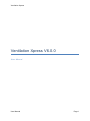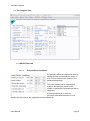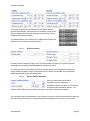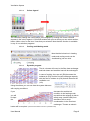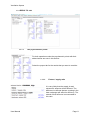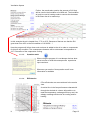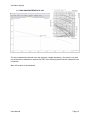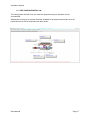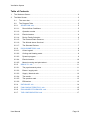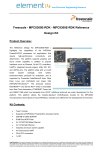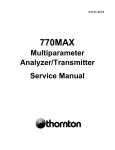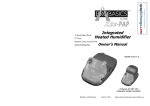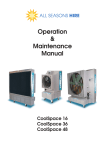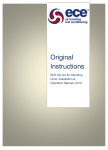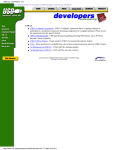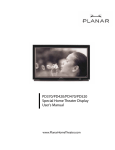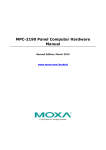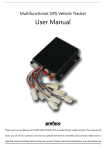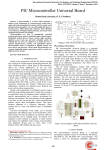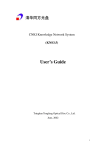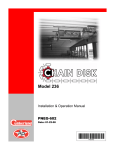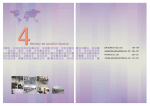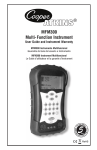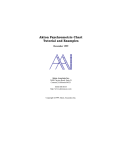Download Ventilation Xpress Manual
Transcript
Ventilation Xpress Ventilation Xpress V6.0.0 User Manual User Manual Page 1 Ventilation Xpress After accepting the disclaimer you come to the : 1. The Welcome Screen After downloading and running the software on your computer the first time, the above welcoming window will appear. We offer you the possibility to check our server if no updated version of the software exists. This auto-update functionality will only work providing you did not change the file name of the program. Possibly you want to deselect this possibility. (Not recommended) If an update is available you can select the file and download it. Caution If you are working with translated version of the software only download your language version! Downloading a different version will replace the earlier selected language version. After downloading the update will be installed and the new version of the program will start. New updates may become available at any time. An update may support new functionalities or may use new product information to optimise your selection. It is very likely that the software will use information that is not yet available in a printed version. User Manual Page 2 Ventilation Xpress The Main Screen 1.1. The menu bar The title bar will indicate the name of this program with its Version and also the Central Data Base for our products. The following usual menu commands are available: NEW, OPEN, SAVE, EXIT Further, REPORT will allow you to save your selection in a document with an rtf-extension (Rich Text Formatting) Usually, this kind of file is quite large ( typically 463KB). For e-mailing purposes possibly you want to get a more condensed file size. Please save as “.doc”-file. (typically 151KB) (Using .docx will jeopardise the numbering formats (MS-Word bug) DISTRIBUTOR enables you to add your company details and a bitmap of your company logo that will be included in the report User Manual Page 3 Ventilation Xpress PREFERENCES will enable you to set the units that you usually work with. In the diagrams tab you can possibly select another view to see the properties of the moist air (see further) ABOUT shows the credentials, the disclaimer that you accepted when you opened the program and also the upgrade button that allows you to check the availability of a more recent version of the program and give you the possibility to download and installing it. Again, make sure to select the proper language version User Manual Page 4 Ventilation Xpress 1.2. The Program Tabs 1.2.1. SELECTION -tab 1.2.1.1. Room Airflow Conditions: We possibly define the required air flow by setting the required amount per person in m³/h. (if this unit has been chosen in the preferences window). The room surface can be entered and together with area per person or the number of persons the total amount will be computed. Another possibility is to enter the previously calculated amounts in m³/h directly and this both for the supplied and the extracted air. 1.2.1.2. User Manual Operation modes Page 5 Ventilation Xpress To set the conditions of the different air conditions that the system will cope with. Note that the air condition can be given either in degree dry bulb and wet bulb or by entering the dry bulb and the relative humidity. The abbreviations of the various air conditions throughout the different kind of equipment selections are: 1.2.1.3. Electric heaters Possibly electric heaters will be require to either enhance comfort or to protect the heat exchanger from being soaked/damaged by condensing moist. In Heating mode an inlet heater will avoid a condensation of the Extracted Air whilst the supply heater will add a couple of degrees more to obtain a selectable and comfortably higher discharged Supply Air temperature. 1.2.1.4. Device Family Selection Here you can select what kind of equipment you are looking for: Ventilation Xpress can help you to choose a Heat Reclaim Ventilation device. The VAM or VKM (VKM has also a direct expansion coil and an optional humidifier) Further, a 100% fresh air device , the FXMQ-MF Your selection will also be based on the comfort level due to the fan speed and thus also unit sound level. Set the maximum fan speed that is acceptable to be used in your selection. User Manual Page 6 Ventilation Xpress 1.2.1.5. The External Static Pressure The amount of air that will flow through your selected device is depending upon the resistance that is caused by your ducting. Knowing the required quantities of air for a room/area, the grilles/louvers that will be used, the ducting components and the acceptable air velocities obtained because of the ducting dimensions, the total resistance can be calculated (the VRV Pro selection program will do that for you) It is very likely that the supply and discharge ESP will be different, resulting into different air volumes that can pressurise a room or put a room in a depression. In Heat Reclaim Ventilation this will also affect the efficiency of the equipment and thereto correction factors will be taken into account. The values that are entered here are assumed to be the minimum duct resitance. The program will search for a sollutions that will be able to overcome this resitance. Sollutions that would have lower ducting resistance are neglected, not considered. 1.2.1.6. The Altitude above Sea level A very nice tool to see the importance of the altitude is the Daikin Psychrometric Diagram Viewer. There, using the slider you can see the impact of the altitude to the properties of the air that we use in an Air Conditioning system. 1.2.1.7. The Selected Devices Here you can see that “accepting selections with fresh-up operation” results in far more candidate solutions. NOTE: make sure that you use the tab-key to leave an entry field or to click in another field to accept you changes. User Manual Page 7 Ventilation Xpress 1.2.2. PSYCHROMETRICS -tab Please note that, if you adjusted the preferences to see the Mollier diagram, you will see the following image: We will continue to use the next Psychrometric chart in this manual for Ventilation Xpress. Clicking the button “Configuration screen” allows us to pop-up a window that allows us to better understand the used abbreviations in the diagram User Manual Page 8 Ventilation Xpress 1.2.2.1. Colour legend You can easily change the used colours in the diagram by clicking one of the coloured squares in the colour legend. A COLOUR-window will open an there you can select another, better visible colour for the item / lines that you selected. Note that this function is available in any of our selection programs. 1.2.2.2. Cooling and Heating mode Note that the behaviour in heating mode and cooling mode can be visualised by just one click. 1.2.2.3. Dynamic program The air volumes will cross in the fibre heat exchanger and both latent and sensible heat will be exchanged. In case of cooling, the room air (RA) becomes the exhaust air (EA) and the flow will exchange capacity with the flow of outdoor air (OA) that will become the ventilation out (VO) Using the sliders you can see how the system behaves with varying conditions. If you you will be kept the decrease the ambient air condition in the heating mode, remark that the exhaust air has to safely away (max95%RH) from saturation line to avoid condensation in the fibre heat exchanger. Thereto an electric heater will be required. (horizontal line between OA and VI (ventilation Inlet) User Manual Page 9 Ventilation Xpress 1.2.2.4. Electric heaters The section about the electric heaters will be adjusted to the operation mode that you selected. In very exceptional cases electric heater might be required in cooling mode, whilst in heating mode two kind of electric heaters need to or can be installed. The inlet heater will avoid condensation within the exchanger and the supply heater (only for VAM dev ices) will give additional heat to the air to get to the selectable minimum supply temperature (SA). 1.2.2.5. Mouse hovering and point select A mouse hovering over the diagram will give you the psychrometric details on the mouse position. Note that when you get closer to one of the points in the ventilation process, the point will be highlighted and the point data section will reflect the conditions of that particulr point User Manual Page 10 Ventilation Xpress 1.2.3. RESULTS –tab 1.2.3.1. The psychrometric points For both operation modes the psychometric points with their abbreviations are note in this section. Select the proper tab for the results that you want to consider 1.2.3.2. Extract / supply ratio It is verry likely that the supply air and exhaust air amounts will be different. The difference in airflows that are crossing in the heat exchanger will affect its efficiency. The extend of that influence is enumerated in this ratio. User Manual Page 11 Ventilation Xpress 1.2.3.3. Supply / Nominal ratio This correction ratio is required in the selection for a VKM-unit only. 1.2.3.4. The results In cooling mode the temperature exchange efficiency and the enthalpy exchange efficiency are listed here. In the EXCHANGE EFFICIENCY-tab (see further) you can clearly see that they are depending upon the airflow through the heat exchanger. As mentioned in 2.2.2.4 in verry exceptional cases an electric heater might be required in cooling mode. In this example, we see that the ambient temperature is 48°C In heating mode the efficiencies are also shown. Additionally the temperature from which the electric heater should be switched on is mentioned. This means that if the ambient air goes down further, the exhaust air would condensated inside of the HEP (High Efficiency Paper) -element and therefore the high limit of 95%RH was set. User Manual Page 12 Ventilation Xpress Further, the results also mention the amount of H2O that will be used in the humidifier of a VKM-unit. The humidifier wil only be used in heating mode to counter the decrease in RH when the air is warmed up. In this example the air is heated from 17°C to 42°C. Because of that we see that the RH goes down from 45.3 to the SA-condition of 10.9%RH... ! Here the program will inform how much moisture is added to the air in order to compensate for this too dry condition. The consequence however will be a decrease in temperature to 23.7°C because of the evaporative cooling. 1.2.3.5. Question mark When using the program, it is not always obvious what value to enter or what the consequences a particular input can have. Whenever you see the “blue question mark” more information is available 1.2.3.6. Efficiencies 0The efficiencies are are mentioned in the results view. A vertical line in the fan performance characteristi through the desired air volume will enable us to read the temperature exchange efficiency and the ethalpy exchange efficiencies for cooling and for heating User Manual Page 13 Ventilation Xpress 1.2.4. DATABASE -tab User Manual Page 14 Ventilation Xpress 1.2.5. FAN CHARACTERISTICS –tab The fan characteristics-tab will show the selected, voltage depending, fan speed curve and the airflow that is obtained for a particular ESP of the ducting system that are indicated in the crosshairs. More information in the databook. User Manual Page 15 Ventilation Xpress 1.2.6. EXCHANGE EFFICIENCIES –tab0 The exchange efficiencies tab shows the upper part of the fan characteristics chart with again crosshairs that will show the efficiency that is obtained for a certain air flow through the heat exchanger. The vertical crosshair will show starting from the lower line, the enthalpy exchange efficiency in Cooling the second line will be the efficiency in Heating and the upper line will show the Temperature Exchange Efficiency. Note that the upper part of Y-axis legend changed from ESP to % efficiency. User Manual Page 16 Ventilation Xpress 1.2.7. THE CONFIGURATION -tab The configuration tab will show you how the equipment that you selected can be summarised. Additionally to the pop-up window that was available in the psychrometics-tab, here the pracitcal limits for the air properties are also shown User Manual Page 17 Ventilation Xpress Table of Contents 1. The Welcome Screen .................................................................................................................. 2 2. The Main Screen .......................................................................................................................... 3 2.1. The menu bar .................................................................................................................... 3 2.2. The Program Tabs ........................................................................................................... 5 2.2.1. SELECTION -tab ......................................................................................................... 5 2.2.1.1. Room Airflow Conditions: ........................................................................................ 5 2.2.1.2. Operation modes ...................................................................................................... 5 2.2.1.3. Electric heaters ......................................................................................................... 6 2.2.1.4. Device Family Selection .......................................................................................... 6 2.2.1.5. The External Static Pressure .................................................................................. 7 2.2.1.6. The Altitude above Sea level .................................................................................. 7 2.2.1.7. The Selected Devices .............................................................................................. 7 2.2.2. PSYCHROMETRICS -tab .......................................................................................... 8 2.2.2.1. Colour legend ............................................................................................................ 9 2.2.2.2. Cooling and Heating mode ..................................................................................... 9 2.2.2.3. Dynamic program ..................................................................................................... 9 2.2.2.4. Electric heaters .......................................................................................................10 2.2.2.5. Mouse hovering and point select .........................................................................10 2.2.3. RESULTS –tab...........................................................................................................11 2.2.3.1. The psychrometric points ......................................................................................11 2.2.3.2. Extract / supply ratio ..............................................................................................11 2.2.3.3. Supply / Nominal ratio............................................................................................12 2.2.3.4. The results ...............................................................................................................12 2.2.3.5. The question mark..................................................................................................13 2.2.3.6. Efficiencies ..............................................................................................................13 2.2.4. DATABASE -tab ........................................................................................................14 2.2.5. FAN CHARACTERISTICS –tab ..............................................................................15 2.2.6. EXCHANGE EFFICIENCIES –tab ..........................................................................16 2.2.7. THE CONFIGURATION -tab ...................................................................................17 User Manual Page 18