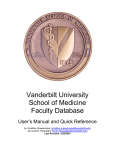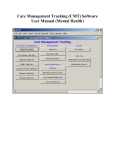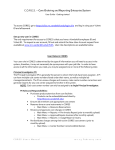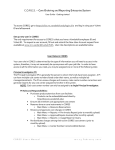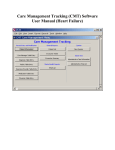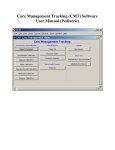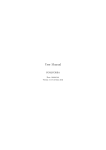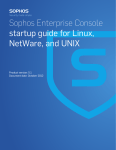Download Student User Manual
Transcript
PROFESSIONAL LEARNING TRAJECTORIES Student User Manual Fall 2006 Professional Learning Trajectories – Student User Manual TABLE OF CONTENTS Log in ............................................................................................................................... 3 Profile ............................................................................................................................... 4-5 Main Menu ....................................................................................................................... 6 Courses ............................................................................................................................. 7 View/Upload Assignments ................................................................................................ 8 If have any other questions or require further assistance, please contact: JJ Street Department of Teaching and Learning 615-322-4022 [email protected] 2 Professional Learning Trajectories – Student User Manual LOG-IN 1. Go to www.vanderbilt.edu/plt 2. Your username is your first initial and last name. (example: jstreet) 3. The first time you log in, your password is the same as your username. 3 Professional Learning Trajectories – Student User Manual PROFILE The first time you log in to the system you will be prompted to update your password and enter your personal information on this screen. In the future, you can update your personal information and change your password by clicking MY PROFILE on the CANDIDATE MENU. 4 Professional Learning Trajectories – Student User Manual PROFILE (cont.) As you scroll down, you will also be asked to confirm the courses in which you are enrolled for the current semester. Click “SUBMIT” to complete your profile. 5 Professional Learning Trajectories – Student User Manual CANDIDATE MENU On the CANDIDATE MENU you will find links to: 1. “My Courses” - View your courses 2. “My Profile” - View/edit your personal information 3. “Logout” – Exit the system 6 Professional Learning Trajectories – Student User Manual COURSES On the COURSES screen you can view a list of select assignments for your courses. You will be expected to upload a file for each of these assignments. Select “View/Upload” to: 1. Upload a file for the first time 2. View a file previously uploaded 3. Upload an updated version of a file previously uploaded * * Note – You will be able to update any file until it has been evaluated by a faculty member, at which time you will no longer have access to it. 7 Professional Learning Trajectories – Student User Manual VIEW/UPLOAD ASSIGNMENTS On the VIEW/UPLOAD ASSIGNMENTS screen you can: 1. Give consent of use of your work in a study of teacher learning. 2. Choose a new file (up to 2MB) to upload by selecting “Browse”. 3. In the “Comments” box, feel free to add any relevant information for the person reviewing the file. 4. Click “SUBMIT” to complete the upload. * * CAUTION: If you previously uploaded a file for this assignment, you will see the file name and comments on the screen. When you choose a new file and/or enter new comments, the old information is overwritten and lost from the system when you click “SUBMIT”. If your file is greater than 2MB, enter the file name in the field and email it to [email protected]. 8