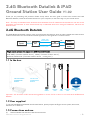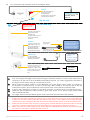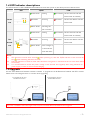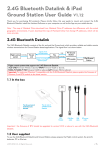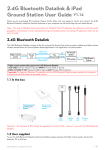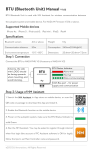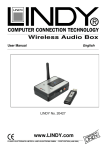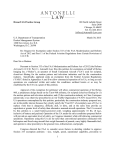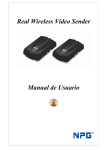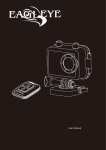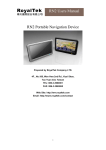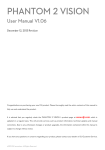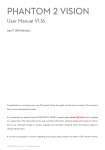Download 2.4 G Bluetooth Datalink
Transcript
2.4G Bluetooth Datalink & iPAD Ground Station User Guide V1.02 Thank you for purchasing DJI products. Please strictly follow this user guide to mount and connect the 2.4G Bluetooth Datalink, install the Assistant Software on your computer, as well as the App on your mobile device. Note:The map of Mainland China download from Mainland China IP addresses has differences with the actual geographic environments. If users download the map of Mainland China from foreign IP addresses, which will be more accurate. 2.4G Bluetooth Datalink The 2.4G Bluetooth Datalink consists of the Air end and the Ground end, which provides reliable and stable remote wireless transmissions for Ground Station based applications. The signal flow is as shown below. Flight CAN-Bus Flight control control CAN-Bus system system The The Air Air end end Signals from Ground Station USB USB PC PC Ground Ground Station Station Bluetooth Bluetooth iPAD iPAD Ground Ground Station Station The The Ground Ground end end Signals from Flight control system Flight control systems that support the 2.4G Bluetooth Datalink ACE ONE(Firmware V4.02 or above), WKM(Firmware V5.24 or above), NAZA-M, NAZA-M V2(Firmware V4.00 or above,coming soon) 1.1 In the box The Ground end of 2.4G Bluetooth Datalink The Air end of 2.4G Bluetooth Datalink BTU Module CAN-Bus cable USB cable DC power cable Ground Station Installer CD for PC Important:the firmware of BTU should be upgraded to version 1.0.1.2 or above to use with the 2.4G Bluetooth Datalink. 1.2 User supplied To use the 2.4G Bluetooth Datalink and Ground Station, please prepare the Flight control system, the aircraft, batteries, PC or iPAD etc. 1.3 Connections and use (1) Please assemble the antenna of the Ground end first. ©2013 DJI Innovations. All Rights Reserved. -1- (2) For connections and use please refer to the diagram below. Antenna The tail of the Antenna should be pointed downward and unobstructed to ensure the communication distance. 90o To Flight control system To any CAN-Bus port on ACE ONE, WKM , NAZA-M, NAZA-M V2 The Air end Distance between the two ends should be more than 1.5m The Ground end Antenna The tail of the Antenna should be pointed upwards and unobstructed to ensure the communication distance. USB port Connect to a PC via a USB cable to use the PC Ground Station or configure the 2.4G Bluetooth Datalink in the Assistant Software. · PC Ground Station Extra power supply port · 2.4G Bluetooth Datalink Assistant Software · Assistant Software of Flight control system Communication& power supply port CAN-Bus port · Connect the BTU module when using the iPAD Ground Station · Assistant of Flight control system iPAD Ground Station DC power port + - + - Connect DC power, you can choose one of the USB power supply or DC power supply to provide power for the Ground end. · 3S-6S Battery · 9.9V~25.2V DC power Notes: (1) You can configure the Flight control system using the Assistant software on a PC or iOS mobile Device wirelessly over the link of the 2.4G Bluetooth Datalink, however you cannot upgrade the firmware of the Flight control system using this communication route. (2) When connecting a BTU module or a LED Bluetooth unit to the Flight control system to configure in the Assistant on mobile devices, as well as connecting a BTU module to the Ground end to use the iPAD Ground station, the two Bluetooth communication links will not interfere with each other. (3) If the Air end is changed to connect to a new Main controller, you should power cycle the Ground end. (4) Make sure the LED indicator of BTU module is green after power on, for specific usage details please refer to the BTU Manual. (5) For usage of the PC Ground Station please refer to the latest Ground Station User Manual. Important : (1) If there are obstacles between the ground and air ends then the radio signal of the 2.4G Bluetooth Datalink will be weak; please make sure the antennas are always visibly unobstructed during the flight. Human body, trees, buildings or hills will disconnect the link between the Air end and the Ground end. (2) Make sure the antenna of the Air end is pointing down, and the antenna of the Ground end is pointing upwards; it’s better to put the Ground end at a high place to get further transmission distance. (3) When using the ACE ONE Flight control system with the 2.4G Bluetooth Datalink, the Ground Station will connect to the Main controller 15s after power on. ©2013 DJI Innovations. All Rights Reserved. -2- 1.4 LED Indicator descriptions The LED Indicators of the 2.4G Bluetooth Datalink will work after power on, the descriptions are shown below. LED TX/RX Green blinks LINK Sending Solid Green The Air end links with the Ground end successfully TX/RX LINK The Air Red blinks Receiving Solid Red end The Air end delinks with the Ground end Yellow blinks Searching the Main controller Green blinks Sending Solid Green The Air end links with the Ground end successfully Red blinks The Receiving Solid Red The Air end delinks with the Ground end Ground end LINK TX/RX Yellow blinks Power voltage of the Ground end is less than 9.9V Notes : (1) (2) (3) LED Indicators on both ends will blink when powering on, then the TX/RX indicator of the Air end will blink when searching the Main controller. The LED Indicators of LINK on both ends should be solid green to indicate that the two ends have linked successfully. It’s recommended to check the power voltage of the Ground end regularly when using batteries for power supply, in order to avoid over-discharging. 1.5 Upgrade Use the 2.4G Bluetooth Datalink Assistant software to upgrade the 2.4G Bluetooth Datalink and BTU module. Please refer to the diagram below to connect when upgrading. To upgrade the Ground end and BTU module To upgrade the Air end and the Ground end · 2.4G Bluetooth Datalink Assistant software · 2.4G Bluetooth Datalink Assistant software Important : POWER CYCLE the Flight control system and 2.4G Bluetooth Datalink after upgrade. ©2013 DJI Innovations. All Rights Reserved. -3- iPAD Ground Station App The iPAD Ground Station is designed for remote flight control in applications of surveillance, aerial photography, etc., it should be used with the 2.4G Bluetooth Datalink to achieve auto flight after the setting of the routes. The application with easy usable design offers great portability and simple operation, which will provide users with an extraordinary flight experiences. Flight control systems that support the iPAD Ground Station WKM(Firmware V5.24 or above), NAZA-M, NAZA-M V2(Firmware V4.00 or above,coming soon) iOS Devices that support the iPAD Ground Station iPAD3,iPAD4,iPAD mini(iOS 6.0.1 or above) Functions Map information display Joystick mode One key Take off/ Go Home Flight display in real time Single waypoint Auto Landing Flight simulator Waypoints 4 kinds of Route Template Voice guidance function Low voltage alert First time use Tips and Notes 1. Open your iPAD and search “DJI” in the App Store to download and install the Ground Station(GS) App. 2. Open the Bluetooth function of your iPAD. There will have popups if you forget to enable the Bluetooth 3. Connect the 2.4G Bluetooth Datalink and BTU module to the Flight Please refer to the Datalink part to control system, power on. connect 4. Run the GS App, create an account through the Internet and login. PC account is available to login. 5. The GS will search your Main controller and named with“NEW”, you will LED in GS indicates be asked to set a new name and a password for the Main controller. after the GS is connected with the Main controller 6. Please read the tips text carefully after login. Open the FisrtUse function FisrtUse function can be opened and to make use of the help text. closed in“More“ 7. Enable the Flight Simulator and try out the follow functions: Joystick Use the sticks on the screen to control the aircraft Single waypoint Edit a single waypoint and go Waypoints Use the templates to set routes, “Settings“ (1) Flight Simulator can be opened and closed in“More“ “Settings“ (2) When using the GS the Flight control batch the system will enter into GPS control mode and waypoints and upload the routes, then confirm and go the aquired satellites shoule be more than 6. Location Use to locate the aircraft (3) In GPS control mode the GS control Auto Landing The aircraft will land slowly or the iPAD One key Go Default Home point is the one recorded by the aircraft Home automatically after recording conditions are satisfied priorto the Transmitter, Users can toggle the control mode switch to other mode and back to the GPS mode quickly to get the control by Transmitter. (1) Please view the map of fight fields via 8. Disable the Flight Simulator and power cycle the Flight control system to start real flights. Click on Joystick and you can use One key Take off to take off your aircraft Internet in the GS before outdoors flights, then the maps can be used off-line. (2) Please use the GS for real flights after you are familiar with its use and functions, Refer to all help text in the App. ©2013 DJI Innovations. All Rights Reserved. -4- Appendix 3.1 2.4G Bluetooth specifications(Deliveries passed FCC) Performance RF Data Rate 1536kbps Indoor/Urban Range ≤350m Outdoor/RF Line-of-Sight Range ≤2km Transmit Power ≤125mW Receiver Sensitivity (1%PER) -94dBm Power Consumption The Ground end: ≤2.3W The Air end: ≤1.8W Features Frequency Band 2.4G(2400MHz ~2483MHz) Serial Data Rate 115200 bps Antenna Options SMA Operating Temperature -10°C ~+60°C Size (No Antenna) The Ground end: 73mmx47.8mmx17.1mm The Air end: Weight (with Antenna) 49.8mmx36.4mmx11.4mm The Ground end: 93g The Air end: 32g Supply Voltage The Ground end: 9.9V-25.2V The Air end: 6V Current (Transmitting signal) [email protected] Current (Receiving signal) 0.30A@6V Power supply Regulatory Approvals FCC(USA) Yes 3.2 2.4G Bluetooth specifications(Deliveries passed CE) Performance RF Data Rate 1536kbps Indoor/Urban Range ≤200m Outdoor/RF Line-of-Sight Range ≤1.1km Transmit Power ≤65mW Receiver Sensitivity (1%PER) -94dBm Power Consumption The Ground end: ≤1.3W The Air end: ≤0.9W Features Frequency Band 2.4G(2400MHz ~2483MHz) Serial Data Rate 115200 bps Antenna Options SMA ©2013 DJI Innovations. All Rights Reserved. -5- Operating Temperature Size (No Antenna) -10°C ~+60°C The Ground end: 73mmx47.8mmx17.1mm The Air end: Weight (with Antenna) 49.8mmx36.4mmx11.4mm The Ground end: 93g The Air end: 32g Supply Voltage The Ground end: 9.9V-25.2V The Air end: 6V Current (Transmitting signal) [email protected] Current (Receiving signal) 0.15A@6V Power supply Regulatory Approvals CE(European) Yes 3.3 FAQ 2.4G Bluetooth Datalink Failure The Ground Station fails to connect with the Main controller, please check the following items The distance between the two ends of the 2.4G Bluetooth Datalink should be more than 1.5m. Make sure the Ground end is connected correctly and the LED indicator of BTU is green. If above are ok please power cycle, while this problem continues after powering cycle, there may be hardware problems such as the Antenna is broken, please contact your authorized dealer. ©2013 DJI Innovations. All Rights Reserved. -6-