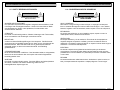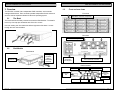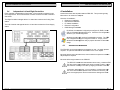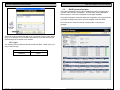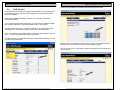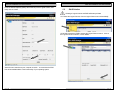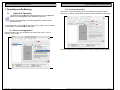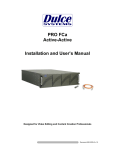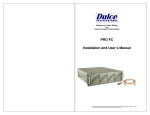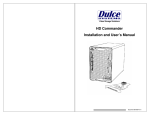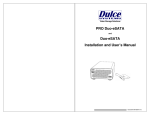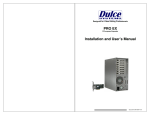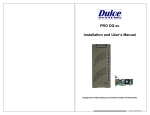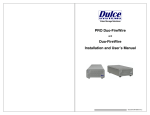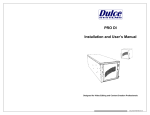Download PRO IDCg2 Installation Users Manual v1.2.docx
Transcript
PRO IDC with generation 2 drive trays Installation and User’s Manual Designed for Video Editing and Content Creation Professionals Document 900-0018-0 v1.2 PRO IDC Installation and User’s Manual PRO IDC Installation and User’s Manual Table of Content 1. Introduction ................................................................................................... 3 1.1. Safety Considerations ............................................................................. 4 1.1.1. SAFETY CONSIDERATIONS .......................................................... 4 1.1.2. CONSIDÉRATIONS DE SÉCURITÉ ................................................ 5 1.1.3. SAFTY BERÜCKSICHTIGUNGEN................................................... 6 1.1.4. CONSIDERACIONES DE SEGURIDAD .......................................... 7 1.2. System Requirements ............................................................................. 8 1.3. Technical Support ................................................................................... 8 2. Getting Started .............................................................................................. 9 2.1. Packaging ............................................................................................... 9 2.2. Check List ............................................................................................... 9 3. Overview ..................................................................................................... 10 3.1. The Bezel .............................................................................................. 10 3.2. Disk Module .......................................................................................... 10 3.3. Front and rear views ............................................................................. 11 3.4. Independent Left and Right Controllers................................................. 12 4. Installation ................................................................................................... 13 4.1. Rackmount Installation .......................................................................... 13 4.2. Disk Module Installation ........................................................................ 14 4.3. FC Cable Installation ............................................................................. 15 4.4. Drivers ................................................................................................... 15 4.5. Ethernet Configuration .......................................................................... 15 4.6. RAID Manager Installation .................................................................... 16 5. RAID Manager Operations .......................................................................... 17 5.1. Start RAID Manager .............................................................................. 17 5.2. Connect RAID Manger to PRO IDC ...................................................... 17 5.2.1. PRO IDC Discovery ........................................................................ 17 5.2.2. Login ............................................................................................... 18 5.3. RAID System Information...................................................................... 19 5.4. RAID Creation ....................................................................................... 20 5.5. RAID Deletion ....................................................................................... 23 5.6. Create >2TB RAID Set for Windows XP (32bit) .................................... 25 6. Alarm Conditions / Degraded RAID Set ...................................................... 26 6.1. Replacing a Disk Module ...................................................................... 27 7. Formatting and Partitioning ......................................................................... 28 7.1. Apple OS X Formatting ......................................................................... 28 7.1.1. Erase an existing partition .............................................................. 28 7.1.2. Create a new partition..................................................................... 29 7.2. Windows XP / Vista Formatting ............................................................. 30 8. RAID Level Descriptions ............................................................................. 32 9. Limited Warranty ......................................................................................... 33 10. Product Registration ................................................................................. 34 Page 2 1. Introduction We appreciate your purchase of this product from Dulce Systems. You have everything you need to quickly and easily connect the storage unit to your editing computer or shared storage network. You are a short time way from your next blockbuster creation. This Installation and User’s Manual is intended to streamline the process of getting your RAID storage system up and running so you can get to work quickly. For most typical video editing storage requirements, we have preconfigured the PRO IDC for a much more streamlined installation. Refer to the Preconfiguration Sheet for the exact pre-configuration of your PRO IDC, the default configured is for RAID 5 (efficient protection mode) and pre-formatted for Mac OS X. Just simply follow the installation steps outlined in this manual, and you will up and running in no time. For Windows operation, a short format process will be required. Page 3 PRO IDC Installation and User’s Manual 1.1. Safety Considerations PRO IDC Installation and User’s Manual 1.1.2. CONSIDÉRATIONS DE SÉCURITÉ 1.1.1. SAFETY CONSIDERATIONS AVERTISSEMENT WARNING RISK OF ELECTRIC SHOCK DO NOT OPEN WATER AND MOISTURE To reduce the risk of fire or electrical shock, do not expose unit to rain or moisture. Do not operate unit near water – such as: bathtub, washbowl, kitchen sink or laundry tub, wet basement, or near a swimming pool. STABILITY Do not place this unit on an unstable cart, stand, bracket, or table. Unit may fall, causing serious injury. RISQUE DE DÉCHARGE ÉLECTRIQUE N'OUVRIR PAS EAU ET HUMIDITÉ Pour réduire le risque de feu ou de choc électrique, n'exposez pas d'unité pour pleuvoir ou l'humidité. Ne faites pas marcher d'unité près de l'eau – comme; la baignoire, la cuvette, l'évier ou la cuve de blanchisserie, la cave mouillée ou près d'une piscine. STABILITÉ Ne placez pas cette unité sur un chariot instable, un éventaire, une parenthèse ou une table. L'unité peut tomber, en provoquant la blessure sérieuse. VENTILATION Do not block front and rear ventilation. Proper airflow is required to ensure reliable operation and prevents unit from over heating. Do not place unit in an enclosed space where no or insufficient ventilation is available. VENTILATION Ne bloquez pas de devant et élevez la ventilation. L'écoulement d'air nécessaire est tenu de garantir l'opération sûre et prévient l'unité de sur le chauffage. L'unité ne peut pas placé dans un espace fermé où aucune ventilation ou dans suffisant n'est disponible. ELECTRICAL Do not defeat the safety purpose of the grounding power plug. The power cord should be routed so that it is not likely to be walked on or pinched by items placed upon or against them. ÉLECTRIQUE Ne vainquez pas le but de sécurité de la prise de courant de pouvoir de bases. La corde de pouvoir devrait être mise en déroute pour qu'ils ne seront pas probablement marchés sur ou pincés par les articles placés sur ou contre eux. SERVICING Do not attempt to service this unit yourself. Opening or removing the top, side and rear covers will expose you to dangerous voltages or other hazards. ENTRETIEN N'essayez pas d'assurer l'entretien de cette unité vous-même. En s'ouvrant ou le fait d'enlever le haut, le côté et les couvertures arrière vous exposeront aux voltages dangereux ou à d'autres hasards. Page 4 Page 5 PRO IDC Installation and User’s Manual 1.1.3. SAFTY BERÜCKSICHTIGUNGEN 1.1.4. CONSIDERACIONES DE SEGURIDAD WARNUNG ADVERTENCIA ELEKTROSCHOCKGEFAHR NICHT ÖFFNEN GEFAHR DES STROMSCHLAGS NICHT ÖFFNEN WASSER UND FEUCHTIGKEIT Um eine Brand- oder Elektroschockgefahr weitgehend auszuschließen, Gerät nicht Regen oder Feuchtigkeit aussetzen. Gerät nicht in der Nähe von Badeoder Waschwannen, Wasch- oder Spülbecken, feuchten Kellern oder Schwimmbecken betreiben. STABILITÄT Das Gerät nicht auf wacklige Karren, Ständer, Halterungen oder Tische stellen, da es herunterfallen und Verletzungen verursachen könnte. BELÜFTUNG Vordere und hintere Belüftungsöffnungen nicht versperren. Das Gerät muss ausreichend be- und entlüftet werden können, damit es sich nicht während des Betriebs überhitzt. Daher darf das Gerät nicht in geschlossenen Räumen aufgestellt werden, in denen keine ausreichende Be- und Entlüftung gewährleistet ist. STROMVERSORGUNG Nicht den Schukostecker modifizieren. Das Stromkabel sollte so verlegt werden, dass es nicht durch Auftreten oder durch spitze oder scharfe Gegenstände beschädigt werden kann. WARTUNG Das Gerät nicht eigenmächtig warten. Durch das Öffnen des Geräts (Abziehen der oberen, seitlichen und hinteren Abdeckung) setzen Sie sich lebensgefährlichen Spannungen aus. Page 6 PRO IDC Installation and User’s Manual AGUA Y HUMEDAD Para reducir el riesgo de fuego o electrochoque, no exponga la unidad para llover o humedad. No haga funcionar la unidad cerca del agua – como; bañera, lavatorio, fregadero o tina de lavandería, sótano mojado o cerca de una piscina. ESTABILIDAD No coloque esta unidad en un carro inestable, soporte, soporte o mesa. La unidad puede caerse, causando la herida seria. VENTILACIÓN No bloquee delantero y críe la ventilación. El corriente de aire apropiado es requerido asegurar la operación confiable y previene la unidad de sobre la calefacción. La unidad no puede colocado en un espacio incluido donde ninguna ventilación o en suficiente está disponible. ELÉCTRICO No derrote el objetivo de seguridad del enchufe de poder que da buenos conocimientos. La cuerda de poder debería ser derrotada de modo que ellos probablemente no sean andados en o pellizcados por artículos colocados sobre o contra ellos. REVISIÓN No intente atender esta unidad usted mismo. Abriéndose o quitar la cumbre, el lado y las tapas traseras le expondrán a voltajes peligrosos u otros riesgos. Page 7 PRO IDC Installation and User’s Manual 1.2. • • • • • System Requirements Windows XP / Vista / Server / 32 & 64-bit. Mac OS X 10.4 or higher. Linux / Unix. Apple Power Mac G5, Mac Pro Pro, Windows compatible PC. 2 or 4Gb Fibre Channel Port with optical LC connection. 1.3. 2. Getting Started The PRO IDC comes pre-assembled and almost ready for use, just install the Disk Modules, attach the Fibre Channels to the computer or the switch, and install the JAVA RAID Manager. If you are using a Mac, you are good to go, by default the unit is pre-formatted for Mac OS X operation. For Windows, a small format procedure is needed. 2.1. 818-435-6007 818-576-0324 [email protected] www.dulcesystems.com If the product requires service, please contact Dulce Systems’ Technical Support and obtain an RMA number. Ship the product properly packaged to: Dulce Systems Attn: RMA 9620 620 Topanga Canyon Place, Suite E Chatsworth, CA 91311 Packaging Please do not discard the boxes and packing materials in case you might need to reuse them later. Always ship the product in its original packaging. Improperly packaged products will be subjected to shipping damage, for which you will be liable for the repair. Technical Support Phone FAX E-mail Web Page 8 PRO IDC Installation and User’s Manual 2.2. • • • • • • • • Check List Installation and User’s Manual. Power Cords (North America user only). 3u 19” rackmount 16 disk bay system enclosure. 16 Disk Modules. One Ethernet Cable. 2 One 3-meter LC to LC optical Fibre Channel cable. 2 SFP Optical Transceiver. Rackmount rails (optional) Page 9 PRO IDC Installation and User’s Manual PRO IDC Installation and User’s Manual 3.3. 3. Overview Front and rear views The PRO IDC consists of two independent RAID controllers, each controller manages 8 disk drives. Each controller operates independent of each other and each are seen as separate individual LUNs to the operating system. 3.1. Front view Mute Button, Fan Alarm, Temp Alarm The Bezel The front bezel can be easily removed to access the Disk Modules. The bezel is held on by four snap pins located at each of the four corners. Use both hands, push from behind the left and right side of the bezel. Access through the rack mount handles. Rear view Removable Cooling Fans 3.2. Disk Module Disk Module Lock Pin Pull right to unlock during insert and removal. Redundant Hot Swappable Power Supplies. Removable RAID Controllers RAID Controller Serial Port FC Ports A & B Alarm Reset / Mute Ethernet Management Port Enclosure Expander Port Ready Status Power Status Page 10 FC Activity Fault Disk Activity Page 11 PRO IDC Installation and User’s Manual 3.4. Independent Left and Right Controllers Each controller is independent of each other. Each controller manages its own set of eight drives. One controller does not have access to the other controller’s disk drives. The Right Controller manages drives 1 to 8 and also monitors the Cooling Fans status. The Left Controller manages drives 9 to 16 and also monitors the Power Supply status. PRO IDC Installation and User’s Manual 4. Installation Please follow these few steps to install the PRO IDC. This his process typically takes about 30 minutes to complete. Overview of installation: • Rackmount installation • Disk Module Installation • FC Cables Installation • Ethernet Configuration • RAID Manager Installation By default, the PRO IDC is shipped pre-configured in RAID 5 mode and pre-formatted formatted for Apple Mac OS X. Check the Pre-configuration configuration Sheet for your exact configuration. Windows operation will require a format/partition process. The PRO IDC is shipped already pre pre-configured in RAID 5. Simply imply run the Windows Disk Management utility to prepare the RAID for Windows usage. 4.1. Rackmount Installation The PRO IDC can be rackmounted to a standard 19” rack. 3u height space is required. An optional rackmount kit is available for 24” to 30” depths. Mount the left and right rails to the rack, ensure sufficient 3u space is available. Adjust depth as required. Mount the leftt and right sliders on the PRO IDC. The PRO IDC loaded with Disk Modules will be heavy, install the PRO IDC to the rack before installing the drives will make it easier. Install the PRO IDC carefully on the rack by aligning the sliders in the rails. Front heavy topple warning – Do not operate or configure the PRO IDC in the rack extended position when mounted on the rack, your entire rack might tip over and will cause se severe damage and harm. harm Page 12 Page 13 PRO IDC Installation and User’s Manual PRO IDC Installation and User’s Manual 4.3. FC Cable Installation Install a SFP into one of the FC port of each controller from the rear of the PRO IDC. Install the LC to LC optical Fibre Channel Cables. Slider Rail mounted to rack. LC to LC cable Remove the protective tip covering. Insert into SFP. SFP Remove the protective covering. Insert into FC port label up. 4.2. Disk Module Installation Remove the front bezel. Install each marked Disk Module into the slot indicated. Pull the Lock Pin to the right and insert drive tray fully, release Lock Pin to secure. 4.4. Drivers Drivers are not needed to operate the PRO IDC. But the Fibre Channel adapter the PRO IDC connects to will need drivers, please refer to the requirements of the adapter. 4.5. Ethernet Configuration The PRO IDC uses the built-in Ethernet ports for RAID management, both controllers must be connected to your existing network for configuration. DO NOT ship the PRO IDC with the Disk Modules installed, the Disk Modules MUST be packaged separately in a single or multi-pack to properly protect them during shipment. Network supporting HDCP for automatic IP Address assignments: Connect both controllers to your network. The PRO IDC will automatically request from the network the necessary IP addresses. Network without DHCP: Defaults to the static IP address below. Working with one controller first, leaving the other disconnected. Manually connect to the controller and change to the desired static IP address with RAID Manager. RAID Manager > Administration > IP Connection. Connect the 2nd controller and repeat. Auto Assign (DHCP) Page 14 or 169.254.32.10 Page 15 PRO IDC Installation and User’s Manual 4.6. RAID Manager Installation The PRO IDC uses a Java based RAID Manager to confi configure gure and manage the RAID. Use the supplied installation CD or visit our web site and download the RAID Manager Installer. PRO IDC Installation and User’s Manual 5. RAID Manager Operations 5.1. Start RAID Manager Start the RAID Manger from the RAID Manger folder. Download From: www.dulcesystems.com/download Apple: Applications folder older > RAID Manager folder Apple: Start the install program from the Downloads folder on the dock after download load completes.. completes. Windows: Save the install.exe on the desktop then run it after download is complete. Windows: All Programs menu > RAID Manger folder 5.2. Connect RAID Manger to PRO IDC 5.2.1. PRO IDC Discovery RAID Manager needs to know the IP Address of the PRO IDC,, use the Search (Windows) or Advanced (Mac) method to auto discover or use Manual if you know the IP Address. Discovery will show two PRO FCs that makes up the PRO IDC. Mac users should use the Advanced method due to the security nature of the Mac operating system. Windows and Mac users with root user access can use Search. Mac screen shot shown. Windows will be similar. Follow the on screen prompts to complete the installation. See next sect section ion for RAID Manager operational instructions. Windows use Search option. Page 16 Mac use Advanced option. Page 17 PRO IDC Installation and User’s Manual PRO IDC Installation and User’s Manual 5.3. RAID System Information The System Information screen (under the Monitoring menu) provides a quick overview of the PRO IDC configuration. The PRO IDC has two independent RAID controllers. Each half is configured and managed separately. The System Information shows the status and configuration of the physical drives connected, the RAID setup and the Volumes assigned under each RAID. This screen shot is of the left controller, showing disks 1 to 8 of which it manages. Mac user (cont). Advanced / Search method could take up to 5 minutes to cover the entire search range. This operation is only needed to be performed once, after discovery the RAID Manager will remember the IP Address. 5.2.2. Login The Systems Found list will show the discovered PRO IDCs. Double click on an entry to start the login. Page 18 Username: admin Password: admin Page 19 PRO IDC Installation and User’s Manual PRO IDC Installation and User’s Manual Check the Use All Disks or individually select each disk for the RAID. 5.4. RAID Creation A new PRO IDC is normally pre-configured and formatted, you might not need to go through this process, check the Pre-Configuration sheet that came with the PRO IDC for details. There are two independent RAID controllers in the PRO IDC, each half is managed separately. If you are changing the RAID configuration, you will need to 1st delete the RAID then create a new RAID, see the Delete RAID section in this manual. Creating a RAID set is easy; 1st create a RAID set of your choice with the disk drives attached. 2nd create a Logical Volume under the new RAID set. Click on the RAID menu and select Create. Select your desired options and click Next. A number of preset RAID Profiles are provided. The Media Server – No Init profile will give you instant RAID availability, no need to wait for long RAID format. Enter a name for the RAID and Logical Volume, they are only used within RAID Manager, this is not a name you will see in your operating system. You can use ‘IDC-Left’ or ‘IDC-Right’ to better describe the two for the RAID and Volume names. Page 20 Page 21 PRO IDC Installation and User’s Manual Enter the desired Capacity (always the maximum) for the Logical Volume, then lastly click on Create. PRO IDC Installation and User’s Manual 5.5. RAID Deletion Deleting a Logical Volume and RAID will destroy all data. 1st: Delete the Logical Volume, from the Logical Volume menu select Modify. On left side, expand the RAID to expose the Logical Volume under it. Click on the Logical Volume to select it, click on Delete. Attach the two controllers to your computer or switch. You would see the PRO IDC as two available disks in the format utility of your operating system. Page 22 Page 23 PRO IDC Installation and User’s Manual PRO IDC Installation and User’s Manual 2nd: Delete the RAID, from the RAID menu select Modify. 5.6. Create >2TB RAID Set for Windows XP (32bit) This only applies to Windows XP (32 bit) where it has a 2TB disk size limitation. Create a RAID of your choice with the number of desired disk drives, then create multiple Logical Volumes of 2TB size. This will present to Windows XP as several disks of 2TB sizes. Use Windows Disk Manager to Span them together (not Stripe) to create one drive letter of the sum of all the <=2TB sized disks. On the left side, click on the RAID to select it, then Delete. Page 24 Page 25 PRO IDC Installation and User’s Manual 6. Alarm Conditions / Degraded RAID Set There are several possible sources for alarms, the front and rear indicators and the RAID Management will provide the details of the alarm. Mute Alarm: 1) Alarm Reset button in the rear of unit. PRO IDC Installation and User’s Manual 6.1. Replacing a Disk Module A defective Disk Module can be easily replaced. Hot swapping is allowed without interruption to your workflow if the RAID is operating in one of the drive redundant RAID mode (1,5,6). In a redundant RAID mode, rebuild will start automatically after replacement of a defective module. • Pull the Lock Pin to the right and pull the Disk Module out. Controller Alarm confirmed with a red ALT indicator. • • • Temperature (enclosure detected over heating condition) Fan (enclosure cooling fan not operational, could lead to overheating) RAID related problem such as a failed disk drive. 2) Reset button at the top front left of unit. The RAID rebuild will consume some processing power from the overall operation speed of the PRO IDC, the rebuild can be suspended during time sensitive operations. From RAID Manager, click on RAID > Modify. Select the RAID on the left side, then click on Stop Rebuild at the lower right. 3) RAID Manager GUI. The audible alarm will sound, follow the Alarm Condition / Mute Alarm to handle it. RAID Alarm • • Degraded RAID Set (one or more drives not detected or down) Temperature (RAID Controller detected over heating) RAID Manager > Monitoring > Enclosure Front/Back View. Double click on the yellow bell. The Event Viewer screen provides a log of events which triggered the alarm. To view it, from the Monitoring menu, click on Event Viewer. Page 26 Page 27 PRO IDC Installation and User’s Manual 7. Formatting ng and Partitioning 7.1. Apple OS X Formatting PRO IDC Installation and User’s Manual 7.1.2. Create a new partition Select Dulce on the left side drive list, click on Partition tab, change Volume Scheme to 1 Partition, change Name as desired, click on Partition on lower right. The PRO IDC are shipped pre pre-configured configured for Mac OS X, the RAID will appear on the desktop after driver installation and reboot. Should it be necessary to re re-format and partition the RAID, use the Apple Disk Utility. To start Disk Utility, move pointer to upper left corner of screen, click on Go then click on Utilities. Locate ocate and launch Disk Utility. 7.1.1. Erase an existing partition Select the RAID on left, click on Partition tab, select Free Space. Click on Partition on lower right. The drive will appear on the desktop after successful completion of the Partition. Page 28 Page 29 PRO IDC Installation and User’s Manual 7.2. Windows XP / Vista Formatting Start Disk Management (can be found at Control Panel > System and Maintenance > Administrative Tools > Computer Management. Under Storage.) PRO IDC Installation and User’s Manual Right click the Unallocated segment and select New Simple Volume. Enter the desired Volume Size, assign the desired Drive Letter or Path, check Perform a Quick Format at the Format Partition screen. If the RAID shows up as Unknown / Not Initialized, right click on the disk and Initialize it. If the drive is larger than 2TB, if using Vista, right click over the disk and Convert to GPT Disk. Windows XP 32 bit does not support larger than 2TB capacity. Configure with multiple capacities of 2TB or less. Page 30 Page 31 PRO IDC Installation and User’s Manual PRO IDC Installation and User’s Manual 8. RAID Level Descriptions 9. Limited Warranty Although the RAID Controller supports a large variety of RAID Levels, RAID 0 or RAID 3 are most commonly used for video and content creation purpose. WHAT THE WARRANTY COVERS RAID Level 0 1 3 5 6 JBOD RAID + Spare Page 32 Description Striping. Mirroring. Advantage Highest performance. Highest redundancy. Striping with a dedicated parity drive. Efficient drive redundancy, 1 drive used for parity. Striping the parity across all drives. Efficient drive redundancy, parity distributed to all drives. Striping with two dedicated parity drives. Just a Bunch of disks. A drive is set aside as an online hot spare. Double drive redundancy, 2 drives used for parity. Each drive can be accessed individually from operating system. Automatic rebuild of a failed drive. Disadvantage No disk redundancy, one drive failure will lose all data. Less cost efficient for redundancy, loses ½ disk capacity. Loses 1 disk drive capacity. Loses 1 disk drive capacity. Loses 2 disk drive capacity. Ideal for Highest resolution HD, 2K, and maximum multiple streams. Data protection is paramount, maximum disk failure protection. Well balanced for video requiring performance and redundancy. Well balanced for file server requiring performance and redundancy. Mission critical. Dulce Systems warrants your product against any defect in material and workmanship and conforms to Dulce published specifications under normal use. WHAT THE WARRANTY DOES NOT COVER The warranty does not cover equipment which has been damaged due to accident, misuse, abuse, fire, flood, "Acts of God," or other contingencies beyond our control; use of incorrect line voltages; improper or insufficient ventilation; failure to follow operating instructions; or improper or unauthorized repair; improperly packaged for shipping; packaged in nonapproved shipping container; shipping damage. The warranty is voided by removal or alteration of the product or parts identification labels. Dulce has no liability for general, consequential, incidental or special damages. These include loss of recorded data, the cost of recovery of lost data, lost profits and the cost of the installation or removal of any Products, the installation of replacement Products, and any inspection, testing, or redesign caused by any defect or by the repair or replacement of Products arising from a defect in any Product. WHAT THE WARRANTY PERIOD IS Dulce Systems warrants your PRO IDC product for 36 months and if the product is registered with Dulce within 30 days of purchase, we will extend the warranty for another 6 months totaling 42 months. We warrant the Duo for 36 months. The warranty period begins at the date of shipment to the original end user, company or organization. Our warranty applies to repaired or replaced Products for the balance of the applicable period of the original warranty or ninety days from the date of shipment of a repaired or replaced Product, whichever is longer. WHAT WE WILL DO TO CORRECT THE PROBLEM We may elect which remedy or combination of remedies to provide at our sole discretion. We shall have a reasonable time after determining that a defective Product exists to repair or replace a defective Product. Our replacement Product under its limited warranty will be manufactured from new or reconditioned parts. Your exclusive remedy for any defective Product is limited to the repair or replacement of the defective Product. We will return the repaired or replacement Product to you prepaid using the same method of shipping (ex: overnight, ground, 2nd day, …) as was shipped to us. If a more expedited return shipping method is required, extra charges might apply at our discretion. HOW YOU CAN GET SERVICE Contact our Technical Support to obtain a RMA (Return Materials Authorization) number. The model number, serial number, and description of the problem will be required. A valid proof of purchase might be required to further validate the Products warranty eligibility, the valid proof of purchase document must show the product model, serial number, purchase date, and supplier name. If the valid proof of purchase is not available, the original manufacturing date of the product will be used to determine the warranty period. No returns will be accepted without a RMA number. We reserve the right to refuse the delivery of the return. No redundancy. Loses another drive capacity. (In addition to the drive(s) needed for the RAID level selected.) Audio applications. Minimizes degraded RAID level exposure time. You shall bear all shipping, packing and insurance costs and all other costs, excluding parts and labor, necessary to effectuate repair or replacement under this warranty. All products returned to us must be shipped in the original packaging or Dulce approved packaging. If you do not have the original packaging, call us to request packaging. A nominal fee will be charged for the requested packaging and for shipment. Ship the RMA to us pre-paid. Products that are improperly packaged for shipping; packaged in a non-approved shipping container; or incur shipping damages are not covered under warranty. HOW STATE LAW RELATES TO WARRANTY In the United States, some states do not allow exclusion or limitation of incidental or consequential damages, so the limitations above may not apply to you. This warranty gives you specific legal rights and you may also have other rights which vary from state to state. Page 33 PRO IDC Installation and User’s Manual PRO IDC Installation and User’s Manual (Page left blank intentionally) 10. Product Registration REGISTER NOW ADDS 6 MONTHS Register your product within 30 days of purchase and extend your warranty by another 6 months. 1 minute = 6 months It will take only one minute to register and you’ll get 6 months in return! By registering your PRO IDC, the standard 36 months warranty will be extended for another 6 months. That’s a total of 42 months (3 years and 6 months warranty.) The longest warranty in the industry! Please visit our web site and register online. www.dulcesystems.com/register A valid proof of purchase might be required to further validate the Products warranty eligibility, the valid proof of purchase document must show the product model, serial number, purchase date, and supplier name. If the valid proof of purchase is not available, the original manufacturing date of the product will be used to determine the warranty period. Page 34 Page 35 PRO IDC Installation and User’s Manual www.dulcesystems.com Page 36