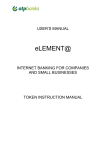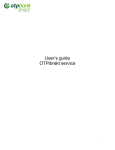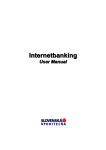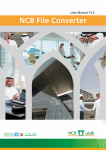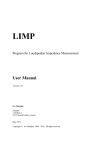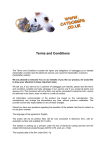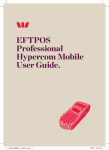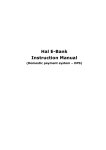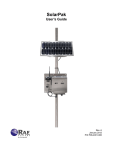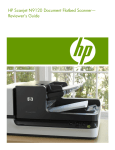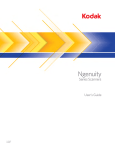Download User`s manual for OTPdirekt Internet Banking
Transcript
User's manual for OTPdirekt Internet Banking v.1.0 1 Contents General................................................................................................................................................... 4 Log in ...................................................................................................................................................... 4 Logging out ............................................................................................................................................ 4 Home page ............................................................................................................................................ 5 Accounts ................................................................................................................................................ 5 Accounts - Overview of movements .............................................................................................. 6 Accounts - OTPdirekt transactions ................................................................................................ 7 Accounts - Payment details............................................................................................................. 7 OTPdirekt transactions .................................................................................................................... 8 Accounts – Loans ............................................................................................................................. 9 Accounts - Loans - Account details ............................................................................................... 9 Accounts - Loans - Overview of movements .............................................................................. 10 Accounts - Loans - Overview/Details ........................................................................................... 11 Payments ............................................................................................................................................. 12 Payments - OTP EURO ................................................................................................................. 12 Payments - OTP EURO - Single .................................................................................................. 12 Payments - OTP EURO - Single - Entry ..................................................................................... 12 Payments - OTP EURO - Single - Change/Cancellation .......................................................... 13 Payments - OTP EURO - Single - Payment from a FCY account .......................................... 13 Payments - OTP EURO - Batch ................................................................................................... 14 Payments - OTP EURO - Standing orders ................................................................................. 15 Payments - OTP EURO - Standing orders - Details ................................................................. 15 Payments - OTP EURO - Standing orders - Entry .................................................................... 15 Payments - OTP EURO - Standing orders - Change/Cancellation......................................... 15 Payments - OTP EURO - Deposit ................................................................................................ 16 Payments - OTP EURO - Deposit - Deposit in EUR ................................................................. 16 Payments - OTP EURO - Deposit - Deposit in FCY ................................................................. 17 Payments - OTP EURO - Deposit - Intra-bank transfer in FCY .............................................. 17 Payments - OTP SWIFT ................................................................................................................ 18 Payments - OTP SWIFT - Entry ................................................................................................... 18 Payments - OTP SWIFT - Debit notices ..................................................................................... 19 Payments - OTP SWIFT - Credit notices .................................................................................... 20 Payments - OTP SWIFT - Change/cancellation ........................................................................ 20 2 Payments - OTP EXPRESS ......................................................................................................... 20 Payment cards ....................................................................................................................................... 21 Payment cards - Overview / Details............................................................................................. 21 Payment cards - Card use............................................................................................................. 22 Payment cards - Limits / Change limits ....................................................................................... 22 Payment cards - Payment card issuing ....................................................................................... 22 Payment cards - Blocking .............................................................................................................. 22 Requests .............................................................................................................................................. 23 Requests - Notifications ................................................................................................................. 23 Applications - Payment card issuing ............................................................................................ 24 Applications - Open a sub-account .............................................................................................. 24 Current account ............................................................................................................................. 24 Savings account ............................................................................................................................. 25 Time deposit .................................................................................................................................. 25 Change of a TD sub-account .......................................................................................................... 25 Applications - Universal application ............................................................................................. 26 Settings ................................................................................................................................................ 26 Settings - Predefined beneficiaries .............................................................................................. 26 Settings - Change password ......................................................................................................... 26 Settings - Block access.................................................................................................................. 27 Settings - Accounts available in EB ............................................................................................. 27 Settings - Set account name ......................................................................................................... 27 Settings - Favourites ...................................................................................................................... 27 Settings - Home screen settings .................................................................................................. 27 3 General Correct display of the Internet Banking page requires the following browser versions: Internet Explorer 8 - or higher Firefox 4 - or higher Opera 9.51 - or higher Win Safari 4. - or higher Mac Safari 3.1.2 - or higher Chrome 9 - or higher Browser settings: permission for the SSL/TLS 3.0 encryption protocol, min. 128 bits permission for cookies for the page https://otpdirekt.otpbanka.sk permission of JavaScript If you have any questions you can write to [email protected], or use the services of the OTPdirekt Call Centre on number 0850 111 222 for the price of a local phone call; our operators will provide you with necessary assistance during working days from 08:00 to 20:00. Log in - language - you can choose from Slovak, English and Hungarian languages - ID - the customer name specified in the electronic banking agreement as the log-in name. - password - the log-in password - secondary authentication GRID card - enter the code given on your GRID card at the row and column coordinates specified in the challenge. E.g. the challenge B6 refers to the coordinates row "B" and column "6". DIGIPASS GO 1/3 - Enter the authentication code generated by your authentication device. SMS authentication – enter the code that you receive via SMS DIGIPASS DP 700 - Enter the authentication code generated by your authentication device. DIGIPASS DP 270 - Enter the authentication code generated by your authentication device. Manuals for authentication devices can be found at www.otpbanka.sk. After three unsuccessful attempts to enter the password/authentication code, your password/authentication device for accessing Internet Banking access will be blocked. If this happens, please visit your branch of OTP Banka Slovensko, a.s. and ask them to unblock your password/authentication device. When you log in successfully the screen will show information about your identification, a list of accounts held in your name or business name and a summary of available funds (the amount of funds available to you = the balance of the account reduced by the minimum balance and any blocked amounts, and increased by a permitted overdraft or credit facility) for each listed account. If you would like more detailed information on a selected account, click on account status. Logging out You can log out by clicking on the text "log out". If you are inactive for more than a set period, you will be logged out automatically. Information on time remaining can be found in the top right corner of the internet banking screen. Clicking on the OTPdirekt log or the text "Home page" will return you to the starting page of OTPdirekt Internet Banking without logging off. 4 Home page When you log in successfully the screen will show a list of accounts held in your name or business name and the corresponding account balance and balance available to you (the amount of funds available to you = the balance of the account reduced by the minimum balance and any blocked amounts, and increased by a permitted overdraft or credit facility) for each listed account. A summary in EUR of all the account balances of the listed accounts and a list of the last 10 transactions on the default account (the basic EB account or a preferred account set by the client). Accounts that you have opened through electronic banking are identified in the "Product Type" field by the name "CA Sub-account in EUR" or CA Sub-account City, CA Sub-account Fund, "CA Subaccount in FCY" (HUF, CZK or USD) or "TD Sub-account in EUR", "TD Sub-account in FCY" (HUF, CZK or USD), or Savings Account. If you want to go from the home page directly to: detailed information on a selected account, choose the option "Details" next to the account. information on account transactions, choose the option "Overview of movements". Accounts Account details The detailed overview includes the following information on the selected account: the product type and the amount of funds available the account number IBAN - Your account number in IBAN format (the International Bank Account Number, permitting unique identification of the account, country and banking institution) BIC code – the bank's identification code. the account's name Product type - the product according to the agreement concluded in the branch of OTP Banka Slovensko, a.s., or the product "CA Sub-account in EUR", CA Sub-account City, CA Sub-account Fund, or "TD Sub-account in EUR", which you have established via electronic channels Account balance - the amount recorded in the books (the client's own funds excluding permitted overdraft, credit facility, minimum balance and any blocked amounts) Available funds - the amount that is available to you - the account balance reduced by the compulsory minimum balance and any blocked amounts and increased by a permitted overdraft or credit facility Compulsory minimum balance – the amount that the client is obliged to keep on the account Currency - the currency of the account Permanent blocked amount – a sum that you cannot dispose of. The amount may be blocked at your request or pursuant to applicable law. The amount of any OTP SWIFT payment to a foreign country is blocked until the settlement date. If a block is placed on an account due to use of a payment card, this amount blocked is counted in the item "permanent blocked amount". Amount blocked due to payment card use - an amount that you cannot dispose of, because you have made transactions using a payment card. When the transactions made using the payment card have been settled, the block will be lifted. Interest rate - the current interest rate for the given product Interest next posted - the nearest interest settlement date Interest accrued - the amount of interest not yet settled at the present date (before tax) Interest tax for current year - the amount of interest tax deducted from interest paid to the current date Fees next charged - the nearest fee settlement date Overdraft limit - the maximum amount by which you can be overdrawn, if this option has been specified in your agreement (applicable to current accounts) 5 Account opened on Maturity date - the date when a term deposit matures. On this date it is possible to dispose of the funds in the term deposit at any branch of the bank. (applicable to deposit accounts) Term deposit - the period for which a term deposit is close, (applicable to deposit accounts) Interest disbursement option - the field can contain the options "Credit interest to the term deposit principal" or "Transfer interest to another account (applicable to deposit accounts) Account number for interest transfer - this field is only filled if the previous field contains the option to transfer interest to another account. The account must be in the same currency as the term deposit in OTP bank. (applicable to deposit accounts) Action at maturity - this field can contain the options "Automatic revolving"or "Transfer term deposit balance and close account" (applicable to deposit accounts) Account number for balance transfer - this field is only filled if the previous field contains the option "Transfer term deposit balance and close account" The account must be in the same currency as the term deposit in OTP bank. (applicable to deposit accounts) Fee holiday - the period in which you can make withdrawals from a 12M saving account without withdrawal fees Accounts - Overview of movements To display an overview of movements on your account, enter: Account number – the account whose movements you want to display Period: choose from the menu by selecting a period on the time axis by defining: from - the start date of the period for displaying account movements to - the end date of the period for displaying account movements transfer type - credit transfers, debit transfers or all movements To obtain an overview of movements on your account based on more detailed criteria, enter "More criteria". You will then be able to obtain an overview of movements on the account based on: counter-account / bank code – the account to/from which payment was sent/received amount from - display movements from a specific amount amount to - display movements up to a specific amount constant symbol - display movements with a particular constant symbol variable symbol - display movements with a particular variable symbol specific symbol - display movements with a particular specific symbol Display without details - display a list of movements on the chosen account carried out using various channels, i.e. in person at the branch, via EB or from the side of the bank (fees, interest) during a chosen time period or for a given date, showing the following information: Settlement date - the date when the transaction was settled Value date - the date to which the transaction relates in terms of accounting Amount DB/CR – debit/credit New balance after transaction The button Details enables you to view additional details on the given transaction and to print the given details. Tabular display - display all movements with the following information: Settlement date - the date when the transaction was settled Value date - the date to which the transaction relates in terms of accounting Transaction – contains the description of the transaction Amount DB/CR – debit/credit 6 Counter-account / bank code - the account number of the counterparty (beneficiary) of a cashless transfer Comment - a description of the type of transaction carried out CS - a numeric code entered by the client, a 4-digit code without dashes or slashes VS - a numeric code entered by the client, a 10-digit code without dashes or slashes SS - a numeric code entered by the client, a 10-digit code without dashes or slashes, in an OTP SWIFT payment to/from a foreign country it is the payment reference number The button Details enables you to view additional details on the given transaction and to print the given details. In both cases you will be able to see movements on the account in the period between the entered dates with the option to export data in .xls and PDF format. Accounts - OTPdirekt transactions This function provides an overview of transactions executed via OTPdirekt. The screen is also used to give additional approval to an entered order (within 1 hour after entry). To display an overview of transactions enter: • Account number – the account whose movements you want to display • The period for which you want to view transactions • Transaction type – choose the type of transaction you want to see All transactions - display a list of transactions on the selected account executed via OTPdirekt in the selected time period or on the given date with the following information: Date – the date of entry Name of transaction – the name of the transaction entered via OTPdirekt Amount Counter-account Transaction status – the transaction status can be "processed" or "rejected during processing" The button Details enables you to view additional details on the given transaction and to print the given details. Waiting for approval - a list of transactions for the chosen account that are waiting for approval is displayed with the following information: Date – the date of entry Name of transaction – the name of the transaction entered via OTPdirekt Amount Counter-account The button Details enables you to view additional details on the given transaction and to print the given details. The button Approval allows you to give additional authorisation for transactions using an authentication code. Accounts - Payment details An overview of payment orders (PO) from the given account(s) submitted at a branch or via EB channels. You can select a view according to the following criteria: • By account - the account number for which you want to display the overview of payment orders, or all accounts • By effective date - payment orders with effective date in a chosen period, including future periods • By payment type - you can display only PO of particular transaction types, i.e. single payment in EUR, intra-bank transfer for payment in FCY, collection order, standing payment order, OTP SWIFT payment • By status - the processing status of the payment order. The following options are available: waiting - PO waiting in the bank system with an effective date in the future 7 not cleared - accepted by Internet Banking, sent to the bank but rejected by the bank during processing e.g. due to insufficient funds on the account, restrictions on the account etc. (in this case please contact the bank) another attempt (repeat) - accepted by Internet Banking, sent to the bank but rejected by the bank during processing, e.g. due to insufficient funds on the account but a repeat attempt (through the branch) has been requested and another attempt at clearing can be made deleted before clearing - PO that was waiting in the bank system and then deleted before clearing. This status is also given to sequences that have been "technically" deleted (i.e. the result of a change to a PO in which the original PO is cancelled and a new one is created including the required change) cancelled - a cleared PO that has been cancelled from a branch cleared - the PO has been carried out rejected - PO rejected by the bank system. The reason for rejection is indicated numerically. Reasons for rejection can be identified by staff of the OTP call centre. all - show PO with all statuses including the payment type "OTP SWIFT" and statuses related to its processing in OTP Banka Slovensko, a.s. (e.g. "verified, approved, modified"). Click on "Submit" to display the list of payment orders submitted via EB or the branch that match the selected criteria. The display includes the following information: • Sequence - the unique number allocated to the payment order by IB • Account - the account number from which the payment ordered • Counter-account / bank code - the account number/IBAN of the counterparty / bank code / BIC • Amount - the transferred amount • Currency - the transaction currency • Status - the processing status of the payment order Click on a sequence to display a detailed description of a particular payment order containing the particulars of the payment order. If a payment has been rejected, the system will also specify a number that can be used to determine the reason for rejection. Further information will be provided by staff of the OTP call centre. OTPdirekt transactions This overview of payment orders shows: • all orders rejected during processing due to formal errors - status "rejected" • all orders prepared for processing but suspended due to non-availability of the bank system status "waiting" • all sent OTP SWIFT payment orders have the status "sent CP" regardless of subsequent processing The overview can be filtered by the following items: • by account - you can request an overview for all your accounts or just for a selected account • by submission date - if you choose this criterion, you will have to specify a period (from-to, at most 90 in the past) for which you wish to generate an overview • by effective date - if you wish to show PO by their effective date, enter a from-to period covering the effective dates of the required PO. The date can also be in the future. • by payment type - you can generate a PO overview for a specific payment type (.e.g. single payment orders in EUR) or for all payment types; if a request is submitted to change/cancel an OTP SWIFT payment the request is kept only in this folder (table). • by status - "rejected during processing" or "processed". A message is deemed processed if it has been received by the bank and accepted. It does not mean that it has also been cleared (this applies only to certain types of message). The screen overview/details shows the current status of OTP SWIFT payments - "verified", "modified", "approved" or "settled". Click on the "submit" button to display the currently processed PO according to your specified criteria. Clicking on the sequence number of a selected order, e.g. for an OTP SWIFT payment, will show full details of the payment as entered by the client on the screen payments/OTP SWIFT. You will also find the date and time of submission that the client has sent from the Internet Banking application. 8 Accounts – Loans Accounts - Loans - Account details Alt. for corporate clients Your loan accounts are shown with information on the account number, product type, loan balance and the currency in which the account is kept. Click on the button "Details" to show the following information for the selected account: • Loan account number • IBAN - Your account number in IBAN format. You must provide the account number to your partners in this format if you expect to receive payment from abroad or in foreign currency from another financial institution in Slovakia. • Product type - the type of loan provided • Loan amount granted - the amount of the loan granted to you • Loan balance - the portion of the loan used • Available credit - the amount still available to you (the unused amount minus any blocked amount) • Unused loan amount - the amount indicating the unused part of the loan including blocked amounts • Interest rate - the interest rate applicable to the loan • Interest accrued - the amount of interest accrued within the given period • Account opened on - the date when the loan was granted • Loan maturity date - the date by which you are obliged to repay the loan If you are past due on a loan payment, the following details of outstanding balances will also be displayed: • Principal outstanding - the amount of the principal that you failed to pay by the agreed date • Interest outstanding - the amount of interest that you failed to pay by the agreed date • Fees - various types of fees charged by the bank but not paid by the client • Penalty interest - interest applied to the outstanding principal • Total amount outstanding - the total of the outstanding principal, outstanding interest, penalty interest and unpaid fees • Number of days overdue - counted from the oldest unpaid part of the loan Alt. for retail clients Your loans are shown with information on the number of the loan agreement (account), product type, loan balance and the currency in which the account is provided. Click on the button "Details" to show the following information for the selected loan: • Number of the loan agreement • Product type - the type of loan provided • Account number for repayment of the loan • IBAN - account number for repayment of the loan in IBAN format • Loan amount granted - the amount of the loan granted to you • Loan balance - the portion of the loan used • Available credit - the amount still available to you (the unused amount minus any blocked amount) • Unused loan amount - the amount indicating the unused part of the loan including blocked amounts • Interest rate - the interest rate applicable to the loan • Amount of regular loan payments • Interest accrued - the amount of interest accrued within the given period • Loan account opened on • Loan agreement signed on • Loan maturity date - the date by which you are obliged to repay the loan 9 If you are past due on a loan payment, the following details of outstanding balances will also be displayed: • Principal outstanding - the amount of the principal that you failed to pay by the agreed date • Interest outstanding - the amount of interest that you failed to pay by the agreed date • Fees - various types of fees charged by the bank but not paid by the client • Penalty interest - interest applied to the outstanding principal • Total amount outstanding - the total of the outstanding principal, outstanding interest, penalty interest and unpaid fees • Number of days overdue - counted from the oldest unpaid part of the loan Accounts - Loans - Overview of movements Alt. for corporate clients To display an overview of movements on your account, enter: Account number – the account whose movements you want to display, For the time period choose either the offer in the field "predefined period" or select another period by moving the time axis, Choose from the options credit, debit or all Then press the button "Refresh" An overview of movements in the given period will be displayed on your monitor The overview will include the settlement/value date = the actual data of the transaction / transaction = a description of the transaction / amount / new balance = balance after the transaction/ For each transaction it is possible to launch a "Details" window with full details of the transaction PARTICULARS OF TRANSACTIONS ON AN ACCOUNT Account number Movement type - credit/debit Settlement date - the date when the transaction was settled Value date - the real date of the transaction Amount Principal Interest Fee Penalty interest Old balance New balance Counter-account number - - the account number of the counterparty (beneficiary) of a cashless transfer Bank code Name of counter-account Constant symbol - a numeric code entered by the client, a 4-digit code without dashes or slashes Variable symbol - a numeric code entered by the client, a 10-digit code without dashes or slashes Specific symbol - a numeric code entered by the client, a 10-digit code without dashes or slashes Payer's reference - for a clean payment to/from a foreign country the payment reference number Comment - a description of the type of transaction carried out The account history can be exported to an Excel file by means of the "Export" button, The account history can be printed using the "Print" button 10 Alt. for retail clients To display an overview of movements on your loan, enter: The number of the loan agreement (account) for which you want to display movements, For the time period choose either the offer in the field "predefined period" or select another period by moving the time axis, Choose from the options credit, debit or all Then press the button "Refresh" An overview of movements in the given period will be displayed on the screen The overview will include the settlement/value date = the actual data of the transaction / transaction = a description of the transaction / amount / new balance = balance after the transaction/ For each transaction it is possible to launch a "Details" window with full details of the transaction PARTICULARS OF TRANSACTIONS ON AN ACCOUNT Movement type - credit/debit Settlement date - the date when the transaction was settled Value date - the real date of the transaction Amount Principal Interest Fee Penalty interest Old balance New balance Counter-account number - - the account number of the counterparty of a cashless transfer Bank code Name of counter-account Constant symbol - a numeric code entered by the client, a 4-digit code without dashes or slashes Variable symbol - a numeric code entered by the client, a 10-digit code without dashes or slashes Specific symbol - a numeric code entered by the client, a 10-digit code without dashes or slashes Payer's reference - for a clean payment to/from a foreign country the payment reference number Comment - a description of the type of transaction carried out The loan history can be exported to a file in Excel format using the button "Export" The loan history can be printed using the "Print" button Accounts - Loans - Overview/Details Statement group: accounts that are defined in this group and whose statements are generated with the same parameters. When you select a statement group number, the parameters of the statement group will be displayed including all account numbers for which statements are generated with these parameters. Statement group parameters: Method of receiving: you can choose to collect statements in person or receive them by post or by email. If you choose to receive statements by post, they will be sent to the correspondence address that you provide. If you collect your statements in person, they will be available at your branch of the bank. Correspondence address: your correspondence address, to which statements will be sent if you choose to have them delivered by post. 11 Statement generation frequency: this item determines how often statements will be generated. Statement format: standard (A4) Statement group account: a list of accounts assigned to the statement group including the number and date of the last statement. Payments Payments - OTP EURO Payments - OTP EURO - Single Payments - OTP EURO - Single - Entry SEPA payment order in EUR Single (EUR account) - transfer of funds (in EUR only) where the sender's account is kept in EUR (payer's account) and the beneficiary's account is in Slovakia or in a SEPA country. The order includes the following items: • Sender - sender's account - the account from which funds are to be transferred • Order format – choose the format in which the order will be made out: • Standard (transfer to account in BBAN format) • SEPA (transfer to account in IBAN format) • Beneficiary - the account to which the funds will be transferred. The account can also be selected from a database of predefined beneficiaries (templates). The beneficiary's account must be entered in BBAN or IBAN format depending on the option chosen for "Order format". If a transfer is ordered to an account in Slovakia using the IBAN format, the BIC need not be completed. The beneficiary's account name is also added in processing and in the sender's account statement • Amount • Effective date - the date when the transfer is to be made • Constant symbol - always a 4-digit numeric code without dashes or slashes, only for payments within Slovakia; this information is not used in cross-border SEPA payments (use the payer's reference) • Variable symbol - a maximum 10-digit numeric code without dashes or slashes, only for payments within Slovakia; this information is not used in cross-border SEPA payments (use the payer's reference) • Specific symbol - a maximum 10-digit numeric code without dashes or slashes, only for payments within Slovakia; this information is not used in cross-border SEPA payments (use the payer's reference) • Payer's reference - additional information on the payment, if completed it is not possible to enter constant, variable or specific symbols • Message for beneficiary When you have confirmed the accuracy of each item of the order and after additional authentication based on the type of your authentication device, the confirmed order will be sent for processing. Sending information on acceptance of a transaction for processing via email – you can choose to have an email sent to a predefined email address or an address that you enter to receive confirmation of receipt of a transaction for processing. This confirmation is not a guarantee of execution of the payment order. This can also be used to transfer funds in EUR from an account kept in EUR to an internal account of the bank (use the BBAN format with the account prefix for the beneficiary's account and the bank code 5200). After entering all items and confirming the order, a warning. "General ledger (GL) account" will be displayed. You must accept the warning to send the payment order to the bank. 12 Payments - OTP EURO - Single - Change/Cancellation You can change or cancel a single payment order only while it has the status "waiting", i.e. if it has an effective date in the future, and therefore this table shows only waiting orders. After choosing the account number you will be offered a list of payment orders waiting for processing (including orders entered through other EB channels or directly at the branch). When you choose "Change" you will be shown details of the selected payment order including the following information: • Sender - sender's account - the account from which funds are to be transferred • Beneficiary - the account to which the funds will be transferred. The account can also be selected from a database of predefined accounts. The beneficiary's account name is also added in processing and in the sender's account statement • Amount • Effective date - this item cannot be changed through Internet Banking. If you need to change the effective date, cancel the order and enter a new order with the required effective date • Constant symbol - always a 4-digit numeric code without dashes or slashes, only for payments within Slovakia; this information is not used in cross-border SEPA payments (use the payer's reference) • Variable symbol - a maximum 10-digit numeric code without dashes or slashes, only for payments within Slovakia; this information is not used in cross-border SEPA payments (use the payer's reference) • Specific symbol - a maximum 10-digit numeric code without dashes or slashes, only for payments within Slovakia; this information is not used in cross-border SEPA payments (use the payer's reference) • Payer's reference - additional information on the payment, if completed it is not possible to enter constant, variable or specific symbols • Message for beneficiary • Sequence - completed After you make the required changes, provide additional authentication according to your type of authentication device and send the order, the payment order will be changed. The originally entered order will receive the status "deleted before clearing" and the new order will continue to have the status "waiting". Both entries can be seen in the table Payment details, where they have the same sequence. Choose "Cancel" to cancel a payment order, i.e. to prevent clearing of the payment order. After providing additional authentication according to your type of authentication device, the payment order will be excluded from processing and will have the status "deleted before clearing". Payments - OTP EURO - Single - Payment from a FCY account Single (FCY account) - transfer of funds (in EUR only) where the sender's account is kept in a foreign currency (payer's account) and the beneficiary's account is in Slovakia or in a SEPA country (the beneficiary's bank must make use of the SEPA payment scheme). In view of the possibility to carry out a currency transaction and the possibility to assign an individual exchange rate, these transactions are carried out in off-line mode (cleared in end-of-day processing). The order includes the following items: • Sender - sender's account - the account from which funds are to be transferred • Order format – choose the format in which the order will be made out: • Standard (transfer to account in BBAN format) • SEPA (transfer to account in IBAN format) • Beneficiary - the account to which the funds will be transferred. The account can also be selected from a database of predefined accounts. The beneficiary's account must be entered in BBAN or IBAN format depending on the option chosen for "Order format". If a transfer is ordered to an account in Slovakia using the IBAN format, the BIC need not be completed. The beneficiary's account name is also added in processing and in the sender's account statement • Amount • Agreed exchange rate 13 • Yes - if you are carrying out a forex transaction based on a general agreement; exchange rate - specify the agreed value to 5 decimal places No - if you are not carrying out a forex transaction based on a general agreement Effective date - the date when the transfer is to be made Constant symbol - always a 4-digit numeric code without dashes or slashes, only for payments within Slovakia; this information is not used in cross-border SEPA payments (use the payer's reference) Variable symbol - a maximum 10-digit numeric code without dashes or slashes, only for payments within Slovakia; this information is not used in cross-border SEPA payments (use the payer's reference) • • • • • Specific symbol - a maximum 10-digit numeric code without dashes or slashes, only for payments within Slovakia; this information is not used in cross-border SEPA payments (use the payer's reference) Payer's reference - if completed it is not possible to enter constant, variable or specific symbols Message for beneficiary • • After you check the accuracy of the items in the order, provide additional authentication according to your type of authentication device and confirm the order, it will be sent for processing Sending information on acceptance of a transaction for processing via email – you can choose to have an email sent to a predefined email address or an address that you enter to receive confirmation of receipt of a transaction for processing. This confirmation is not a guarantee of execution of the payment order. Note: Payments cannot be made from loan accounts. Payments - OTP EURO - Batch - Multiple SEPA payment orders - single transfers (EUR account) from one payer's account to a beneficiary's account in Slovakia or a SEPA country (the beneficiary's bank must make use of the SEPA payment scheme). The header of the batch order includes the following items: • Sender - sender's account - the account from which funds are to be transferred • Effective date - the same (identical) date for all transfers in the batch order • Number of transfers - the number of transfers in the batch order (max. 10) • total amount – leave blank; the application will complete it after all transfers have been entered in the batch order Transfer 1 / x - the first of the total number of transfers (x, max. 10) in the batch order. Further payment orders follow up to the set number; these are completed in the same way as OTP EURO - single orders (EUR account). When a batch order is sent it is divided into single payment orders which means that in overviews the payment orders are displayed separately - as single payment orders (Payment details - OTP EURO Single payments in EUR or Payments - OTP EURO - Single - Change/Cancellation). Sending information on acceptance of a transaction for processing via email – you can choose to have an email sent to a predefined email address or an address that you enter to receive confirmation of receipt of a transaction for processing. This confirmation is not a guarantee of execution of the payment order. Note: With respect to loan accounts, batch payment orders are subject to the same conditions as single payment orders. 14 Payments - OTP EURO - Standing orders Payments - OTP EURO - Standing orders - Details Payments - OTP EURO - Standing orders - Entry A regular transfer of funds (in EUR only) between the sender's (payer's) account and the beneficiary's account (both accounts must be in EUR), where the beneficiary's account is in Slovakia or a SEPA country (the beneficiary's bank must make use of the SEPA payment scheme). The order includes the following items: • Sender - sender's account - the account from which funds are to be transferred • Order format – choose the format in which the order will be made out: • Standard (transfer to account in BBAN format) • SEPA (transfer to account in IBAN format) • Beneficiary - the account to which the funds will be transferred. The beneficiary's account must be entered in BBAN or IBAN format depending on the option chosen for "Order format". If a transfer is ordered to an account in Slovakia using the IBAN format, the BIC need not be completed. The account can also be selected from a database of predefined beneficiaries. The beneficiary's account name is also added in processing and in the sender's account statement • Comments - any text you wish to enter - will be disregarded in processing • Amount • First payment date • Expiration date - if no date is entered, the standing order will be effective until it is deleted • Frequency - the available options are daily, monthly (based on the first payment date), monthly on a set day in the month, other (based on defined criteria), every n-th day (e.g. every second day or the like) • Constant symbol - always a 4-digit numeric code without dashes or slashes, only for payments within Slovakia; this information is not used in cross-border SEPA payments (use the payer's reference) • Variable symbol - a maximum 10-digit numeric code without dashes or slashes, only for payments within Slovakia; this information is not used in cross-border SEPA payments (use the payer's reference) • Specific symbol - a maximum 10-digit numeric code without dashes or slashes, only for payments within Slovakia; this information is not used in cross-border SEPA payments (use the payer's reference) • Payer's reference - if completed it is not possible to enter constant, variable or specific symbols • Message for beneficiary • Date of entry - completed When you have confirmed the accuracy of each item of the order and after additional authentication based on the type of your authentication device, the confirmed order will be sent for processing. Sending information on acceptance of a transaction for processing via email – you can choose to have an email sent to a predefined email address or an address that you enter to receive confirmation of receipt of a transaction for processing. This confirmation is not a guarantee of execution of the payment order. Note: Standing orders do not apply for loan accounts, accounts kept in FCY, internal accounts of the bank (with a prefix and bank code 5200). Payments - OTP EURO - Standing orders - Change/Cancellation When you enter an account number for which standing orders (SO) have been established, a tabular overview of the orders will be shown. The overview includes standing orders submitted via a branch of the bank or other EB channels. Change When you choose "Change" you will be shown details of the selected standing order including the following information: 15 • • • • • • Sender - sender's account - Your account to which the standing order applies Beneficiary Prefix of the beneficiary's account, max. 6 digits Number of the beneficiary's account, max. 10 digits Beneficiary's bank code, 4 digits Name of the beneficiary's account - added in processing and in the sender's account statement • Comments - the text, which serves for your purposes and is not forwarded with the standing order • Amount • Next payment date - this item cannot be changed through Internet Banking. If you need to change the effective date, cancel the SO and enter a new order with the required effective date • Expiration date - if no date is entered, the standing order will be effective until it is deleted • Frequency - the available options are daily, monthly (based on the first payment date), monthly on a set day in the month, other (based on defined criteria), every n-th day (e.g. every second day or the like) • Constant symbol - always a 4-digit numeric code without dashes or slashes, only for payments within Slovakia; this information is not used in cross-border SEPA payments (use the payer's reference) • Variable symbol - a maximum 10-digit numeric code without dashes or slashes, only for payments within Slovakia; this information is not used in cross-border SEPA payments (use the payer's reference) • Specific symbol - a maximum 10-digit numeric code without dashes or slashes, only for payments within Slovakia; this information is not used in cross-border SEPA payments (use the payer's reference) • Payer's reference - if completed it is not possible to enter constant, variable or specific symbols • Message for beneficiary • Date of entry of change - completed • Sequence - completed After you have made the changes, reviewed the check screen and given confirmation, the standing order will be changed. The original entry will receive the status "deleted before clearing" and the new order will receive the status "waiting". Both entries can be seen in the table overview/details for an SO with status "waiting" but you must set the period for the overview, i.e. the effective date "to", to include the date when the next pay is carried out according to the SO frequency. Cancellation When you click on "Cancel" the selected standing order is displayed and when you give confirmation this order will be cancelled. The cancelled SO will be given the status "deleted before clearing" and you can see it in the table overview/details. Payments - OTP EURO - Deposit Payments - OTP EURO - Deposit - Deposit in EUR Deposit on account in EUR is a one-off transfer of funds (in EUR only) between accounts of one owner, i.e. the sender (payer) and beneficiary are the same person. The accounts must be defined in Internet Banking. This type of payment order can be made only between accounts kept in EUR and no transaction limits are applied. The order includes the following items: • Sender - sender's account - the account from which funds are to be transferred • Beneficiary - the account to which the funds will be transferred. The account can also be chosen from a database of accounts defined for Internet Banking. • Amount - the payment amount in EUR • Effective date - the date when the transfer is to be made • Constant symbol - a numeric code entered by the client, a 4-digit code without dashes or slashes 16 • Variable symbol - a numeric code entered by the client, a 10-digit code without dashes or slashes • Specific symbol - a numeric code entered by the client, a 10-digit code without dashes or slashes • Message for beneficiary After you check the accuracy of the items in the payment order and give confirmation, the payment order will be sent for processing. If you have entered any data incorrectly or not filled in any compulsory items, the system will notify you in an error message and highlight the items that contain errors or do not contain compulsory information. Sending information on acceptance of a transaction for processing via email – you can choose to have an email sent to a predefined email address or an address that you enter to receive confirmation of receipt of a transaction for processing. This confirmation is not a guarantee of execution of the payment order. The possibility to enter deposit orders does not apply to loan accounts. Payments - OTP EURO - Deposit - Deposit in FCY Deposit on account in foreign currency Deposit on account in FCY is a one-off transfer of funds (in FCY only) between accounts of one owner, i.e. the sender (payer) and beneficiary are the same person. The accounts must be defined in Internet Banking. This type of payment order can be made only between accounts kept in FCY and no transaction limits are applied. The order includes the following items: • Sender - sender's account - the account from which funds are to be transferred • Beneficiary - the FCY account to which the funds will be transferred. The account can be chosen only from a database of accounts defined in Internet Banking. • Account name - the beneficiary's name is added automatically • Amount - the payment amount in foreign currency • Predefined as the current bank business day. This date cannot be changed! • Constant symbol - a numeric code entered by the client, a 4-digit code without dashes or slashes • Variable symbol - a numeric code entered by the client, a 10-digit code without dashes or slashes • Specific symbol - a numeric code entered by the client, a 10-digit code without dashes or slashes • Message for beneficiary - text information - max. 35 characters. After you check the accuracy of the items in the payment order and give confirmation, the payment order will be sent for processing. If you have entered any data incorrectly or not filled in any compulsory items, the system will notify you in an error message and highlight the items that contain errors or do not contain compulsory information. Sending information on acceptance of a transaction for processing via email – you can choose to have an email sent to a predefined email address or an address that you enter to receive confirmation of receipt of a transaction for processing. This confirmation is not a guarantee of execution of the payment order. Note: The possibility to enter deposit orders does not apply to loan accounts. Payments - OTP EURO - Deposit - Intra-bank transfer in FCY Transfer/payment in FCY within OTP Banka - both the sender's and beneficiary's accounts are kept in OTP Banka Slovensko, a.s. The order includes the following items: • Sender - sender's account - the account from which funds are to be transferred • Beneficiary - the account to which the funds will be transferred. The account can also be selected from a database of predefined beneficiaries. Predefined beneficiaries must be entered in advance using the form "Bank transfer within OTP in FCY" in the section Predefined beneficiaries • Account name - the beneficiary's name can be entered • Amount - the payment amount in foreign currency 17 • • Predefined as the current bank business day. This date cannot be changed! Constant symbol - a numeric code entered by the client, a 4-digit code without dashes or slashes • Variable symbol - a numeric code entered by the client, a 10-digit code without dashes or slashes • Specific symbol - a numeric code entered by the client, a 10-digit code without dashes or slashes • Message for beneficiary - text information - max. 35 characters. When you have confirmed the accuracy of each item of the order and after additional authentication based on the type of your authentication device, the confirmed order will be sent for processing. If you have entered any data incorrectly or not filled in any compulsory items, the system will notify you in an error message and highlight the items that contain errors or do not contain compulsory information. Sending information on acceptance of a transaction for processing via email – you can choose to have an email sent to a predefined email address or an address that you enter to receive confirmation of receipt of a transaction for processing. This confirmation is not a guarantee of execution of the payment order. Note: The possibility to enter orders for intra-bank transfer in foreign currency does not apply to loan accounts. Payments - OTP SWIFT Payments - OTP SWIFT - Entry This form is used to enter a cross-border payment (an "OTP SWIFT payment" to a foreign country) which is not a SEPA payment - a payment/transfer in foreign currency or EUR to a foreign country or in foreign currency to another bank in Slovakia. The payment order includes fields for information about you as the sender of the payment and also certain other mandatory and optional information. You must complete these using only alphanumeric characters, i.e. the payment may be rejected if the text fields include quotation marks, section signs and the like. The payment order includes the following items: • Sender - sender's account, name (business name) and address (registered office) - the account from which funds are to be transferred. • Beneficiary - the name (business name) and full address (registered office). If you check the field "predefined" and select from the available list, the items for the beneficiary, the beneficiary's bank and the correspondent bank will be completed using information in the Predefined Beneficiaries section. • account number/IBAN - the complete account number in basic format (BBAN) or IBAN format as provided by the beneficiary. It can contain alphanumeric characters (up to 34 characters) e.g. basic format: 1234566-1255, IBAN: IT40X054281110110000 0123. We recommend that you ask the beneficiary for the account number in IBAN format so that you avoid additional fees charged by the beneficiary's bank. Account numbers in IBAN format are obligatory for beneficiary accounts in EEA countries and for SEPA payments. The application checks that the account has the correct IBAN format; a payment can be sent without a correct IBAN account but there is a risk that foreign banks will charge additional fees. The IBAN account format must not include dashes, slashes or periods; it must be entered consecutively without spaces. Beneficiary's bank: • SWIFT/BIC code - the SWIFT address code of the beneficiary's bank in 8 or 11 characters (capital letters and/or numbers e.g. the BIC code for OTP Banka Slovensko, a.s. is OTPVSKBX. • Bank's name - the full name of the beneficiary's bank • Bank's address - town, street if available and state • National clearing code - if you have received this code in the payment instructions, e.g. for banks in Germany the format is "BL + 8 digits", for the USA "FW + 9 digits", for Italy "ABI+5", "CAB+5") 18 • Correspondent bank (the bank through which the transaction is to be executed, if the beneficiary specifies one in the payment instructions): • SWIFT/BIC code - the SWIFT address code for the beneficiary's correspondent bank (optional information) • Bank's name - the full name of the correspondent bank • Bank's address - town, state, possibly national clearing code and account number in this bank (if specified in the payment instructions) - a mandatory item if the bank's name is stated National clearing code - if specified in the payment instructions Other instructions: • Payment currency - the currency in which the transfer is to be made • Payment amount - the amount to two decimal places (except HUF and JPY, which must be specified in whole numbers) • Effective date - the date when payment is to be debited from the sender's account, at most 5 bank business days in advance. If the effective date is a Saturday, Sunday or public holiday, the payment will be processed on the following bank business day. If a payment order is received after 13:30 on the effective date, the payment will be processed on the following bank business day. • Payment purpose - an accurate, detailed description of the transaction, e.g. invoice for machine repair, invoice for transport etc. This information is sent to the beneficiary. • Payment title - a numeric identification of the payment purpose, which must be consistent with the payment purpose text; you can select a number from the list • Details for charges - indicates who will pay the fees of the sender's and beneficiary's bank and the correspondent banks. Options can be selected from a list. • Priority • N = Normal - spot rate (2 bank business days) for settlement of payment to the correspondent bank's account • U = Urgent - settlement earlier than with spot rate (a surcharge applies) • Agreed exchange rate • Yes - if you are carrying out a forex transaction based on a general agreement; exchange rate - specify the agreed value to 5 decimal places • No - if you are not carrying out a forex transaction based on a general agreement • Additional information – give any information related to the payment e.g. other information from the payment instruction regarding routing of the payment. The content of this field will not be communicated to the beneficiary. • Contact person - the name of the contact person • Telephone, email - telephone or email contact When you have confirmed the accuracy of each item of the order and after additional authentication based on the type of your authentication device, the confirmed order will be sent for processing. If you have entered any data incorrectly or not filled in any compulsory items, the system will notify you in an error message and highlight the items that contain errors or do not contain compulsory information. A submitted OTP SWIFT payment order cannot be cancelled or changed in on-line mode. The payment order detail view on the OTPdirekt transaction screen shows the "Submission date and time" allowing checking of the executed payment. Sending information on acceptance of a transaction for processing via email – you can choose to have an email sent to a predefined email address or an address that you enter to receive confirmation of receipt of a transaction for processing. This confirmation is not a guarantee of execution of the payment order. Note: The option to enter OTP WIFT payment orders does not apply for loan accounts and savings accounts. Payments - OTP SWIFT - Debit notices Enter the account number and the period for which you wish to receive debit notices for cross-border OTP SWIFT payments ("settled" status) and the screen will display an overview of debit notices for the given account. If you do not specify the precise account number, debit notices will be shown for all cross-border payments from all your accounts defined in IB. Click on "Details" to show more detailed information on the selected payment sent to a beneficiary. 19 Payments - OTP SWIFT - Credit notices Enter the account number and the period for which you wish to receive credit notices for cross-border OTP SWIFT payments (credited to your account) and the screen will display an overview of credit notices for the given account. If you do not specify the precise account number, credit notices will be shown for all cross-border payments credited to your accounts defined in IB. Click on "Details" to show more detailed information on incoming cross-border payments based on the corresponding SWIFT message. Payments - OTP SWIFT - Change/cancellation You can send a request to change or cancel and OTP SWIFT payment order only if the effective date is: • the given day, • in the future, or • less than the given day by at most 30 calendar days. You can send a request to change or cancel an OTP SWIFT payment from the list of payments shown in the overview under the account number for which the original payment order was submitted regardless of the payment status. After choosing the account number you will be offered a list of payment orders submitted through other EB channels or directly at the branch. After choosing "Change" or "Cancel" you will be shown details of the selected payment order containing the items entered in original payment order and possibly other items completed by the bank, if it has already processed the OTP SWIFT payment. Every payment order also includes a payment reference number assigned by the bank system which is unique to each OTP SWIFT payment (in the account statement it is shown as the specific symbol). After confirmation of the required option, your request will be sent to the bank and displayed in the overview of payment orders under a new transaction ID in the section "OTPdirekt transactions" (shown by transfer type); the detail view will show the original sequence and payment reference number. The original payment order will continue to be displayed in the table overview/details under the original sequence with the original data. A request to change or cancel a clean payment delivered to the bank will be accepted and dealt with according to the stage of processing that the payment is at, as shown by its status: • if the clean payment order does not have the status "settled/cleared" (status is "verify" or "approve"), i.e. the payment is being processed in the bank system and has not yet been sent abroad, the original payment order will be changed according to your request and then settled, or cancelled (status: cancelled before settlement) • if the clean payment order has the "settled/cleared" status, i.e. the original payment has already been sent abroad, the request for change or cancellation will be dealt with according to the applicable interbank practices, where all additional requests concerning the sent payment are charged by OTP as well by foreign banks. Payments - OTP EXPRESS Please use the OTP SWIFT payment – if the beneficiary's bank has a BIC code in the list of OTP Group banks in the table below and the payment currency is EUR or USD (in the case of OTP HU also HUF), the payment will be executed as an OTP Express payment with favourable (OTP Express) conditions. BANK NAME BIC OTP Bank Nyrt Budapest, Hungary OTPVHUHB OTP Banka Slovensko as, Slovakia OTPVSKBX DSK Bank EAD Sofia, Bulgaria STSABGSF OTP Bank Romania SA Bucharest, Romania OTPVROBU 20 OTP Banka Hrvatska DD Zadar, Croatia OTPVHR2X OTP Banka Srbija AD Novi Sad, Serbia OTPVRS22 Closed Joint Stock Company OTP Bank Kiev, Ukraine OTPVUAUK OPEN JOINT STOCK COMPANY OTP BANK Moscow, Russia OTPVRUMM Crnogorska Komercijalna Banka AD Podgorica, Republic of Montenegro CKBCMEPG Payment cards A payment instrument used to carry out cash and non-cash payment operations charged or credited to the account for which the payment card issued. Payment cards - Overview / Details An overview of payment cards issued for your accounts. It provides information on the following points: • Payment card number - the 16-digit number personalised on the front face of the payment card. To help prevent information leakage, some numbers are replaced by asterisks (*). • Card type - the name of the card product • Status - current information on the status of the payment card (e.g. active, blocked...) • Valid through - the date when the payment card expires in the format year/month (yy/mm), also personalised on the front of the payment card. On expiry, the payment card will be renewed automatically, unless the owner of the account for which it was issued requests non-renewal based on the applicable Terms and conditions of business for the issuing and use of international payment cards of OTP Banka Slovensko a.s. Detailed payment card parameters can be displayed by clicking the button "Action". The following items are shown: Card number Account number - the number of the account for which the payment card was issued Embossed name - the payment card holder's name that is shown on the front of the payment card Card type Status - current information on the status of the payment card Valid through - the date when the payment card expires in the format month year (mm/yy) Daily limit - the maximum total for transactions during a single day applicable to each type of devices accepting payment cards (ATMs, POS terminals, imprinters). The maximum daily limit defines the maximum total for transactions in a day. Payment card transaction statement - an optional service for the payment card. A monthly statement of cleared transactions carried out using the payment card for which the service is ordered. A fee is charged for the service at the rate set in the current price list for the provision of financial and other services by OTP Banka Slovensko, a.s. Insurance - an optional service for the payment card. A fee is charged for the service at the rate set in the current price list for the provision of financial and other services by OTP Banka Slovensko, a.s. OTP Banka Slovensko, a.s. offers travel insurance with payment cards in cooperation with Groupama Garancia poisťovňa, a.s. Click on the button "Action" for other functions described in the following sections of the menu: Long-term POS limit change Long-term ATM limit change One-off temporary change of POS limit Card blocking Descriptions of these functions are given below 21 Payment cards - Card use You can view the uses of a payment card or payment cards for a chosen period of up to the last 90 days, though the maximum number of items that will be shown is 100. Payment cards - Limits / Change limits • Long-term limit change This function can be used to change POS and ATM limits for selected payment card numbers until further notice. The bank sets a maximum limit that must not be exceeded. If the maximum limit is exceeded, the system will write that value. After correct completion of the value and its subsequent confirmation, the limit change will be delivered and if it is accepted the value will be updated in the overview/details screen. • One-off temporary limit change The POS limit set for a payment card can be adjusted to a requested amount up to EUR 16,000 for a limited period of your choice. Acceptance of the limit change depends on both the maximum permitted limit and the amount of funds available on the account for which the payment card has been issued, i.e. the level of the permitted overdraft is not relevant in this case. The system will notify you if you exceed the balance on the account. The limit change includes the option to increase or reduce it subject to the above limitation. To enter a limit change you must select the number of the payment card for which the limit is to be changed and complete the following items: - New card payment limit - the change to the card payment limit to the next payment card transaction in multiples of one hour - from 1 to 24. Every request for a one-off temporary limit change lasts no longer than the execution of the first transaction regardless of the number of hours entered. The limit will then be automatically reset to the last set long-term limit. The one-off limit change service is available for all types of payment card issued for current accounts. If the limit is changed, the values will be updated in the overview/details screen for the items POS limit and max. limit for each card individually. Payment cards - Payment card issuing A payment card can be ordered via Internet Banking only for the account owner. You can order Maestro and Visa Electron international payment cards if these are not shown in the "Overviews/details" screen. If the system displays the message: "No products available for you", you cannot order any type of payment card. When ordering, choose from the offered types of payment cards and then check and complete the following items: • Card name - product type • Daily limits (ATM and POS) - these determine the maximum sum for transactions in one day for each type of device accepting payment cards. The maximum amount is determined by the fixed setting of the maximum daily limit After the information is completed and confirmed (with additional authentication), the payment card application will be submitted. You can collect the ordered payment card in person at your branch. Payment cards - Blocking Only a payment card with active status can be blocked. We recommend that you block payment cards in the following cases in particular: if you lose the card if your PIN is disclosed and it is not possible to change it immediately if you suspect the card has been "skimmed" Card blocking can be checked in the status field of the screen for overview/details of payment cards. 22 Requests Requests - Notifications You can receive notifications of your account balances or transactions by SMS or by email according to criteria that you define. Initially the current notification settings are displayed divided into tabs for "SMS notifications" and "Email notifications". The screen also shows the account number for which notification is active and the mobile telephone number to which SMS messages will be sent Click the button "Details" to see the following information: Mobile, email - the number of the mobile telephone or the email address to which notification messages will be sent. Send - the conditions in which notifications will be sent to your mobile phone. The following conditions can be selected: o Balance below a set limit - notification of the amount of funds available on the account will be sent when it falls below a set level o Balance above a set limit - notification will be sent if the amount of funds available on your account goes above a set level. o Account transaction over a set value - a notification with the transaction's details will be sent to you when your account records a credit debit/transaction whose value exceeds a level you have set. If you set the level to "0" (zero), you will receive notification of every transaction that takes place on your account. o Payment card transaction over a set value - a notification will be sent if your payment card is used to make a transaction that exceeds a set level. If you set the level to "0" (zero), you will receive notification of every transaction carried out on your payment card. o Regular notification about balance - you will be sent information on the amount of funds available with additional information on the account balance according to set criteria. Time interval - displays the time interval during which SMS messages will be sent to your mobile phone. Information on transactions that take place outside the set time interval will be sent at the next permitted time. Language - choose the language in which notifications should be sent. You can add new notifications by clicking the button "Add". A form will be displayed for adding a notification. Choose the account number, mobile phone number or email address for notifications and then select from the following options concerning the notifications: If you choose "Send information when the balance changes" you can choose from the following options: o Balance below a set limit - notification of the amount of funds available on the account will be sent when it falls below a set level o Balance above a set limit - notification will be sent if the amount of funds available on your account goes above a set level. o Account transaction over a set value - a notification with the transaction's details will be sent to you when your account records a credit debit/transaction whose value exceeds a level you have set. If you set the level to "0" (zero), you will receive notification of every transaction that takes place on your account. o Payment card transaction over a set value - a notification will be sent if your payment card is used to make a transaction that exceeds a set level. If you set the level to "0" (zero), you will receive notification of every transaction carried out on your payment card. If you choose "Send balance information regularly" you can choose from the following options: o Off - you will not be sent regular notifications about the amount of funds available on the chosen account o Daily - you will be sent information on the amount of funds available on the chosen account once per day. 23 o o Day of the week - information on the amount of funds available on the chosen account will be sent to you on your chosen day of the week (1 - 7, i.e. Monday - Sunday) Day of the month - information on the amount of funds available on the chosen account will be sent to you on your chosen day of the month (1 - 31) In the case of SMS notifications you can also complete the Time Interval section. This option allows you to set the time period in which SMS messages (the selected notifications) will be sent. You can choose from the following options: 24 hours a day - SMS messages will be sent to you immediately on a change in the selected account From 06:00 to 22:00 - SMS messages will be sent to your mobile phone only in the period from 06:00 to 22:00. Changes that take place on the account outside the set period will be sent at the next permitted time. In the period from HH:MM to HH:MM - SMS messages will be sent only during the period that you define. Changes that take place on the account outside the set period will be sent at the next permitted time. You can add a new notification by clicking the button "Add". To change active notifications, click on the arrow in the notification detail and choose the option "Change", then enter the new data for the relevant items. When you have made all the changes you wish, click the button "Submit" and the screen will display a notification that the settings have been accepted and the updated settings will be activated. Notifications can be cancelled by deactivating them (by "unchecking" a selected notification). When you click "Submit", notification will be deactivated and the screen will display a message confirming that the new setting has been accepted. To cancel an active notification, click on the arrow in the notification detail, chose the option "Delete" and then reconfirm the "Delete" option on the notification detail screen. Applications - Payment card issuing A payment card can be ordered via Internet Banking only for the account owner. You can order Maestro and Visa Electron international payment cards if these are not shown in the "Overviews/details" screen. If the system displays the message: "No products available for you", you cannot order any type of payment card. When ordering, choose from the offered types of payment cards and then check and complete the following items: • Card name - product type • Daily limits (ATM and POS) - these determine the maximum sum for transactions in one day for each type of device accepting payment cards. The maximum amount is determined by the fixed setting of the maximum daily limit After the information is completed and confirmed (with additional authentication), the payment card application will be submitted. You can collect the ordered payment card in person at your branch. Applications - Open a sub-account Current account Open an electronic account alongside an existing master account opened at a branch. After you choose a product type and confirm your choice, the CA sub-account will be opened automatically. The number of the opened sub-account will be shown on the initial screen as a sub-account of the CA in the set currency with a balance of EUR 0. Paper statements will be generated for the CA subaccount at the set intervals and sent by the method chosen for statement group 1. 24 Savings account After you choose a product type and confirm your choice, the Savings account will be opened automatically. The number of the opened savings account will be displayed on the home screen as a Savings account with a balance of EUR 0. Paper statements will be generated for the Savings account at the set intervals and sent by the method chosen for statement group 1. Time deposit A TD sub-account can only be opened if you have sufficient funds on a replenishing account in the currency of the opened TD sub-account. Enter the following items: Number of the replenishing account - the number of the account from which funds will be transferred to the opened TD sub-account. Select the account number from the provided list (the list shows current accounts that you own in OTP Banka for which EB is active). You can only select an account from the list in the currency for which you are establishing a TD sub-account Product - choose the product type for the TD sub-account Amount of time deposit - the amount that is to be transferred to the newly-opened TD subaccount. The amount must be equal to or greater than the bank's mandatory minimum deposit for the selected product type. Term deposit duration - the period for which the TD sub-account will be inaccessible. In the case of a TD sub-account in EUR opened electronically, the deposit duration is 7 to 365 days inclusive. In the case of a TD sub-account in FCY opened electronically the deposit duration can be 1, 3, 6 or 12 months (for HUF also 2 or 9 months). Interest disbursement option - the date for the payment of interest is the same as the maturity date of the TD sub-account or the renewal date of the TD sub-account. Select "Credit interest to principal" to credit interest from the TD sub-account to the principal of the same TD sub-account. Select "Transfer interest to another account" and choose a current account number from the list or enter an account number to which interest should be transferred on the payment date. The account to which interest is transferred must be in the same currency as the TD sub-account. Action at maturity - the "Automatic revolving" option means that your TD sub-account will be renewed on its maturity date. The option "Transfer balance to another account" means that the balance will be transferred to your chosen account and the TD sub-account will be closed. Choose the account to which the balance should be transferred from the provided list or enter the number of a current account in OTP Banka. The account to which interest is transferred must be in the same currency as the TD sub-account. Before confirmation of opening, the system will offer a check summary of the opened TD subaccount and the TD sub-account will be opened after this is approved. After confirmation of the opening of the TD sub-account, the number of the opened TD sub-account will be shown on the home screen as a TD sub-account in the given currency. Change of a TD sub-account After you confirm selection of a TD sub-account from the offered list, the system will display the parameters of the TD sub-account. Click on "Change" to modify any of the following items for the TD sub-account: Interest disbursement option - the date for the payment of interest is the same as the maturity date of the TD sub-account or the renewal date of the TD sub-account. Select "Credit interest to principal" to credit interest from the TD sub-account to the principal of the same TD sub-account. Select "Transfer interest to another account" and choose a current account number from the list or enter an account number to which interest should be transferred on the payment date. The account to which interest is transferred must be in the same currency as the TD sub-account. Action at maturity - the "Automatic revolving" option means that your TD sub-account will be renewed on its maturity date. The option "Transfer balance to another account" means that the balance will be transferred to your chosen account and the TD sub-account will be 25 closed. Choose the account to which the balance should be transferred from the provided list or enter the number of a current account in OTP Banka. The account to which the balance is transferred must be in the same currency as the TD sub-account. The TD sub-account will be changed after you confirm the changes. Applications - Universal application This function is used to send messages to the bank. First choose a topic for your query and then a screen will be displayed where you can enter your query. You can choose how you would like to receive an answer, either as a message from the bank to your Internet Banking inbox or by email to a chosen address, or a bank employee can call you at a chosen telephone number. Settings Settings - Predefined beneficiaries Manage forms Choose the form – Form types – Choose from the table the form (payment order) type for which you want to define a template: OTP SWIFT – to define a template for cross-border payments other than SEPA payments. Domestic payments / SEPA – for domestic payments and cross-border SEPA payments in EUR. Intra-bank transfer in foreign currency – for payments in FCY between accounts kept in OTP Banka. New template When the button "+New form" is pressed, a template is shown for the selected form type – "Create a new form" As you complete the form the same types of verification of entered data are carried out as when entering payment orders (see the section on entering payment orders) and it is also possible to set whether authentication should be required when using the template or not and, in the case of OTP SWIFT payments, approval for using a Beneficiary's account number that is not in IBAN format if you have used such a number. After entering the information that you want to use as a predefined template, confirm it by clicking "Submit". The newly-made template will be shown in the updated template list for the given form type after you click "Refresh". You can use templates made in this way to complete certain fields when creating payment orders by selecting the name of the template in the payment order screen. Change template If you want to change the predefined data in a template, click on "Edit" (the ellipsis symbol in the righthand corner of the template row) in the template list. After entering the new data, confirm the change via "Submit" and after clicking "Refresh" you can check the change in the updated template list. Delete template If you want to delete a template, do so by clicking the "Delete" symbol (the "x" in the right-hand corner of the template row in the template list). Settings - Change password You must change your password when you first log in! - Old password - enter your original password - New password - enter your new password - Verification - enter the new password again to verify it If your password is blocked, after unblocking it is necessary to change the password for security reasons. When creating a new password please abide by the following rules 26 The length must be between 8 and 20 characters The new password must differ from the previous password by at least 3 characters We advise that your password should contain a combination of upper and lower case letters and numbers. The use of special characters in the password is recommended. Settings - Block access This function is used to suspend use of a service. The block takes effect immediately after successful execution and it will not be possible to carry out any transaction in any of the accounts belonging to the chosen service group. Please note that to activate access you must visit any OTP branch (if you own a business account, your contact branch). For a current account you can also cancel the prohibition of an identifier by telephone if you have concluded an agreement on OTPdirekt call centre services. Settings - Accounts available in EB You can use this function to manage the set of accounts covered by electronic banking services (add a new account, remove an existing account or change rights for an account). You can then add or remove accounts from list of accessible accounts at any time. Settings - Set account name You can apply the name of your choice to accounts covered by electronic banking. The new name is used only in the electronic banking application. Settings - Favourites This function is used to manage your favourite menu items, which are displayed in a green list on the internet banking screen. Favourites can be renamed, reordered or deleted. Changes take effect immediately. Settings - Home screen settings This account can be used to set which account will be shown first. You can also set whether account balances will be shown. If not, asterisks will be shown in place of the balance. The balance will be shown when you move the mouse over these asterisks. 27