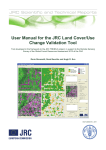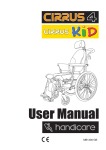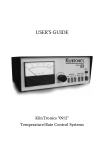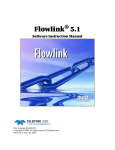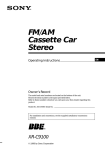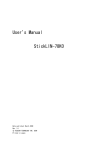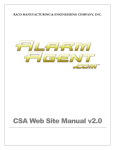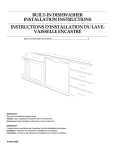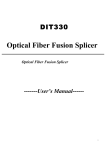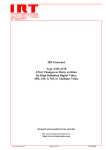Download Monitor anything, anywhere.
Transcript
52 Messenger XL-70 Remote Monitoring System USER’S MANUAL Messenger XL-70 User’s Manual Revision H.4 Part number: P-9001 Copyright 2007 Global Monitoring, LLC www.GlobalMonitoring.com Monitor anything, anywhere. 2 Messenger XL-70 User Manual 51 50 Messenger XL-70 User Manual Welcome to the Global Monitoring Family Congratulations on your acquisition of a Messenger XL-70 Remote Monitoring System. Installation and operation of the Messenger have been designed so that you can quickly and effortlessly realize the remote possibilities placed at your fingertips with this state-of-the-art telemetry system. This guide steps you through the installation, configuration and operation procedures that are typical of most applications. Supplemental information covering less common installation scenarios can be found on our website. Still have Questions? Global Monitoring is committed to helping you realize the benefits of our remote monitoring technology. If there is a question that cannot be answered easily and completely in our documentation, please email us at [email protected] or call us Monday through Friday between 10 AM and 4 PM ET at + 1 610. 604. 0760. 3 4 Welcome to the Global Monitoring Family Messenger XL-70 User Manual Glossary and TLA’s Table of Contents Welcome to the Global Monitoring Family Product satisfaction, support and warranty An introduction to the XL-70 remote monitoring system Typical applications Features and Specifications Choose the communication mode that’s right for you Standard and optional modes Additional modes Select your sensors Install the hardware Locate and mount the system Connect inputs and outputs Connect a power source Connect to a communications service Plug it in Establish communication Preparation Creating the connection Configure the system Log on as administrator Security Codes Identifying the system Configuring the inputs Configure the Alarm Dialer Configure the Data Logger Configure the Output Controller Working with the Messenger XL-70 “Voice Mode” commands Front Panel controls “Data Mode” commands Getting data via the internet Getting automatic reports Alarm handling Data analysis Options and accessories About our company Environmental policy Privacy policy Important notices Glossary and TLA’s 3 5 6 6 7 8 8 12 13 14 14 15 17 17 18 19 19 20 24 24 24 25 26 29 30 31 34 34 36 38 39 39 40 41 44 45 46 47 48 49 4-20 mA A signal standard for sensors whereby a 4mA current represents a bottom-of-scale reading and a 20mA current represents a top-of-scale reading. Base Plate That part of the Messenger XL-70 that includes the battery and connectors for all field wiring. CEC California Energy Commission. Data Logger A subsystem within the Messenger XL-70 that records data from all inputs and outputs on a periodic basis. Can be configured to record alarm events. Engineering Unit s Hacker An event that is recorded whenever someone repetitively enters an incorrect passcode. Hyper-Access A software program for a Windows PC that emulates a data terminal. Available for free at www.hilgraeve.com/htpe/download.html Landline Refers to any conventional wired dial-tone phone line. NEMA Enclosure An enclosure designed for electrical applications that passes certain mechanical and environmental standards. A NEMA-4X enclosure, for example, is a nonmetalic enclosure suitable for use in wet locations. Passcode An 8 digit, numeric-only password. RoHS An EU directive that specifies allowable lead content in certain items. TLA Refers to any ‘Three Letter Acronym’. Top Cover That part of the Messenger XL-70 that includes all active components such as the main processor. The top cover can be easily replaced by non-technical personnel to resolve most hardware related problems. 49 48 About our company Important notices Global Monitoring’s products are designed to monitor industrial equipment and/or processes. Global Monitoring’s products must not be used for any life-support or human safety application including such applications as burglar/fire alarms, or detection of harmful or dangerous conditions. Global Monitoring makes no warranty of any kind with regard to this publication, including, but not limited to, the implied warranties of merchantability and fitness for a particular purpose. Global Monitoring shall not be liable for incidental or consequential damages in connection with the furnishing, performance, or use of its products. Messenger XL-70 User Manual Product satisfaction, support and warranty Global Monitoring wants you to be satisfied with your purchase. Contact us by phone or email for product support or to discuss any problems or concerns. When used in accordance with applicable installation and operating instructions, our standard products are backed by a limited one-year parts and labor warranty in which we will repair or replace (at our option) any device that fails to operate as designed. Technical Support (email) Email your questions to [email protected] This publication contains proprietary information that is protected by copyright. All rights reserved. No part of this publication may be photocopied, reproduced, or translated to another language without the prior written consent of Global Monitoring. The information contained in this publication is subject to change without notice. Technical Support (Phone) Call 610-604-0760 between 10 AM and 4 PM ET (UT-5). This equipment has been tested and found to comply with the requirements in Part 15 of the FCC rules for a Class A digital device. These limits are designed to provide reasonable protection against harmful interference when the equipment is operated in a commercial environment. This equipment generates, uses, and can radiate radio frequency energy and if not installed and used in accordance with the instruction manual, may cause harmful interference to radio communications. Operation of this equipment in a residential area may cause unacceptable interference to radio and TV reception, requiring the operator to take whatever steps necessary to correct the interference. Customization Global Monitoring can modify a standard product or engineer a custom monitoring system for your unique application. Call 610604-0760 to discuss your requirements with us. This class A digital device complies with Canadian ICES-003. The technology embedded within this product is protected and may not be copied or reverse engineered. Messenger, m2mLIVE, GlobalNET and m2m2go are trademarks of Global Monitoring Inc. Other company and product names are trademarks or registered trademarks of their respective owners. © 2007 Global Monitoring, LLC. . All rights reserved. Repairs Call 610-604-0760 between 10 AM and 4 PM ET (UT-5) or email [email protected] to request an RMA and shipping instructions. 5 6 An introduction to the XL-70 remote monitoring system An introduction to the XL-70 remote monitoring system The Messenger XL-70 gives you the capability to monitor equipment, environmental, and other conditions at one or more remote locations from the convenience of your desk or cell-phone. This capability can be put to work in a variety ways, with the end result being less time on the road, improved efficiency, better customer service and your own ‘peace of mind.’ Typical applications Different businesses use the capabilities of the Messenger XL-70 Remote Monitoring System in different ways – for some, it is to reduce waste. For others, it is to improve reliability. Liquid & Bulk Storage Supply Chain Management Inventory Management Petrochem Production Monitored Conditions Tank Level Monitoring Bulk Inventory Deliveries Usage Data Other Lift Stations Pipelines Refineries Chemical Plants Monitored Conditions Tank Level Monitoring Bulk Inventory Deliveries Usage Data Equipment Generators Pumps Compressors Equipment Skids Monitored Conditions Pressure Flow Level Environmental Remediation Equipment Emissions Monitoring Flood Control Sound Abatement Monitored Conditions Pressure Flow Run-Time Level Ambient Sound Messenger XL-70 User Manual Privacy policy Global Monitoring collects and uses contact and other information about you to provide the services you request and to communicate with you. This information may be provided to other companies that work on our behalf. We do not sell, rent or lease our customer lists to third parties. We may access and/or disclose your personal information if we believe such action is necessary to: (a) comply with the law or legal process served on Global Monitoring; (b) protect and defend the rights or property of Global Monitoring (including the enforcement of our agreements); or (c) act in urgent circumstances to protect the personal safety of our users or members of the public. Our privacy practices may change without notice. To view our current privacy policy, visit www.globalmonitoring.com. 47 46 About our company Environmental policy Global Monitoring is committed to operate in an environmentally responsible manner. We often exceed the standards set for by the US Federal Government, the State of California, and the European Union. Messenger XL-70 User Manual Features and Specifications Standard Inputs: Four analog inputs. Each accepts a 4-20mA or dry contact signal. Ten-bit resolution. Feature include: scaling, adjustable filtering, data-logging, alarm set-points, pulse counting, runtimer, linearization table, control set-points and more. Optional Inputs: Up to 24 additional inputs can be added in blocks of eight. Each input accepts a voltage signal. Selectable input ranges from +/- 1VDC to +/- 10 VDC. Can also accept dry-contact and 4-20 mA signals using external resistors. Inputs have 14 bit resolution. Features include scaling, data-logging, alarm triggering, and more. Lead reduction/RoHS compliance Outputs: Global Monitoring’s products are classified under the scope of the European Union’s RoHS Directive as Category 9 products. Although not required to do so, we use RoHS compliant power supplies and offer a lead recycling program. Two solid-state relays can switch 60 volts AC/DC at 200 mA. Outputs can be controlled either manually or automatically (as a function of input set-points or alarm status.) Communication: Includes a 33.6 kbs landline modem with fax and voice capabilities; an RS232 port for local access, and an RS485 port for I/O expansion. Optional com kits are available for cellphone communication, wireless messaging and Ethernet connectivity. Additional com-kits are planned for the future. Our products are manufactured with both new and recycled content. Key components such as batteries are always new. Other components such as hardware and PCB assemblies are either new or certified by Global Monitoring to be ‘as new’. Paper and cardboard components generally contain recycled paper fiber. Data Logger: Any combination of inputs and outputs can be logged at intervals ranging from 1 second to 99 hours. Alarms and system events can also be logged. Each log entry is time/date stamped. Capacity is configuration dependant and can range from 10, 000 records to over 50,000 records. Data can be downloaded as comma-separated variable ASCII. End-of-Life disposal program Alarm Processor: Each input has configurable high and low alarm set-points, dwell time and other parameters. Alarms can control outputs or initiate a notification process. Alarm events and return to normal events are recorded in the data logger. Front Panel: Keypad and 2-line LCD enable local viewing of I/O status and other information. Power Supply: 110/120 VAC 50/60 hz. Energy Star and CEC compliant. Optional 90 to 270 VAC supply is available. Battery: Internal rechargeable battery provides uninterrupted operation for up to 4 hours in the absence of AC power. Physical: Size - 5.5” W x 8.25” H x 2.875” D Weight - 2.5 LB (1050 G) Operating temperature - 0C to 40C Four mounting holes facilitate wall mounting. All wires exit through two 7/8” diameter holes. Wire glands are included. Energy Efficiency Global Monitoring products incorporate ‘CEC’ and ‘Energy Star’ compliant efficiency level IV power supplies that significantly reduce energy consumption. Recycled content Products that have completed their service life can be returned to Global Monitoring where they will be disassembled and recycled in an environmentally responsible manner. 7 8 Choose the communication mode that’s right for you Choose the communication mode that’s right for you Messenger XL-70 User Manual About our company Global Monitoring is an established company in the growing field of remote monitoring. Originally founded as a private company in 1988, The usefulness of any remote monitoring system is we were the first to offer a low-cost, easy-to-use remote monitoring dependent on its ability to move information from a system with the full range of capabilities required for targeted remote site to the people, devices or systems that need industrial and utility markets. Our systems were adopted by water it. The Messenger System offers many ways to move that companies, phone companies and multinational corporations for information – you choose the modes appropriate to your application. preventive maintenance, inventory management and environmental monitoring applications. Standard and optional modes A communication mode is a set of technologies used to move information from a Messenger System at a remote location to a target destination. One mode may move the information over a landline and deliver it vocally to a cell phone, while another may move the information via satellite and post it on a website. A communication mode is more than just phone-lines, broadband connections and hardware - it includes the ‘know how’ of remote monitoring experts, developed over many years, to insure the reliable and cost-effective delivery of information from a remote site to the people or systems that need it. This ‘know how’, embedded into every XL-70, makes the implementation of any given communication mode a straightforward process. The Messenger XL-70 Remote Monitoring System currently supports 12 distinct modes for remote communication plus two modes for local communication. Additional communication modes are anticipated. Several communication modes permit remote configuration of the Messenger System, while others are intended for data reporting only. In most cases, you can enable several communication modes; however, at least one of those modes should support remote administration. The next few pages describe each of the communication modes for you to choose from. Our pioneering efforts include: • • • • Being the first company to integrate data acquisition, data logging, control, communications, and other functions into a low cost OEM module. Demonstrating (in 1992) a system that collected water-quality data from remote sites and posted that data to a website. Using satellite technology to monitor and control the operation of gas-turbine power plants. Development of various remote monitoring technologies that enable equipment engineers to schedule preventive maintenance of equipment such as pumps or motors ahead of actual failure. In 2003, after a brief acquisition by a fortune 500 company, we reorganized as Global Monitoring, LLC., with a new vision for how to do business. That vision includes a commitment to use our remote monitoring technologies to address social needs such as improving water-quality in third-world countries, safeguarding the environment, and making businesses run more efficiently. Today, Global Monitoring is unique in both the products we sell and the way in which we conduct business. 45 44 Options and accessories Messenger XL-70 User Manual Options and accessories Cell-Com Kit Part number P-2001 Provides support for Cellular/PC mode, Cellular/Browser and Cellular/Voice mode. Requires cell-phone activation with a carrier of your choice. Kit includes transceiver, powersupply, antenna, data cable and instructions. Wireless-Com Kit Part number P-2002 Provides support for Wireless Data/Browser mode. Requires m2mLIVE subscription. Kit includes transceiver, power-supply, antenna, data cable and instructions. Sat-Com Kit Part number P-2003 Special Order. Call for details. Ethernet Kit Part number P-2004 Provides support for Ethernet/Browser mode. Kit includes transceiver, power-supply, data cable and instructions. Landline/PC • Messenger is attached to a standard landline (dedicated or shared.) • PC (with modem) is also attached to a landline. • Standard feature! • Supports remote administration Landline/Voice • Messenger is attached to a standard landline (dedicated or shared) and delivers vocalized reports to any phone or cell phone. • Standard feature! Landline/Fax • Messenger uses a standard landline (dedicated or shared) to send reports to any fax machine. • Standard feature! Universal Serial Kit Part number P-2005 3-Wire to DB9-F Adapter Part number P-2006 m2mLIVE Diagnostics Part number M-1006 Landline/Browser • Messenger is attached to a standard landline (dedicated or shared.) • PC requires internet access. • Requires m2mLIVE Service Expansion Module Part number P-2007 Output Relay Part number P-2008 Nema Enclosure Part number P-2009 Landline/Email Attachment • Messenger is attached to a standard landline (dedicated or shared.) • PC requires internet access. • Requires m2mLIVE Service 9 10 Choose the communication mode that’s right for you Messenger XL-70 User Manual Cellular/PC • Messenger is attached to a cellular interface. • PC (with modem) is attached to a landline. • Requires optional “Cell-Com Kit” • Supports remote administration Cellular/Voice • Messenger is attached to a cellular interface reports vocally to any phone or cell phone. • Requires optional “Cell-Com Kit” Cellular/Browser • Messenger is attached to a cellular interface. • PC requires internet access. • Requires m2mLIVE Service • Requires optional “Cell-Com Kit” Wireless Data/Browser • Messenger is attached to a wireless data interface. • Data is available from any webbrowser. • Requires optional “Wireless-Com Kit” • Requires m2mLIVE Service Satellite/Browser • Messenger is attached to a satellite interface. • Data is available from any webbrowser. • Requires optional “Sat-Com Kit” • Requires m2mLIVE Service Below is an example of actual tank-level data. The graph was generated by Microsoft Excel. 43 42 Working with the Messenger XL-70 Messenger XL-70 User Manual A dialog box will indicate the progress of the transfer. When the transfer is complete, HyperTerminal will automatically return to the terminal screen. Ethernet/PC • Messenger is attached to an ethernet interface. • Data is available from any PC. • Requires optional “Ethernet-Com Kit” • Supports remote administration Ethernet/Browser • Messenger is attached to an ethernet interface. • Data is available from any webbrowser. • Requires optional “Ethernet Com Kit” • Requires m2mLIVE Service The contents of the downloaded file looks like this: OFF,06/21/2007 LOG,06/21/2007 LOG,06/21/2007 ON ,06/21/2007 14:12:14.4,, 14:42:39.0,, 15:42:39.0,, 16:16:06.4,, 8,94,8.13,667,,19.95,,,,0,3,0,,3,,,,0,0,0,0,00 8,94,8.13,667,,20.00,,,,0,3,0,,3,,,,0,0,0,0,00 8,94,8.13,538,,20.00,,,,0,3,0,,3,,,,0,0,0,0,00 8,94,8.13,538,,20.00,,,,0,3,0,,3,,,,0,0,0,0,00 Start Microsoft Excel and open the file that you just downloaded. Excel will recognize it as a text file and prompt you for import parameters. Specify delimited data and a comma delimiter. The spreadsheet will populate with one data-log record per row with each field in a specified column as follows: Column A Field Name Record Identifier B E F G H I Time Stamp Input #1 Input #2 Input #3 Input #4 Battery Voltage U V Output #1 Output #2 Notes LOG = Period entry ALM = Alarm detected ON = Successful login OFF = Offline RST = System reset MM/DD/YYYY HH:MM:SS Input value Input value Input value Input value Reflects the condition of the backup battery. On/off status On/off status Serial Connection • Messenger System connects directly to the USB or RS-232 port of a PC. • Standard feature (requires cable.) • Supports remote administration Front Panel • Input conditions can be checked through the Messenger System’s front panel user interface. • Standard feature! 11 Choose the communication mode that’s right for you Messenger XL-70 User Manual Data analysis Additional modes PC (Terminal) Voice Fax Browser Email Attachment Text Messaging Database SmartPhone/PDA S S S O O F F F S=Standard O=Optional F=Proposed for future O O Ethernet Satellite Wireless Cell The table below indicates if a particular communication mode is standard, optional, or proposed for future release. Landline 12 The contents of the data-logger can be downloaded and opened in a program such as Microsoft Excel for analysis, graphing and reporting. The file transfer procedure described below is simple, but time sensitive. Once started, it must be completed within 45 seconds, else the process will time out and need to be restarted. At the command prompt, type LOG O and select option 2. O O O O O F F F F F F F F F F F F On the menu bar, click Transfer, Receive File. Type the location where you want the received file to be stored. Set the Use receiving protocol to XMODEM. Click Receive. HyperTerminal will ask you to enter a name for your log file. Use a name such as LOG.TXT Click OK. 41 40 Working with the Messenger XL-70 Alarm handling When the Messenger XL-70 system detects an alarm condition, it can perform a number of notification actions including: Messenger XL-70 User Manual Select your sensors Every remote monitoring system requires sensors to convert physical variables (such as temperature, flow or level) into electrical signals that can be processed, recorded and transmitted. • Open or close an output relay (to control a load such as a light, pump or siren). • Deliver a message to a fax machine. • Deliver a voice message to a telephone. • Deliver a message to a computer . The Messenger XL-70 Remote Monitoring System works directly with any sensor that provides an industry-standard 4-20 mA or dry-contact output. An expansion module is available for sensors that provide a voltage output. • Provide local alarm notification by means of a LED. Examples of conditions that can be monitored by sensors include: • Annotate various reports and data screens with an alarm notification message. The alarm notification process continues – even if the alarm condition returns to normal – until it is acknowledged. Responding to an alarm message - Voice Mode When the Messenger XL-70 detects an alarm it will dial any phone number designated to receive voice mode alarms. When the phone is answered, the Messenger XL-70 system will repeat the alarm message up to six times: “Hello, this is telephone number one two three four five six seven. Alert condition exists.” Recipients of such calls should press and hold any keypad button for one to two seconds. The Messenger XL-70 system will respond with the following message: “OK. Enter security code.” When a correct security code has been entered, the Messenger XL70 system will say, “Yes.” Then press INP# to learn the cause of the input alarm condition and type ALM# to acknowledge receipt of the alarm message. Acceleration Acoustic Energy Compass Direction Current Flow Humidity Level Light Limit Switch Linear Position Occupancy ORP pH Power Pressure Rotary Position Temperature Tension Vacuum Vibration Voltage Water Quality Weight Wind Speed There are thousands of sensor manufacturers that offer tens-of thousands of sensors to satisfy almost any application. Global Monitoring offers a limited selection of sensors. Visit our website for an up-to-date list. Other popular sensors are available from a variety of sources including major distributors such as Digikey, Graybar and Allied. Global Monitoring can help you find the right sensor for your application. Describe your requirements in an email to [email protected] and in most cases, we can suggest several off-the-shelf sensors from various third-party sources for you to choose from. We also offer consulting and design services for highly specialized applications which may involve extreme or unusual conditions. 13 14 Select your sensors Messenger XL-70 User Manual Getting data via the internet Install the hardware This section describes the procedure for installing the Messenger XL-70 Remote Monitoring System. It includes details on how to – • • • • • • Locate and mount the system Connect sensors Connect output devices Connect a power source Connect a landline or other communication service Start the system The Messenger XL-70 Remote Monitoring System ships with a phone cord, AC power adapter, and 12 VDC rechargeable battery. Mounting hardware, sensors, hookup wire/cable, and basic tools such as a screw driver and wire stripper are not included. The Messenger XL-70 can communicate with you over the internet in a variety of ways: Monthly Diagnostics – Global Monitoring offers a free monthly diagnostics service in which we will connect with your Messenger and perform a number of tests to insure that your monitoring system is working properly. A diagnostics report is emailed to you. Data Via Website – Global Monitoring’s m2mLIVE server connects with your Messenger several times a day and updates reports and a database that you can access via a website. This capability requires a subscription to the m2mLIVE monitoring service. Email – Alarm reports and weekly status reports are emailed to you as pdf attachments. This very inexpensive service requires a subscription to the m2mLIVE monitoring service. Check the ‘Options and accessories’ page for information about these and other internet-based monitoring solutions. Keep in mind that certain services are not compatible with certain communication modes. The ‘Options and Accessories’ chapter near the end of this manual lists other items that may be required for certain installations, including: a weatherproof/NEMA-rated enclosure, an input expansion module, a Getting automatic reports data cable, and various Com Kits. The Messenger XL-70 system can send alarm reports or periodic status reports directly to a fax machine. Locate and mount the system Locate the Messenger XL-70 Remote Monitoring System in a protected area close to the conditions being monitored. If located outdoors or in a damp, dusty or dirty environment, both the Messenger XL-70 Remote Monitoring System and its power-supply must be mounted inside a suitable enclosure. Remove the top cover To send alarm reports to your fax machine, use the PHO O command and add your fax number to the alarm dial-out sequence. Remember to prefix the phone number with an “F”. To send periodic status reports to your fax machine, use the SCH S command and follow the menu directives. SCALE 1.250 39 38 Working with the Messenger XL-70 “Data Mode” commands The Messenger XL-70 generates a variety of concise text reports. Each report is updated just prior to generation and is timestamped. An auto-report feature, when enabled, produces an input report at the beginning of each communications session without the need to enter a pass code. Reports can be accessed by any security level. Refer to the “Establishing Communications” chapter at the beginning of this manual to access the XL-70 via a modemequipped PC. Once you’ve logged in, you will see a COMMAND> prompt. Press the ENTER key and you will see a list of available commands. Messenger XL-70 User Manual Detach the ribbon cable from the base-plate using the ejector latches. IMPORTANT: Detaching this cable disconnects the battery, power-supply and other signals from the processor board. Detach this cable whenever the Messenger is taken out of service. Mount the base-plate to a wall or inside an equipment cabinet. Each three-letter command is followed by an “R” for a report, or “O” for options, or “S” for setup. So, for example, to get a real-time report of the present condition of the inputs including any that may have exceeded an alarm setpoint, type “INP” followed by an “R”. Connect inputs and outputs The Messenger XL-70 Remote Monitoring System has four inputs that can accept any sensor that produces a 4-20 mA or dry contact signal. Sensors that produce a voltage signal require an optional expansion module (see ‘Options and accessories’). Contact us to discuss any sensor interfacing issues not addressed in this manual. Inputs should be wired with 16- to 20-gauge twisted-pair cable. Keep in mind that the inputs are referenced to “common” – they are not electrically isolated from each. Certain applications may require the use of a signal isolator. Output Control Use the OUT O command and select the channel you want to control and use the spacebar to manually toggle the output “on” or “off.” The on/off state of the output is controlled by the operator with the On1# and On0# commands. Entering On1# turns output “n” ON and On0# turns output “n” OFF, where “n” is the desired output number (1-2). An auxiliary DC power output on the Messenger can be used to power external sensors and accessories for each input. It provides 12 VDC (nominal) at up to 100 mA. This power is taken from the backup battery and will provide uninterruptible power, even during a power outage. CAUTION: Any sensor located in an explosive or hazardous environment requires special consideration that is beyond the scope of this manual. Contact Global Monitoring for further information. 15 16 Select your sensors Messenger XL-70 User Manual Front Panel Navigation Typical Wiring Connections Externally-Powered 4-20 mA Sensor Loop-Powered 4-20 mA Sensor Dry Contact Sensor MON COM MON COM MON COM T INPU T INPU INPU - T TAC CON Y PPL + SU + - T TAC CON Y PPL + SU + 3-Wire 4-20 mA Sensor MON CO M T T TAC CON PPLY + SU T INPU Common T TAC CO N Y PPL + SU Signal Power Need Additional Inputs? Up to three Input Expansion Modules (see options and accessories) can be attached to the Messenger XL-70 to expand its monitoring capacity to 28 inputs. The modules are attached via twisted-pair cable and can be located up to 500 feet from the Messenger. What about the Earth-Ground terminals? Each input and output connector has an earth-ground terminal. The use of these earth-ground terminals is optional and they can be left unconnected. In electrically noisy environments, you may need to run shielded cables to your sensors, in which case you can connect their shields to the earth-ground terminals of their respective connectors. If you are using the earth-ground terminals, one of the unused earthground terminals should be connected to a suitable earth-ground such as a water pipe or ground rod. The Messenger XL-70 Remote Monitoring System has two outputs that can be controlled remotely or automatically in response to alarm conditions or input parameters. The outputs utilize a solidstate relay (Omron part # G3VM-SY) that can handle a load current of 0.2 amps at 60 volts AC or DC. An external relay can be used to switch higher voltages or currents. Aux DC Power XL70-Powered 100mA Max PPLY +SU PLY -SUP Externally-Powered 300mA Max Aux DC Power Power Supply OUT B PPLY +SU PLY -SUP 35 V Max OUT B OUT A + Load TACT CON T TAC CON OUT A Load TACT CON T TAC CON 37 36 Working with the Messenger XL-70 Messenger XL-70 User Manual Front Panel controls Connect a power source The Messenger XL-70’s front panel LCD display and keypad can be used to query the unit, control outputs and change settings. The Messenger XL-70 Remote Monitoring System ships with an 18 VDC Energy Star and CEC (California Energy Commission) compliant power supply. Insert the leads from the power supply through the base-plate (use one of the included feed-thru’s). Connect the RED or STRIPED lead to the “+ SUPPLY” terminal. Connect the SOLID BLACK lead to the “- SUPPLY” terminal. Refer to the navigation diagram on the next page. Press the “MENU” button to get to the main menu, then press the “UP” and “DOWN” buttons to scroll through the menu options. Press the “OK” button to select an option. Note: Press the “MENU” button at any time to return to the main menu. Input Report The Input Report displays the current reading of each input. Use “UP” and “DOWN” to scroll through the inputs. Output Report The Output Report displays the on/off status of the two outputs. Alarm Status The Alarm Status report will display all acknowledged and unacknowledged alarms. Use “UP” and “DOWN” to scroll through the alarms. System Status System Status displays information about the system such as software version, serial number and the number of service outages. Use “UP” and “DOWN” to scroll through the information. Communications This menu option is reserved for future use. Setup The Setup option is used for factory calibration of the inputs. Do not change any of the setup settings. Connect to a communications service If you are using any of the communication modes that require ‘land-line’ phone service, follow the directions below. For other communication modes that require one of our optional Com-Kits, follow the instructions included with that kit. Selecting a landline – The Messenger XL-70 Remote Monitoring System ships with a landline voice-modem that is compatible with most public phone systems found throughout the world. It will also work on most office PBX phone systems that are compatible with standard telephone devices. Ideally, the XL-70 should be the only device on the line, however, it is often possible for the XL-70 to share a phone line with an answering device, facsimile machine, or telephone. Contact technical support for additional information about line sharing. Keep in mind that certain ‘voice over IP’ services such as Vonage may not be suitable for modem communication. Also note that broadband DSL service may sometimes interfere with modem operation and require extra filtering. 17 18 Select your sensors Messenger XL-70 User Manual Test the landline by connecting a standard telephone to it. Make sure you can place and receive calls. Check both pulse and tone dialing modes and make a note of any prefixes (such as “9”) that may be required to place a call. Insert the phone cord through the system’s wiring feed-thru and connect it to the mating connector located inside the top cover. Connect the other end of the phone cord to an active phone jack your phone to key in the security code and to spell out commands. The XL-70 will respond in spoken English. To check input status, press To check output status, press To turn output 1 off(0), press To turn output 1 On(1) , press Plug it in To turn output 2 Off(0) , press When all wiring connections are complete, tighten the wiring feedthru’s until all of the wires are restrained. Connect the ribbon cable from the XL-70’s top cover to the base. Place the top cover on the base-plate and tighten the four corners. Plug the power supply into a non-switched (always on) power outlet. To turn output 2 On(1) , press To acknowledge an alarm or check alarm status, press To end a voice mode session, simply press BYE. North American Version International Version 35 34 Working with the Messenger XL-70 Working with the Messenger XL-70 Messenger XL-70 User Manual Establish communication You can communicate with the Messenger XL-70 using any one of the available ‘communication You’ve configured your Messenger XL-70 modes’ discussed in the previous chapter. In this Remote Monitoring System to monitor and record conditions at a section, we focus on two of the standard communication remote site. Now you’re ready to check the status at the remote site, modes: the ‘Landline/PC Connection’ and the ‘Direct analyze activity and control the operation of some equipment. You Connection’. Both modes support the administrative commands can access your XL-70 in a variety of ways, depending on which needed for setup and commissioning. communication modes you enabled during installation. This section describes how to work with your XL-70 using a few of the most common communication modes. Keep in mind that not every communication mode will be available to you - only those modes which you enabled during installation. “Voice Mode” commands The Messenger XL-70 has an interactive ‘Voice-Mode’ that accepts touch-tone commands from any telephone and produces vocalized responses in plain English. Voice-Mode is ideal for quick status checks of conditions at a remote site from the convenience of any cell-phone or telephone. It can also be used to control outputs and acknowledge alarms. Preparation Both the ‘Landline/PC Connection’ and ‘Direct Connection’ require a data terminal or a computer running a “terminal emulation” program. We recommend using a Window’s based PC running: Hyper Terminal (which is included with most versions of Windows), or the more advanced Hyper Terminal Private Edition (which is available as a free download at http://www.hilgraeve.com/htpe/download.html.) Hyper Terminal Private Edition is free for personal use and is regarded and one of the most stable and easy to use programs in its class. All of the examples in this manual were performed using Hyper Terminal Private Edition Versions 6.3 on a Windows XP computer. Note: Vista users should use HyperTerminal Private Edition. Setup for a Landline/PC Connection Connect the Messenger System to a standard ‘dial-tone’ phone line. Connect the PC to its own phone line. The PC must have a modem. Use your land-line or cell-phone to call the Messenger XL-70. When it answers, you will hear a "bong" sound, followed by a few seconds of silence. Press the “#” key on your phone during the time of silence. The system will switch to voice mode, identifying itself and prompting you for a security code. If you fail to press the “#” key at the proper time, hang up, wait at least one minute, and try again. Once the XL-70 enters voice mode, use the buttons on 19 20 Establish communication Setup for a Direct Connection The ‘Direct Connection’ mode requires a data cable that you can obtain from Global Monitoring (see ‘Services and Accessories’ at the end of this manual) or make yourself. If you decide to make one yourself, solder lengths of stranded wire to a D-Sub-9 Female Connector as shown. The connector is available from Radio Shack (#276-1538) or Digikey (#L77DE09S). In either case, connect the free ends of the data cable to the designated terminals on the XL-70 and plug the D-Sub-9 connector into your computer’s serial port. Creating the connection If you are using Hyper Terminal Private Edition, click [Start], [All Programs], [Hyper Terminal Private Edition], [Hyper Terminal Private Edition] In the Connect Description dialog box, type a name for the connection. The name should describe what the Messenger is monitoring or where it is located – whichever makes sense for your application. Choose an icon. Click OK Click OK. STOP ! Skip ahead to either “Create a Direct Connection”, or continue on to “Create a Landline Connection”. Messenger XL-70 User Manual present alarm is considered to be active when an input alarm setpoint is exceeded for longer than the input’s response time. Close on Unacknowledged Alarms The output will go on (close) when an alarm condition exists on any of the inputs designated by the alarm mask and stay on even if the alarm condition goes away. It will turn off (open) when the alarm condition is acknowledged. 33 32 Configure the system Automatic Control is active 24/7. The output will automatically turn ON or OFF as determined by the Output ON and Output OFF setpoints on its corresponding input. Use the INP S command to set or change these control setpoints. Automatic Day Identical to Automatic, except that control only occurs during daytime hours. The output is OFF during nighttime hours. Use the INP S command to set or change the control setpoints and the DAY S to set or change Start of Day and End of Day. Messenger XL-70 User Manual Create a Landline/PC connection. In the Connect To dialog box, enter the Country/region, Area code and Phone number of the unit to be called. In the Connect using box, select your computer's modem (Note: if your modem is not listed it may not be installed properly). Click OK. Automatic Night Identical to Automatic, except that control only occurs during nighttime hours. The output is OFF during daytime hours. Use the INP S command to set or change the control setpoints and the DAY S to set or change Start of Day and End of Day. Alarm Mode Click [Cancel] When using one of the alarm tracking modes to control an output, you must enter an alarm mask for that output. The alarm mask indicates which input’s alarm conditions should be used to control the output. The alarm mask is a two-character hexadecimal number representing an eight-bit binary mask. The least significant bit of the mask correlates to input #1, the most significant bit of the mask correlates to input #8. If a bit in the mask is set to 0, alarms on the correlating input will not control the output. Conversely, if a bit is set to 1, an alarm on the correlating input will control the output. The connection is now defined and it’s time to save it. As an example, if you want output #1 to be controlled by alarms on input channels 1 through 4, but ignore alarms on channels 5 through 8, you would use 0F (equivalent to binary 00001111) as the alarm mask. Close on Active Alarms The output will go on (close) when an alarm condition presently exists on any of the inputs designated by the alarm mask. A present alarm is considered to be active when an input alarm setpoint is exceeded for longer than the input’s response time. Open on Active Alarms The output will go off (open) when an alarm condition presently exists on any of the inputs designated by the alarm mask. A Click [File], [Save] STOP ! Skip ahead to “Save the Connection”. 21 22 Establish communication Messenger XL-70 User Manual Select #4 and follow the on-screen instructions. Create a Direct Connection. In the Connect To dialog box, enter the Country/region, Area code and Phone number of the unit to be called. In the Connect using box, select your computer's modem (Note: if your modem is not listed it may not be installed properly). Click OK. Set the following communication properties: Bits Per Second: 9600 Data Bits: 8 Parity: none Stop Bits: 1 Flow Control: None Click [File], [Save] Configure the Output Controller The Messenger XL-70 includes two switched outputs that can be used to control or reset equipment - either on demand or response to input set-points or alarm conditions. • • • In manual mode, an output is controlled by the user. This mode is useful for remotely resetting equipment. In set-point mode, an output is controlled by “on” and “off” set-points on a designated input channel. A common use for this mode is to regulate tank levels by controlling a pump. Other applications include temperature and pH control. In alarm mode, an output is controlled by the alarm status of the Messenger XL-70. Use this mode to shut down equipment or to activate a warning device. You can mix or match control mode settings among the two output channels. The output control mode settings are found in the OUT S menu. There are three variations of set-point mode, differing only with respect to the time-of-day in which the automatic control is active. 31 30 Configure the system Messenger XL-70 User Manual Save the connection Click [Cancel] The connection is now defined and it’s time to save it. Click [File], [Save] At this point it’s easy to create a shortcut on your desktop. • • • Configure the Data Logger The Messenger System’s data logger records all system-wide events such as alarms, online sessions, resets and failed login attempts. It can also be configured to record input and output conditions on a periodic basis. • Click [File], [Open]. Right Click on the connection you just created, then Click [Copy]. Point to an empty location on your Windows’ toolbar (usually located at the bottom of your screen.) Right Click, then click “show the desktop”. Point to an empty location on your desktop. Right Click, then Click “Paste Shortcut”. A shortcut icon will be placed on your desktop. Test the connection Start the connection using either of the following methods: Click [Start], [All Programs], [Hyper Terminal Private Edition], [Hyper Terminal Private Edition], then [File], [Open]. Double-click on the connection you want to make. • Double-click on the desktop icon you created in the above paragraph. In either case, you should now see the Hyper Terminal connection box. • Logging period At the COMMAND> prompt, type LOG S. Select #1 and enter the logging period in HH:MM:SS format. Clear memory This action permanently erases the contents of the datalogger’s memory. Note: you normally do not have to clear memory – when it is full, it will automatically clear the oldest information in its memory. You can use this clear function after you download the contents of the datalogger’s memory minimize future download time and to eliminate the possibility of downloading redundant information. Click [Dial] or [Connected]. When the Messenger XL-70 Remote Monitoring System responds, the Connect dialog box will close and you will see a logon message coming directly from your Messenger System. 23 24 Configure the system Configure the system This section outlines the basic steps required to Messenger XL-70 User Manual Select menu item #10 and enter the “Output OFF setpoint”. Make sure that “automatic control” is selected under the OUT S menu.. tailor the Messenger XL-70 Remote Monitoring System to your unique remote monitoring Data Logging application. It includes a step-by-step checklist that Datalogging can be enabled or disabled on a "per channel" basis. Disabling datalogging on any channel results in additional memory allocated for the other channels. will guide you through the process of 1) giving the system a unique identity, setting pass-codes, configuring the I/O and setting up the data logger and alarm handler. Select menu item #14 to enable or disable data logging for this channel. Log on as administrator Establish a connection with the Messenger System using any communication mode that supports administrative commands (direct serial, Landline/PC, etc.) When prompted, enter your the administrative passcode (the default code is 1111 1111.) You should see a command prompt. All commands are entered from the command prompt. REPEAT THE ABOVE FOR EACH INPUT Configure the Alarm Dialer The Messenger System continually monitors all inputs for alarm setpoint violations. If a violation continues for the amount of time specified in the “response time” parameter, a notification process is triggered and a voice, fax or text message is delivered to up to eight designated telephone numbers. Notification will continue − even if the alarm condition returns to normal − until the alarm has been acknowledged. Notification Directory At the COMMAND> prompt, type PHO O to display a list of 8 numbers to be dialed for alarm notification. Security Codes Your Messenger System has three security codes, each permitting access to the system but with varying degrees of privilege. Level 1 Security Code Select an entry to edit. When prompted, enter a name and phone number following the on-screen instructions. 29 28 Configure the system Select menu item #2 and select one of the following: 4-20 mA analog sensor, dry-contact sensor, flow totalizer or temperature sensor. Select menu item #3 and enter the “Top of Scale” value. Select menu item #4 and enter the “Bottom of Scale” value. Select menu item #11 and enter a number corresponding to the number of decimal positions that you want to appear in various reports. Select menu item #12 and enter an abbreviation for the engineering units appropriate to the sensor. Alarm setpoints Convert the raw signal from each sensor into meaningful information. In the accompanying examples, we will use a pressure sensor that produces a current of 4 milliamps at 50 PSI, increasing to a current of 20 milliamps at 200 PSI. To disable the low alarm, set it equal to the bottom-of-scale parameter. To disable the high alarm, set it equal to the top-of-scale parameter. Select menu item #5 and enter a high alarm limit. Select menu item #6 and enter a low alarm limit. Select menu item #7 and enter a response time. An alarm does NOT trigger unless the alarm setpoints ve been violated for the entire response time. Control setpoints The Messenger XL-70 Remote Monitoring System has two controllable outputs that can be used to turn devices on or off. Outputs one and two can be programmed to change state based on the values of inputs one and two. To illustrate operation, the Messenger System can automatically OPEN a valve connected to output #1 whenever a level sensor attached to input #1 exceeds a programmed setpoint. The valve would remain open until the level drops below an output off setpoint. Select menu item #9 and enter the “Output ON setpoint”. Messenger XL-70 User Manual Level One Security Code is for system administrators and permits access to setup commands as well as the operational and reporting commands. At the COMMAND> prompt, type SEC S and select menu item #1. You will be prompted to enter a new security code. The security code is eight digits long and all eight must be entered. Only the digits 0-9 are accepted. Level 2 Security Code Level Two Security Code permits access to setup and reporting commands. At the COMMAND> prompt, type SEC S and select menu item #2. You will be prompted to enter a new security code. The security code is eight digits long and all eight must be entered. Only the digits 0-9 are accepted. Level 3 Security Code Level Three Security Code permits access only to the reporting commands. At the COMMAND> prompt, type SEC S and select menu item #3. You will be prompted to enter a new security code. The security code is eight digits long and all eight must be entered. Only the digits 0-9 are accepted. Identifying the system Your Messenger System has several programmable identification fields that are used on various reports to help you manage information from your remote sites. The information that you enter in these fields will not affect the operation of the Messenger System. Code Number This eight-character alphanumeric field is often used to number the remote monitoring systems that you have in the field (example: ACME-001, ACME-002, etc) or to record the installation date. At the COMMAND> prompt, type SEC S, choose menu selection number 4, and type your eight-character code. 25 26 Configure the system Messenger XL-70 User Manual Unit Phone Number This is the phone number of the line to which the Messenger System is attached. The Messenger System will vocalize the information in this field to identify itself in voice mode. At the COMMAND> prompt, type SEC S, choose menu selection number 5, and type the phone number of the line to which the Messenger System is attached. Site Name This 32-character alphanumeric field describes the location, address, or function of the Messenger System. Examples include: “123 Main St., 19123” or “Communications Closet, Floor 3”. At the COMMAND> prompt, type SEC S, choose menu selection number 6, and type the site name. Configuring the inputs Each input channel has a set of programmable parameters that enable the Messenger System to convert raw electrical signals from sensors into meaningful engineering units such as degrees, PSI, or GMP. The parameters are also used to define alarm conditions, control outputs, and record data. At the COMMAND> prompt, type INP S and select the input that you want to configure. You will get a sub-menu containing a list of parameters – and their settings – for that input. The sub-menu varies depending upon the sensor type. Label Each input can be given a name to help identify the information coming from it. Select menu item #1and type an appropriate label name. Labels can be up to 12 characters long and contain any alphanumeric or other (e.g. # < > * / \ ) printable characters. Convert to engineering units Convert the raw signal from each sensor into meaningful information. In the accompanying examples, we will use a pressure sensor that produces a current of 4 milliamps at 50 PSI, increasing to a current of 20 milliamps at 200 PSI. Inputs configured as dry contacts have only one alarm state. If the input state equals the configured alarm state, an alarm condition will be triggered. 27