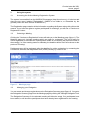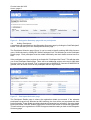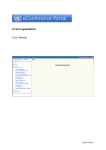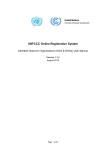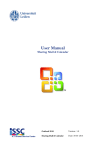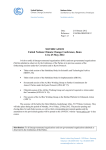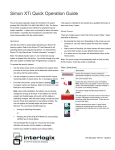Download Circular letter No.3251 16 February 2012 To: All IMO Member States
Transcript
E 4 ALBERT EMBANKMENT LONDON SE1 7SR Telephone: +44 (0)20 7735 7611 Fax: +44 (0)20 7587 3210 Circular letter No.3251 16 February 2012 To: All IMO Member States and Associate Members United Nations and Specialized Agencies Intergovernmental Organizations Non-Governmental Organizations in Consultative Status with IMO Subject: Online Meeting Registration System (OMRS) 1 The Secretary-General has the honour to announce the launch of the web-based Online Meeting Registration System (OMRS). The objective of this system is to facilitate communication between delegations attending IMO meetings and the Secretariat, and enhance the efficiency of the registration process. This system is integrated with the IMODOCS website and will be accessible from 1 March 2012 at http://docs.imo.org. 2 The OMRS will allow designated users to register participants for IMO meetings and update participants' information up to one working day before the start of a meeting. Use of the online registration system is encouraged as it will eventually replace the existing paper-based registration process after six months. 3 As this system is integrated within the IMODOCS website, existing users with an IMO Web Account can be designated as an "Online Meeting Registration System user" by the nominated IMO Web Accounts Administrator for their Government, Authority or Organization. Information on how to obtain an IMO Web Account can be found in IMO Circular letter No.2892. It is recommended that responsibility for online registration is restricted and ideally limited to a maximum of three designated users. 4 The OMRS User Manual is annexed to this document. This manual provides guidance to Member States and other authorized users on how to use the new system. Users of the system are encouraged to enter participant's details for any IMO meeting well in advance and to ensure that all required information and supporting documents are entered and attached to each registration. Only names of those delegates attending a meeting should be entered on the system. 5 Applicable disclaimers and terms of use can be found on the IMO web services. 6 Queries regarding the Online Meeting Registration System should be directed by e-mail to [email protected]. *** I:\C_L\3251.doc Circular letter No.3251 Annex, page 1 ANNEX IMO ONLINE MEETING REGISTRATION SYSTEM (OMRS) USER MANUAL Contents Overview ............................................................................................................................... 2 1 Prerequisites ............................................................................................................ 2 2 IMO registration and security procedures ................................................................ 2 3 Using the system ...................................................................................................... 3 3.1 Accessing the Online Meeting Registration System ................................... 3 3.2 Selecting a Meeting .................................................................................... 3 3.3 Managing your Delegation.......................................................................... 3 3.4 Adding Participants..................................................................................... 4 3.4.1 Registration Submitted ................................................................. 5 3.4.2 Registration Pending .................................................................... 5 3.4.3 Registration Approved .................................................................. 5 3.4.4 Registration Declined ................................................................... 5 3.5 Amending Participants Details.................................................................... 5 3.6 Ordering Participants for the List of Participants (LoP) .............................. 5 3.7 Removing Participants................................................................................ 6 3.8 System e-mails ........................................................................................... 6 4 Guidelines for using OMRS effectively ..................................................................... 7 5 User Support ............................................................................................................ 7 I:\C_L\3251.doc Circular letter No.3251 Annex, page 2 IMO ONLINE MEETING REGISTRATION SYSTEM OVERVIEW Welcome to the IMO Online Meeting Registration System (OMRS), a web-based system aimed at enhancing the meeting registration process by facilitating communication between delegates attending IMO meetings and the Secretariat. Member Governments, United Nations and Specialized Agencies, IGOs and NGOs may now transmit online, prior to the meeting date and up to one working day before the start of the meeting, the list and details of their heads of delegation, representatives, alternates, advisers or observers, including Permanent Representatives, as appropriate, for entry into the list of participants database, as well as update participant information up until shortly before the start of a meeting. Use of the online registration system is encouraged as it will eventually replace the existing paper-based registration process within six months' time. 1 Prerequisites The system is integrated within the IMODOCS website (http://docs.imo.org) and is therefore accessed the same way via an authorized IMO Web Account. Only users who have been granted the "Online Meeting Registration System user" role by the IMO Web Accounts Administrator for their authority are able to use OMRS. In order to avoid possible confusion and duplication, it is recommended that responsibility for online registration is restricted and ideally limited to a maximum of three users. OMRS users are responsible for submitting their delegates' details and attaching (online) a supporting letter or credentials on official letter-headed paper, signed by the responsible officer of the Government or organization concerned. Only participants with IMO Web Accounts can be registered online. Information on how to obtain an IMO Web Account can be found in Circular letter No.2892 No delegate will be registered without evidence of official authorization to attend the meeting. The IMO Conference Services and Registration Unit (CSRU) will verify the information received from OMRS users. If the information is complete and in order, and the appropriate supporting documentation attached, the participant's details will then be approved for submission into the registration system and the IMO security desk to generate both the List of Participants and meeting badges. If for any reason the registration is not approved, a system-generated e-mail will be sent to the designated OMRS users advising them accordingly. 2 IMO registration and security procedures With reference to Circular letter No.2692 of 20 January 2006 concerning security at IMO meetings, all delegates are required to carry a specially-issued pass with their photograph to gain access to IMO meetings. If required, delegates whose names have been approved in the OMRS will be issued with a new pass, in which case they will be asked to show proof of identity, e.g. passport or identity card. In view of the significant costs incurred in the production of the pass, delegates who have previously been issued with a security pass are kindly requested to bring it with them for reactivation. I:\C_L\3251.doc Circular letter No.3251 Annex, page 3 3 Using the system 3.1 Accessing the Online Meeting Registration System The system is accessible from the IMODOCS homepage (http://docs.imo.org). It is the last tab along the top menu, labelled "Registration". (OMRS is not visible to, or accessible by, the general public who have access to IMODOCS.) The Registration page contains all the information regarding the System along with a link to this manual. If you have the rights to register participants for meetings, you will see a "Continue to Registration" button. 3.2 Selecting a Meeting Clicking the "Continue to Registration" button will take you to the Meetings page (figure 1). The Meetings page only includes meetings which are open for registration. The cut-off point for online registration or amendment of participants' details is one working day before the start of the meeting (i.e. if the meeting starts on a Monday, the deadline will be close-of-business on the previous Thursday). Participants may still be registered after the deadline for online registration by contacting the Conference Services and Registration Unit (CSRU) directly by e-mail or fax. Figure 1 – Meetings page 3.3 Managing your Delegation You can create and change registrations on the Delegation Summary page (figure 2). You get to the Delegation Summary page from the Meetings page by clicking the "Manage Delegation" link. The Delegation Summary for the selected meeting will either be empty, if no participants have been added, or will show the participants that have already been registered for the meeting. I:\C_L\3251.doc Circular letter No.3251 Annex, page 4 Figure 2 – Delegation Summary page with no participants 3.4 Adding Participants A participant can be added from the Delegation Summary page by clicking the "Add Participant" button. This will take you to the Participant Selection page. The Participant Selection page (figure 3) can be used to identify existing IMO Web Account users. Select the user by clicking the "Select Participant" link. This will take you to the Participant Details page. Each participant must be added individually and their details entered one at a time. If the participant you want to register is not listed click "Participant Not Found". This will then take you to the Participant Details page. There will be an additional section at the top for IMO Web Account. Here you can choose "Yes" to grant access to IMODOCS. If access to IMODOCS is granted, then an email is sent to the participant with the login details. Figure 3 – Participant Selection page The Participant Details page is where the registration details are entered. If the selected participant has previously attended an IMO meeting, the form will be pre-populated with their previous details. These details should be checked and amended, as necessary. Once the details have been added, click the "Submit Registration" button at the bottom to submit the registration. This will submit your registration to CSRU for approval and then take you back to the Delegation Summary page. I:\C_L\3251.doc Circular letter No.3251 Annex, page 5 3.4.1 Registration Submitted The newly entered participant will be shown back on the Delegation Summary page. The Registration Status column will be "Submitted". The registration must now be approved by CSRU. 3.4.2 Registration Pending If the official letter/credentials have not been attached, CSRU will still process the registration; however, it will be shown on the Delegation Summary page with a registration status of "Pending". You will receive a system-generated e-mail advising that the registration is still "Pending". The registration will only be "Approved" once the official letter/credentials have been submitted. 3.4.3 Registration Approved If the official letter/credentials were supplied and CSRU approves the registration, it will be shown on the Delegation Summary page with a registration status of "Approved" and you will receive a system-generated e-mail once CSRU has approved the registration. 3.4.4 Registration Declined If your registration is declined, it will show up with a registration status of "Declined". You will receive a system-generated e-mail if CSRU has declined the registration. The Participant Details page, which can be viewed by clicking on the "Change Details" link, includes the reason why the registration was declined under the "Reason Declined" heading in red. The registration can then be updated and submitted once again for approval. You will receive a system-generated e-mail once CSRU has approved or declined the registration. 3.5 Amending Participants Details The Delegation Summary page shows the participants' already registered for the meeting. The details of a participant can be changed by clicking the "Change Details" button. This will take you to the "Participant Details" page and it is possible to change any details from this page. The supporting information can be viewed by clicking the "Attached" links at the bottom of the page. The supporting information can also be changed by using the "Choose File" button. All meetings require an Official Letter for registration purposes. Once the changes have been made, click the "Submit Registration" button. The changes will then have to be either approved or declined. You will receive a system-generated e-mail when CSRU has approved or declined the changes. 3.6 Ordering Participants for the List of Participants (LoP) The Delegation Summary page (figure 4) shows the participants registered for a particular meeting. The order of your delegation’s participants in the LoP will appear as seen on this page. They are ordered by attendee status in the following order: Head of Delegation, Representative, Alternate, Adviser and Observer. If there are multiple participants with the same attendee status, then they will appear in the order in which they were added to the delegation. You can change the order within the attendee status groupings by using the buttons in the "Order in LoP" column. I:\C_L\3251.doc Circular letter No.3251 Annex, page 6 Figure 4 – Delegation Summary page showing order in LoP buttons Clicking the ▲ button will move the participant up and clicking the ▼ button will move the participant down within the list. This will change the registration status of approved registrations back to "Submitted" so that they can be verified. You will receive a system-generated e-mail when CSRU has confirmed the changes to the order of participants. 3.7 Removing Participants Participants can be removed from the Delegation Summary page. You can select the participants using the checkboxes in the first column. As you select the participants, the rows will be highlighted. Once you have selected the participants to be removed, click the "Remove Participants" button. A confirmation dialog will appear after the "Remove Participants" button is clicked. If you do not want to remove the participants, click the "Cancel" button. If you are happy to remove the participants, click the "Remove Participants" button again. If the participant has not yet been approved, the removal will not require approval by CSRU and will immediately be removed. If the participant has been previously approved by CSRU then the registration status will be changed to "Pending Remove". This removal must be approved or declined. You will receive a system-generated e-mail when CSRU has approved or declined the registration removal. 3.8 System e-mails The system will send out e-mails, notifying the progress of the registrations. The e-mail from the system will be sent, to all users in your authority with the role of "Online Meeting Registration System user" on their IMO Web Accounts. I:\C_L\3251.doc Circular letter No.3251 Annex, page 7 The system will send e-mails in the following situations: 1. 2. 3. 4. 5. 4 CSRU has approved your registration; CSRU has declined your registration; CSRU has removed your registration; CSRU has approved your registration pending an official letter and credentials; and Reminder of missing supporting documentation. Guidelines for using the OMRS effectively To effectively help you, please help us by observing the following guidelines: 5 enter the participants' details as early as possible, so that if there are any issues, they can be dealt with in good time; ensure that all the required information and supporting documentation is entered and attached; remove an entry if you are sure a participant will not be attending the meeting. User Support For any queries or issues relating to OMRS, please e-mail [email protected] ___________ I:\C_L\3251.doc