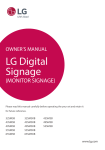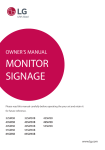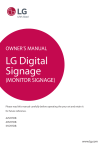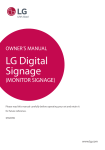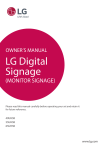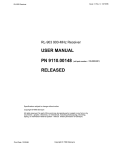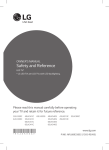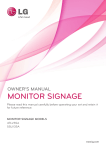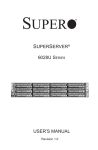Download LG Digital Signage
Transcript
OWNER’S MANUAL LG Digital Signage (MONITOR SIGNAGE) Please read this manual carefully before operating the your set and retain it for future reference. 32SM5B 43SM5B 49SM5B 55SM5B 65SM5B 32SM5KB 43SM5KB 49SM5KB 55SM5KB 65SM5KB 43SM3B 49SM3B 55SM3B www.lg.com 2 ENGLISH TABLE OF CONTENTS 3 SAFETY PRECAUTIONS 3 4 Precautions in installing the product Precautions to the AC adapter and electrical power Precautions in moving the product Precautions in using the product Mounting on a wall 5 5 5 6LICENSES 7 ASSEMBLY AND PREPARATION 8 10 10 11 12 14 15 16 17 Optional Accessories Parts and Buttons Assembling the Memory Cover Connecting the Stand Connecting the Speakers Connecting the IR Sensor Portrait Layout Attaching and removing the LG Logo Bracket Installing on a Wall 19 REMOTE CONTROL 21 MAKING CONNECTIONS 21 21 22 Connecting to a PC External Device Connection Using the Input List 23TROUBLESHOOTING 26 PRODUCT SPECIFICATIONS 3 Please read these safety precautions carefully before using the product. WARNING If you ignore the warning message, you may be seriously injured or there is a possibility of accident or death. CAUTION If you ignore the caution message, you may be slightly injured or the product may be damaged. WARNING •• Indoor Use Only. Precautions in installing the product WARNING •• Keep away from heat sources like electrical heaters. •• Leaving a fixed image on the screen for a long time may cause damage to the screen and cause image burn-in. To use the product for a long period of time, use a screen saver on the PC or utilize the residual image prevention function on the product, and when the product is not used, turn off the power. Burn-in and related problems are not covered by the warranty on this product. •• Do NOT install this product on a wall where there is high risk of exposure to oil fumes or mist. ►►This may damage product and cause is to fail. CAUTION •• Make sure the product ventilation hole is not blocked. Install the product in a suitably wide place (more than 10 cm from the wall) ►►If you install the product too close to the wall, it may be deformed or fire can break out due to internal heat. •• Do not block the ventilation hole of the product by a tablecloth or curtain. ►►The product can be deformed or fire can break out due to overheating inside the product. •• Install the product on a flat and stable place that has no risk of dropping the product. ►►If the product is dropped, you may be injured or the product may be broken. ►►Electrical shock, fire, malfunction or deformation may occur. •• Install the product where no EMI occurs. •• Keep the product away from direct sunlight. ►►Anti-moisture material is harmful if swallowed. If swallowed by mistake, force the patient to vomit and visit the nearest hospital. Additionally, vinyl packing can cause suffocation. Keep it out of the reach of children. •• If you install the product in a place that does not meet the recommended conditions, this may cause serious damage to the product’s picture quality, life cycle and appearance. Please check with LG or a qualified installer before installing. This caution applies to a place where there is an abundance of fine dust or oil mist, chemical substances are used, the temperature is very high or low, the humidity is very high, or the product is likely to remain turned on for a long period of time (airport and train station), failure to do so will invalidate the warranty. •• Do not install the product in an area with poor ventilation (e.g.on a bookshelf, in a closet) or outside and avoid placing on cushions or carpets. •• In addition, do not install it where there are heating objects such as lighting equipment.i •• Keep the packing anti-moisture material or vinyl packing out of the reach of children. •• Do not put heavy objects on the product or sit upon it. ►►If the product collapses or is dropped, you may be injured. Children must pay particular attention. •• Do not leave the power or signal cable unattended on the pathway. ►►The passerby can falter, which can cause electrical shock, fire, product breakdown or injury. •• Install the product in a neat and dry place. ►►Dust or moisture can cause electrical shock, fire or product damage. •• If you can smell smoke or other odors or hear a strange sound unplug the power cord and contact the service center. ►►If you continue to use without taking proper measures, electrical shock or fire can occur. •• If you dropped the product or the case is broken, turn off the product and unplug the power cord. ►►If you continue to use without taking proper measures, electrical shock or fire can occur. Contact the service center. •• Do not drop an object on or apply impact to the product. Do not throw any toys or objects on the product screen. ►►It can cause injury to human, problem to product and damage the display. •• Do not let the product fall or drop when connecting it with an external device. ►►This may cause injury and/or damage to the product. •• When connecting it with a game device, keep a distance of four times as long as the diagonal measurement of the screen from the device. ►►If the product falls because of the short cable, this may cause injury and/or damage to the product. ►►The product can be damaged. ENGLISH Safety precautions 4 ENGLISH Precautions to the AC adapter and electrical power WARNING •• If water or any foreign substance goes inside the product (TV, monitor, power cord, or AC adapter), disconnect the power cord immediately and contact the service center. ►►Otherwise, this may cause a fire or electric shock due to damage to the product. •• Do not touch the power plug or AC adapter with wet hands. If the pins of the plug are wet or dusty, wipe and dry them before use. ►►Otherwise, this may cause a fire or electric shock. •• Make sure to completely insert the power cord into the AC adapter. ►►If loosely connected, the poor connection may cause a fire or electric shock. •• Be sure to use power cords and AC adapters provided or approved by LG Electronics, Inc. ►►The use of non-approved products may cause a fire or electric shock. •• When unplugging the power cord, always pull it by the plug. Do not bend the power cord with excessive force. ►►The power line can be damaged, which may cause electric shock or fire. •• Be careful not to step or place heavy objects (electronic appliances, clothing, etc.) on the power cord or AC adapter. Be careful not to damage the power cord or AC adapter with sharp objects. ►►Damaged power cords may cause a fire or electric shock. •• Never disassemble, repair or modify the power cord or AC adapter. ►►This may cause a fire or electric shock. •• Make sure to connect the power cable to the grounded current. ►►You may be electrocuted or injured. •• Use the rated voltage only. ►►The product can be damaged, or you may be electrocuted. •• In the presence of thunder and lightning, never touch the power cord and signal cable because it can be very dangerous. ►►It can cause electric shock. •• Do not connect several extension cords, electrical appliances or electrical heaters to a single outlet. Use a power bar with a grounding terminal designed for exclusive use with the computer. ►►A fire can break out due to overheating. •• Do not touch the power plug with wet hands. Additionally, if the cord pin is wet or covered with dust, dry the power plug completely or wipe dust off. ►►You may be electrocuted due to excess moisture. •• If you don't intend to use the product for a long time, unplug the power cable from the product. ►►Covering dust can cause a fire, or insulation deterioration can cause electric leakage, electric shock or fire. •• Fix the power cable completely. ►►If the power cable is not fixed completely, a fire can break out. •• Do not insert a conductor (like a metal chopstick) into one end of the power cable while the other end is connected to the input terminal on the wall. Additionally, do not touch the power cable right after plugging into the wall input terminal. ►►You may be electrocuted. •• The appliance coupler is used as the disconnect device. •• Please make sure the device is installed near the wall outlet to which it is connected and that the outlet is easily accessible. •• As long as this unit is connected to the AC wall outlet, it is not disconnected from the AC power source even if the unit is turned off. CAUTION •• Be sure to keep the outlet, AC adapter, and pins of the power plug clean from dust and etc. ►►This may cause a fire. •• Do not unplug the power cord while the product is in use. ►►Electrical shock can damage the product. •• Use only the power cord supplied with the unit. If you use another power cord, make sure that it is certified by the applicable national standards when not provided by the supplier. If the power cable is faulty in any way, please contact the manufacturer or the nearest authorized repair service provider for a replacement. 5 WARNING •• Make sure to turn off the product. ►►You may be electrocuted or the product can be damaged. •• Make sure to remove all cables before moving the product. ►►You may be electrocuted or the product can be damaged. •• Make sure the panel faces forward and hold it with both hands to move. If you drop the product, the damaged product can cause electric shock or fire. Contact an authorized the service center for repair. •• Make sure the product is turned off, unplugged and all cables have been removed. It may take 2 or more people to carry larger apparatus. Do not press against or put stress on the front panel of the apparatus. CAUTION •• Do not shock the product when moving it. •• Set the appropriate resolution and clock by referring to the User’s Guide. ►►Your vision can be impaired. •• Use authorized detergent only when cleaning the product. (Do not use benzene, thinner or alcohol.) ►►Product can be deformed. •• Do not expose to dripping or splashing and do not place objects filled with liquids, such as vases, cups, etc. on or over the apparatus (e.g. on shelves above the unit). •• Batteries should not be exposed to excessive heat. For example, keep away from direct sunlight, open fireplace and electric heaters. •• Do NOT place non-rechargeable batteries in charging device. •• Using headsets (earphones) for a long time or listening loudly can cause damage to your hearing. •• Spray water onto a soft cloth 2 to 4 times, and use it to clean the front frame; wipe in one direction only. Too much moisture may cause staining. ►►You may be electrocuted or the product can be damaged. •• Do not dispose the product-packing box. Use it when you move. Precautions in using the product WARNING •• Do not disassemble, repair or modify the product at your own discretion. ►►Fire or electric shock accident can occur. ►►Contact the service center for check, calibration or repair. •• When the display is to be left unattended for an extended period of time, unplug it from the wall outlet. •• Keep the product away from water. ►►Fire or electric shock accident can occur. •• Do not shock or scratch the front and sides of the screen with metallic objects. ►►Otherwise, it may cause damage to the screen. •• Avoid high temperatures and humidity. CAUTION •• Do not put or store inflammable substances near the product. ►►There is a danger of explosion or fire due to careless handling of the inflammable substances. •• When cleaning the product, unplug the power cord and scrub gently with a soft cloth to prevent scratching. Do not clean with a wet cloth or spray water or other liquids directly onto the product. An electric shock may occur. (Do not use chemicals such as benzene, paint thinners or alcohol) •• Take a rest from time to time to protect your vision. •• Keep the product clean at all times. •• Take a comfortable and natural position when working with a product to relax the muscles. •• Take a regular break when working with a product for a long time. •• Do not press strongly upon the panel with a hand or sharp object such as nail, pencil or pen, or make a scratch on it. •• Keep the proper distance from the product. ►►Your vision may be impaired if you look at the product too closely. •• Do not use products using high voltage around the Monitor. (e.g., a bug zapper) ►►Monitor may have malfunction as its electrical shock. Mounting on a wall •• Do NOT install this product by yourself as you may injure yourself or cause damage to product. Please contact Service personnel authorised by Manufacturer. ENGLISH Precautions in moving the product 6 ENGLISH LICENSES Supported licenses may differ by model. For more information of the licenses, visit www.lg.com. The terms HDMI and HDMI High-Definition Multimedia Interface, and the HDMI logo are trademarks or registered trademarks of HDMI Licensing LLC in the United States and other countries. This DivX Certified® device has passed rigorous testing to ensure it plays DivX® video. To play purchased DivX movies, first register your device at vod.divx.com. Find your registration code in the DivX VOD section of your device setup menu. DivX Certified® to play DivX® video up to HD 1080p, including premium content. DivX®, DivX Certified®and associated logos are trademarks of DivX, LLC and are used under license. Covered by one or more of the following U.S. patents: 7,295,673; 7,460,668; 7,515,710; 7,519,274. Manufactured under license from Dolby Laboratories. Dolby and the double-D symbol are trademarks of Dolby Laboratories. For DTS patents, see http://patents.dts.com. Manufactured under license from DTS Licensing Limited. DTS, DTS-HD, the Symbol, & DTS or DTS-HD and the Symbol together are registered trademarks of DTS, Inc. © DTS, Inc. All Rights Reserved. NOTE •• The warranty will not cover any damage caused by using the product in an excessively dusty environment. 7 CAUTION •• Always use genuine components to ensure safety and product performance. •• The product warranty will not cover damage or injury caused by the use of counterfeit components. NOTE •• The accessories provided with your product may vary depending on the model or region. •• Product specifications or contents in this manual may be changed without prior notice due to upgrade of product functions. •• SuperSign Software & Manual - Downloading from the LG Electronics website. - Visit the LG Electronics website (www.lgecommercial.com/supersign) and download the latest software for your model. ENGLISH ASSEMBLY AND PREPARATION 8 ENGLISH Optional Accessories Without prior notice, optional accessories are subject to change to improve the performance of the product, and new accessories may be added. The illustrations in this manual may differ from the actual product and accessories. Screws Diameter 4.0 mm x Pitch 0.7 mm Stand Spacers Stand ST-322T 32SM5* ST-432T 43SM5*/43SM3B 49SM5*/55SM5* 49SM3B/55SM3B 65SM5* ST-492T ST-652T 32SM5* 43SM5* 43SM3B 49SM5* 49SM3B 55SM5* 55SM3B 65SM5* Length Model - 2 EA 32SM5* 43SM5* 43SM3B 49SM5* 49SM3B 55SM5* 55SM3B 65SM5* (including spring washer) Quantity 10 mm 6 EA 14 mm 8 EA 14 mm 8 EA 14 mm 8 EA 16 mm 8 EA Stand kit Speakers SP-5000 Cable holder/ Cable Tie Screws Diameter 4.0 mm x Pitch 0.7 mm x Length 8 mm (including spring washer) Speaker kit (Only for **SM5B, **SM3B model) Screws Diameter 4.0 mm x Pitch 1.6 mm x Length 10 mm 9 ENGLISH Media Player MP500/ MP700 Screws CD (Owner's Manual)/ Cards Media Player kit ( It may not be supported depending on the model.) KT-OPSA Screws Connecting Cable Card (Easy Setup Guide) OPS kit KT-SP0 Pixel sensor kit NOTE •• Cable holder/cable tie may not be available in some areas or for some models. •• Optional accessories are available for some models. If necessary, please purchase them separately. •• Pixel sensor is sold separately. You can obtain additional accessories from your local retail store. •• Before you attach the OPS kit or Media Player, connect the cable to the port. Power Cord 10 ENGLISH Parts and Buttons - The image may be different according to the model. Assembling the Memory Cover Assemble the cover with a screw as illustrated to prevent the USB memory from theft. 1 2 Buttons yy yy :Changes the input source. : Accesses the main menus, or saves your yy yy yy :A djust the up and down. : Moves left and right. :D isplays the current signal and mode. input and exits the menus. yy /I: Turns the power on or off. 11 - For certain models only. - The image may be different according to the model. 43/49/55/65SM5* 1 32SM5* 1 2 2 3 43/49/55SM3B ENGLISH Connecting the Stand 12 ENGLISH Connecting the Speakers - For certain models only. - The image may be different according to the model. 32SM5B 1 3 Then connect the speaker cable. After installing your speakers, use holders and cable ties to organize the speaker cables. Basic installation Connect an input signal cable before installing the speakers. Installation with OPS connected 2 Mount the speakers by using screws as shown below. Make sure the power cable is disconnected before making a connection. Basic installation Installation with OPS connected 13 1 43/49/55SM3B Connect an input signal cable before installing the speakers. 2 Mount the speakers by using screws as shown below. Make sure the power cable is disconnected before making a connection. 3 Then connect the speaker cable. After installing your speakers, use holders and cable ties to organize the speaker cables. NOTE •• Please turn off the power before removing the cable. Connecting or removing the speaker cable while turned on may result in no sound. ENGLISH 43/49/55/65SM5B 14 ENGLISH Connecting the IR Sensor When you connect the cable to the product, the feature for receiving remote control signals is activated. Rotate the IR sensor according to the screen orientation (Landscape/Portrait). - The image may be different according to the model. Basic installation <Front> <Rear> <Front> <Rear> <Front> <Rear> Landscape scene Portrait scene 15 When installing in a portrait layout, rotate the monitor counterclockwise 90 degrees (when facing the screen). Using Kensington Lock (This is not available for all models.) The Kensington security system connector is located at the back of the monitor. For more information on installation and use of this system, refer to the manual provided with the Kensington security system or visit http://www.kensington. com. Connect the Kensington security system cable between the monitor and a table. NOTE ••The Kensington security system is optional. You can obtain additional accessories from most electronics retail stores. ENGLISH Portrait Layout 16 ENGLISH Attaching and removing the LG Logo Bracket - For certain models only. - The image may be different according to the model. Removing the LG Logo 1Lay a clean cloth on the floor, and then put the monitor on it with the screen face down. Using a screwdriver, remove the screw that secures the LG Logo Bracket to the bottom rear of the monitor. Attaching the LG Logo on the right side 1Lay a clean cloth on the floor, and then put the monitor on it with the screen face down. Using a screwdriver, remove the screw that secures the LG Logo Bracket to the bottom rear of the monitor. LG Logo Bracket 2 After removing the screw, remove the LG Logo. When re-attaching the LG Logo, repeat the process in reverse order. 2 After removing the screw, remove the LG Logo. Attach the LG Logo Bracket with a screw, aligning it with the hole on the right side. 17 To install your monitor on a wall, attach a wall mounting bracket (optional part) to the back of the monitor. For proper ventilation, allow a clearance of 10 cm on each side and from the wall. Detailed installation instructions are available from your dealer, see the optional Tilt Wall Mounting Bracket Installation and Setup Guide. Make sure that the wall mounting bracket is securely fixed to the monitor and to the wall. 1 Use only screws and wall mounting brackets that conform to VESA standards. 2Screws which are longer than standard length may damage the inside of the monitor. 3 A non-VESA standard screw may damage the product and cause the monitor to fall. LG Electronics is not liable for any accidents related to the use of non-standard screws. 4 Please use VESA standard as below. 10 cm 10 cm ••785 mm and above 10 cm 10 cm 10 cm * Fixing screws: Diameter 6.0 mm x Pitch 1.0 mm x Length 12 mm 785 mm CAUTION ••Disconnect the power cord before moving or installing the monitor to avoid risk of electric shock. ••If you install the monitor on a ceiling or slanted wall, it may fall and result in injury. Use an authorized LG wall mount and contact your local dealer or qualified personnel to assist with the installation. ••Do not over tighten the screws as this may damage the monitor and void your warranty. ••Use only screws and wall mounting brackets that meet the VESA standard. Any damage or injuries caused by misuse or use of improper accessories are not covered by the warranty. ••To prevent injury, this apparatus must be securely attached to the wall in accordance with the installation instructions. (This pertains only to Australia and New Zealand.) NOTE ••The wall mount kit includes the installation guide and all necessary parts. ••The wall mounting bracket is optional. You can obtain additional accessories from your local dealer. ••The length of screws required may differ depending on the wall mount. Be sure to use the correct length. ••For more information, please refer to the guide provided with the wall mount. ENGLISH Installing on a Wall 18 ENGLISH Securing the monitor to a wall (optional) (Procedure may differ depending on the model.) 1 Insert and tighten the eyebolts, or brackets and bolts on the back of the monitor. - If there are already bolts inserted in the eyebolts’ position, remove the other bolts first. 2 Mount the wall brackets with the bolts to the wall. Match the location of the wall bracket and the eyebolts on the rear of the monitor. 3 Connect the eyebolts and wall brackets tightly with a sturdy cord. Make sure the securing cord is horizontal with the flat surface. WARNING ••If the monitor is not positioned in a sufficiently stable location, there is a danger that it will fall. Many injuries, particularly to children, can be avoided by taking simple precautions such as: »» Using cabinets or stands recommended by the manufacturer. »» Only using furniture that can safely support the monitor. »» Ensuring the monitor is not overhanging the edge of the supporting furniture. »» Not placing the monitor on tall furniture (for example, cupboards or bookcases) without anchoring both the furniture and the monitor to a suitable support. »» Not placing cloth or other materials between the monitor and supporting furniture. »» Educating children about the dangers of climbing on furniture to reach the monitor or its controls. CAUTION ••Make sure that children do not climb on or hang from the monitor. NOTE ••Use a platform or cabinet that is large and strong enough to support the monitor securely. ••Brackets, bolts, and cords are sold separately. You can obtain additional accessories from your local retail store. ••The illustration shows a general example of installation and may look different from the actual product. 19 The descriptions in this manual are based on the buttons on the remote control. Please read this manual carefully to use the monitor correctly. To install batteries, open the battery cover, place batteries (1.5 V AAA) matching labels inside the compartment, and close the battery cover. and terminals to the To remove the batteries, perform the installation actions in reverse. The illustrations may differ from the actual accessories. CAUTION ••Do not mix old and new batteries, as this may damage the remote control. ••Be sure to point the remote control toward the remote control sensor on the monitor. (POWER) Turns the monitor on or off. MONITOR ON Turns the monitor on. MONITOR OFF Turns the monitor off. ENERGY SAVING( ) A djusts the brightness of the picture to reduce energy consumption. INPUT Selects the input mode. 3D Used for viewing 3D videos. (This model does not support this.) 1/a/A Toggles between numerical and alphabetical. (Depending upon the model, this feature may not be supported.) Number and Alphabet buttons Enters numerical or alphabetical characters depending upon the setting. (Depending upon the model, this feature may not be supported.) CLEAR Deletes the entered numerical or alphabetical character. (Depending upon the model, this feature may not be supported.) Volume Up/Down Button Adjusts the volume. ARC Selects the Aspect Ratio mode. AUTO Automatically adjusts picture position and minimizes image instability (available for RGB input only).(Depending upon the model, this feature may not be supported.) MUTE Mutes all sounds. BRIGHTNESS Adjusts the brightness of the display. PAGE Function is not supported in the this model. (Depending upon the model, this feature may not be supported.) ENGLISH REMOTE CONTROL 20 ENGLISH PSM Selects the Picture Mode. HOME Activates the Launcher. W.BAL Enters the White Balance menu. SETTINGS A ccesses the main menus or saves your input and exit menus. S.MENU S uperSign menu key (Depending upon the model, this feature may not be supported.) Navigation Buttons Scrolls through menus or options. OK Selects menus or options and confirms your input. BACK A llows you to move back one step in the user interaction function. EXIT Quit all OSD tasks and applications. A llows you to control various multimedia devices to enjoy multimedia simply by using the remote control through the SimpLink menu. (Depending upon the model, this feature may not be supported.) TILE Selects the TILE Mode. PICTURE ID ON/OFF When the Picture ID number matches the Set ID number, you can control whichever monitor you want in multi-display format. USB Menu Control Buttons Controls media playback. 21 You can connect various external devices to your monitor. Change the input mode and select the external device you want to connect. For more information about external device connections, see the user manual provided with each device. Connecting to a PC Some of the cables are not provided. This monitor supports the Plug & Play* feature. * Plug & Play: a feature that enables a PC to recognize devices attached by the user without device configuration or user intervention when powering up. External Device Connection Connect a HD receiver, DVD, or VCR player to the monitor and select an appropriate input mode. Some of the cables are not provided. For the best picture and sound quality, connecting external devices to your monitor using HDMI cables is recommended. NOTE ••For the best image quality, using the monitor with HDMI connection is recommended. ••To comply with the standard specifications of the product, use a shielded interface cable with a ferrite core, such as a DVI-D cable. ••If you turn the monitor on when the set is cold, the screen may flicker. This is normal. ••Sometimes red, green, or blue spots may appear on the screen. This is normal. ••Use a High Speed HDMI®/TM cable. ••Use a certified cable with the HDMI logo attached. If you do not use a certified HDMI cable, the screen may not display or a connection error may occur. ••Recommended HDMI Cable Types - High-Speed HDMI®/TM Cable - High-Speed HDMI®/TM Cable with Ethernet ••If you cannot hear any sound in HDMI mode please check your PC settings. Some PCs require you to manually change the default audio output to HDMI. ••If you want to use HDMI-PC mode, you must set your PC/DTV to PC mode. ••You may experience compatibility issues if you use HDMI-PC mode. ••Make sure the power cable is disconnected. ••If you connect a gaming device to the monitor, use the cable provided with the gaming device. ••It is recommended to use the speakers that are provided as optional accessories. ••High Speed HDMI®/TM cables transmit a HD signal up to 1080p and higher. CAUTION ••Connect the signal input cable and tighten it by turning the screws clockwise. ••Do not press the screen with your finger for a prolonged period as this may result in temporary distortion on the screen. ••Avoid displaying static images on the screen for a long period of time to prevent image burn. Use a screensaver if possible. ••A wireless communication device near your monitor can affect the image. ENGLISH MAKING CONNECTIONS 22 ENGLISH Using the Input List yy RGB -> HDMI -> DVI-D -> DISPLAYPORT -> OPS 23 ENGLISH TROUBLESHOOTING No image is displayed Problem Action Is the product power cord connected? yy Check if the power cord is correctly plugged into the power outlet. yy The signal from the PC (video card) is out of the vertical or horizontal frequency range of the product. Adjust the frequency range by referring to the Specifications in this manual. * Maximum resolution: 1920 x 1080 (60Hz) yy The signal cable between PC and product is not connected. Check the signal cable. yy Press the INPUT menu in the remote Control to check the input signal. oes the Out of range message D appear? oes the Check signal cable message D appear? The Unknown Product message appears when the product is connected. Problem Did you install the driver? Action yy Check if the Plug & Play function is supported by referring to the video card user manual. The screen image looks abnormal. Problem Is the screen position wrong? The screen is displayed abnormally. Action yy Check if the video card resolution and frequency are supported by the product. If the frequency is out of range, set to the recommended resolution in the Control Panel Display Setting menu. yy The proper input signal is not connected to the signal port. Connect the signal cable that matches with the source input signal. After-image appears on the product. Problem After-image appears when the product is turned off. Action yy If you use a fixed image for a long time, the pixels may be damaged. Use the screen-saver function. yy When a dark image is displayed on the screen after an image with high contrast (black and white or gray), this may cause image sticking. This is normal for LCD screen products. 24 ENGLISH The audio function does not work. Problem No sound? Sound is too dull. Sound is too low. Action yy See if the audio cable is connected properly. yy Adjust the volume. yy See if the sound is set properly. yy Select the appropriate equalizer sound. yy Adjust the volume. Screen color is abnormal. Problem Action Screen has poor color resolution (16 colors). yy Set the number of colors to more than 24 bits (true color). Select Control Panel - Display - Settings - Color Table menu in Windows. S creen color is unstable or mono-colored. yy Check the connection status of the signal cable. Or, re-insert the PC video card. Do black spots appear on the screen? yy Several pixels (red, green, white, or black color) may appear on the screen, which can be attributable to the unique characteristics of the LCD panel. This is not a malfunction of the LCD. The operation does not work normally. Problem The power suddenly turned off. Action yy Is the Timer set? yy Check the power control settings. Power interrupted. 25 ••Image sticking does not occur when using constantly changing images but may occur when using a fixed image for an extended period of time. Therefore, it is recommended that you use the instructions below to decrease the likelihood of image sticking occurring when using a fixed image. It is recommended that you change the screen at least once every 12 hours at the very minimum; if done more frequently, the prevention of image sticking is more effective. Recommended operating conditions 1 Change the background and the character 2 Change the image using the same time colors using the same time interval. ID: UPM 123 PW: **** interval. ID: UPM 123 PW: **** When changing colors, using complementary colors helps to prevent image sticking. Make sure that the characters or images before changing the image remain in the same location after changing the image. What is image sticking? Glass BM CF BM CF BM CF OC PI LC PI TFT Layers Glass ITO or MoTi Pixel Layer I D : UPM123 PW : ****** I D : UPM123 PW : ****** CF When the LCD panel displays a static image for an extended period of time, it can cause a voltage difference between the electrodes that operate the liquid crystals. When the voltage difference between the electrodes builds up over time, liquid crystals have a tendency to remain aligned in one direction. During this process, a previously displayed image remains visible. This phenomenon is referred to as image sticking. ENGLISH CAUTION 26 ENGLISH PRODUCT SPECIFICATIONS The product specifications below may be changed without prior notice due to upgrade of product functions. LCD screen Screen type Thin Film Transistor (TFT) Video signal Maximum resolution Liquid Crystal Display (LCD) Screen 1920 x 1080 @ 60 Hz - This may not be supported on some OS or graphic card types. 1920 x 1080 @ 60 Hz Recommended resolution Horizontal frequency - This may not be supported on some OS or graphic card types. RGB : 30 kHz to 83 kHz Vertical frequency HDMI/ DVI-D/ DisplayPort : 30 kHz to 83 kHz RGB : 56 Hz to 75 Hz Synchronization HDMI/ DVI-D/ DisplayPort : 56 Hz to 60 Hz Separate Sync, Digital Input/output ports **SM5B/**SM3B **SM5KB Embedded battery Environmental Conditions Operating Temperature Applied 0 °C to 40 °C Operating Humidity Storage Temperature 10 % to 80 % -20 °C to 60 °C Storage Humidity 5 % to 95 % SD, USB, LAN, RGB IN, DP In/Out, DVI-D IN, OPS, Speaker OUT, IR & Light sensor, Pixel Sensor, HDMI, RS-232C In/Out, Audio In/Out SD, USB, LAN, RGB IN, DP In/Out, DVI-D IN, OPS, IR & Light sensor, Pixel Sensor, HDMI, RS-232C In/Out, Audio In/Out * Applicable only for models that support the speakers Audio/AUDIO RMS Audio Output 10 W + 10 W (R + L) Input Sensitivity 0.7 Vrms Speaker Impedance 6Ω refers to alternating current (AC), and refers to direct current (DC). 27 LCD screen Pixel pitch 0.36375 mm (H) x 0.36375 mm (V) Power Rated power AC 100-240 V~ 50/60 Hz 1.4 A Power consumption On Mode: 60 W Typ. Sleep Mode (RGB, DVI-D, HDMI): ≤ 1.0 W Sleep Mode(DISPLAYPORT): ≤ 0.5 W Head Head + Stand Head + Speaker Head + Speaker + Stand Off Mode: ≤ 0.5 W 729.4 mm x 428.9 mm x 55.5 mm / 5.2 kg 729.4 mm x 481 mm x 154.2 mm / 6 kg 729.4 mm x 428.9 mm x 95.7 mm / 5.7 kg 729.4 mm x 481 mm x 154.2 mm / 6.5 kg LCD screen Pixel pitch 0.36375 mm (H) x 0.36375 mm (V) Power Rated power AC 100-240 V~ 50/60 Hz 1.4 A Power consumption On Mode: 60 W Typ. Dimensions (Width x Height x Depth) / Weight 32SM5KB Sleep Mode (RGB, DVI-D, HDMI): ≤ 1.0 W Sleep Mode(DISPLAYPORT): ≤ 0.5 W Dimensions (Width x Height x Depth) / Weight Head Head + Stand Off Mode: ≤ 0.5 W 729.4 mm x 428.9 mm x 55.5 mm / 5.4 kg 729.4 mm x 481 mm x 154.2 mm / 6.2 kg ENGLISH 32SM5B 28 ENGLISH 43SM5B LCD screen Pixel pitch 0.4902 mm (H) X 0.4902 mm (V) Power Rated power AC 100-240 V~ 50/60 Hz 0.9 A Power consumption On Mode: 75 W Typ. Sleep Mode (RGB, DVI-D, HDMI): ≤ 1.0W Sleep Mode(DISPLAYPORT): ≤ 0.5 W Head Head + Stand Head + Speaker Head + Speaker + Stand Off Mode: ≤ 0.5 W 969.6 mm x 563.9 mm x 38.6 mm / 9.8 kg 969.6 mm x 622.2 mm x 193 mm / 12.3 kg 969.6 mm x 563.9 mm x 67.9 mm / 10.3 kg 969.6 mm x 622.2 mm x 193 mm / 12.8 kg LCD screen Pixel pitch 0.4902 mm (H) X 0.4902 mm (V) Power Rated power AC 100-240 V~ 50/60 Hz 0.9 A Power consumption On Mode: 75 W Typ. Dimensions (Width x Height x Depth) / Weight 43SM5KB Sleep Mode (RGB, DVI-D, HDMI): ≤ 1.0 W Sleep Mode(DISPLAYPORT): ≤ 0.5 W Head Head + Stand Off Mode: ≤ 0.5 W 969.6 mm x 563.9 mm x 54.0 mm / 10 kg 969.6 mm x 622.2 mm x 193 mm / 12.5 kg LCD screen Pixel pitch 0.4902 mm (H) X 0.4902 mm (V) Power Rated power AC 100-240 V~ 50/60 Hz 0.9 A Power consumption On Mode: 60 W Typ. Dimensions (Width x Height x Depth) / Weight 43SM3B Sleep Mode (RGB, DVI-D, HDMI): ≤ 1.0 W Sleep Mode(DISPLAYPORT): ≤ 0.5 W Dimensions (Width x Height x Depth) / Weight Head Head + Stand Head + Speaker Head + Speaker + Stand Off Mode: ≤ 0.5 W 969.6 mm x 563.9 mm x 38.6 mm / 9.8 kg 969.6 mm x 622.2 mm x 193 mm / 12.3 kg 969.6 mm x 563.9 mm x 67.9 mm / 10.3 kg 969.6 mm x 622.2 mm x 193 mm / 12.8 kg 29 LCD screen Pixel pitch 0.55926 mm (H) X 0.55926 mm (V) Power Rated power AC 100-240 V~ 50/60 Hz 1.0 A Power consumption On Mode: 85 W Typ. Sleep Mode (RGB, DVI-D, HDMI): ≤ 1.0 W Sleep Mode(DISPLAYPORT): ≤ 0.5 W Head Head + Stand Head + Speaker Head + Speaker + Stand Off Mode: ≤ 0.5 W 1102.2 mm x 638.5 mm x 38.6 mm / 14.1 kg 1102.2 mm x 696.8 mm x 219.6 mm / 17.4 kg 1102.2 mm x 638.5 mm x 67.9 mm / 14.6 kg 1102.2 mm x 696.8 mm x 219.6 mm / 17.9 kg LCD screen Pixel pitch 0.55926 mm (H) X 0.55926 mm (V) Power Rated power AC 100-240 V~ 50/60 Hz 1.0 A Power consumption On Mode: 85 W Typ. Dimensions (Width x Height x Depth) / Weight 49SM5KB Sleep Mode (RGB, DVI-D, HDMI): ≤ 1.0 W Sleep Mode(DISPLAYPORT): ≤ 0.5 W Head Head + Stand Off Mode: ≤ 0.5 W 1102.2 mm x 638.5 mm x 54.0 mm / 14.3 kg 1102.2 mm x 696.8 mm x 219.6 mm / 17.6 kg LCD screen Pixel pitch 0.55926 mm (H) X 0.55926 mm (V) Power Rated power AC 100-240 V~ 50/60 Hz 1.0 A Power consumption On Mode: 70 W Typ. Dimensions (Width x Height x Depth) / Weight 49SM3B Sleep Mode (RGB, DVI-D, HDMI): ≤ 1.0 W Sleep Mode(DISPLAYPORT): ≤ 0.5 W Dimensions (Width x Height x Depth) / Weight Head Head + Stand Head + Speaker Head + Speaker + Stand Off Mode: ≤ 0.5 W 1102.2 mm x 638.5 mm x 38.6 mm / 14.1 kg 1102.2 mm x 696.8 mm x 219.6 mm / 17.4 kg 1102.2 mm x 638.5 mm x 67.9 mm / 14.6 kg 1102.2 mm x 696.8 mm x 219.6 mm / 17.9 kg ENGLISH 49SM5B 30 ENGLISH 55SM5B LCD screen Pixel pitch 0.630 mm (H) x 0.630 mm (V) Power Rated power AC 100-240 V~ 50/60 Hz 1.1 A Power consumption On Mode: 100 W Typ. Sleep Mode (RGB, DVI-D, HDMI): ≤ 1.0 W Sleep Mode(DISPLAYPORT): ≤ 0.5 W Head Head + Stand Head + Speaker Head + Speaker + Stand Off Mode: ≤ 0.5 W 1238 mm x 714.9 mm x 38.6 mm / 17.3 kg 1238 mm x 773.4 mm x 219.6 mm / 20.6 kg 1238 mm x 714.9 mm x 67.9 mm / 17.8 kg 1238 mm x 773.4 mm x 219.6 mm / 21.1 kg LCD screen Pixel pitch 0.630 mm (H) x 0.630 mm (V) Power Rated power AC 100-240 V~ 50/60 Hz 1.1 A Power consumption On Mode: 100 W Typ. Dimensions (Width x Height x Depth) / Weight 55SM5KB Sleep Mode (RGB, DVI-D, HDMI): ≤ 1.0 W Sleep Mode(DISPLAYPORT): ≤ 0.5 W Head Head + Stand Off Mode: ≤ 0.5 W 1238 mm x 714.9 mm x 54.0 mm / 17.5 kg 1238 mm x 773.4 mm x 219.6 mm / 20.8 kg LCD screen Pixel pitch 0.630 mm (H) x 0.630 mm (V) Power Rated power AC 100-240 V~ 50/60 Hz 1.1 A Power consumption On Mode: 85 W Typ. Dimensions (Width x Height x Depth) / Weight 55SM3B Sleep Mode (RGB, DVI-D, HDMI): ≤ 1.0 W Sleep Mode(DISPLAYPORT): ≤ 0.5 W Dimensions (Width x Height x Depth) / Weight Head Head + Stand Head + Speaker Head + Speaker + Stand Off Mode: ≤ 0.5 W 1238 mm x 714.9 mm x 38.6 mm / 17.3 kg 1238 mm x 773.4 mm x 219.6 mm / 20.6 kg 1238 mm x 714.9 mm x 67.9 mm / 17.8 kg 1238 mm x 773.4 mm x 219.6 mm / 21.1 kg 31 LCD screen Pixel pitch 0.744 mm (H) x 0.744 mm (V) Power Rated power AC 100-240 V~ 50/60 Hz 1.4 A Power consumption On Mode: 120 W Typ. ENGLISH 65SM5B Sleep Mode (RGB, DVI-D, HDMI): ≤ 1.0 W Sleep Mode(DISPLAYPORT): ≤ 0.5 W Head Head + Stand Head + Speaker Head + Speaker + Stand Off Mode: ≤ 0.5 W 1456.9 mm x 838 mm x 41.1 mm / 27.7 kg 1456.9 mm x 898.1 mm x 293.7 mm / 32.9 kg 1456.9 mm x 838 mm x 70.4 mm / 28.2 kg 1456.9 mm x 898.1 mm x 293.7 mm / 33.4 kg LCD screen Pixel pitch 0.744 mm (H) x 0.744 mm (V) Power Rated power AC 100-240 V~ 50/60 Hz 1.4 A Power consumption On Mode: 120 W Typ. Dimensions (Width x Height x Depth) / Weight 65SM5KB Sleep Mode (RGB, DVI-D, HDMI): ≤ 1.0 W Sleep Mode(DISPLAYPORT): ≤ 0.5 W Dimensions (Width x Height x Depth) / Weight Head Head + Stand Off Mode: ≤ 0.5 W 1456.9 mm x 838 mm x 56.5 mm / 27.9 kg 1456.9 mm x 898.1 mm x 293.7 mm / 33.1 kg Wireless module(LGSBW41)Specifications Wireless LAN Bluetooth Standard IEEE 802.11a/b/g/n Standard Bluetooth Version 4.0 Frequency range 2400 to 2483.5MHz Frequency range 2400 to 2483.5MHz 5150 to 5250 MHz 5725 to 5850 MHz(for Non EU) *Because band channel used by the country could be different, the user can not change or adjust the operating frequency and this product is set for the regional frequency table. *This device should be installed and operated with minimum distance 20 cm between the device and your body. And this phrase is for the general statement for consideration of user environment. 0197 32 (Only HongKong) ENGLISH Wireless module(LGSBW41)Specifications Wireless LAN Bluetooth Standard IEEE 802.11a/b/g/n Standard Bluetooth Version 4.0 Frequency range 2400 to 2483.5MHz Frequency range 2400 to 2483.5MHz 5150 to 5250 MHz 5725 to 5850 MHz *Because band channel used by the country could be different, the user can not change or adjust the operating frequency and this product is set for the regional frequency table. *This device should be installed and operated with minimum distance 20 cm between the device and your body. And this phrase is for the general statement for consideration of user environment. 33 HDMI / DISPLAYPORT / OPS (DTV) Support Mode Resolution Horizontal Vertical frequency frequency (kHz) (Hz) 720 x 400 31.468 70.8 640 x 480 31.469 59.94 800 x 600 37.879 60.317 1024 x 768 48.363 60.0 1280 x 720 44.772 59.855 1280 x 960 60 60 1280 x 1024 63.981 60.02 1680 x 1050 1920 x 1080 65.29 67.5 59.954 60 HDMI / DVI-D / DISPLAYPORT / OPS (PC) Support Mode Resolution Horizontal Vertical frequency frequency (kHz) (Hz) 640 x 480 31.469 59.94 800 x 600 37.879 60.317 1024 x 768 48.363 60 1280 x 720 44.772 59.855 1366 x 768 47.7 60 1280 x 1024 63.981 60.02 1680 x 1050 65.29 59.954 1920 x 1080 67.5 60 Resolution Horizontal Vertical frequency frequency (kHz) (Hz) 480/60P 31.5 60 576/50P 31.25 50 720/50P 37.5 50 720/60P 45 60 1080/50i 28.1 50 1080/60i 33.75 60 1080/50P 56.25 50 1080/60P 67.5 60 NOTE ••PC resolutions available for the Input Label option in RGB / HDMI / DVI-D / DISPLAYPORT input modes: 640 x 480/60 Hz, 1280 x 720/60 Hz, 1920 x 1080/60 Hz; 480p, 720p, and 1080p DTV resolutions. ••Vertical frequency: The product display functions by the screen image changing dozens of times every second like a fluorescent lamp. The vertical frequency or refresh rate is the number of image displays per second. The unit is Hz. ••Horizontal frequency: The horizontal interval is the time taken to display one horizontal line. When 1 is divided by the horizontal interval, the number of horizontal lines displayed every second can be tabulated as the horizontal frequency. The unit is kHz. ENGLISH RGB (PC) Support Mode NOTE yy 65SM5B and 65SM5KB are not certified with EPA’s ENERGY STAR. Make sure to read the Safety Precautions before using the product. The model and serial numbers of the SET are located on the back and one side of the SET. Record it below should you ever need service. MODEL SERIAL WARNING -This is a class A product. In a domestic environment this product may cause radio interference in which case the user may be required to take adequate measures. Temporary noise is normal when powering ON or OFF this device.